Page 1

ServSwitch™ CX Remote
USER GUIDE
contents
®
NETWORK SERVICES
®
Order toll-free in the U.S.: Call 877-877-BBOX (outside U.S. call 724-746-5500)
FREE technical support 24 hours a day, 7 days a week: Call 724-746-5500 or fax 724-746-0746
Mailing address: Black Box Corporation, 1000 Park Drive, Lawrence, PA 15055-1018
Web site: www.blackbox.com • E-mail: info@blackbox.com
CUSTOMER
SUPPORT
INFORMATION
November 2007
®
724-746-5500
®
US
B
PW
R
TO
LOCAL
1
TO
LOCAL
2
KV04-REM
KV04A-REM
KV04AS-REM
KV04U-REM
KV04AU-REM
KV04AUS-REM
KV1400A
KV1401A
KV1402A
KV1403A
KV1404A
Page 2

welcome contents
installation
& operation
special
configuration
furter
information
1
®
Contents
Welcome
Introduction .................................................................................2
Server Access Module supplied items
.........................................3
Optional item
...............................................................................3
Installation & Operation
Connections .................................................................................4
Cable length advice
................................................................4
Connections at each SAM (local) unit
....................................5
Connections at the ServSwitch CX Remote (PS/2) module
...6
Connections at the ServSwitch CX Remote USB module
......7
Operation .....................................................................................9
General use
.............................................................................9
Selecting and using computers
.............................................. 9
Locking and unlocking the system
........................................9
Special configuration
Configuration ............................................................................10
What are hotkeys?
...........................................................10
Entering, using and exiting configuration mode
...........10
Password setting
................................................................... 11
Mouse switching control (USB models)
...............................11
Hot plugging PS/2-style connections and mouse restoration
..12
Which restore setting do I use?
.......................................12
Microsoft and Logitech -specific mouse settings
................12
Video compensation (sharpness and brightness)
................13
Video skew adjustment (AS and AUS models only)
............14
Miscellaneous settings
..........................................................15
Performing flash upgrades
.......................................................16
Further information
Getting assistance ......................................................................19
Safety information
....................................................................19
Radio Frequency Energy
............................................................20
FCC requirements for telephone-line equipment
...................21
Certification notice for equipment used in Canada
................21
Normas Oficiales Mexicanas (NOM)
.........................................22
Instrucciones de seguridad
..............................................22
BlackBox subsidiary contact details
..........................................24
Page 3
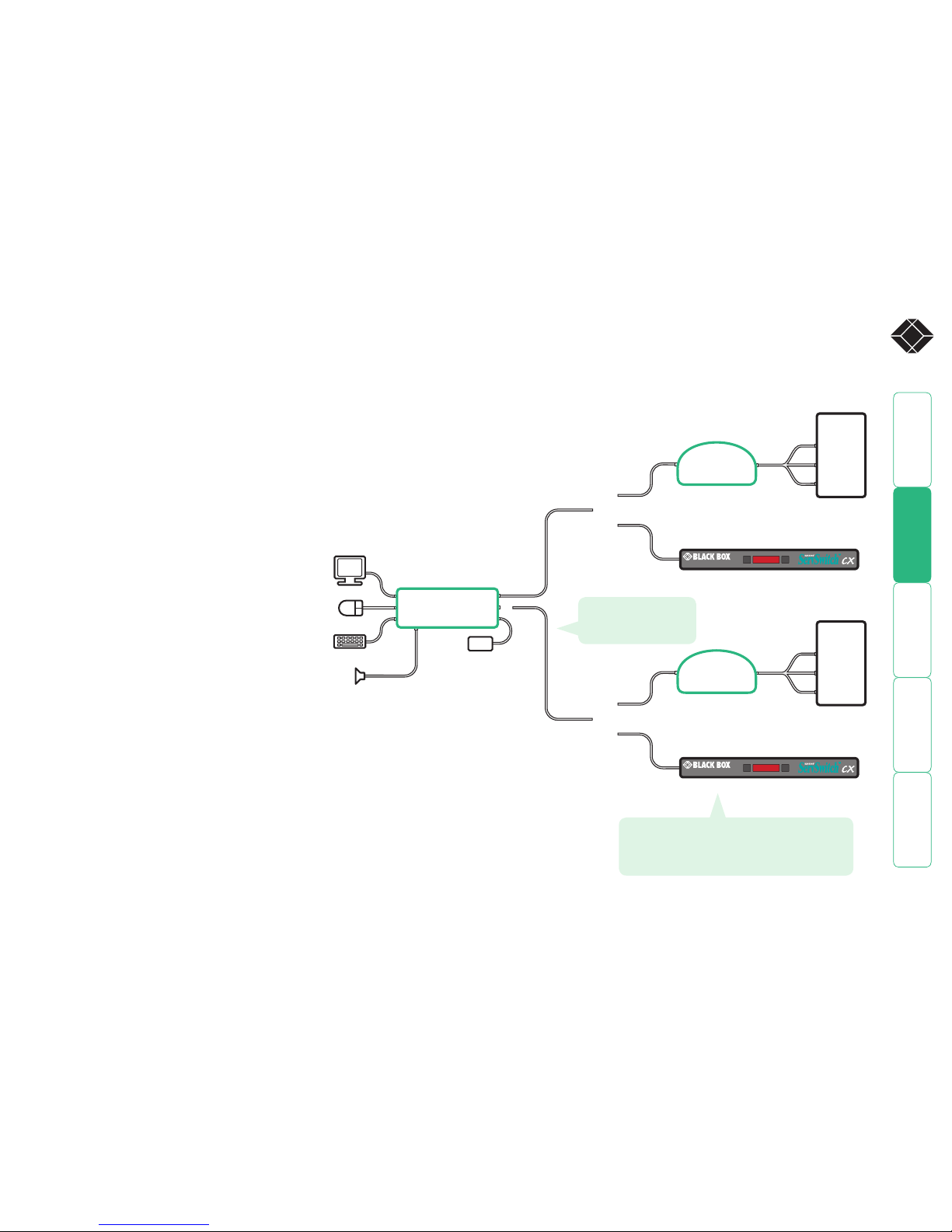
welcome contents
installation
& operation
special
configuration
furter
information
2
®
PSU
CX
Remote
SAM
SAM
PC2
PC1
AUDIO
AUDIO
KEYB/MOUSE
KEYB/MOUSE
VIDEO
VIDEO
{
{
®
724-746-5500
®
®
724-746-5500
®
Welcome
Introduction
Thank you for choosing from the Black Box
ServSwitch CX Remote extender range. These
compact modules allow you to remotely control
computer systems from a remote keyboard, video
monitor, mouse and speaker set ¹. The controlling
peripherals can be situated up to 980 feet ² (300
metres) from each computer system.
Peripheral connections to each computer system
are handled by Server Access Modules (or SAMs).
The long distance link between the SAMs and
the ServSwitch CX Remote module is made via
Category 5, 5e or 6 twisted pair cabling. The
KV04(U) models allow you to make two separate
links to different remote systems.
You can also use any ServSwitch CX Remote
module together with the ServSwitch CX digital
switch in order to control many server systems.
Special circuitry within the remote module
allows you to make adjustments to the
sharpness and brightness settings to suit your
own preferences.
¹ Audio equipped (A or AS) models required
for speakers.
² Skew compensation (AS) models required
for full 980 feet (300m) lengths.
Extender model range
ServSwitch CX Remote modules
KV04-REM 1 link up to 328 feet (100m), PS/2 keyboard and mouse, no audio, no de-skew
KV04A-REM 1 link up to 328 feet (100m), PS/2 keyboard and mouse, audio, no de-skew
KV04AS-REM 1 link up to 980 feet (300m), PS/2 keyboard and mouse, audio, de-skew
KV04U-REM 2 links up to 328 feet (100m), USB keyboard and mouse, no audio, no de-skew
KV04AU-REM 2 links up to 328 feet (100m), USB keyboard and mouse, audio, no de-skew
KV04AUS-REM 2 links up to 980 feet (300m), USB keyboard and mouse, audio, de-skew
Server Access Modules
KV1400A PS/2 keyboard and mouse, video
KV1401A USB keyboard and mouse, video
KV1402A PS/2 keyboard and mouse, video, audio
KV1403A USB keyboard and mouse, video, audio
KV1404A Sun keyboard and mouse, video, audio
ServSwitch CX Remote modules can be used
to connect to individual computer systems via
SAMs or to many computers via ServSwitch CX
digital switches
ServSwitch CX Remote
USB models allow a
second remote link
Page 4
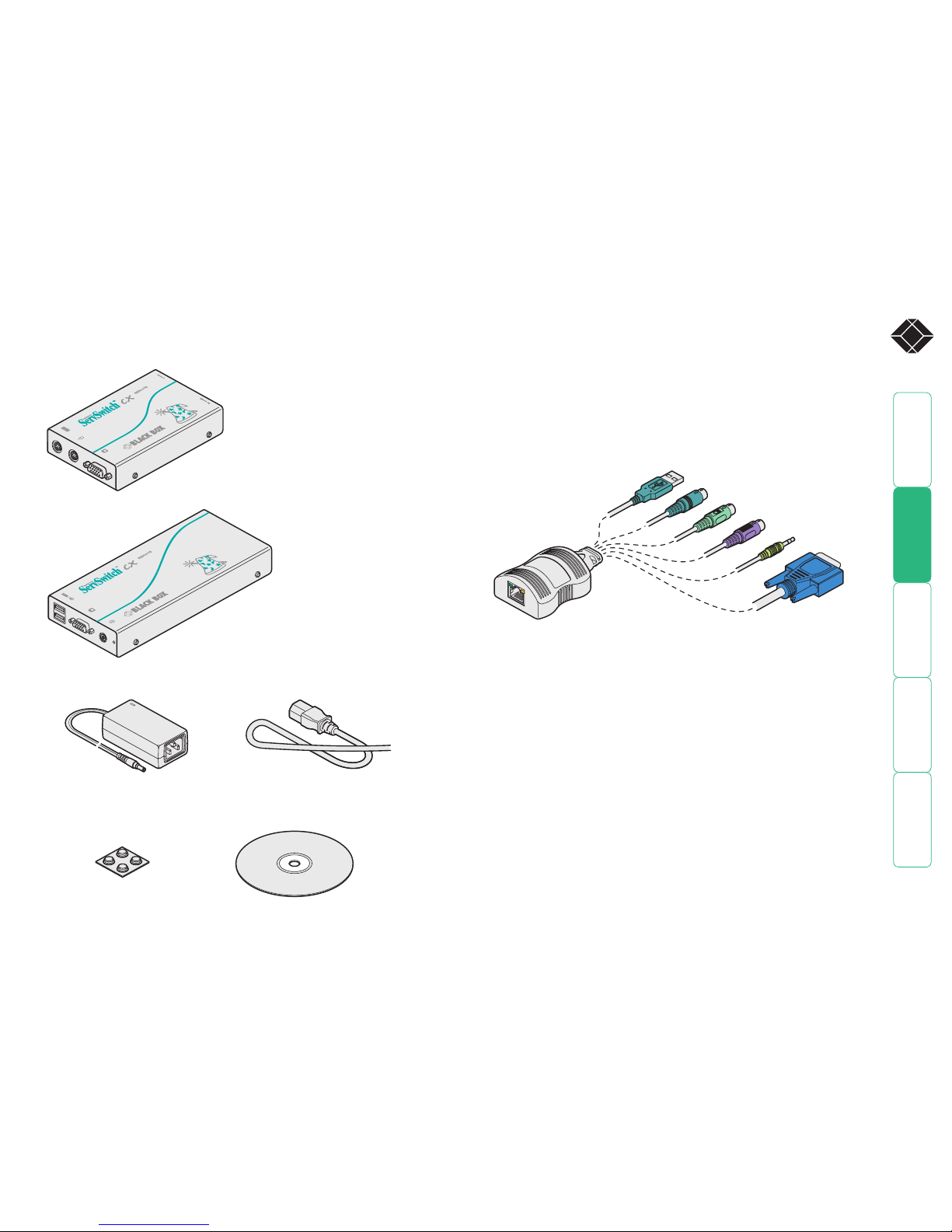
welcome contents
installation
& operation
special
configuration
furter
information
3
®
®
724-746-5500
®
USB
P
W
R
TO
L
O
C
A
L
1
TO
L
O
C
A
L
2
CX Remote module supplied items
CD-ROM
Four selfadhesive
rubber feet
Power adapter and
country- specific
power lead
ServSwitch CX Remote USB
Dual remote links
USB keyboard and mouse connections
Available with or without audio and
skew compensation capabilities
Serial flash upgrade cable
4-way jack connector to 9-way D-type male serial connector - not pictured
Server Access Module supplied items
Video
PS/2-style mouse
PS/2-style keyboard
Audio
USB keyboard/mouse
Sun keyboard/mouse
Server Access Modules (SAMs):
PS/2 keyboard and mouse, video KV1400A
USB keyboard and mouse, video KV1401A
PS/2 keyboard and mouse, video, audio KV1402A
USB keyboard and mouse, video, audio KV1403A
Sun keyboard and mouse, video, audio KV1404A
®
724-746-5500
®
ServSwitch CX Remote
Single remote link
PS/2 keyboard and mouse connections
Available with or without audio and
skew compensation capabilities
Optional item
Page 5
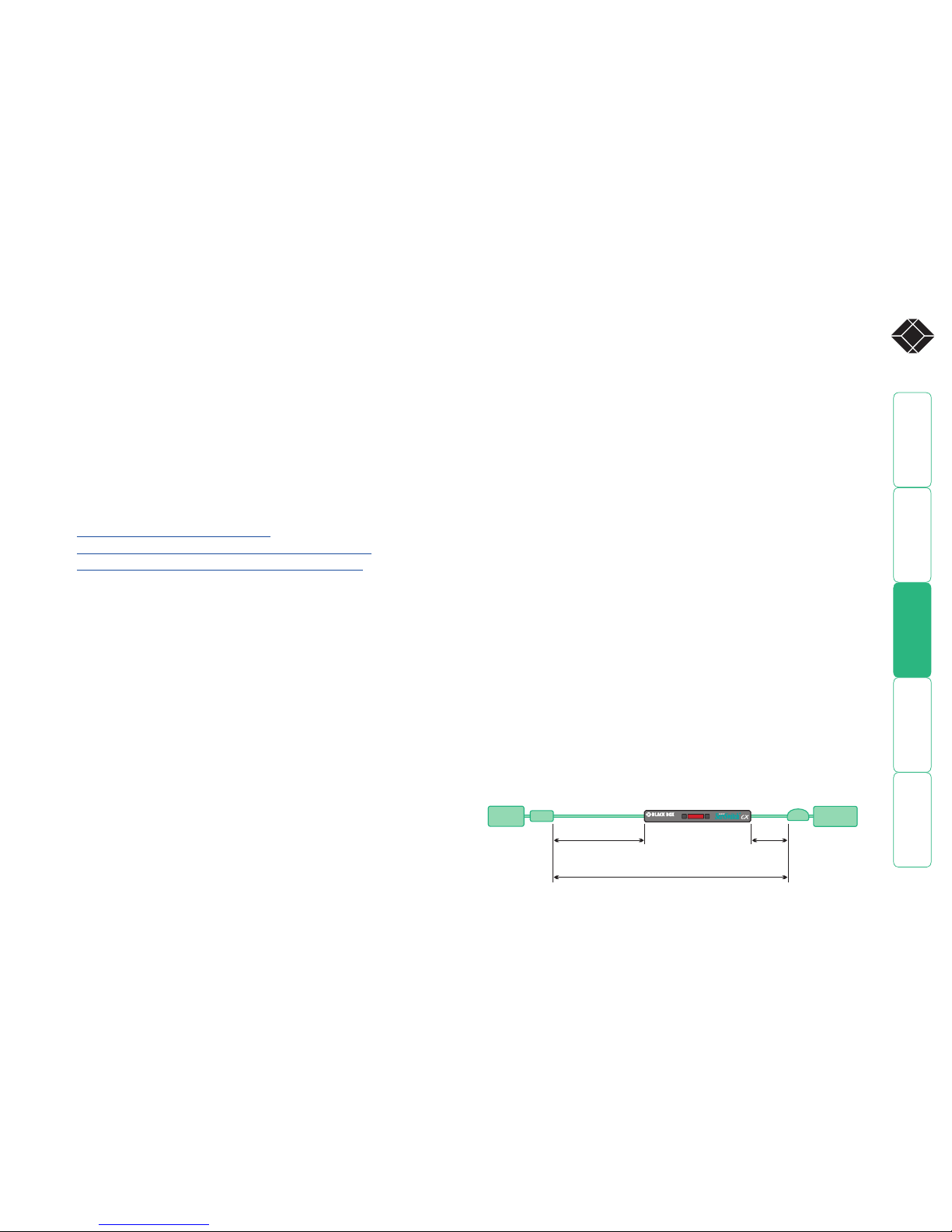
welcome contents
installation
&operation
special
configuration
furter
information
4
®
Installation & Operation
Connections
Installation of the ServSwitch CX Remote modules is straightforward and minimal
configuration is required in most cases. Each of the (up to) two moulded SAMs
(Server Access Modules) connect directly to a computer system, while the remote
ServSwitch CX Remote module is at the other end of the twisted pair cable run(s)
and attaches to the keyboard, mouse, etc.
ServSwitch CX Remote receiver units can also be used with ServSwitch CX digital
switches to allow one or more user consoles to be placed remotely from the
central unit.
• Connections at each SAM (local) unit
• Connections at the Servswitch CX Remote (PS/2) module
• Connections at the Servswitch CX Remote USB module
Cable length advice
The ServSwitch CX Remote modules support twisted-pair structured cabling
within categories 5, 5e and 6. Of these three cable types, category 5 generally
provides the best transmission of video signals because its four pairs of
conductors are the most evenly twisted.
Category 5e and 6 cables use conductor pairs that are unevenly twisted in
order to combat interference effects encountered within higher frequency
networks. While these uneven twists work well for Ethernet signals, they
can impose problems for the video signals transceived by the ServSwitch CX
Remote modules. The SAMs send the red, green and blue video signals on
separate twisted pairs within the cable. If any of the colour signals are made to
travel slightly further or shorter distances than the others, the result is seen as
misaligned colours on screen. This is called skew and becomes more noticeable
as cable runs become longer and screen resolutions/refresh rates increase.
As an approximate guide, you should expect the following maximum cable
lengths:
Resolution ServSwitch CX Remote ServSwitch CX Remote
without de-skew with de-skew
1920 x 1200 50m 50m
1600 x 1200 100m 200m
1280 x 1024 - 300m
When used with an ServSwitch CX switch
It is possible to locate each SAM up to 50 metres from the ServSwitch CX
switch. This distance must be taken into account when planning the cable run
from the ServSwitch CX Remote to the CX switch. The total distance from any
ServSwitch CX Remote to any SAM must not exceed 980 feet (300 metres) or
less if an ServSwitch CX Remote without de-skew is used.
REMOTE
USER
Overall maximum length between any remote user and
any host system must not exceed 300 metres (980 feet)
300 metres (980 feet)
maximum
50 metres
(160 feet)
maximum
CX R
SAM
SERVER
SYSTEM
®
724-746-5500
®
Page 6
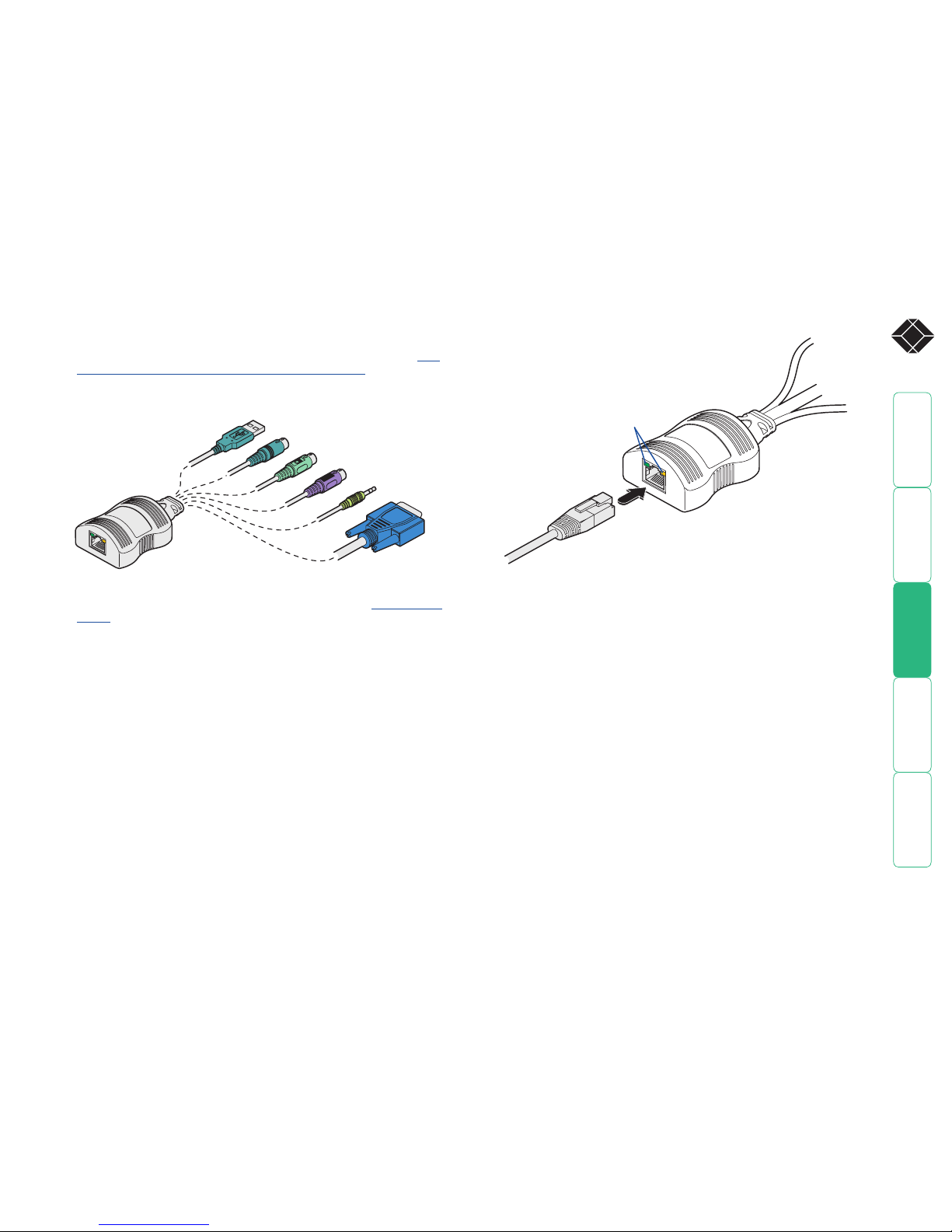
welcome contents
installation
&operation
special
configuration
furter
information
5
®
Connections at each SAM (local) unit
1 Where possible ensure that power is disconnected from the system(s) to be
connected. For SAMs with PS/2 keyboard and mouse connections, see Hot
plugging PS/2-style connections and mouse restoration.
2 For each SAM, attach its various connectors to the relevant sockets on the
computer system.
4 For each cable run, attach the cable connector to the
socket of the SAM. The other end of each cable run will
attach to the remote ServSwitch CX Remote module.
Server
Access
Module
Category 5, 5e or 6 cable
to ServSwitch CX Remote
module
Green indicator - power present
Yellow indicator - signal activity
Note: SAMs derive power from the
computer system via the USB or
keyboard connectors.
3 Lay a suitable length of category 5, 5e or 6 cabling between each computer
system/SAM and the location of the remote peripherals - see Cable length
advice.
Video
PS/2-style mouse
PS/2-style keyboard
Audio
USB keyboard/mouse
Sun keyboard/mouse
A range of different
connector combinations
are made available
across the five SAM
formats
Page 7
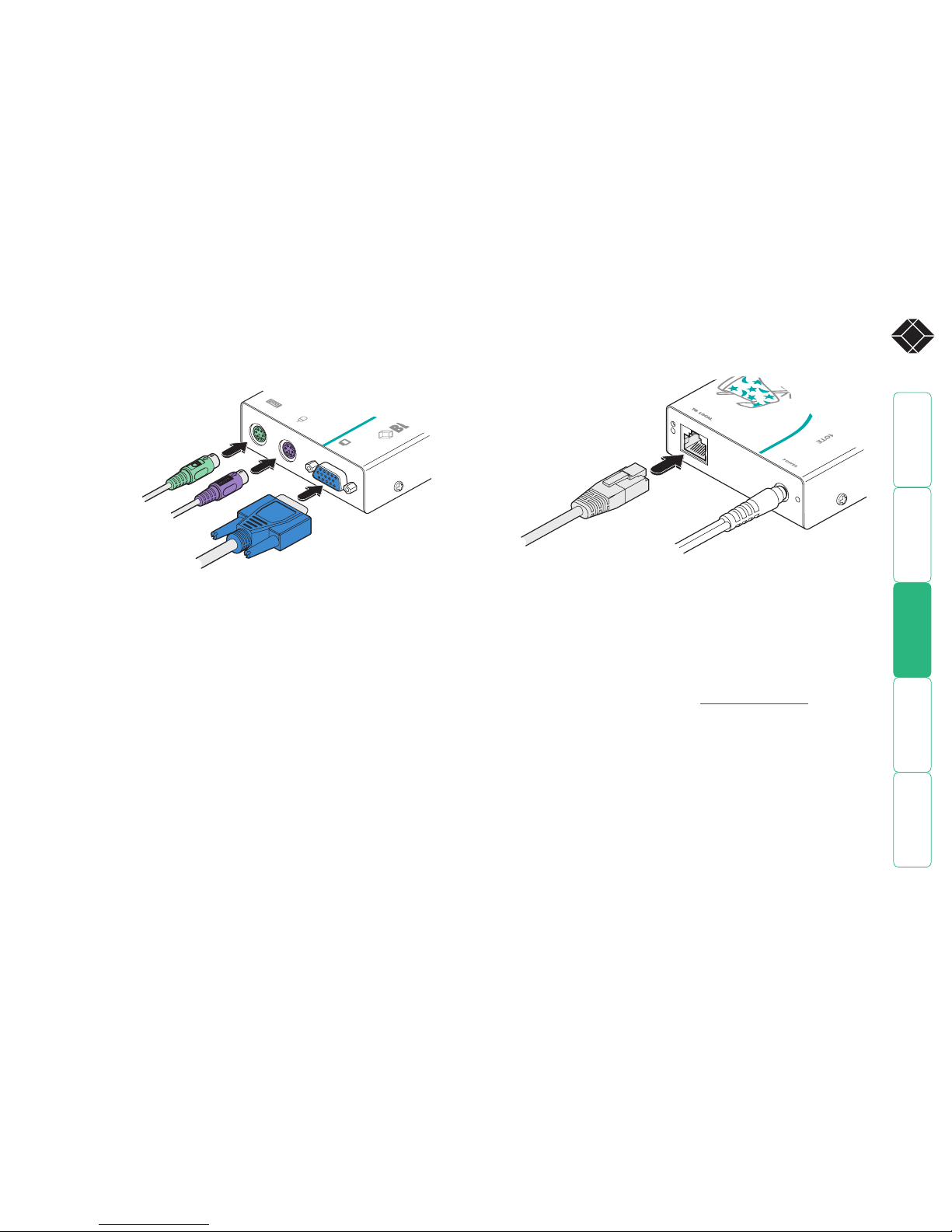
welcome contents
installation
&operation
special
configuration
furter
information
6
®
Connections at the ServSwitch CX Remote (PS/2) module
1 Place the CX Remote module adjacent to the remote user location.
2 Attach the video monitor, keyboard and mouse connectors to the sockets of
the CX Remote module.
3 Attach the connector of the cable run leading from the SAM to the
TO LOCAL socket of the CX Remote module.
724-746-5500
®
From mouse
From keyboard
From video monitor
CX Remote
module
4 Insert the output connector of the power supply into the socket at the front
edge of the CX Remote module labelled POWER.
5 Insert the IEC connector of the supplied power lead into the corresponding
socket of the power supply. Connect the other end of the power lead to a
nearby mains socket.
6 Where necessary, use the in-built video compensation feature to eliminate
any effects caused by the cable run. See Video compensation for details.
®
5500
From
power
adapter
Category 5, 5e or 6
cable leading to the
SAM module
CX Remote
module
Page 8
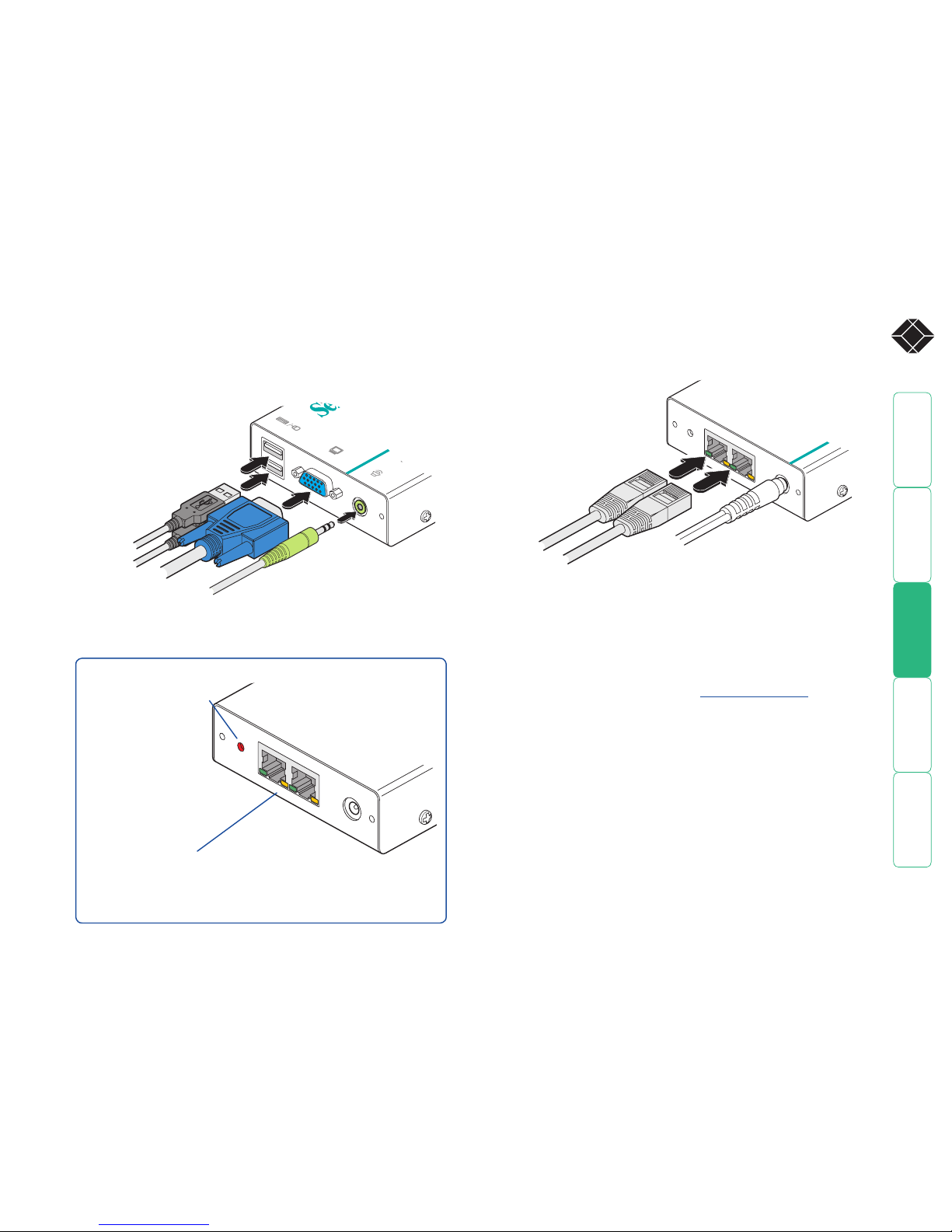
welcome contents
installation
&operation
special
configuration
furter
information
7
®
PW
R
TO
LOCA
L 1
TO
LOCA
L 2
Connections at the ServSwitch CX Remote USB module
1 Place the ServSwitch CX Remote USB module adjacent to the remote user
location.
2 Attach the video monitor, USB keyboard, USB mouse and speaker
connectors to the sockets of the ServSwitch CX Remote module.
3 Attach the connector of each cable run leading from the SAMs (and/or
ServSwitch CX digital switch) to the TO LOCAL 1 and TO LOCAL 2 sockets of the
ServSwitch CX Remote USB.
724
®
From USB
mouse and
keyboard
From
speakers
From
video
monitor
ServSwitch CX
Remote USB
module
4 Insert the output connector of the power supply into the socket at the front
edge of the module labelled PWR.
5 Insert the IEC connector of the supplied power lead into the corresponding
socket of the power supply. Connect the other end of the power lead to a
nearby mains socket.
6 Where necessary, use the in-built video compensation feature to eliminate
any effects caused by the cable run. See Video compensation for details.
From
power
adapter
Category 5, 5e or 6
cables leading to the
SAM modules or CATx
switch (which are
attached to the host
computers)
ServSwitch CX
Remote USB
module
PWR
TO
L
OCA
L 1
TO
L
OCA
L 2
Green indicators - On when the corresponding channel is selected
Yellow indicators - On when link to SAM or ServSwitch CX switch is made
Flashing to show signal activity
Both green indicators off - ServSwitch CX Remote module is password locked
Green indicator for channel 1 flashing - Module is in flash upgrade mode (SW1 ON)
Red indicator - power present
ServSwitch CX Remote USB indicators
Page 9

welcome contents
installation
&operation
special
configuration
furter
information
8
®
1
ON
4
2
3
1
ON
4
2
3
ON
Determines configuration
of hotkeys in conjunction
with switch 3
Reserved for
future use
OFF: Normal operation
ON: Flash upgrade
Determines configuration
of hotkeys in conjunction
with switch 2
Note: When shipped, all switches are set in the OFF positions and this will
produce normal operation.
ServSwitch CX Remote module switches
Certain aspects of operation can be affected by the switches on the ServSwitch
CX Remote module.
Switch 1
OFF: Normal operation.
ON: (Before power is applied) Places the ServSwitch CX Remote module into
flash upgrade mode so that the internal software can be changed. Please
see the Flash upgrade section in the ‘Special configuration’ chapter.
Switches 2 and 3
Switches 2 and 3 determine which two keyboard keys (when pressed in unison)
are to be designated as ‘hotkeys’. Hotkeys signal to the ServSwitch CX Remote
module that the next key to be pressed is a special configuration command for
the module and is not to be passed to the computer system.
2 OFF
3 OFF Hotkeys = CTRL and SHIFT
2 OFF
3 ON Hotkeys = ALT and SHIFT
2 ON
3 OFF Hotkeys = CTRL and ALT
2 ON
3 ON Hotkeys disabled
Switch 4
This switch is reserved for future use.
Page 10

welcome contents
installation
&operation
special
configuration
furter
information
9
®
Operation
General use
In use, the ServSwitch CX Remote module should be transparent - the system
and its peripherals should operate exactly as normal, the only difference being
that they are now a long distance apart.
In some installations, you may see some ‘shadows’ to the right of high contrast
screen characters. This can be caused by an incorrectly selected sharpness setting
and it may be necessary to make adjustments to correct this. Please see Video
compensation - sharpness and brightness in the ‘Special configuration’
section.
Locking and unlocking the system
In situations where the computer systems (and their local SAMs) can be locked
away, the ServSwitch CX Remote module offers a viable security system to deter
unauthorised use. Once a password has been set, a simple key sequence allows
each system to be quickly and securely detached from the common peripherals.
Only the correct password will reconnect the remote and local modules.
To lock the system
1 First set a password. For further details, please refer to the Password
setting section in the ‘Special configuration’ chapter.
2 Simultaneously press the currently configured hotkeys (by default, and
) along with .
The screen will go blank and the three keyboard
indicators will begin alternately flashing between the
‘Num Lock’ and ‘Scroll Lock’, and ‘Caps Lock’. This
sequence indicates that a password is required.
Additionally neither of the green indicators adjacent
to the CATx connectors on the ServSwitch CX Remote module will be lit.
To unlock the system
1 Enter the correct password and press .
Note: Passwords are NOT case sensitive.
Note: If an invalid password has been entered and the keyboard indicators
are not flashing as described above, press to clear the incorrect attempt.
2 If the correct password is entered, the screen will be restored and normal
operation can continue.
Num
Lock
Caps
Lock
Scroll
Loc
k
Selecting and using computers
To select a system using the keyboard (USB models)
Use the keypress combinations (on the common keyboard) to switch between
the two computer systems. In each case, you need to simultaneously press the
currently configured hotkeys (by default, and ) together with the number
of the required system:
• System 1: Press the hotkeys (by default, and ) along with
• System 2: Press the hotkeys (by default, and ) along with
Once entered, (providing the system isn’t locked - see opposite) the remote
peripherals will be connected to the chosen system and you can begin using it
as normal.
To disconnect from systems (using the keyboard)
Press the currently configured hotkeys (by default, and ) along with
To select a system using a 3 button mouse
You can use a 3 button mouse to change between channels. A 3 button mouse
can either have three distinct buttons or alternatively be a ‘wheel mouse’ where
the central scroll wheel may be depressed.
Notes: You first need to enable mouse switching - see Mouse switching
control. When mouse switching is enabled, the click of the centre button (or
wheel) will not be passed to the host computer - the rotary action of a scroll
wheel will, however, continue as normal.
Press and hold the centre mouse button and then click the left mouse button to
change between the two channels.
Page 11

welcome contents
installation
& operation
special
configuration
furter
information
10
®
Special configuration
Configuration
You can alter the way that the ServSwitch CX Remote module operates to suit
your requirements. This is done using the Configuration mode and you can
affect the following settings:
•
Password setting – allows you to lock the remote module to prevent
unauthorised system access.
•
Mouse switching control - determines whether channels may be selected
using a three button mouse.
• Video compensation - sharpness & brightness – allows you to manually
adjust the video image to ensure that it is crisp and bright.
• Video skew adjustment - ServSwitch CX Remote AS or AUS models only
- allows you to compensate for the effects of long cable runs on colour
reproduction.
•
Miscellaneous settings – report firmware version and restore settings.
What are hotkeys?
Hotkeys are two normal keyboard keys that, when pressed simultaneously with
a third key, signal to the ServSwitch CX Remote module that you are sending a
message specifically to it and not to the connected computer. The hotkeys are
ordinarily and , while a third keypress determines what you want the
module to do.
If the standard and hotkeys are also needed for computer tasks, you
can change them for another combination using switches 2 and 3 on the
ServSwitch CX Remote remote module:
2 OFF
3 OFF Hotkeys = and (default setting)
2 OFF
3 ON Hotkeys = and
2 ON
3 OFF Hotkeys = and
2 ON
3 ON Hotkeys disabled
Entering, using and exiting configuration mode
To enter and use configuration mode:
1 Simultaneously press the currently configured
hotkeys (by default, and ) along with .
The three keyboard indicators (‘Num Lock’, ‘Caps
Lock’ and ‘Scroll Lock’) will now begin to flash in
sequence to show that you are in configuration
mode.
2 Press the first letter of the required configuration
option, for instance .
All three keyboard indicators will illuminate
continuously.
3 Press the number of the required configuration
option, for instance .
The ‘Scroll Lock’ indicator will extinguish, leaving
the ‘Num Lock’ and ‘Caps Lock’ indicators lit.
4 Press to confirm your option.
The three keyboard indicators (‘Num Lock’, ‘Caps
Lock’ and ‘Scroll Lock’) will now begin to flash in
sequence again.
To exit from configuration mode:
1 Within configuration mode, the three keyboard indicators should be flashing
in sequence to show that the module is ready to receive a new command.
2 Press .
The three indicators will return to their normal states.
Num
Lock
Caps
Loc
k
Scroll
Lock
Num
Lock
Caps
Loc
k
Scroll
Loc
k
Page 12

welcome contents
installation
& operation
special
configuration
furter
information
11
®
Password setting
Password protection allows you restrict access to the system only to authorised
personnel. A password first needs to be set and then, using the keyboard
attached to the remote ServSwitch CX Remote module, a simple key sequence
allows the system to be quickly and securely detached from its peripherals.
To set a password
1 Simultaneously, press the hotkeys (by default, and ) along with
to enter configuration mode.
2 Press followed by .
3 Now enter your new password, within the following constraints:
• Passwords are NOT case sensitive,
• Passwords may be any length from one character to a maximum of forty
characters,
• The following keys may NOT be used: , , , or
4 When you have entered the password, press
to signal its completion.
5 Press once more to exit configuration mode.
For full details about how to lock and unlock the system using your password,
please see the Locking and unlocking the system section in the ‘Installation
and operation’ chapter.
To clear a password (and restore factory default settings)
This procedure is applicable for the ServSwitch CX Remote USB model only.
To clear a password (and restore factory settings) on a standard ServSwitch CX
Remote model, use the F8 reset function covered within the Miscellaneous
settings section (the ServSwitch CX Remote USB model may also be reset using
this method).
1 Connect the ServSwitch CX Remote module to a computer in the same
manner as you would to carry out a flash upgrade - see Performing flash
upgrades.
2 While power is applied, set the ServSwitch CX Remote upgrade switch SW1
to its ON position.
3 Remove power from the ServSwitch CX Remote unit and then re-apply
power.
4 Set the computer serial settings to the following: 19200, n, 8, 1
5 Using ‘TeraTerm’ (recommended) or an alternative terminal program, send
“CLEAR<cr>” - in upper or lower case from the keyboard. The ServSwitch
CX Remote unit should respond with “OK”.
6 The password is now clear and all factory default settings restored.
Mouse switching control (USB models)
In order to allow a 3 button mouse (or scroll wheel mouse) to be used to change
channels, it is first necessary to enable the feature using the process described
here. For details about switching using a mouse - see Selecting and using
computers.
Note: When mouse switching is enabled, the click of the centre button (or
wheel) will not be passed to the host computer - the rotary action of a scroll
wheel will, however, continue as normal.
To enable/disable mouse switching
1 Simultaneously, press the hotkeys (by default, and ) along with
to enter configuration mode.
2 To enable mouse switching: Press
To disable mouse switching: Press
3 Press to exit configuration mode.
Page 13

welcome contents
installation
& operation
special
configuration
furter
information
12
®
Hot plugging PS/2-style connections and mouse restoration
For computer systems that use PS/2-style keyboard and mouse connections,
it is strongly recommended that you switch off the computer system before
attempting to connect it via the SAM. However, if this is not possible then you
need to ‘hot plug’ the SAM while power is still applied to the system (keyboards
and mice with USB connections are unaffected by hot-plugging). There is
not normally a danger of damage to the system, however, when PS/2 mouse
communications are interrupted, often they fail to reinitialise when reconnected.
SAMs provide a feature to reinstate mouse communications once the necessary
connections have been made.
There are two main types of data formats used by current PC mice, these are the
older ‘PS/2’ format and the more recent ‘IntelliMouse®’ format introduced by
Microsoft. These use slightly different data arrangements and it is important to
know which type was being used before you hot-plugged the SAM module. The
previous setting depends both on the type of mouse and the type of driver as
various combinations of PS/2 and Intellimouse are possible. Using the incorrect
restore function may produce unpredictable results and require the system to be
rebooted.
Which restore setting do I use?
The general rule is that unless both the mouse and the driver are both
Intellimouse compatible then you need to restore the mouse as ‘PS/2’.
Recognising an Intellimouse-style mouse
The Intellimouse format was introduced to support, among other features, the
scroll wheel function. If your mouse has a scroll wheel, then it is likely to support
the Intellimouse format. If you have a Microsoft mouse, then it will usually state
that it is an Intellimouse on its underside label.
Recognising an Intellimouse driver
Before hot plugging your SAM (or afterwards using only keyboard control),
access the Windows Control Panel and select either the Mouse option (on
Windows NT, 2000 and XP) or the System option (on Windows 95, 98, ME).
Look for the name of the driver, which will usually include the words PS/2 or
Intellimouse.
To restore mouse operation when hot plugging:
1 Carefully connect the SAM to the system and its keyboard, mouse, monitor
and audio output (if used).
2 Simultaneously, press the hotkeys (by default,
and ) along with
to enter configuration mode.
3 Enter the appropriate restore function code:
• PS/2 – press
• IntelliMouse – press
4 To exit configuration mode, press .
5 Move the mouse a short distance and check for appropriate on-screen
cursor movement. If the mouse cursor darts erratically around the screen,
then cease moving the mouse. This is an indication that the chosen restore
function is incorrect. Try again using the other restore function.
Note: The restore functions predict the likely mouse resolution settings but
may not restore the exact speed or sensitivity settings that were originally
set.
Microsoft and Logitech -specific mouse settings
In certain installations some Logitech mouse drivers may lose the action of the
mouse buttons when used with the standard ‘Microsoft compatible’ signalling
protocol used between the modules. To solve this problem, select the ‘Logitech
compatible’ mouse signalling protocol.
To change mouse signalling protocols
1 Simultaneously, press the hotkeys (by default, and ) along with
to enter configuration mode.
2 Enter the appropriate protocol code:
• Microsoft compatible – press
•
Logitech compatible – press
3 To exit configuration mode, press
.
Page 14

welcome contents
installation
& operation
special
configuration
furter
information
13
®
Video compensation (sharpness and brightness)
Using the in-built ServSwitch CX Remote controls you can adjust the picture
sharpness and brightness to improve the remote picture quality.
Video compensation is best carried out when viewing high contrast images with
vertical edges, such as black lines on a white background. When doing so, if you
notice that the screen image is ‘fuzzy’ or ‘dark’ then the image controls may not
be able to solve this condition.
To display a suitable high contrast image
The best way to clearly view the effect of
sharpness and brightness adjustments is to display
a high contrast image, with vertical edges, on the
screen.
• Open a word processor, type the capital letter
‘H’, or ‘M’ and increase the point size to 72
or higher. For best results, the background
should be white and the character should be
black.
• A BLACK shadow on the right of the character
indicates UNDER compensation.
• A WHITE shadow on the right of the character indicates OVER
compensation.
Note: The Word processor method is accurate and quick. However, for the very
finest video compensation, use the latest “skew” test pattern program which
shows both the skew pattern and a section of mixed size Hs (black on white and
white on black).
To apply remote user video compensation
Video compensation is controlled by the ServSwitch CX Remote module and it
maintains independent compensation settings for each of its two ports.
Note: When used with an ServSwitch CX switch, also see the section opposite.
1 First select the port that you wish to adjust: On the keyboard that is
connected to the ServSwitch CX Remote remote module, simultaneously,
press the hotkeys (by default, and ) along with for the first port
or for the second port.
2 Now enter video configuration mode: On the same keyboard,
simultaneously, press the hotkeys along with .
The three keyboard indicators (‘Num Lock’, ‘Caps
Lock’ and ‘Scroll Lock’) will now begin to flash in
sequence. The speed of the sequence indicates
the level of the sharpness adjustment currently
applied: the slower the rate, the lower the level of
sharpness being applied.
3 While viewing the displayed screen image, use the following keys to adjust
the controls:
Sharpness:
for fine adjustment, for coarse adjustment.
There are 255 sharpness levels (one coarse step jumps 10 levels).
Note: If the monitor goes blank and switches off (due to oversetting
the sharpness adjustment) press the Home key to restore.
Brightness: for adjustment. There are 255 brightness levels.
Sharpness
increase
(coarse)
Sharpness
decrease
(coarse)
Sharpness
increase
(fine)
Sharpness
decrease
(fine)
Brightness
increase
Brightness
decrease
Restore default
sharpness and
brightness
settings
Exit image
controls
and save
settings
High contrast
black character
on white
background
Black or bright
white shadow
on the right
indicates
the need for
sharpness
adjustment
4 When no shadows are visible and the displayed images have crisp edges,
press to exit configuration mode and permanently save all settings.
The new compensation settings will be stored, even when power is removed
or if a complete reset is initiated. These settings should not require further
changes unless the cabling arrangements are altered.
Note: To adjust video compensation for the other channel, you must exit
from configuration mode (as described above), select the other channel (as
described in step 1) and then re-enter configuration mode (step 2).
When used with a ServSwitch CX digital switch
The CATx switch will communicate with the ServSwitch CX Remote module and
automatically add any further switch to SAM video compensation (set within the
OSD of the switch) to compensate for the distance between the CX switch and
the final SAM. Important: Ensure that the switch to SAM compensation has been
configured before adjusting the ServSwitch CX Remote video compensation.
CX to SAM
video
compensation
CX R to CX
video
compensation
REMOTE
USER
CX R
SAM
SERVER
SYSTEM
®
724-746-5500
®
Page 15

welcome contents
installation
& operation
special
configuration
furter
information
14
®
Video skew adjustment (AS and AUS models only)
The category 5, 5e and 6 cabling supported by the modules consists of four pairs
of wires per cable. Three of these pairs are used to convey red, green and blue
video signals to the remote video monitor. Due to the slight difference in twist rate
between these three pairs, the red, green
and blue video signals may not arrive at
precisely the same time. This is visible as
separate colour shadows on high contrast
screen images and is particularly apparent
when using higher screen resolutions and
some types of category 5e cables.
To alleviate this situation, the CX Remote
AS and AUS modules provide internal
skew adjustment that can help to rectify
the situation. The skew adjustment works
by delaying or advancing the timing of any
of the red, green or blue colour signals so
that they are all delivered to the monitor
at precisely the same time. For best results,
the “skew” program supplied on the disk or available from Black Box technical
support is the most accurate way of setting skew as the red, green and blue
lines are rendered exactly on the screen as single pixel wide lines. The skew.bmp
test pattern can also be used but it is less accurate. Alternatively, you can create
your own skew pattern using a standard image creation package, as detailed
opposite.
Convergence test
pattern showing the
RGB crosses. In this
case, the green signal
can be seen out of
line with the other
two colours.
1 2 3 4 5 6 7 8
8
6
5
2
8
6
5
2
Data signal
Red
video signal
Green
video signal
Blue
video signal
7
3
4
1
7
3
4
1
To use skew adjustment
1 Display a skew pattern on the appropriate computer. You can either use the
supplied skew pattern or create your own:
Using the supplied skew pattern
i Insert the supplied Installation CD-ROM into the CD player of the computer.
ii Within Windows, use the My Computer
option (usually available as a desktop icon
or within the Start menu) to view the
contents of the CD-ROM. Double-click
the Skew entry to display the standard
test pattern. If necessary, maximise the
application window so that the image fills
the screen.
The screen will show a series of fine red,
green and blue crosses which should all
be in line, vertically and horizontally. Skew
affects the horizontal placement of the colours and using this pattern it is
much easier to discover which, if any, colours are being adversely affected by
the cable link.
Creating a skew test pattern
skew test pattern
i Run any image creation/editing application, such as the Paint program
supplied with Windows.
ii Using the image application create three
stacked horizontal rectangles (one red,
one green and one blue) that fill the
width of the screen.
iii Draw a vertical black line down across
the coloured bars and then repeat this
vertical line at intervals along the width
of the coloured bars. These lines create
breaks across the colours and give you
more opportunities to view the horizontal
position of each colour relative to the others.
2 On the keyboard connected to the ServSwitch CX Remote module,
simultaneously, press the hotkeys (by default, and ) along with to
enter configuration mode.
The three keyboard indicators (‘Num Lock’,
‘Caps Lock’ and ‘Scroll Lock’) will now begin
to flash in sequence.
Page 16

welcome contents
installation
& operation
special
configuration
furter
information
15
®
Miscellaneous settings
The following are configuration settings within the modules that are not covered
in other sections of this guide. These can be achieved once within configuration
mode by pressing the indicated keys:
Report firmware version -
Before initiating this command, ensure that the system is running an application
that can display typed keys as screen characters - e.g. a word processor
or Windows Notepad. The current firmware version will be written to the
application in the form of the letter ‘V’ followed by three numbers - for example
V201 means version 2.01.
Reset all configuration options to default states -
Returns all user configurable options to the settings that are installed at
manufacture. The password will be cleared, however, any current image control
settings or skew adjustments will not be reset.
3 As appropriate, press either the R, G or B keyboard keys to
select the appropriate colour channel. Corresponding
keyboard indicators will flash rapidly to show which
channel is currently selected for adjustment:
Num Lock for Red, Caps Lock for Green and
Scroll Lock for Blue.
Advance
colour
timing
Retard
colour
timing
Restore
default
skew
settings
Exit image
controls
and save
settings
Num
Lock
Caps
Loc
k
Scroll
Loc
k
Num
Lock
Caps
Loc
k
Scroll
Lock
Num
Lock
Caps
Loc
k
Scroll
Lock
4 Press the and keys to retard or advance the timing of the selected
colour channel respectively. On screen you will see a change in the position
of the selected colour crosses (or colour bars) in relation to the other two.
5 When the selected colour crosses (or colour bars) are correctly positioned,
press to exit that colour channel. The keyboard indicators will return to
flashing in sequence.
6 If required, repeat steps 3 to 5 to select and adjust any colour channel until
the vertical lines of the red, green and blue crosses are all aligned.
7 When all colours are correctly aligned on all video channels, press to exit
configuration mode and permanently save all settings.
Note: Once you have made the skew adjustments, it may be necessary to
re-adjust the image controls to attain optimum screen images.
Page 17

welcome contents
installation
& operation
special
configuration
furter
information
16
®
Performing flash upgrades
The ServSwitch CX Remote modules and SAMs are fully reconfigurable via flash
upgrades using the KVM Firmware Uploader utility.
While the two different types of remote modules use the same KVM Firmware
Uploader utility to perform the flash upgrade, they need to be connected to the
upgrade computer in different ways, as follows:
• ServSwitch CX Remote (PS/2) modules - Use an optional PS/2-style keyboard
cable to connect the PS/2 keyboard port of the module to the computer (see
opposite) and run the KVM Firmware Uploader utility - see the next page.
• ServSwitch CX Remote USB modules - Use an optional upgrade cable to link
the special programming socket (next to the switch block) to the computer
and run the KVM Firmware Uploader utility - see the next page.
In both cases, the KVM Firmware Uploader utility will update the firmware of
the ServSwitch CX Remote (USB) module and also temporarily transform it so
that it can update the SAM unit. Once completed, the ServSwitch CX Remote
will return to its normal operation.
The KVM Firmware Uploader utility and optional cables for both module types
are available from Black Box technical support. The utility also allows you to
check the current revision of the ServSwitch CX Remote (USB) firmware.
PC
USB
VIDEO
PS/2 KEYBOARD
PS/2 MOUSE
PSU
CX Remote
SAM
Leave the video monitor
connected to the computer
so that you can check progress
Use a KVM switch-type keyboard
connection cable between the
REMOTE module and the computer
To connect a ServSwitch CX Remote (PS/2) module for upgrade
1 Disconnect all cables from the ServSwitch CX Remote module and take it to
the computer.
2 Use a ‘KVM switch-type’ keyboard cable (6pin mini-DIN male to 6pin mini-
DIN male plugs with all lines connected) - not supplied. Attach one end of
the cable to the keyboard port of the computer. Connect the other end of
the cable to the keyboard port of the module.
3 On the module, change switch 1 to the ON position. If you wish to check or
upgrade the SAM, ensure that it is connected to the ServSwitch CX Remote
module in the usual manner.
4 Attach the power supply unit to the POWER input of the module and
connect the mains lead to a nearby wall socket.
5 Switch on the computer and follow the instructions for using the
KVM
Firmware uploader utility.
After the firmware upgrade has completed
1 Switch off the computer and disconnect the REMOTE module. Return
REMOTE switch 1 to the OFF position.
2 Refer to the ‘Installation and operation’ chapter for detailed instructions
on correctly connecting the module and the SAM to the computer, its
peripherals and the power supply.
Page 18

welcome contents
installation
& operation
special
configuration
furter
information
17
®
To connect a ServSwitch CX Remote USB module for upgrade
1 Remove power from the ServSwitch CX Remote module. If one or both
SAMs also need to be upgraded, ensure that they are connected to the
ServSwitch CX Remote in the usual manner.
2 On the side of the ServSwitch CX Remote USB module, place switch 1 into
its ON position.
3 Use the optional upgrade cable to link between the socket adjacent to the
ServSwitch CX Remote switch block and a vacant RS232 9-way serial port of
the computer system to be used.
1
O
N
2
3
4
®
724-746-5500
®
U
SB
PW
R
To use the KVM Firmware Uploader utility
1 Locate the KVM Firmware Uploader utility application (either on a supplied
CD-ROM or from a download) and select the KVMUploader icon to run the
upgrade utility. The KVM Firmware Uploader dialog will be displayed:
2 Click the
Query Unit button to confirm that communication is possible with
the CX Remote module and to establish the existing firmware details.
Note: The computer to which each SAM is connected must be powered
before the respective SAM can be accessed.
If the application cannot contact the module, recheck the connection cable
and click the Advanced... button to check that the correct serial port is being
used. Change the serial port within the Advanced section, if necessary.
The results of the unit query will be displayed in the Device/Dongle Selection
dialog:
The type and firmware revision of each discovered SAM will be displayed
alongside the port number to which it is connected.
4 Apply power to the ServSwitch CX Remote module. The green indicator on
the TO LOCAL 1 socket will flash to indicate upgrade mode.
5
On the computer, follow the instructions for using the KVM Firmware
uploader utility - see opposite.
After the firmware upgrade has completed
1 Switch off the computer and disconnect the REMOTE module. Return
REMOTE switch 1 to the OFF position.
2 Change the ServSwitch CX Remote switch 1 to the OFF position and cycle
the power. When the power is re-applied the ServSwitch CX Remote module
and any upgraded SAMs will operate using the new firmware.
Page 19

welcome contents
installation
& operation
special
configuration
furter
information
18
®
3 Using the Device/Dongle Selection dialog determine which items should
receive a firmware upgrade:
• Use the Program / Verify Main Unit option to include or exclude the
ServSwitch CX Remote module itself.
• Use the Select All SAMs option to upgrade every discovered SAM.
• Use the Select All USB / PS2 / Sun SAMs options to upgrade only SAMs
of a certain type.
• Use the individual port options to select particular SAM devices to
upgrade.
When the required options have been selected, click OK.
Note: Approximate upgrade times are: ServSwitch CX Remote module = 4½
minutes; each selected SAM = 20 seconds.
4 From the main KVM Firmware Uploader dialog, click the Browse... button
and select the upgrade file that is appropriate to your ServSwitch CX unit:
ServSwitch CX Remote: ServSwitch CX Remote_Vxxx
where Vxxx is the upgrade file version number.
The upgrade file details will be displayed within the dialog.
IMPORTANT: Check that the ‘Intended Target Units’ field matches the
‘Unit Connected’ field. If these fields do not match then you may have
an incorrect upgrade file, check with Black Box before proceeding. Check
also that the ‘New firmware version’ is greater than the ‘Current firmware
version’.
5 To begin the upgrade process, click the Upload Now button. The progress
will be shown within the dialog. Should you decide not to continue with
the upload at any stage, click the Abort button; response to this is usually
immediate, however, during an erase command, the upload will not be
aborted until the erase is complete (this may take a few seconds).
Issues to consider when performing flash upgrades
The upgrade program rewrites the ServSwitch CX Remote firmware code. If the
upgrade process is interrupted then the ServSwitch CX Remote will have invalid
code and will not be able to operate. It is therefore good practice to ensure
that the upgrade process is always fully completed. A partial or failed upgrade
may be rectified by performing another upgrade. If the upgrade process is
interrupted accidentally then you should immediately repeat the upgrade
process without moving switch 1 from the upgrade (ON) position. Switch 1
forces the ServSwitch CX Remote into flash upgrade mode and prevents the
upgraded code from being run. Running faulty or partially upgraded code may
have unpredictable results and may damage your ServSwitch CX Remote or
computing equipment.
Check that the
‘Intended Target
Units’ field
matches the ‘Unit
Connected’ field.
Check also that
the ‘New firmware
version’ is greater
than the ‘Current
firmware version’.
Page 20

welcome contents
installation
& operation
special
configuration
furter
information
19
®
Further information
Getting assistance
• Email in the US: techsupport@blackbox.com
in the UK: techhelp@blackbox.co.uk
•
Phone in the US: 724-746-5500
in the UK: +44 (0)118 965 6000
Safety information
• For use in dry, oil free indoor environments only.
• Do not use to link between buildings.
• Ensure that all twisted pair interconnect cables are installed in compliance
with all applicable wiring regulations.
• Do not connect CATx link interfaces (RJ45 style connectors) to any other
equipment, particularly network or telecommunications equipment.
• Warning – the power adapter contains live parts.
• No user serviceable parts are contained within the power adapter - do not
dismantle.
• Plug the power adapter into a socket outlet close to the ServSwitch CX
Remote module that it is powering.
• Replace the power adapter with a manufacturer approved type only.
• Do not use the power adapter if the power adapter case becomes damaged,
cracked or broken or if you suspect that it is not operating properly.
• If you use a power extension cord with the ServSwitch CX Remote module,
make sure the total ampere rating of the devices plugged into the extension
cord do not exceed the cord’s ampere rating. Also, make sure that the total
ampere rating of all the devices plugged into the wall outlet does not exceed
the wall outlet’s ampere rating.
• Do not attempt to service the modules yourself.
• The ServSwitch CX Remote module and power supply can get warm
in operation – do not situate them in an enclosed space without any
ventilation.
• The ServSwitch CX Remote module does not provide ground isolation and
should not be used for any applications that require ground isolation or
galvanic isolation.
Page 21

welcome contents
installation
& operation
special
configuration
furter
information
20
®
Radio Frequency Energy
A Category 5 (or better) twisted pair cable must be used to connect the units in
order to maintain compliance with radio frequency energy emission regulations
and ensure a suitably high level of immunity to electromagnetic disturbances.
All other interface cables used with this equipment must be shielded in order
to maintain compliance with radio frequency energy emission regulations and
ensure a suitably high level of immunity to electromagnetic disturbances.
European EMC directive 89/336/EEC
This equipment has been tested and found to comply with the limits for a class
A computing device in accordance with the specifications in the European
standard EN55022. These limits are designed to provide reasonable protection
against harmful interference. This equipment generates, uses and can radiate
radio frequency energy and if not installed and used in accordance with the
instructions may cause harmful interference to radio or television reception.
However, there is no guarantee that harmful interference will not occur in a
particular installation. If this equipment does cause interference to radio or
television reception, which can be determined by turning the equipment on
and off, the user is encouraged to correct the interference with one or more
of the following measures: (a) Reorient or relocate the receiving antenna. (b)
Increase the separation between the equipment and the receiver. (c) Connect
the equipment to an outlet on a circuit different from that to which the receiver
is connected. (d) Consult the supplier or an experienced radio/TV technician for
help.
FCC Compliance Statement (United States)
This equipment generates, uses and can radiate radio frequency energy
and if not installed and used properly, that is, in strict accordance with the
manufacturer’s instructions, may cause interference to radio communication.
It has been tested and found to comply with the limits for a class A computing
device in accordance with the specifications in Subpart J of part 15 of FCC rules,
which are designed to provide reasonable protection against such interference
when the equipment is operated in a commercial environment. Operation of this
equipment in a residential area may cause interference, in which case the user at
his own expense will be required to take whatever measures may be necessary
to correct the interference. Changes or modifications not expressly approved by
the manufacturer could void the user’s authority to operate the equipment.
Canadian Department of Communications RFI statement
This equipment does not exceed the class A limits for radio noise emissions from
digital apparatus set out in the radio interference regulations of the Canadian
Department of Communications.
Le présent appareil numérique n’émet pas de bruits radioélectriques dépassant
les limites applicables aux appareils numériques de la classe A prescrites dans
le règlement sur le brouillage radioélectriques publié par le ministère des
Communications du Canada.
Page 22

welcome contents
installation
& operation
special
configuration
furter
information
21
®
FCC requirements for telephone-line equipment
1 The Federal Communications Commission (FCC) has established rules which
permit this device to be directly connected to the telephone network with
standardized jacks. This equipment should not be used on party lines or coin
lines.
2 If this device is malfunctioning, it may also be causing harm to the telephone
network; this device should be disconnected until the source of the problem
can be determined and until the repair has been made. If this is not done,
the telephone company may temporarily disconnect service.
3 If you have problems with your telephone equipment after installing
this device, disconnect this device from the line to see if it is causing the
problem. If it is, contact your supplier or an authorized agent.
4 The telephone company may make changes in its technical operations and
procedures. If any such changes affect the compatibility or use of this device,
the telephone company is required to give adequate notice of the changes.
5 If the telephone company requests information on what equipment is
connected to their lines, inform them of:
a The telephone number that this unit is connected to.
b The ringer equivalence number.
c The USOC jack required: RJ-11C.
d The FCC registration number.
Items (b) and (d) can be found on the unit’s FCC label. The ringer
equivalence number (REN) is used to determine how many devices can be
connected to your telephone line. In most areas, the sum of the RENs of all
devices on any one line should not exceed five (5.0). If too many devices are
attached, they may not ring properly.
6 In the event of an equipment malfunction, all repairs should be performed
by your supplier or an authorized agent. It is the responsibility of users
requiring service to report the need for service to the supplier or to an
authorized agent.
Certification notice for equipment used in
Canada
The Canadian Department of Communications label identifies certified
equipment. This certification means that the equipment meets certain
telecommunications-network protective, operation, and safety requirements.
The Department does not guarantee the equipment will operate to the user’s
satisfaction.
Before installing this equipment, users should ensure that it is permissible to be
connected to the facilities of the local telecommunications company.
The equipment must also be installed using an acceptable method of
connection. In some cases, the company’s inside wiring associated with a
single-line individual service may be extended by means of a certified connector
assembly (extension cord). The customer should be aware that compliance with
the above conditions may not prevent degradation of service in some situations.
Repairs to certified equipment should be made by an authorized Canadian
maintenance facility—in this case, your supplier. Any repairs or alterations
made by the user to this equipment, or equipment malfunctions, may give
the telecommunications company cause to request the user to disconnect the
equipment.
Users should ensure for their own protection that the electrical ground
connections of the power utility, telephone lines, and internal metallic water
pipe system, if present, are connected together. This precaution may be
particularly important in rural areas.
CAUTION:
Users should not attempt to make such connections themselves, but should
contact the appropriate electric inspection authority, or electrician, as
appropriate.
The LOAD NUMBER (LN) assigned to each terminal device denotes the
percentage of the total load to be connected to a telephone loop which is used
by the device, to prevent overloading. The termination on a loop may consist of
any combination of devices, subject only to the requirement that the total of the
load numbers of all the devices does not exceed 100.
Page 23

welcome contents
installation
& operation
special
configuration
furter
information
22
®
Normas Oficiales Mexicanas (NOM) electrical
safety statement
Instrucciones de seguridad
1 Todas las instrucciones de seguridad y operación deberán ser leídas antes de
que el aparato eléctrico sea operado.
2 Las instrucciones de seguridad y operación deberán ser guardadas para
referencia futura.
3 Todas las advertencias en el aparato eléctrico y en sus instrucciones de
operación deben ser respetadas.
4 Todas las instrucciones de operación y uso deben ser seguidas.
5 El aparato eléctrico no deberá ser usado cerca del agua—por ejemplo, cerca
de la tina de baño, lavabo, sótano mojado o cerca de una alberca, etc.
6 El aparato eléctrico debe ser usado únicamente con carritos o pedestales
que sean recomendados por el fabricante.
7 El aparato eléctrico debe ser montado a la pared o al techo sólo como sea
recomendado por el fabricante.
8 Servicio—El usuario no debe intentar dar servicio al equipo eléctrico más
allá a lo descrito en las instrucciones de operación. Todo otro servicio deberá
ser referido a personal de servicio calificado.
9 El aparato eléctrico debe ser situado de tal manera que su posición no
interfiera su uso. La colocación del aparato eléctrico sobre una cama, sofá,
alfombra o superficie similar puede bloquea la ventilación, no se debe
colocar en libreros o gabinetes que impidan el flujo de aire por los orificios
de ventilación.
10 El equipo eléctrico deber ser situado fuera del alcance de fuentes de calor
como radiadores, registros de calor, estufas u otros aparatos (incluyendo
amplificadores) que producen calor.
11 El aparato eléctrico deberá ser connectado a una fuente de poder sólo
del tipo descrito en el instructivo de operación, o como se indique en el
aparato.
12 Precaución debe ser tomada de tal manera que la tierra fisica y la
polarización del equipo no sea eliminada.
13 Los cables de la fuente de poder deben ser guiados de tal manera que
no sean pisados ni pellizcados por objetos colocados sobre o contra ellos,
poniendo particular atención a los contactos y receptáculos donde salen del
aparato.
14 El equipo eléctrico debe ser limpiado únicamente de acuerdo a las
recomendaciones del fabricante.
15 En caso de existir, una antena externa deberá ser localizada lejos de las
lineas de energia.
16 El cable de corriente deberá ser desconectado del cuando el equipo no sea
usado por un largo periodo de tiempo.
17 Cuidado debe ser tomado de tal manera que objectos liquidos no sean
derramados sobre la cubierta u orificios de ventilación.
18 Servicio por personal calificado deberá ser provisto cuando:
A: El cable de poder o el contacto ha sido dañado; u
B: Objectos han caído o líquido ha sido derramado dentro del aparato; o
C: El aparato ha sido expuesto a la lluvia; o
D: El aparato parece no operar normalmente o muestra un cambio en su
desempeño; o
E: El aparato ha sido tirado o su cubierta ha sido dañada.
Page 24

welcome contents
installation
& operation
special
configuration
furter
information
23
®
www. ctxd. com
Documentation by:
© 2007 Black Box Corporation
All trademarks are acknowledged.
Black Box Corporation,
1000 Park Drive,
Lawrence,
PA 15055-1018,
United States of America
Tel: +1-724-746-5500
Fax: +1-724-746-0746
Page 25

welcome contents
installation
& operation
special
configuration
furter
information
24
®
BlackBox subsidiary contact details
Country Web Site/Email Phone Fax
United States www.blackbox.com 724-746-5500 724-746-0746
Austria www.black-box.at +43 1 256 98 56 +43 1 256 98 56
support@black-box.at
Belgium www.blackbox.be +32 2 725 85 50 +32 2 725 92 12
support.nederlands@blackbox.be
support.french@blackbox.be
support.english@blackbox.be
Denmark www.blackbox.dk +45 56 63 30 10 +45 56 65 08 05
support@blackbox.dk
Finland www.blackbox.fi +35 201 888 800 +35 201 888 808
tuki@blackbox.fi
France www.blackbox.fr +33 1 45 606 717 +33 1 45 606 747
tech@blackbox.fr
Germany www.black-box.de +49 811 5541 110 +49 811 5541 499
techsupp@black-box.de
Italy www.blackbox.it +39 02 27 404 700 +39 02 27 400 219
supporto.tecnico@blackbox.it
Netherlands www.blackbox.nl +31 30 241 7799 +31 30 241 4746
techsupport@blackbox.nl
Norway www.blackboxnorge.no +47 55 300 710 +47 55 300 701
support@blackboxnorge.no
Spain www.blackbox.es +34 9162590732 +34 916239784
tecnico@blackbox.es
Sweden www.blackboxab.se +46 8 44 55 890 +46 08 38 04 30
support@blackboxab.se
Switzerland www.black-box.ch +41 55 451 70 71 +41 55 451 70 75
support@black-box.ch
UK www.blackbox.co.uk +44 118 965 6000 +44 118 965 6001
techhelp@blackbox.co.uk
Ireland www.blackbox.co.uk +353 1 662 2466 +353 1 662 2477
techhelp@blackbox.co.uk
