Black Box IDM-AP-100, IDM-VM-100, IDM-AP-1000, IDM-VM-1000, IDM-AP-1500 User Manual
...
iCOMPEL Deployment Manager (IDM) v3.1.0
User Manual v3.1.0
IDM-AP-100 IDM-VM-100
IDM-AP-500 IDM-VM-500
IDM-AP-1000 IDM-VM-1000
IDM-AP-1500 IDM-VM-1500
Customer
Support
Information
Order toll-free in the U.S.: Call 877-877-BBOX (outside U.S. call 724-746-5500)
FREE technical support 24 hours a day, 7 days a week: Call 724-746-5500 or fax 724-746-0746
www.blackbox.com • info@blackbox.com
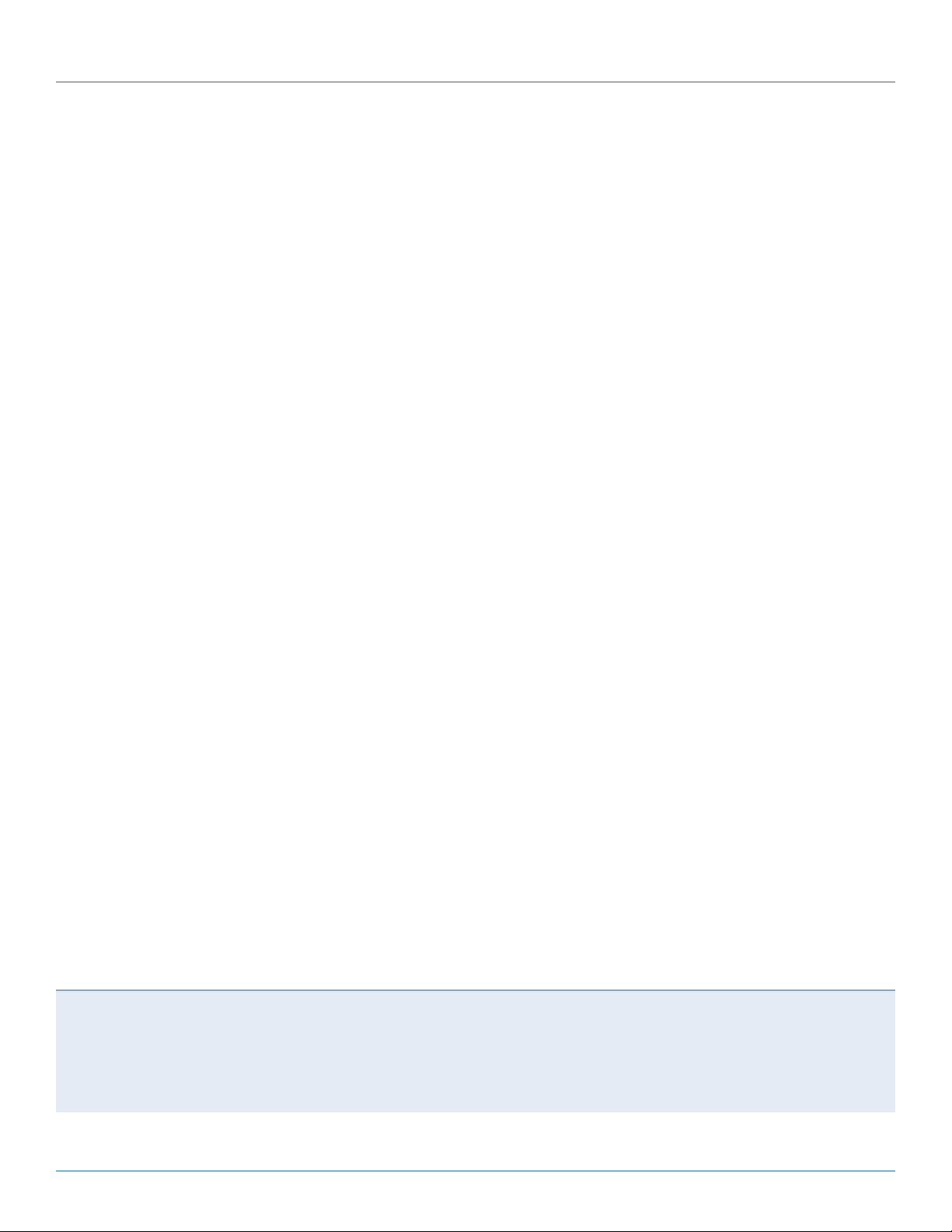
877-877-2269 | blackbox.com
iCOMPEL Deployment Manager (IDM) User Manual
Trademarks Used in this Manual
Black Box and the Double Diamond logo are registered trademarks of BB Technologies, Inc.
Any other trademarks mentioned in this manual are acknowledged to be the property of the trademark owners.
We‘re here to help! If you have any questions about your application
or our products, contact Black Box Tech Support at 877-877-2269
or go to blackbox.com and click on “Talk to Black Box.”
You’ll be live with one of our technical experts in less than 60 seconds.
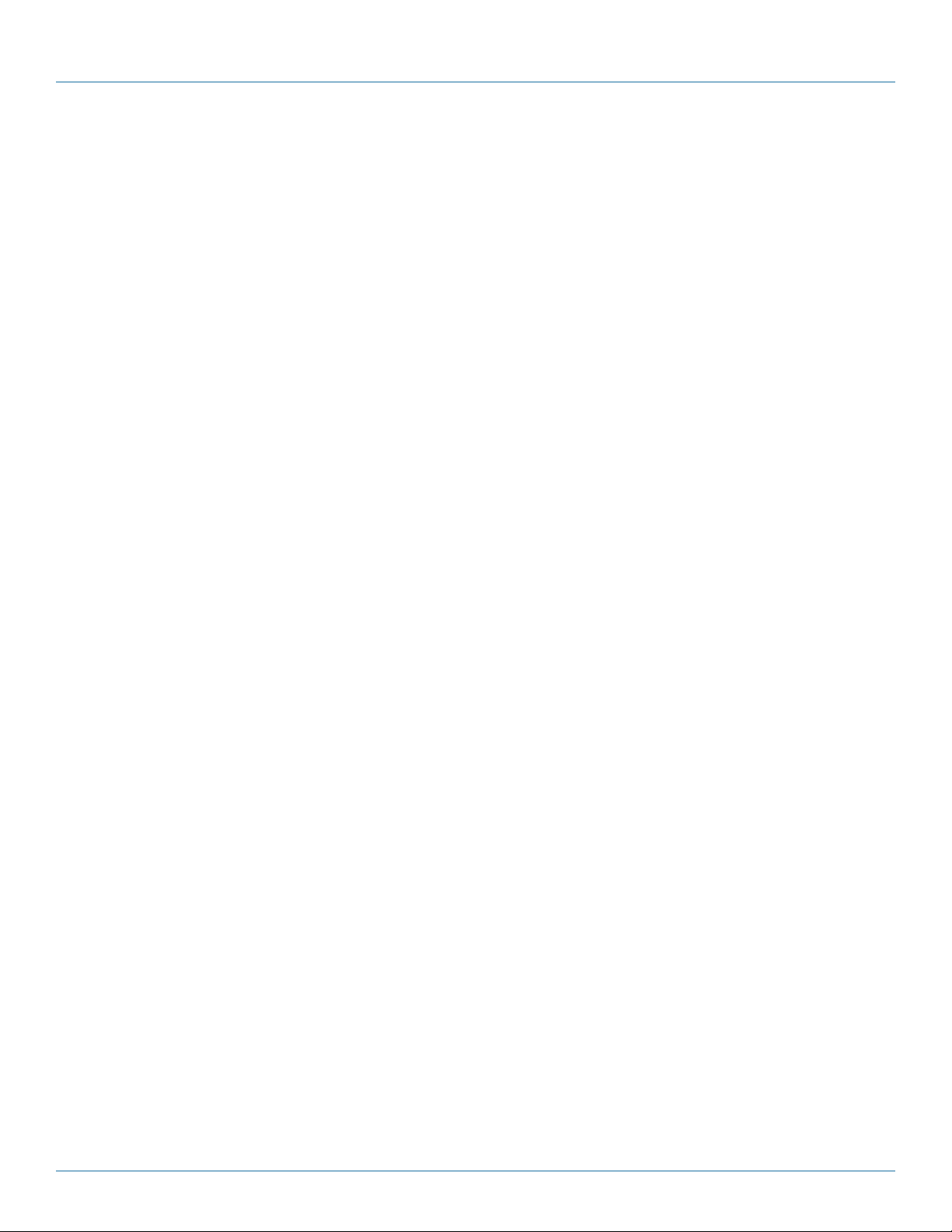
877-877-2269 | blackbox.com
iCOMPEL Deployment Manager (IDM) User Manual
Federal Communications Commission and Industry Canada Radio Frequency Interference
Statements
This equipment generates, uses, and can radiate radio-frequency energy, and if not installed and used properly, that is, in strict
accordance with the manufacturer’s instructions, may cause inter ference to radio communication. It has been tested and found to
comply with the limits for a Class A computing device in accordance with the specifications in Subpart B of Part 15 of FCC rules,
which are designed to provide reasonable protection against such interference when the equipment is operated in a commercial
environment. Operation of this equipment in a residential area is likely to cause interference, in which case the user at his own
expense will be required to take whatever measures may be necessary to correct the interference.
Changes or modifications not expressly approved by the party responsible for compliance could void the user’s authority to
operate the equipment.
This digital apparatus does not exceed the Class A limits for radio noise emis sion from digital apparatus set out in the Radio
Interference Regulation of Industry Canada.
Le présent appareil numérique n’émet pas de bruits radioélectriques dépassant les limites applicables aux appareils numériques
de la classe A prescrites dans le Règlement sur le brouillage radioélectrique publié par Industrie Canada.
Disclaimer:
Black Box Network Services shall not be liable for damages of any kind, including, but not limited to, punitive, consequential or cost of cover damages, resulting
from any errors in the product information or specifications set forth in this document and Black Box Network Services may revise this document at any time
without notice.

877-877-2269 | blackbox.com
iCOMPEL Deployment Manager (IDM) User Manual
Instrucciones de Seguridad
(Normas Oficiales Mexicanas Electrical Safety Statement)
1. Todas las instrucciones de seguridad y operación deberán ser leídas antes de que el aparato eléctrico sea operado.
2. Las instrucciones de seguridad y operación deberán ser guardadas para referencia futura.
3. Todas las advertencias en el aparato eléctrico y en sus instrucciones de operación deben ser respetadas.
4. Todas las instrucciones de operación y uso deben ser seguidas.
5. El aparato eléctrico no deberá ser usado cerca del agua—por ejemplo, cerca de la tina de baño, lavabo, sótano mojado o cerca
de una alberca, etc.
6. El aparato eléctrico debe ser usado únicamente con carritos o pedestales que sean recomendados por el fabricante.
7. El aparato eléctrico debe ser montado a la pared o al techo sólo como sea recomendado por el fabricante.
8. Servicio—El usuario no debe intentar dar servicio al equipo eléctrico más allá a lo descrito en las instrucciones de operación.
Todo otro servicio deberá ser referido a personal de servicio calificado.
9. El aparato eléctrico debe ser situado de tal manera que su posición no interfiera su uso. La colocación del aparato eléctrico
sobre una cama, sofá, alfombra o superficie similar puede bloquea la ventilación, no se debe colocar en libreros o gabinetes
que impidan el flujo de aire por los orificios de ventilación.
10. El equipo eléctrico deber ser situado fuera del alcance de fuentes de calor como radiadores, registros de calor, estufas u otros
aparatos (incluyendo amplificadores) que producen calor.
11. El aparato eléctrico deberá ser connectado a una fuente de poder sólo del tipo descrito en el instructivo de operación, o como
se indique en el aparato.
12. Precaución debe ser tomada de tal manera que la tierra fisica y la polarización del equipo no sea eliminada.
13. Los cables de la fuente de poder deben ser guiados de tal manera que no sean pisados ni pellizcados por objetos colocados
sobre o contra ellos, poniendo particular atención a los contactos y receptáculos donde salen del aparato.
14. El equipo eléctrico debe ser limpiado únicamente de acuerdo a las recomendaciones del fabricante.
15. En caso de existir, una antena externa deberá ser localizada lejos de las lineas de energia.
16. El cable de corriente deberá ser desconectado del cuando el equipo no sea usado por un largo periodo de tiempo.
17. Cuidado debe ser tomado de tal manera que objectos liquidos no sean derramados sobre la cubierta u orificios de ventilación.
18. Servicio por personal calificado deberá ser provisto cuando:
A: El cable de poder o el contacto ha sido dañado; u
B: Objectos han caído o líquido ha sido derramado dentro del aparato; o
C: El aparato ha sido expuesto a la lluvia; o
D: El aparato parece no operar normalmente o muestra un cambio en su desempeño; o
E: El aparato ha sido tirado o su cubierta ha sido dañada.
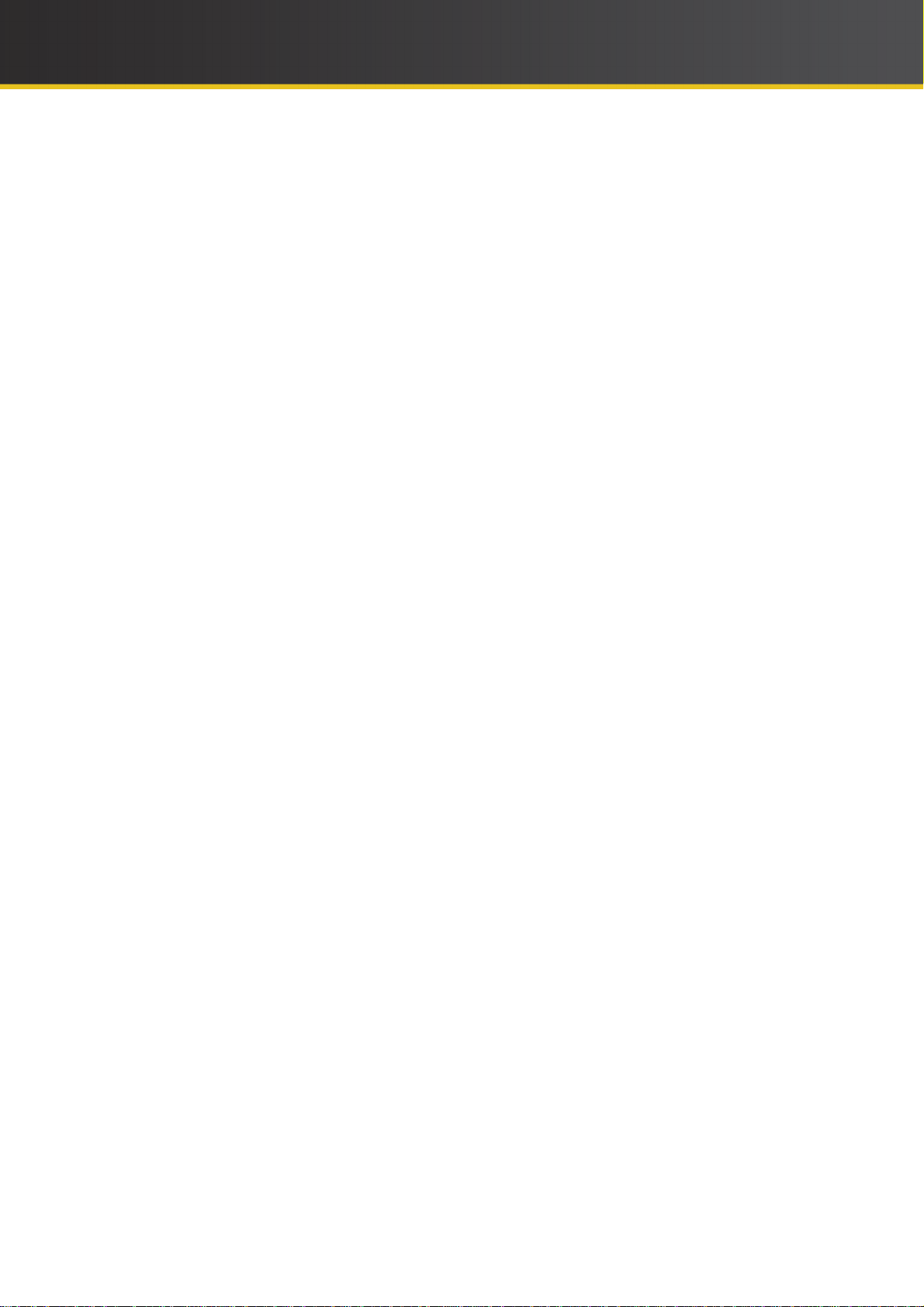
iCOMPEL Deployment Manager (IDM)
User Guide
V3.1.0
Copyright © 2016. Black Box Corporation. All Rights Reserved.
The iCOMPEL Deployment Manager (IDM) is a Web
appliance designed to monitor and remotely manage
multiple Black Box digital signage appliances. It allows
remote configuration, provides monitoring, maintenance,
and media playout audit reports on groups of iCOMPEL
appliances over user-defined periods.
Copyright © 2016. Black Box Corporation. All Rights Reserved.
All rights reserved. No parts of this work may be reproduced in any form or by any means - graphic, electronic, or mechanical,
including photocopying, recording, taping, or information storage and retrieval systems - without the written permission of the
publisher.
Products that are referred to in this document may be either trademarks and/or registered trademarks of the respective owners.
The publisher and the author make no claim to these trademarks.
While every precaution has been taken in the preparation of this document, the publisher and the author assume no
responsibility for errors or omissions, or for damages resulting from the use of information contained in this document or from
the use of programs and source code that may accompany it. In no event shall the publisher and the author be liable for any
loss of profit or any other commercial damage caused or alleged to have been caused directly or indirectly by this document.
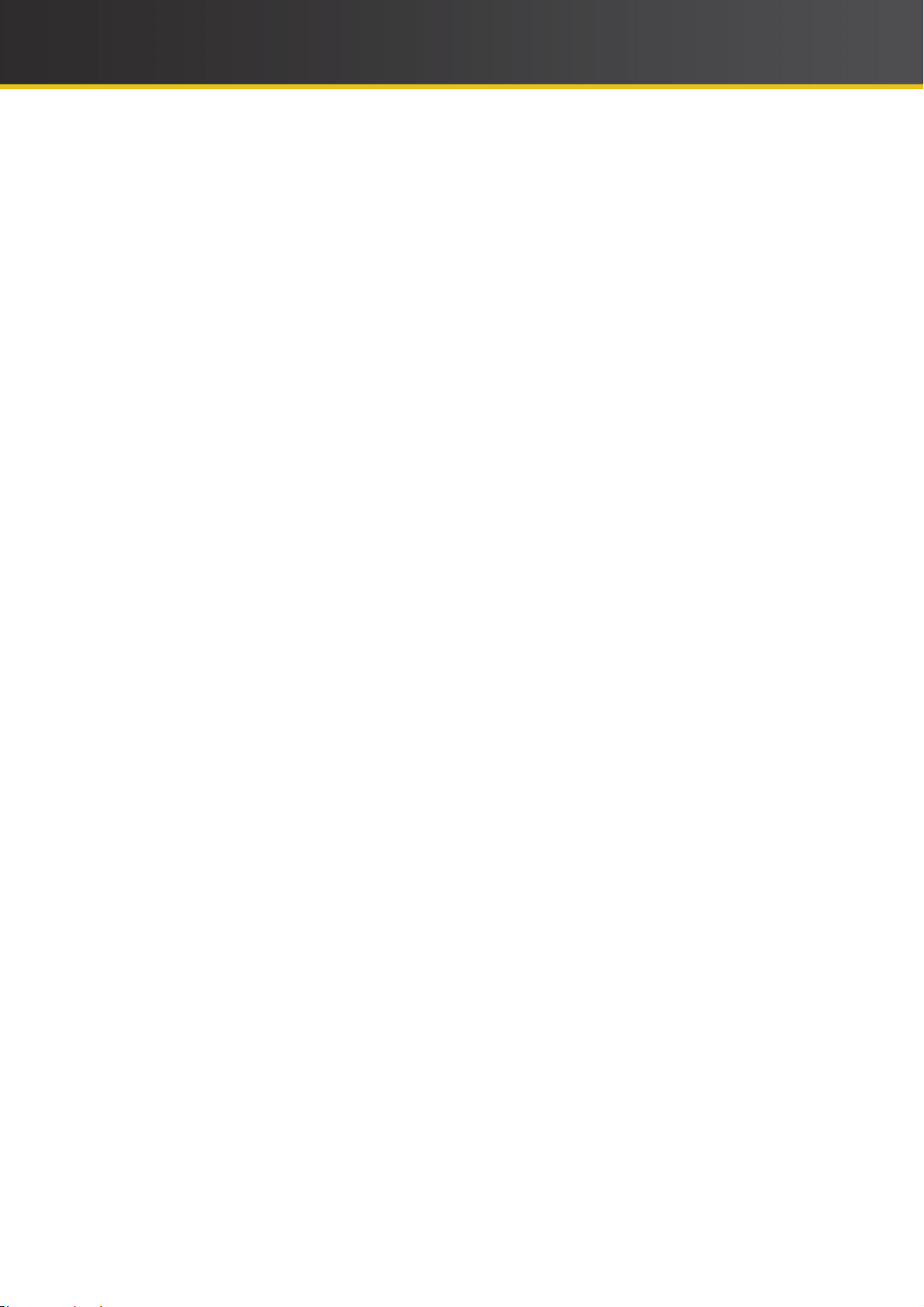
iCOMPEL Deployment Manager (IDM) User Guide (V3.1.0) Contents
Table of Contents
Part I Getting Started with Your Digital Signage Network
............................................................................................................................ .... 61.1 The Parts of a DSM Network
....................................................................................................................................................................................... 71.1.1 Standalone Display
....................................................................................................................................................................................... 81.1.2 Multiple Displays
....................................................................................................................................................................................... 91.1.3 Enterprise Signage Network
................................................................................................................................... 101.2 Managing and Monitoring
....................................................................................................................................................................................... 111.2.1 Example Network Structure
....................................................................................................................................................................................... 121.2.2 Example Network Monitoring
................................................................................................................................... 141.3 What to Do First
................................................................................................................................... 161.4 Use Cases and Common Tasks
....................................................................................................................................................................................... 161.4.1 Configuring Player Reporting
1.4.2 A .d..d.i.n..g.. ..P.l.a..y..e..r.s.. .t.o.. ..Y..o..u..r. ..O..r.g..a..n..i.z.a.ti..o..n. ............................................................................................................................... 17
1.4.3 St.r..u..c.t..u.r.i..n..g. ..Y..o..u..r. ..O..r..g..a..n.i.z.a..t.i.o..n.. .U..s..i.n..g.. .F..o.l..d..e.r..s.. .................................................................................................................. 18
....................................................................................................................................................................................... 191.4.4 Donating Player Set Up to a Folder
1.4.5 Cu..s..t.o...m.i..z.i.n..g.. .t.h..e.. ..P.l.a..y..e..r. ..V.i..e..w... ........................................................................................................................................... 20
....................................................................................................................................................................................... 211.4.6 Responding to Alarms
Part II Managing and Monitoring the Network
................................................................................................................................... 252.1 Home – Managing and Monitoring the Network
....................................................................................................................................................................................... 262.1.1 Players – Understanding the Display
....................................................................................................................................................................................... 282.1.2 Players – Accessing Detailed Status
....................................................................................................................................................................................... 282.1.3 Players – Using Remote Setup
....................................................................................................................................................................................... 312.1.4 Summary
....................................................................................................................................................................................... 312.1.5 Thumbnails
....................................................................................................................................................................................... 322.1.6 Map View
....................................................................................................................................................................................... 332.1.7 Manage
....................................................................................................................................................................................... 342.1.8 Media Audit Reports
6
25
2.2 Organizatio..n.. .–.. .C..o..n..f.i.g..u..r.i..n..g. ..A.l..a.r..m...s. ............................................................................................. 35
....................................................................................................................................................................................... 352.2.1 Configuring Alarms
....................................................................................................................................................................................... 362.2.2 Configuring Email Notifications
....................................................................................................................................................................................... 372.2.3 Configuring Operating Hours
................................................................................................................................... 382.3 System – Configuring Users, Players, and Alarms
....................................................................................................................................................................................... 392.3.1 Adding and Modifying Users
2.3.2 Or..g..a..n.i..z..a.t.i.o..n.. ..P.e..r..m..i.s..s.i..o..n..s. ................................................................................................................................................. 40
....................................................................................................................................................................................... 412.3.3 Adding and Deleting Players
....................................................................................................................................................................................... 422.3.4 Setting Up Alarms
Part III Configuring and Maintaining the IDM
................................................................................................................................... 453.1 Status – Monitoring the DSM
................................................................................................................................... 463.2 Setup – Setting Up the DSM
....................................................................................................................................................................................... 473.2.1 Date and Time
45
3
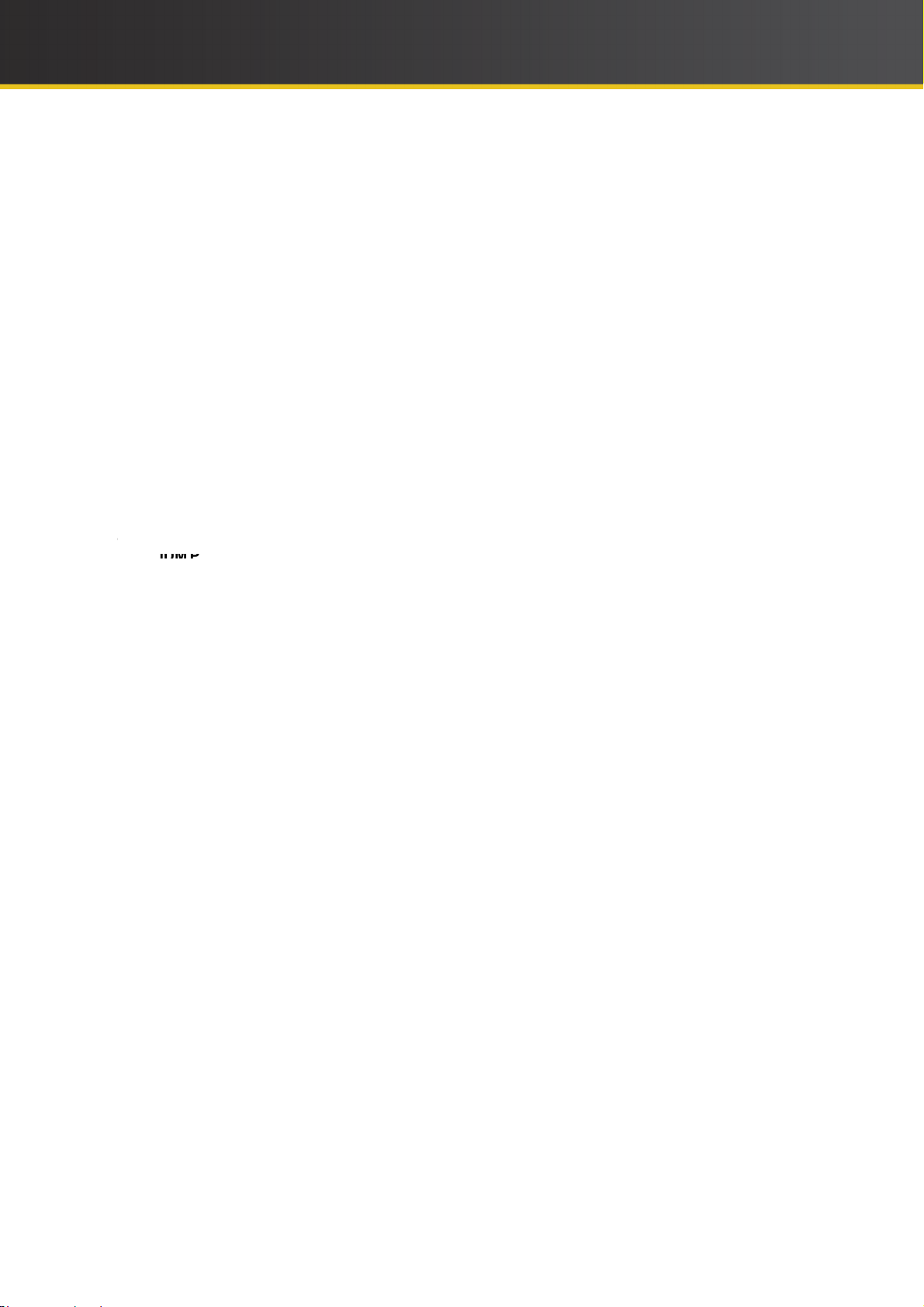
iCOMPEL Deployment Manager (IDM) User Guide (V3.1.0) Contents
....................................................................................................................................................................................... 483.2.2 Email Settings
....................................................................................................................................................................................... 493.2.3 Network
....................................................................................................................................................................................... 493.2.4 Security
....................................................................................................................................................................................... 523.2.5 Scheduled Jobs
3.2.6 Feature Keys. ..........................................................................................................................................................................
52
3.3 Setup – Ma.i..n.t..a.i..n.i..n..g. .t..h..e. ..IDM ..................................................................................................... 52
....................................................................................................................................................................................... 523.3.1 Backup/Restore Database
....................................................................................................................................................................................... 533.3.2 Softw are Update
....................................................................................................................................................................................... 543.3.3 Reboot
....................................................................................................................................................................................... 553.3.4 Support Snap Shot
................................................................................................................................... 553.4 Help – Configuring User Interface Preferences
Part IV Reference
User ID
4.4
IDM Programming Interfaces ................................................................................................
..... 64
Part V Glossary
Index
58
................................................................................................................................... 584.1 Players Summary Columns
................................................................................................................................... 594.2 Alarms
................................................................................................................................... 634.3 User Permissions
66
67
Copyright © 2010-2012 ONELAN Ld. All Rights Reserved.
4
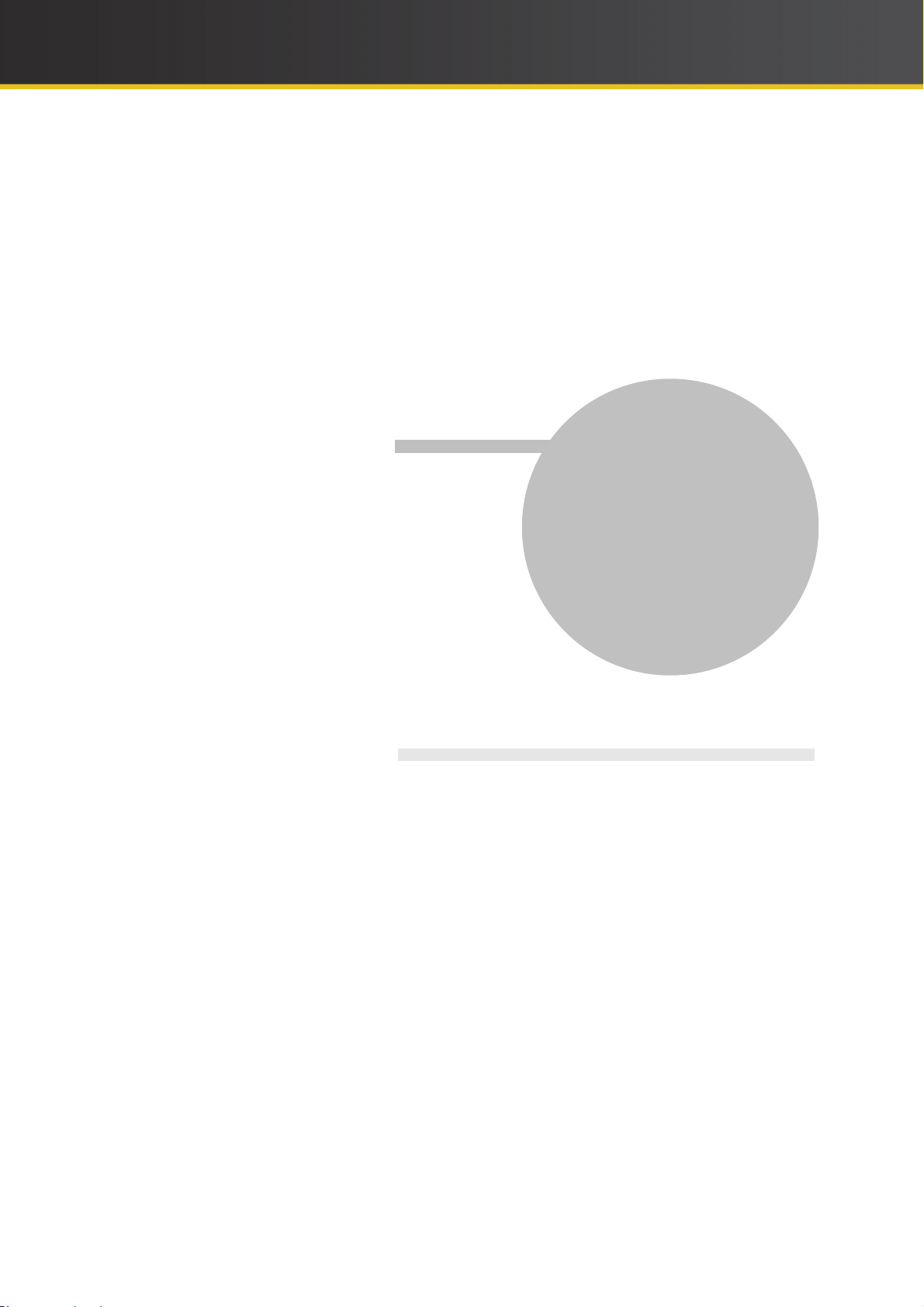
Part
I
Getting Started with
Your Digital Signage
Network
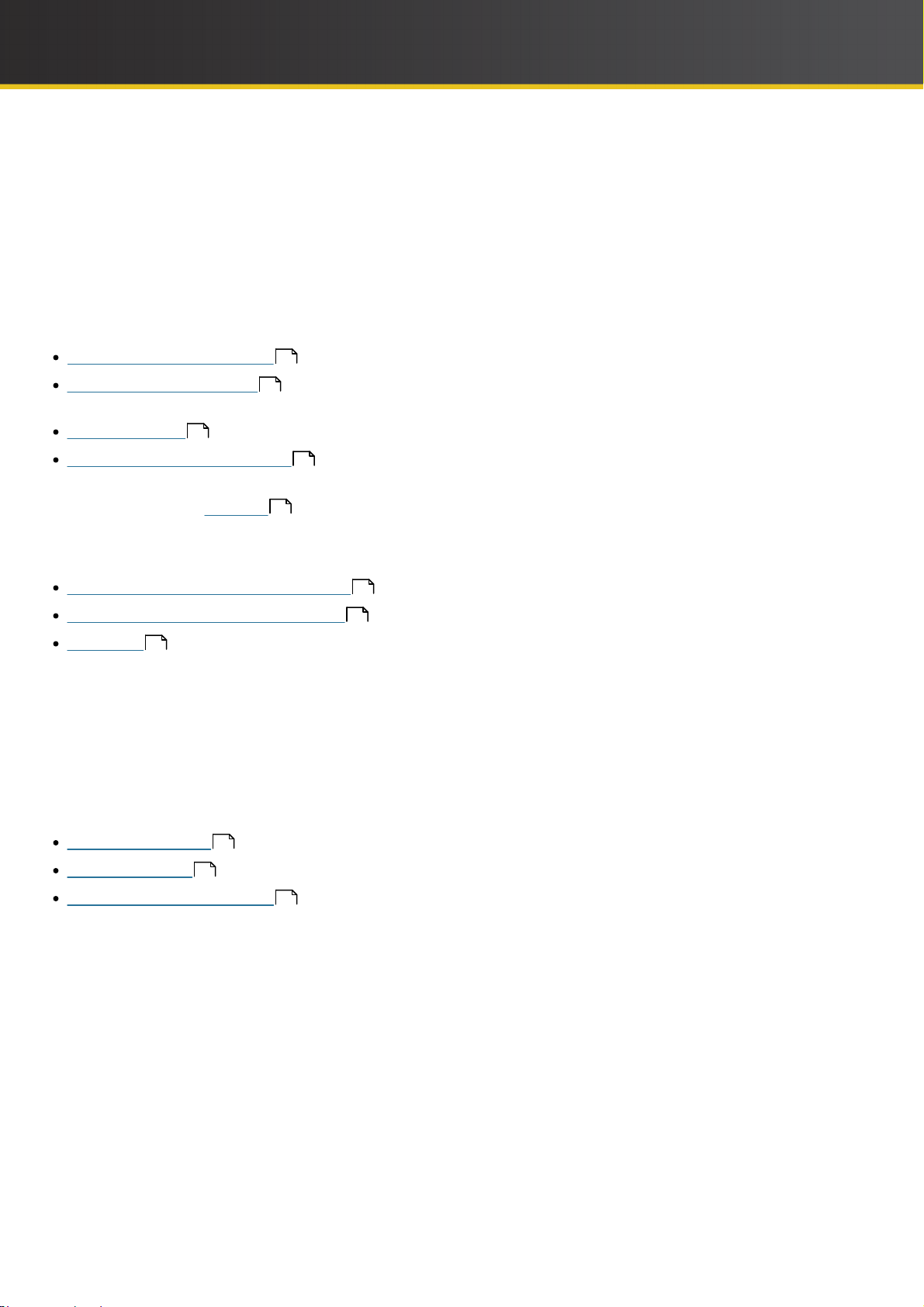
iCOMPEL Deployment Manager (IDM) User Guide (V3.1.0) Getting Started with Your Digital Signage Network
1 Getting Started with Your Digital Signage Network
Here is the information you need to get started with creating and managing a digital signage network using the
iCOMPEL Deployment Manager (IDM).
A Digital signage network is simply a set of systems connected together to provide integrated management of
numerous display screens. The purpose of the IDM is to provide you with the means to set up, monitor, and control such
a network.
Before you begin using the IDM, you should familiarize yourself with its key concepts and understand how to perform
some common tasks. To help with this, you will find the following orientation material useful:
The Parts of an IDM Network 6 – Explains the concepts of the IDM network and illustrates its constituent
parts. Managing and Monitoring
smooth operation.
10
– Describes how you use IDM to structure your network and ensure its
What to Do First – Takes you step-by-step through the tasks you need to take to set up your network.
Use Cases and Common Tasks – Provides step-by-step examples of some tasks you are likely to perform
14
16
regularly.
Note: Refer to the Glossary 66 for definitions of IDM concepts and terminology.
If you are already familiar with the IDM product, you might want to refer to detailed information about it immediately.
detail is provided in these subject areas:
That
Managing and Monitoring the Network
Configuring and Maintaining the IDM
Reference
58
25
45
1.1 The Parts of an IDM Network
To assist your understanding of the parts that make up a IDM network, it is useful to start by describing a very simple
arrangement with a standalone display. Building on that, further illustrations add the extra features that become
increasingly relevant as the network grows more distributed and more sophisticated.
Work through the description of these examples in turn:
Standalone Display
Multiple Displays
7
8
Enterprise Signage Network
Co
9
6
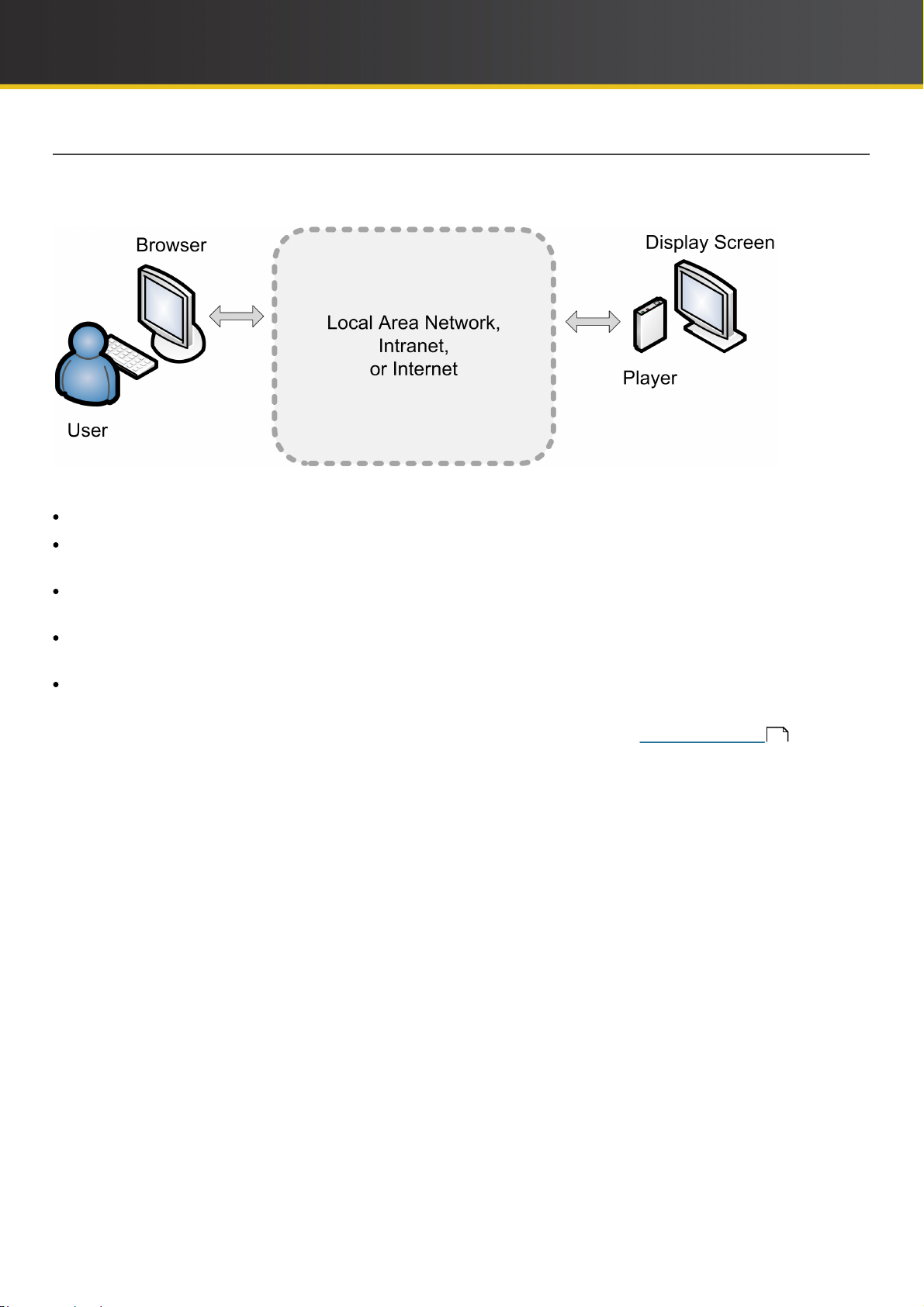
iCOMPEL Deployment Manager (IDM) User Guide (V3.1.0) Getting Started with Your Digital Signage Network
1.1.1 Standalone Display
The following diagram illustrates the simplest situation with a single display controlled by an individual. You might
conceive of this as a screen displaying information in the foyer of a school:
Note the significance of the highlighted features in that scenario:
User – The person controlling the screen content and its operation (that is, you).
Browser – You exercise control through a web browser (such as Mozilla Firefox or Microsoft Internet Explorer). This
remains the case for even the largest digital signage network.
Local area network, Intranet, or Internet – In principle, you do not need to be physically close to the screen's location.
This becomes more significant as the size of the network increases.
Player – Player is the generic term for the appliance that runs the screen. Specifically, the player is the iCOMPEL
appliance. The appliance has to be physically attached to the screen.
Display Screen – The equipment that displays the content you have defined. You configure the player to display
various media on selected areas of the screen at chosen times.
As you might expect, additional features are needed to support a network that includes Multiple Displays .
8
7
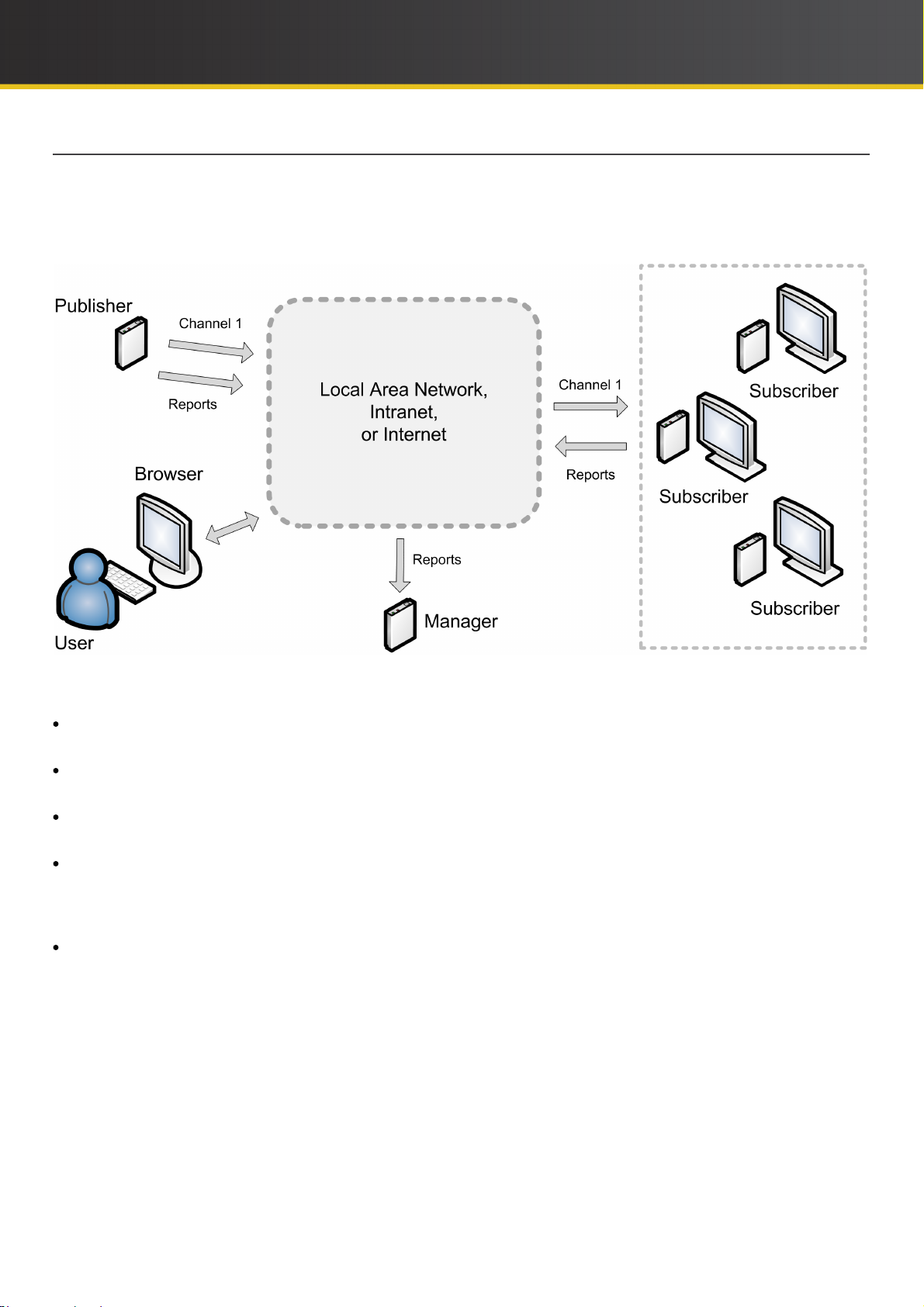
iCOMPEL Deployment Manager (IDM) User Guide (V3.1.0) Getting Started with Your Digital Signage Network
1.1.2 Multiple Displays
The following diagram illustrates a more fully-featured situation where a user controls several players and their screens.
You might conceive of this as a set of screens displaying sales information on the floors of a shop. In practice, the
number of players would be much higher, which is why it is desirable – and soon necessary – to add further components
to the network:
You can see that certain features are the same: the user, the browser, and the network. Note now the significance of the
additional features, discussed clockwise as they appear:
Publisher – A Publisher is a player that you configure to provide content to other players. This enables you to display
consistent content on several screens and means you only need update it in one place.
Channel – A Channel refers to both the content it contains and its originating publisher. The Channel Name (in this
case 'Channel 1') identifies the channel and is often just the name of the publisher player.
Reports – The status messages sent by the players in the network are known as Reports. As the user, you rely on
reports to keep up-to-date with the status of individual players and of the network as a whole.
Subscriber – A Subscriber is a player that you configure to accept content from a publisher. In the diagram, Channel 1
provides the content for all the subscribers players and their screens. All players still send separate reports. Subscriber
and Publisher are referred to as Roles (the only other role is Standalone, which is the role of the player in the first
diagram).
Manager – Manager is the generic term for the appliance that manages the digital signage network. Specifically, the
manager is the iCOMPEL Deployment Manager (IDM). Players send reports to the IDM over the network for
processing. As with the players, you access the Manager through your browser. So long as you can make a network
connection to the Manager, it can be located anywhere.
One final, but highly significant, feature is not illustrated but only implied: security. The IDM may be on one site and the
players on another, each protected by a firewall. The IDM and the player can communicate using a number of protocols
but for the highest security you might use the VPN option. The secure VPN pipe allows the player to send reports
through its local firewall to the IDM behind its firewall. In turn, the IDM also uses VPN to communicate with the player.
8
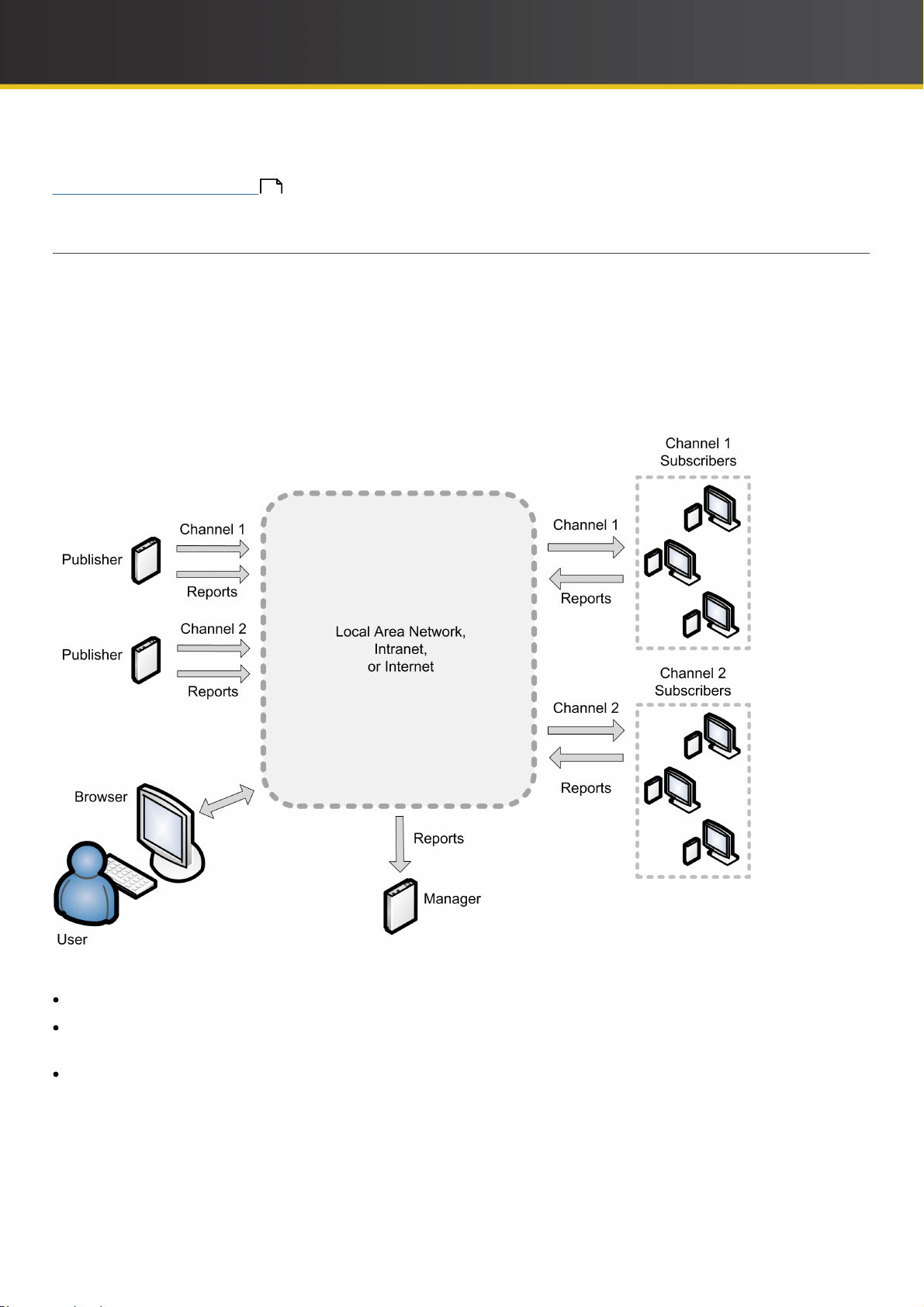
iCOMPEL Deployment Manager (IDM) User Guide (V3.1.0) Getting Started with Your Digital Signage Network
IDM continues to support you as your signage network grows to encompass multiple players, relying on multiple
channels, and distributed over several sites. The parts described already come together so that you can build a true
Enterprise Signage Network .
9
1.1.3 Enterprise Signage Network
IDM becomes vital when your signage network grows to several hundred or more players and their screens. The
quantity and variety of content you need to manage and distribute grows accordingly. That scenario is of a truly
enterprise-wide signage network with a priority on efficient and effective management and monitoring.
Once again, it is useful to envision the key components in a condensed and summarized form. The following diagram
shows how the individual network features we have discussed so far combine to provide an enterprise signage network
infrastructure. You might conceive of this as a country-wide business with sites in different cities, maintaining a resilient
network of players displaying various streams of content, and all under centralized control:
Notice how the by-now familiar IDM network components operate in combination:
At the center, you monitor the whole network through your web browser interface to the IDM.
Multiple publisher players provide content over multiple channels. You configure as many as you need to serve the
needs of the business.
Multiple subscriber players display content from whichever channel you designate appropriate to their function. For
example, the content could be subject-based if the display is for a particular department or could be locale-based if the
display is for a particular city.
9
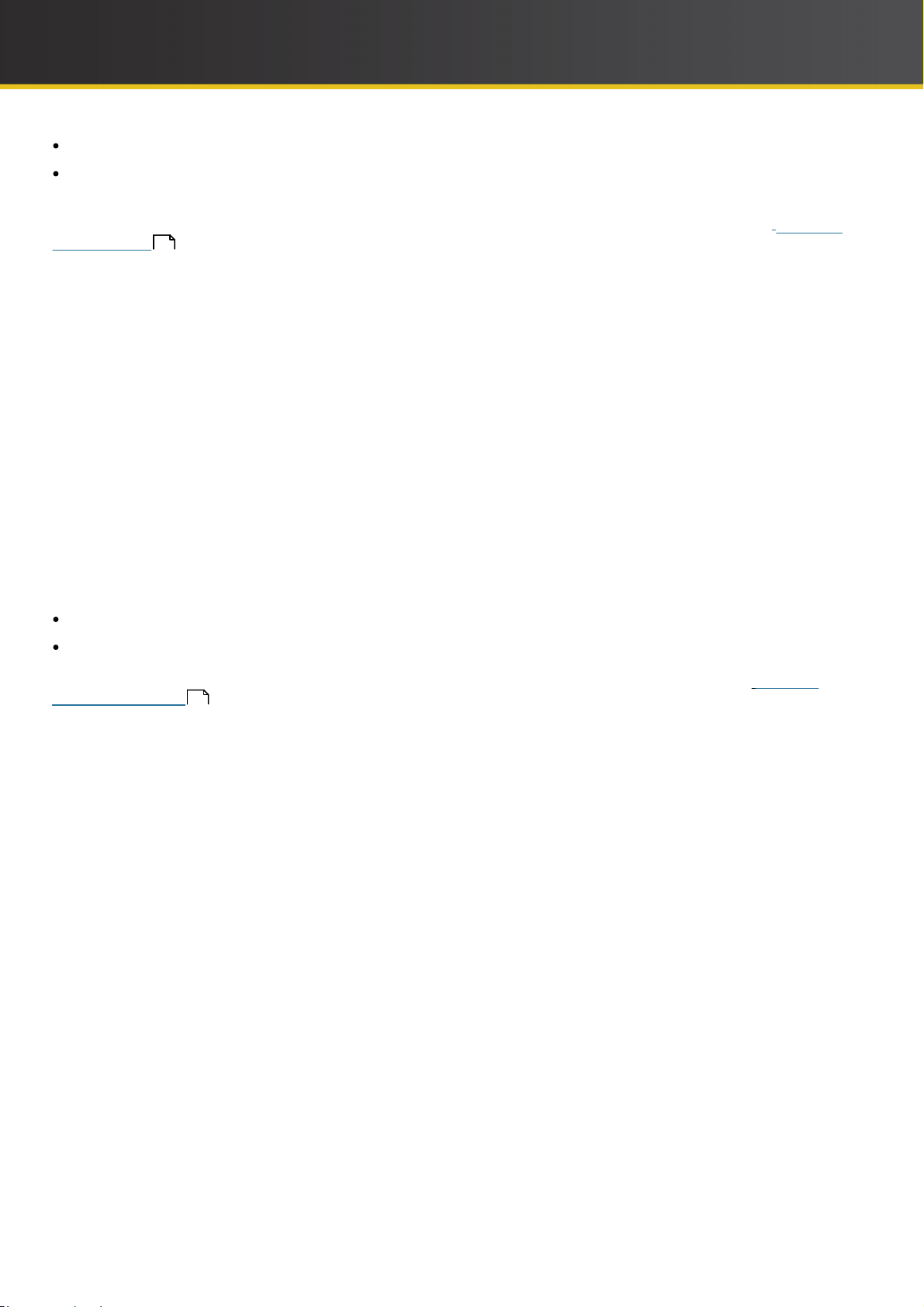
iCOMPEL Deployment Manager (IDM) User Guide (V3.1.0) Getting Started with Your Digital Signage Network
How you group the subscriber players is up to you: there may be several hundred you manage for a common purpose.
All players send reports for processing by the IDM. Thereby, you can keep track of your network's operations at
whatever level of detail you wish.
Having understood the background terms and concepts, the next step is to consider what IDM provides for Managing
and Monitoring 10 your network.
1.2 Managing and Monitoring
As your digital signage network grows in size and complexity, a range of IDM features support your ability to easily
manage and monitor operations. In particular, IDM provides a structural view of the network that you can customize to
match business needs and to arrange players into manageable groups.
When you first access the IDM, it immediately guides you to set up an Organization. IDM regards the Organization as
the root of, and identifier for, the whole network. You choose the name you want to give your Organization (it is likely you
will want to use the name of your company or institution). IDM uses the Organization as the starting point for your
network's structure.
The other key structural component in the IDM view of the network is the folder. The concept is parallel to that of folders
on a disk drive: they allow you to collect items together in an identifiable group. In the case of IDM, those items are the
players that run your digital signage screens. IDM lets you create as many folders as you need to structure your
network.
To facilitate later operations, IDM automatically creates two folders when you first set up your organization:
All – This folder lists all of the player in your network (including those in the Unassigned folder).
Unassigned – This folder lists any players you have not assigned to one of the folders you create.
To understand how these components help you structure and so more easily manage your network, see Example
Network Structure
11
.
10
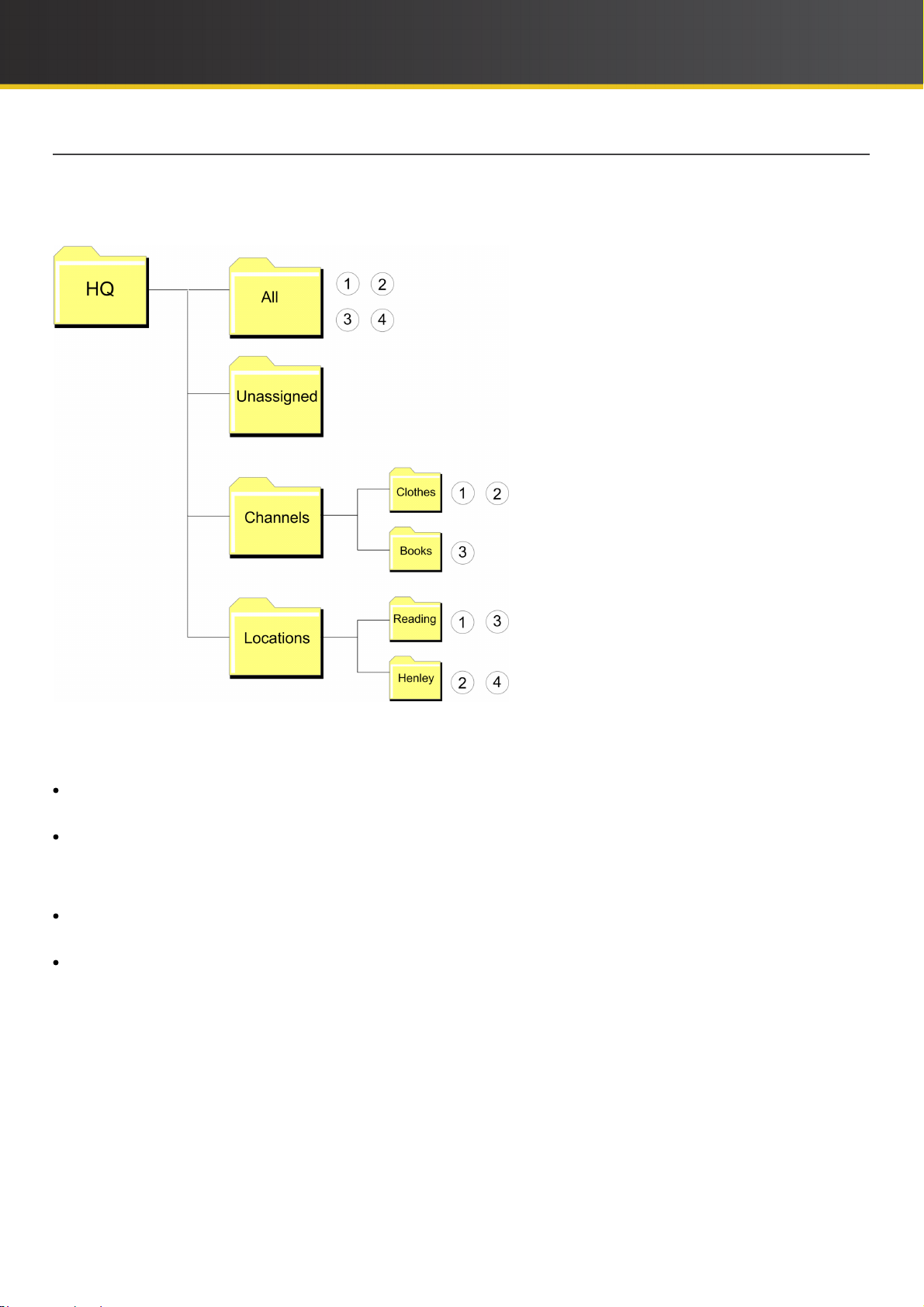
iCOMPEL Deployment Manager (IDM) User Guide (V3.1.0) Getting Started with Your Digital Signage Network
1.2.1 Example Network Structure
The following diagram contains a schematic image of how the IDM displays a view of an Organization (called HQ)
structured with folders. Individual players are shown by numbered circles (there are four). You might conceive of this as
a very-much simplified view of the signage network you are managing for a chain store:
You can see that the Organization, HQ, contains the ever-present All and Unassigned folders. The IDM lists all of
the players in the All folder but lists none in the Unassigned folder. No players are listed in Unassigned because you
have assigned them to your newly-created folders:
Channels – This folder contains two subfolders, Clothes and Books. You have assigned players 1 and 2 to Clothes
and player 3 to Books.
Locations – This folder contains two subfolders, Reading and Henley. You have assigned players 1 and 3 to
Reading and players 2 and 4 to Henley.
This structure allows you to view your players through two perspectives:
Through Channels to view players according to the content they display (in this example, in the Clothes and Book
departments).
Through Locations to view players according to where the store is sited (in this example, in Reading or Henley).
This shows how IDM allows you to customize folders according to specific characteristics. You use folders to group
your players for easier management and monitoring. So, grouping players under Channels helps in checking that
particular content is consistent and is being delivered smoothly. Grouping them under Locations helps in checking that
all of the players in a particular store are operating correctly. Even more powerfully, the IDM Remote Setup feature
allows you to reconfigure a player by moving it from one folder to another (for example, you can change player 2 so that
it has a
'Books' set up by dragging it from the Clothes folder and dropping it into the Books folder).
11
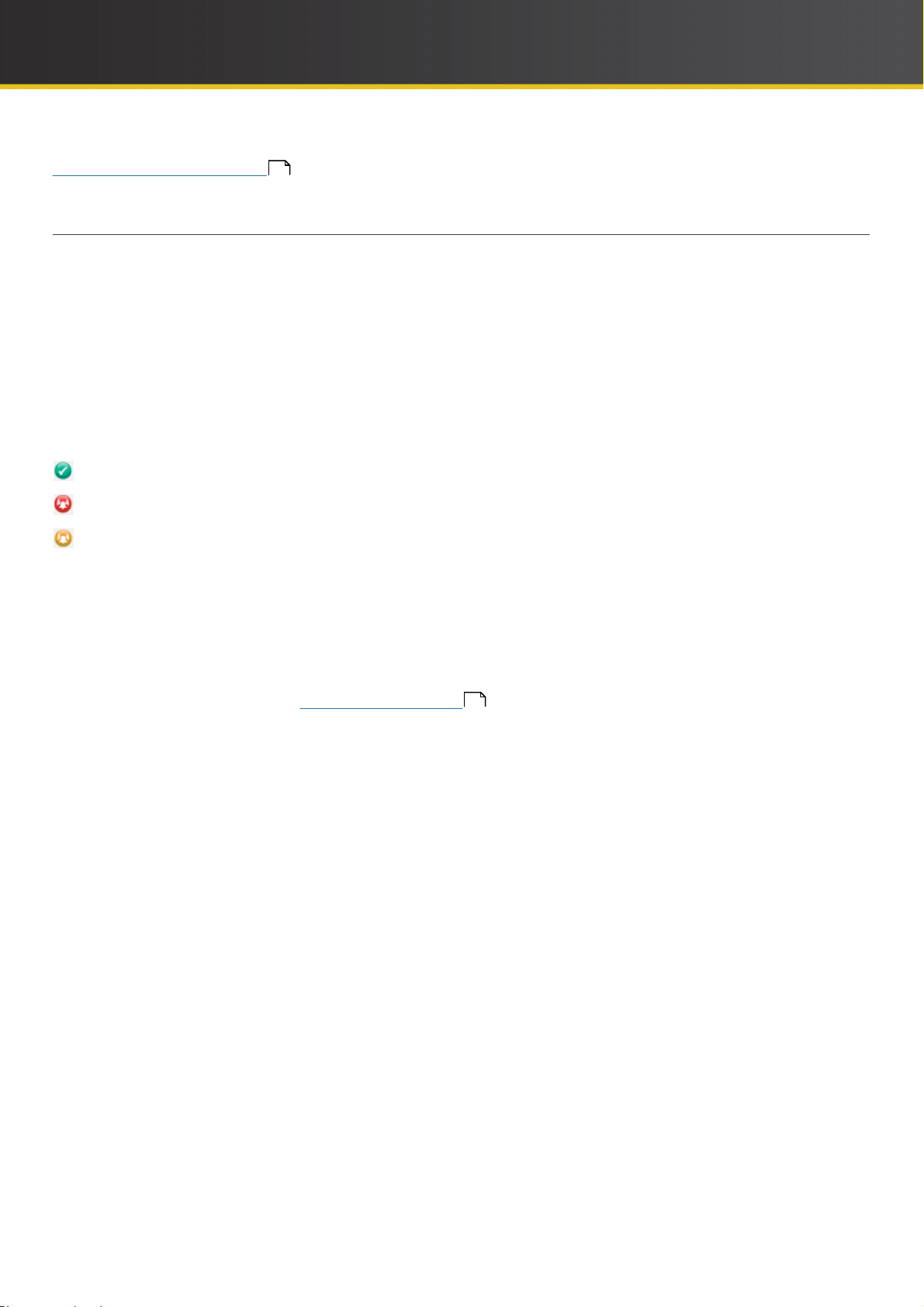
iCOMPEL Deployment Manager (IDM) User Guide (V3.1.0) Getting Started with Your Digital Signage Network
Having grouped your players into a meaningful structure, you will want to monitor them in a precise and timely
fashion. Example Network Monitoring 1 2 expands the HQ Organization example to illustrate how IDM helps you do
that.
1.2.2 Example Network Monitoring
The reports that individual players send to the IDM are instrumental for effective network monitoring. Reports contain a
wide range of diagnostic data about the player and indicators of its operational status. The IDM processes that
information and compares the values with the boundary parameters you have specified. If any value falls outside of
those boundaries, the IDM warns you by raising an Alarm specific to that condition.
The IDM supports an extensive suite of alarms covering very many aspects of player performance and behavior. You
can select which alarms IDM observes or ignores and you can configure individual alarms to match your exact
requirements. This allows you to establish a monitoring regime to your desired degree of detail. On that basis, IDM
continuously updates its display of player, folder, and Organization status.
To display the current status, IDM uses a system of icons to represent alarm states. The icons are:
– No alarms
– Alarm is raised
– You have acknowledged the alarm
The sequence of actual alarm states is very simple:
1. IDM raises an alarm when a player reports out-of-parameter data.
2. IDM only lowers the alarm when the player reports that the data is within parameters again.
IDM offers the intermediate 'acknowledged' state as an assistance to your system-monitoring workflow. The
Acknowledge Alarm procedure simply provides you with a means to record and track alarms: it does not alter how or
when IDM raises or lowers alarms. (Responding to Alarms describes how to use the Acknowledge Alarm
21
procedure.)
12
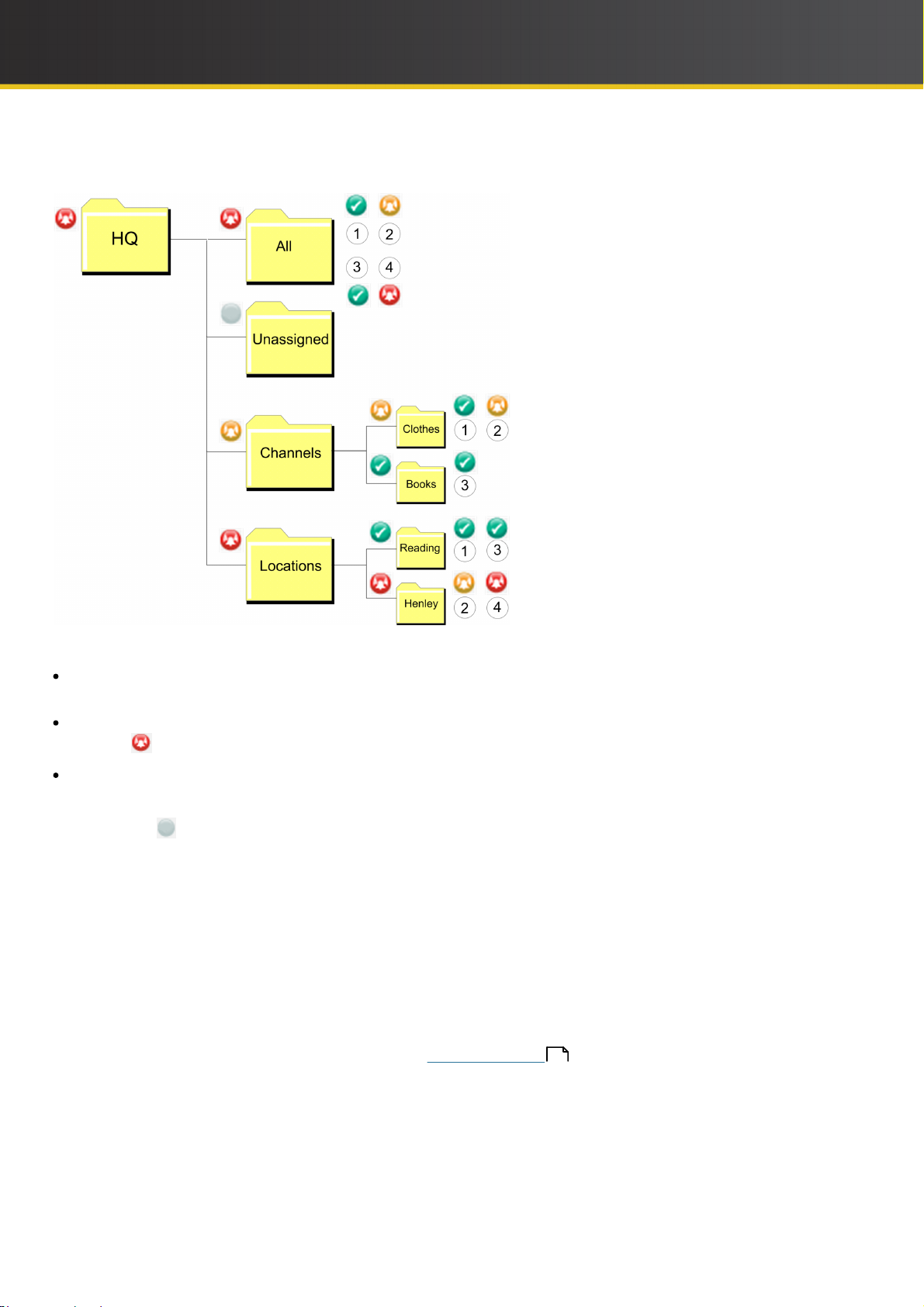
iCOMPEL Deployment Manager (IDM) User Guide (V3.1.0) Getting Started with Your Digital Signage Network
The following diagram contains the schematic image of the example HQ Organization, but now showing how alarm
states ripple up through the Organization to show detailed and overall status:
Notice how you can monitor the status of your network at various levels of detail:
Player level – Players 1 and 3 have no problems. You have acknowledged a Player 2 alarm, but the problem is not yet
resolved. Player 4 has an unacknowledged alarm.
Folder level – The folder icon shows the worst-case status within it (for example, both the Henley and Locations
status is ).
Organization level – The Organization icon shows the worst-case status within it. (This is matched by that for the All
folder.)
In addition, the icon indicates that a folder has no players within it. Here, this indicates that there are no Unassigned
players.
You will find the the alarms statuses are vital for rapid problem solving and troubleshooting. In the scenarios above, you
might arrive at some basic conclusions:
1. Players 1 and 3 are running without issues, suggesting all is well at the Reading location.
2. Henley is creating alarms on all players (a current alarm on Player 4 and a recent one on Player 2). This implies a
store-wide issue, perhaps related to network connectivity.
3. However, you would need to check the specific alarms raised to eliminate a coincidence of player-specific issues. For
example, Player 4 may have been accidentally switched off or has suffered from overheating.
Having understood the key IDM concepts, refer now to What to Do First to understand the steps you take to create
14
a real network.
13
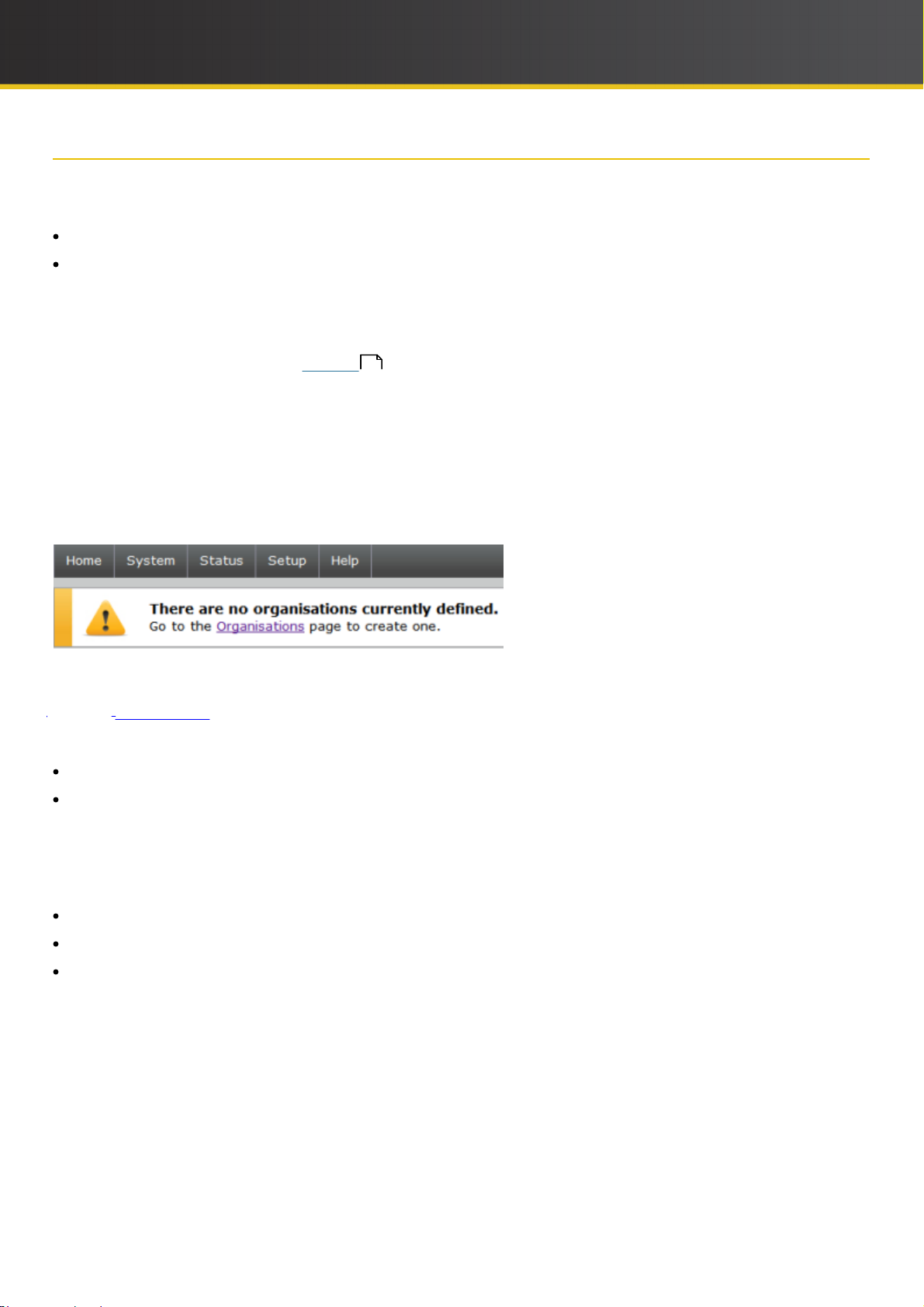
iCOMPEL Deployment Manager (IDM) User Guide (V3.1.0) Getting Started with Your Digital Signage Network
1.3 What to Do First
When you access your IDM for the first time, you must complete certain essential set-up steps. Those steps configure
the IDM with the two fundamental features it needs to begin building a signage network:
The Organization.
The basic IDM user accounts.
After your IDM is up on your network, take the steps described below to set it up.
Security: It is strongly recommended that you change the remote account password from the factory default
as soon as possible. Also change the IDM master password and check that the security services configuration
matches your requirements (see Security for details).
Step 1: Connect to the IDM through a browser
The IDM prompts you for your login details. Use these factory settings:
Username: remote
Password: 9999
49
IDM displays this screen:
Step 2: Complete the basic Organization set up
Click the Organizations link and IDM displays the Add Organization screen.
You must complete ALL of the fields listed on the Add Organization screen:
Organization – Enter a name for your organization (you can change this later if you wish).
Organization Admin, organization Viewer, Reporter – Complete the usernames and passwords for all three
accounts. You need separate accounts to restrict the permissions to just those needed for each function:
Organization Admin for administering the players in the organization, Organization Viewer for monitoring player
status, and Reporter for players to report in to the organization.
You must compose the username from any of these components:
Lower case letters (a-z).
Numbers (0-9) (not permitted as the first character of the username).
Underscore (_) (two underscores not permitted as the beginning of the username).
Copyright
14
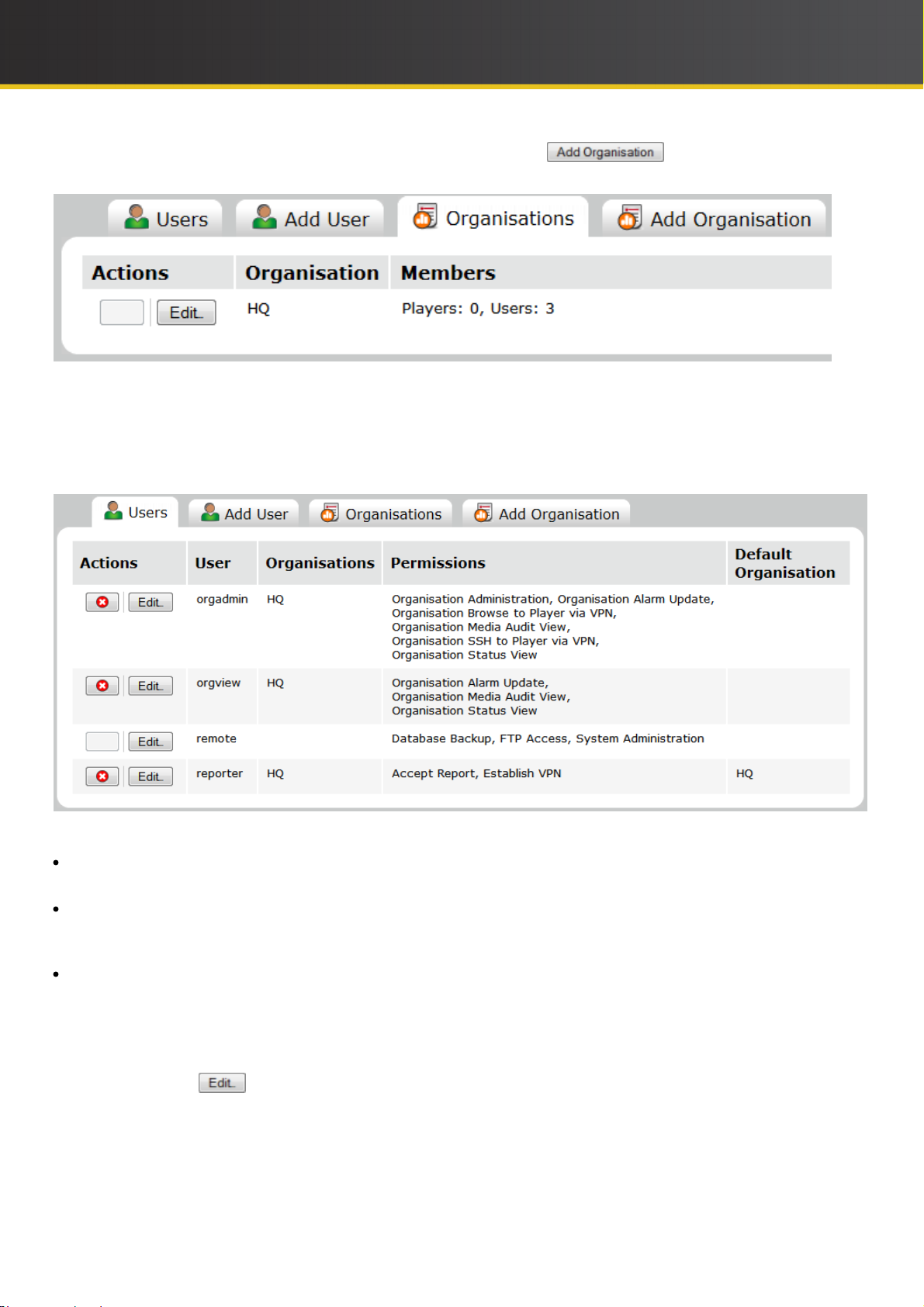
iCOMPEL Deployment Manager (IDM) User Guide (V3.1.0) Getting Started with Your Digital Signage Network
When you are certain you have completed all of the information, click the button. IDM displays this
screen:
In this example, the Organization name is HQ. The Members column reflects that the Organization has no players but
has the three user accounts you configured in this step.
Step 3: Check user permissions
Click the Users tab to examine the default user permissions. IDM displays this screen:
That screen lists details of the basic user accounts you set up in step 2, In particular, note the following:
User – This column lists the usernames you provided for each of the accounts (in this example, orgadmin, orgview,
and reporter). The remote user is the default IDM system account.
Permissions – This column lists the permissions specifying what each account can and cannot do. Notice that the
organization Admin account (in this example, username orgadmin) allows you to administer your organization and
the remote account allows you to administer your IDM system.
Default organization – By default, this applies only to the Reporter account (username reporter). Notice that this
account has only the Accept Report and Establish VPN permissions. Those features allow the account to operate
as the destination for player reports sent to the IDM. The Default organization configuration allows you to
automatically add players to your network (rather than manually).
This default configuration is enough to allow you to start building your network. However, if you want to change what each
user can do, click its button and change the settings. You can also add further users by clicking the Add User
tab.
15
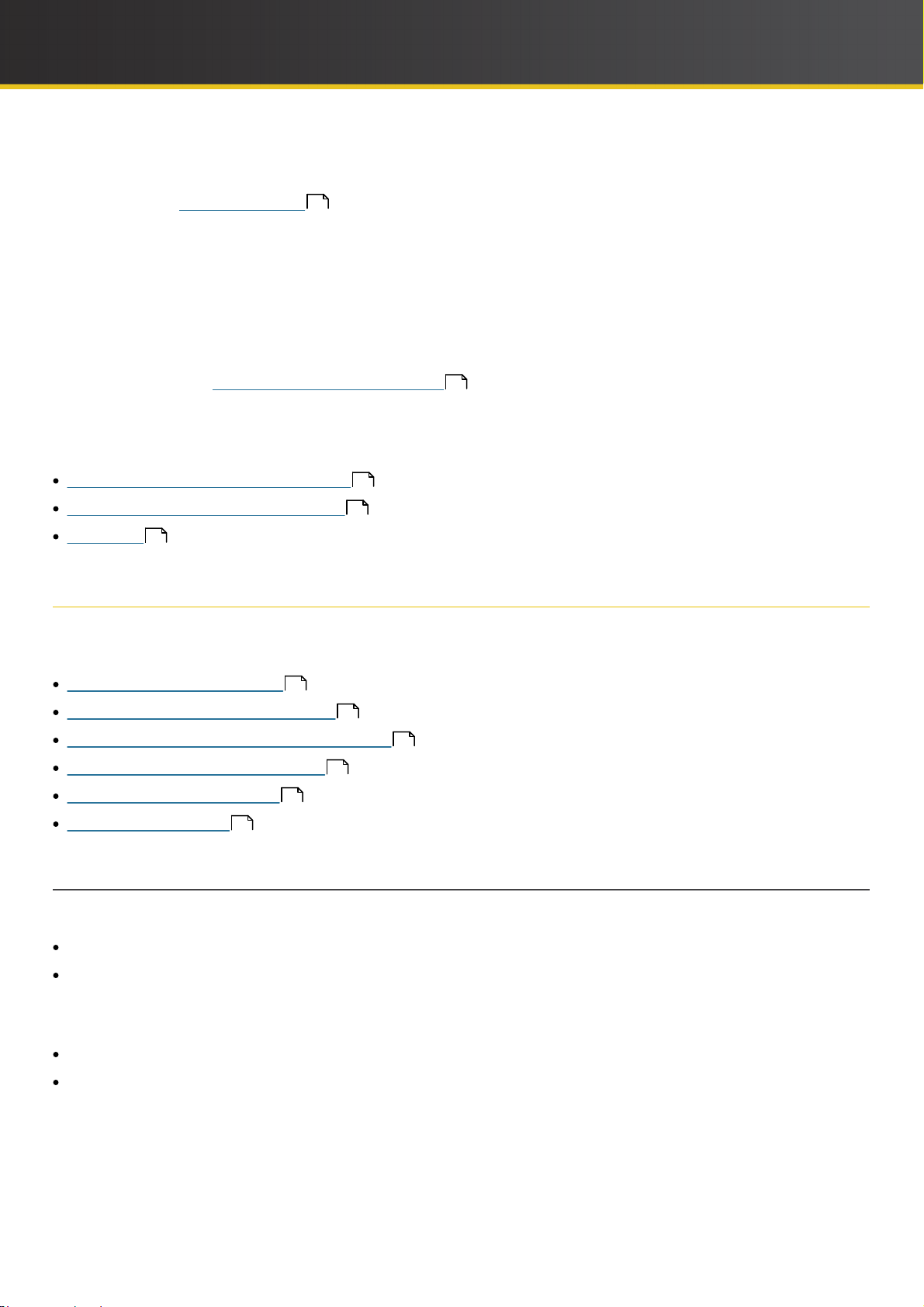
iCOMPEL Deployment Manager (IDM) User Guide (V3.1.0) Getting Started with Your Digital Signage Network
Note: It is crucial that the user account you log in on has the right permissions. IDM displays certain menu options
only if you have the correct permissions. In general, you need the System Administration permission to perform
tasks related to the IDM system and the organization Administration permission to perform tasks related to your
organization. (User Permissions 63 provides more details.)
Step 4: Connect to the IDM on the Organization Admin account
To enable you to manage and monitor your network, you need to access the IDM on an account with Organization
permissions. To do so, close down your browser to clear your current session on the IDM. Start your browser again and
connect to the IDM on the Organization Admin account. Alternatively, configure another user account with the required
Organization permissions and use that account instead.
Now that you have set up the IDM fundamentals, you might want to understand the steps involved in some common
signage network tasks. Uses Cases and Common Tasks explains how to perform many of the tasks you need to
further develop and manage your network.
Alternatively, you may wish to refer to detailed information about the whole IDM user interface. That detail is provided
in these subject areas:
16
Managing and Monitoring the Network
Configuring and Maintaining the IDM
Reference
58
25
45
1.4 Use Cases and Common Tasks
You will find that you need to perform some IDM management and monitoring tasks on a regular basis. To assist you
perform such tasks, here is a selection provided with step-by-step instructions:
Configuring Player Reporting
Adding Players to Your organization
Structuring Your organization Using Folders
Donating Player Set Up to a Folder
customizing the Player View
Responding to Alarms
21
16
17
18
19
20
1.4.1 Configuring Player Reporting
Configuring players to report to your IDM fulfils two purposes:
It provides the regular status updates necessary for you to monitor the
network. It is the simplest way to add players to your Organization.
You configure a player to send reports using its Setup> System> Reporting and Remote Setup options (refer to the
NTB documentation for details). The player needs to know the following about your IDM:
Its name or IP address.
Its Reporter user account username and password.
16
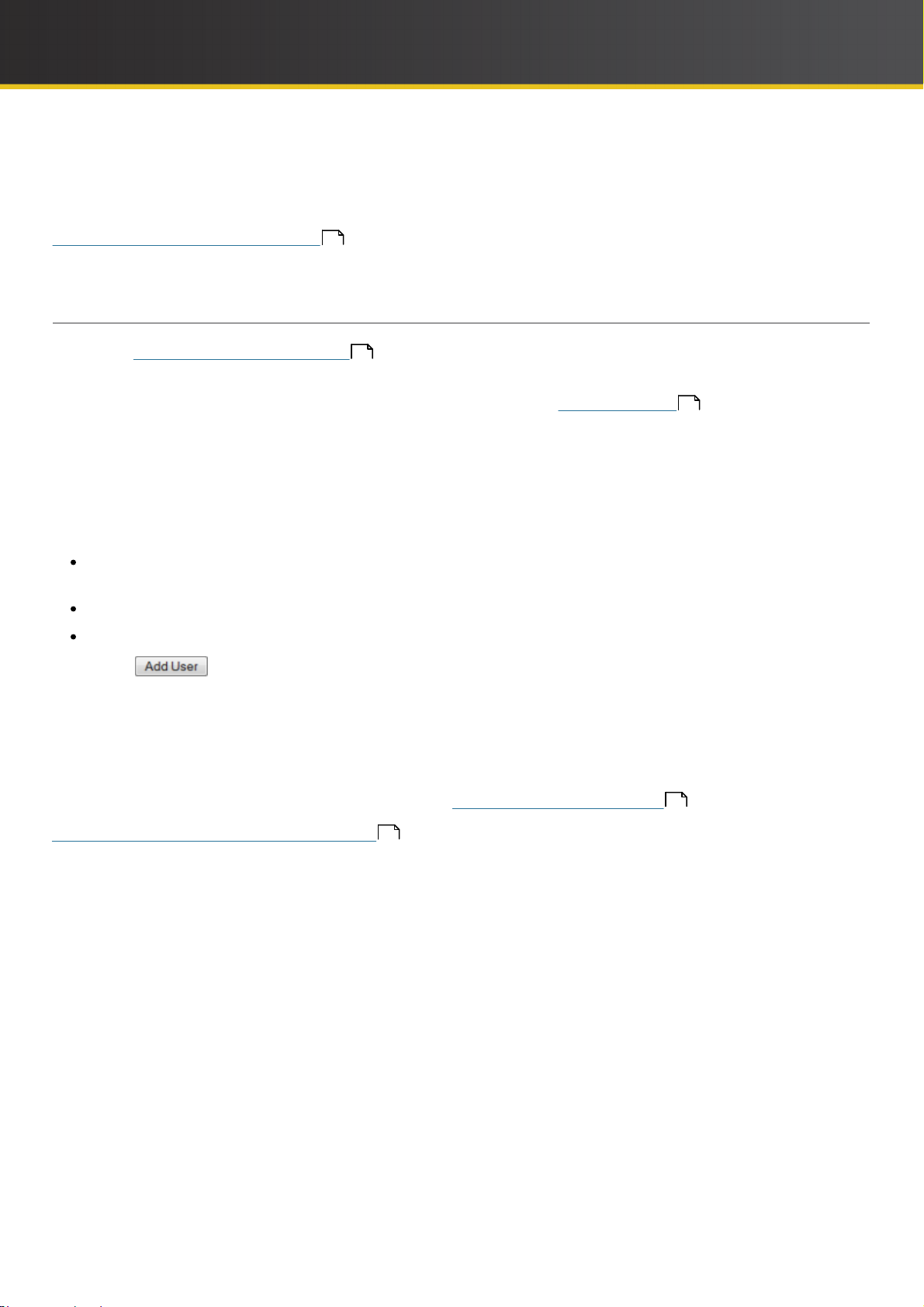
iCOMPEL Deployment Manager (IDM) User Guide (V3.1.0) Getting Started with Your Digital Signage Network
When you configure the player, you must also specify whether to use HTTP, HTTPS, or VPN to send reports. The
choice depends on the level of security required for communications between the player and your IDM. Using HTTPS or
VPN also enables other interactions between the player and the IDM (for example, remote management). For best
security and highest degree of interaction use VPN.
Adding Players to Your organization 17 describes how to automatically add players to your organization when they
first report.
1.4.2 Adding Players to Your Organization
As noted in Configuring Player Reporting 16, the IDM can automatically add players to your organization when they
first send a report.
Configuring the IDM to do so was part of the start up process described in What to Do First
14
. However, if needed,
you can configure the IDM to automatically add players by following these steps:
1. Connect to the IDM using an account that has the System Administration permission.
2. Select System and click Users.
3. Click the Add User tab.
4. Configure the user with these options:
Default Player organization: select the Unknown players will be added to organization radio button (and
your Organisation's name).
Organisations: check the box next to your Organisation's name.
Permissions: check only the Accept Reports and Establish VPN boxes.
5. Click the button.
6. On the player's Reporting and Remote Setup page, configure it to report using the username and password of that
IDM user.
Now, when the player sends a report, the IDM adds it to your organization. In the first instance, IDM places the player
in your Organisation's All and Unassigned folders.
You can also add players manually and this is explained in Adding and Deleting Players
41
.
Structuring Your organization Using Folders 18 explains how to add further folders to group and so more easily
manage the players in your organization.
17
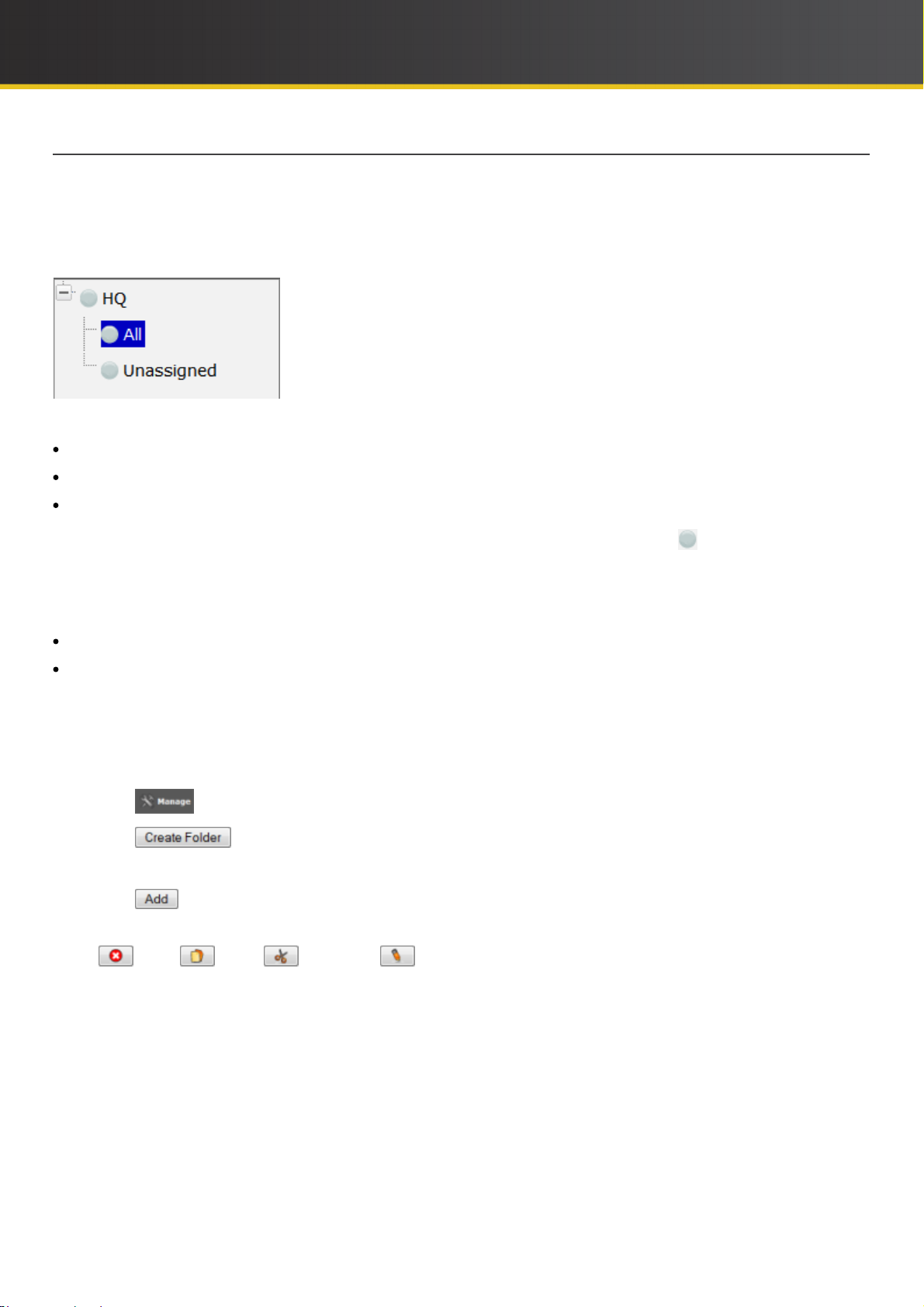
iCOMPEL Deployment Manager (IDM) User Guide (V3.1.0) Getting Started with Your Digital Signage Network
1.4.3 Structuring Your Organization Using Folders
To follow the steps here, you must access the IDM through an account with the organization Administration
permission.
When you first set up your organization (called HQ in this example), the Home > Summary > Players folder structure
pane looks like this:
That folder structure contains only the default items:
The organization folder (HQ) – The starting point for the organization, named when you started to use the IDM.
The All folder – Generic folder listing all the players in your network.
The Unassigned folder – Generic folder listing all the players in your network not allocated to your own folders.
As there are no players in your organization yet, IDM flags all three with the 'no player' icon .
When you start to add players, IDM lists their details in both the All and the Unassigned folders. As the number of
players increases, you can create a structure of additional folders with which to group players for easier management.
Creating this structure is a two-stage process:
Adding folder
Allocating players to the folder
Adding a Folder:
To add a folder, follow these steps when on the Home > Summary > Players page:
1. Click on the organization folder.
2. Click the button.
3. Click the button
4. Enter a name for the folder in the Add Folder field.
5. Click the button.
IDM displays the new folder in the folder structure pane. In the manage pane, buttons next to the folder allow you to
delete , copy , move , or rename it.
To add a subfolder, follow the same steps but start in the folder you want to be the parent. Repeat that process to create
as deep a structure as you require.
Allocating Players to a Folder:
The most direct way to allocate a player to a folder is to use drag-and-drop. Use your mouse to drag the player from the
Home > Summary > Players table and drop it onto the target folder.
18
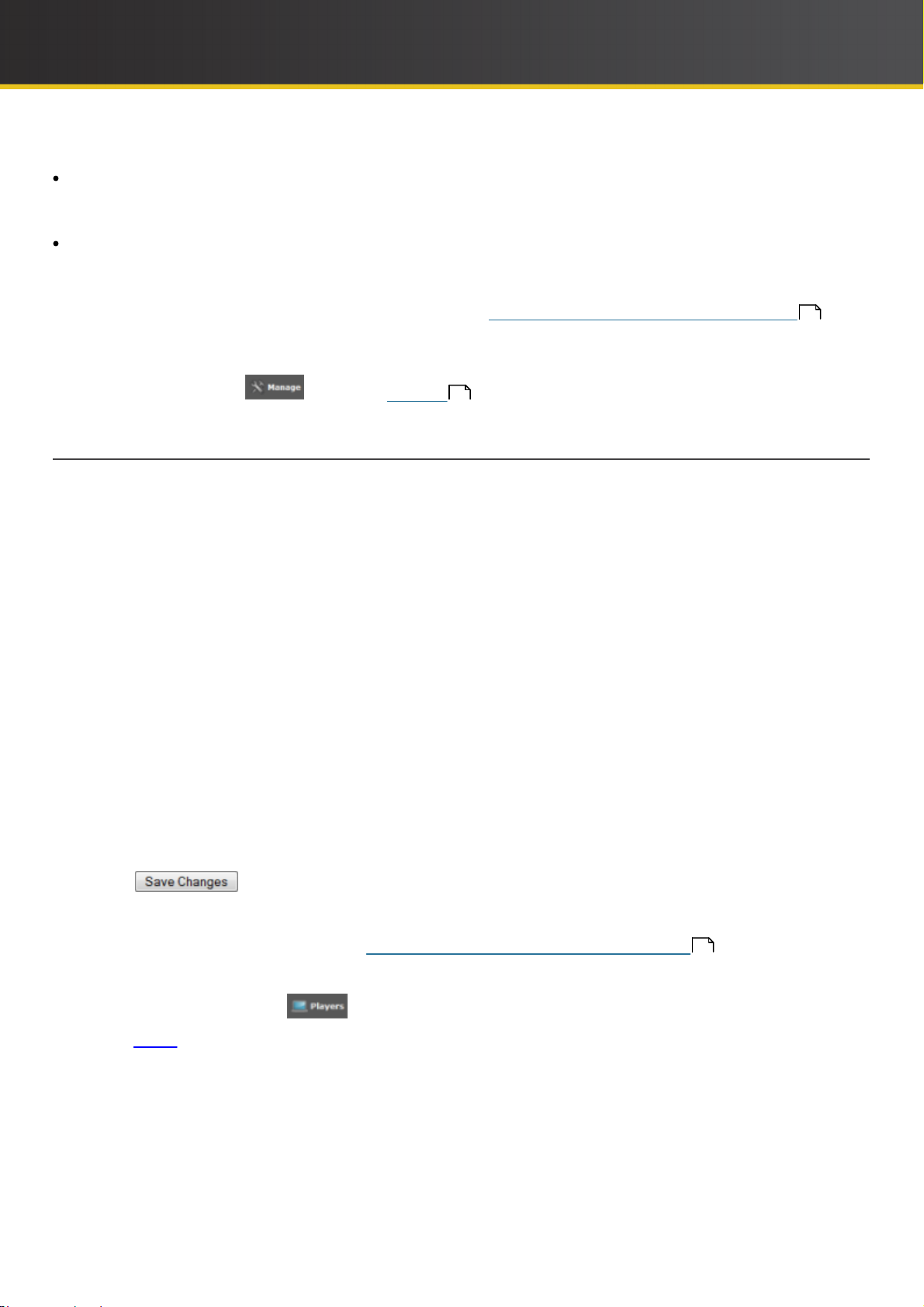
iCOMPEL Deployment Manager (IDM) User Guide (V3.1.0) Getting Started with Your Digital Signage Network
IDM offers two ways to allocate players to folders using drag-and-drop:
Move the player from the All folder to one of your folders – This allows you to allocate the player to more than one
folder. You do this to monitor the same players in different folder views (for example, one folder to view players
subscribing to a channel and another to view players according to their location).
Move the player from one to another of your folders – This removes the player from the first folder and places it in the
second. You do this to allocate players to an exclusive view.
A related feature of IDM allows you to configure a folder (and, if desired, all the player's within it) with one player's
characteristics (the player is said to Donate its characteristics). Donating Player Configuration to a Folder
19
describes how to do that.
If you want to allocate a number of players to, or delete a number of players from, a folder at one time, use the folder
management features of the option (see Manage ).
33
1.4.4 Donating Player Set Up to a Folder
To follow the steps here, you must access the IDM through an account with the organization Administration
permission.
Grouping players in folders allows you to more easily manage them. IDM enhances this facility by allowing you to see
the same players in different folder views. You can configure each folder with the view you want by donating the
relevant characteristics from a suitable player.
For example, you might select a subscriber player to donate its channel set up. When you allocate other players to that
folder, IDM automatically configures them to subscribe to the same channel. Then, viewing that folder provides you with
a focus on the performance of that channel and the players subscribed to it.
To donate a player set up to a folder, you need to perform steps both on the player and on the IDM.
Take these steps on the player (refer to the NTB documentation for details):
1. Open its Setup > System> Reporting and Remote Setup page.
2. In Reporting Settings, configure the player to report status to the IDM using VPN.
3. Click the Remote Setup tab
4. Check the Enable Remote Setup for this Player box.
5. Check the boxes next to the Categories you want the player to donate.
6. Click the button.
Take these steps on the IDM:
1. Create the folder you want to configure (see Structuring Your organization Using Folders
2. Allocate the player to that folder.
3. Click on the folder and click the button.
4. Click the Ready link in the player's Remote Setup column to select the categories to donate.
18
).
19

iCOMPEL Deployment Manager (IDM) User Guide (V3.1.0) Getting Started with Your Digital Signage Network
IDM displays the Donate Remote Setup screen (the categories listed are those you selected in step 5 on the player).
In this example, the only category selected was Channel (so this will donate the player's channel set up):
To donate the categories you require, check the relevant boxes on the Donate Remote Setup screen and click the
button.
IDM now displays the remote setup icon ( ) next to the folder's name. That indicates that if you add players to the
folder, IDM will reconfigure them accordingly. This provides you with a rapid method for configuring numerous players
to a standard set up.
Players – Using Remote Setup 28 provides more information about remote setup.
1.4.5 Customizing the Player View
To follow the steps here, you must access the IDM through an account with the organization Administration
permission.
The IDM Home > Summary > Players page displays information about each player in your organization. IDM
arranges the information in a multi-column table, which you can customise to include only the specific details you want.
Here is an example of a simple table displaying information for a player with the serial number 31421:
You can give the player a more meaningful name (or modify an existing one) by following these steps:
1. Click the link in the Name or Serial column. IDM displays the Detailed Status page.
2. Enter the name in the Name field.
3. Click the button.
4. Select Home > Summary to return to the Players page.
20
