Black Box IC665A User Manual
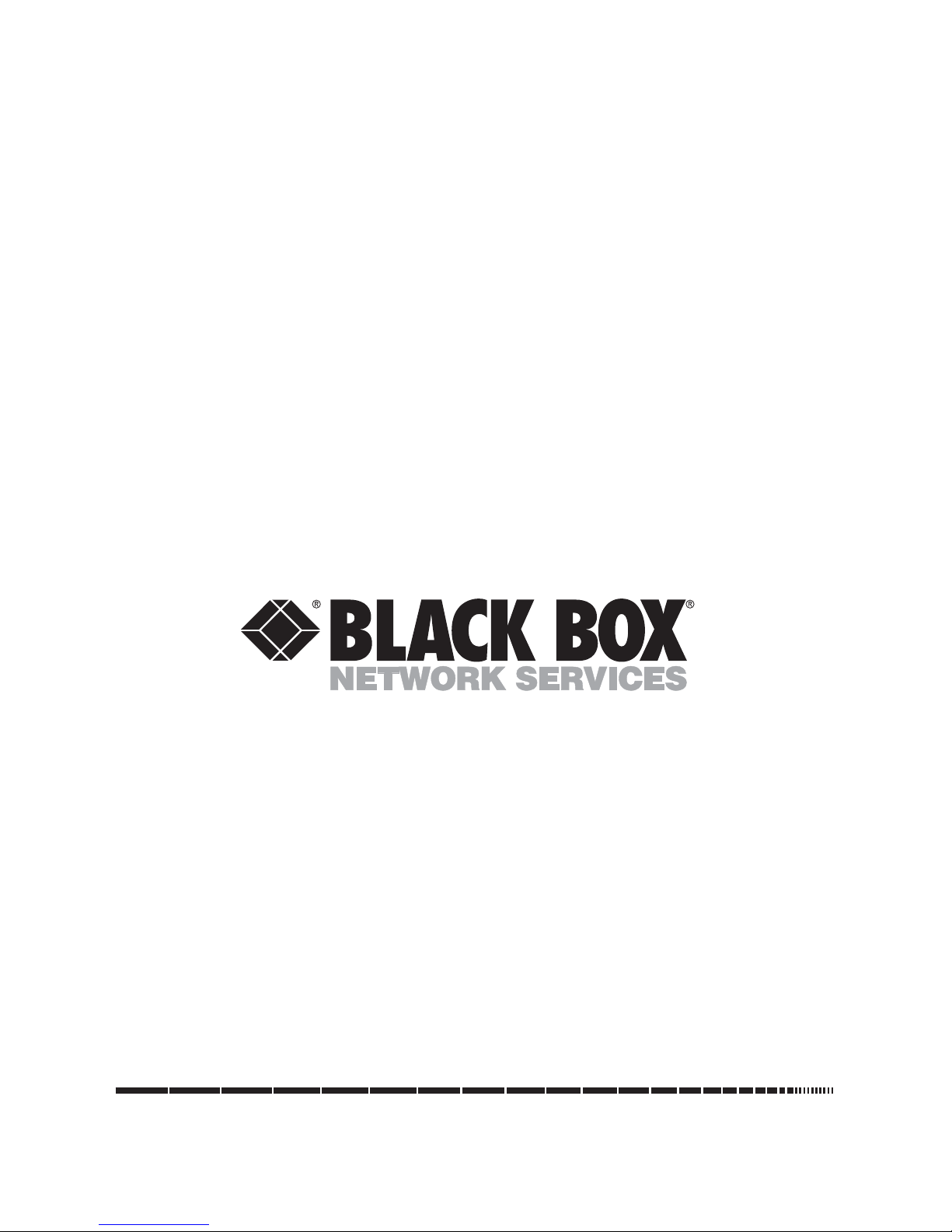
1000 Park Drive • Lawrence, PA 15055-1018 • 724-746-5500 • Fax 724-746-0746
© Copyright 2009. Black Box Corporation. All rights reserved.
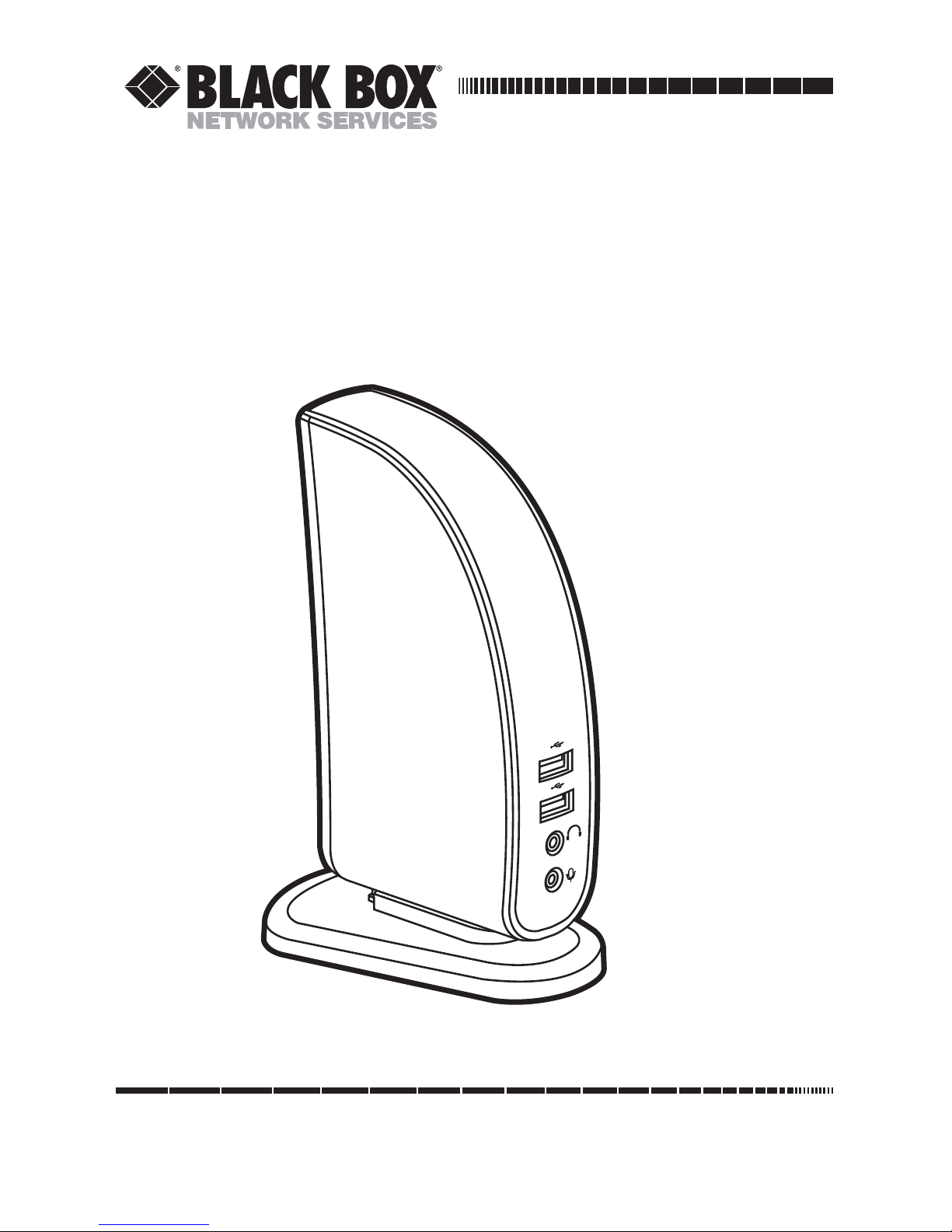
CUSTOMER
SUPPORT
INFORMATION
Order toll-free in the U.S.: Call 877-877-BBOX (outside U.S. call 724-746-5500)
FREE technical support 24 hours a day, 7 days a week: Call 724-746-5500 or fax 724-746-0746
Mailing address: Black Box Corporation, 1000 Park Drive, Lawrence, PA 15055-1018
Web site: www.blackbox.com • E-mail: info@blackbox.com
FEBRUARY 2009
IC665A
Docking Station with Video
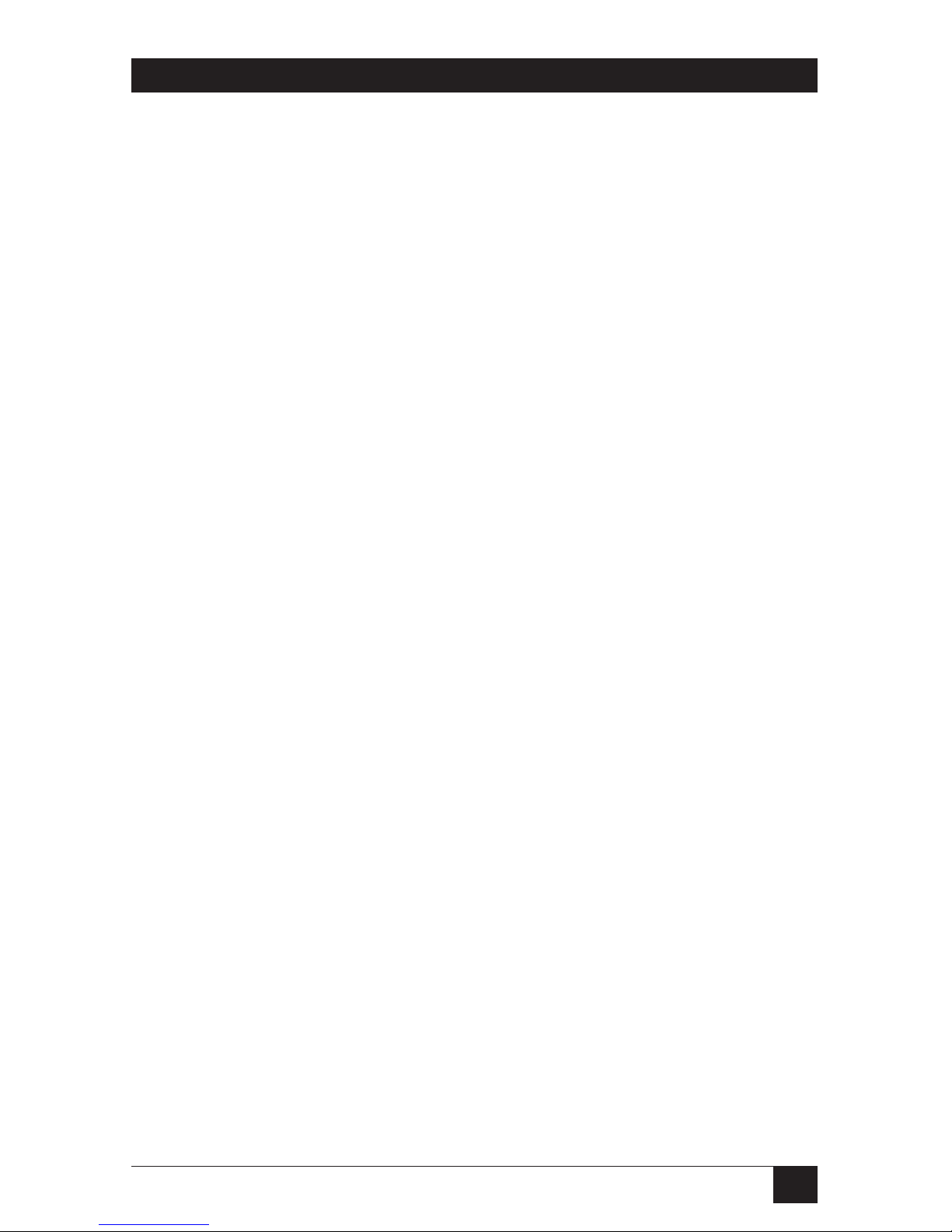
1
FCC AND RFI STATEMENTS
FEDERAL COMMUNICATIONS COMMISSION
AND
INDUSTRY CANADA
RADIO FREQUENCY INTERFERENCE STATEMENTS
This equipment generates, uses, and can radiate radio-frequency energy, and if not
installed and used properly, that is, in strict accordance with the manufacturer’s
instructions, may cause inter ference to radio communication. It has been tested
and found to comply with the limits for a Class A computing device in accordance
with the specifications in Subpart B of Part 15 of FCC rules, which are designed to
provide reasonable protection against such interference when the equipment is
operated in a commercial environment. Operation of this equipment in a
residential area is likely to cause interference, in which case the user at his own
expense will be required to take whatever measures may be necessary to correct
the interference.
Changes or modifications not expressly approved by the party responsible
for compliance could void the user’s authority to operate the equipment.
This digital apparatus does not exceed the Class A limits for radio noise emis sion from
digital apparatus set out in the Radio Interference Regulation of Industry Canada.
Le présent appareil numérique n’émet pas de bruits radioélectriques dépassant les limites
applicables aux appareils numériques de la classe A prescrites dans le Règlement sur le
brouillage radioélectrique publié par Industrie Canada.
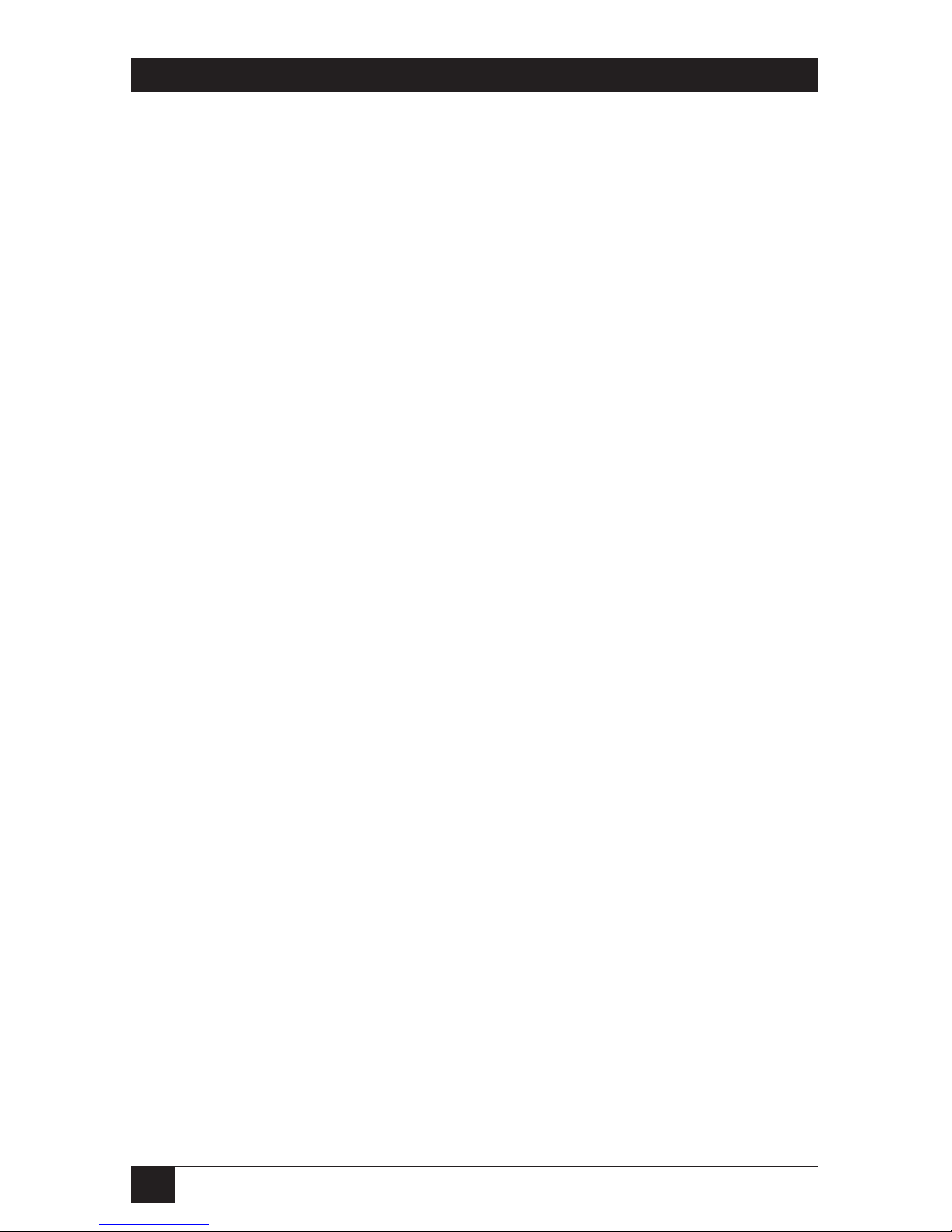
2
DOCKING STATION WITH VIDEO
NORMAS OFICIALES MEXICANAS (NOM)
ELECTRICAL SAFETY STATEMENT
INSTRUCCIONES DE SEGURIDAD
1. Todas las instrucciones de seguridad y operación deberán ser leídas antes de
que el aparato eléctrico sea operado.
2. Las instrucciones de seguridad y operación deberán ser guardadas para
referencia futura.
3. Todas las advertencias en el aparato eléctrico y en sus instrucciones de
operación deben ser respetadas.
4. Todas las instrucciones de operación y uso deben ser seguidas.
5. El aparato eléctrico no deberá ser usado cerca del agua—por ejemplo, cerca
de la tina de baño, lavabo, sótano mojado o cerca de una alberca, etc..
6. El aparato eléctrico debe ser usado únicamente con carritos o pedestales que
sean recomendados por el fabricante.
7. El aparato eléctrico debe ser montado a la pared o al techo sólo como sea
recomendado por el fabricante.
8. Servicio—El usuario no debe intentar dar servicio al equipo eléctrico más allá
a lo descrito en las instrucciones de operación. Todo otro servicio deberá ser
referido a personal de servicio calificado.
9. El aparato eléctrico debe ser situado de tal manera que su posición no
interfiera su uso. La colocación del aparato eléctrico sobre una cama, sofá,
alfombra o superficie similar puede bloquea la ventilación, no se debe
colocar en libreros o gabinetes que impidan el flujo de aire por los orificios
de ventilación.
10. El equipo eléctrico deber ser situado fuera del alcance de fuentes de calor
como radiadores, registros de calor, estufas u otros aparatos (incluyendo
amplificadores) que producen calor.
11. El aparato eléctrico deberá ser connectado a una fuente de poder sólo del
tipo descrito en el instructivo de operación, o como se indique en el aparato.
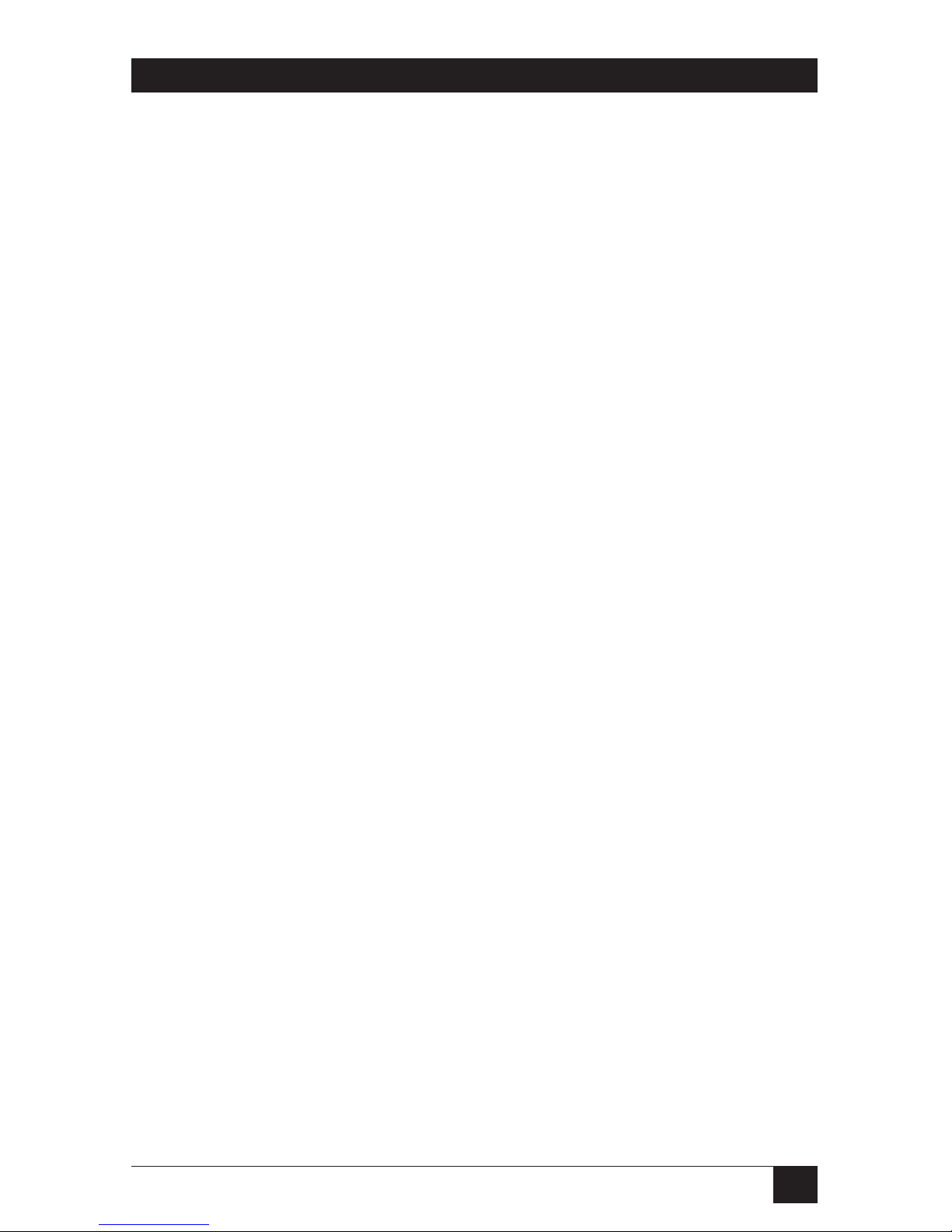
3
12. Precaución debe ser tomada de tal manera que la tierra fisica y la polarización
del equipo no sea eliminada.
13. Los cables de la fuente de poder deben ser guiados de tal manera que no
sean pisados ni pellizcados por objetos colocados sobre o contra ellos,
poniendo particular atención a los contactos y receptáculos donde salen del
aparato.
14. El equipo eléctrico debe ser limpiado únicamente de acuerdo a las
recomendaciones del fabricante.
15. En caso de existir, una antena externa deberá ser localizada lejos de las lineas
de energia.
16. El cable de corriente deberá ser desconectado del cuando el equipo no sea
usado por un largo periodo de tiempo.
17. Cuidado debe ser tomado de tal manera que objectos liquidos no sean
derramados sobre la cubierta u orificios de ventilación.
18. Servicio por personal calificado deberá ser provisto cuando:
A: El cable de poder o el contacto ha sido dañado; u
B: Objectos han caído o líquido ha sido derramado dentro del aparato; o
C: El aparato ha sido expuesto a la lluvia; o
D: El aparato parece no operar normalmente o muestra un cambio en su
desempeño; o
E: El aparato ha sido tirado o su cubierta ha sido dañada.
NOM STATEMENT
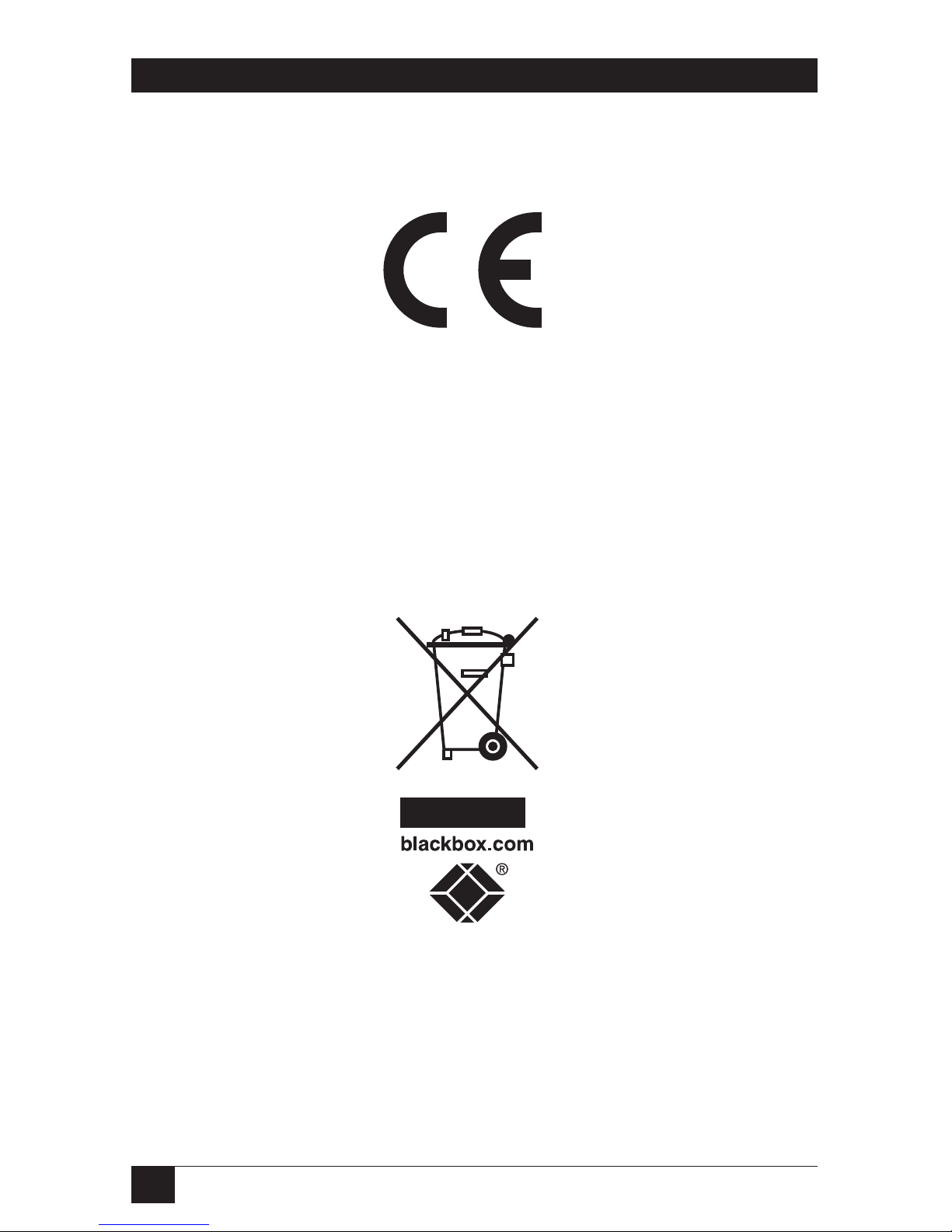
4
DOCKING STATION WITH VIDEO
CE
This equipment complies with the requirements of regulation EN 55 022: Class B.
WEEE Information
For EU (European Union) member users: According to the WEEE (Waste
electrical and electronic equipment) Directive, do not dispose of this product as
household waste or commercial waste. Waste electrical and electronic equipment
should be appropriately collected and recycled as required by practices established
for your country. For information on recycling of this product, please contact your
local authorities, your household waste disposal service, or the shop where you
purchased the product.
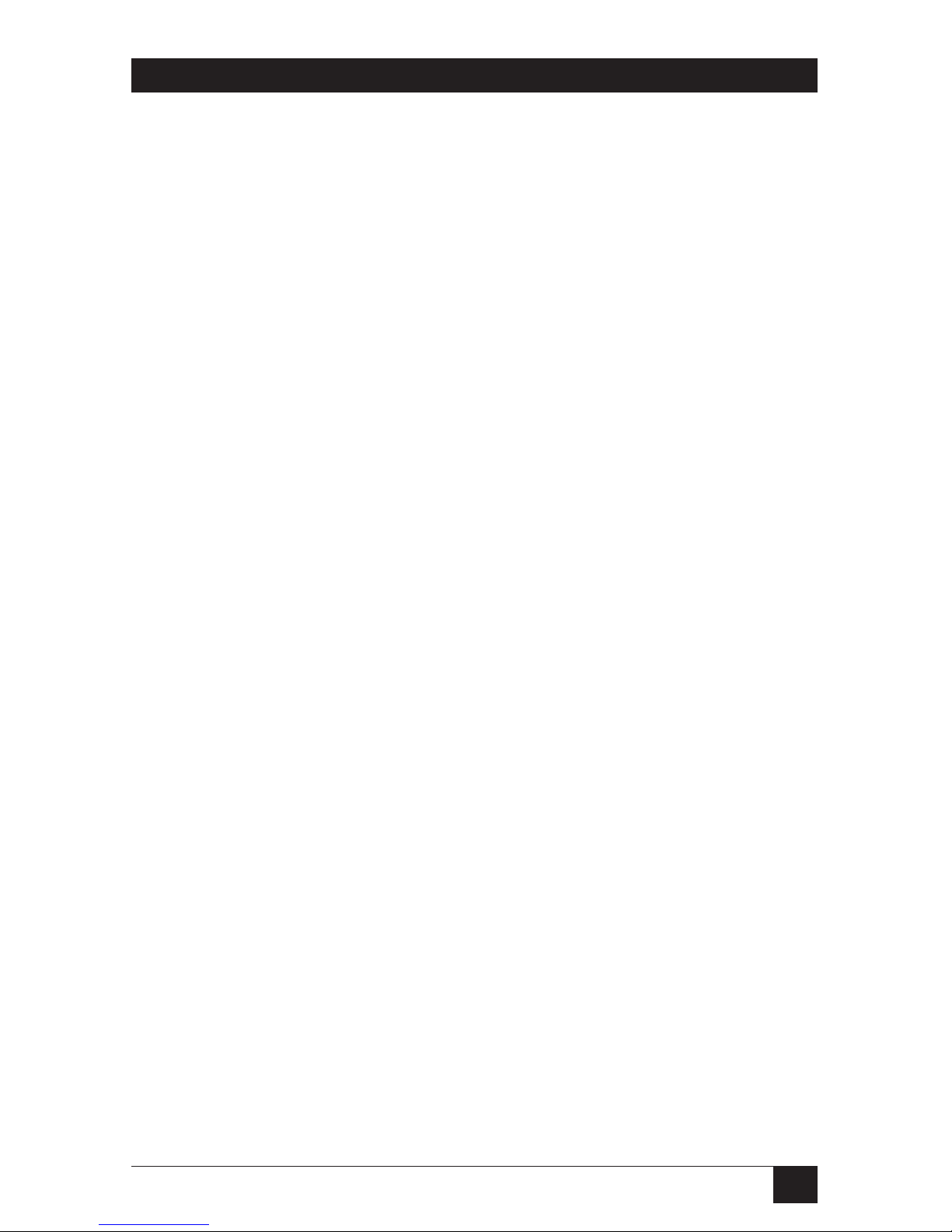
5
TRADEMARKS USED IN THIS MANUAL
TRADEMARKS USED IN THIS MANUAL
Black Box and the Double Diamond logo are registered trademarks of
BB Technologies, Inc.
Intel, Pentium, and Celeron are registered trademarks of Intel Corporation.
Kensington is a registered trademark of Kensington Corporation.
AMD K6 is a registered trademark, and AMD Athlon and AMD Duron are
trademarks, of Advanced Micro Devices, Inc.
Windows, Windows Vista, and MSN are registered trademarks of Microsoft
Corporation.
Skype is a trademark of Skype Limited.
Any other trademarks mentioned in this manual are acknowledged to be the property of the
trademark owners.
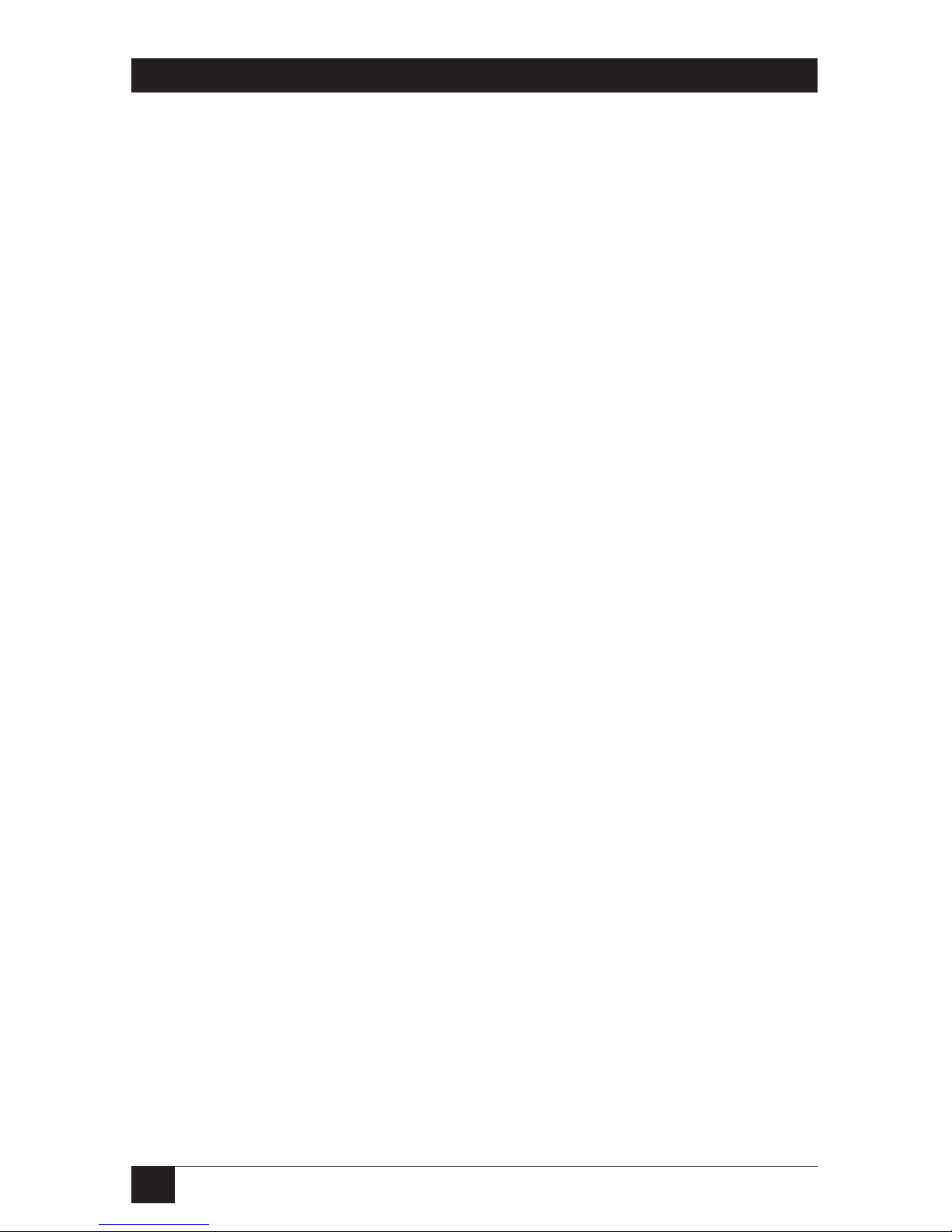
6
DOCKING STATION WITH VIDEO
Contents
Chapter Page
1. Specifications .......................................................................................................8
2. Overview .............................................................................................................10
2.1 Introduction ...............................................................................................10
2.2 What’s Included ..........................................................................................10
2.3 System Requirements .................................................................................11
2.4 Front Panel .................................................................................................11
2.5 Rear Panel ...................................................................................................13
2.6 Assembly and Disassembly .........................................................................14
2.7 Typical Application .....................................................................................16
3. Installation .......................................................................................................17
3.1 Installing the Ethernet Devices .................................................................17
3.2 Installing the Video Drivers .......................................................................18
3.3 Connecting the Docking Station to a Computer .....................................22
3.4 Connecting Devices to the Docking Station .............................................23
3.4.1 Connecting an Ethernet Network Device ......................................23
3.4.2 Connecting a DVI Monitor .............................................................23
3.4.3 Connecting USB Devices ................................................................24
3.4.4 Connecting a Microphone and Speaker/Headphones ................24
4. Using the Docking Station with Video .............................................................25
4.1 USB 2.0 Ports ..............................................................................................25
4.2 Audio Ports .................................................................................................25
4.2.1 Configuring Windows Audio Device ..............................................26
4.2.2 Configuring Instant Messaging Software for an Audio Device ....26
4.3 Ethernet Port ..............................................................................................27
4.4 Video Port ...................................................................................................27
4.4.1 Display Modes ..................................................................................27
4.4.2 Adjusting Resolution, Color Depth, and Refresh Rate .................31
4.4.3 Disconnecting the Docking Station ...............................................34
4.5 How Standby or Hibernate Mode Affects Devices Attached
to the Docking Station ...............................................................................34
4.5.1 External Monitors ............................................................................34
4.5.2 Other Devices ...................................................................................35

7
CONTENTS
Contents (continued)
Chapter Page
5. Uninstalling the Drivers ....................................................................................36
5.1 Uninstalling the Ethernet Driver ..............................................................36
5.2 Uninstalling the Video Driver ...................................................................37
Appendix. Troubleshooting ......................................................................................40
A.1 Calling Black Box .......................................................................................40
A.2 Shipping and Packaging ............................................................................40
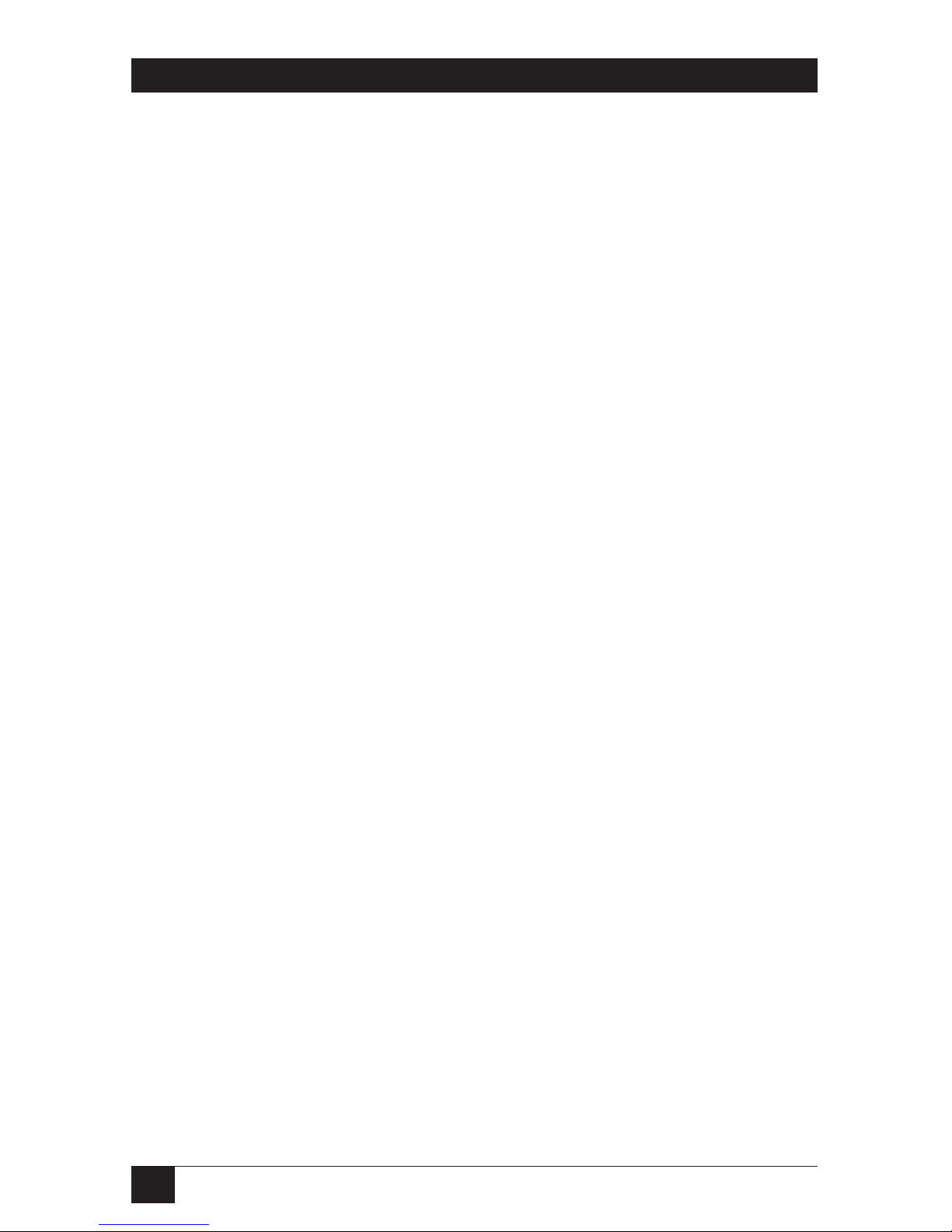
8
DOCKING STATION WITH VIDEO
1. Specifications
Audio: Output: 2-Channel Digital to Analog Converter (DAC);
Sampling Rate: 8, 16, 44.1 to 48 kHz with 16-bit resolution;
earphone buffer driving;
Input: 2-Channel Analog to Digital Converter;
Sampling rate: 8, 16, 44.1 kHz to 48 kHz with 16-bit resolution;
Digital Linear Microphone Gain Control Function: -6–33 dB
Compliance: FCC, CE, RoHS (WEEE)
Standards: IEEE 802.3 10BASE-T, IEEE 802.3u 100BASE-T
Data Transfer Rates: Ethernet: 10 Mbps/20 Mbps (half-/full-duplex);
Fast Ethernet: 100 Mbps/200 Mbps (half-/full-duplex)
Memory: RX packet buffering: Embedded 20 KB SRAM;
TX packet buffering: 20 KB SRAM
Host Interface: USB 2.0
Operating Systems Supported: Windows 2000 SP4, Windows XP SP2 and
Windows Vista (32-bit edition only for all)
Video: Supported modes: Extended desktop (default), mirrored desktop,
primary display;
Resolution: Up to 1680 x 1050 at 60 Hz 32-bit color quality refresh rate
Connectors: Upstream: (1) USB 2.0 Type B female,
Downstream:(4) USB 2.0 Type A female,
Ethernet: (1) 10/100BASE-T RJ-45,
Video: (1) DVI-I female;
Audio: (2) 3.5-mm ([1] for microphone in, [1] for headphones/speakers out,
Security Lock Slot: (1)industry-standard Kensington security slot;
Power: (1) barrel connector
Indicators: (1) Power on/off LED (blue), (1) USB hub on/off LED (green)
Temperature Tolerance: Operating: +50 to +104° F (+10 to +40 °C);
Storage: +14 to +176° F (-10 to +80° C)
Relative Humidity: Less than 85%, noncondensing
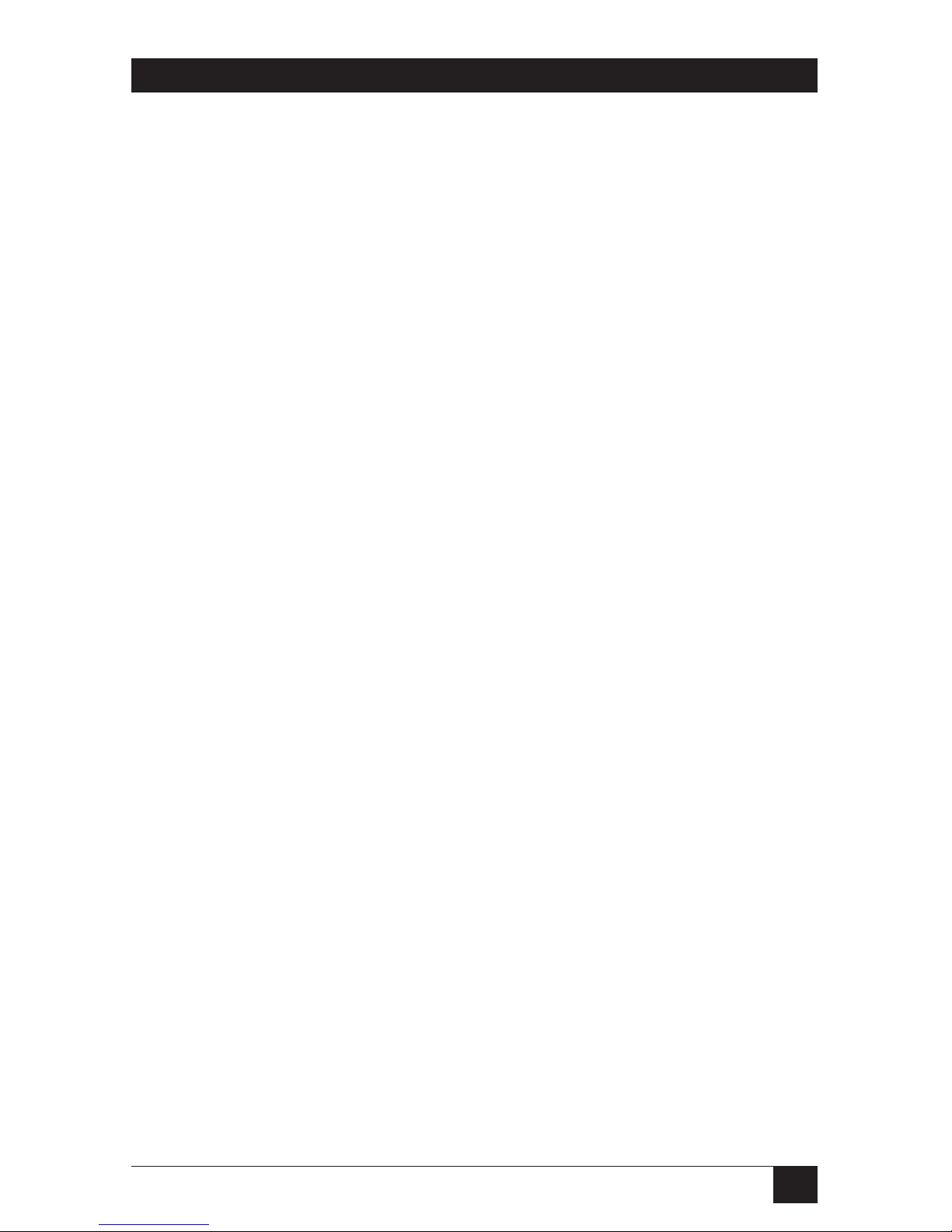
9
CHAPTER 1: Specifications
Power: Input: 100-240 VAC, 50–60 Hz;
Output: 5 VDC, 2.5 A
Power Mode: External
Housing Material: ABS plastic
Size: Without base: 6"H x 1.4"W x 3.5"D (15.3 x 3.5 x 9 cm);
With base: 6.3"H x 3.4"W x 4.3"D (16 x 8.6 x 11 cm)
Weight: With base: 0.5 lb. (0.2 kg)
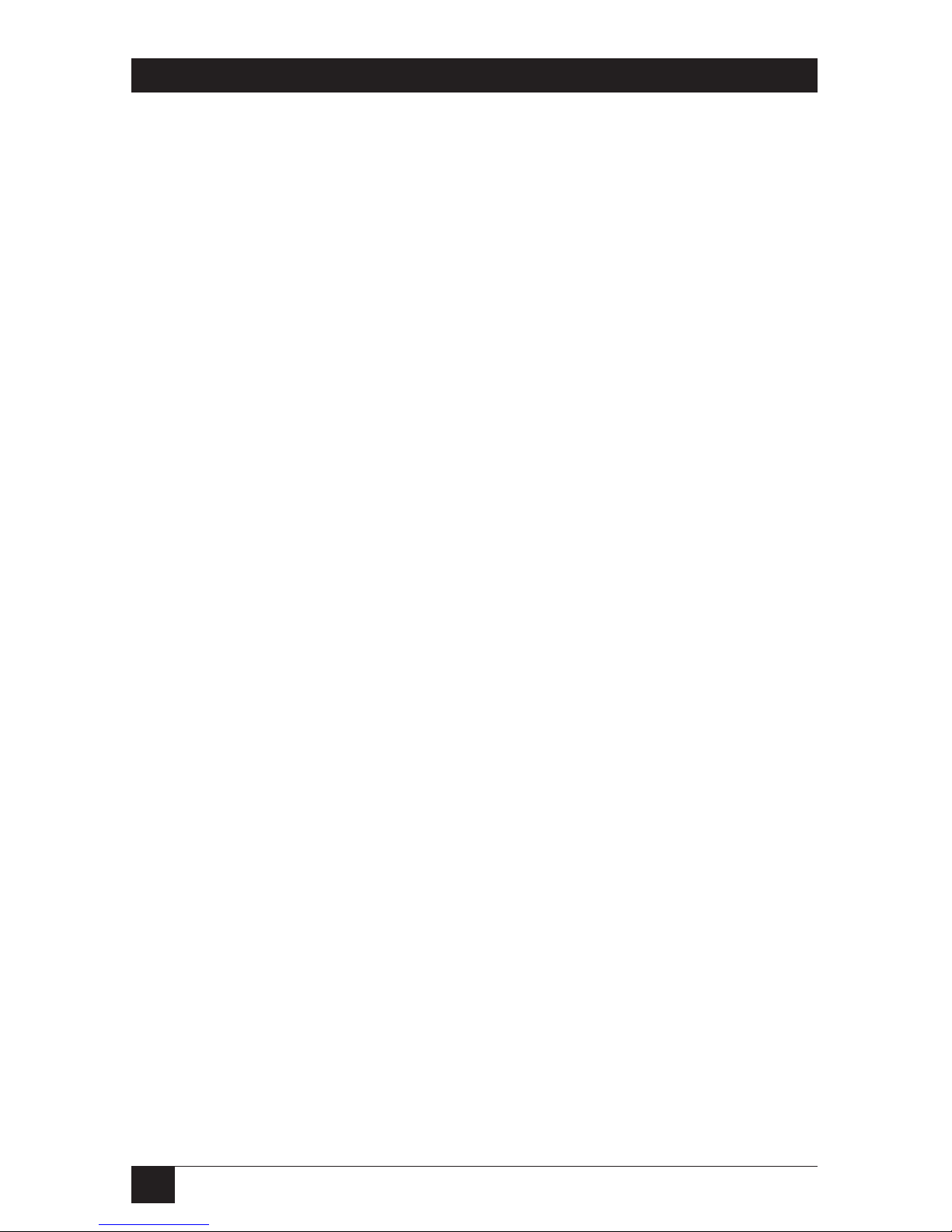
10
DOCKING STATION WITH VIDEO
2. Overview
2.1 Introduction
The Docking Station with Video is a unique expansion unit designed for computers
that have extra connectivity demands. Use it to extend one USB port on the
computer to USB peripherals, an Ethernet network, a speaker, a microphone, and
an additional monitor. Its upright design enables you to connect peripherals to the
back and front of the Docking Station and attach audio outputs to the front of the
station. Two of the four USB connections are on the front of the unit for easy
access. And the Docking Station is plug-and-play and hot-pluggable—add or
remove devices without rebooting the system.
Use the Docking Station’s video port to connect your computer to an additional
monitor or an LCD or a projector. Configure this monitor to either mirror your
primary screen, or distribute opened windows between the two monitors so you can
see more applications at the same time.
The station also has an industry-standard security lock to prevent theft.
2.2 What‘s Included
Your package should contain the following items. If anything is missing or
damaged, please contact Black Box at 724-746-5500.
• Docking Station with Video
• Base plate
• USB 2.0 cable
• Power adapter
• CD-ROM containing software drivers and a user’s manual
• DVI to VGA adapter
• Printed quick installation guide
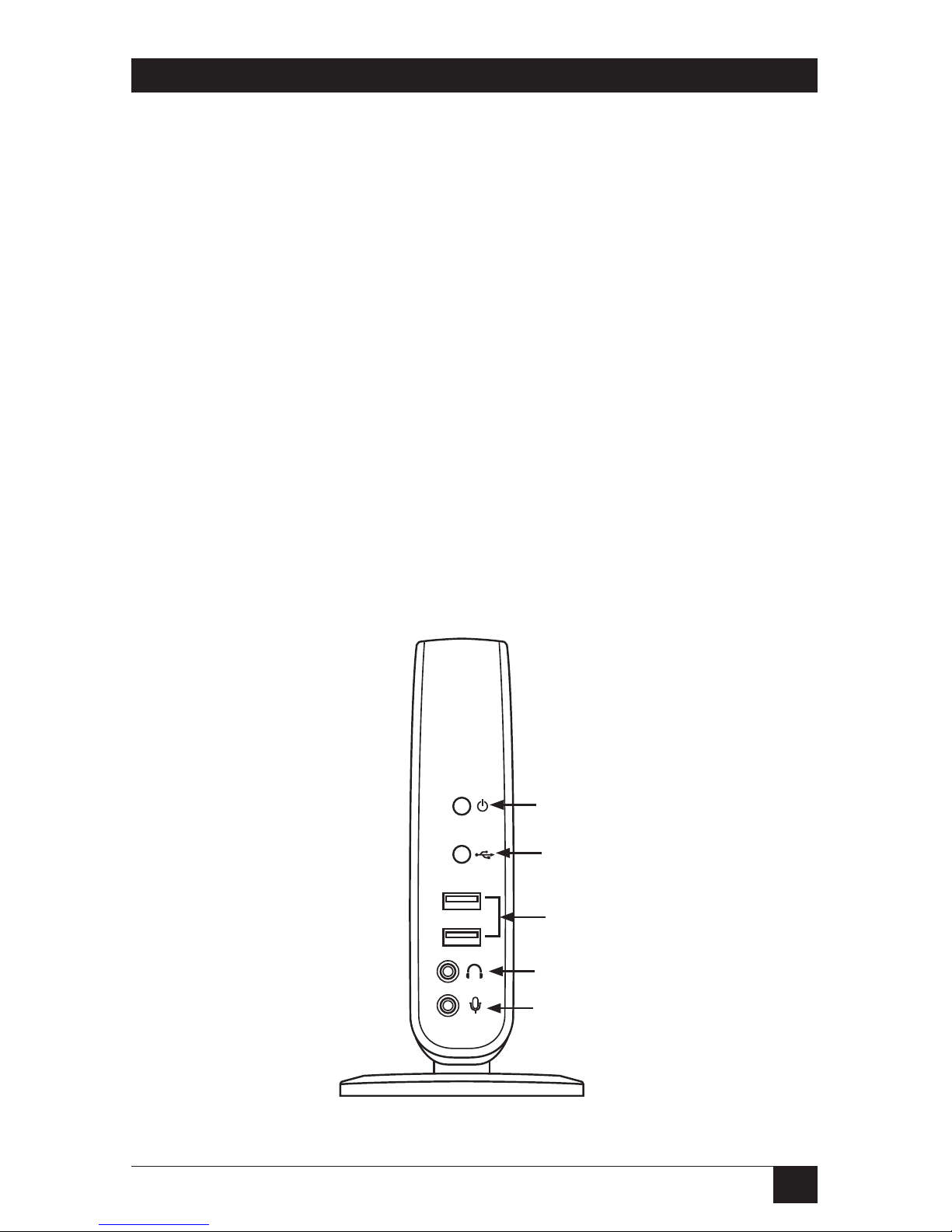
11
CHAPTER 2: Overview
2.3 System Requirements
• 1.2 GHz CPU, Intel® Pentium® or Celeron®, or AMD K6®, AMD Athlon™,
AMD Duron™, or compatible processor
• 512 MB of RAM
• USB 2.0 port
• 30 MB of available disk space
• Windows® 2000 SP4, XP SP2, Windows Vista® (32-bit edition only for all)
To play DVD on the additional monitor, you will also need:
• 2.0-GHz CPU, dual core processor clock
• 800 x 600 with 16-bit color resolution
2.4 Front Panel
Figure 2-1 illustrates the Docking Station’s front panel. Table 2-1 describes the
components.
1
2
3
4
5
Figure 2-1. Front panel.
