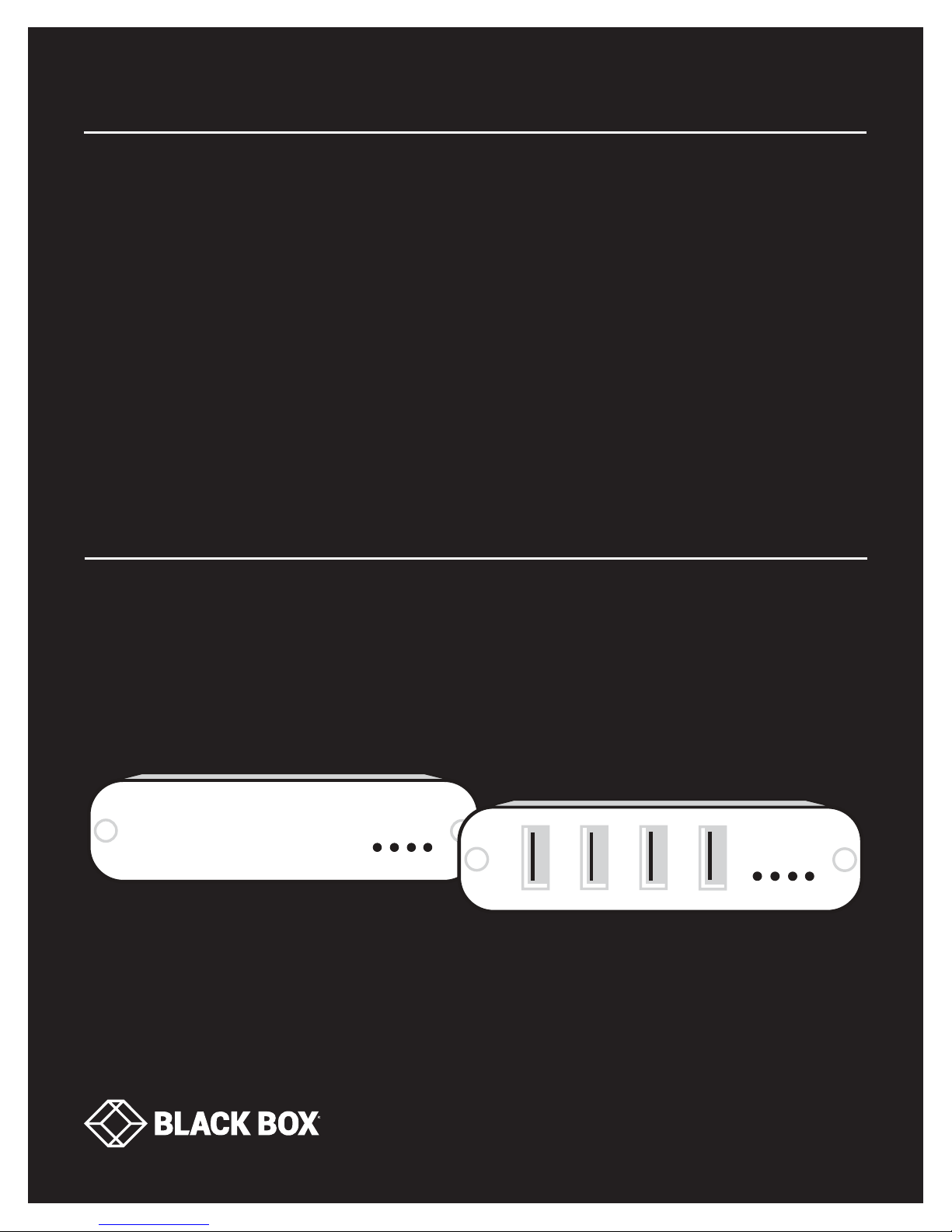
USER MANUAL
IC404A-R2, IC406A-R2
4-PORT
USB 2.0 FIBER
EXTENDER
24/7 TECHNICAL SUPPORT AT 1.877.877.2269 OR VISIT BLACKBOX.COM
+
Link
Host
Power
+
Activity
+
+
Link
Host
Power
Activity
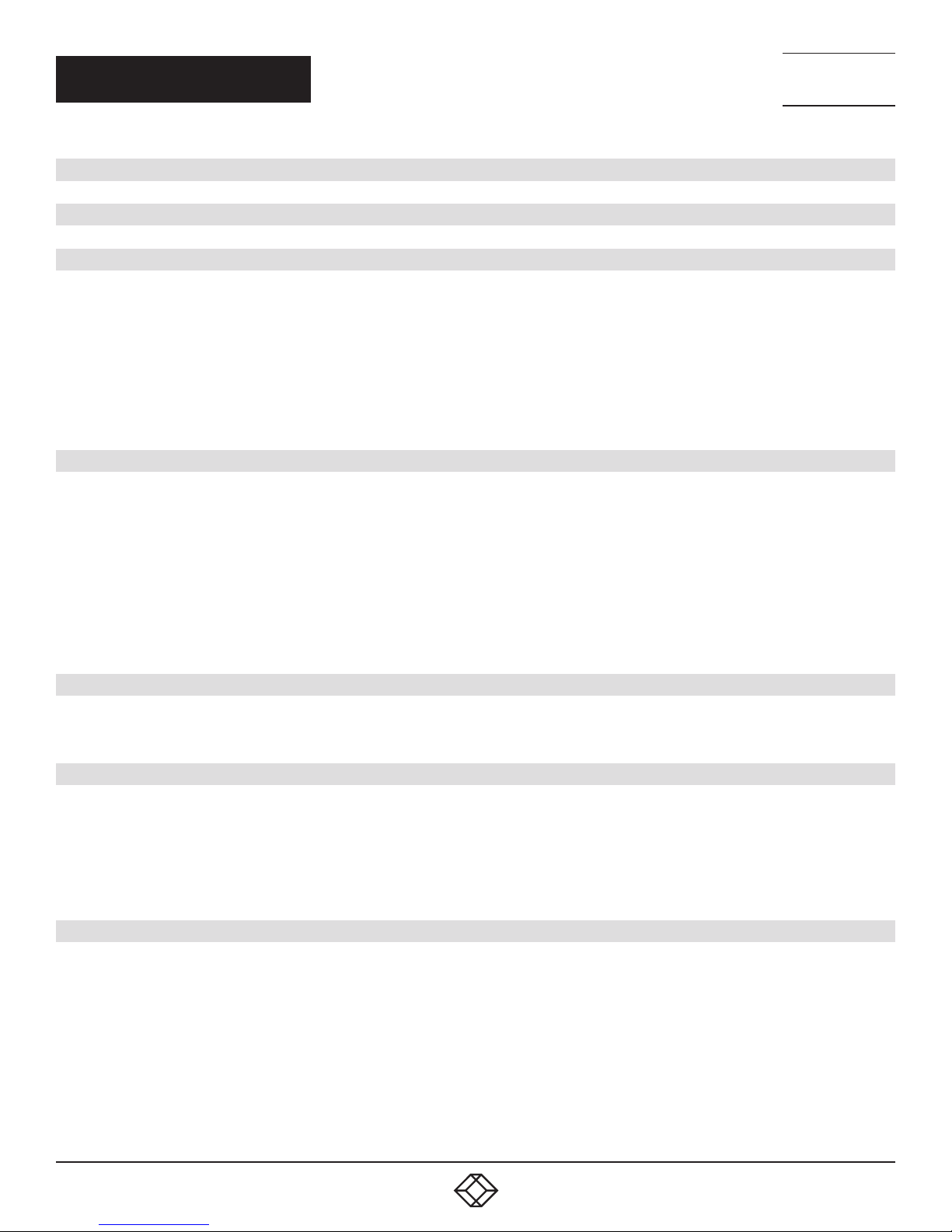
NEED HELP?
LEAV E TH E TEC H TO US
LIVE 24/7
TABLE OF CONTENTS
TECHNICAL
SUPPORT
1. 8 7 7. 877. 2269
PRODUCT OPERATION AND STORAGE........................................................................................................................................... 3
1. SPECIFICATIONS ........................................................................................................................................................................... 4
2. OVERVIE W ................................................... ................................................................................................................................... 5
2.1 Introduction ............................................................................................................................................................................................... 5
2.2 Features .................................................................................................................................................................................................... 5
2.3 What’s Included ........................................................................................................................................................................................5
2.4 Additional Items You Will Need ............................................................................................................................................................... 5
2.5 Hardware Description ..............................................................................................................................................................................6
2.5.1 Local Extender MM or SM (IC404A-R2 or IC406A-R2) .............................................................................................................................. 6
2.5.2 Remote Extender MM or SM (IC404A- R2 or IC406A-R2) ........................................................................................................................ 8
3. INSTALLATION ............................................................................................................................................................................ 10
3.1 Preparing for Installation .......................................................................................................................................................................10
3.2 Installing the Local Extender .................................................................................................................................................................10
3.3 Installing the Remote Extender ............................................................................................................................................................. 10
3.4 Connecting the Local Extender to the Remote Extender ...................................................................................................................11
3.5 Connecting a USB Device ...................................................................................................................................................................... 11
3.6 Checking the Installation ....................................................................................................................................................................... 11
3.7 Compatibility ...........................................................................................................................................................................................12
3.8 USB Extender Mounting (Optional) ......................................................................................................................................................12
4. TROUBLESHOOTING ................................................................................................................................................................... 15
4.1 Troubleshooting Tips .............................................................................................................................................................................15
4.2 Contacting Technical Support ..............................................................................................................................................................17
APPENDIX A. REGULATORY INFORMATION ................................................................................................................................ 18
A.1 FCC Radio Frequency Interference Statement Warning ............................................................................................................ ......... 18
A.2 CE Statement ......................................................................................................................................................................................... 18
A.3 IC Statement ..........................................................................................................................................................................................18
A.4 WEEE Statement .................................................................................................................................................................................... 18
A.5 NOM Statement ..................................................................................................................................................................................... 19
APPENDIX B. DISCLAIMER/TRADEMARKS ................................................................................................................................. 20
B.1 Disclaimer ...............................................................................................................................................................................................20
B.2 Trademarks Used in this Manual ............................................................................................................ ..............................................20
2
1. 8 77. 8 7 7. 2 2 69 BLACKBOX.COM
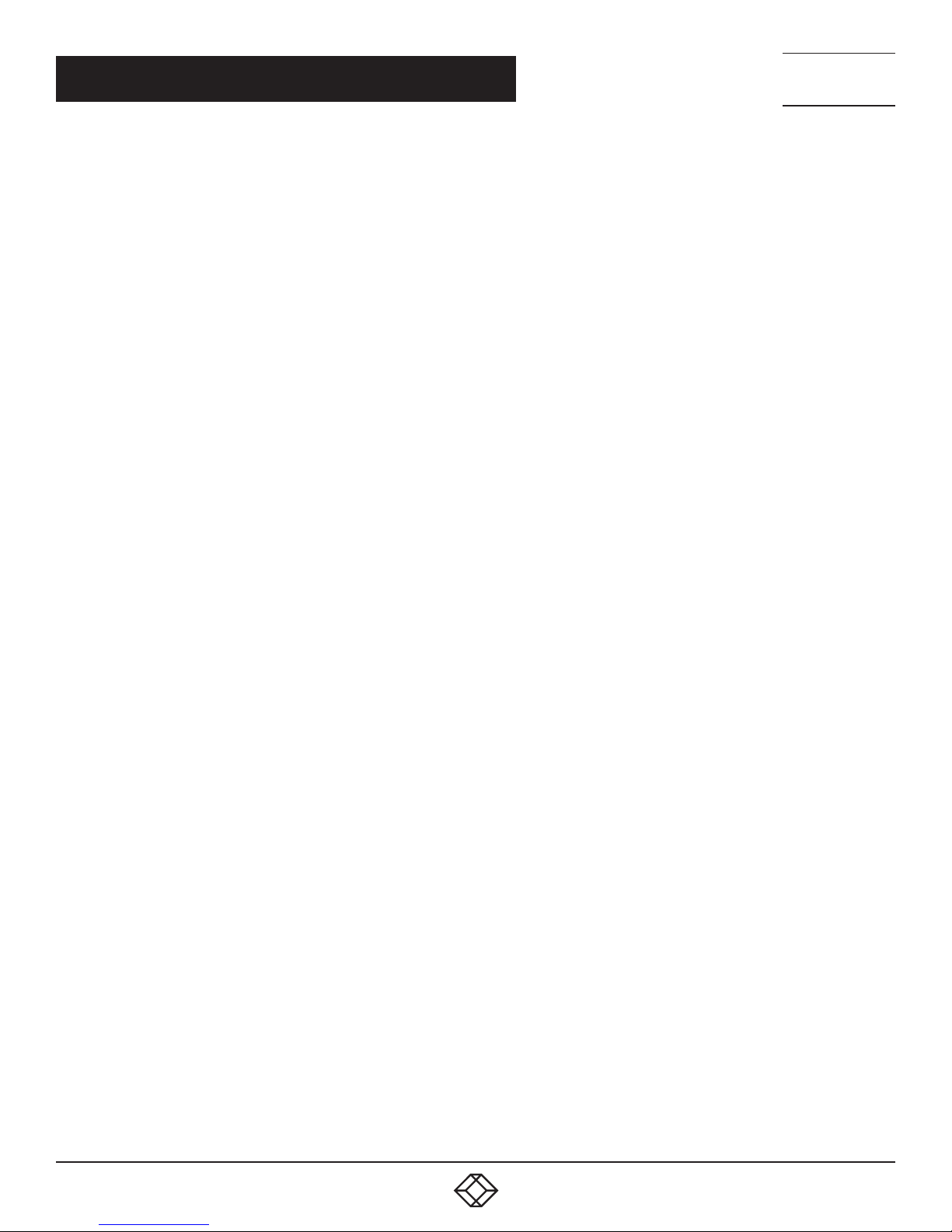
NEED HELP?
LEAV E TH E TEC H TO US
LIVE 24/7
PRODUCT OPERATION AND STORAGE
TECHNICAL
SUPPORT
1. 8 7 7. 877. 2269
Please read and follow all instructions provided with this product, and operate for intended use only.
Do not attempt to open the product casing as this may cause damage and will void warranty. Use only the power supply provided with this
product. When not in use, the product should be stored in a dry location between -4 to +158° F (-20 to +70° C).
1. 8 77. 8 7 7. 2 2 69 BLACKBOX.COM
3
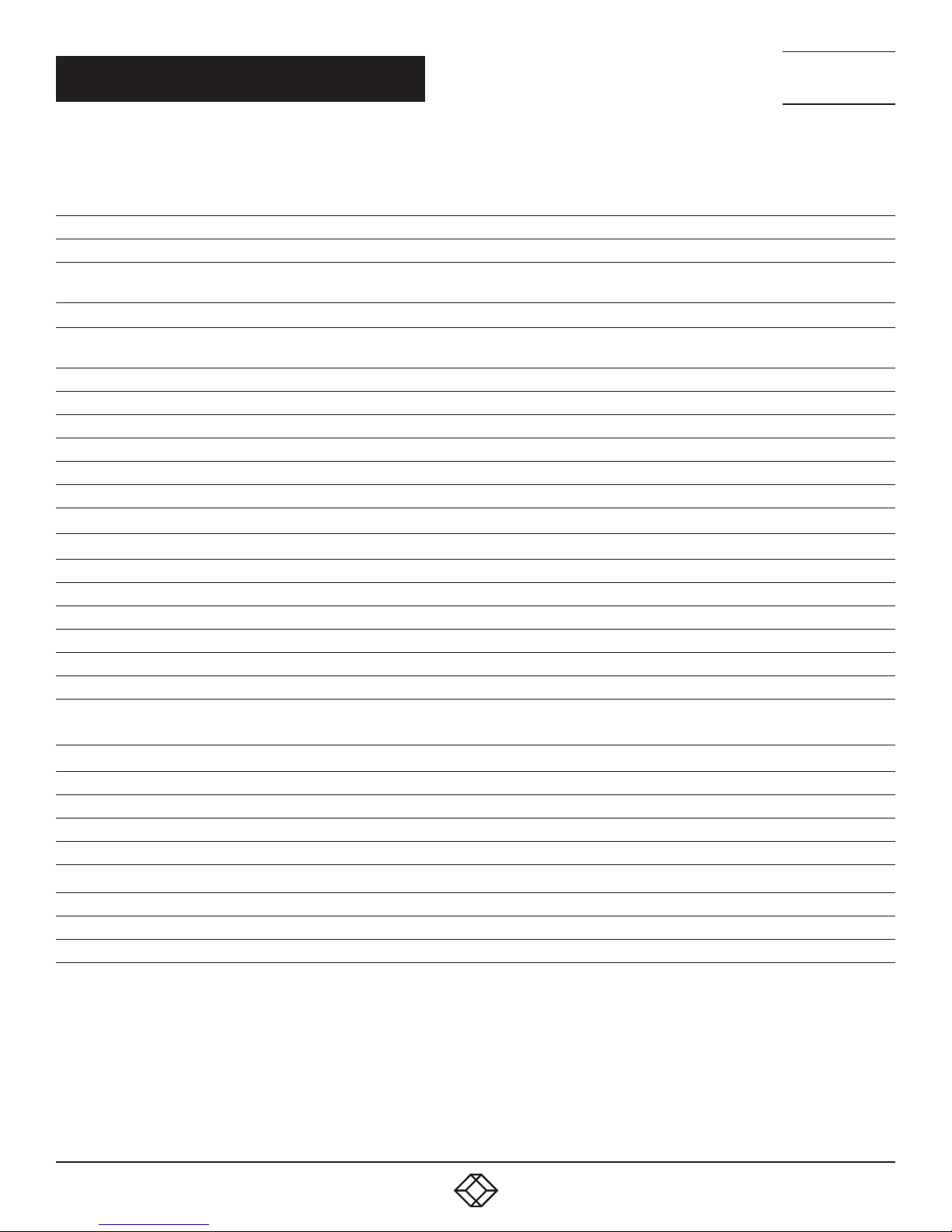
CHAPTER 1: SPECIFICATIONS
TABLE 1-1. SPECIFICATIONS
SPECIFICATION DESCRIPTION
General
Distance
USB Device Support Speeds
Maximum Throughput
Traffic Types All USB 2.0 and 1.1 traffic types
Dev ice Ty p es All USB 2.0 and 1.1 device types
Maximum Number of Devices Up to 30 devices
Local Extender
USB Connector (1) USB 2.0 Type B receptacle
Link Connector (1) SFP duplex LC
Dimensions 1"H x 3.9"W x 3"D (2.6 x 10 x 7.6 cm)
Enclosure Material Black anodized aluminum
Remote Extender
USB Connector (4) USB 2.0 Type A receptacles
Link Connector (1) SFP duplex LC
Dimensions 1”H x 3.9”W x 3”D (2.6 x 10 x 7.6 cm)
Enclosure Material Black anodized aluminum
Available Current Up to 1 Amp per port; 2.5 Amps total shared
Power Supply
Environmental
Operating Temperature Range 32 to 122° F (0 to 50° C)
Storage Temperature Range -4 to +158° F (-20 to +70° C)
Operating Humidity 20 to 80% relative humidity, noncondensing
Storage Humidity 10 to 90% relative humidity, noncondensing
Compliance
FCC Class B
CE Class A
Environmental RoHS2
IC404A-R2: Up to 1600 feet (500 m) over multimode ber (OM2+);
IC406A-R2: Up to 6.2 miles (10 km) over single-mode ber
USB 2.0: Up to 480 Mbps;
USB 1.1: Up to 12 Mbps
Input: 100 -240 VAC
Output: 24 VDC, 1 A
NEED HELP?
LEAV E TH E TEC H TO US
LIVE 24/7
TECHNICAL
SUPPORT
1. 8 7 7. 877. 2269
4
1. 8 77. 8 7 7. 2 2 69 BLACKBOX.COM
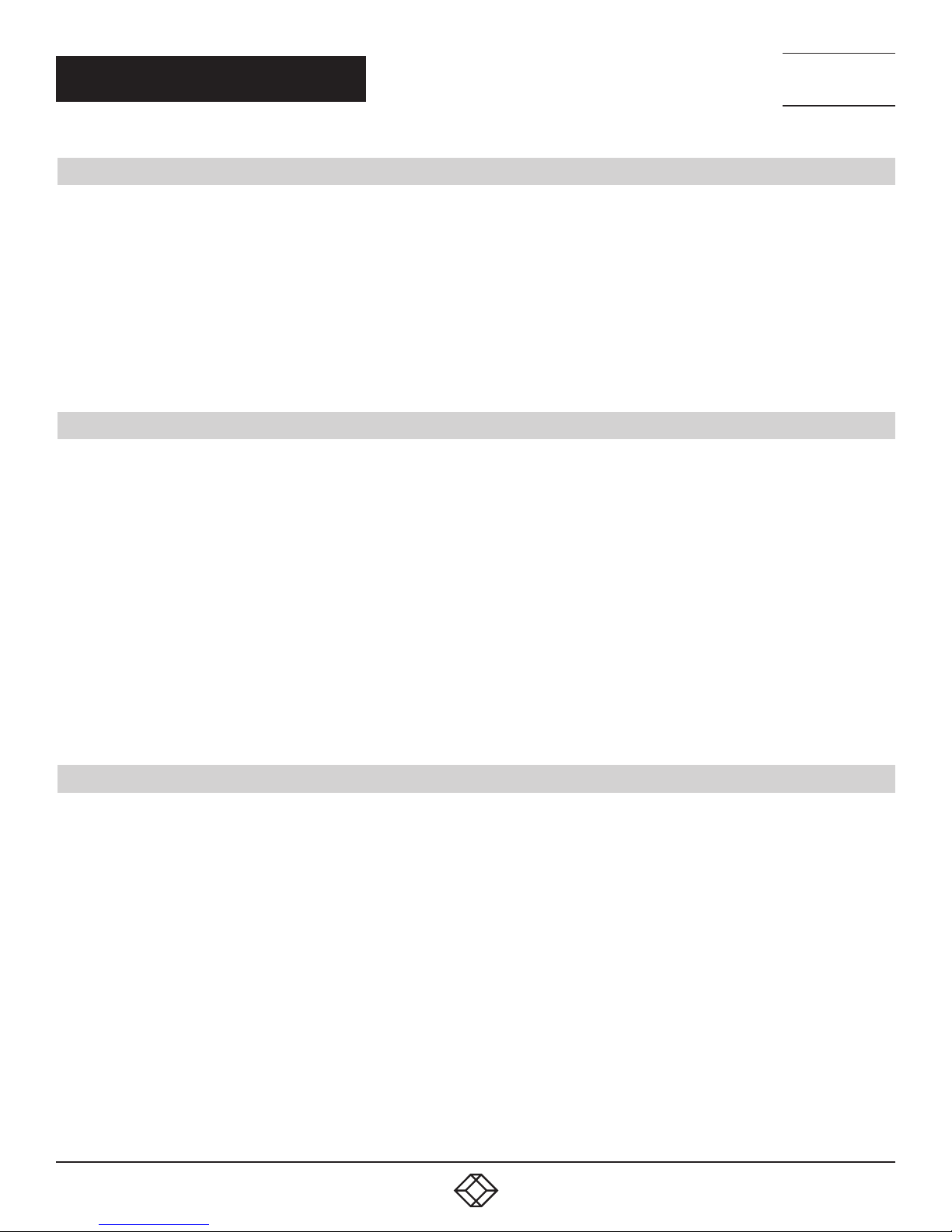
NEED HELP?
LEAV E TH E TEC H TO US
LIVE 24/7
CHAPTER 2: OVERVIEW
TECHNICAL
SUPPORT
1. 8 7 7. 877. 2269
2.1 INTRODUCTION
The instructions in this guide assume a general knowledge of computer installation procedures, familiarity with cabling
requirements, and some understanding of USB devices.
The 4-Port USB 2.0 MM Fiber Extender (IC404A-R2) extends high-speed USB 2.0 connections up to 1600 feet (500 m) using
multimode fiber optic cable. The 4-Port USB 2.0 SM Fiber Extender (IC406A-R2) extends up to 6.2 miles (10 km) over single-mode
fiber optic cable. Both SM and MM models extend USB peripherals including keyboards, mice, interactive whiteboards, flash drives,
hard drives, audio devices, web cameras, and any other USB device across a dedicated fiber optic connection.
CAUTION: The local and remote extenders may be hot to the touch during operation.
2.2 FEATURES
Supports USB throughputs of up to 480 Mbps
Operates with USB 2.0 and 1.1 devices and hubs
Supplies up to 1 Amp per USB port and 2.5 Amps total shared for all four ports used concurrently
Integrated hub provides ports for four USB devices, use hubs to add more
Supports mass storage acceleration for USB 2.0 device bulk transfer speeds
Provides electrical isolation
Offers transparent USB extension
True plug-and-play; no software drivers needed
Works with all major operating systems, including Windows
True plug and play; no software drivers required
Works with all major operating systems: Windows
®
, Mac OS™ and Linux®
®
, Mac OS®, and Linux®.
2.3 WHAT’S INCLUDED
Your package should include the following items. If anything is missing or damaged, contact Black Box Technical Support
at 877-877-2269 or info@blackbox.com.
Local Extender
Remote Extender
International AC Power Adapter
Country Specific Power Cord
USB 2.0 Cable
Quick Start Guide
1. 8 77. 8 7 7. 2 2 69 BLACKBOX.COM
5
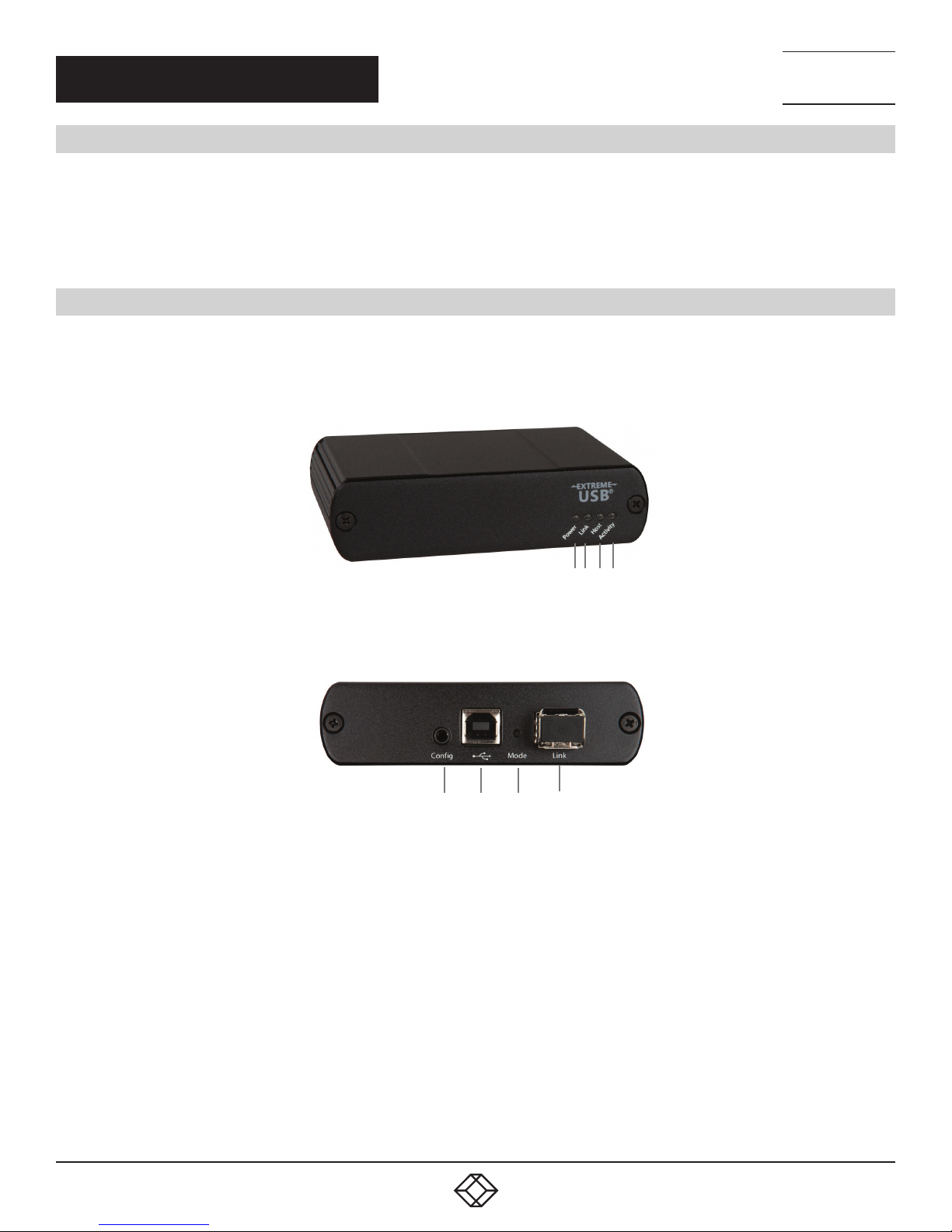
CHAPTER 2: OVERVIEW
2.4 ADDITIONAL ITEMS YOU WILL NEED
To complete the installation, you will also require the following items that are not included with the product:
USB 1.1 or 2.0 compatible computer (host computer) with a USB compliant operating system
USB 1.1 or 2.0 compatible device(s)
Fiber optic cabling
2.5 HARDWARE DESCRIPTION
2.5.1 LOCAL EXTENDER MM or SM (IC404A-R2 or IC406A-R2)
The local extender connects to the computer using a standard USB cable (included).
Figures 2-1 and 2-2 show the front and back of the Local Extender. Table 2-1 describes its components.
NEED HELP?
LEAV E TH E TEC H TO US
LIVE 24/7
TECHNICAL
SUPPORT
1. 8 7 7. 877. 2269
1 2 3 4
FIGURE 2-1. LOCAL EXTENDER, FRONT VIEW
5 6 7 8
FIGURE 2-2. LOCAL EXTENDER, BACK VIEW
6
1. 8 77. 8 7 7. 2 2 69 BLACKBOX.COM
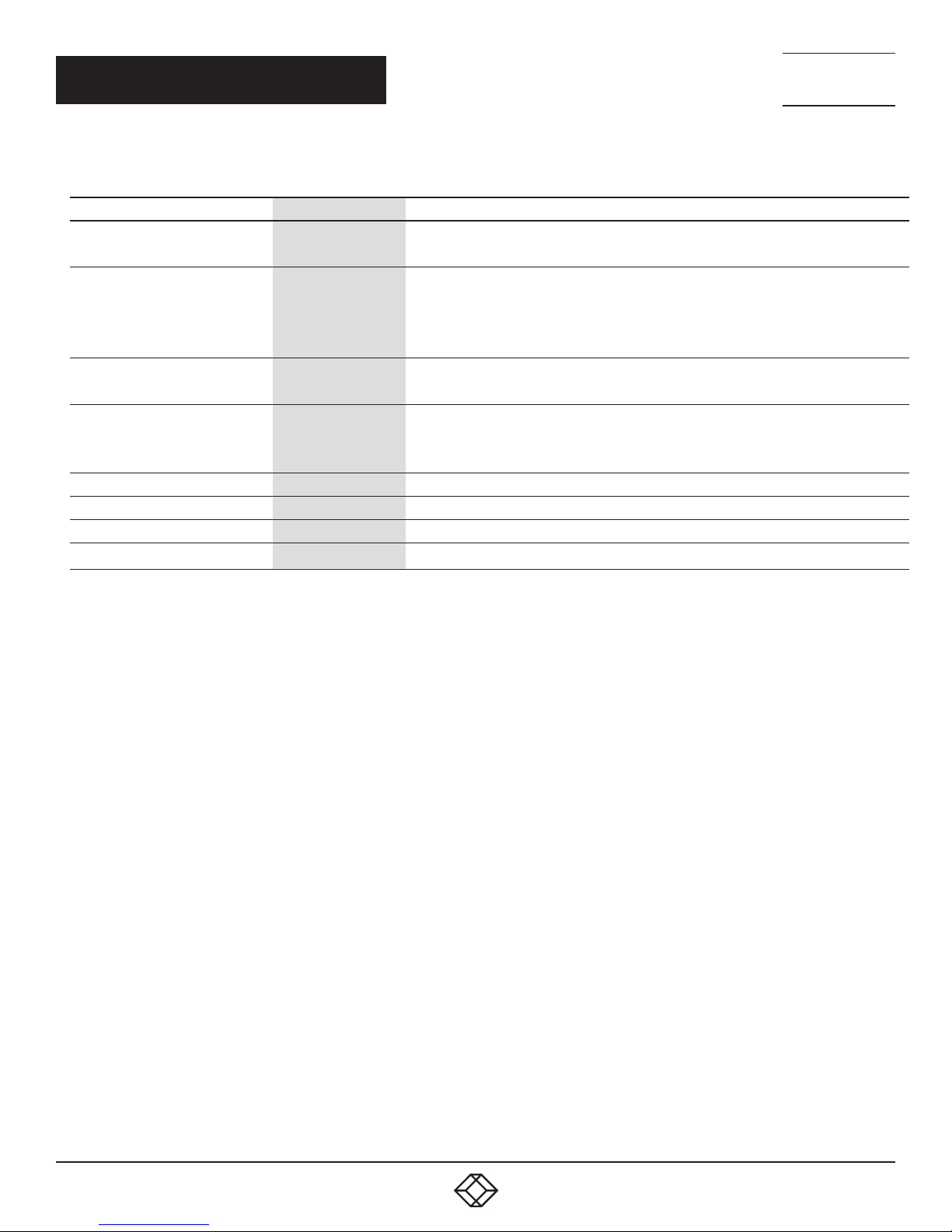
NEED HELP?
LEAV E TH E TEC H TO US
LIVE 24/7
CHAPTER 2: OVERVIEW
TECHNICAL
SUPPORT
1. 8 7 7. 877. 2269
TABLE 2-1. LOCAL EXTENDER COMPONENTS
NUMBER IN FIGURE 2-1 OR 2-2 COMPONENT DESCRIPTION
1 Power LED (Blue)
2 Link LED (Green)
3 Host LED (Green)
4 Activity LED (Amber)
5 Config Reserved for future use.
6 USB host port Used to connect the local extender to the host computer. Accepts USB Type B connector.
7 Mode Reserved for future use.
8 Link Port (duplex LC) Extension link duplex LC fiber optic transceiver port.
LED turns on when power is supplied.
LED is off when no power is supplied by the host computer.
Indicates a valid link is established between the local and remote extender.
LED turns on when link between the local and remote extenders is established.
LED is off when there is no link between the local and remote extenders.
LED is slow blinking when the unit is attempting to establish a link.
Indicates that the extender system is properly enumerated on the host computer.
LED blinks when the extender system is in a suspended state.
Indicates data transmission is occurring between the local and remote extenders.
LED blinks intermittently with or without a USB device connected.
When the local and remote extenders are in suspend mode, the LED is off.
1. 8 77. 8 7 7. 2 2 69 BLACKBOX.COM
7

NEED HELP?
LEAV E TH E TEC H TO US
LIVE 24/7
CHAPTER 2: OVERVIEW
TECHNICAL
SUPPORT
1. 8 7 7. 877. 2269
2.5.2 REMOTE EXTENDER MM or SM (IC404A-R2 or IC406A-R2)
The remote extender provides a USB Type A port for connecting standard USB devices. The remote extender allows you to connect four
USB devices directly. Additional devices may be connected by attaching USB hubs to the remote extender. The remote extender is powered
either directly by the included power supply.
Figures 2-3 and 2-4 show the front and back of the Remote Extender. Table 2-2 describes its components.
1 1 1 1 2 3 4 5
FIGURE 2-3. REMOTE EXTENDER, FRONT VIEW
6 7 8 9
FIGURE 2-4. REMOTE EXTENDER, BACK VIEW
8
1. 8 77. 8 7 7. 2 2 69 BLACKBOX.COM

CHAPTER 2: OVERVIEW
TABLE 2-2. REMOTE EXTENDER COMPONENTS
NUMBER IN FIGURE 2-3 OR 2-4 COMPONENT DESCRIPTION
1 (4) USB Device Ports Accepts USB device using Type A connector.
2 Power LED (Green) LED turns on when power is supplied.
Indicates a valid link is established between the local and remote extenders.
3 Link LED (Green)
4 Host LED (Green)
5 Activity LED (Green)
6 Power Port Connects to the AC power supply. Required for proper operation.
7 Config port Reserved for manufacturer use.
8 Mode button Reserved for manufacturer use.
9 Link Port (Duplex LC) Extension link duplex LC fiber optic transceiver port.
LED turns on when link between local and remote extenders is established.LED is off
when there is no link between the local and remote extenders.
LED is slow blinking when the unit is attempting to establish a link.
Indicates that the extender system is properly enumerated on the host computer.
LED blinks when the extender system is in a suspended state.
Indicates data transmission is occurring between the local and remote extenders.
LED blinks intermittently with or without a USB device connected.
When the local and remote extenders are in suspend mode, the LED is off.
NEED HELP?
LEAV E TH E TEC H TO US
LIVE 24/7
TECHNICAL
SUPPORT
1. 8 7 7. 877. 2269
1. 8 77. 8 7 7. 2 2 69 BLACKBOX.COM
9

CH APTE R 3: INSTAL LATION
NEED HELP?
LEAV E TH E TEC H TO US
LIVE 24/7
TECHNICAL
SUPPORT
1. 8 7 7. 877. 2269
LOCAL EXTENDER,
REAR VIEW
FOR IC404A-R2: MULTIMODE FIBER CABLE (NOT INCLUDED), MA XIMUM LENGTH: 1640 FEET (500 M)
OR
FOR IC406A-R2: SINGLE-MODE FIBER CABLE (NOT INCLUDED), MAXIMUM LENGTH: 6.2 MI. (10 KM)
FIGURE 3-1. INSTALLATION DIAGRAM
3.1 PREPARING FOR INSTALLATION
Before you can install the Extender, you need to prepare your site:
1. Determine where the computer is to be located and set up the computer.
2. Determine where you want to locate the USB device(s).
3. If you are using surface cabling, the Extender supports a maximum distance of 1640 feet (500 meters) over multimode fiber
or 6.2 miles (10 km) over single-mode fiber.
OR
REMOTE EXTENDER,
REAR VIEW
If you are using premise cabling, ensure that compatible fiberoptic cable is installed between the two locations and the total does not
exceed the specified distance.
3.2 INSTALLING THE LOCAL EXTENDER
1. Place the local extender near the computer.
2. Install the supplied USB cable between the local extender and USB port on the host computer.
3.3 INSTALLING THE REMOTE EXTENDER
1. Place the remote extender near the USB device(s) in the desired remote location.
2. Assemble the power adapter and country-specific power cord together and connect them into a suitable AC outlet.
3. Connect the power adapter to the remote extender.
CAUTION: Use only the AC adapter supplied with the Extender. Use of substitute adapters may cause permanent damage to the system
and will void the warranty.
10
1. 8 77. 8 7 7. 2 2 69 BLACKBOX.COM
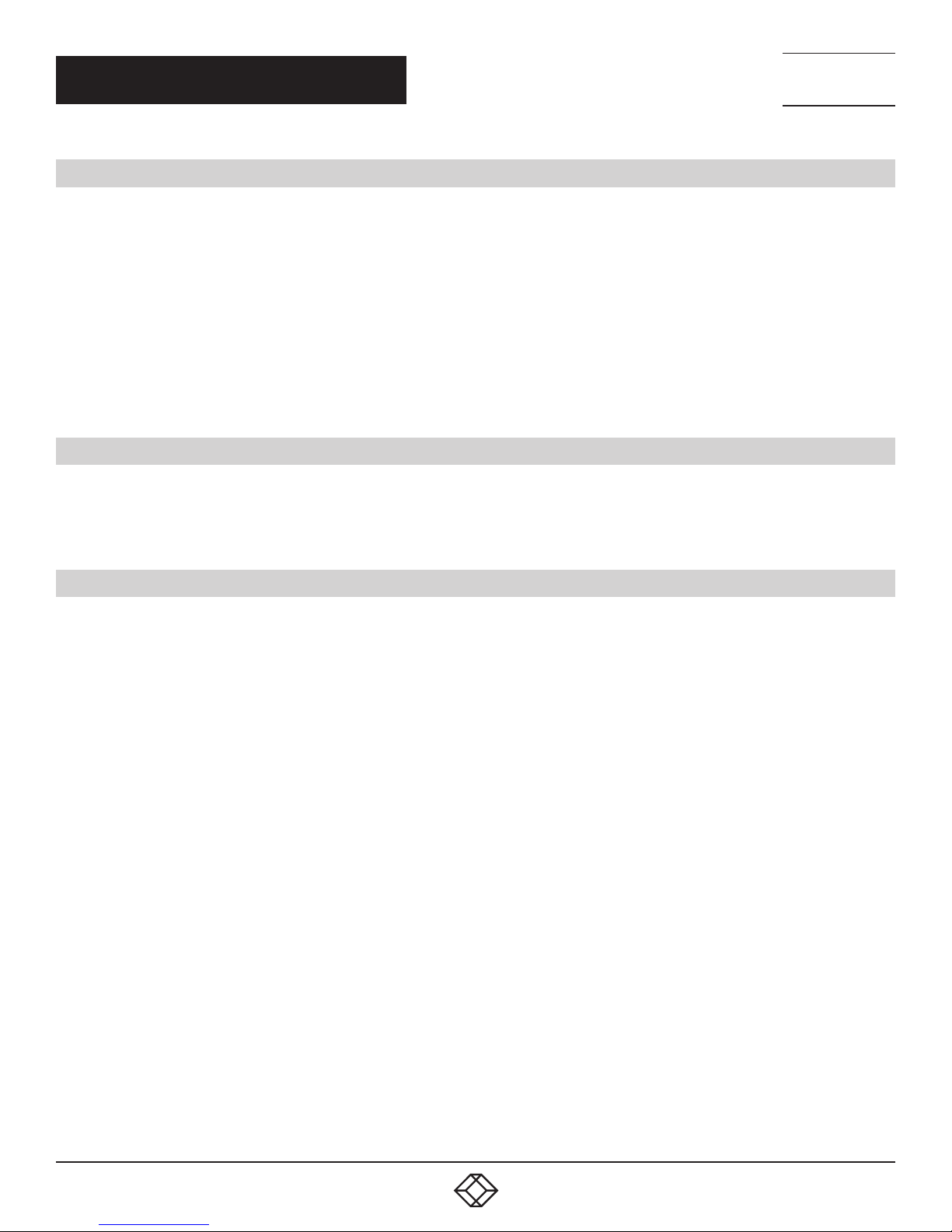
NEED HELP?
LEAV E TH E TEC H TO US
LIVE 24/7
CH APTE R 3: INSTAL LATION
TECHNICAL
SUPPORT
1. 8 7 7. 877. 2269
3.4 CONNECTING THE LOCAL EXTENDER TO THE REMOTE EXTENDER
WITH SURFACE CABLING:
1. Plug one end of the fiberoptic cabling (not included) into the Link port on the local extender.
2. Plug the other end of the fiberoptic cabling into the Link port on the remote extender.
WITH PREMISE CABLING:
1. Plug one end of a fiberoptic patch cord (not included) into the Link port on the local extender.
2. Plug the other end of the patch cord into the fiberoptic information outlet near the host computer.
3. Plug one end of the second fiberoptic patch cord (not included) into the Link port on the remote extender.
4. Plug the other end of the second patch cord into the fiberoptic information outlet near the USB device.
3.5 CONNECTING A USB DEVICE
1. Install any software required to operate the USB device(s). Refer to the documentation for the USB device(s), as required.
2. Connect the USB device to the device port on the remote extender.
3. Check that the device is detected and installed properly in the operating system.
3.6 CHECKING THE INSTALLATION
1. On the local and remote extenders, check that the Power, Activity, Link, and Host LEDs are on. If the Host or Link LEDs are permanently
off, then the cabling between the local and remote extenders may not be installed properly or is defective.
2. For Windows users (XP, 7, 8, 8.1, 10), open Device Manager to confirm that the Extender extender system has been installed correctly.
Expand the entry for Universal Serial Bus controllers by clicking the “+” sign. If the extender system has been installed correctly, you
should find it listed as a “Generic USB Hub.”
TO OPEN DEVICE MANAGER IN WINDOWS XP:
Right-click “My Computer” then select: Properties >> Hardware tab >> Device Manager.
TO OPEN DEVICE MANAGER IN WINDOWS 7:
Open the Start Menu, right-click on “Computer” then select: Manage >> Device Manager.
TO OPEN DEVICE MANAGER IN WINDOWS 8, 8.1, OR 10:
Right-click the Start Menu and then select: Device Manager .
3. For Mac OS users, open the System Profiler to confirm that the Extender Series extender system has installed correctly. In the lefthand column under Hardware, select “USB” and inspect the right-hand panel. If the extender has been installed correctly, you should find
it listed as a “Hub” under the USB High-Speed Bus/USB Bus.
TO OPEN SYSTEM PROFILER IN MAC OS:
Open the Finder, select Applications, then open the Utilities folder and double-click on the System Profiler icon.
4. If the Extender Series extender system is not detected correctly or fails to detect, consult the Troubleshooting section in this guide.
1. 8 77. 8 7 7. 2 2 69 BLACKBOX.COM
11

NEED HELP?
LEAV E TH E TEC H TO US
LIVE 24/7
CH APTE R 3: INSTAL LATION
3.7 COMPATIBILIT Y
The Extender complies with USB 1.1 and USB 2.0 specifications governing the design of USB devices. However, there is no guarantee that
all USB devices will be compatible, as there are a number of different factors that may impact the operation of USB devices over extended
distances.
TECHNICAL
SUPPORT
1. 8 7 7. 877. 2269
3.8 USB EXTENDER MOUNTING (OPTIONAL)
The bottom of the enclosure features four convenient pre-drilled holes for optional mounting. Based on your requirements, choose
from two available mounting options:
1. USB Extender Mounting Kit (purchased separately, part number IC400MK)
2. USB Extender Direct Surface Mounting (using your own hardware)
OPTION 1: USB EXTENDER MOUNTING KIT (PART NUMBER IC400MK, ORDERED SEPARATELY)
Each kit includes:
(2) mounting brackets
(4) M3.0 locking washers
(4) M3.0 x 5-mm Phillips pan head screws
Mounting bracket installation guide (see diagram below)
NOTE: One kit is required to mount per Local Extender or Remote Extender.
Using a Phillips screwdriver, in the order as illustrated below, fasten and secure the provided screws, locking washers and brackets
into place.
FIGURE 3-2. INSTALLING THE MOUNTING BRACKETS
12
1. 8 77. 8 7 7. 2 2 69 BLACKBOX.COM

NEED HELP?
LEAV E TH E TEC H TO US
LIVE 24/7
CH APTE R 3: INSTAL LATION
TECHNICAL
SUPPORT
1. 8 7 7. 877. 2269
Once the bracket mounting is secured onto the extender, it is ready for mounting onto a surface. Please note you will need to
provide your own screws to secure the extender using the available slots on each bracket.
OPTION 2: USB EXTENDER DIRECT SURFACE MOUNTING (USING YOUR OWN HARDWARE)
The bottom of the enclosure features four pre-drilled holes for optional surface mounting.
Distance between the
enclosure mounting holes:
42.0 mm x 77. 0 mm
mounting hole
FIGURE 3-3. DIRECT SURFACE MOUNTING
1. Mark the center point of each of the four holes on your mounting surface either by directly measuring or using a printout
of the stencil below.
2. Hardware recommendation: M3.0 locking washers and M3.0 screws (4 of each per extender) noting screw length will depend
upon thickness of mounting surface.
3. Drill through each of the four hole markings on the mounting surface using a 4.7625-mm (3/16”) drill bit.
4. Align the bottom enclosure holes to the newly drilled out holes on the mounting surface.
5. Place a locking washer on each of the four screws and using a screwdriver, fasten the extender into place.
To ensure the stencil below prints to scale be sure to set the page scaling setting to “none”.
1. 8 77. 8 7 7. 2 2 69 BLACKBOX.COM
13

CH APTE R 3: INSTAL LATION
NEED HELP?
LEAV E TH E TEC H TO US
LIVE 24/7
TECHNICAL
SUPPORT
1. 8 7 7. 877. 2269
FIGURE 3-4. DIRECT SURFACE MOUNTING ME ASUREMENT STENCIL
14
1. 8 77. 8 7 7. 2 2 69 BLACKBOX.COM

NEED HELP?
LEAV E TH E TEC H TO US
LIVE 24/7
CHAPTER 4: TROUBLESHOOTING
TECHNICAL
SUPPORT
1. 8 7 7. 877. 2269
4.1 TROUBLESHOOTING TIPS
The following table provides troubleshooting tips. The topics are arranged in the order in which they should be executed in most
situations. If you are unable to resolve the problem after following these instructions, contact Black Box Technical Support
at 877-877-2269 or info@blackbox.com for further assistance.
TABLE 4-1. TROUBLESHOOTING TIPS
PROBLEM CAUSE SOLUTION
1. Ensure that the USB connection between the local extender
and host computer is properly installed.
All LEDs on the local extender are off.
All LEDs on the remote extender are off.
The Link LEDs on the local and remote
extenders are off.
The Link LEDs on the local and remote
extenders are on, Host LED on local and
remote extenders are off.
Both extenders were working, but then
the Host LED on the remote extender is
suddenly blinking.
The local extender is not receiving
enough power from the USB port.
The remote extender is not receiving
enough power from the AC adapter.
There is no connection between the
local extender and the remote extender.
The host computer is not powered on.
The computer does not support USB
hubs.
The extender is malfunctioning.
The remote extender is in suspend
mode. The operating system may put
the extender in suspend mode when the
computer is put into Suspend/Standby
state or when no USB device(s) are
attached.
2. Move the USB connector to another USB port on the host
computer.
3. Contact Black Box Technical Support at 877-877-2269
or info@blackbox.com for assistance.
1. Ensure that the AC power adapter is properly connected to
the remote extender.
2. Check that the AC adapter is connected to a live source of
electrical power. Check that the remote extender power LED
is lit.
1. For the IC406A-R2 only, ensure that a fiberoptic cable
with crossover is connected between the local and remote
extenders.
2. Connect a short fiberoptic crossover patch cord between
the local and remote extenders. Recheck operation of the
system.
1. Disconnect all USB devices from the remote extender.
2. Disconnect the local extender from the computer.
3. Disconnect the remote extender from the AC adapter.
4. Reconnect the local extender to the computer.
5. Reconnect the remote extender to the AC power adapter.
6. In the Universal Serial Bus controllers section of Device
Manager, check that the extender is recognized as “Generic
USB Hub.”
1. Recover/Resume the operating system from Suspend/
Standby mode (see your operating system’s documentation.
2. Attach a USB device to the extender.
1. 8 77. 8 7 7. 2 2 69 BLACKBOX.COM
15

CHAPTER 4: TROUBLESHOOTING
TABLE 4-1 (CONTINUED). TROUBLESHOOTING TIPS
PROBLEM CAUSE SOLUTION
1. Disconnect the extender from the computer.
2. Connect the USB device directly to the USB port on the
computer.
3. If the device does not operate properly, consult the user
documentation for the device.
4. Update your system BIOS, chipset or USB Host controller
drivers from your system/motherboard manufacturer’s
website.
5. If the device operates properly when directly connected to
the computer, connect anotherdevice (of a different type) to
the extender. Connect the extender to the computer.
6. If the second device does not operate, the extender system
may be malfunctioning. Contact Black Box Technical Support
at 877-877-2269 or info@blackbox.com for assistance.
7. If the second device does operate properly, the first device
may not be compatible with the extender.
1. Install the required USB device driver on the computer
operating system before attaching the USB device to the
remote extender. See your USB device manufacturer’s
website for details.
2. Consult your USB device documentation and power your
USB device with the additional, USB device manufacturer
supplied, power supply (if available).
Power cycle the remote extender.
1. Use a different local and remote extender pair that have the
same firmware revision.
2. Upgrade the local and remote extender firmware. Contact
Black Box Technical Support at 877-877-2269 or info@
blackbox.com for assistance.
All LEDs on both the local and remote
extenders are on, but the USB device does
not operate correctly, or is detected as an
“Unknown Device” in the operating system.
A USB device is attached to the remote
extender’s USB port, but the remote
extender device LED is off.
The Device LED is orange and units are no
longer functioning.
The LED Host and LINK LEDs on the local
and remote extenders blink intermittently.
The USB device is malfunctioning.
The computer does not recognize the
USB device.
The application software for the
device is not operating.
The extender is malfunctioning.
A USB device must have the
appropriate driver installed on the
computer operating system.
An overcurrent condition has occurred
because the USB device draws more
power than can be supplied per the
USB specification (500mA).
There is a firmware mismatch
between the local and remote
extenders..
NEED HELP?
LEAV E TH E TEC H TO US
LIVE 24/7
TECHNICAL
SUPPORT
1. 8 7 7. 877. 2269
16
1. 8 77. 8 7 7. 2 2 69 BLACKBOX.COM

CHAPTER 4: TROUBLESHOOTING
4.2 CONTACTING TECHNICAL SUPPORT
If you are experiencing problems not referenced in the Troubleshooting Guide, contact Black BoxTechnical Support
at 877-877-2269 or info@blackbox.com for assistance and provide them with the following information:
Host computer make and mode
Type of operating system installed (e.g. Windows 10, macOS 10.12, etc.)
Part number and serial number of both the Local Extender and Remote Extender unit
Make and model of any USB device(s) attached to the product
Description of the installation
Description of the problem
NEED HELP?
LEAV E TH E TEC H TO US
LIVE 24/7
TECHNICAL
SUPPORT
1. 8 7 7. 877. 2269
1. 8 77. 8 7 7. 2 2 69 BLACKBOX.COM
17

NEED HELP?
LEAV E TH E TEC H TO US
LIVE 24/7
APPENDIX A: REGULATORY INFORMATION
A.1 FCC RADIO FREQUENCY INTERFERENCE STATEMENT WARNING
This device complies with Part 15 of the FCC rules. Operation is subject to the following two conditions: (1) this device may not cause
harmful interference, and (2) this device must accept any interference received including interference that may cause undesired
operation.
A.2 CE STATEMENT
We, Black Box Corporation, declare under our sole responsibility that the IC404A-R2 and IC406A-R2, to which this declaration relates,
is in conformity with European Standard EN 55022, EN 61000, and EN 55024.
A.3 IC STATEMENT
This Class A digital apparatus complies with Canadian ICES-003.
A.4 WEEE STATEMENT
The European Union has established regulations for the collection and recycling of all waste electrical and electronic equipment (WEEE).
Implementation of WEEE regulations may vary slightly by individual EU member states. Check with your local and state government
guidelines for safe disposal and recycling or contact your national WEEE recycling agency for more information.
TECHNICAL
SUPPORT
1. 8 7 7. 877. 2269
_________________________________________________________________________________________________
_
_________________________________________________________________________________________________
18
1. 8 77. 8 7 7. 2 2 69 BLACKBOX.COM

NEED HELP?
LEAV E TH E TEC H TO US
LIVE 24/7
APPENDIX A: REGULATORY INFORMATION
A.5 NOM STATEMENT
1. Todas las instrucciones de seguridad y operación deberán ser leídas antes de que el aparato eléctrico sea operado.
2. Las instrucciones de seguridad y operación deberán ser guardadas para referencia futura.
3. Todas las advertencias en el aparato eléctrico y en sus instrucciones de operación deben ser respetadas.
4. Todas las instrucciones de operación y uso deben ser seguidas.
5. El aparato eléctrico no deberá ser usado cerca del agua—por ejemplo, cerca de la tina de baño, lavabo, sótano mojado o cerca de
una alberca, etc.
6. El aparato eléctrico debe ser usado únicamente con carritos o pedestales que sean recomendados por el fabricante.
7. El aparato eléctrico debe ser montado a la pared o al techo sólo como sea recomendado por el fabricante.
8. Servicio—El usuario no debe intentar dar servicio al equipo eléctrico más allá a lo descrito en las instrucciones de operación.
Todo otro servicio deberá ser referido a personal de servicio calificado.
9. El aparato eléctrico debe ser situado de tal manera que su posición no interfiera su uso. La colocación del aparato eléctrico
sobre una cama, sofá, alfombra o superficie similar puede bloquea la ventilación, no se debe colocar en libreros o gabinetes que
impidan el flujo de aire por los orificios de ventilación.
10. El equipo eléctrico deber ser situado fuera del alcance de fuentes de calor como radiadores, registros de calor, estufas u otros
aparatos (incluyendo amplificadores) que producen calor.
11. El aparato eléctrico deberá ser connectado a una fuente de poder sólo del tipo descrito en el instructivo de operación, o como
se indique en el aparato.
12. Precaución debe ser tomada de tal manera que la tierra fisica y la polarización del equipo no sea eliminada.
13. Los cables de la fuente de poder deben ser guiados de tal manera que no sean pisados ni pellizcados por objetos colocados
sobre o contra ellos, poniendo particular atención a los contactos y receptáculos donde salen del aparato.
14. El equipo eléctrico debe ser limpiado únicamente de acuerdo a las recomendaciones del fabricante.
15. En caso de existir, una antena externa deberá ser localizada lejos de las lineas de energia.
16. El cable de corriente deberá ser desconectado del cuando el equipo no sea usado por un largo periodo de tiempo.
17. Cuidado debe ser tomado de tal manera que objectos liquidos no sean derramados sobre la cubierta u orificios de ventilación.
18. Servicio por personal calificado deberá ser provisto cuando:
A: El cable de poder o el contacto ha sido dañado; u
B: Objectos han caído o líquido ha sido derramado dentro del aparato;o
C: El aparato ha sido expuesto a la lluvia; o
D: El aparato parece no operar normalmente o muestra un cambio en su desempeño; o
E: El aparato ha sido tirado o su cubierta ha sido dañada.
TECHNICAL
SUPPORT
1. 8 7 7. 877. 2269
1. 8 77. 8 7 7. 2 2 69 BLACKBOX.COM
19

NEED HELP?
LEAV E TH E TEC H TO US
LIVE 24/7
APPENDIX B: DISCLAIMER/TRADEMARKS
TECHNICAL
SUPPORT
1. 8 7 7. 877. 2269
B.1 DISCLAIMER
Black Box Corporation shall not be liable for damages of any kind, including, but not limited to, punitive, consequential or cost of cover
damages, resulting from any errors in the product information or specifications set forth in this document and Black Box Corporation
may revise this document at any time without notice.
B.2 TRADEMARKS USED IN THIS MANUAL
Black Box and the Black Box logo type and mark are registered trademarks of Black Box Corporation
Any other trademarks mentioned in this manual are acknowledged to be the property of the trademark owners.
_
20
1. 8 77. 8 7 7. 2 2 69 BLACKBOX.COM

NOTES
__________________________________________________________________________________________________
__________________________________________________________________________________________________
__________________________________________________________________________________________________
__________________________________________________________________________________________________
__________________________________________________________________________________________________
__________________________________________________________________________________________________
NEED HELP?
LEAV E TH E TEC H TO US
LIVE 24/7
TECHNICAL
SUPPORT
1. 8 7 7. 877. 2269
_
_________________________________________________________________________________________________
__________________________________________________________________________________________________
__________________________________________________________________________________________________\
__________________________________________________________________________________________________
__________________________________________________________________________________________________
__________________________________________________________________________________________________
__________________________________________________________________________________________________
_________________________________________________________________________________________________
__________________________________________________________________________________________________
__________________________________________________________________________________________________
__________________________________________________________________________________________________
1. 8 77. 8 7 7. 2 2 69 BLACKBOX.COM
21

NOTES
__________________________________________________________________________________________________
__________________________________________________________________________________________________
__________________________________________________________________________________________________
__________________________________________________________________________________________________
__________________________________________________________________________________________________
__________________________________________________________________________________________________
NEED HELP?
LEAV E TH E TEC H TO US
LIVE 24/7
TECHNICAL
SUPPORT
1. 8 7 7. 877. 2269
__________________________________________________________________________________________________
_
_________________________________________________________________________________________________
__________________________________________________________________________________________________
__________________________________________________________________________________________________\
__________________________________________________________________________________________________
__________________________________________________________________________________________________
__________________________________________________________________________________________________
__________________________________________________________________________________________________
_________________________________________________________________________________________________
__________________________________________________________________________________________________
__________________________________________________________________________________________________
22
1. 8 77. 8 7 7. 2 2 69 BLACKBOX.COM

NOTES
__________________________________________________________________________________________________
__________________________________________________________________________________________________
__________________________________________________________________________________________________
__________________________________________________________________________________________________
__________________________________________________________________________________________________
__________________________________________________________________________________________________
NEED HELP?
LEAV E TH E TEC H TO US
LIVE 24/7
TECHNICAL
SUPPORT
1. 8 7 7. 877. 2269
_
_________________________________________________________________________________________________
__________________________________________________________________________________________________
__________________________________________________________________________________________________\
__________________________________________________________________________________________________
__________________________________________________________________________________________________
__________________________________________________________________________________________________
__________________________________________________________________________________________________
_________________________________________________________________________________________________
__________________________________________________________________________________________________
__________________________________________________________________________________________________
__________________________________________________________________________________________________
1. 8 77. 8 7 7. 2 2 69 BLACKBOX.COM
23

NEED HELP?
LEAVE THE TECH TO US
LIVE 24/7
TECHNICAL
SUPPORT
1.87 7.87 7.22 69
© COPYRIGHT 2017 BL ACK BOX CORPORATION. ALL RIGHTS RESERVED.
