Page 1

1-Port CAT5 USB 2.0 Extender User Manual
Break the USB distance barrier! Now you can
place USB devices up to 330 feet (100 meters)
from the computer.
Extends beyond the standard 1.5-foot (5-m) cable limit for USB peripheral
devices.
IC4 01A
Customer
Support
Information
Order toll-free in the U.S.: Call 877-877-BBOX (outside U.S. call 724-746-5500 )
FREE technical support 24 hours a day, 7 days a week: Call 724-746-5500 or fax
724-746-0746 • Mailing address: Black Box Corporation, 100 0 Park Drive, Lawrence,
PA 15055-1018 • Web site: www.blackbox.com • E-mail: info@ blackbox.com
Page 2
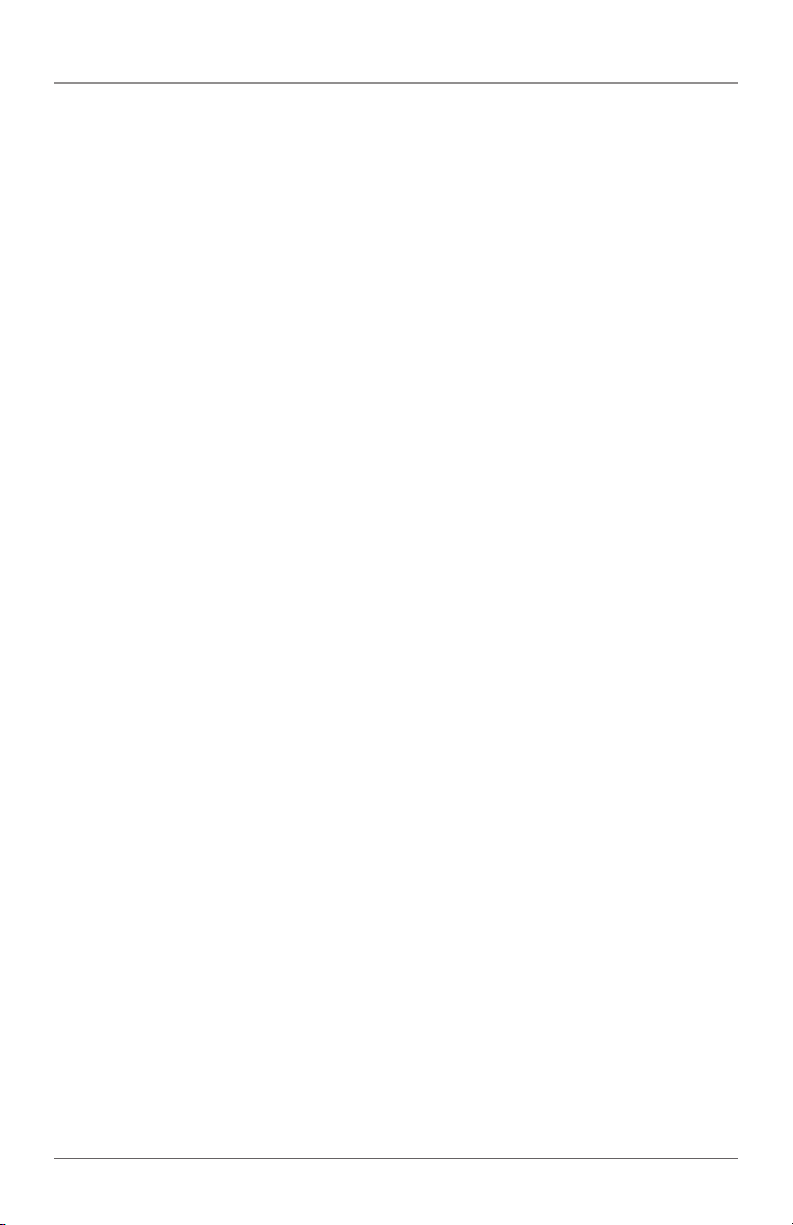
FCC and IC RFI Statements
FEDERAL COMMUNICATIONS COMMISSION AND
INDUSTRY CANADA RADIO FREQUENCY INTERFERENCE STATEMENTS
This equipment generates, uses, and can radiate radio-frequency energy,
Class B Digital Device. This equipment has been tested and found to comply with
the limits for a Class B computing device pursuant to Part 15 of the FCC Rules.
These limits are designed to provide reasonable protection against harmful interference in a residential installation. However, there is no guarantee that
interference will not occur in a particular installation. This equipment generates,
uses, and can radiate radio frequency energy, and, if not installed and used in
accordance with the instructions, may cause harmful interference to radio
communications. If this equipment does cause harmful interference to radio or
telephone reception, which can be determined by turning the equipment off and
on, the user is encouraged to try to correct the interference by one of the
following measures:
• Reorient or relocate the receiving antenna.
• Increase the separation between the equipment and receiver.
• Connect the equipment into an outlet on a circuit different from that to which
the receiver is connected.
• Consult an experienced radio/TV technician for help.
CAUTION: Changes or modifications not expressly approved by the party
responsible for compliance could void the user’s authority to operate
the equipment.
To meet FCC requirements, shielded cables and power cords are required to
connect this device to a personal computer or other Class B certified device.
This digital apparatus does not exceed the Class B limits for radio noise emission
from digital apparatus set out in the Radio Interference Regulation of Industry
Canada.
Le présent appareil numérique n’émet pas de bruits radioélectriques dépassant les
limites applicables aux appareils numériques de classe B prescrites dans le
Règlement sur le brouillage radioélectrique publié par Industrie Canada.
Page 2
724-746-5500 | blackbox.com
IC401A User Manual
Page 3
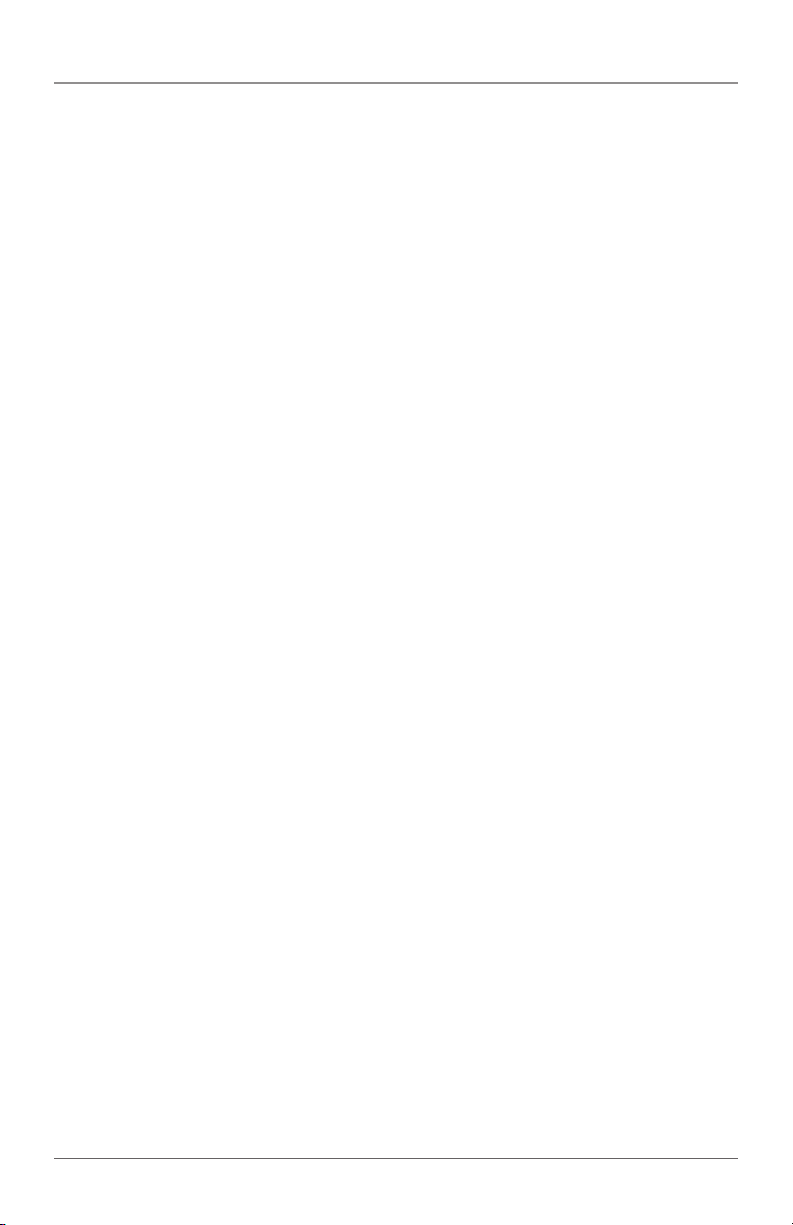
NOM Statement
Normas Oficiales Mexicanas (NOM)
Electrical Safety Statement
INSTRUCCIONES DE SEGURIDAD
1. Todas las instrucciones de seguridad y operación deberán ser leídas antes de
que el aparato eléctrico sea operado.
2. Las instrucciones de seguridad y operación deberán ser guardadas para
referencia futura.
3. Todas las advertencias en el aparato eléctrico y en sus instrucciones de
operación deben ser respetadas.
4. Todas las instrucciones de operación y uso deben ser seguidas.
5. El aparato eléctrico no deberá ser usado cerca del agua—por ejemplo,
cerca de la tina de baño, lavabo, sótano mojado o cerca de una alberca,
etc.
6. El aparato eléctrico debe ser usado únicamente con carritos o pedestales
que sean recomendados por el fabricante.
7. El aparato eléctrico debe ser montado a la pared o al techo sólo como sea
recomendado por el fabricante.
8. Servicio—El usuario no debe intentar dar servicio al equipo eléctrico más allá
lo descrito en las instrucciones de operación. Todo otro servicio deberá ser
referido a personal de servicio calificado.
9. El aparato eléctrico debe ser situado de tal manera que su posición no
interfiera su uso. La colocación del aparato eléctrico sobre una cama, sofá,
alfombra o superficie similar puede bloquea la ventilación, no se debe
colocar en libreros o gabinetes que impidan el flujo de aire por los orificios
de ventilación.
10. El equipo eléctrico deber ser situado fuera del alcance de fuentes de calor
como radiadores, registros de calor, estufas u otros aparatos (incluyendo
amplificadores) que producen calor.
11. El aparato eléctrico deberá ser connectado a una fuente de poder sólo del
tipo descrito en el instructivo de operación, o como se indique en el
aparato.
IC401A User Manual
724-746-5500 | blackbox.com
Page 3
Page 4
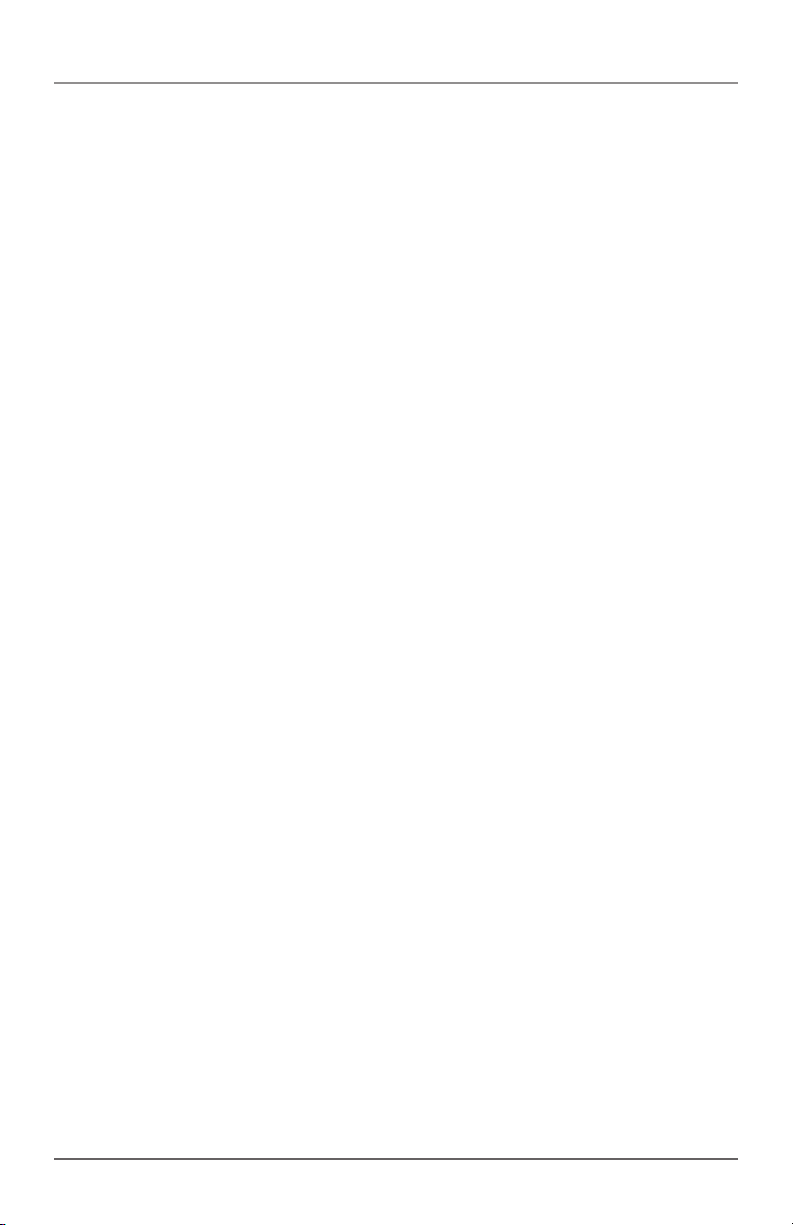
NOM Statement
12. Precaución debe ser tomada de tal manera que la tierra fisica y la
polarización del equipo no sea eliminada.
13. Los cables de la fuente de poder deben ser guiados de tal manera que no
sean pisados ni pellizcados por objetos colocados sobre o contra ellos,
poniendo particular atención a los contactos y receptáculos donde salen
del aparato.
14. El equipo eléctrico debe ser limpiado únicamente de acuerdo a las
recomendaciones del fabricante.
15. En caso de existir, una antena externa deberá ser localizada lejos de las
lineas de energia.
16. El cable de corriente deberá ser desconectado del cuando el equipo no sea
usado por un largo periodo de tiempo.
17. Cuidado debe ser tomado de tal manera que objectos liquidos no sean
derramados sobre la cubierta u orificios de ventilación.
18. Servicio por personal calificado deberá ser provisto cuando:
A: El cable de poder o el contacto ha sido dañado; u
B: Objectos han caído o líquido ha sido derramado dentro del aparato; o
C: El aparato ha sido expuesto a la lluvia; o
D: El aparato parece no operar normalmente o muestra un cambio en su
desempeño; o
E: El aparato ha sido tirado o su cubierta ha sido dañada.
Page 4
724-746-5500 | blackbox.com
IC401A User Manual
Page 5
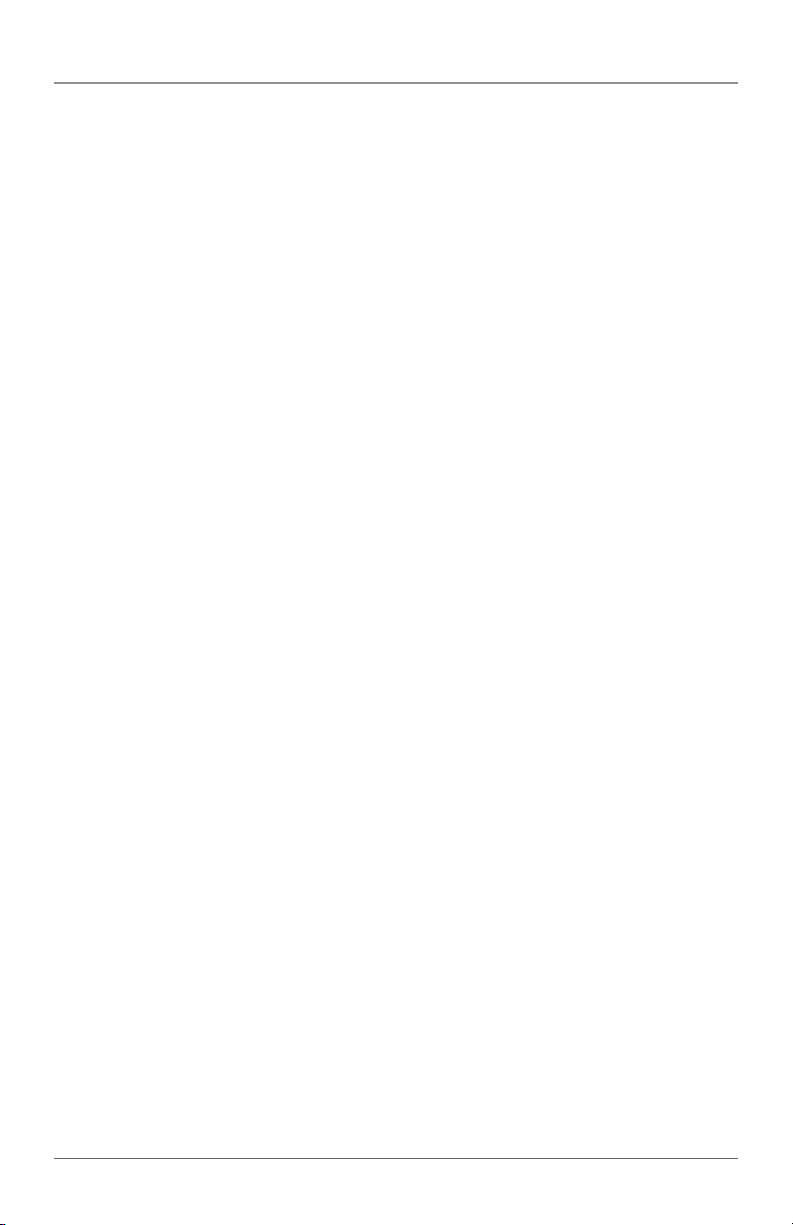
Trademarks Used in this Manual
Trademarks Used in this Manual
Black Box and the Double Diamond logo are registered trademarks of
BB Technologies, Inc.
Mac is a registered trademark of Apple Computer, Inc.
Linux is a registered trademark of Linus Torvalds.
Windows is a registered trademark of Microsoft Corporation.
Any other trademarks mentioned in this manual are acknowledged to be
the property of the trademark owners.
IC401A User Manual
724-746-5500 | blackbox.com
Page 5
Page 6
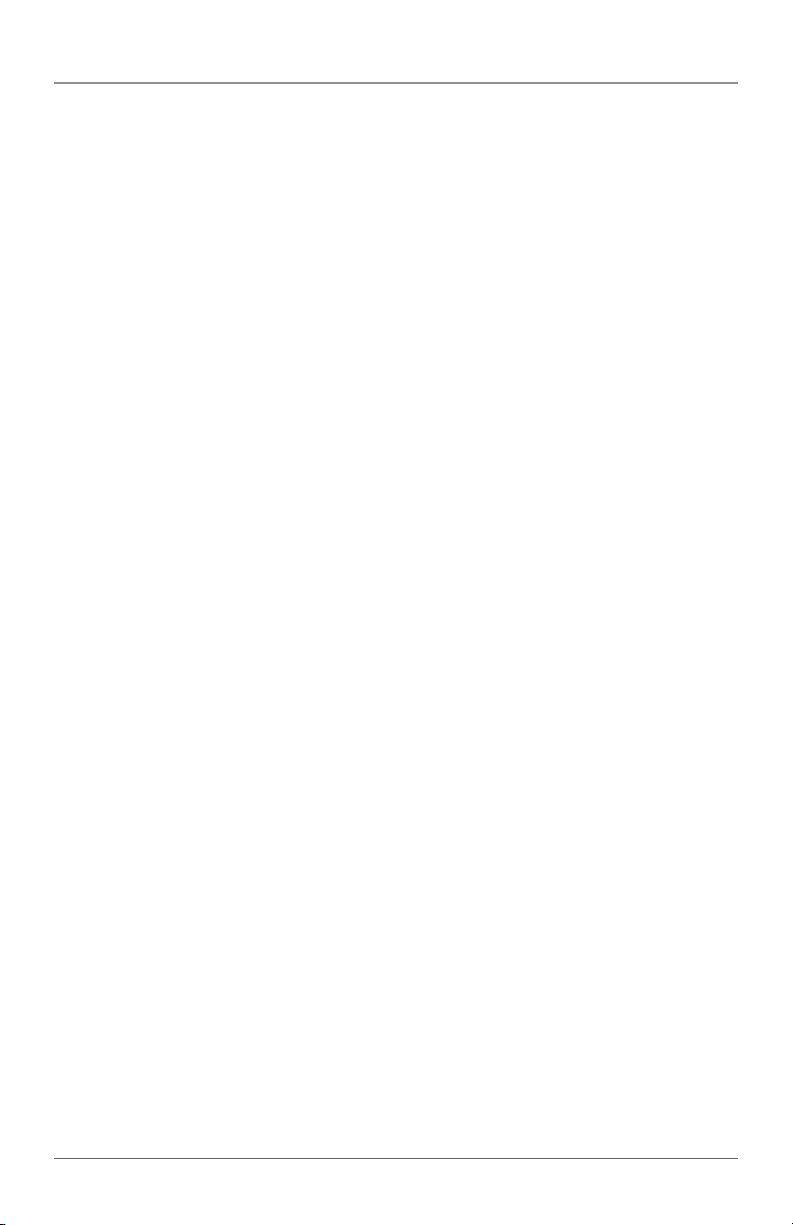
Table of Contents
Table of Contents
1. Specifications.............................................................................................7
2. Overview ...................................................................................................8
2.1 Introduction ........................................................................................8
2.2 Features ..............................................................................................8
2.3 What’s Included .................................................................................9
2.4 Other Requirements ...........................................................................9
2.5 Hardware Description .........................................................................9
2.5.1 Local Extender (LEX) Unit ..........................................................9
2.5.2 Remote Extender (REX) Unit ...................................................11
2.6 Typical Installation.............................................................................13
3. Installation ...............................................................................................14
3.1 Installing the Local Extender (LEX) Unit ............................................14
3.2 Installing the Remote Extender (REX) Unit ........................................14
3.3 Connecting the Local Extender (LEX) Unit to the
Remote Extender (REX) Unit .............................................................14
3.4 Checking the Installation ..................................................................15
3.5 Connecting a USB Device .................................................................16
3.6 Compatibility ....................................................................................16
4. Troubleshooting ......................................................................................17
4.1 Troubleshooting Tips .........................................................................17
4.2 Contacting Black Box........................................................................19
4.3 Shipping and Packaging ...................................................................19
Appendix. Technical Glossary .........................................................................20
Page 6
724-746-5500 | blackbox.com
IC401A User Manual
Page 7
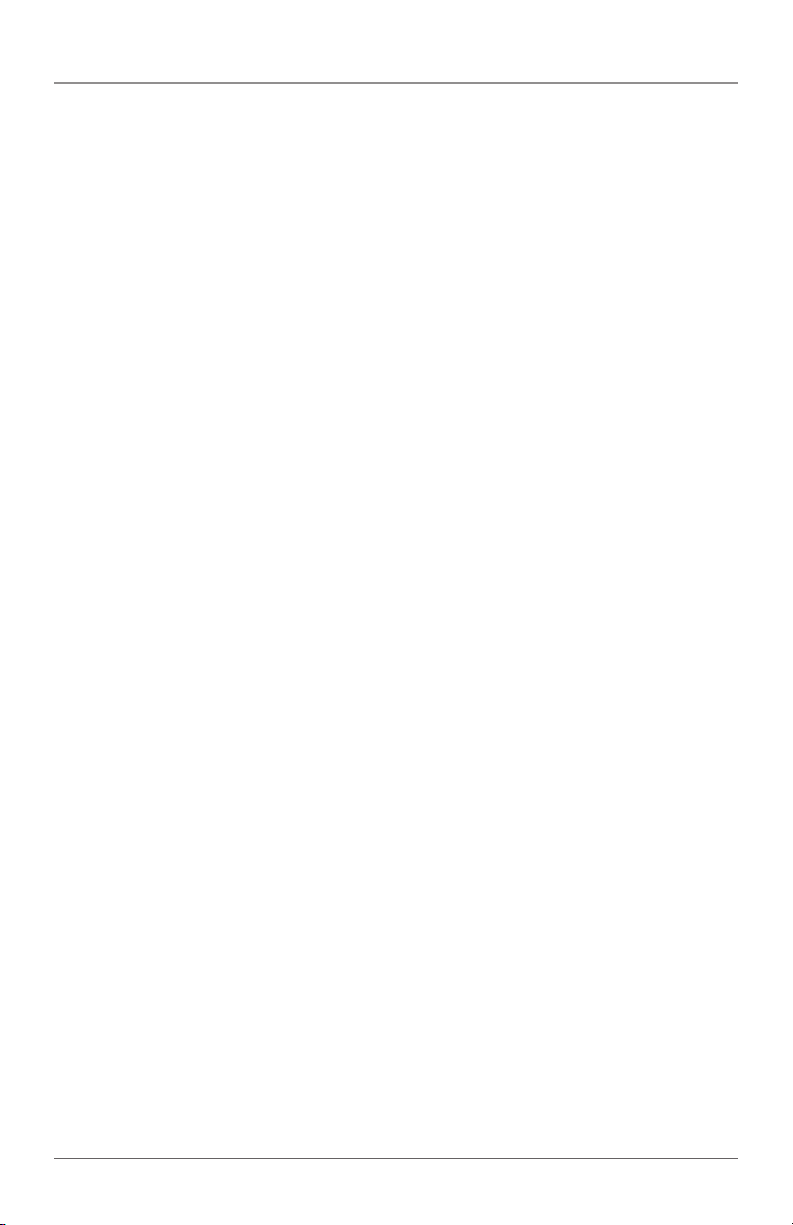
Chapter 1: Specifications
1. Specifications
Compliance — FCC Class B, IC Class B, EMC EN-61000-4-2 8 kV Contact,
16 kV Air
Current Available to USB Device at Remote Unit — 500 mA
Maximum USB Devices Supported — (14) USB devices or (3) USB hubs
with (11) USB devices
Range — 330 ft. (100 m) over CAT5e (or better) cable
USB Device Support — High-speed devices (480 Mbps): USB 2.0,
Full-speed devices (12 Mbps): USB 2.0 and 1.1,
Low-speed devices (1.5 Mbps): USB 2.0 and 1.1
USB Host Support — EHCI (USB 2.0) and OHCI/UHCI (USB 1.1)
USB Hub Support — Any single-chain can include up to (3) USB hubs
plus (1) IC401A USB Extender
Connectors — Local Extender Unit: (1) USB Type B, (1) RJ-45;
Remote Extender Unit: (1) USB Type A, (1) RJ-45
Indicators — Local Extender Unit: (4) front-panel LEDs: Power, Link, Host, and
Activity;
Remote Extender Unit: (4) front-panel LEDs: Power, Link, Host, and Activity
Temperature Tolerance — Operating: +32 to +122° F (0 to +50° C);
Storage: -4 to +158° F (-20 to +70 °C)
Humidity Tolerance — Operating: 20 to 80% relative humidity, noncondensing;
Storage: 10 to 90% relative humidity, noncondensing
Power — Input: 100/240 VAC, 50–60 Hz, 600 mA maximum;
Output: 5 VDC, 3 A;
AC adapter connector: 1.7-mm center-positive jack
Size — Local Extender Unit: 3.9"H x 3"W x 1"D (10 x 7.6 x 2.6 cm);
Remote Extender Unit: 3.9"H x 3"W x 1"D (10 x 7.6 x 2.6 cm)
System Shipping Weight — 2 lb. (0.9 kg)
IC401A User Manual
724-746-5500 | blackbox.com
Page 7
Page 8
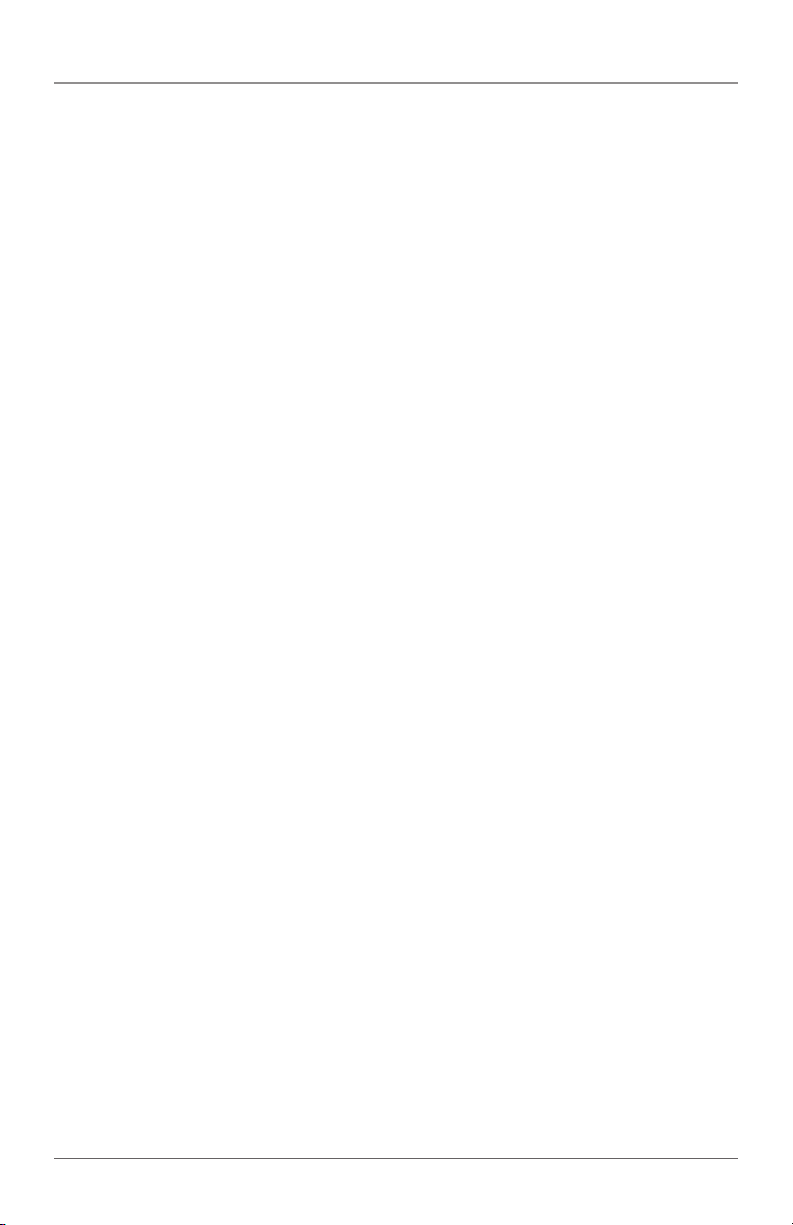
Chapter 2: Overview
2. Overview
2.1 Introduction
The 1-Port CAT5 USB 2.0 Extender increases the distance from your computer to
a wide variety of USB devices—from printers, scanners, hard drives, and audio
devices to touchscreens, Web cams, and game controllers. USB devices can be
located up to 100 meters (330 feet) from the computer. The extender is
composed of two individual units: the Local Extender (LEX) unit and the Remote
Extender (REX) unit.
The instructions in this guide assume a general knowledge of computer
installation procedures, familiarity with cabling requirements, and some
understanding of USB devices.
NOTE: Notes provide additional information that could be useful.
CAUTION: Cautions provide important information about an operational
requirement.
2.2 Features
• Extends USB 2.0 high-speed and USB 1.1 (low-speed, full-speed) devices up to
330 feet (100 m) over CAT5 cable.
• Operates with USB 2.0 high-speed host controllers and USB 1.1 classic hosts.
• Supports all USB device types: Control, Interrupt, Bulk, and Isochronous at up to
480 Mbps.
• True plug-and-play, ready to operate right out of the box. No new driver
installation required.
• Supports all major operating systems, including Windows®, Mac® OS, and
Linux®.
• Provides (1) remote USB 2.0 port. Number of devices can be increased using
additional USB hubs.
• AC power adapter at remote extender unit supplies standard 500 mA to USB
port.
• Power adapter at local extender unit is not required for normal operation.
Page 8
724-746-5500 | blackbox.com
IC401A User Manual
Page 9

Chapter 2: Overview
2.3 What’s Included
Your 1-Port CAT5 USB 2.0 Extender includes the following items. If anything is
missing or damaged, contact Black Box Technical Support at 724-746-5500 or
info@blackbox.com.
• (1) Local Extender unit (LEX)
• (1) Remote Extender unit (REX)
• (1) AC power adapter for Remote Extender unit
• (1) 6-foot (1.8-m) USB 2.0 cable
• This user’s manual
• A quick start guide
NOTE: You can purchase an additional AC power adapter for the local unit if your
USB port cannot supply the required 500-mA current. Contact Black Box
Technical Support at 724-746-5500 or info@blackbox.com for details.
2.4 Other Requirements
To complete the installation, you will also need the following items that are not
included with the product:
• USB 1.1 or 2.0 compatible computer (host computer) with a USB compliant
operating system.
• USB 1.1 or 2.0 compatible device.
• CAT5 Unshielded Twisted Pair (UTP) cable with two RJ-45 connectors (if using
surface cabling),
OR,
CAT5 cabling with two information outlets and two CAT5 patch cords with
RJ-45 connectors (if using premise cabling).
NOTE: All references to CAT5 cable in this document represent the minimum
requirement of solid core CAT5 unshielded twisted-pair cable. You can
substitute Category 5e or better or STP cable.
2.5 Hardware Description
2.5.1 The Local Extender (LEX) Unit
The LEX unit connects to the computer using a standard USB cable. Power for this
unit is provided by the USB on the host computer. Figures 2-1 and 2-2 show the
front and back panels of the LEX. Table 2-1 describes their components.
IC401A User Manual
724-746-5500 | blackbox.com
Page 9
Page 10

Chapter 2: Overview
5 6 7 8
1 2 3 4
Figure 2-1. Front view: local unit.
Figure 2-2. Back view: local unit.
Table 2-1. Local (LEX) Unit Components.
Number Component Description
1 Power LED (Blue) LED turns on when power is supplied. Off when no power is supplied.
2 Link LED (Green)
3 Host LED (Green) Indicates that the ex tender system is properly enumerated on the host PC.
4 Activity LED (Amber)
5 Ground Optional ground connection to housing of unit. Accepts an M2 type screw.
6 Power Port (optional)
7 USB Type B connector Connects the LEX unit to the host computer.
8 Link Port (RJ-45) Accepts an RJ-45 connector for CAT5 (or better) cabling.
Page 10
Indicates a valid link is established between the LEX and the REX units
over CAT5 cabling.
Indicates activity when data transmission is active between the LEX
and REX units. LED blinks intermittently with or without a USB device
connected. When the LEX and REX are in suspend mode, the LED is off.
Not required in normal operation. You can connect an optional 5-V power
supply to the LE X unit to provide power if the USB port on the host PC
cannot deliver 50 0 mA to the unit.
724-746-5500 | blackbox.com
IC401A User Manual
Page 11

Chapter 2: Overview
2.5.2 The Remote Extender (REX) Unit
The REX unit provides USB Type A ports for standard USB devices. The REX unit
allows you to connect one (1) USB device directly. Additional devices may be connected by attaching USB hubs to the REX unit. The REX unit is powered by an
external AC adapter and can supply up to 500 mA to each USB port.
Figures 2-3 and 2-4 show the front and back panels of the REX. Table 2-2
describes their components.
1
2
Figure 2-3. Front view: remote unit.
7 8 9
3 4 5 6
IC401A User Manual
Figure 2-4. Back view: remote unit.
724-746-5500 | blackbox.com
Page 11
Page 12

Chapter 2: Overview
Table 2-2. Remote (REX) Unit Components.
Number Component Description
1 Device Port (USB Type A) Accepts USB devices.
Indicates when a USB device is connected to the device port. Solid
2
3 Power LED (Blue) LED turns ON when power is supplied. OFF when no power is supplied.
Device LED (Green/
Orange)
green when device is plugged in and active. Off when device is in
Suspend mode or REX unit is powered off. Orange when the REX unit
detects an overcurrent condition, and the attached USB device
attempts to draw more than 500 mA current.
4 Link LED (Green)
5 Host LED (Green)
6 Activity LED (Amber)
7 Ground
8 Power Port
9 Link Port (RJ-45) Accepts R J-45 connector for CAT5 (or better) cabling.
ON when a valid link is established between the LEX unit and REX unit
over CAT5 cabling. OFF when there is no link between the LEX and
REX units.
Indicates that the extender system is properly enumerated on the host
PC.
Indicates activity when data transmission is active between the LEX
and REX units. LED blinks intermittently with or without a USB device
connected. When the LEX and REX are in suspend mode, the LED is off.
Optional ground connection to housing of unit. Accepts an M2 type
screw.
Connects to the AC power supply. Required at RE X for proper
operation.
Page 12
724-746-5500 | blackbox.com
IC401A User Manual
Page 13

2.6 Typical Installation
USB over 328 feet
(100 m) CAT5 or
CAT6 cable
Chapter 2: Overview
USB 2.0 and 1.1
devices
Host
computer
Figure 2-5. USB extension up to 328 feet (100 m) using CAT5 (or better) cable.
Local
Extender
Unit (LEX)
Remote
Extender
Unit (REX)
IC401A User Manual
724-746-5500 | blackbox.com
Page 13
Page 14

Chapter 3: Installation
3. Installation
Before you can install the extender, you need to prepare your site:
1. Determine where the computer is to be located and set up the computer.
2. Determine where you want to locate the USB device(s).
3. If you are using surface cabling, the extender supports a maximum distance of
330 feet (100 m).
OR
If you are using premise cabling, ensure CAT5 cabling is installed between the
two locations, with CAT5 information outlets located near both the computer
and the USB device(s), and the total length, including patch cords, is no more
than 330 feet (100 m).
3.1 Installing the Local Extender (LEX) Unit
1. Place the LEX unit near the computer.
2. Install the supplied USB cable between the LEX and USB port on the host
computer.
3.2 Installing the Remote Extender (REX) Unit
1. Place the REX unit near the USB device(s) in the desired remote location.
2. Plug the power adapter into a suitable AC outlet.
3. Connect the power adapter to the REX unit.
3.3 Connecting the Local Extender (LEX) Unit to the Remote Extender
(REX) Unit
NOTE: For proper operation, we recommend that you use only CAT5 or better,
Unshielded Twisted Pair (UTP) cabling to connect the LEX unit to the REX
unit. The cabling must have a straight-through conductor configuration with
no crossovers and must be terminated with 8-conductor RJ-45 connectors
at both ends. The combined length of any patch cords using stranded
conductors must not exceed 32.8 feet (10 m).
With Surface Cabling:
1. Plug one end of the CAT5 cabling (not included) into the Link port (RJ-45) on
the LEX unit.
Page 14
724-746-5500 | blackbox.com
IC401A User Manual
Page 15

Chapter 3: Installation
2. Plug the other end of the CAT5 cabling into the Link port (RJ-45) on the REX
unit.
With Premise Cabling:
1. Plug one end of a CAT5 patch cord (not included) into the Link port (RJ-45) on
the LEX unit.
2. Plug the other end of the patch cord into the CAT5 information outlet near the
host computer.
3. Plug one end of the second CAT5 patch cord (not included) into the Link port
(RJ-45) on the REX unit.
4. Plug the other end of the second patch cord into the CAT5 information outlet
near the USB device.
3.4 Checking the Installation
1. On the LEX and REX units, check that the Power, Host, and Link LEDs are on
and that the Activity LED is blinking. If the Link LED is permanently off, then the
cabling between the LEX and REX unit is not installed properly or is defective.
2. For Windows users (2000, XP, Vista, Windows 7), open Device Manager to
confirm that the extender has installed correctly. Expand the entry for Universal
Serial Bus controllers by clicking the + sign. If the extender has been installed
correctly, you should find it listed as a “Generic USB Hub.”
3. For Mac OS X users, open the System Profiler to confirm that the extender has
installed correctly. In the left hand column under Hardware, select “USB” and
inspect the right hand panel. If the extender has been installed correctly, you
should find it listed as a “Hub” under the USB High-Speed Bus/USB Bus.
4. If the extender is not detected correctly or fails to detect, consult Section 4,
Troubleshooting.
NOTE: To open System Profiler in OS X: Open the Finder, select Applications, then
open the Utilities folder and double click on the System Profiler icon.
To open Device Manager in Windows 2000 or XP: Right-click “My
Computer,” then select: Properties >> Hardware tab >> Device Manager.
To open Device Manager in Windows Vista or Windows 7:
Open the Start menu, right-click on “Computer,” then select: Manage >>
D evice Mana ger.
IC401A User Manual
724-746-5500 | blackbox.com
Page 15
Page 16

Chapter 3: Installation
3.5 Connecting a USB Device
1. Install any software required to operate the USB device(s). Refer to the
documentation for the USB device(s), as required.
2. Connect the USB device to the device port on the REX unit.
3. Check that the device is detected and installed properly in the operating
system.
3.6 Compatibility
The extender complies with USB 1.1 and USB 2.0 specifications governing the
design of USB devices. However, we do not guarantee that all USB devices are
compatible with the extender, because there are a number of different
configurations that may impact the operation of USB devices over extended
distances.
Page 16
724-746-5500 | blackbox.com
IC401A User Manual
Page 17

Chapter 4: Troubleshooting
4. Troubleshooting
Table 4-1 provides troubleshooting tips. The topics are arranged in the order in
which they should be executed in most situations. If you are unable to resolve the
problem after following these instructions, contact Black Box Technical Support at
724-746-5500 or info@blackbox.com.
4.1 Troubleshooting Tips
Table 4-1. Problems/Causes/Solutions.
Problem Cause Solution
1. Ensure that the USB connection between the LEX and
host computer is properly installed.
2. Move the USB connector to another USB port on the
host computer.
1. Ensure that the AC power adapter is properly connected
to the REX unit.
2. Check that the AC adapter is connected to a live source
of electrical power. Check that the RE X power LED is
illuminated.
1. Ensure CAT5 cable is connected between the LEX unit
and the REX unit. Use CAT5 or better cable, UTP with a
straight-through connector and no crossovers, and 8-pin
RJ- 45 connectors at both ends.
2. Connect a short CAT5 patch cord between the LEX unit
and the REX unit to determine if the original CAT5 cable
is defective.
All LEDs on LEX
unit are off.
All LEDs on REX
unit are off.
Link LEDs on LEX
unit and REX unit
are of f.
The LEX unit is not
receiving enough power
from the USB port or the
(optional) LEX AC adapter.
The REX unit is not
receiving enough power
from the AC adapter.
There is no connection
between the LEX unit and
the REX unit.
Extender units
were working, but
the Host LED on
the LEX/ REX units
are suddenly
blinking.
IC401A User Manual
The REX unit is in suspend
mode. The operating
system may put the
extender in suspend mode
when the computer is put
into a Suspend/Standby
state or when no USB
devices are attached.
1. Recover/ Resume the operating system from Suspend /
Standby mode (see your operating system’s
documentation).
2. Attach a USB device to the extender.
724-746-5500 | blackbox.com
Page 17
Page 18

Chapter 4: Troubleshooting
Table 4-1 (Continued). Problems/Causes/Solutions.
Problem Cause Solution
1. Disconnec t the extender from the computer.
2. Connect the USB device directly to the USB port on the
computer.
All LEDs on both
the LEX unit and
the REX unit are
on, but the USB
device does not
operate correctly or
is detected as an
“Unknown Device”
in the operating
system.
USB device is
attached to the
REX USB port, but
the REX device LED
is off.
• The USB device is
malfunctioning.
• The computer does not
recognize the USB
device.
• The application software
for the device is not
operating.
• The extender is
malfunctioning.
A USB device must have
the appropriate driver
installed on the computer
operating system.
3. If the device does not operate properly, consult the user
documentation for the device.
4. Update your system BIOS, chipset, or USB Host
controller drivers from your system/motherboard
manufacturer’s Web site.
5. If the device operates properly when directly connected
to the computer, connect another device (of a different
type) to the extender to the computer.
6. If the second device does not operate, the extender may
be malfunctioning. Contact Black Box Technical Support
at 724-746-5500 or info @blackbox.com.
7. If the second device does not operate properly, the first
device may not be compatible with the extender.
1. Install the required USB device driver on the computer
operating system before attaching the USB device to the
REX unit. See your USB device manufacturer’s Web site
for details.
2. Consult your USB device documentation and power
your USB device with the additional (USB device
manufacturer supplied) power supply (if available).
Device LED is
orange and units
are no longer
functioning.
Host and Link LEDs
on the LEX/ REX
units blink
intermittently.
Page 18
An overcurrent condition
has occurred because the
USB device draws more
power than can be
supplied per USB
specification (500 mA).
Firmware mismatch
between the LEX and the
REX.
724-746-5500 | blackbox.com
Power cycle the REX.
1. Use a different LEX /REX pair that has the same firmware
revision.
2. Upgrade the LEX/REX firmware. Contact Black Box
Technical Support at 724-746-5500 or
info@blackbox.com for assistance.
IC401A User Manual
Page 19

Chapter 4: Troubleshooting
4.2 Contacting Black Box
If you determine that your 1-Port CAT5 USB 2.0 Extender is malfunctioning, do
not attempt to alter or repair the unit. It contains no user-serviceable parts.
Contact Black Box Technical Support at 724-746-5500 or info@blackbox.com.
Before you do, make a record of the history of the problem. We will be able to
provide more efficient and accurate assistance if you have a complete description,
including:
• the nature and duration of the problem.
• when the problem occurs.
• the components involved in the problem.
• any particular application that, when used, appears to create the problem or
make it worse.
4.3 Shipping and Packaging
If you need to transport or ship your 1-Port CAT5 USB 2.0 Extender:
• Package it carefully. We recommend that you use the original container.
• If you are returning the unit, make sure you include everything you received
with it. Before you ship for return or repair, contact Black Box to get a Return
Authorization (RA) number.
IC401A User Manual
724-746-5500 | blackbox.com
Page 19
Page 20

Appendix: Technical Glossary
Appendix. Technical Glossary
Category 5 (CAT5) Network Cabling — Category 5 cable is commonly also
referred to as CAT5. This cabling is available in either solid or stranded twistedpair copper wire variants and as UTP (Unshielded Twisted Pair) or STP (Shielded
Twisted Pair). UTP cables are not surrounded by any shielding, making them more
susceptible to electromagnetic interference (EMI). STP cables include shielding
over each individual pair of copper wires and provides better protection against
EMI. Category 5 has been superseded by CAT5e cabling, which includes improved
data integrity to support high-speed communications.
USB Cables — USB cables have two distinct connectors. The Type A connector is
used to connect the cable from a USB device to the Type A port on a computer or
hub. The Type B connector is used to attach the USB cable to a USB device.
Figure 6-1. USB connectors.
RJ-45 — The Registered Jack (RJ) physical interface is what connects the network
cabling (CAT5) to the LEX unit and REX unit. You may use either the T568A
scheme (Table 6-1) or the T568B scheme (Table 6-2) for cable termination. The
1-Port CAT5 USB 2.0 Extender uses all four pairs of the cable. RJ-45 connectors
are sometimes also referred to as 8P8C connectors.
Page 20
724-746-5500 | blackbox.com
IC401A User Manual
Page 21

RJ-45 Pin Positioning
Appendix: Technical Glossary
Figure 6-2. RJ-45 connector
using T568A wiring.
Figure 6-2. RJ-45 connector
using T568B wiring.
Table 6-1. T568A wiring.
Pin Pair Wire Cable Color
1 3 1 White/Green
2 3 2 Green
3 2 1 White /Orange
4 1 2 Blue
5 1 1 White/ Blue
6 2 2 Orange
7 4 1 White /Brown
8 4 2 Brown
Table 6-1. T568B wiring.
Pin Pair Wire Cable Color
1 2 1 White /Orange
2 2 2 Orange
3 3 1 White/Green
4 1 2 Blue
5 1 1 White/ Blue
6 3 2 Green
7 4 1 White /Brown
8 4 2 Brown
IC401A User Manual
724-746-5500 | blackbox.com
Page 21
Page 22

NOTES
Page 22
724-746-5500 | blackbox.com
IC401A User Manual
Page 23

NOTES
IC401A User Manual
724-746-5500 | blackbox.com
Page 23
Page 24

Black Box Tech Support: FREE! Live. 24/7.
Tech support the
way it should be.
Great tech support is just 30 seconds away at
724-746-5500 or blackbox.com.
About Black Box
Black Box provides an extensive range of networking and infrastructure products.
You’ll find everything from cabinets and racks and power and surge protection
products to media converters and Ethernet switches all supported by free, live 24/7
Tech support available in 30 seconds or less.
© Copyright 2012. Black Box Corporation. All rights reserved.
IC401A User Manual, version 1
724-746-5500 | blackbox.com
