
USB 2.0 CAT5 Extender
Transmit USB 2.0 device signals up to 328 feet
(100 m) over CAT5 cable, and power the extender
locally or remotely.
IC280A
Customer
Support
Information
IC280A
Order toll-free in the U.S.: Call 877-877-BBOX (outside U.S. call 724-746-5500)
FREE technical support 24 hours a day, 7 days a week: Call 724-746-5500 or fax 724-746-0746
Mailing address: Black Box Corporation, 1000 Park Drive, Lawrence, PA 15055-1018
Web site: w ww.blackbox.com • E-mail : info@blackbox.com
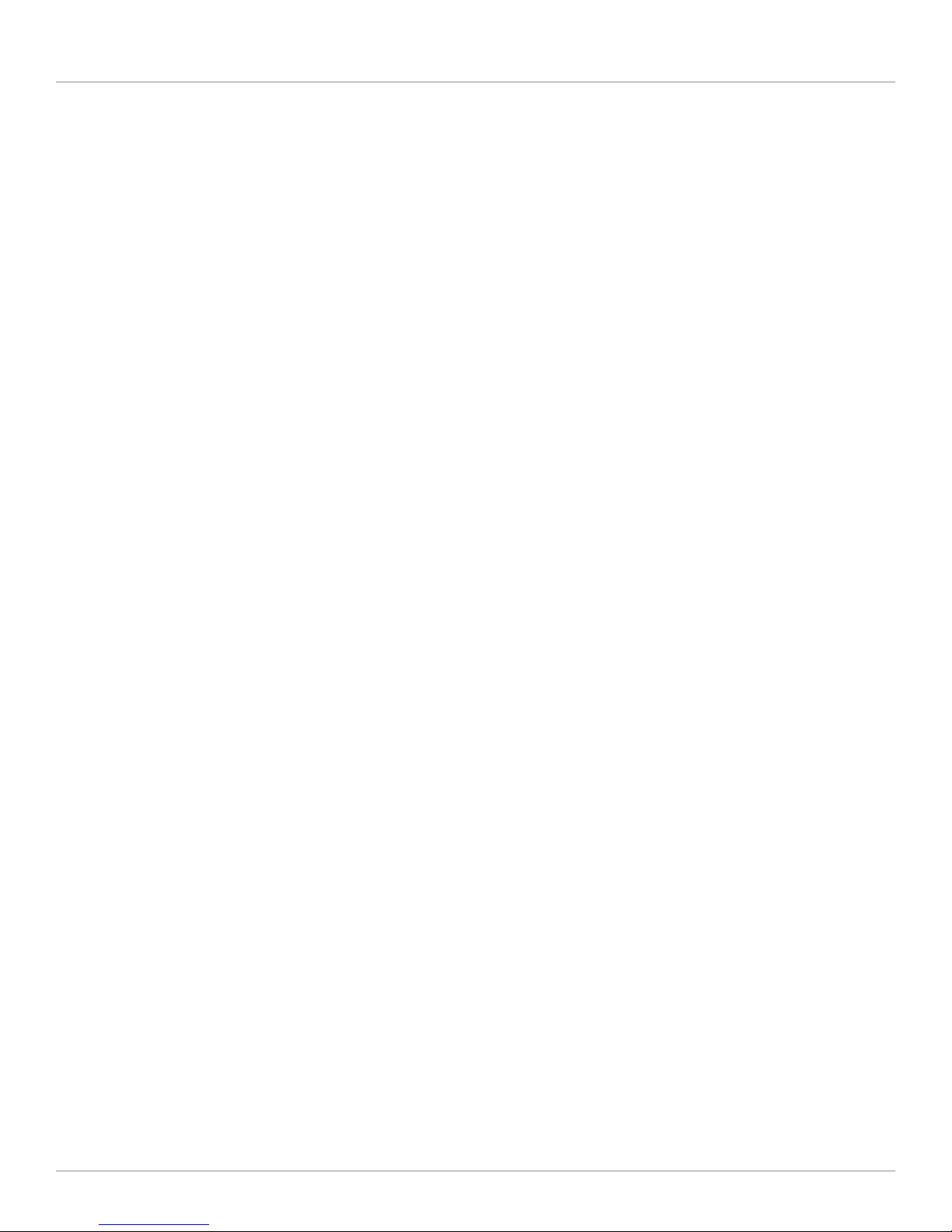
Trademarks Used in this Manual/FCC and IC RFI Statement
Trademarks Used in this Manual
Black Box and the Double Diamond logo are registered trademarks of BB Technologies, Inc.
Mac OS X is a registered trademark of Apple Computer, Inc.
Windows is a registered trademark of Microsoft Corporation.
Linux is a registered trademark of Linus Torvalds.
Any other trademarks mentioned in this manual are acknowledged to be the property of their respective owners.
Federal Communications Commission and Industry Canada Radio Frequency Interference
Statements
This equipment generates, uses, and can radiate radio-frequency energy, and if not installed and used properly, that is, in strict
accordance with the manufacturer’s instructions, may cause inter ference to radio communication. It has been tested and found to
comply with the limits for a Class A computing device in accordance with the specifications in Subpart B of Part 15 of FCC rules,
which are designed to provide reasonable protection against such interference when the equipment is operated in a commercial
environment. Operation of this equipment in a residential area is likely to cause interference, in which case the user at his own
expense will be required to take whatever measures may be necessary to correct
the interference.
Changes or modifications not expressly approved by the party responsible for compliance could void the user’s authority to
operate the equipment.
This digital apparatus does not exceed the Class A limits for radio noise emis sion from digital apparatus set out in the Radio
Interference Regulation of Industry Canada.
Le présent appareil numérique n’émet pas de bruits radioélectriques dépassant les limites applicables aux appareils numériques de
la classe A prescrites dans le Règlement sur le brouillage radioélectrique publié par Industrie Canada.
Page 2
724-746-5500 | blackbox.com
IC280A
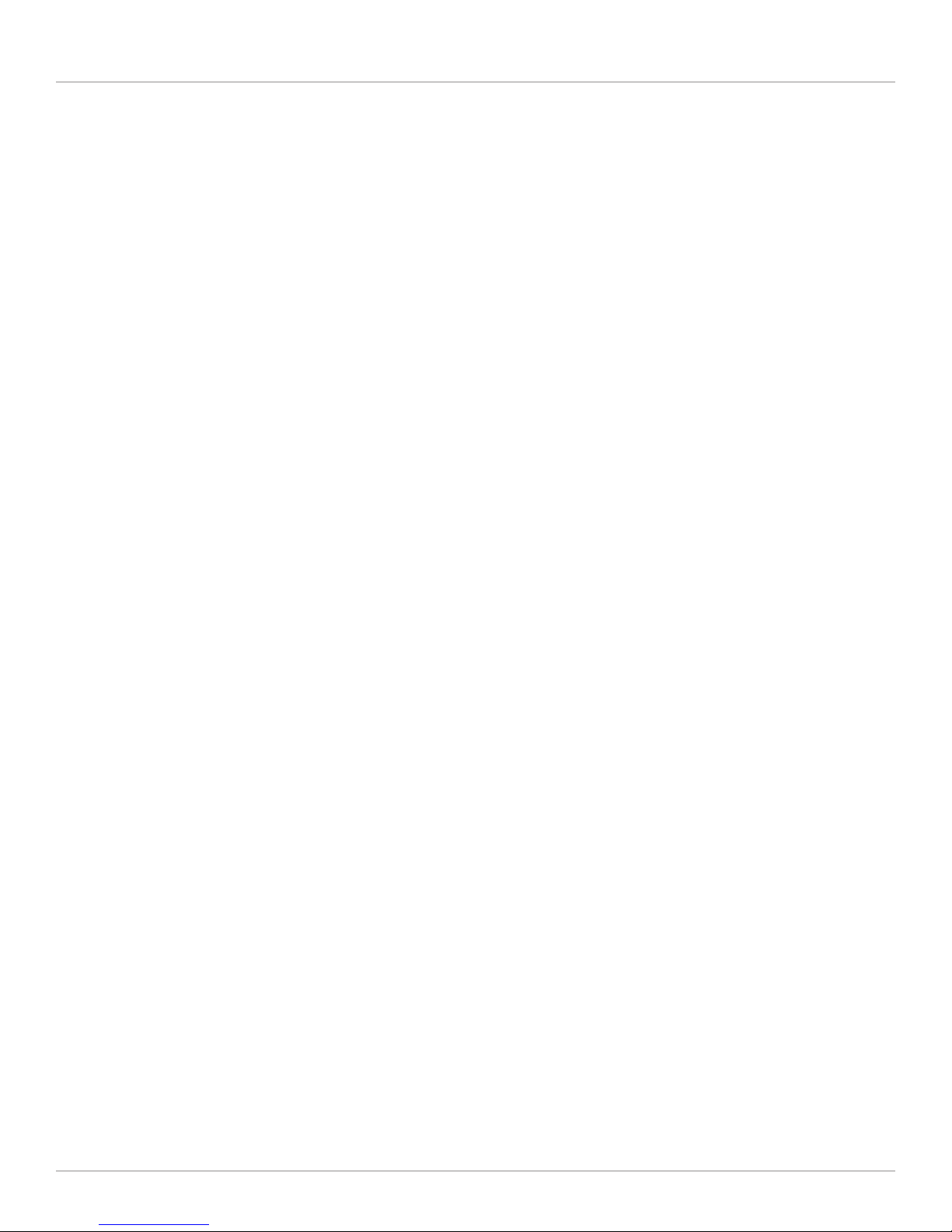
NOM Statement
Instrucciones de Seguridad
(Normas Oficiales Mexicanas Electrical Safety Statement)
1. Todas las instrucciones de seguridad y operación deberán ser leídas antes de que el aparato eléctrico sea operado.
2. Las instrucciones de seguridad y operación deberán ser guardadas para referencia futura.
3. Todas las advertencias en el aparato eléctrico y en sus instrucciones de operación deben ser respetadas.
4. Todas las instrucciones de operación y uso deben ser seguidas.
5. El aparato eléctrico no deberá ser usado cerca del agua—por ejemplo, cerca de la tina de baño, lavabo, sótano mojado o cerca
de una alberca, etc.
6. El aparato eléctrico debe ser usado únicamente con carritos o pedestales que sean recomendados por el fabricante.
7. El aparato eléctrico debe ser montado a la pared o al techo sólo como sea recomendado por el fabricante.
8. Servicio—El usuario no debe intentar dar servicio al equipo eléctrico más allá a lo descrito en las instrucciones de operación.
Todo otro servicio deberá ser referido a personal de servicio calificado.
9. El aparato eléctrico debe ser situado de tal manera que su posición no interfiera su uso. La colocación del aparato eléctrico
sobre una cama, sofá, alfombra o superficie similar puede bloquea la ventilación, no se debe colocar en libreros o gabinetes
que impidan el flujo de aire por los orificios de ventilación.
10. El equipo eléctrico deber ser situado fuera del alcance de fuentes de calor como radiadores, registros de calor, estufas u otros
aparatos (incluyendo amplificadores) que producen calor.
11. El aparato eléctrico deberá ser connectado a una fuente de poder sólo del tipo descrito en el instructivo de operación, o como
se indique en el aparato.
12. Precaución debe ser tomada de tal manera que la tierra fisica y la polarización del equipo no sea eliminada.
13. Los cables de la fuente de poder deben ser guiados de tal manera que no sean pisados ni pellizcados por objetos colocados
sobre o contra ellos, poniendo particular atención a los contactos y receptáculos donde salen del aparato.
14. El equipo eléctrico debe ser limpiado únicamente de acuerdo a las recomendaciones del fabricante.
15. En caso de existir, una antena externa deberá ser localizada lejos de las lineas de energia.
16. El cable de corriente deberá ser desconectado del cuando el equipo no sea usado por un largo periodo de tiempo.
17. Cuidado debe ser tomado de tal manera que objectos liquidos no sean derramados sobre la cubierta u orificios de ventilación.
18. Servicio por personal calificado deberá ser provisto cuando:
A: El cable de poder o el contacto ha sido dañado; u
B: Objectos han caído o líquido ha sido derramado dentro del aparato; o
C: El aparato ha sido expuesto a la lluvia; o
D: El aparato parece no operar normalmente o muestra un cambio en su desempeño; o
E: El aparato ha sido tirado o su cubierta ha sido dañada.
IC280A
Page 3

Table of Contents
Table of Contents
1. Specifications ....................................................................................................................................................................... 5
2. Overview ..........................................................................................................................................................................6
2.1 Introduction .................................................................................................................................................................6
2.2 Features ........................................................................................................................................................................ 6
2.3 What‘s Included ...........................................................................................................................................................6
2.4 What You Need to Supply ............................................................................................................................................6
2.5 Hardware Description ...................................................................................................................................................7
2.5.1 Local Extender Unit............................................................................................................................................7
2.5.2 Remote Extender Unit .......................................................................................................................................8
2.6 Typical Application .......................................................................................................................................................8
3. Installation ........................................................................................................................................................................ 10
3.1 Mounting the Local Extender or Remote Extender .................................................................................................... 10
3.2 Preparing for Installation ............................................................................................................................................10
3.3 Installing the Local Extender Unit ............................................................................................................................... 10
3.4 Installing the Remote Extender Unit ........................................................................................................................... 11
3.5 Installing Flexible Power .............................................................................................................................................. 11
3.6 Connecting the Local Extender to the Remote Extender ............................................................................................ 12
3.7 Checking the Installation ............................................................................................................................................ 11
3.8 Connecting a USB Device ........................................................................................................................................... 11
3.9 Compatibility .............................................................................................................................................................. 12
4. Troubleshooting ................................................................................................................................................................. 13
4.1 Problems/Solutions ..................................................................................................................................................... 13
4.2 Contacting Black Box .................................................................................................................................................14
4.3 Shipping and Packaging .............................................................................................................................................14
5. Technical Glossary .............................................................................................................................................................. 15
Page 4
724-746-5500 | blackbox.com
IC280A
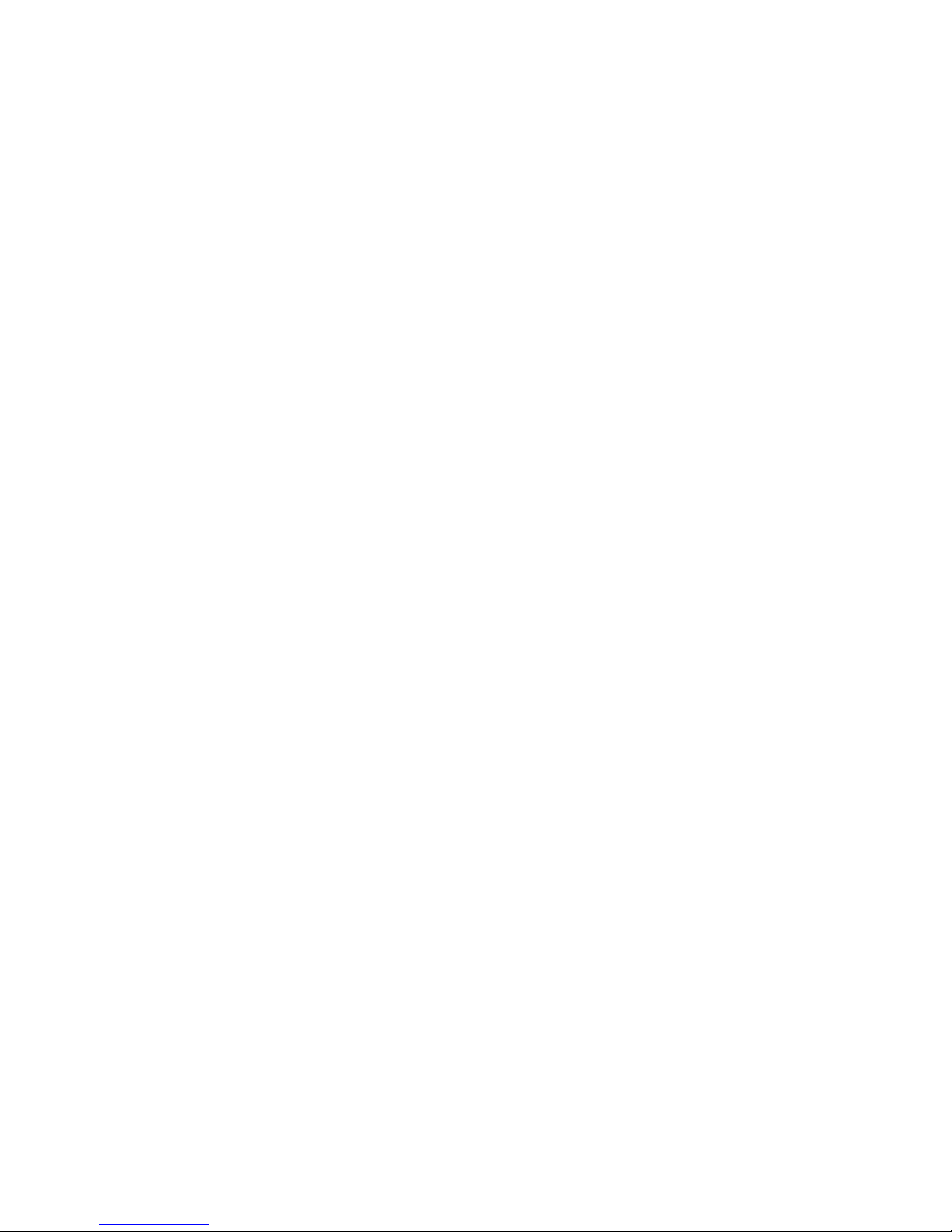
Chapter 1: Specifications
1. Specifications
Current Available to USB Device at Remote Extender Unit — 500 mA
Maximum Number of USB Devices Supported — (14) USB devices or (4) USB hubs with (10) USB devices
Range — 328 feet (100 m) over CAT5 (or better) cable
USB Device Support — High-speed devices (480 Mbps): USB 2.0;
Full-speed devices (12 Mbps): USB 1.1;
Low-speed devices (1.5 Mbps): USB 1.1
USB Host Support — EHCI (USB 2.0) and OHCI/UHCI (USB 1.1)
USB Hub Support — Any single chain can include up to (4) USB hubs plus (1) USB 2.0 CAT5 Extender
Connectors — Local Extender Unit: (1) USB Type B, (1) RJ-45;
Remote Extender Unit: (1) RJ-45, (2) USB Type A
Temperature — Operating: 32 to 122° F (0 to 50° C);
Storage: -4 to +158° F (-20 to +70° C)
Relative Humidity — Operating: 20 to 80%, noncondensing;
Storage: 10 to 90%, noncondensing
Power — Input: 100-/240-VAC, 50–60 Hz, 600 mA maximum;
Output: 24 VDC, 1 A;
AC adapter connector: 2.1-mm center-positive jack
Size — Each unit (local or remote): 1.1"H x 3.35"W x 2.25"D (2.8 x 8.5 x 5.7 cm)
IC280A
Page 5

Chapter 2: Overview
2. Overview
2.1 Introduction
The USB 2.0 CAT5 Extender enables users to extend beyond the standard 16-foot (5-meter) cable limit for USB peripheral
devices. With the USB 2.0 CAT5 Extender, USB device(s) can be located up to 328 feet (100 meters) from the computer.
The extender is composed of two individual units: the local extender and the remote extender.
NOTE: The local and remote extenders may be hot to the touch when operating at or near the high end of the certified
temperature range.
Use a non-networked CAT5 cable to extend a USB peripheral connection beyond the desktop to USB keyboards, mice, printers,
webcams, interactive whiteboards, and other devices.
The extender receives power locally or remotely, so you have the flexibility to plug in the extender at whatever side is most
convenient for you. Use it, for instance, in industrial control, factory floor, classroom, or meeting room applications where you’re
short on power outlets.
The extender supplies up to 500 mA to the downstream USB device and offers reliable operation with USB 1.1 and USB 2.0
devices.
2.2 Features
• Extend USB 2.0 signaling over CAT5 cable to a remote USB peripheral.
• Gives you the option to power it locally or remotely. Transmits power over the UTP cable.
• Works with USB 1.1 and USB 2.0 hosts.
• Compatible with USB devices operating at speeds up to 480 Mbps.
• Supports all major operating systems: Windows®, Mac OS X®, and Linux®.
• To increase number of devices, simply attach additional USB hubs.
• Plug and play. No software drivers to load on a host computer.
• Includes 6-foot (1.8-m) USB cable for transmitter-to-host connection.
• Transmitter and receiver units featuring mounting slots on their sides.
2.3 What’s Included
Your package should include the following items. If anything is missing or damaged, contact Black Box Technical Support
at 724-746-5500 or info@blackbox.com.
• (1) Local Extender Unit
• (1) Remote Extender Unit
• (1) 6-ft. (1.8-m) USB A–B cable
• (1) AC adapter with power cord
• Quick start guide
To download this user manual, go to ftp://ftp.blackbox.com/anonymous/manuals/I/IC280A_rev1-USER.pdf.
2.4 What You Need to Supply
To complete the installation, you will require the following items that are not included:
• USB 1.1 or 2.0 compatible computer (host computer) with a USB compliant operating system.
Page 6
724-746-5500 | blackbox.com
IC280A

Chapter 2: Overview
• USB 1.1 or 2.0 compatible device
• CAT5 Unshielded Twisted Pair (UTP) cable with two RJ-45 connectors (if using surface cabling), OR CAT5 cabling with two
information outlets and two CAT5 patch cords with RJ-45 connectors (if using premise cabling)
NOTE: All references to CAT5 cable in this document represent the minimum cable requirement of solid-core CAT5e unshielded
twisted-pair cable. Or, you can substitute CAT6 or better or STP cable.
2.5 Hardware Description
Figures 2-1–2-3 show the top and side panels of the Local Extender Unit. Table 2-1 describes the local extender components.
Figure 2-4–2-6 show the top and side panels of the Remote Extender Unit. Table 2-2 describes the remote extender components.
2.5.1 Local Extender
The local extender connects to the host computer using the supplied USB A–B cable.
1
Figure 2-1. Top panel of the local extender.
2 3
Figure 2-2. Left side panel of the local extender.
4
Figure 2-3. Right side panel of the local extender.
IC280A
Page 7

Chapter 2: Overview
Item Component Description
1 Link LED (Green)
Table 2-1. Local Extender components.
Indicates that both the local and remote extenders have power and the CAT5
cable is connected properly.
2 Power Port
3 Link Port (RJ-45) Accepts RJ- 45 connector for CAT5e cabling.
4 Device Port (USB Type B ) Used to connect the local extender to the host computer.
Connect the 24-VDC power adapter (included) to either the local extender or the
remote extender.
2.5.2 Remote Extender
The remote extender provides two downstream Type A ports for standard USB devices. Additional devices may be connected via
USB hubs.
Figure 2-4. Top panel of the remote extender.
1
Figure 2-5. Left side panel of the remote extender.
Figure 2-6. Right side panel of the remote extender.
Page 8
2 3
4
724-746-5500 | blackbox.com
IC280A

Table 2-2. Remote Extender components.
Item Component Description
1 Link LED (Green)
Indicates that both the local and remote extenders have power and the CAT5
cable is connected properly.
Chapter 2: Overview
2 Power Port
3 Link Port (RJ-45) Accepts RJ- 45 connector for CAT5 cabling.
4 Device Port (USB Type A) Used to connect the remote extender to a USB device.
Connect the 24-VDC power adapter (included) to either the local extender or the
remote extender.
2.6 Typical Application
Figure 2-7 shows a typical installation of the extender.
USB over 328 feet (100 m)
of CAT5 (or better) cabling
Transmitter
Receiver
PC
Figure 2-7. Sample installation.
NOTE: The power supply can be connected at either the local or remote location, but not both.
USB devices
IC280A
Page 9

Chapter 3: Installation
3. Installation
3.1 Mounting the Local Extender or Remote Extender
If mounting is required, the local and remote extenders have two mounting slots on each side for use with tie/zip wraps (not
included).
Figure 3-1.
Mounting slot
Figure 3-2.
3.2 Preparing for Installation
Follow these steps to prepare your site:
1. Determine where the host computer will be located and set up the computer.
2. Determine where you want to locate the remote USB device(s).
3a. If you are using surface cabling, the extender supports a maximum distance or 328 feet (100 m).
OR
3b. If you are using premise cabling, make sure that CAT5 cabling is installed between the two locations, with CAT5 information
outlets located near both the computer and the USB device(s). The total length of this cable, including patch cords, must be
no more than 328 feet (100 m).
3.3 Installing the Local Extender Unit
1. Place the local extender near the host computer.
2. Plug the supplied USB cable into the local extender and into an available USB port on the computer.
Page 10
724-746-5500 | blackbox.com
IC280A

Chapter 3: Installation
3.4 Installing the Remote Extender Unit
1. Place the remote extender near the USB device(s) at the desired remote location.
3.5 Installing Flexible Power
Connect the included 24-VDC, 1-A power adapter to the local OR remote extender, based on your installation requirements.
CAUTION: Use only the AC adapter supplied with the IC280A. Using a different adapter may cause permanent damage to the
system and will void the warranty.
CAUTION: NEVER plug a power adapter to BOTH local and remote extenders. This may cause permanent damage to the system
and will void the warranty.
3.6 Connecting the Local Extender to the Remote Extender
If you are using surface cabling, follow these steps:
1. Plug one end of the CAT5 cable (not included) into the Link port (RJ-45) on the local extender.
2. Plug the other end of the CAT5 cable into the Link port (RJ-45) on the remote extender.
If you are using premise cabling, follow these steps:
1. Plug one end of a CAT5 patch cord (not included) into the Link port (RJ-45) on the local extender.
2. Plug the other end of the patch cord into the CAT5 information outlet near the host computer.
3. Plug one end of a second CAT5 patch cord (not included) into the Link port (RJ-45) on the remote extender.
4. Plug the other end of the second patch cord into the CAT5 (RJ-45) information outlet near the USB device.
3.7 Checking the Installation
1. Check that the green Link LED is lit on the local and remote extender.
2. For Windows users (2000, XP, Vista, 7), open Device Manager to confirm that the extender has been installed correctly. Expand
the entry for the USB controllers. If the extender is installed correctly, it should be listed as a “Generic USB Hub.”
3. For Mac OS X users, open the System Profiler to confirm that the extender has installed correctly. In the left hand column under
Hardware, select “USB” and inspect the right hand panel. If the extender has been installed correctly, you should find it listed
as a “Hub” under the USB High-Speed Bus/USB Bus.
4. If the extender is not detected correctly or fails to detect, go to Chapter 4, Troubleshooting.
NOTES:
1. To open System Profiler in OS X: Open the Finder, select Applications, then open the Utilities folder and double click on the
System Profiler icon.
2. To open Device Manager in Windows 2000 or XP: Right click “My Computer” then select: Properties >> Hardware tab >>
Dev ice Manager.
3. To open Device Manager in Windows Vista or Windows 7: Open the Start menu, right click on “Computer” then select:
Manage >> Device Manager.
3.8 Connecting a USB Device
1. Install any software required to operate the USB device(s). Refer to the documentation for the USB device(s), as required.
2. Connect the USB device to the device port on the remote extender.
3. Check that the device is detected and installed properly in the operating system.
IC280A
Page 11

Chapter 3: Installation
3.9 Compatibility
The extender complies with USB 1.1 and USB 2.0 specifications governing the design of USB devices. However, Black Box does not
guarantee that all USB devices are compatible with the extender, as there are a number of different factors that may impact the
operation of USB devices over extended distances.
Page 12
724-746-5500 | blackbox.com
IC280A

Chapter 4: Troubleshooting
4. Troubleshooting
4.1 Problems/Solutions
Table 4-1 provides troubleshooting tips. The solutions are arranged in the order in which they should be executed in most
situations. If you are unable to resolve the problem after following these instructions, contact Black Box Technical Support
at 724-746-5500 or info@blackbox.com.
Table 4-1. Troubleshooting tips.
Problem Cause Solution
1. Install the required USB device driver on the computer
operating system before attaching the USB device to
the remote extender. See your USB device’s
manufacturer’s Web site for details.
2. In the Universal Serial Bus ( USB) controllers section of
Device Manager, check that the USB device is
enumerated.
3. Contact Black Box Technical Support at 724-746-5500
or info@blackbox.com for assistance.
The USB device is attached but not functioning.
• The USB device requires drivers that were not
installed.
• The USB device does not support USB hubs.
• The USB device has malfunctioned.
The USB device is attached but not functioning.
Link LED on the local and remote extenders blink
intermittently.
Link LED on the local and remote extenders is off.
• An overcurrent condition has occured because
the USB device has drawn more current than
can be supplied per USB specification (500 mA).
Operating systems may generate a status
bubble indicating an issue.
• The CAT5 cable connecting the local extender
and remote extender is faulty.
• Firmware mismatch between the local and
remote extenders.
• The remote ex tender is not receiving power.
• The local ex tender is not receiving power.
• The link cable is malfunc tioning.
• The extender is malfunctioning.
1. Power cycle the remote ex tender: Unplug the power
adapter from the extender, wait approximately 30
seconds, plug the power adapter into the extender.
2. If overcurrent continues to occur, either: (a) the USB
device may use more power thatn the USB
specification, or (b) the USB device may be damaged.
3. Consult your USB device documentation and power
your USB device with the required power supply.
1. Make sure the CAT5 cable is of decent quality.
2. Use a different local and remote extender pair that
have the same firmware revision.
3. Uprade the local and remote ex tender firmware;
contact Black Box Technical Support at 724-746-5500
or info@blackbox.com for assistance.
1. Confirm that the host PC is on and providing power to
the local extender.
2. Make sure the supplied AC power adapter is properly
connected to the local extender OR the remote
extender.
3. Make sure the CAT5 cabling between the local and
remote extenders is properly installed or replace the
link cable.
4. Check that the AC adapter is connected to a live
source of electrical power.
5. Contact Black Box Technical Support at 724-746-5500
or info@blackbox.com for assistance.
IC280A
Page 13
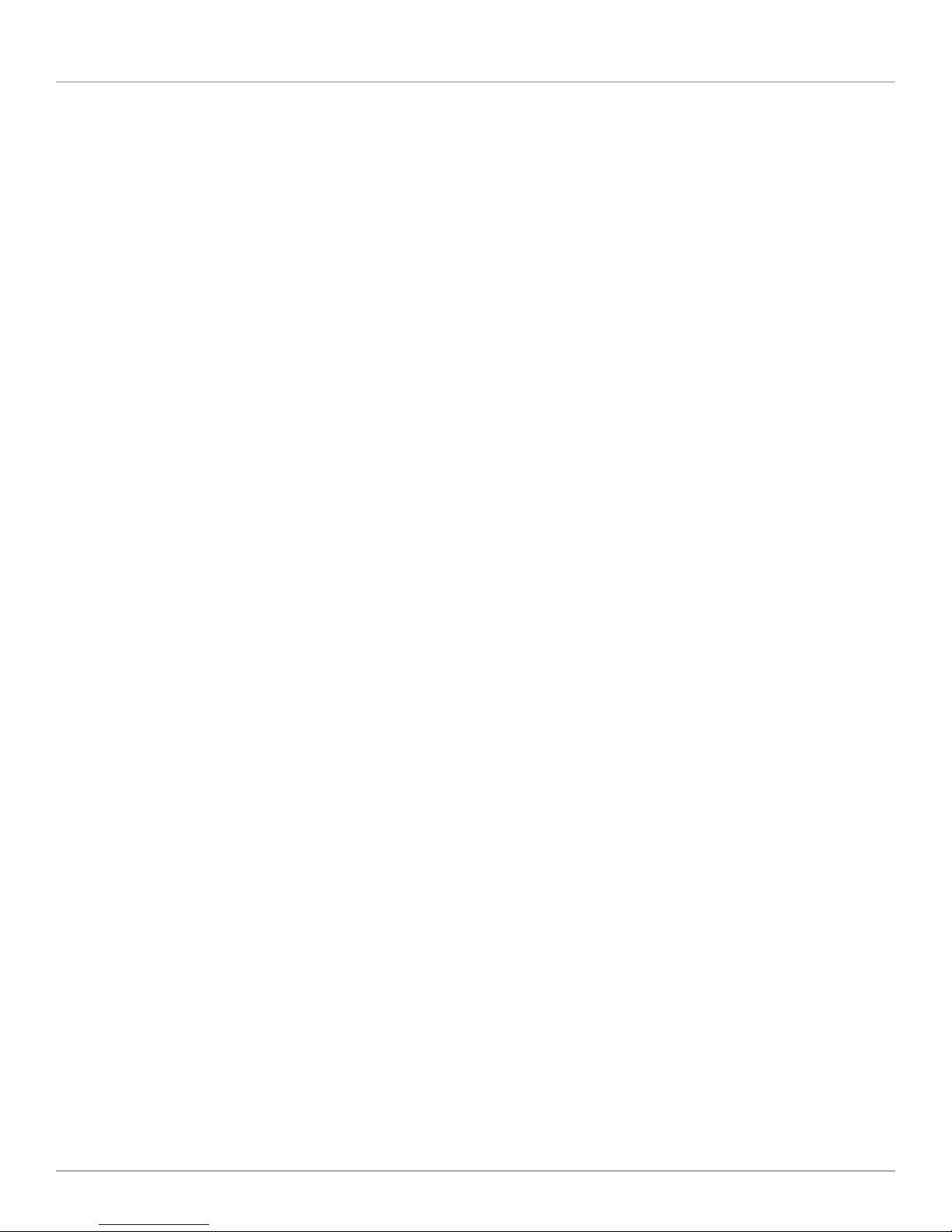
Chapter 4: Troubleshooting
4.2 Contacting Black Box
If you determine that your USB 2.0 CAT5 Extender is malfunctioning, do not attempt to alter or repair the unit. It contains no
user-serviceable parts. Contact Black Box Technical Support at 724-746-5500 or info@blackbox.com.
Before you do, make a record of the history of the problem. We will be able to provide more efficient and accurate assistance if
you have a complete description, including:
• the nature and duration of the problem.
• when the problem occurs.
• the components involved in the problem.
• any particular application that, when used, appears to create the problem or make it worse.
4.3 Shipping and Packaging
If you need to transport or ship your USB 2.0 CAT5 Extender:
• Package it carefully. We recommend that you use the original container.
• If you are returning the unit, make sure you include everything you received with it. Before you ship for return or repair, contact
Black Box to get a Return Authorization (RA) number.
Page 14
724-746-5500 | blackbox.com
IC280A

Chapter 5: Technical Glossary
5. Technical Glossary
Category 5 (CAT5) Network Cabling — Category 5 cable is commonly also referred to as CAT5. This cabling is available in
either solid or stranded twisted pair copper wire variants and as UTP (Unshielded Twisted Pair) or STP (Shielded Twisted Pair). UTP
cables are not surrounded by any shielding making them more susceptible to electromagnetic interference (EMI). STP cables
include shielding over each individual pair of copper wires that provides better protection against EMI. Category 5 has been
superseded by CAT5e cabling, which includes improved data integrity to support high-speed communications.
USB Cables — USB cables have two distinct connectors. The Type A connector is used to connect the cable from a USB device to
the Type A port on a computer or hub. The Type B connector is used to attach the USB cable to a USB device.
USB Type A USB Type A USB Type B USB Type B
Port connector Port connector
Figure 5-1. USB cables.
RJ-45 — The Registered Jack (RJ) physical interface is what connects the network cabling (CAT5) to the local extender and
remote extender. You may use either the T568A scheme (Table 5-2) or the T568B scheme (Table 5-3) for cable termination
because the extender uses all four pairs of the cable. RJ-45 connectors are sometimes also referred to as 8P8C connectors.
RJ-45 Pin Positioning —
Table 5-3. T568B wiring.
Pin Pair Wire Cable Color
1 2 1 White/Orange
2 2 2 Orange
3 3 1 White/ Green
4 1 2 Blue
5 1 1 White/ Blue
6 3 2 Green
7 4 1 White/ Brown
8 4 2 Brown
Table 5-2. T568A wiring.
Pin Pair Wire Cable Color
1 3 1 White/ Green
2 3 2 Green
3 2 1 White/Orange
4 1 2 Blue
5 1 1 White/ Blue
6 2 2 Orange
7 4 1 White/ Brown
8 4 2 Brown
Figure 5-2. T568A connector pinout. Figure 5-3. T568B connector pinout.
IC280A
Page 15

Black Box Tech Support: FREE! Live. 24/7.
Tech support the
way it should be.
Great tech support is just 30 seconds away at 724-746-5500 or blackbox.com.
About Black Box
Black Box provides an extensive range of networking and infrastructure products. You’ll find everything from cabinets and racks
and power and surge protection products to media converters and Ethernet switches all supported by free, live 24/7 Tech support
available in 30 seconds or less.
© Copyright 2012. Black Box Corporation. All rights reserved. Black Box® and the Double Diamond logo are registered trademarks of BB Technologies, Inc.
Any third-party trademarks appearing in this manual are acknowledged to be the property of their respective owners.
IC280A, versi on 1
724-746-5500 | blackbox.com
