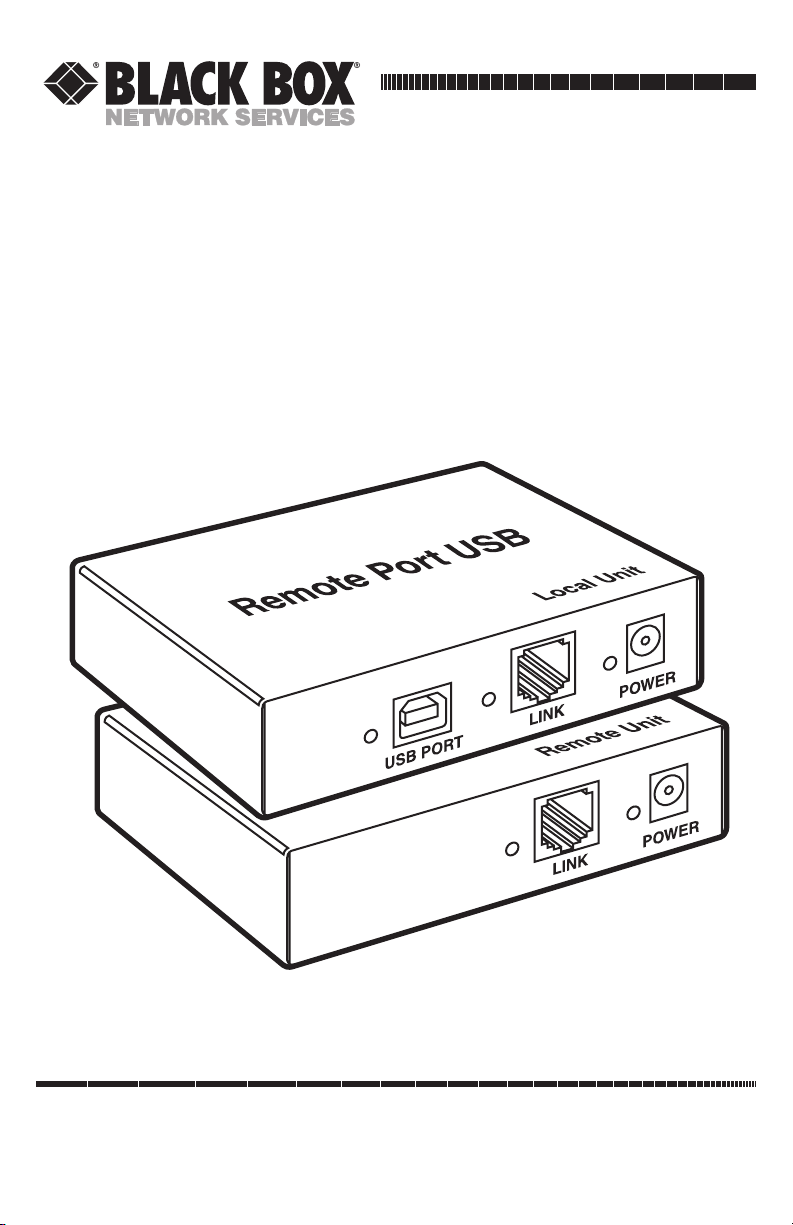
CUSTOMER
SUPPORT
INFORMATION
Order toll-free in the U.S.: Call 877-877-BBOX (outside U.S. call 724-746-5500)
FREE technical support 24 hours a day, 7 days a week: Call 724-746-5500 or fax 724-746-0746
Mailing address: Black Box Corporation, 1000 Park Drive, Lawrence, PA 15055-1018
Web site: www.blackbox.com • E-mail: info@blackbox.com
APRIL 2002
IC240A-R2
IC240AE-R2
Remote Port USB—1-Port

1
FCC INFORMATION
FEDERAL COMMUNICATIONS COMMISSION
AND
INDUSTRY CANADA
RADIO FREQUENCY INTERFERENCE STATEMENTS
This equipment generates, uses, and can radiate radio frequency energy and if not
installed and used properly, that is, in strict accordance with the manufacturer’s
instructions, may cause interference to radio communication. It has been tested
and found to comply with the limits for a Class A computing device in accordance
with the specifications in Subpart B of Part 15 of FCC rules, which are designed to
provide reasonable protection against such interference when the equipment is
operated in a commercial environment. Operation of this equipment in a
residential area is likely to cause interference, in which case the user at his own
expense will be required to take whatever measures may be necessary to correct
the interference.
Changes or modifications not expressly approved by the party responsible
for compliance could void the user’s authority to operate the equipment.
This digital apparatus does not exceed the Class A limits for radio noise emission from
digital apparatus set out in the Radio Interference Regulation of Industry Canada.
Le présent appareil numérique n’émet pas de bruits radioélectriques dépassant les limites
applicables aux appareils numériques de la classe A prescrites dans le Règlement sur le
brouillage radioélectrique publié par Industrie Canada.
This product conforms to European Standard EN 55011/A1 Class A, and
EN 50082-1 (IEC 801-2, IEC 801-3, IEC 801-4).
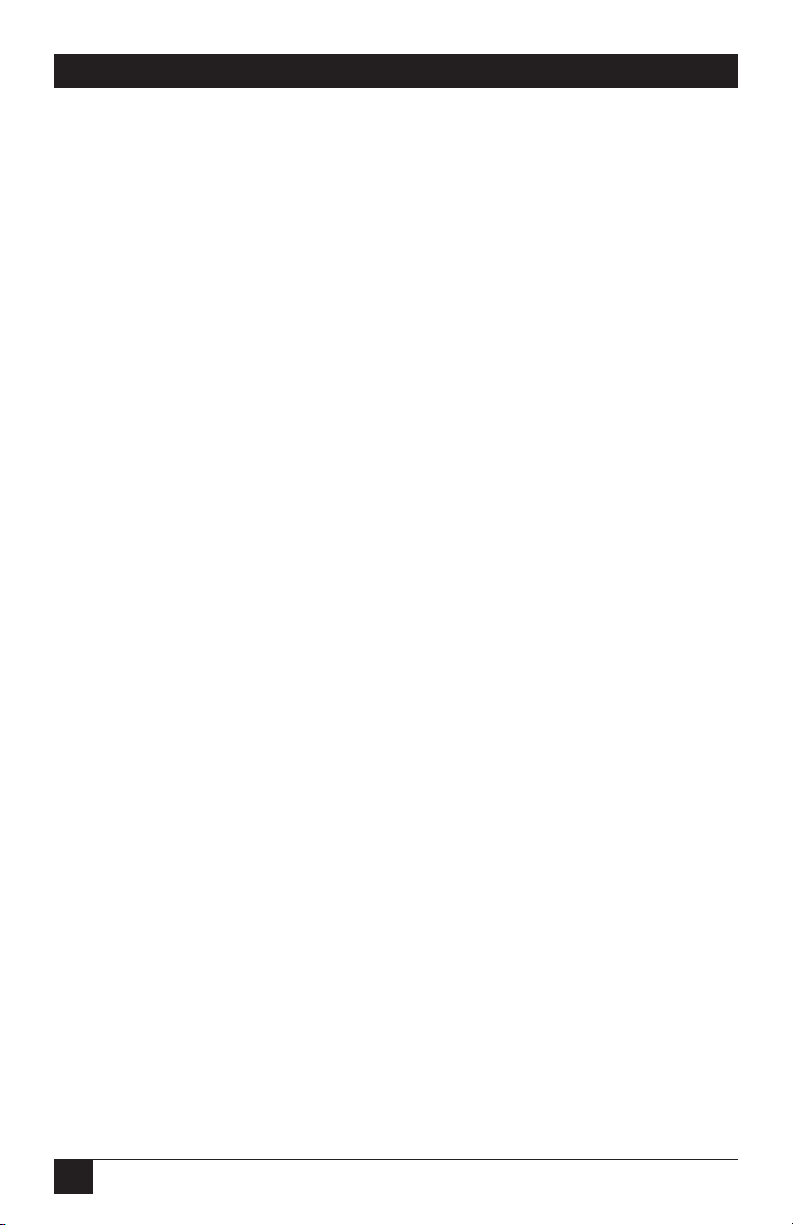
2
REMOTE PORT USB—1-PORT
NORMAS OFICIALES MEXICANAS (NOM)
ELECTRICAL SAFETY STATEMENT
INSTRUCCIONES DE SEGURIDAD
1. Todas las instrucciones de seguridad y operación deberán ser leídas antes de
que el aparato eléctrico sea operado.
2. Las instrucciones de seguridad y operación deberán ser guardadas para
referencia futura.
3. Todas las advertencias en el aparato eléctrico y en sus instrucciones de
operación deben ser respetadas.
4. Todas las instrucciones de operación y uso deben ser seguidas.
5. El aparato eléctrico no deberá ser usado cerca del agua—por ejemplo, cerca
de la tina de baño, lavabo, sótano mojado o cerca de una alberca, etc..
6. El aparato eléctrico debe ser usado únicamente con carritos o pedestales que
sean recomendados por el fabricante.
7. El aparato eléctrico debe ser montado a la pared o al techo sólo como sea
recomendado por el fabricante.
8. Servicio—El usuario no debe intentar dar servicio al equipo eléctrico más allá
a lo descrito en las instrucciones de operación. Todo otro servicio deberá ser
referido a personal de servicio calificado.
9. El aparato eléctrico debe ser situado de tal manera que su posición no
interfiera su uso. La colocación del aparato eléctrico sobre una cama, sofá,
alfombra o superficie similar puede bloquea la ventilación, no se debe colocar
en libreros o gabinetes que impidan el flujo de aire por los orificios de
ventilación.
10. El equipo eléctrico deber ser situado fuera del alcance de fuentes de calor
como radiadores, registros de calor, estufas u otros aparatos (incluyendo
amplificadores) que producen calor.
11. El aparato eléctrico deberá ser connectado a una fuente de poder sólo del
tipo descrito en el instructivo de operación, o como se indique en el aparato.
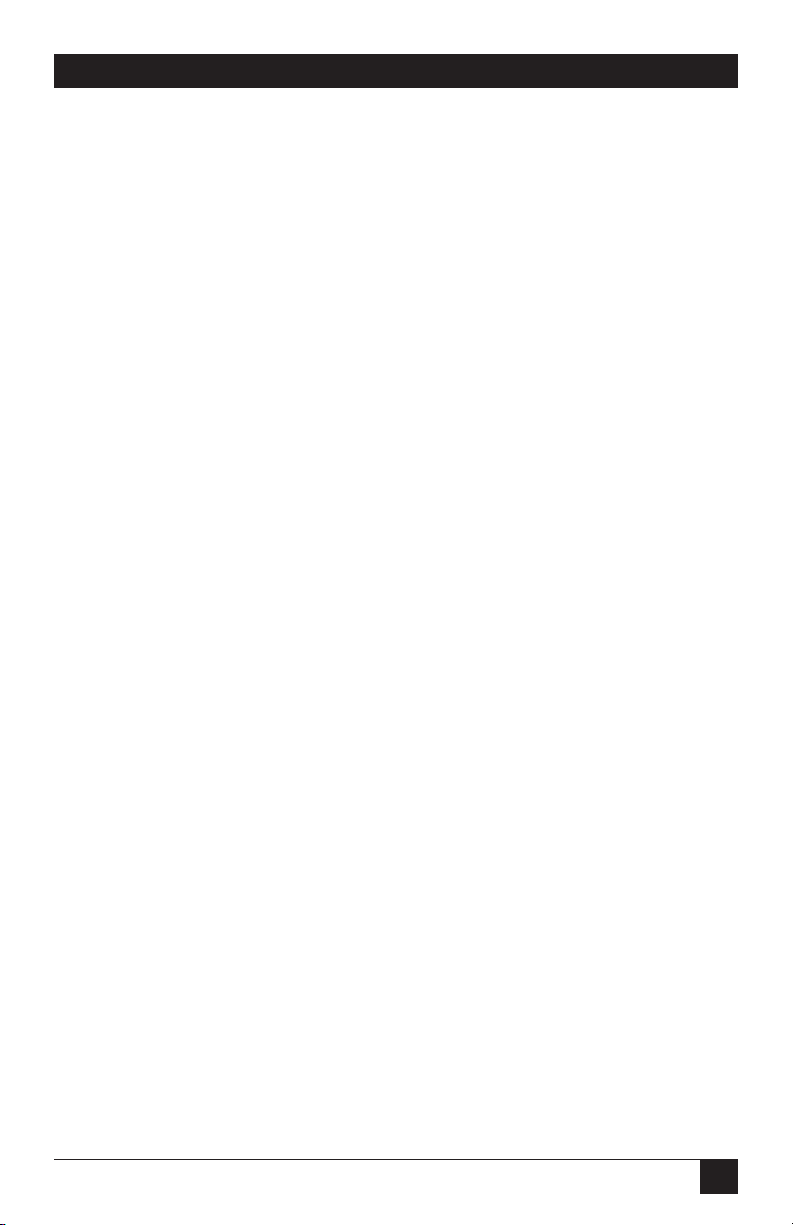
3
NOM STATEMENT
12. Precaución debe ser tomada de tal manera que la tierra fisica y la polarización
del equipo no sea eliminada.
13. Los cables de la fuente de poder deben ser guiados de tal manera que no
sean pisados ni pellizcados por objetos colocados sobre o contra ellos,
poniendo particular atención a los contactos y receptáculos donde salen del
aparato.
14. El equipo eléctrico debe ser limpiado únicamente de acuerdo a las
recomendaciones del fabricante.
15. En caso de existir, una antena externa deberá ser localizada lejos de las lineas
de energia.
16. El cable de corriente deberá ser desconectado del cuando el equipo no sea
usado por un largo periodo de tiempo.
17. Cuidado debe ser tomado de tal manera que objectos liquidos no sean
derramados sobre la cubierta u orificios de ventilación.
18. Servicio por personal calificado deberá ser provisto cuando:
A: El cable de poder o el contacto ha sido dañado; u
B: Objectos han caído o líquido ha sido derramado dentro del aparato; o
C: El aparato ha sido expuesto a la lluvia; o
D: El aparato parece no operar normalmente o muestra un cambio en su
desempeño; o
E: El aparato ha sido tirado o su cubierta ha sido dañada.
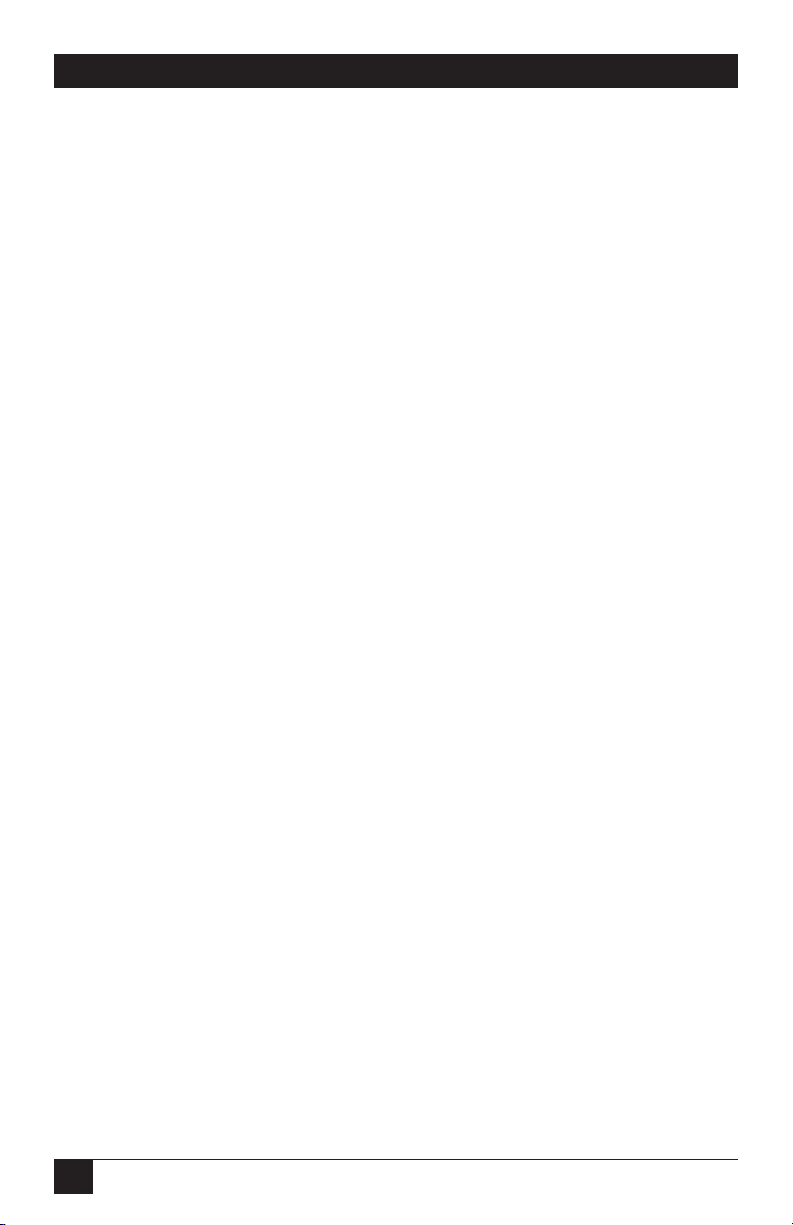
4
REMOTE PORT USB—1-PORT
TRADEMARKS USED IN THIS MANUAL
Any trademarks mentioned in this manual are acknowledged to be the property of the
trademark owners.
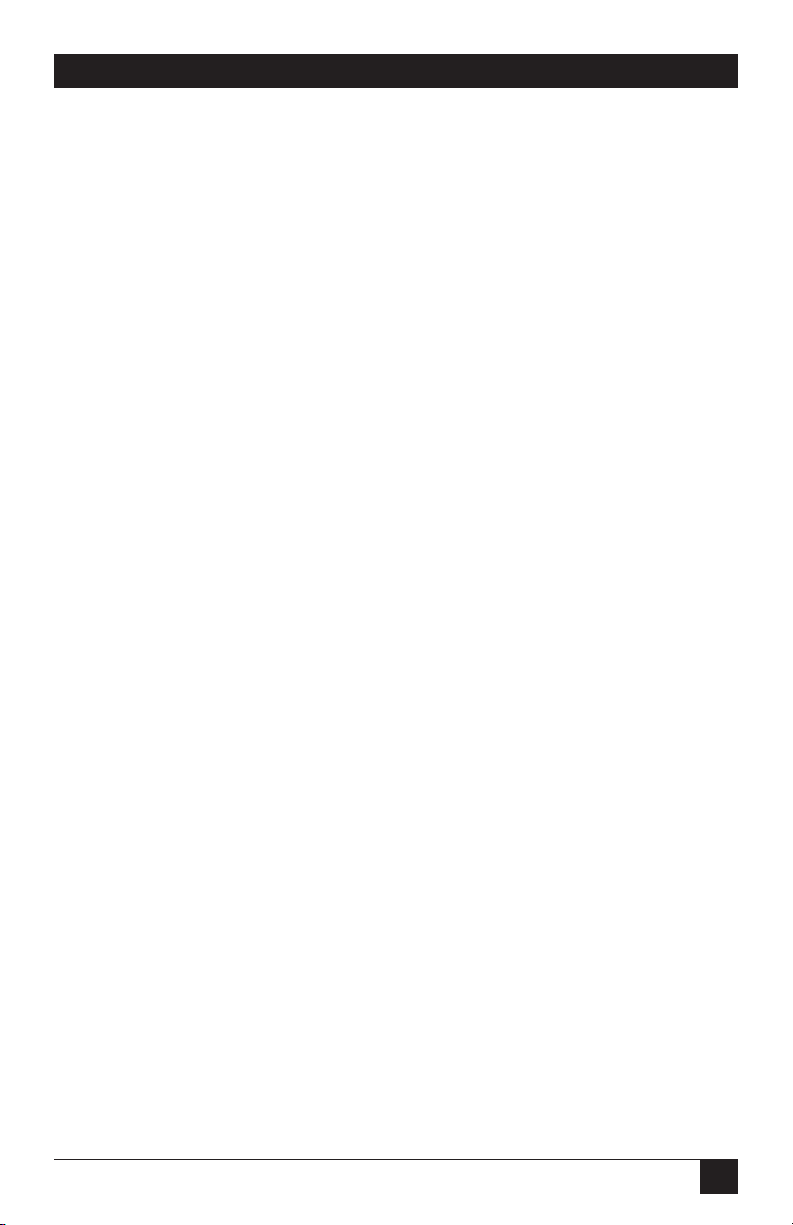
5
CONTENTS
Contents
Chapter Page
1. Specifications . . . . . . . . . . . . . . . . . . . . . . . . . . . . . . . . . . . . . . . . . . . . . . . . 6
2. Introduction . . . . . . . . . . . . . . . . . . . . . . . . . . . . . . . . . . . . . . . . . . . . . . . . . 7
2.1 What the Package Includes . . . . . . . . . . . . . . . . . . . . . . . . . . . . . . . . . . 7
2.2 What You Must Supply. . . . . . . . . . . . . . . . . . . . . . . . . . . . . . . . . . . . . . 7
2.3 About the Remote Port USB . . . . . . . . . . . . . . . . . . . . . . . . . . . . . . . . . 7
2.3.1 The LEX Unit . . . . . . . . . . . . . . . . . . . . . . . . . . . . . . . . . . . . . . . . . 8
2.3.2 The REX Unit . . . . . . . . . . . . . . . . . . . . . . . . . . . . . . . . . . . . . . . . . 9
2.3.3 Connecting LEX to REX. . . . . . . . . . . . . . . . . . . . . . . . . . . . . . . . . 9
2.4 USB Cables . . . . . . . . . . . . . . . . . . . . . . . . . . . . . . . . . . . . . . . . . . . . . . 10
2.5 Power Handling . . . . . . . . . . . . . . . . . . . . . . . . . . . . . . . . . . . . . . . . . . 11
2.6 Applications . . . . . . . . . . . . . . . . . . . . . . . . . . . . . . . . . . . . . . . . . . . . . 11
3. Installation . . . . . . . . . . . . . . . . . . . . . . . . . . . . . . . . . . . . . . . . . . . . . . . . . 12
3.1 Before You Begin . . . . . . . . . . . . . . . . . . . . . . . . . . . . . . . . . . . . . . . . . 12
3.2 Install the LEX Unit. . . . . . . . . . . . . . . . . . . . . . . . . . . . . . . . . . . . . . . 12
3.3 Install the REX Unit. . . . . . . . . . . . . . . . . . . . . . . . . . . . . . . . . . . . . . . 12
3.4 Connect the REX Unit to the LEX Unit . . . . . . . . . . . . . . . . . . . . . . 13
3.4.1 With Surface Cabling . . . . . . . . . . . . . . . . . . . . . . . . . . . . . . . . . . 13
3.4.2 With Premise Cabling . . . . . . . . . . . . . . . . . . . . . . . . . . . . . . . . . . 13
3.5 Check the Installation . . . . . . . . . . . . . . . . . . . . . . . . . . . . . . . . . . . . . 13
4. Troubleshooting . . . . . . . . . . . . . . . . . . . . . . . . . . . . . . . . . . . . . . . . . . . . 14
4.1 Problems, Causes, and Solutions. . . . . . . . . . . . . . . . . . . . . . . . . . . . . 14
4.2 Calling Black Box . . . . . . . . . . . . . . . . . . . . . . . . . . . . . . . . . . . . . . . . . 16
4.3 Shipping and Packaging . . . . . . . . . . . . . . . . . . . . . . . . . . . . . . . . . . . 16

6
REMOTE PORT USB—1-PORT
1. Specifications
Range (over Category 5 UTP): 328 ft. (100 m)
Cable: Host USB: Type A/B, 6.6 ft (2 m); Link: Must be Category 5 UTP
(or better). UTP cabling must have a straight-through conductor
configuration with no crossover and terminated with 8-conductor
RJ-45 connectors at both ends.
USB Speeds: 1.5 Mbps and 12 Mbps (autosensing)
Certifications: FCC Part 15, Class A; CE; USB-IF
Indicators: LEDs: LEX: (1) Host, (1) Link, (1) Power; REX: (1) Link, (1) Power,
(1) USB Port
Connectors: LEX: (1) RJ-45 UTP, (1) USB Type B, (1) Power; REX: (1) RJ-45
UTP, (1) USB Type A, (1) Power
Temperature Tolerance: 39 to 104°F (4 to 40°C)
Power: 15 VDC @ 1 amp (connected at LEX or REX)
Size: LEX or REX: 1.4"H x 4"W x 3.1"D (3.6 x 10.2 x 7.9 cm)
Weight: LEX or REX: 0.6 lb. (0.3 kg)

7
CHAPTER 2: Introduction
2. Introduction
2.1 What the Package Includes
Your Remote Port USB 1-Port package should contain the following items.
• (1) Local Extender (LEX)
• (1) Remote Extender (REX)
• (1) AC power adapter
• (1) 6.6-ft. (2-m) USB cable
• This users’ manual
If anything is missing or damaged, call Black Box Technical Support at
724-746-5500.
2.2 What You Must Supply
• USB-compatible computer.
• Category 5 Unshielded Twisted Pair (UTP) cable (up to 328 ft. [100 m] long)
with (2) RJ-45 connectors (if using surface cabling).
OR
• Category 5 UTP cabling with (2) information outlets and (2) Category 5 UTP
patch cords with RJ-45 connectors (if using premise cabling).
• USB device(s).
2.3 About the Remote Port USB
The Remote Port USB incorporates technology that breaks the 16.4 ft. (5 m)
distance barrier for connection of USB peripheral devices and lets you enjoy the
benefits of USB technology beyond the desktop. The Remote Port USB helps you
locate USB devices up to 328 ft. (100 m) from the host computer. Plus, it can also
supply power to local or remote USB devices.

8
REMOTE PORT USB—1-PORT
The Remote Port USB is composed of two individual units, the Local Extender
(LEX) and the Remote Extender (REX).
2.3.1 THELEX U
NIT
The LEX unit connects to a) the host computer using a conventional USB cable
and b) to a power outlet through an AC power adapter.
Figure 2-1. The LEX unit.
1. Host LED
2. USB Type B port
3. Link LED
4. RJ-45 connector
5. Power LED
6. Power connector
1
Front View
23
4
5
6

9
CHAPTER 2: Introduction
2.3.2 THEREX U
NIT
The REX unit connects to a) a single USB device using a conventional USB cable
and b) to a power outlet through an AC power adapter.
Figure 2-2. Front and rear views of the 1-port REX unit.
1. Link LED
2. RJ-45 connector
3. Power LED
4. Power connector
5. USB port LED
6. USB Type A port
2.3.3 C
ONNECTING
LEX TOREX
The LEX and REX units are interconnected by up to 328 ft. (100 m) of Category 5
Unshielded Twisted Pair (UTP) cabling. The UTP cabling must have a straightthrough connector configuration with no crossover and be terminated with
8-conductor RJ-45 connectors at both ends. See Figure 2-3 (on the next page) for a
typical Remote Port USB application.
NOTE
Category 5 UTP cabling is the standard data communications cable
installed in most commercial and some residential buildings.
31
2
4
5
6

10
REMOTE PORT USB—1-PORT
Figure 2-3. Remote Port USB connection.
2.4 USB Cables
USB cables have two distinct connectors. The Type A connector is used to connect
the cable from a USB device to the Type A port on a computer or hub. The Type B
connector is used to attach the USB cable to a USB device.
Figure 2-4. USB connectors and ports.
Computer
USB Type A
Port
USB Type B
Port
USB Type A
Connector
USB Type B
Connector
AC Power Adapter
(shown connected to
LEX)
Remote Port USB
Local Unit
Remote Port USB
Remote Unit
USB
Device
USB
Cable(s)
USB
Cable
CAT5 Cable

11
CHAPTER 2: Introduction
2.5 Power Handling
Some USB devices are powered directly from the USB bus and do not require
individual power supplies. The Remote Port USB can provide power to these
devices so they can operate remotely.
Bus-powered devices are further divided into low-power and high-power categories.
The Remote Port USB can operate one bus-powered device (either low power or
high power).
NOTE
Devices with their own power source are considered (from a USB
perspective) to be low-power devices.
2.6 Applications
The Remote Port USB configures for simple extension, as shown in Figure 2-5.
S
INGLEDEDICATEDEXTENSION
Figure 2-5. Single dedicated extension connecting
a USB video surveillance camera.
Computer
Information Outlet
Information Outlet
Extreme USB
USB Video
Camera
Remote Port USB
Local Unit
Remote Port USB
Remote Unit

12
REMOTE PORT USB—1-PORT
3. Installation
3.1 Before You Begin
Before you can install the Remote Port USB, you will need to prepare your site.
1. Determine where the host computer will be located and set up the computer.
2. Determine where you will operate the USB device.
3. If you will be using surface cabling, make sure you have enough Category 5
UTP cabling to connect the two locations.
OR
If you will be using premise cabling, make sure Category 5 cabling is installed
between the two locations with Category 5 information outlets located near
both the computer and the USB device.
4. Install any software required to operate the USB device. Refer to the
documentation for the device as required.
3.2 Install the LEX Unit
1. Place the LEX unit near the host computer.
2. Plug the Type B connector on the USB cable (included) into a USB port on
the LEX.
3. Plug the power adapter into a suitable AC outlet. Or, you can connect the
power adapter to the REX unit.
4. Connect the power adapter to the LEX unit.
5. Plug the Type A connector on the USB cable into the USB port on the
computer.
3.3 Install the REX Unit
1. Place the REX unit near the USB device.
2. Connect the USB device to the USB port on the REX.
3. If the power adapter is not already connected to the LEX unit, connect the
power adapter to the REX unit.

13
CHAPTER 3: Installation
3.4 Connect the REX Unit to the LEX Unit
NOTE
For proper operation, use only Category 5 unshielded twisted pair (UTP)
to connect the LEX to the REX. The UTP cabling must have a straightthrough conductor configuration with no crossover. Also, it must be
terminated with 8-conductor RJ-45 connectors at both ends.
3.4.1 W
ITHSURFACE
C
ABLING
1. Plug one end of the Category 5 UTP cabling (not included) into the RJ-45
connector on the LEX unit.
2. Plug the other end of the Category 5 UTP cabling into the RJ-45 connector
on the REX unit.
3.4.2 W
ITHPREMISECABLING
1. Plug one end of a Category 5 patch cord (not included) into the RJ-45
connector on the LEX.
2. Plug the other end of the patch cord into the Category 5 information outlet
near the host computer.
3. Plug one end of the second Category 5 patch cord (not included) into the
RJ-45 connector on the REX.
4. Plug the other end of the second patch cord into the Category 5 information
outlet near the USB device.
3.5 Check the Installation
To verify that you’ve installed your Remote Port USB unit correctly, make sure that
the power and link indicators on the LEX and REX units are lit.
Once these LEDs light, the Remote Port USB is operating normally and the
connected peripheral device is ready to be used.

14
REMOTE PORT USB—1-PORT
4. Troubleshooting
4.1 Problems, Causes, and Solutions
Problem: The Power LED on the LEX or REX unit is not lit.
Cause: The LEX or REX unit is not receiving power.
Solution: Make sure the power adapter is securely connected to the LEX or REX
unit and to a proper local power supply outlet.
Problem: The Power LED on the REX unit is not lit.
Cause: The connection between the LEX and REX units is not correct.
Solution: Make sure that the proper Category 5 UTP cable with straight-through
conductors is connected between the REX and LEX units.
Problem: The Link LEDs on the LEX unit are not lit.
Cause: The connection between the LEX and REX units is not correct.
Solution: Make sure that the proper Category 5 UTP cable with straight-through
conductors is connected between the REX and LEX units.
Problem: The Link LEDs on the REX unit are not lit.
Cause: (a) The computer is not functioning or (b) the computer does not
recognize the Remote Port USB unit.
Solution:
1. Reset the computer.
2. If the link LEDs are still not lit:
a. Close all USB device applications on the computer.
b. Disconnect the LEX unit’s USB connector from the computer.

15
CHAPTER 4: Troubleshooting
c. Disconnect the LEX unit’s power adapter from the wall outlet.
d. Reconnect the power adapter to the LEX unit.
e. Reconnect the LEX unit’s USB cable to the computer.
3. Make sure that the Remote Port USB has been recognized as a “Generic USB
Hub” by the computer. If it is not recognized, call Black Box Technical
Support at 724-746-5500.
Problem: Power and Link LEDs on the REX and LEX are lit, but a USB device
does not work.
Cause: The USB device is malfunctioning, the Remote Port USB is malfunctioning,
or the USB device is not compatible with the Remote Port USB.
Solution:
1. Disconnect the Remote Port USB.
2. Connect the USB device directly to the USB port on the computer.
3. If the device does not function properly, consult the user documentation for
the device.
OR
If the device is functioning properly when connected directly to the
computer:
a. Connect another device (of a different type).
b. If the second device does not work, the Remote Port USB may be
malfunctioning. Call Black Box Technical Support at 724-746-5500 for
assistance.
OR
If the second device does not work properly, the first USB device may not
be compatible with the Remote Port USB. Call Black Box Technical
Support at 724-746-5500 for assistance.

16
REMOTE PORT USB—1-PORT
4.2 Calling Black Box
If you determine that your Remote Port USB is malfunctioning, do not attempt to
alter or repair the unit. It contains no user-serviceable parts. Contact Black Box at
724-746-5500.
Before you do, make a record of the history of the problem. We will be able to
provide more efficient and accurate assistance if you have a complete description,
including:
• the nature and duration of the problem.
• when the problem occurs.
• the components involved in the problem.
• any particular application that, when used, appears to create the problem or
make it worse.
4.3 Shipping and Packaging
If you need to transport or ship your Remote Port USB:
• Package it carefully. We recommend that you use the original container.
• If you are shipping the Remote Port USB for repair, make sure you include
everything that came in the original package. Before you ship, contact Black
Box to get a Return Authorization (RA) number.

1000 Park Drive • Lawrence, PA 15055-1018 • 724-746-5500 • Fax 724-746-0746
© Copyright 2002. Black Box Corporation. All rights reserved.
