Page 1
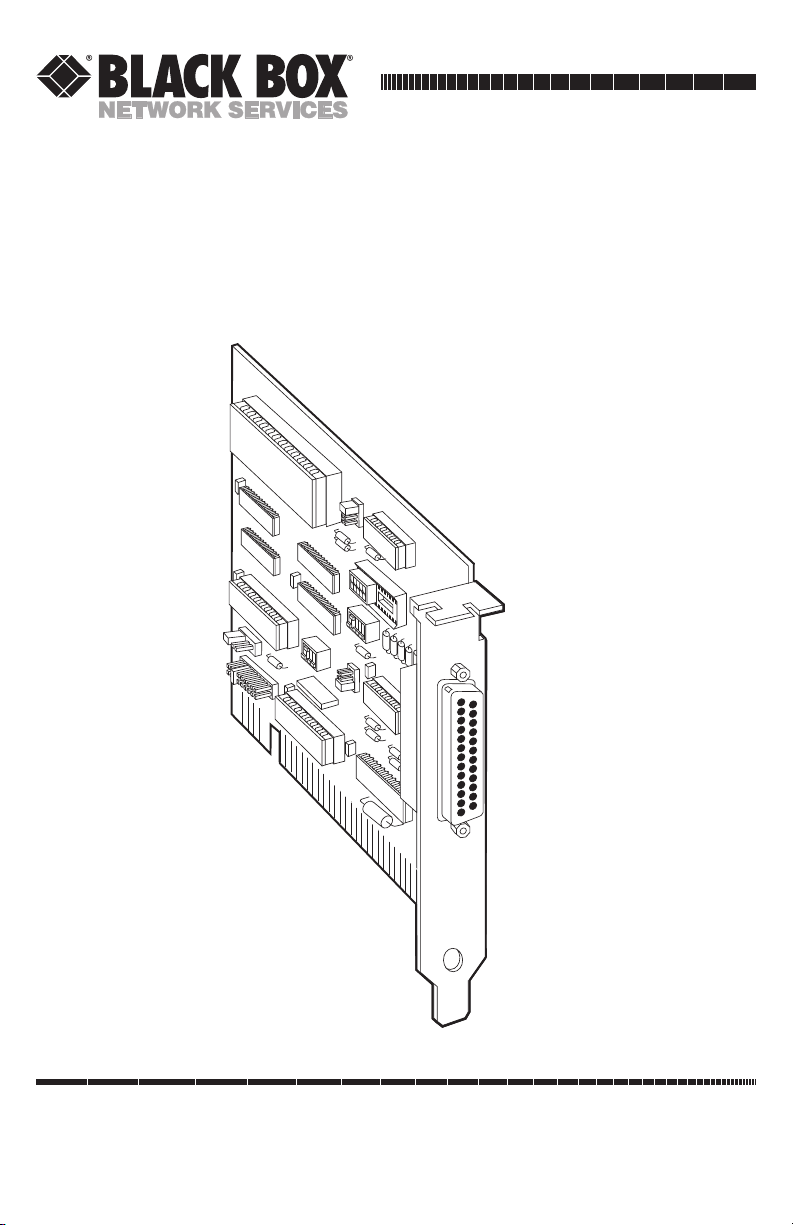
CUSTOMER
SUPPORT
INFORMATION
Order toll-free in the U.S. 24 hours, 7 A.M. Monday to midnight Friday: 877-877-BBOX
FREE technical support, 24 hours a day, 7 days a week: Call 724-746-5500 or fax 724-746-0746
Mail order: Black Box Corporation, 1000 Park Drive, Lawrence, PA 15055-1018
Web site: www.blackbox.com • E-mail: info@blackbox.com
MARCH 2000
IC050C
IC171C
RS422/485 Serial Interface Plus
Page 2

RS422/485 SERIAL INTERFACE PLUS
FEDERAL COMMUNICATIONS COMMISSION
AND
INDUSTRY CANADA
RADIO FREQUENCY INTERFERENCE STATEMENTS
This equipment generates, uses, and can radiate radio frequency energy
and if not installed and used properly, that is, in strict accordance with the
manufacturer’s instructions, may cause interference to radio communication.
It has been tested and found to comply with the limits for a Class A
computing device in accordance with the specifications in Subpart J of Part 15
of FCC rules, which are designed to provide reasonable protection against
such interference when the equipment is operated in a commercial
environment. Operation of this equipment in a residential area is likely to
cause interference, in which case the user at his own expense will be required
to take whatever measures may be necessary to correct the interference.
Changes or modifications not expressly approved by the party responsible
for compliance could void the user’s authority to operate the equipment.
This digital apparatus does not exceed the Class A limits for radio noise emission from
digital apparatus set out in the Radio Interference Regulation of Industry Canada
Le présent appareil numérique n’émet pas de bruits radioélectriques dépassant les limites
applicables aux appareils numériques de la classe A prescrites dans le Règlement sur le
brouillage radioélectrique publié par Industrie Canada.
TRADEMARKS USED IN THIS MANUAL
UNIX is a registered trademark of UNIX System Laboratories, Inc.
IBM and OS/2 are registered trademarks of, and PC/XT is a trademark
of IBM Corporation.
Microsoft is a registered trademark of, and Windows and Windows NT
are trademarks of Microsoft Corporation.
Page 3
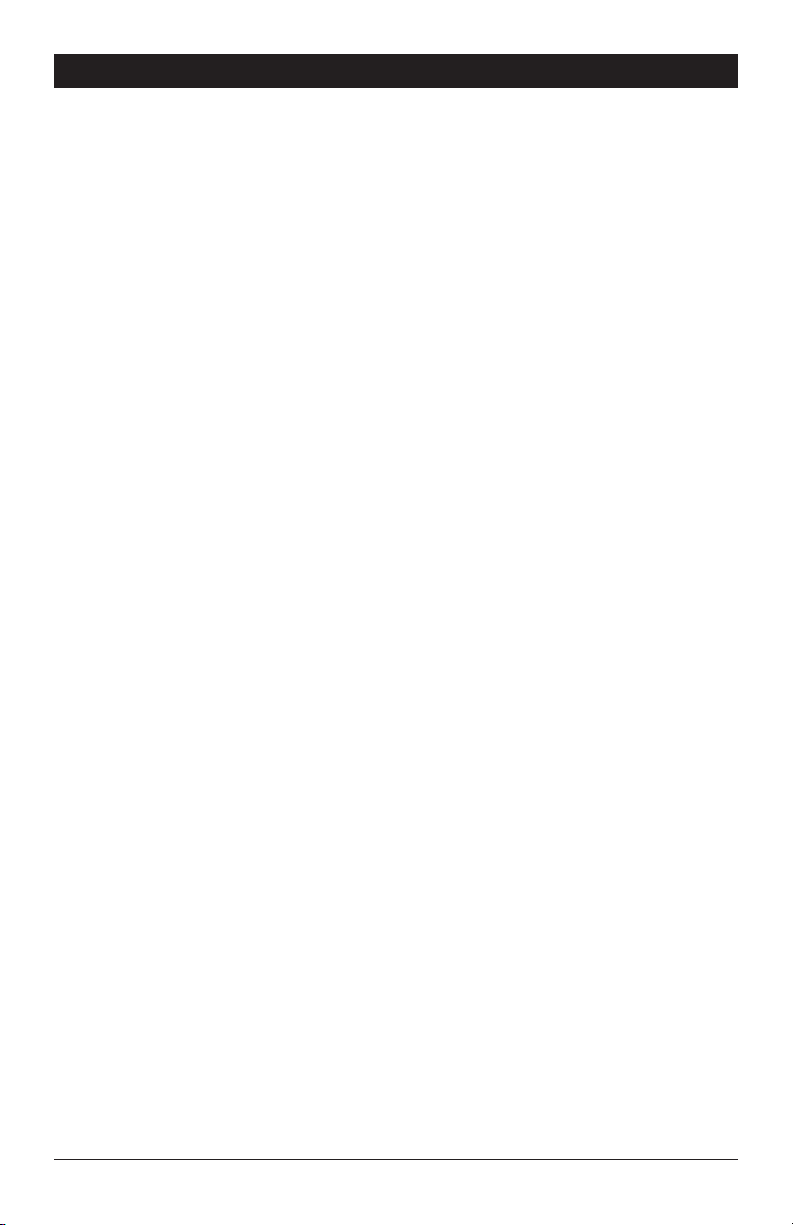
RS422/485 SERIAL INTERFACE PLUS
NORMAS OFICIALES MEXICANAS (NOM)
ELECTRICAL SAFETY STATEMENT
INSTRUCCIONES DE SEGURIDAD
1. Todas las instrucciones de seguridad y operación deberán ser leídas antes
de que el aparato eléctrico sea operado.
2. Las instrucciones de seguridad y operación deberán ser guardadas para
referencia futura.
3. Todas las advertencias en el aparato eléctrico y en sus instrucciones de
operación deben ser respetadas.
4. Todas las instrucciones de operación y uso deben ser seguidas.
5. El aparato eléctrico no deberá ser usado cerca del agua—por ejemplo,
cerca de la tina de baño, lavabo, sótano mojado o cerca de una alberca,
etc..
6. El aparato eléctrico debe ser usado únicamente con carritos o pedestales
que sean recomendados por el fabricante.
7. El parato eléctrico debe ser montado a la pared o al techo sólo como sea
recomendado por el fabricante.
8. Servicio—El usuario no debe intentar dar servicio al equipo eléctrico más
allá a lo descrito en las instrucciones de operación. Todo otro servicio
deberá ser referido a personal de servicio calificado.
9. El aparato eléctrico debe ser situado de tal manera que su posición no
interfiera su uso. La colocación del aparato eléctrico sobre una cama,
sofá, alfombra o superficie similar puede bloquea la ventilación, no se
debe colocar en libreros o gabinetes que impidan el flujo de aire por los
orificios de ventilación.
10. El equipo eléctrico deber ser situado fuera del alcance de fuentes de
calor como radiadores, registros de calor, estufas u otros aparatos
(incluyendo amplificadores) que producen calor.
Page 4

RS422/485 SERIAL INTERFACE PLUS
11. El aparato eléctrico deberá ser connectado a una fuente de poder sólo
del tipo descrito en el instructivo de operación, o como se indique en el
aparato.
12. Precaución debe ser tomada de tal manera que la tierra fisica y la
polarización del equipo no sea eliminada.
13. Los cables de la fuente de poder deben ser guiados de tal manera que no
sean pisados ni pellizcados por objetos colocados sobre o contra ellos,
poniendo particular atención a los contactos y receptáculos donde salen
del aparato.
14. El equio eléctrico debe ser limpiado únicamente de acuerdo a las
recomendaciones del fabricante.
15. En caso de existir, una antena externa deberá ser localizada lejos de las
lineas de energia.
16. El cable de corriente deberá ser desconectado del cuando el equipo no
sea usado por un largo periodo de tiempo.
17. Cuidado debe ser tomado de tal manera que objectos liquidos no sean
derramados sobre la cubierta u orificios de ventilación.
18. Servicio por personal calificado deberá ser provisto cuando:
A: El cable de poder o el contacto ha sido dañado; u
B: Objectos han caído o líquido ha sido derramado dentro del
aparato; o
C: El aparato ha sido expuesto a la lluvia; o
D: El aparato parece no operar normalmente o muestra un cambio en su
desempeño; o
E: El aparato ha sido tirado o su cubierta ha sido dañada.
Page 5

RS422/485 SERIAL INTERFACE PLUS
Contents
Chapter Page
1. Specifications....................................................................................................1
2. Introduction .....................................................................................................2
2.1 Overview..................................................................................................2
2.2 What’s Included......................................................................................2
2.3 Features...................................................................................................3
2.4 Technical Description............................................................................3
3. Address Selection.............................................................................................6
4. Option Selection ..............................................................................................8
5. Installation......................................................................................................15
5.1 Software Installation .............................................................................15
5.1.1 Windows 3.1x...............................................................................15
5.1.2 Windows 95/98 ..........................................................................15
5.1.3 Windows 98..................................................................................15
5.2 Hardware Installation ...........................................................................15
6. Windows 3.1 Installation................................................................................16
7. Troubleshooting ............................................................................................19
Appendix: Circuit-Board Design.......................................................................23
Page 6

1
CHAPTER 1: Specifications
Number of Ports — Single RS-485/422
Speed — IC050C: 115.2 Kbps; IC171C: 460.8 kbps and higher
RS-485 Operation — 2- or 4-wire
Connectors — DB25P
Maximum Distance — Up to 5000 ft. (1524 m)
Communications Chip — IC050C: 16550 UART; IC171C: 16950 UART
MTBF — >150,000 hours
MTTR — <0.25 hours
Materials — Boards are solder mask over bare copper or tin nickel
Operating Temperature — 32° to 122°F (0° to 50°C)
Storage Temperature — -4° to 158°F (-20° to 70°C)
Humidity — 0 to 90% relative humidity, noncondensing
Power — +5 VDC @ 160 mA
1. Specifications
Page 7

2
RS422/485 SERIAL INTERFACE PLUS
2.1 Overview
The RS422/485 Serial Interface Plus is an easy-to-use RS-485 interface for
your PC. It incorporates unique hardware circuitry that enables the RS-485
interface to appear to be an RS-232 interface, requiring no additional
software drivers.
Previous RS-485 interfaces required the software to “turn on” RTS to transmit
and then “turn off” RTS at the end of the character. This required overhead
and special interrupt processing. Newer operating systems such as
Windows™, Windows NT™, OS/2®, and other multi-tasking operating systems
typically will not allow the user access to the low-level registers of the UART
chip without writing a specialized driver. Since the RS422/485 Serial Interface
Plus emulates an RS-232 port, installation is as easy as picking an address and
interrupt level.
The README file on the serial utility disk contains information about the
latest changes and revisions. To view this file, insert the diskette into drive A
or B and type A:TYPE READ.ME|MORE [ENTER] or B:TYPE
READ.ME|MORE [ENTER].
2.2 What’s Included
Your Serial Interface Plus should come with the following items. If any of
these items are missing or damaged, contact Black Box.
(1) RS422/485 Serial Interface Plus card
(2) 3.5" serial utility diskettes
This manual
2. Introduction
Page 8

3
CHAPTER 2: Introduction
2.3 Features
Listed below are the special features your Serial Interface Plus offers.
• Single-channel RS-485/422 adapter for Windows, OS/2, Windows NT,
and DOS communications.
• Addressable as COM1: through COM4: or twelve other pre-selected
address options.
• Automatic RS-485 protocol control allows card to appear to be RS-232;
therefore, no special drivers or additional software is required.
• “PAL” allows for unique OEM address selection.
• Individually selectable addresses and extended AT interrupts allow
for seamless integration into OS/2 and Windows systems.
• IRQs 2–7, 10–12, and 15 supported.
• IRQs can be shared or individually set for each port.
• 16-bit address decode allows for easy integration.
• Selectable termination, echo mode, and two- and four-wire operation.
2.4 Technical Description
The RS422/485 Serial Interface Plus (IC050C) provides one RS-422/485
serial port utilizing the 16550 UART. This chip features programmable baud
rate, data format, and interrupt control, and a 16-byte input and output FIFO.
The IC171C uses a 16950 UART, and has a 128-byte FIFO.
RS-422
RS-422, unlike RS-232, is a differential interface that defines voltage levels,
and driver/receiver electrical specifications. On a differential interface, logic
levels are defined by the difference in voltage between a pair of outputs or
inputs. In contrast, a single-ended interface, for example RS-232, defines the
logic levels as the difference in voltage between a single signal and a common
ground connection. Differential interfaces are typically more immune to
noise or voltage spikes that may occur on the communication lines.
Differential interfaces also have greater drive capabilities that allow for longer
cable lengths. RS-422 is rated up to 10 Mbps and can have cabling 5000 feet
(1524 m) long. RS-422 also defines driver and receiver electrical
characteristics that will allow 1 driver and up to 32 receivers on the line at
once. RS-422 signal levels range from 0 to +5 volts. RS-422 does not define
a physical connector.
Page 9

4
RS422/485 SERIAL INTERFACE PLUS
RS-530 and RS-449
RS-530 and RS-449 (EIA-530 and EIA-449) are similar to RS-422 and
RS-485 in the fact that they are differential interfaces, but these two standards
provide a specified pin-out that defines a full set of modem control signals
that can be used for regulating flow control and line status. RS-449 is defined
on a standard 37-pin D sub-connector, while RS-530 is backward-compatible
and is replacing RS-449. RS-530 is defined on a 25-pin D sub-connector.
Figure 2-1. RS-422/530 Connection.
RS-485
This interface is very similar to RS-422 is several ways. RS-485 is a differential
interface that allows cable lengths up to 5000 feet (1524 m) and data rates up
to 10 Mbps. The signal levels for RS-485 are the same as those defined by RS-
422. RS-485 has electrical characteristics that allow for
32 drivers and 32 receivers to be connected to one line.
TX+
TXRX+
RX-
RX+
RXTX+
TX-
Page 10

5
CHAPTER 2: Introduction
This interface is ideal for multi-drop or network environments. The RS-485
tri-state driver (not dual-state) will allow the electrical presence of the driver
to be removed from the line. The driver is in a tri-state or high-impedance
condition when not active. Only one driver may be active at a time and the
other driver(s) must be tri-stated.
Some communication software packages refer to RS-485 as RTS enable or
RTS block mode transfer.
RS-485 can be cabled in two ways, 2- and 4-wire mode. Two-wire mode does
not allow for full-duplex communication. It requires that data be transferred
in only one direction at a time and the two transmit pins be connected to the
two receive pins (Tx+ to Rx+ and Tx- to Rx-). Four-wire mode will allow fullduplex data transfers. RS-485 does not define a connector pin-out, modem
control signals, or a physical connector.
Figure 2-2. RS-485 Two-Wire Connection.
TX+
TXRX+
RX-
RX+
RXTX+
TX-
TX+
TXRX+
RX-
RX+
RXTX+
TX-
Page 11

6
RS422/485 SERIAL INTERFACE PLUS
NOTE
Be sure to set the address selections and jumper options before
installation.
The RS422/485 Serial Interface Plus occupies 8 consecutive I/O locations,
and looks to the PC as a standard serial port. DIP switch SW1 sets the port
address options. Be careful when selecting the port address, since some
selections conflict with existing PC ports. The following table shows the
addressing options available with the standard PAL. If you don’t see an
address option that suits your needs, call Black Box about a custom PAL
option.
Port 1 SW1 SW1 SW1 SW1
J2 1 2 3 4
Disabled ON ON ON ON
3F8 ON ON ON OFF
2F8 ON ON OFF ON
3E8 ON ON OFF OFF
2E8 ON OFF ON ON
3220 ON OFF ON OFF
3228 ON OFF OFF ON
4220 ON OFF OFF OFF
4228 OFF ON ON ON
238 OFF ON ON OFF
300 OFF ON OFF ON
308 OFF ON OFF OFF
280 OFF OFF ON ON
288 OFF OFF ON OFF
290 OFF OFF OFF ON
298 OFF OFF OFF OFF
Each COM port in your system should have a unique address. Typically
COM1: through COM4: addresses are 3F8, 2F8, 3E8, and 2E8 Hex.
3. Address Selection
Page 12

7
CHAPTER 3: Address Selection
Figure 3-1. DIP Switch SW1. Address 3F8 Hex.
1 2 3 4
ON
OFF
ABCD
Page 13

8
RS422/485 SERIAL INTERFACE PLUS
NOTE
Be sure to set the address selections and jumper options before
installation.
The RS422/485 Serial Interface Plus contains several jumpers that must be set
for proper operation.
E1: This header selects the interrupt request for the RS422/485 Serial
Interface Plus. If COM1: is selected, this jumper must be on the IRQ4 setting.
If COM2: is selected, this jumper must be on IRQ3. Any two or more ports
can share a common IRQ by placing the jumpers on the same IRQ setting,
and setting the appropriate selections at E3. Consult your particular software
for IRQ selection. If no interrupt is desired, remove the jumper.
NOTE
Most communications-software applications default COM3: to IRQ4 and
COM4: to IRQ3. This requires the sharing of interrupts between COM1:
and COM3:, and between COM2: and COM4:. While this is the default, it
is not always the preferred setting. Windows 3.1, OS/2, and UNIX
®
applications typically require a separate IRQ setting for each address.
Check your software configuration instructions to determine the most
appropriate.
Figure 4-1. Header E1 (Factory Default). IRQ 4 Selected.
4. Option Selection
31110 12 154275
Page 14

9
CHAPTER 4: Option Selection
Figure 4-2. Header E1 Optional Windows 3.1 Configuration. IRQ 10
selected. (Refer to Chapter 6 for more information.)
NOTE
IRQ 2 on AT class machines is not available. IRQ 9 is substituted in place
of IRQ 2. To select IRQ 9, place the jumper on the IRQ 2 position.
E2: “N” indicates the (N)ormal, single-interrupt-per-port mode. The “S”
indicates the (S)hared interrupt mode, which allows more than one port to
access a single IRQ. This is the preferred Windows and OS/2 setting.
Figure 4-3. Header E2 in Normal Mode.
Set jumpers to “N” for single interrupt mode. This setting is the normal
setting for most applications.
Set jumpers to “S” for shared interrupt mode for all ports sharing an IRQ
except for one. Set one of the ports sharing an IRQ to “M.” This provides the
pull-down resistor circuit that makes sharing of IRQs possible.
N
S
M
31110 12 154275
Page 15

10
RS422/485 SERIAL INTERFACE PLUS
Figure 4-4. Header E2 in Shared Mode.
Header E5 is used to control the RS-485 enable/disable functions for the
driver circuit. One of the unique features of the RS422/485 Serial Interface
Plus is its ability to be RS-485 compatible without the need for special software
or drivers. This is especially useful in Windows, Windows NT, and OS/2
environments where the lower level I/O control is abstracted from the
application program. This means that the user can effectively use the
RS422/485 Serial Interface Plus in a RS-485 application with existing software
drivers.
Figure 4-5. This jumper is in the “422” position. Note that the modem
control outputs are only valid when Header E5 is in the 422 mode.
AUTO Driver automatically Enabled/Disabled
RTS Driver Enabled by UART RTS signal
422 Driver always Enabled
Figure 4-6. Header E5.
N
RTS
AUTO
422
TX
N
S
S
M
M
Page 16

11
CHAPTER 4: Option Selection
Header E3 is used to control the RS-485 enable/disable functions for the
receiver circuit. The RS-485 “Echo” is the result of connecting the board’s
receiver inputs to the transmitter outputs. Every time a character is
transmitted it is also received by the board. This can be beneficial if your
software can handle it (using received characters to throttle the transmitter),
or it can confuse your system if your software cannot handle it. The
RS422/485 Serial Interface Plus provides a jumper block (E3) to enable or
disable this function.
Figure 4-7. This should follow the selection made at E5 if “No Echo” is
desired. If Echo suppression is not desired, then leave the jumper in
the “422” position. The modem control outputs are only valid when
Header E3 is in the 422 mode.
AUTO Receiver automatically Enabled/Disabled
RTS Receiver Enabled by UART RTS signal
422 Receiver always Enabled
Figure 4-8. Header E3.
Figure 4-9. DIP Shunt E4 (EIA-530 Mode).
RTSAUTO
EIA-530 SIO-485
422
RX
Page 17

12
RS422/485 SERIAL INTERFACE PLUS
DIP shunt E4 selects the pin out for the DB25 connector P3. With the
5-position shunt in the EIA-530 mode, the RS422/485 Serial Interface Plus
complies with the EIA-530 pinout with the following signals supported:
Signal Name Pin # Mode
GND Ground 7
RDB RX+ Receive Positive 16 Input RS-422
RDA RX Receive Negative 3 Input RS-422
CTSB CTS+ Clear To Send Positive 13 Input RS-422
CTSA CTS- Clear To Send Negative 5 Input RS-422
DSRB DSR+ Data Set Ready Positive 22 Input RS-422
DSRA DSR- Data Set Ready Negative 6 Input RS-422
DCDB DCD+ Data Carrier Detect Positive 10 Input RS-422
DCDA DCD- Data Carrier Detect Negative 8 Input RS-422
TDB TX+ Transmit Positive 14 Output RS-422
TDA TX- Transmit Negative 2 Output RS-422
RTSB RTS+ Request To Send Positive 19 Output RS-422
RTSA RTS- Request To Send Negative 4 Output RS-422
DTRB DTR+ Data Terminal Ready Positive 23 Output RS-422
DTRA DTR- Data Terminal Ready Negative 20 Output RS-422
Figure 4-10. DIP Shunt E4 (SIO-485 Mode).
With the 5-position shunt in the SIO-485 mode, the RS422/485 Serial
Interface Plus converts to 4-wire or 2-wire RS-422/485 with the following
signals supported:
EIA-530
SIO-485
Page 18

13
CHAPTER 4: Option Selection
Signal Name Pin # Mode
GND Ground 7
TDB TX+ Transmit Positive 24 Output RS-422
TDA TX- Transmit Negative 25 Output RS-422
RDB RX+ Receive Positive 12 Input RS-422
RDA RX- Receive Negative 13 Input RS-422
RS-530/422/485 Line Termination
Typically, each end of the RS-530/422/485 bus must have line-terminating
resistors. A 100-ohm resistor is across each RS-530/422/485 input, in addition
to a 1K ohm pull-up/pull-down combination that biases the receiver inputs.
DIP switch SW2 allows you to customize this interface to your specific
requirements. Each switch corresponds to a specific portion of the interface.
If multiple RS422/485 Serial Interface Plus adapters are configured in a
network, only the boards on each end should have switches 1, 2, and 3 ON.
Refer to the following table for each switch’s operation:
Name Function
T Adds or removes the 100-ohm termination. Switch 1 ON adds the
termination, and OFF removes the termination.
P Adds or removes the 1K ohm pull-up resistor in the RS-422/RS-485
receiver circuit (Receive data only). Switch 2 ON adds the 1K pull-up
resistor and OFF removes the pull-up resistor.
P Adds or removes the 1K ohm pull-down resistor in the RS-422/RS-485
receiver circuit (Receive data only). Switch 3 ON adds the 1K pull-down
resistor, and OFF removes the pull-down resistor.
L Connects the TX+ to RX+ for RS-485 two-wire operation.
L Connects the TX- to RX- for RS-485 two-wire operation.
Page 19

14
RS422/485 SERIAL INTERFACE PLUS
Figure 4-11. DIP Switch SW2.
1 2 3 4
ON
OFF
5
LLPPT
Page 20

15
CHAPTER 5: Installation
IMPORTANT
You MUST set up the operating system BEFORE you physically install
the Card.
5.1 Software Installation
If you are installing an ISA adapter in DOS, OS/2®, or QNX, please refer to the
appropriate directory on one of the Serial Utilities Disks for instructions.
5.1.1 W
INDOWS
3.1
X
Please refer to the /WINDOWS sub-directory on the Serial Utilities Diskette for
help files and current information on the installation of the Card in this operating
environment. Chapter 6 also contains detailed installation instructions.
5.1.2
W
INDOWS
95/98
For the ISA card, run setup on disk two of the Serial Utilities Diskettes before
installing the card. Make note of the resources that Windows assigns the adapter,
and set the adapter to match those resources. Power down the computer and
install the adapter as described in Section 5.2. If you wish to change any resources
assigned to the adapter, refer to the help file installed in the Black Box folder in
the Start, Programs menu.
5.1.3 W
INDOWS
NT
For the ISA card, run setup on disk two of the Serial Utilities Diskettes before
installing the card. After installing the software, refer to the help file that
automatically comes up for installation instructions.
5.2 Hardware Installation
The RS422/485 Serial Interface Plus can be installed in any of the PC
expansion slots, except J8 on the original IBM®PC/XT™and Portable. The
Card contains several jumper straps for each port that you must set for proper
operation.
5. Installation
Page 21

16
RS422/485 SERIAL INTERFACE PLUS
NOTE
Be sure to set the address selections and jumper options before
installation.
1. Turn off PC power. Disconnect the power cord.
2. Remove the PC case cover.
3. Locate an available slot and remove the blank metal slot cover.
4. Gently insert the Card into the slot. Make sure that the Card is seated
properly.
5. Replace the screw.
6. Replace the cover.
7. Connect the power cord.
Installation is complete.
Page 22

17
CHAPTER 6: Windows 3.1 Configuration
To configure the RS422/485 Serial Interface Plus under Windows 3.1, open
the “Control Panel,” which is typically found in the “Main” Program Group.
Next, open the “Ports” selection under the Control Panel.
Select the port you wish to configure. Once you have selected the port, click
on the “Settings” button.
Cancel
Settings
Help
Ports
COM 1: COM 2:
COM 4:COM 3:
Control Panel
Specifies communications settings for serial ports
Settings Help
Color
International Data/Time
Network 386 Enhanced Drivers Sound
Fonts
Keyboard
DesktopMouse
Ports
Fonts
6. Windows 3.1 Configuration
Page 23

18
RS422/485 SERIAL INTERFACE PLUS
The next step is to select the appropriate Baud Rate, Data Bits, Parity, Stop
Bits, and Flow Control.
If you wish to select an IRQ or address different from the default, click on the
“Advanced” button.
Advanced Settings for COM 3:
Base I/O Port Address
Interupt Request Line (IRQ):
03E8
10
OK
Cancel
Help
Settings for COM3:
Baud Rate:
19200
Flow Control:
Stop Bits:
Parity:
Data Bits:
8
None
1
None
Advanced
Help
OK
Cancel
Page 24

19
CHAPTER 6: Windows 3.1 Configuration
Select “OK” for all windows after you have made your selection. The following
message should appear:
If you wish to configure another COM Port setting, select the “Don’t Restart
Now” button and repeat this procedure until you have configured all new
ports. To make the changes take effect immediately, select the “Restart Now”
button.
System Setting Change
Your COM Port settings have changed:
You will need to quit and restart Windows so that the
new setting(s) can take effect.
Don't Restart Now Restart Now
Page 25

20
RS422/485 SERIAL INTERFACE PLUS
Computer does not recognize any COM ports, or the system is “dead”
or non-responsive.
How to identify the problem: Use the SSD.COM Program (found on your
utility diskette).
Solution: Identify all COM ports installed on you computer and address the
RS422/485 Serial Interface Plus at a different address from those already
present.
Reason: Only one device can occupy an address location. If more than one
device tries to share an address space, a conflict will occur, preventing either
device from working.
The RS422/485 Serial Interface Plus’s address is not recognized
by the system.
How to identify the problem: Use the SSD.COM Program (found on your
utility diskette).
Solution: Verify that the RS422/485 Serial Interface Plus addresses are
correctly set.
Reason: If the board is incorrectly addressed, your application will not
respond.
The RS422/485 Serial Interface Plus transmits but does not receive.
The other side appears to receive, but you do not receive any characters
in your application.
How to identify the problem: Verify that the IRQ is set properly on your
RS422/485 Serial Interface Plus and is correctly set in your application
program.
Solution: Change the IRQs so that they are correct.
Reason: Most DOS application programs are “interrupt-driven” on receive. If
the IRQ is not set on the card to match those required by your application, it
will not receive characters, because the interrupt for the first character cannot
be serviced.
7. Troubleshooting
Page 26

21
When using Windows 3.1, only two ports at any time are functional.
How to identify the problem: Verify that all ports have a separate interrupt, or
if sharing interrupts, only one device is using the IRQ at a time.
Solution: Change the IRQs so that each port has its own unique interrupt (the
preferred setting) or close each port before trying to open the next.
Reason: The Windows communication driver does not support simultaneous
operation of shared interrupts.
In Windows 3.1, the mouse hangs or moves erratically.
How to identify the problem: Verify that the mouse is not sharing an interrupt
with any other port or device.
Solution: Change the IRQ of your mouse port so that it does not share an
interrupt. Most mice only operate on either COM1 or COM2 using IRQ 4 and
3 respectively. This is a limitation of the mouse driver.
Reason: A mouse is an interrupt “hog.” Any movement or button-pressing on
the mouse causes an interrupt.
The application requires that the Modem Control signals be “on” or “active,”
but they aren’t connected in my cable.
How to identify the problem: Check the pinout of your cable and the device
you are connected to.
Solution: The unused modem control signals are biased ON on the board.
MSD (Microsoft®Diagnostics) doesn’t report the ports on the RS422/485
Serial Interface Plus.
How to identify the problem: Verify that the RS422/485 Serial Interface Plus
addresses are correctly set.
Solution: Use the program SETCOM (found on your utility diskette) to install
your additional ports.
Reason: MSD only reports the serial ports found by the BIOS. Older BIOS
install only COM1 or COM2. Newer BIOSs will install up to four ports, but
only if the traditional COM port addresses are used.
CHAPTER 7: Troubleshooting
Page 27

22
RS422/485 SERIAL INTERFACE PLUS
The RS422/485 Serial Interface Plus is setup to use the AT interrupts, but
there’s no interrupt response.
How to identify the problem: Verify that the interrupt jumpers are correctly
set. Verify that the card is inserted into a 16-bit or AT slot.
Solution: Use the program SLT (found on your utility diskette) to verify that
the interrupts are set correctly. (Note that SLT requires that the transmit and
receive signals on the connector be “looped back” or connected together.
This can be accomplished by setting SW2 4 and 5 ON.)
Reason: AT IRQs are not found on the 8-bit slots only on 16-bit slots. The
higher level interrupts can never be used in a PC/XT compatible system or if
the board is installed in an 8-bit slot.
Page 28

23
7.1 Calling Black Box
If you determine that your RS422/485 Serial Interface Plus is malfunctioning,
do not attempt to alter or repair the unit. It contains no user-serviceable
parts. Contact Black Box Technical Support at 724-746-5500.
Before you do, make a record of the history of the problem. We will be able
to provide more efficient and accurate assistance if you have a complete
description, including:
• the nature and duration of the problem.
• when the problem occurs.
• the components involved in the problem.
• any particular application that, when used, appears to create the problem
or make it worse.
7.2 Shipping and Packaging
If you need to transport or ship your RS422/485 Serial Interface Plus:
• Package it carefully. We recommend that you use the original container.
• If you are shipping the Serial Interface Plus for repair, make sure you
include its power supply. If you are returning the Serial Interface Plus,
make sure you include this manual as well. Before you ship, contact Black
Box to get a Return Materials Authorization (RMA) number.
CHAPTER 7: Troubleshooting
Page 29

24
RS422/485 SERIAL INTERFACE PLUS
SW2
C3
U4
74193
C2
Y1
U3
74193
U2
C1
SLS08-22V10
U1
74LS74
U6
C5
SW1
A
TPPLL
R1
BCD
RP1
1
AUTO
RTS
422
E3
RX
R2
75173
U8
C7
R4
R3
R18R6R5
14
1
NSM
E2
D1
C9
U5
C4
E1
2
3
4
5
7
10
11
12
15
P2
P1
SLS07-22V10
C6
74LS245
U7
25
13
R14
R7
R8
R9
R10
R11
R12
R13
E1A-
530
S10-
485
R17
R16
TX
C8
R15
E4
AUTO
RTS
422
E5
75174
U9
P3
16550
Appendix: Circuit-Board Design
Page 30

1000 Park Drive • Lawrence, PA 15055-1018 • 724-746-5500 • Fax 724-746-0746
© Copyright 2000. Black Box Corporation. All rights reserved.
