Page 1

SEPTEMBER 2003
IC136C
USB Card
CUSTOMER SUPPORT INFORMATION
Order toll-free in the U.S.: Call 877-877-BBOX (outside U.S. call 724-746-5500)
FREE technical support 24 hours a day, 7 days a week: Call 724-746-5500 or fax 724-746-0746
Mailing address: Black Box Corporation, 1000 Park Drive, Lawrence, PA 15055-1018
Web site: www.blackbox.com • E-mail: info@blackbox.com
Page 2

1
FCC AND IC RFI STATEMENTS
FEDERAL COMMUNICATIONS COMMISSION
AND
INDUSTRY CANADA
RADIO FREQUENCY INTERFERENCE STATEMENTS
This equipment generates, uses, and can radiate radio-frequency energy,
and if not installed and used properly, that is, in strict accordance with the
manufacturer’s instructions, may cause interference to radio communication.
It has been tested and found to comply with the limits for a Class A computing
device in accordance with the specifications in Subpart B of Part 15 of FCC rules,
which are designed to provide reasonable protection against such interference
when the equipment is operated in a commercial environment. Operation of
this equipment in a residential area is likely to cause interference, in which case
the user at his own expense will be required to take whatever measures may be
necessary to correct the interference.
Changes or modifications not expressly approved by the party responsible
for compliance could void the user’s authority to operate the equipment.
This digital apparatus does not exceed the Class A limits for radio noise emission from
digital apparatus set out in the Radio Interference Regulation of Industry Canada.
Le présent appareil numérique n’émet pas de bruits radioélectriques dépassant les limites
applicables aux appareils numériques de classe A prescrites dans le Règlement sur le
brouillage radioélectrique publié par Industrie Canada.
Page 3

2
USB CARD
TRADEMARKS USED IN THIS MANUAL
IBM is a registered trademark of International Business
Machines Corporation.
Microsoft and Windows are either registered trademarks
or trademarks of Microsoft Corporation in the United
States and/or other countries.
Pentium is a registered trademark of Intel Corporation.
Any other trademarks mentioned in this manual are
acknowledged to be the property of the trademark owners.
Page 4

3
CONTENTS
Contents
Chapter Page
1. Specifications . . . . . . . . . . . . . . . . . . . . . . . . . . . . . 4
2. Introduction . . . . . . . . . . . . . . . . . . . . . . . . . . . . . . 5
2.1 Overview. . . . . . . . . . . . . . . . . . . . . . . . . . . . . . . 5
2.2 Features . . . . . . . . . . . . . . . . . . . . . . . . . . . . . . . 5
2.3 System Requirements . . . . . . . . . . . . . . . . . . . . 6
2.4 What the Package Includes . . . . . . . . . . . . . . . 6
3. Installation. . . . . . . . . . . . . . . . . . . . . . . . . . . . . . . . 7
3.1 Installing the USB Driver . . . . . . . . . . . . . . . . . 7
3.2 Hardware Installation . . . . . . . . . . . . . . . . . . . . 8
3.3 Installing the USB Card in Windows 98 . . . . . 9
3.4 Installing the USB Card in Windows 2000 . . 15
3.5 Installing the USB Card in Windows XP . . . . 16
Appendix: Troubleshooting. . . . . . . . . . . . . . . . . . . 20
A.1 Problem/Solution . . . . . . . . . . . . . . . . . . . . . 20
A.2 Calling Black Box . . . . . . . . . . . . . . . . . . . . . . 20
A.3 Shipping and Packaging . . . . . . . . . . . . . . . . 21
Page 5

4
USB CARD
1. Specifications
System Requirements: Hardware: IBM®PC or
compatible, PCI slot; Software: Microsoft
®
Windows®98/
2000/XP
Interface: PCI
Connectors: (2) USB “A” type
Power: From the PCI bus
Size: 1"H x 4"W x 4"D (2.5 x 10.2 x 10.2 cm)
Weight: 0.5 lb. (0.2 kg)
Page 6

5
CHAPTER 2: Introduction
2. Introduction
2.1 Overview
The USB Card upgrades your PC to Universal Serial Bus
(USB). It’s plug-and-play and provides a user-friendly
interface.
USB technology supports up to 127 physical devices
(including keyboards, mice, monitors, scanners,
printers, telephones, joysticks, gamepads) in a tiered-star
configuration. Each device has a maximum of 16
endpoints. Devices can be either low-speed (1.5 Mbps)
or full-speed (12 Mbps).
2.2 Features
• Fully compatible with USB OHCI (Open Host
Controller Interface) Rev. 1.0.
• Complies with PCI Local Bus 2.1 specification.
• Supports PCI based Pentium
®
II or above
motherboards
Page 7

6
USB CARD
2.3 System Requirements
• IBM PC compatible
• PCI slot.
• A supported operating system: Windows 98, 2000,
or XP.
2.4 What the Package Includes
• USB Card.
• USB driver diskette for Windows 98/2000/XP.
• This users’ manual.
Page 8

7
CHAPTER 3: Installation
3. Installation
Follow these steps to install the card and software:
1. Add the USB driver to a system that is running
Windows 98, 2000, or XP.
2. Install the card in your computer.
3. Install the software for either Windows 98, 2000,
or XP.
3.1 Installing the USB Driver
Make sure that your system has no other programs
running.
Install the driver. Insert the USB Card driver diskette
into your A: drive. Plug the USB connection into the
serial converter using a standard USB cable (not
supplied). You will see the Add New Hardware Wizard
dialog box. Press Next. Select Search for the best driver
and click Next. Select Specify a location, type A:and
press Next. Verify the correct driver (.inf file extension)
and press Next. Click Finish. Two dialog boxes will
appear and install a USB Serial port. When they
Page 9

8
USB CARD
disappear, the installation is complete. Remove the
diskette from your A: drive.
3.2 Hardware Installation
1. Turn off the power to your computer and
disconnect the power cable.
2. Open the computer case.
3. Select an open PCI slot. Remove the cover plate
for that slot.
4. Push the USB Card into the slot.
5. Attach the card’s bracket to the back of the
computer with the screw to fix it in place.
6. Close the computer case.
7. Connect the power cable and turn the power on to
your computer.
Page 10

9
CHAPTER 3: Installation
3.3 Installing the USB Card in Windows 98
NOTE
You must already have Windows 98 installed on your
computer and running properly before installing the USB
Card.
1. After you install your card in your computer’s PCI
slot, the Windows 98 Plug-and-Play will start
detecting the USB Card and will load the driver
automatically. The Add New Hardware Wizard
screen will appear. See Figure 3-1.
Figure 3-1. Add New Hardware Wizard screen.
Page 11
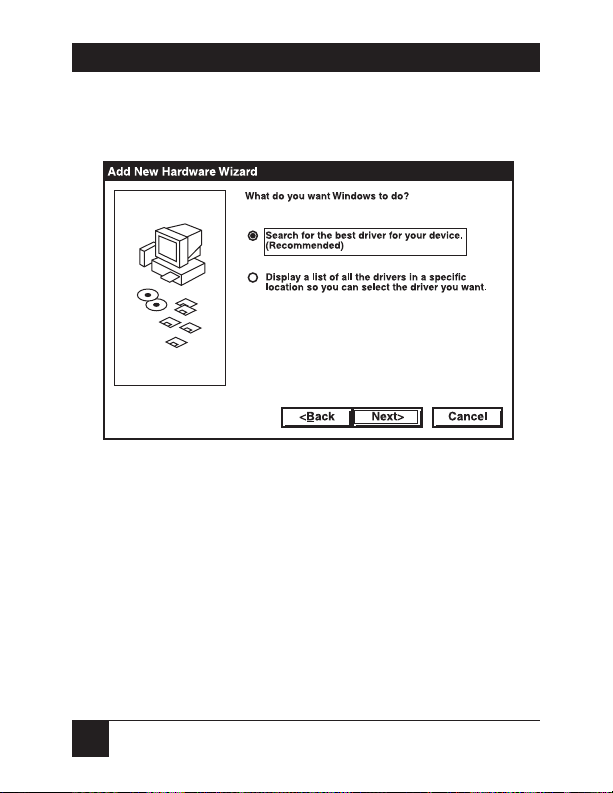
10
USB CARD
2. Click Next to continue. The Wizard will prompt,
What do you want Windows to do? See Figure 3-2.
Figure 3-2. “What do you want Windows to do?” prompt.
Page 12

11
CHAPTER 3: Installation
3. Click Next to continue. The Wizard will prompt with
Specify a Location. See Figure 3-3.
Figure 3-3. “Specify a Location” prompt.
Page 13

12
USB CARD
4. Choose path A:\ if your diskette is at A. Click Next to
continue. See Figure 3-4.
Figure 3-4. Selecting the updated driver.
Page 14

13
CHAPTER 3: Installation
5. Click Next to continue. See Figure 3-5.
Figure 3-5. Windows driver file search for the device.
Page 15
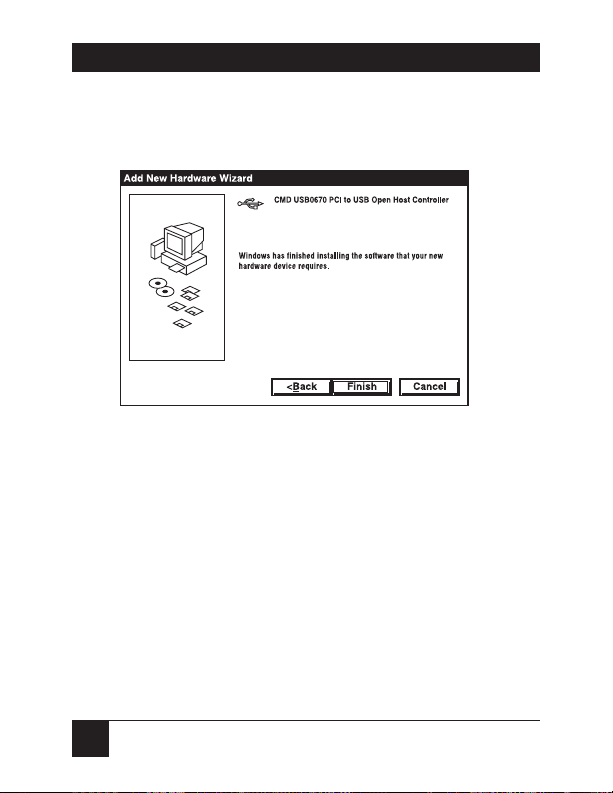
14
USB CARD
6. Click
Next to continue. The Install Completed screen
appears. See Figure 3-6.
Figure 3-6. “Install Completed” screen.
7. Click Finish to continue.
8. Attach the USB peripheral on the USB connector.
Reboot the system after installation is complete.
Page 16

15
CHAPTER 3: Installation
3.4 Installing the USB Card in Windows 2000
Right click on My Computer, select Properties, and
Hardware, then Device Manager to verify that the
installation is complete. See Figure 3-7.
Figure 3-7. Device Manager tab.
Page 17

16
USB CARD
3.5 Installing the USB Card in Windows XP
1. Select Install the software automatically
(Recommended) and click Next. See Figure 3-8.
Figure 3-8. Install the software automatically.
Page 18
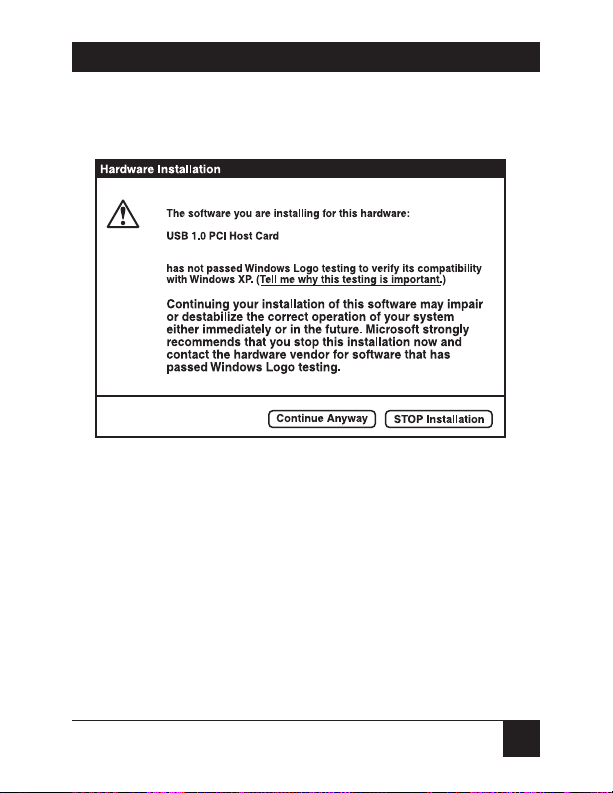
17
CHAPTER 3: Installation
2. Click Continue Anyway. See Figure 3-9.
Figure 3-9. Hardware Installation screen.
Page 19

18
USB CARD
3. The wizard has finished installing the software.
Click Finish. See Figure 3-10.
Figure 3-10. Completing the Found New Hardware Wizard screen.
4. Repeat steps 1 to 3 if needed.
5. Right-click My Computer, select Properties, and
Hardware, then Device Manager to verify that the
driver installation is complete. See Figure 3-11.
Page 20

19
CHAPTER 3: Installation
Figure 3-11. Device Manager tab.
Page 21

20
USB CARD
Appendix: Troubleshooting
A.1 Problem/Solution
Problem: A device in your computer does not work, or
does not work properly, after the USB Card is installed.
Solution: There might be a hardware conflict between
the USB Card and another device. Try removing other
hardware cards in your system to isolate the source of
conflict. Once found, try changing the settings on the
other device.
A.2 Calling Black Box
If you determine that your USB Card is malfunctioning,
do not attempt to alter or repair the unit. It contains no
user-serviceable parts. Contact Black Box at 724-746-
5500.
Before you do, make a record of the history of the
problem. We will be able to provide more efficient and
accurate assistance if you have a complete description,
including:
Page 22

21
USB CARD
• the nature and duration of the problem.
• when the problem occurs.
• the components involved in the problem.
• any particular application that, when used,
appears to create the problem or make it worse.
A.3 Shipping and Packaging
If you need to transport or ship your USB Card:
• Package it carefully. We recommend that you use
the original container.
• If you are shipping the USB Card for repair, make
sure you include everything that came in the
original package. Before you ship, contact Black
Box to get a Return Authorization (RA) number.
APPENDIX: Troubleshooting
Page 23

1000 Park Drive • Lawrence, PA 15055-1018 • 724-746-5500 • Fax 724-746-0746
© Copyright 2003. Black Box Corporation. All rights reserved.
