Page 1

JULY 2002
IC135A IC1001A
IC1000A IC1002A
USB Directors RS-232
CUSTOMER SUPPORT INFORMATION
Order toll-free in the U.S.: Call 877-877-BBOX (outside U.S. call 724-746-5500)
FREE technical support 24 hours a day, 7 days a week: Call 724-746-5500 or fax 724-746-0746
Mailing address: Black Box Corporation, 1000 Park Drive, Lawrence, PA 15055-1018
Web site: www.blackbox.com • E-mail: info@blackbox.com
S
Y
S
T
E
M
S
T
A
T
U
S
USB Director
U
S
B
→
8
-P
o
r
t R
S
-2
3
2
S
Y
S
T
E
M
S
T
A
T
U
S
USB Director
U
S
B
→
D
u
a
l P
o
r
t R
S
-2
3
2
Page 2

1
FCC/IC RFI STATEMENTS
FEDERAL COMMUNICATIONS COMMISSION AND INDUSTRY CANADA
RADIO-FREQUENCY INTERFERENCE STATEMENTS
This device complies with the requirements of the Code of Federal
Regulations listed below:
FCC Title 47 CFR, Part 15 Class B for a digital device.
Operation is subject to the following two conditions:
1. This device may not cause harmful interference, and
2. This device must accept any interference received, including
interference that might cause undesired operation.
Class B Digital Device. This equipment has been tested and found to comply
with the limits for a Class B computing device pursuant to Part 15 of the FCC
Rules. These limits are designed to provide reasonable protection against
harmful interference in a residential installation. However, there is no
guarantee that interference will not occur in a particular installation. This
equipment generates, uses, and can radiate radio frequency energy, and, if
not installed and used in accordance with the instructions, may cause
harmful interference to radio communications. If this equipment does
cause harmful interference to radio or telephone reception, which can be
determined by turning the equipment off and on, the user is encouraged to
try to correct the interference by one of the following measures:
• Reorient or relocate the receiving antenna.
• Increase the separation between the equipment and receiver.
• Connect the equipment into an outlet on a circuit different from
that to which the receiver is connected.
• Consult an experienced radio/TV technician for help.
Caution:
Changes or modifications not expressly approved by the
party responsible for compliance could void the user’s
authority to operate the equipment.
Page 3

2
USB DIRECTORS RS-232
Warning: Connecting a non-shielded interface cable to this device will
invalidate this device’s FCC Certification.
This digital apparatus does not exceed the Class B limits for radio noise emission from
digital apparatus set out in the Radio Interference Regulation of Industry Canada.
Le présent appareil numérique n’émet pas de bruits radioélectriques dépassant les
limites applicables aux appareils numériques de classe B prescrites dans le Règlement
sur le brouillage radioélectrique publié par Industrie Canada.
EUROPEAN UNION DECLARATION OF CONFORMITY
This product conforms to the EMC Directive 89/336/EEC, Low Voltage
Directive 73/23/EEC, and the Amending Directive 93/68 EEC, using the
relevant section of the following EU standards and other normative
documents:
• Safety: All models: IEC 950: 1991 + A1, A2, A3, A4;
EN 60950: 1992 + A1, A2, A3, A4
• EMC:
– All models: EN 55022 Class B (1994 w/A1 1995), EN 55024;
– IC1001A, IC1002A, IC135A: EN 50082-1: 1992 “Immunity to
Electromagnetic Disturbance,” and IEC 801-2, 801-3, and 801-4
UL/CSA STATEMENT
This product complies with the requirements of UL®1950, 3rd edition, and
CSA No. 950.
Page 4

3
NOM STATEMENT
NORMAS OFICIALES MEXICANAS (NOM)
ELECTRICAL SAFETY STATEMENT
INSTRUCCIONES DE SEGURIDAD
1. Todas las instrucciones de seguridad y operación deberán ser leídas antes
de que el aparato eléctrico sea operado.
2. Las instrucciones de seguridad y operación deberán ser guardadas para
referencia futura.
3. Todas las advertencias en el aparato eléctrico y en sus instrucciones de
operación deben ser respetadas.
4. Todas las instrucciones de operación y uso deben ser seguidas.
5. El aparato eléctrico no deberá ser usado cerca del agua—por ejemplo,
cerca de la tina de baño, lavabo, sótano mojado o cerca de una alberca, etc.
6. El aparato eléctrico debe ser usado únicamente con carritos o pedestales
que sean recomendados por el fabricante.
7. El aparato eléctrico debe ser montado a la pared o al techo sólo como sea
recomendado por el fabricante.
8. Servicio—El usuario no debe intentar dar servicio al equipo eléctrico más
allá a lo descrito en las instrucciones de operación. Todo otro servicio
deberá ser referido a personal de servicio calificado.
9. El aparato eléctrico debe ser situado de tal manera que su posición no
interfiera su uso. La colocación del aparato eléctrico sobre una cama, sofá,
alfombra o superficie similar puede bloquea la ventilación, no se debe
colocar en libreros o gabinetes que impidan el flujo de aire por los orificios
de ventilación.
10. El equipo eléctrico deber ser situado fuera del alcance de fuentes de calor
como radiadores, registros de calor, estufas u otros aparatos (incluyendo
amplificadores) que producen calor.
Page 5

4
USB DIRECTORS RS-232
11. El aparato eléctrico deberá ser connectado a una fuente de poder sólo del
tipo descrito en el instructivo de operación, o como se indique en el
aparato.
12. Precaución debe ser tomada de tal manera que la tierra fisica y la
polarización del equipo no sea eliminada.
13. Los cables de la fuente de poder deben ser guiados de tal manera que no
sean pisados ni pellizcados por objetos colocados sobre o contra ellos,
poniendo particular atención a los contactos y receptáculos donde salen
del aparato.
14. El equipo eléctrico debe ser limpiado únicamente de acuerdo a las
recomendaciones del fabricante.
15. En caso de existir, una antena externa deberá ser localizada lejos de las
lineas de energia.
16. El cable de corriente deberá ser desconectado del cuando el equipo no sea
usado por un largo periodo de tiempo.
17. Cuidado debe ser tomado de tal manera que objectos liquidos no sean
derramados sobre la cubierta u orificios de ventilación.
18. Servicio por personal calificado deberá ser provisto cuando:
A: El cable de poder o el contacto ha sido dañado; u
B: Objectos han caído o líquido ha sido derramado dentro del aparato; o
C: El aparato ha sido expuesto a la lluvia; o
D: El aparato parece no operar normalmente o muestra un cambio en su
desempeño; o
E: El aparato ha sido tirado o su cubierta ha sido dañada.
Page 6

5
TRADEMARKS
TRADEMARKS USED IN THIS MANUAL
BLACK BOX and the logo are registered trademarks of Black Box
Corporation.
Pentium is a registered trademark of Intel Corporation.
Microsoft, Windows, Windows CE, Windows Me, and Windows NT are registered
trademarks or trademarks of Microsoft Corporation in the United States
and/or other countries.
UL is a registered trademark of Underwriters Laboratories Incorporated.
Any other trademarks mentioned in this manual are acknowledged to be the property of the
trademark owners.
Page 7

6
USB DIRECTORS RS-232
Contents
Chapter Page
1. Specifications ......................................................................... 8
2. Introduction ........................................................................ 11
2.1 Overview ...................................................................... 11
2.2 The Complete Package .............................................. 12
2.3 Features ....................................................................... 12
3. Installation ........................................................................... 13
3.1 Installing the Hardware .............................................. 13
3.2 Installing the Software Drivers ................................... 15
3.2.1 Windows 95 ........................................................ 15
3.2.2 Windows 98 or 98 SE, Windows CE,
Windows Me ................................................... 16
3.2.3 Windows NT ...................................................... 18
3.2.4 Windows 2000 .................................................... 20
4. Operation ............................................................................. 22
4.1 Interpreting the LED (IC135A, IC1001A, and
IC1002A Only) ......................................................... 22
4.2 Using the Edgeport Utility Program ......................... 23
4.2.1 For All Windows Versions Except
Windows NT ................................................... 23
4.2.2 For Windows NT ................................................ 25
4.3 Using the USB Status Utility (Viewer) for
Windows NT ............................................................. 25
Page 8

7
TABLE OF CONTENTS
Chapter Page
5. Troubleshooting .................................................................. 26
5.1 Using USB with Windows 95 ...................................... 26
5.1.1 Checking for USB Hardware ............................ 26
5.1.2 Determining the Level of USB Support .......... 28
5.1.3 Checking for Full USB Support in the
Device Manager .............................................. 29
5.1.4 Determining Why Support Is Not Present ....... 30
5.2 Calling Black Box ........................................................ 32
5.3 Shipping and Packaging ............................................. 33
Page 9

8
USB DIRECTORS RS-232
1. Specifications
System Requirements: Pentium
®
class CPU with at least
16 MB RAM and at least one available USB type A
(downstream) port, running Windows 95 (at least
OSR2), 98, 98 SE, 2000, Windows CE, Windows Me, or
Windows NT
Compliance:
EMI/RFI: CE (EN 55022, EN 55024) Class B,
FCC Part 15 Subpart B Class B, IC Class/classe B;
Safety: UL
®
1950 (3rd. ed.), CSA No. 950, IEC 950,
EN 60950
Interfaces: Universal Serial Bus v1.1 (can be attached to
USB 2.0 devices but will operate at USB 1.1 data rates),
EIA/TIA RS-232
Serial Characteristics:
Data rate: Up to 230 kbps;
Serial port(s) can be set to any data format, flow control,
or duplex setting the PC application supports
User Controls: Software drivers on included CD
Page 10

9
CHAPTER 1: Specifications
Indicators:
IC1000A: None;
IC1001A, IC1002A, IC135A: (1) Front-mounted tricolor
LED
Connectors:
All models: (1) USB Type B female (front-mounted on
IC1001A, rear-mounted on other models);
Rear-mounted DB9 male for RS-232:
IC1000A: (1);
IC1001A: (2);
IC135A: (4);
IC1002A: (8)
Temperature Tolerance:
32 to 104°F (0 to 40°C)
Humidity Tolerance: Up to 95% noncondensing
Power: USB-bus-powered, consumes less than 200 mA at
full operating speed
Size:
IC1000A: 0.8"H x 1.75"W x 3"D (2 x 4.4 x 7.6 cm); DB9
thumbscrews protrude an additional 0.15" (0.4 cm)
from the rear;
IC1001A, IC135A: 1"H x 7"W x 4"D (2.5 x 17.8 x
10.2 cm);
IC1002A: 1.75"H x 7"W x 4.25"D (4.4 x 17.8 x 10.8 cm)
Page 11

10
USB DIRECTORS RS-232
Weight:
IC1000A: 1.6 oz. (45 g);
IC1001A: 12 oz. (340 g);
IC1002A, IC135A: 1 lb. (0.5 kg)
Page 12

11
CHAPTER 2: Introduction
2. Introduction
2.1 Overview
The USB Directors RS-232 are intelligent expansion
modules that connect to a PC or server running
Microsoft
®
Windows®95, 98, 98 SE, or 2000, Windows
CE
®
, Windows Me®, or Windows NT®4.0 through the
Universal Serial Bus (USB), providing easy, high-speed
serial connectivity to equipment that uses the standard
RS-232 serial interface, including modems, printers,
point-of-sale (POS) terminals, and industrial-control
devices.
The USB Directors RS-232 have a Type B USB
connector for a cable running from the USB port of a
computer, USB hub, or USB switch. They’ll also have
one (product code IC1000A), two (IC1001A), four
(IC135A), or eight (IC1002A) DB9 male RS-232 ports,
pinned like the serial ports on a PC, to which you can
connect your RS-232 devices. The USB Directors allow
you to control one or more RS-232 devices without using
the RS-232 ports on your computer. All models except
the IC1000A are stackable.
Page 13
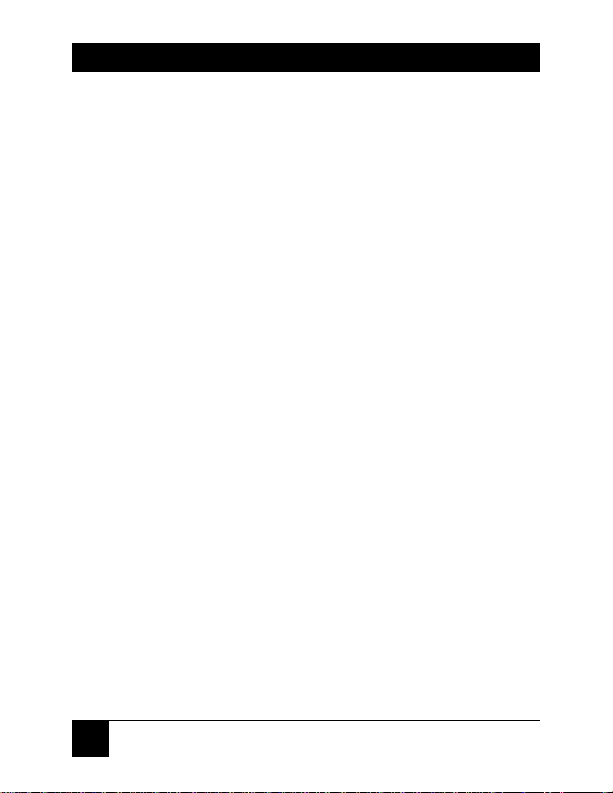
12
USB DIRECTORS RS-232
2.2 The Complete Package
In addition to the USB Director RS-232, you should have
received:
• (1) 1-m (3.3-ft.) USB cable.
• (1) CD with driver and utility software.
• This manual.
If anything is missing or damaged, please contact Black
Box immediately at 724-746-5500.
2.3 Features
Some of the useful features of the USB Director RS-232:
• Lets you add one or more extra high-speed serial
ports to your PC or server in seconds.
• Eliminates the difficult installation and
configuration issues associated with high-priced,
older card solutions (no PC slots are required).
• The Director’s hot-swappable, so you don’t have to
reboot the operating system during installation.
Page 14

13
CHAPTER 3: Installation
3. Installation
3.1 Installing the Hardware
Plug the Type A end of the included 1-m (3.3-ft.) USB
cable into the USB port located in the back of your PC
or into an available USB port on a standard USB hub or
USB switch. Plug the Type B end of the USB cable into
the back of the USB Director RS-232. Figure 3-1 shows
the two male connectors and their respective female
receptacles.
Figure 3-1. USB connectors.
Type A
Type B
Male
Female
Page 15

14
USB DIRECTORS RS-232
Plug your RS-232 device(s), or the cables running to
them (not included), into the USB Director RS-232’s
DB9 male serial connector(s). Any device or cable that
can be attached directly to a DB9 serial port on a PC can
be attached to the DB9 connector(s) on a USB Director
RS-232.
If the USB Director RS-232’s software drivers are not
already installed, proceed to the next section.
Page 16

15
CHAPTER 3: Installation
3.2 Installing the Software Drivers
These installation instructions are for installing the USB
Director RS-232 software from CD. NT users will not be
prompted and will need to locate the driver by doubleclicking on their CD-ROM drive. In either case, you will
not need to specify a directory.
3.2.1 W
INDOWS
95
If you haven’t already done so, follow the hardwareinstallation instructions described in Section 3.1. If
you’re not sure whether your system supports USB, or if
after connecting the USB cable the Update Device
Driver Wizard dialog box does not appear, please take
the steps described in Section 5.1. Otherwise, click
“Next” to continue with driver installation.
To install the USB Director RS-232 drivers in
Windows 95:
1. Insert the Black Box driver CD in your CD-ROM
drive.
2. After Windows fails to locate the drivers on your
CD-ROM drive, click “Other Locations...”.
Page 17

16
USB DIRECTORS RS-232
3. When the Select Other Location dialog box
appears, type “X:\Win95” (where “X” is the drive
letter of your CD-ROM drive) and click “OK.”
4. Confirm that Windows has found the correct
driver location and click “Finish.”
5. When Windows prompts you for the driver disk,
click “OK.”
6. At the next Windows prompt, type “X:\Win95”
(where “X” is the drive letter of your CD-ROM
drive) and click “OK”.
After installing the drivers, Windows will detect your
USB Director RS-232’s new COM ports and will begin to
initialize them. Installation is complete when no more
dialog boxes appear. Your new communication ports,
numbered sequentially following the existing ports in
your system, are now ready.
3.2.2 W
INDOWS
98 OR98 SE, W
INDOWS
CE, W
INDOWSME
To install the USB Director RS-232 drivers in one of
these Windows versions:
1. Insert the Black Box driver CD in your CD-ROM
drive.
Page 18

17
CHAPTER 3: Installation
2. If you haven’t already done so, follow the
hardware-installation instructions in Section 3.1.
After connecting the USB cable, the Add New
Hardware Wizard should appear. Click “Next.”
3. Select “Search for the best driver for your device”
and click “Next.”
4. Select “Specify a location” and type in “X:\Win98”
(where “X” is the drive letter of your CD-ROM
drive). Then click “Next.”
5. Confirm that Windows is pointing to X:\Win98
(where “X” is the drive letter of your CD-ROM
drive). Click “Next.” Windows will then copy over
the driver files.
6. Click “Finish” to complete the driver installation.
After installing the drivers, Windows will detect your
USB Director RS-232’s new COM ports and will begin to
initialize them. Installation is complete when no more
dialog boxes appear. Your new communication ports,
numbered sequentially following the existing ports in
your system, are now ready.
Page 19

18
USB DIRECTORS RS-232
3.2.3 W
INDOWS
NT
Because Microsoft does not support USB in NT4.0, we
supply a USB stack that will be installed along with the
necessary drivers.
NOTE
You must install the drivers using an account that has
administrative privileges!
To install the USB stack and USB Director RS-232
drivers, either:
1a. Insert the Black Box driver CD in your CD-ROM
drive.
2a. When the “welcome” dialog box appears, click the
“Install Driver” button.
or
1b. From the Start menu, select “Run.”
2b. Type “X:\NT40\gp4n4YYY.exe” (where “X” is the
drive letter of your CD-ROM drive and “YYY” is the
driver version number) and click “OK.” (For an
example of a driver filename, driver version 1.31
would be “gp4n4131.exe”.)
Page 20

19
CHAPTER 3: Installation
Once the driver installation program has begun, follow
the on-screen instructions.
3a. If you are installing drivers for the first time: An
Information dialog box informs you that the
installation was successful. After clicking “OK,” the
installation is complete.
3b. If you are replacing version 1.14 or later: Follow the
on-screen instructions. Note that before beginning
the installation of the drivers, all applications with
open ports must be closed and all USB devices
unplugged. If you close all the applications and
unplug all the USB devices, then you will not need
to reboot for the new drivers to take effect
immediately. If any applications are left open or
USB devices plugged in, you may choose to abort
the installation or to continue and be required to
reboot before the upgrade can take effect.
3c. If you are replacing version 1.13 or earlier: The USB
Director RS-232 Drivers Installation Complete
dialog box tells you that the USB Director RS-232
drivers have been updated. Before the updates can
take effect, however, you will need to reboot your
computer. To reboot immediately, eject the Black
Box driver disk, select the option to restart the
computer now, and click “Finish.”
Page 21

20
USB DIRECTORS RS-232
If you haven’t already done so, follow the hardwareinstallation instructions in Section 3.1. When that’s
finished, your new communication ports, numbered
sequentially following the existing ports in your system,
are ready. (Note that because Windows NT 4.0 is not
Plug-and-Play, you will not see a pop-up dialog box
indicating that new hardware has been found. You may
verify correct installation with the Edgeport Utility or
USB Status Utility. See Sections 4.2.2 and 4.3 for more
information.)
3.2.4 W
INDOWS
2000
To install the USB Director RS-232 drivers in
Windows 2000:
1. Insert the Black Box driver CD in your CD-ROM
drive.
2. If you haven’t already done so, follow the
hardware-installation instructions in Section 3.1.
3. After you connect the USB cable, the Found New
Hardware Wizard should appear. Click “Next.”
4. Select “Search for a suitable driver for my device”
and click “Next.”
Page 22

21
CHAPTER 3: Installation
5. Select “Specify a location” and click “Next.”
6. Type in “X:\Win2k” (where “X” is the drive letter
of your CD-ROM drive)and click “OK.”
7. Confirm that Windows is pointing to X:\Win2k
(where “X” is the drive letter of your CD-ROM
drive). Then click “Next.”
NOTE
Drivers installed from the CD have received “Designed for
Windows 2000” certification. Drivers downloaded from our
Web site or FTP might be pending certification. If so,
Windows 2000 will display a warning: “Digital Signature Not
Found.” Click “Yes” to continue with driver installation. If
you click “No,” you will need to contact Black Box before
continuing to install your USB Director RS-232.
Windows will then finish installing the driver files.
8. Click “Finish” to complete the driver installation.
After installing the drivers, Windows detects your USB
Director RS-232’s new COM ports and will begin to
initialize them. Installation is complete when no more
dialog boxes appear. Your new communication ports,
numbered sequentially following the existing ports in
your system, are now ready.
Page 23

22
USB DIRECTORS RS-232
4. Operation
Once you finish installing the hardware and software of
the USB Director RS-232, it will operate continuously
without requiring further intervention on your part.
4.1 Interpreting the LED (IC135A, IC1001A, and IC1002A Only)
The IC135A, IC1001A, and IC1002A models have a
tricolor STATUS LED that tells you various things about
how the unit is operating:
• It lights red to indicate a loss of USB
communication with the host. If the loss is due to
unplugging the USB Director RS-232, the LED will
blink red for a few moments before turning green
when you reconnect the unit. If the loss wasn’t
caused by unplugging the unit, the LED indicates
a problem with the drivers, which may need to be
reinstalled. The LED will also blink red during
installation until the installation is complete.
• It lights amber to indicate serial-port activity on the
USB Director RS-232. The LED might also flash
amber briefly during installation.
Page 24

23
CHAPTER 4: Operation
• It lights green to indicate that the USB Director
RS-232’s serial ports are successfully set up and the
unit is operating normally, but there’s not
currently any data activity.
4.2 Using the Edgeport Utility Program
4.2.1 FORA
LLWINDOWSVERSIONSEXCEPTWINDOWS
NT
The CD also contains a USB Director RS-232
configuration utility program called “Edgeport” that
allows you to manage various resources of your USB
Director RS-232. You can check the mapping of each
physical communications port to your Windows COM
port numbers. You can reassign the physical ports on
your USB Director RS-232 to any available Windows
COM port number from 1 to 255, or give your USB
Director RS-232 a user-friendly Device Name. This
capability is particularly helpful if you have more than
one USB Director RS-232. You can also check the
version numbers and get other information about the
USB Director RS-232 drivers.
Advanced USB Director RS-232 options are:
1. Clicking the Uninstall button will remove the USB
Director RS-232 device drivers and utilities.
Page 25

24
USB DIRECTORS RS-232
2. Allows you to configure how COM ports will be
assigned.
The driver supports COM-port number assignment in
two ways:
1. Assigning COM ports based on units’ serial
numbers. This is the default setting. In this mode,
the driver uses the serial number of each unit to
uniquely identify it, and the COM-port
assignments for a given unit are based on its serial
number. No matter which physical USB port a unit
is plugged into, it will maintain its assigned COMport numbers.
2. Assigning COM ports based on physical USB port.
In this mode, the driver identifies a unit based on
the physical USB port it is plugged into. This
effectively assigns COM-port numbers to physical
USB ports. No matter which unit is plugged into a
given USB port, it will use the COM-port numbers
assigned to that USB port. This permits one unit
to be replaced with another, and, although the new
unit has a different serial number, it will receive the
same COM port assignments as the old unit because
they were both plugged into the same USB port.
Page 26

25
CHAPTER 4: Operation
When using this mode, units are identified not
by their serial number, but by a 2- to 7- digit
number that identifies which USB port they are
plugged into.
After changing this setting, you will need to reboot
before the change takes effect.
4.2.2 FORW
INDOWS
NT
From the Start menu, select Programs, then Edgeport
Utilities, then Edgeport Configuration Utility. The USB
Director RS-232 Properties dialog box contains the same
functions described in Section 4.2.1. Note, however, that
you must have administrative privileges in order to
change the COM-port settings.
4.3 Using the USB Status Utility (Viewer) for Windows NT
If you’re running Windows NT, the USB Status Utility
can be accessed by clicking the USB icon in your system
tray or by clicking on Start, then Programs, then Black
Box Utilities, then USB Status Utility. This utility lists all
the USB devices installed on your PC and provides other
relevant information for each device. You may also use
this utility to create a log file.
Page 27

26
USB DIRECTORS RS-232
5. Troubleshooting
5.1 Using USB with Windows 95
If you’re having difficulty installing or operating your
USB Director RS-232 in a Windows 95 system, check the
revision level of your copy of Windows 95. If you are
using Windows 95 OSR2.1 or above, take the steps
described in Sections 5.1.1 through 5.1.4. If not, you will
need to upgrade to a more recent version of Windows.
5.1.1 C
HECKING FOR
USB H
ARDWARE
To verify that the necessary USB host controller is
installed in your system, make sure that your PC has
USB connectors. If it doesn’t, your PC will not support
USB regardless of which Windows version it’s running.
You will need to purchase a PCI USB controller card.
If your PC has USB connectors, verify that the USB
hardware is enabled in your system BIOS configuration.
In some cases your manufacturer may have elected to
ship your PC without the USB-support drivers installed.
If the two USB-hardware listings that should be there
(“root hub” and “host controller”—see Section 5.1.3)
are absent in your Device Manager, you will need to
upgrade to a more recent version of Windows.
Page 28

27
CHAPTER 5: Troubleshooting
After installing USB Support from your Microsoft
Windows 95 OEM system disk, check your Device
Manager again. If the two devices are not present or
Windows Plug & Play does not autodetect the USB
Director RS-232, try the following:
1. If only the host controller is listed in the Device
Manager, delete it from the Device Manager and
reboot.
2. If other USB devices are listed in the Device
Manager, open the System Properties window
from the Control Panel and select “Check for a
device labeled ?UNKNOWN.” If the root hub and
host controller are listed, then delete them from
the Device Manager and reboot.
If, after rebooting, the Add Hardware Wizard finds the
USB devices and requires new drivers, such as
UHCD.SYS, the drivers should be available in the
C:\WINDOWS\SYSTEM directory. If, after following
these procedures, you are still having installation
problems, please call Black Box Technical Support as
described in Section 5.2.
Page 29

28
USB DIRECTORS RS-232
5.1.2 D
ETERMINING THELEVEL OF
USB S
UPPORT
If you have an earlier version of Windows 95 than
OSR2.1, you will need to upgrade to a more recent
version of Windows. Otherwise, to determine if your
system supports USB, take the following steps:
1. Insert the Black Box driver CD into your CD-ROM
drive.
2. In the START menu, select RUN.
3. Type “X:\Win95\usbready” (where “X” is the drive
letter of your CD-ROM drive).
One of two USB System Checker dialog boxes will
appear. If your system does not support USB, the text in
the dialog box will read, “This system DOES NOT
currently support USB!” If you see this, take the steps
described in Section 5.1.4. If your system does support
USB, the text in the dialog box will read, “This system
DOES have support for USB,” and you may continue
with the Windows 95 installation instructions for your
USB Director RS-232.
Page 30
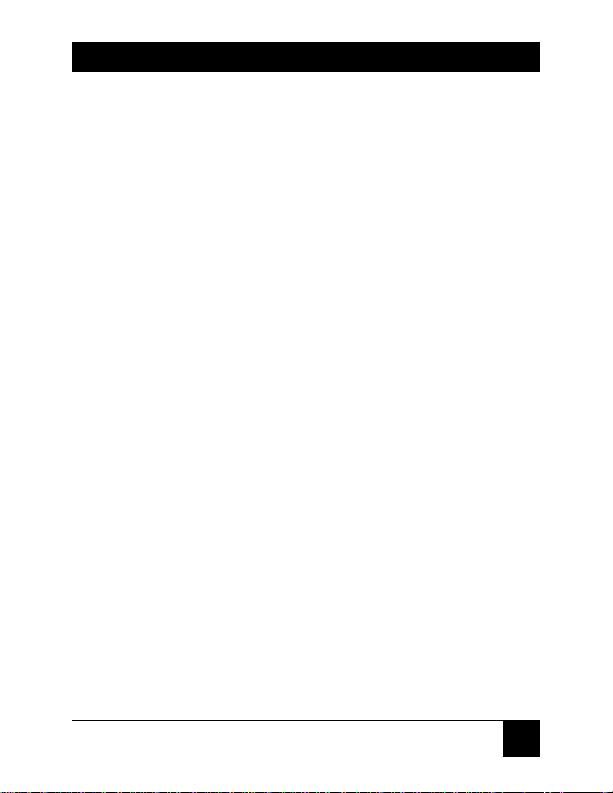
29
CHAPTER 5: Troubleshooting
5.1.3 C
HECKING FORFULL
USB S
UPPORT IN THEDEVICE
M
ANAGER
To determine whether the Windows 95 Device Manager
fully supports USB, take the following steps:
1. From the main desktop area of Windows, rightclick on the My Computer icon and choose
Properties to open the System Properties window.
2. Click once on the Device Manager tab to view a
listing of installed hardware devices.
3. In the Device Manager tab, your hardware devices
are in alphabetical order and should include a
Universal Serial Bus controller toward the bottom
of the list. Double click on this device to open it.
In order for the USB Director RS-232 and other USB
devices to work properly, at least two devices must be
listed under Universal Serial Bus controller in the
Device Manager tab. Although the exact name of each
manufacturer’s device listing can vary, the names of
these two required USB devices should include the
following descriptive words:
• USB Root Hub
• USB Host Controller
Page 31

30
USB DIRECTORS RS-232
If you do not see one or both of these devices, go on to
Section 5.1.4.
5.1.4 D
ETERMININGWHYSUPPORTISNOTPRESENT
The DETAILS button in the USBREADY program (see
Section 5.1.2) can help you determine what is
preventing USB support. Click on the DETAILS button
and wait for the results. If the USB Class Host Controller
window reads, “No USB Host Controller Found,” then
the necessary hardware, a USB Host Controller, has not
been detected. If your PC doesn’t have USB connectors,
then it won’t support USB regardless of which Windows
version it’s running. You will need to purchase a PCI
USB controller card. If your PC does have USB
connectors, verify that the USB hardware is enabled in
your system BIOS configuration. If the USB Class Host
Controller window displays any other message, such as
“Standard,” “Intel,” “Universal,” or “Open” Host
Controller, then hardware support is present, but an
incompatible version of Windows is currently installed.
If the Test Results Details dialog box shows
Windows 95 version 4.0.1111, which is Windows 95
OSR.2, you will need to upgrade to a more recent
version of Windows.
Page 32

31
CHAPTER 5: Troubleshooting
If the Test Results Details dialog box shows
Windows 95 version 4.0.950 or 4.0.950a, these
Windows 95 versions do not support the upgrade path to
USB. Unfortunately, Microsoft has not provided an
upgrade path to OSR2 from earlier of these versions of
Windows. OSR2 must be preinstalled by your PC vendor.
Contact your PC vendor for more information.
Page 33

32
USB DIRECTORS RS-232
5.2 Calling Black Box
If your USB Director RS-232 seems to be
malfunctioning, do not attempt to alter or repair it. It
contains no user-serviceable parts. Call Black Box
Technical Support at 724-746-5500; the problem might
be solvable over the phone.
Before you call, make a record of the history of the
problem. We will be able to provide more efficient and
accurate assistance if you have a complete description,
including:
• the nature and duration of the problem;
• when the problem occurs;
• the components involved in the problem;
• any particular application that, when used,
appears to create the problem or make it worse;
and
• the results of any testing you might have already
done.
Page 34

33
CHAPTER 5: Troubleshooting
5.3 Shipping and Packaging
If you need to transport or ship your USB Director
RS-232:
• Package it carefully. We recommend that you use
the original container.
• If the shipping is return- or repair-related, include
everything you received with the unit when you
pack it. Contact Black Box to get a Return
Authorization (RA) number.
Page 35

34
USB DIRECTORS RS-232
SOFTWARE RESTRICTIONS
If the USB Director RS-232’s software is being used by the U.S. government:
Use, duplication, or disclosure by the government is subject to the
restrictions set forth in subparagraph (c) (1) (ii) of the Rights in Technical
Data and Computer Software clause of DFARS 52.277-7013.
If the USB Director RS-232’s software is being used by a person or organization not
affiliated with the U.S. government:
These programs are supplied under a license. They may be used, disclosed,
and/or copied only as supplied under such license agreement. Any copy
must contain the above copyright notice and restricted rights notice. Use,
copying, and/or disclosure of the programs is strictly prohibited unless
otherwise provided for in the license agreement.
NOTICES AND DISCLAIMERS
Information in this document is subject to change without notice and does
not represent a commitment on the part of the manufacturer or its
authorized representatives. Changes in the information in this document
might be incorporated in future editions of the document.
The manufacturer and its authorized representatives provide this
document “as is,” without any warranty of any kind upon it, either expressed
or implied, including, but not limited to, warranties for any particular
purpose. The manufacturer or its authorized representatives may make
improvements and/or other changes to this document, or to the products or
programs it describes, at any time.
Neither the manufacturer nor its authorized representatives assume any
responsibility for any technical inaccuracies, typographical errors, or other
errors that might appear in this document, nor shall they be liable for any
damages arising from the use of this document.
Page 36

NOTES
Page 37

NOTES
Page 38

1000 Park Drive • Lawrence, PA 15055-1018 • 724-746-5500 • Fax 724-746-0746
© Copyright 2002. Black Box Corporation. All rights reserved.
