Page 1

FO PM -10 0
FO PM -150
Optical Power Meter, Basic
Works with an optical laser source to test optical
fiber cables for optical loss.
Works at six wavelengths: 850, 1300, 1310, 1490, 1550, and 1625 nm.
Customer
Support
Information
Order toll-free in the U.S.: Call 877-877-BBOX (outside U.S. call 724-746-5500) •
FREE technical support 24 hours a day, 7 days a week: Call 724-746-5500 or fax
724-746-0746 • www.blackbox.com • info@blackbox.com
Page 2
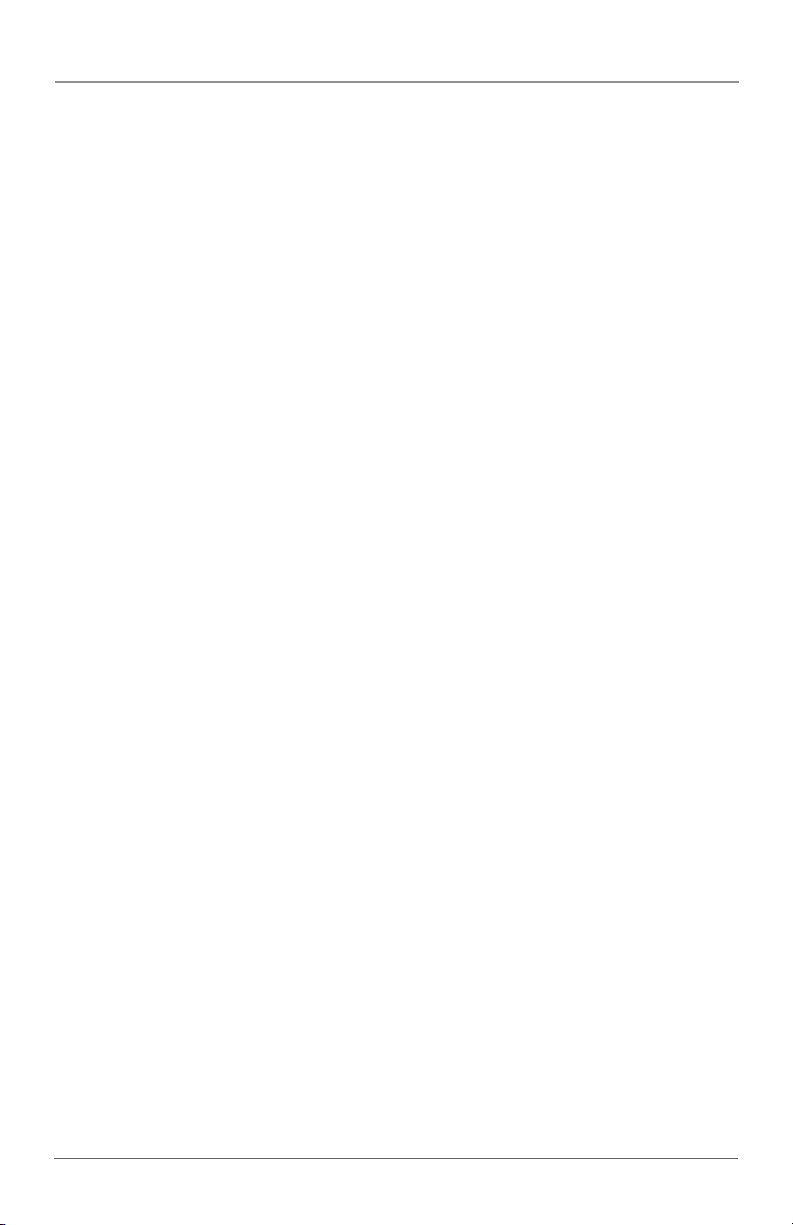
FCC and NOM Statements
FEDERAL COMMUNICATIONS COMMISSION AND
INDUSTRY CANADA RADIO FREQUENCY INTERFERENCE STATEMENTS
This equipment generates, uses, and can radiate radio-frequency energy,
and if not installed and used properly, that is, in strict accordance with the
manufacturer’s instructions, may cause inter ference to radio communication.
It has been tested and found to comply with the limits for a Class A computing
device in accordance with the specifications in Subpart B of Part 15 of FCC rules,
which are designed to provide reasonable protection against such interference
when the equipment is operated in a commercial environment. Operation of
this equipment in a residential area is likely to cause interference, in which case
the user at his own expense will be required to take whatever measures may be
necessary to correct the interference.
Changes or modifications not expressly approved by the party responsible
for compliance could void the user’s authority to operate the equipment.
This digital apparatus does not exceed the Class A limits for radio noise
emis sion from digital apparatus set out in the Radio Interference Regulation
of Industry Canada.
Le présent appareil numérique n’émet pas de bruits radioélectriques dépassant les
limites applicables aux appareils numériques de la classe A prescrites dans le
Règlement sur le brouillage radioélectrique publié par Industrie Canada.
Normas Oficiales Mexicanas (NOM)
Electrical Safety Statement
INSTRUCCIONES DE SEGURIDAD
1. Todas las instrucciones de seguridad y operación deberán ser leídas antes
de que el aparato eléctrico sea operado.
2. Las instrucciones de seguridad y operación deberán ser guardadas para
referencia futura.
3. Todas las advertencias en el aparato eléctrico y en sus instrucciones de
operación deben ser respetadas.
4. Todas las instrucciones de operación y uso deben ser seguidas.
5. El aparato eléctrico no deberá ser usado cerca del agua—por ejemplo, cerca de la
tina de baño, lavabo, sótano mojado o cerca de una alberca, etc.
Page 2
724-746-5500 | blackbox.com
Page 3
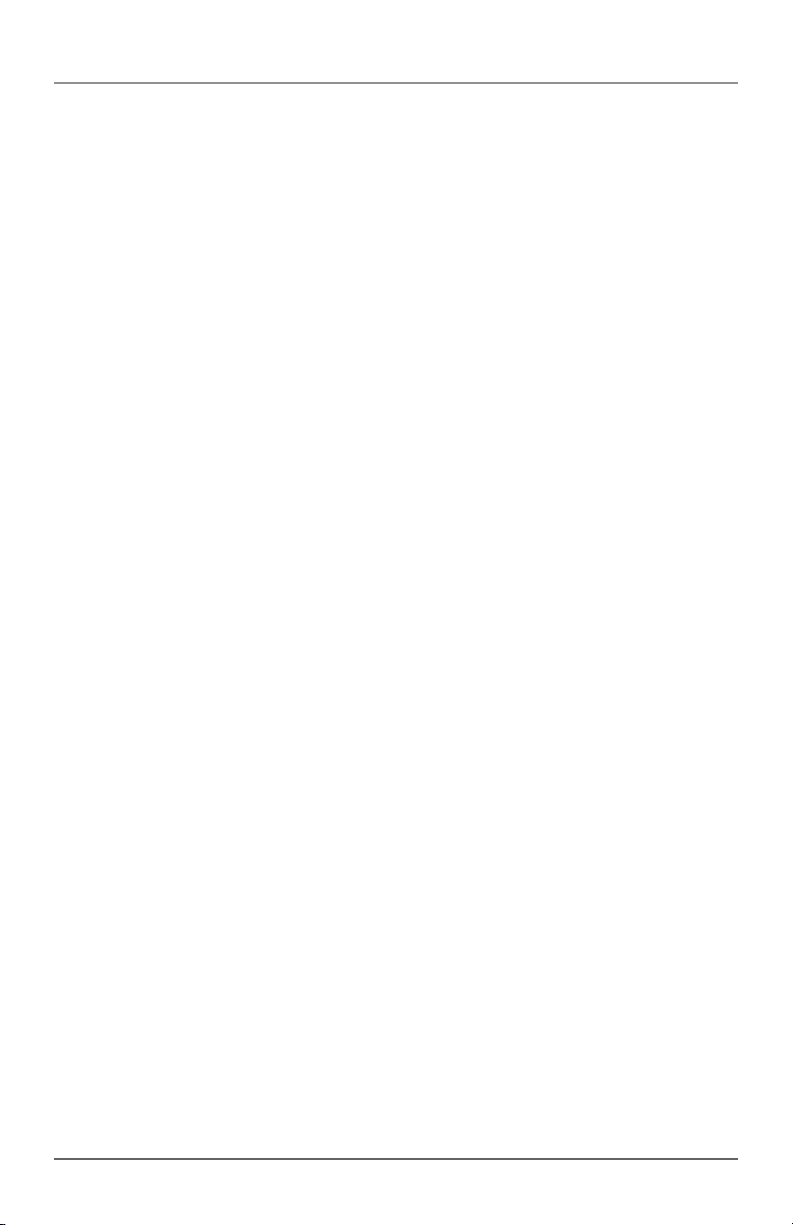
NOM Statement
6. El aparato eléctrico debe ser usado únicamente con carritos o pedestales
que sean recomendados por el fabricante.
7. El aparato eléctrico debe ser montado a la pared o al techo sólo como sea
recomendado por el fabricante.
8. Servicio—El usuario no debe intentar dar servicio al equipo eléctrico más allá
lo descrito en las instrucciones de operación. Todo otro servicio deberá ser
referido a personal de servicio calificado.
9. El aparato eléctrico debe ser situado de tal manera que su posición no
interfiera su uso. La colocación del aparato eléctrico sobre una cama, sofá,
alfombra o superficie similar puede bloquea la ventilación, no se debe
colocar en libreros o gabinetes que impidan el flujo de aire por los orificios
de ventilación.
10. El equipo eléctrico deber ser situado fuera del alcance de fuentes de calor
como radiadores, registros de calor, estufas u otros aparatos (incluyendo
amplificadores) que producen calor.
11. El aparato eléctrico deberá ser connectado a una fuente de poder sólo del
tipo descrito en el instructivo de operación, o como se indique en el
aparato.
12. Precaución debe ser tomada de tal manera que la tierra fisica y la
polarización del equipo no sea eliminada.
13. Los cables de la fuente de poder deben ser guiados de tal manera que no
sean pisados ni pellizcados por objetos colocados sobre o contra ellos,
poniendo particular atención a los contactos y receptáculos donde salen
del aparato.
14. El equipo eléctrico debe ser limpiado únicamente de acuerdo a las
recomendaciones del fabricante.
15. En caso de existir, una antena externa deberá ser localizada lejos de las
lineas de energia.
16. El cable de corriente deberá ser desconectado del cuando el equipo no sea
usado por un largo periodo de tiempo.
17. Cuidado debe ser tomado de tal manera que objectos liquidos no sean
derramados sobre la cubierta u orificios de ventilación.
724-746-5500 | blackbox.com
Page 3
Page 4
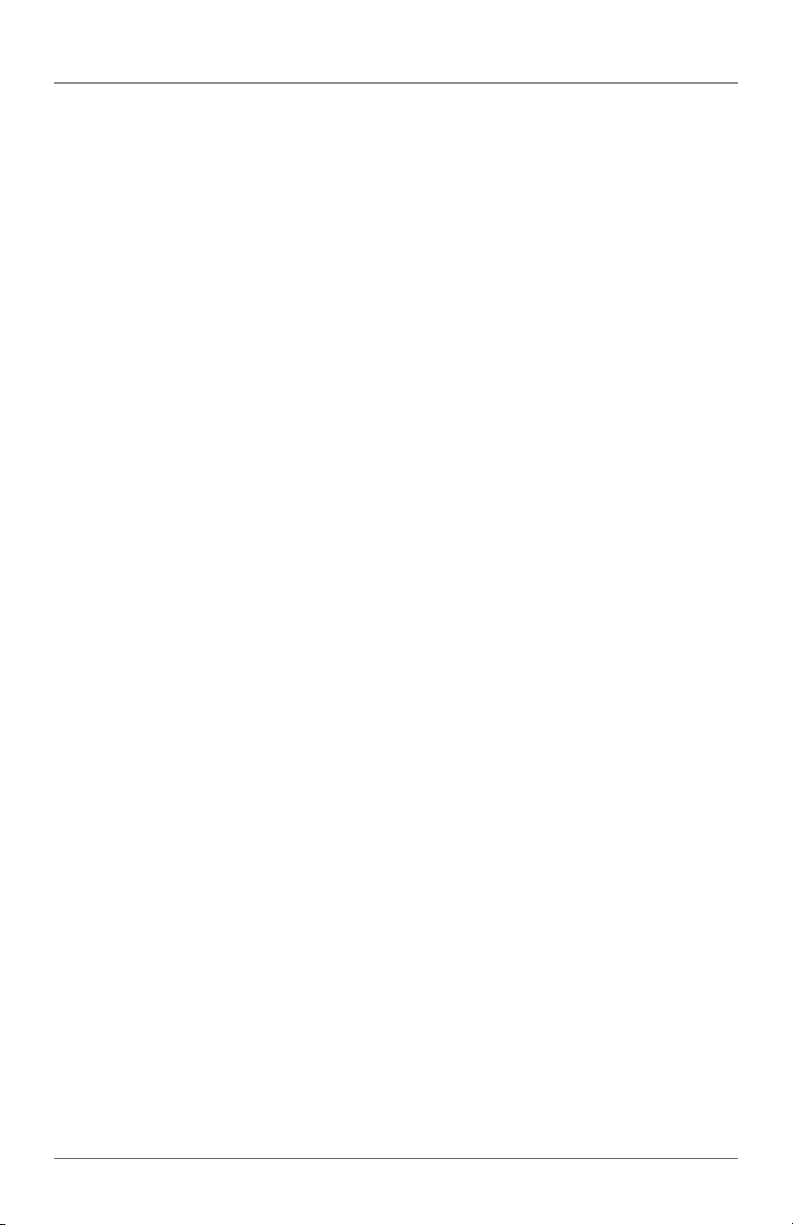
NOM Statement
18. Servicio por personal calificado deberá ser provisto cuando:
A: El cable de poder o el contacto ha sido dañado; u
B: Objectos han caído o líquido ha sido derramado dentro del aparato; o
C: El aparato ha sido expuesto a la lluvia; o
D: El aparato parece no operar normalmente o muestra un cambio en su
desempeño; o
E: El aparato ha sido tirado o su cubierta ha sido dañada.
Page 4
724-746-5500 | blackbox.com
Page 5
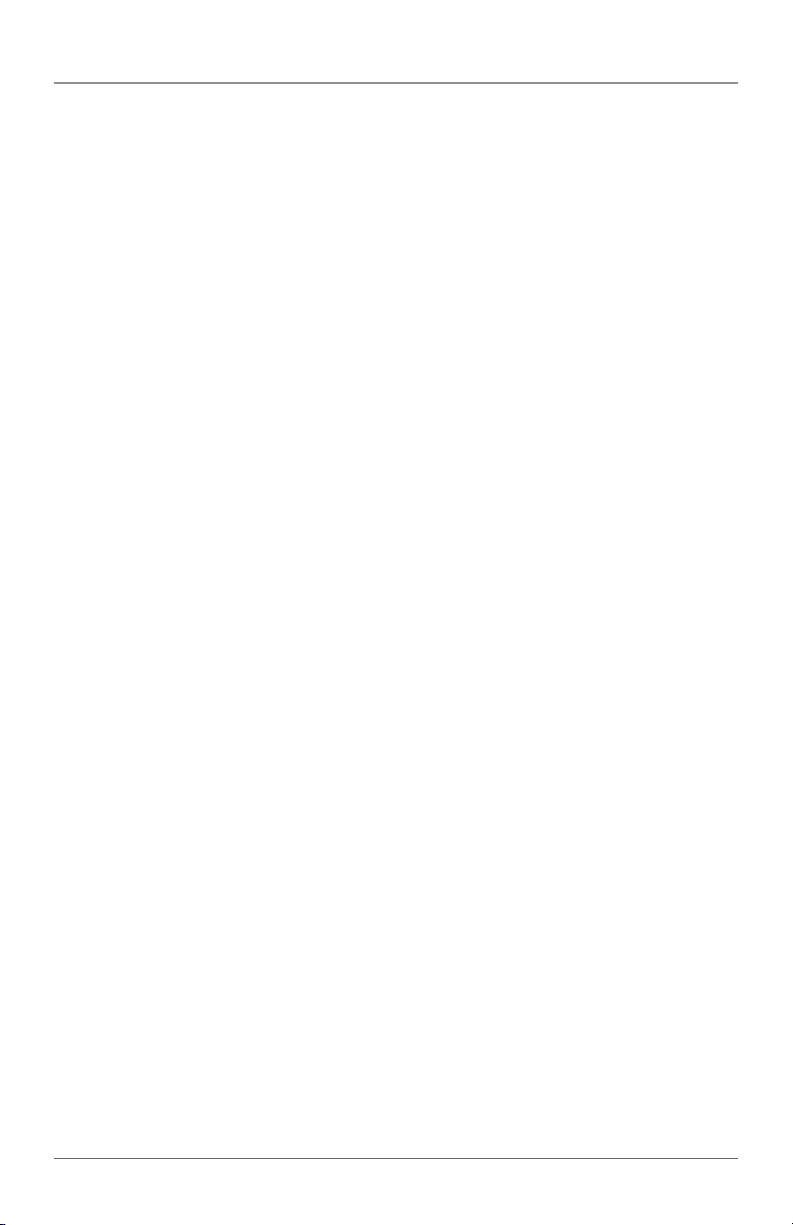
Safety Information
SAFETY INFORMATION
WARNING: Never look directly into optical outputs or a fiber while the equipment is
on. Invisible and visible laser beams may damage your eyes.
Do not short-circuit the AC adapter/charger terminal and the batteries.
Excessive electrical current may cause personal injury due to fumes,
electric shock, or equipment damage.
Connect the AC power cord to the equipment and wall socket properly.
When you insert the AC plug, make sure there is no dust or dirt on the
terminals and both plugs are fully seated.
WARNING: If the AC plug is not connected properly, fuming, electric shock, or
equipment damage might occur and may result in personal injury.
Do not operate the equipment near hot objects, in hot environments, in
dusty/humid atmospheres, or when condensation is present on the
equipment. This may cause electric shock, product malfunction, or poor
performance.
724-746-5500 | blackbox.com
Page 5
Page 6
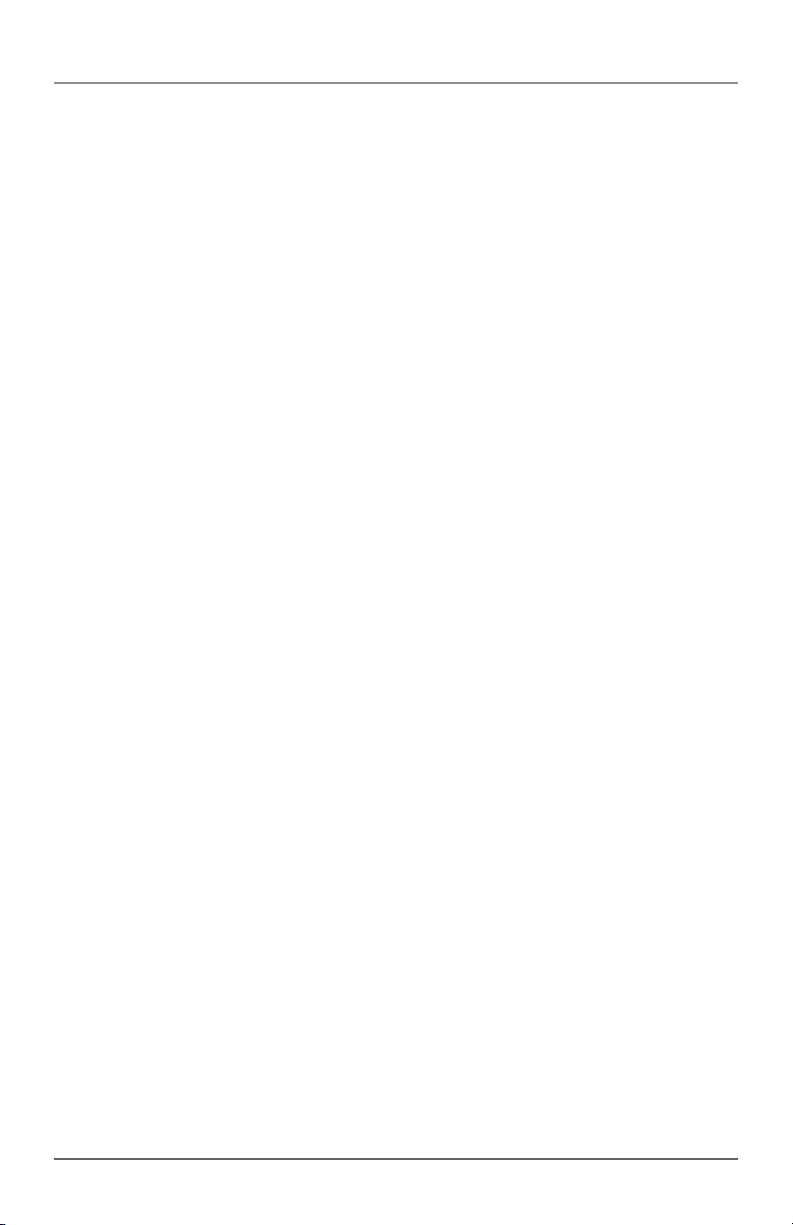
Trademarks Used in this Manual
TRADEMARKS USED IN THIS MANUAL
Black Box and the Double Diamond logo are registered trademarks of
BB Technologies, Inc.
Any other trademarks mentioned in this manual are acknowledged to be
the property of the trademark owners.
Page 6
724-746-5500 | blackbox.com
Page 7
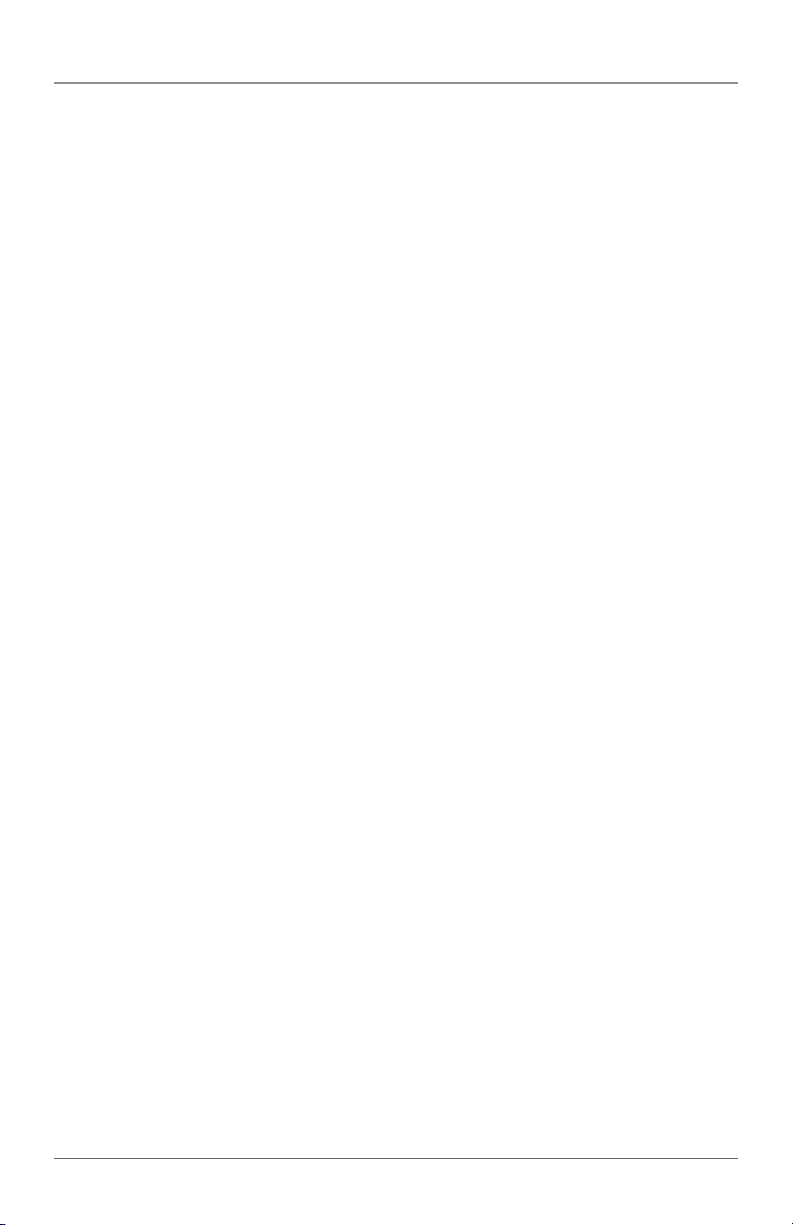
Table of Contents
1. Specifications ............................................................................................ 8
2. Overview ................................................................................................... 9
2.1 Introduction ........................................................................................9
2.2 What’s Included ................................................................................. 9
2.3 Features ............................................................................................ 10
3. Operation ................................................................................................ 11
3.1 Battery Indicator ............................................................................... 11
3.2 AC Operation ................................................................................... 12
4. Using the Optical Power Meter, Basic ..................................................... 13
4.1 Display and Controls ......................................................................... 13
4.1.1 Keyp a d ..................................................................................... 13
4.1.2 Connectors .............................................................................. 14
4.1.3 LCD .......................................................................................... 14
4.2 Turning the Optical Power Meter On and Off .................................. 15
4.3 Setting the Wavelength .................................................................... 16
4.4 Setting and Checking the Reference Level........................................ 16
4.5 Switching Measurement Mode ........................................................ 17
4.6 Measured Power Value Overflow ..................................................... 18
4.7 Switching the LCD Backlighting On and Off ..................................... 18
4.8 Connecting to the Optical Laser Source ........................................... 19
5. Maintenance ........................................................................................... 20
6. Troubleshooting ...................................................................................... 21
6.1 Calling Black Box ............................................................................... 21
6.2 Shipping and Packaging ...................................................................21
724-746-5500 | blackbox.com
Page 7
Page 8
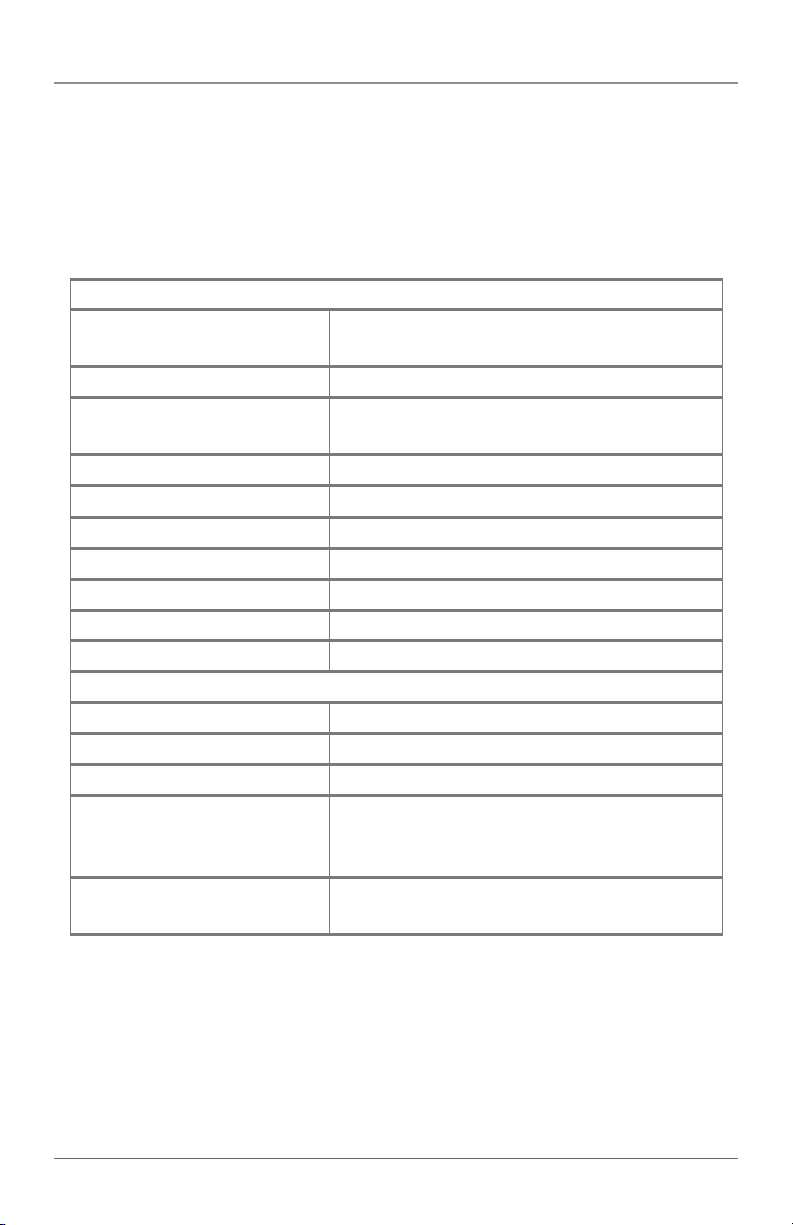
Chapter 1: Specifications
1. Specifications
NOTE: Valid at 1550 nm, CW. 23° C ±3° C, relative humidity less than or equal to
70%, with an FC connector.
Optical Specifications
Measuring Range FOPM-100: -60 to +3;
FOPM-150: -40 to +23
Calibrated wavelength (nm) 850/1300/1310/1490/1550/1625
Connectors FC/PC, (SC/PC and ST/PC interchangeable
connectors optional)
Detector Type InGaAs
Accuracy ±0.35 dB ±10 nW
Resolution 0.01 dB
Linearity ±5%
Auto Power Off Yes
Backlight Yes
Reference Value Yes
General Specifications
Power Supply (1) lithium ion battery, 5 VAC/ DC adapter
Operating Temperature 14 to 122° F (-10 to +50° C)
Storage Temperature -4 to +158° F (-20 to +70° C)
Dimensions FOPM-100: 1.2"H x 2.4"W x 4.5"D (3 x 6.2
x 11.5 cm);
FOP M -150 :
Weight FOPM-100: 3.1 lb.(1.4 kg),
FOP M -150 :
Page 8
724-746-5500 | blackbox.com
Page 9

Chapter 2: Overview
2. Overview
2.1 Introduction
Use the Basic Optical Power Meter (FOPM-100) with a laser light source to identify
optical fiber strands, measure optical attenuation, verify continuity, and test optical
transmissions quality in laboratories, LANs, WANs, telecommunicatons networks,
and other long distance applications.
2.2 What’s Included
Your package should include the following items. If anything is missing or damaged, contact Black Box Technical Support at 724-746-5500.
• Power meter
• Carrying case
• AC adapter
• Standard FC/PC connector (SC/PC, ST/PC interchangeable connectors optional)
• Printed Quick Start Guide
• (1) lithium ion battery
• Small Phillips screwdriver
• Quality check report
To download this user manual from blackbox.com:
1. Go to www.blackbox.com
2. Enter the part number (FOPM-100 or FOPM-150) in the search box:
3. Click on the “Resources” tab on the product page, and select the document
you wish to download.
If you have any trouble accessing the Black Box site to download
the manual, you can contact our Technical Support at 724-746-5500 or info@
blackbox.com.
724-746-5500 | blackbox.com
Page 9
Page 10

Chapter 2: Overview
2.3 Features
• Small, compact unit is lightweight and is easy to carry.
• Shifts units automatically, also has auto-off, power capacity display, and
recharging display on the LCD.
• Includes linear and logarithmic optical power display.
Page 10
724-746-5500 | blackbox.com
Page 11

Chapter 3:Operation
3. Operation
3.1 Battery Indicator
A battery indicator on the screen shows the remaining charge. See Figures 3-1
and 3-2. Table 3-1 describes the LED status.
Figure 3-1. Battery indicator full.
Figure 3-2. Battery indicator empty.
Table 3-1. Battery indicator status.
Status Icon Description
Full Battery at 100% capacity
2 Bars Battery at 50–75% capacity
1 Bar Battery at 25–50% capacity
Empty Battery at 0–25% capacity
The battery icon flashes when the power is almost depleted. Connect the AC
adapter to the power meter to recharge the battery.
NOTES: To replace the batteries, use a screwdriver to remove the battery plate on
the back of the power meter. Contact Black Box Technical Support for a
replacement battery.
The AC indicator is not displayed when power is supplied by battery.
724-746-5500 | blackbox.com
Page 11
Page 12

Chapter 3:Operation
NOTES (continued): To eliminate the possibility of acid leakage, remove the
battery if you won’t use the power meter for an extended
time.
3.2 AC Operation
If you will use the power meter at one location, for example, in a laboratory or
test department, you can use the AC adapter to power it instead of batteries.
Plug the AC adapter’s output cable into the DC input jack on the bottom of the
power meter. When the AC adapter is plugged in, the AC indicator on the LCD
will be displayed. See Figure 3-3.
Figure 3-3. AC adapter indicator.
NOTES: Power is supplied by the AC adapter even if the battery is installed. The
battery indicator does not display on the screen when the AC adapter is
plugged in.
Make sure that the AC adapter’s operating voltage is within the range of
the local AC voltage. For example, input: AC 100–240 V, 50–60 Hz.
Page 12
724-746-5500 | blackbox.com
Page 13

Chapter 4: Using the Optical Power Meter, Basic
4. Using the Optical Power Meter, Basic
4.1 Display and Controls
1
2
3
4
Figure 4-1. Keypad functions.
4.1.1 Keypad
Use the keypad to access a wide range of power meter functions. See Table 4-1.
Table 4-1. Keypad functions.
Number Key Function
1 Switches tester on/off. Press and hold for more than two
seconds while turning on to disable the auto-off feature.
2 Press to set the wavelength. Select from six possible
wavelengths: 850, 1300, 1310, 1490, 1550, and 1625 nm.
3 Press to select measurement mode. Three modes are
available: dBm for the power value, dB for the relative value,
and mw for the logarithmic value.
5
4 Press for less than two seconds to display the present test
wavelength’s reference level. Press and hold the key for more
than two seconds to set a new test wavelength reference level.
5 Press to switch backlighting on/off.
724-746-5500 | blackbox.com
Page 13
Page 14

Chapter 4: Using the Optical Power Meter, Basic
4.1.2 Connectors
FC/PC (FC/ST, FC/SC
interchangeable
connector optional)
Battery plate
(includes rechargeable
lithium-ion battery)
DC input
jack
4.1. 3 LCD
Wavelength
Reference
Page 14
Figure 4-2. Optical Power Meter, Basic, connectors.
Auto-off
AC adapter
Power value
Figure 4-3. LCD.
724-746-5500 | blackbox.com
Battery
charge
Measurement unit
Page 15

Chapter 4: Using the Optical Power Meter, Basic
4.2 Turning the Optical Power Meter On and Off
1. Press the “ON/OFF” key briefly. The power meter powers on, and backlighting
switches on and sounds a short buzzer.
If the power meter does not turn on, check the battery charge and make sure
the battery is connected properly. If the battery fails, contact Black Box Technical
Support at 724-746-5500.
Figure 4-4. Powering on the power meter.
2. Press the "ON/OFF" key briefly again. The instrument powers off, and back
lighting switches off and the buzzer sounds briefly. When the battery capacity
indicator flashes on the LCD, recharge the battery or install a new battery.
Figure 4-5. Powering off the power meter.
3. Turn on/off the auto-off function. The power meter powers off automatically if
you do not press a key within 10 minutes. Press the ON/OFF key for about 2
seconds to deactivate the auto-off function and the indicator will disappear
from the LCD. The power meter powers off if the battery capacity is too low to
support operation.
Figure 4-6. Turning on/off the auto-off function.
724-746-5500 | blackbox.com
Page 15
Page 16

Chapter 4: Using the Optical Power Meter, Basic
4.3 Setting the Wavelength
Press the key repeatedly until the desired wavelength displays. Select from
six possible wavelengths: 850, 1300, 1310, 1490, 1550, and 1625 nm. The default
wavelength is 1550 nm.
Figure 4-7. Setting the wavelength.
4.4 Setting and Checking the Reference Level
1. Setting the reference level: Press and hold the "REF" key for more than two
seconds to store the presently measured value as the new reference level for
the current wavelength. Once you set the new reference level, the LCD displays
0.00 dB, the buzzer sounds, and the power meter switches to dB measurement
mode.
Page 16
Figure 4-8. Setting the reference level.
724-746-5500 | blackbox.com
Page 17

Chapter 4: Using the Optical Power Meter, Basic
2. Checking the reference level: Press the “REF” key to display the stored refer-
ence level for the current wavelength. "REF" will be displayed on the LCD to
indicate that it is a reference value. The reference value will only be displayed
for about one second. The instrument then switches to the dB measurement
mode.
Figure 4-9. Checking reference level.
4.5 Switching Measurement Mode
Press the “dBm/dB/mw” key to select from three measurement modes: dBm for
the power value, dB for the relative value, and mw for the logarithmic value.
Figure 4-10. Selecting measurement mode.
724-746-5500 | blackbox.com
Page 17
Page 18

Chapter 4: Using the Optical Power Meter, Basic
Figure 4-11. Switching measurement mode.
4.6 Measured Power Value Overflow
If the measured power value is higher than the highest value of the measuring
range, the LCD screen displays HI.
Figure 4-12. Power value high.
If the measured power value is lower than the lowest value of the measuring
range, the LCD screen displays LO.
Figure 4-13. Power value low.
4.7 Switching LCD Backlighting On and Off
1. Press the backlighting key. Backlighting switches on.
2. Press the backlighting key again. Backlighting switches off.
Figure 4-14. Turning ON/OFF backlighting.
Page 18
724-746-5500 | blackbox.com
Page 19

Chapter 4: Using the Optical Power Meter, Basic
4.8 Connecting to the Optical Laser Source
When connected to the dual-wavelength laser source (FOLS-SM-100 or FOLSMM-100), the FOPM-100 accurately measures the loss at distances up to than
250 kilometers at 1550 nm. On-the-spot measurements will differ with the testing
wavelength, fiber attenuation, and testing environment.
Figure 4-15. Connecting to optical source.
724-746-5500 | blackbox.com
Page 19
Page 20

Chapter 5: Maintenance
5. Maintenance
Disconnect the AC adapter/charger and replace the protective dust cap once you
finish using it.
Clean the connector and the instrument when they get dirty from use. We
recommend using optical cleaning pads and anhydrous alcohol. Be careful
not to get liquid inside the instrument.
For measurement accuracy, calibrate the power meter once a year.
Page 20
724-746-5500 | blackbox.com
Page 21

Chapter 6: Troubleshooting
6. Troubleshooting
6.1 Calling Black Box
If you determine that your Optical Power Meter, Basic is malfunctioning, do not
attempt to alter or repair the unit. It contains no user-serviceable parts. Contact
Black Box Technical Support at 724-746-5500.
Before you do, make a record of the history of the problem. We will be able to
provide more efficient and accurate assistance if you have a complete description,
including:
• the nature and duration of the problem.
• when the problem occurs.
• the components involved in the problem.
• any particular application that, when used, appears to create the problem or
make it worse.
6.2 Shipping and Packaging
If you need to transport or ship your Optical Power Meter, Basic:
• Package it carefully. We recommend that you use the original container.
• If you are returning the unit, make sure you include everything you received
with it. Before you ship for return or repair, contact Black Box to get a Return
Authorization (RA) number.
Three-Year Limited Warranty
Products are warranted against defective components and workmanship for three
years from the date of delivery to the original customer. Any product found to be
defective within the warranty period can be returned to an authorized service
center for repair, replacement, and calibration.
Exclusions
The warranty on your equipment does not apply to defects resulting from
unauthorized repair or modification, misuse, negligence, or accident.
724-746-5500 | blackbox.com
Page 21
Page 22

NOTES
Page 22
724-746-5500 | blackbox.com
Page 23

NOTES
724-746-5500 | blackbox.com
Page 23
Page 24

Black Box Tech Support: FREE! Live. 24/7.
Tech support the
way it should be.
Great tech support is just 60 seconds away at
724-746-5500 or blackbox.com.
About Black Box
Black Box Network Services is your source for an extensive range of networking
and infrastructure products. You’ll find everything from cabinets and racks and
power and surge protection products to media converters and Ethernet switches
all supported by free, live 24/7 Tech support available in 60 seconds or less.
©
Copyright 2015. All rights reserved.
FOPM-100_FOPM-150 user manual, version 2
724-746-5500 | blackbox.com
