Page 1

AVS W-VGA4 X1A
AVSW-VG A8X1A
4 x 1 and 8 x 1 VGA Switches with Audio
Share a VGA display output (monitor, projector,
or TV) between multiple device VGA inputs.
Both models have serial and 3.5-mm audio.
Customer
Support
Information
Order toll-free in the U.S.: Call 877-877-BBOX (outside U.S. call 724-746-5500)
FREE technical support 24 hours a day, 7 days a week: Call 724-746-5500 or fax
724-746-0746 • Mailing address: Black Box Corporation, 1000 Park Drive, Lawrence,
PA 15055-1018 • Web site: www.blackbox.com • E-mail: info @blackbox.co m
Page 2
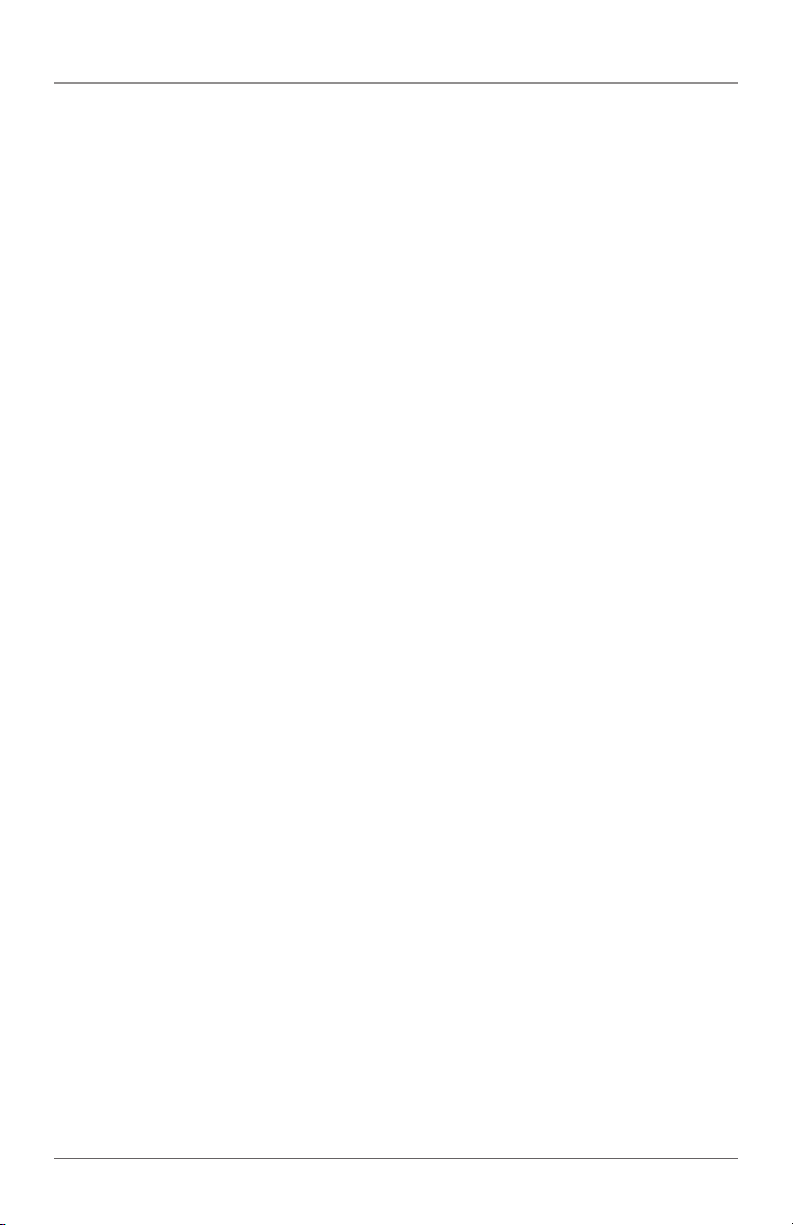
FCC and IC RFI Statements and NOM Statement
FEDERAL COMMUNICATIONS COMMISSION AND
INDUSTRY CANADA RADIO FREQUENCY INTERFERENCE STATEMENTS
This equipment generates, uses, and can radiate radio-frequency energy,
and if not installed and used properly, that is, in strict accordance with the
manufacturer’s instructions, may cause inter ference to radio communication.
It has been tested and found to comply with the limits for a Class A computing
device in accordance with the specifications in Subpart B of Part 15 of FCC rules,
which are designed to provide reasonable protection against such interference
when the equipment is operated in a commercial environment. Operation of
this equipment in a residential area is likely to cause interference, in which case
the user at his own expense will be required to take whatever measures may be
necessary to correct the interference.
Changes or modifications not expressly approved by the party responsible
for compliance could void the user’s authority to operate the equipment.
This digital apparatus does not exceed the Class A limits for radio noise
emis sion from digital apparatus set out in the Radio Interference Regulation
of Industry Canada.
Le présent appareil numérique n’émet pas de bruits radioélectriques dépassant les
limites applicables aux appareils numériques de la classe A prescrites dans le
Règlement sur le brouillage radioélectrique publié par Industrie Canada.
Normas Oficiales Mexicanas (NOM)
Electrical Safety Statement
INSTRUCCIONES DE SEGURIDAD
1. Todas las instrucciones de seguridad y operación deberán ser leídas antes
de que el aparato eléctrico sea operado.
2. Las instrucciones de seguridad y operación deberán ser guardadas para
referencia futura.
3. Todas las advertencias en el aparato eléctrico y en sus instrucciones de
operación deben ser respetadas.
4. Todas las instrucciones de operación y uso deben ser seguidas.
Page 2
724-746-5500 | blackbox.com
Page 3
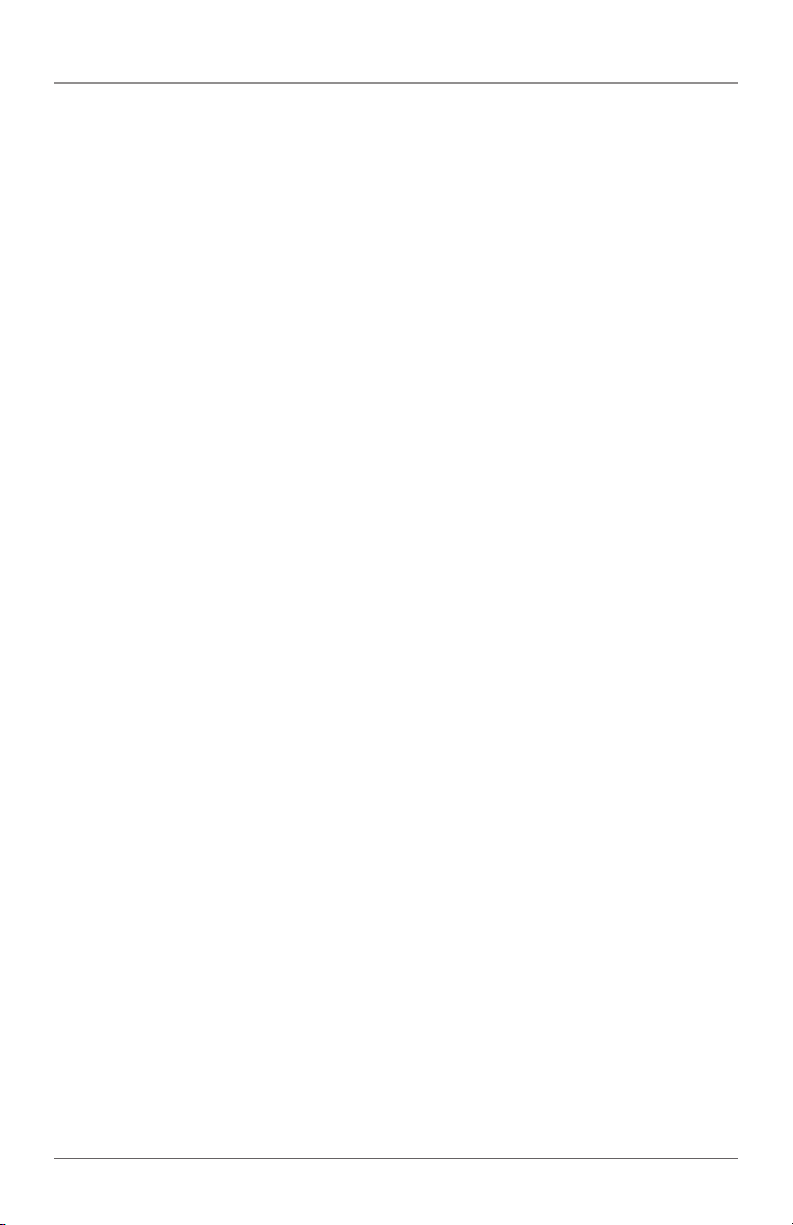
NOM Statement
5. El aparato eléctrico no deberá ser usado cerca del agua—por ejemplo, cerca de la
tina de baño, lavabo, sótano mojado o cerca de una alberca, etc.
6. El aparato eléctrico debe ser usado únicamente con carritos o pedestales que sean
recomendados por el fabricante.
7. El aparato eléctrico debe ser montado a la pared o al techo sólo como sea
recomendado por el fabricante.
8. Servicio—El usuario no debe intentar dar servicio al equipo eléctrico más allá
lo descrito en las instrucciones de operación. Todo otro servicio deberá ser
referido a personal de servicio calificado.
9. El aparato eléctrico debe ser situado de tal manera que su posición no
interfiera su uso. La colocación del aparato eléctrico sobre una cama, sofá,
alfombra o superficie similar puede bloquea la ventilación, no se debe colocar en
libreros o gabinetes que impidan el flujo de aire por los orificios de ventilación.
10. El equipo eléctrico deber ser situado fuera del alcance de fuentes de calor como
radiadores, registros de calor, estufas u otros aparatos (incluyendo amplificadores)
que producen calor.
11. El aparato eléctrico deberá ser connectado a una fuente de poder sólo del tipo
descrito en el instructivo de operación, o como se indique en el aparato.
12. Precaución debe ser tomada de tal manera que la tierra fisica y la polarización del
equipo no sea eliminada.
13. Los cables de la fuente de poder deben ser guiados de tal manera que no sean
pisados ni pellizcados por objetos colocados sobre o contra ellos, poniendo
particular atención a los contactos y receptáculos donde salen del aparato.
14. El equipo eléctrico debe ser limpiado únicamente de acuerdo a las
recomendaciones del fabricante.
15. En caso de existir, una antena externa deberá ser localizada lejos de las
lineas de energia.
16. El cable de corriente deberá ser desconectado del cuando el equipo no sea usado
por un largo periodo de tiempo.
17. Cuidado debe ser tomado de tal manera que objectos liquidos no sean
derramados sobre la cubierta u orificios de ventilación.
724-746-5500 | blackbox.com
Page 3
Page 4
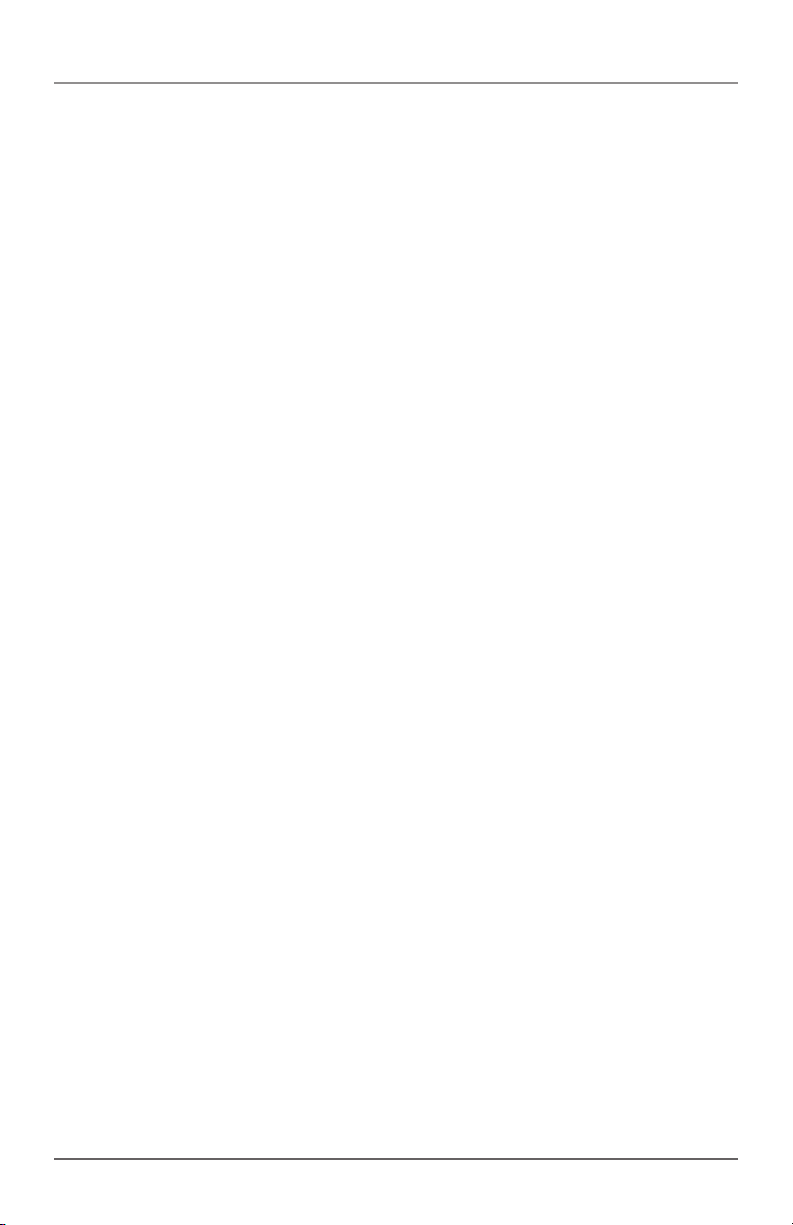
NOM Statement
18. Servicio por personal calificado deberá ser provisto cuando:
A: El cable de poder o el contacto ha sido dañado; u
B: Objectos han caído o líquido ha sido derramado dentro del aparato; o
C: El aparato ha sido expuesto a la lluvia; o
D: El aparato parece no operar normalmente o muestra un cambio en su
desempeño; o
E: El aparato ha sido tirado o su cubierta ha sido dañada.
Page 4
724-746-5500 | blackbox.com
Page 5
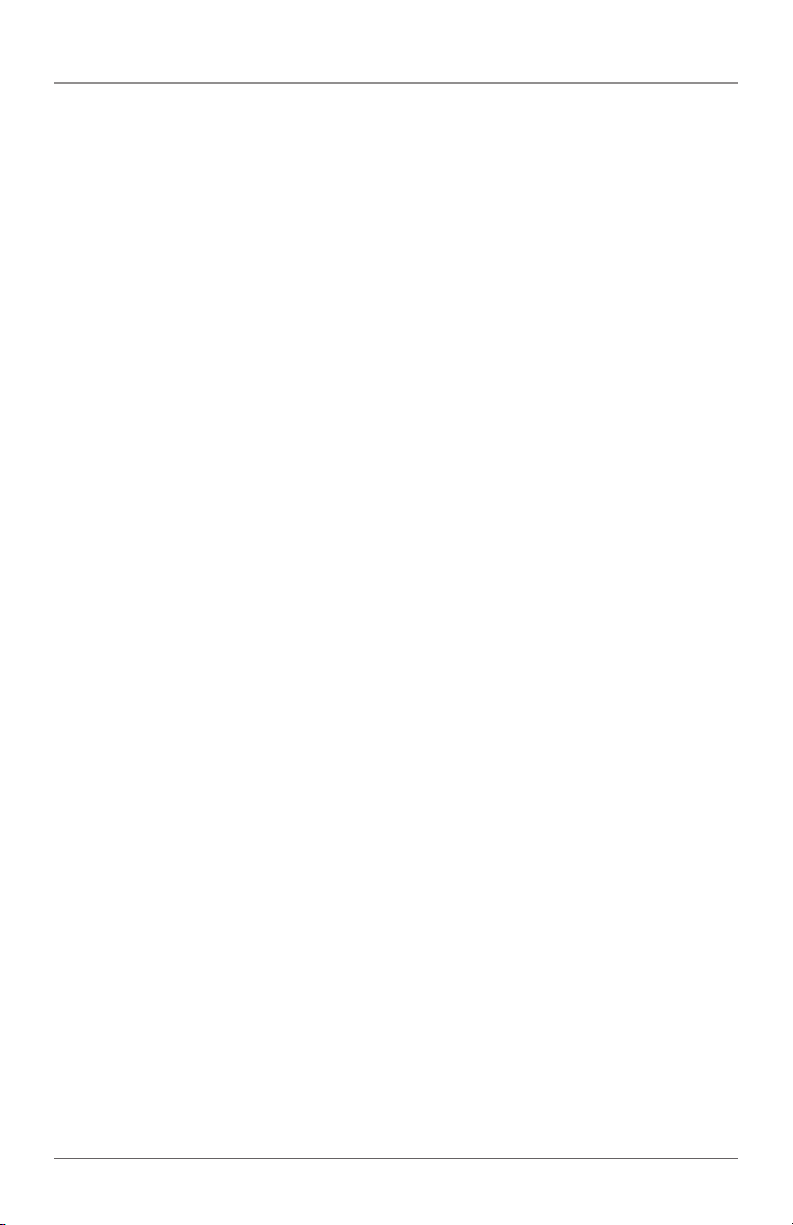
Trademarks Used in this Manual
Trademarks Used in this Manual
Black Box and the Double Diamond logo are registered trademarks
of BB Technologies, Inc.
Xbox is a registered trademark of Microsoft Corporation.
Wii is a registered trademark of Nintendo of America, Inc.
Any other trademarks mentioned in this manual are acknowledged to be
the property of the trademark owners.
724-746-5500 | blackbox.com
Page 5
Page 6
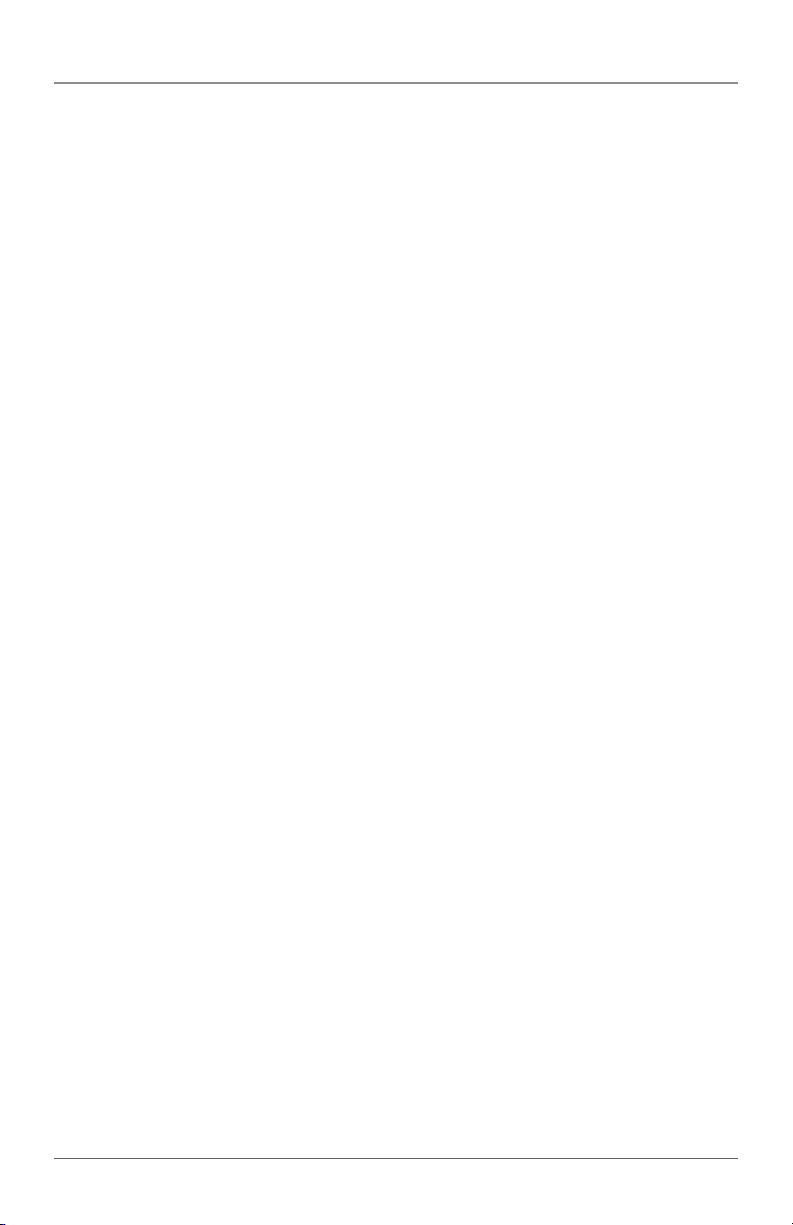
Table of Contents
Table of Contents
1. Specifications ............................................................................................. 7
2. Overview ............................................................................................. 8
2.1 Introduction ....................................................................................... 8
2.2 Features ............................................................................................. 8
2.3 What’s Included ................................................................................. 8
2.4 Hardware Description ........................................................................ 9
2.4.1 AVSW-VGA4X1A Front and Back Panels............................... 9
2.4.2 AVSW-VGA8X1A Front and Back Panels..............................11
3. Installation ............................................................................................13
3.1 Connection Pattern ...........................................................................13
3.2 Installation Steps ...............................................................................14
4. Operation (AVSW-VGA4X1A) ......................................................................15
4.1 Front-Panel Indicators and Push Buttons ...........................................15
4.2 IR Remote Control ............................................................................15
4.3 Serial Control ....................................................................................16
5. Operation (AVSW-VGA8X1A) ......................................................................18
5.1 Front-Panel Indicators and Push Buttons ...........................................18
5.2 EDID Copy ........................................................................................19
5.3 Remote Control ................................................................................19
6. Troubleshooting ......................................................................................... 22
6.1 Contacting Black Box ....................................................................... 22
6.2 Shipping and Packaging .................................................................. 22
Page 6
724-746-5500 | blackbox.com
Page 7
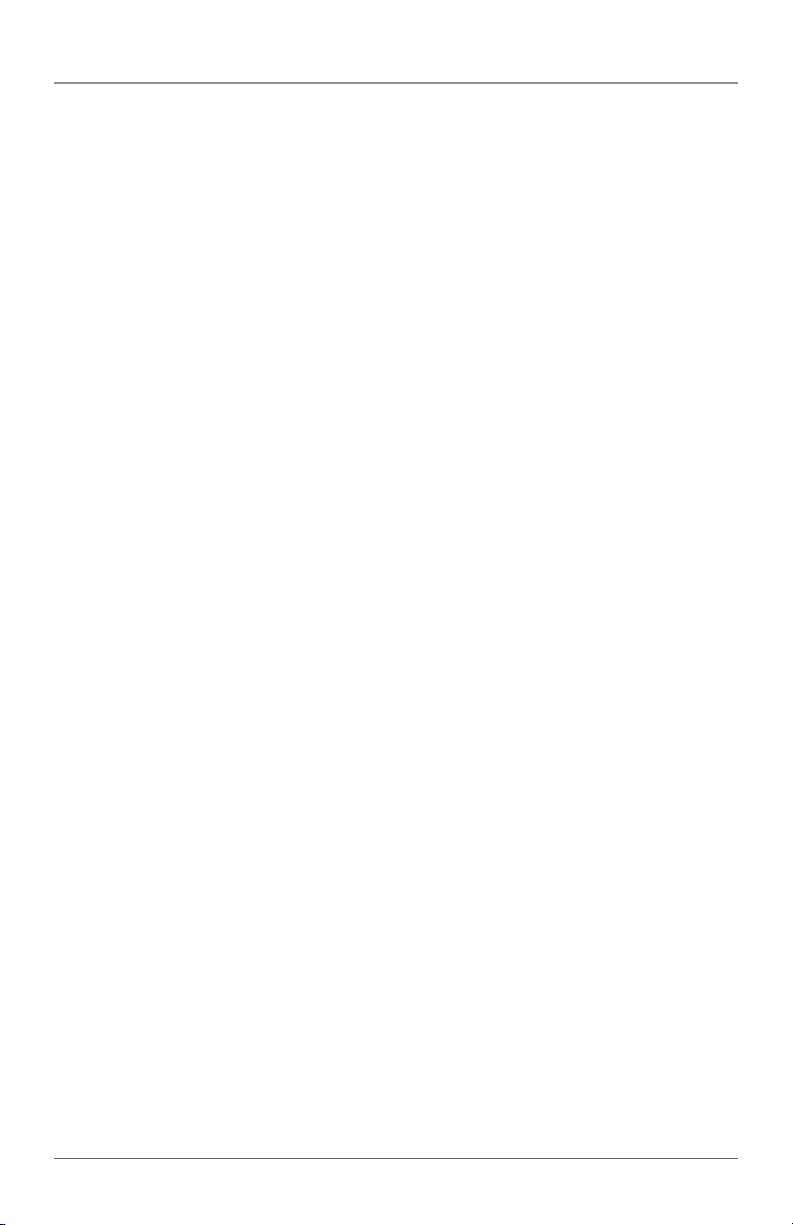
Chapter 1: Specifications
1. Specifications
Maximum Video Resolution — 1920 x 1080, WUXGA (1920 x 1200)
Number of A/ V Inputs — Video: AVSW-VGA4X1A: (4);
AVSW-VGA8X1A: (8);
Audio: AVSW-VGA4X1A: (4);
AVSW-VGA8X1A: (8)
Number of A/ V Outputs — Video: (1);
Audio: (1)
Remote Control Support — Yes
Serial Control Support — Yes
Enclosure — Metal
User Controls — AVSW-VGA4X1A: (4) push buttons;
AVSW-VGA8X1A: (4) push buttons, (1) “S” button, (1) EDID copy button,
Connectors — AVSW-VGA4X1A: Input: (4) VGA female, (4) audio jacks;
Output: (1) VGA female, (1) audio jack, (1) 2.5-mm RS-232 serial;
AVSW-VGA8X1A: Input: (8) VGA female, (8) audio jacks;
Output: (1) VGA female, (1) audio jack, (1) 2.5-mm RS-232 serial
Indicators — AVSW-VGA4X1A: (5) LEDs: (1) Power (green), (4) Video input
(yellow);
AVSW-VGA8X1A: (9) LEDs: (1) Power (green and yellow), (8) Video input
(yellow)
Power Consumption (Maximum) — 4.5 W
Size — 1.3"H x 8.7"W x 3.9"D (3.4 x 22 x 10 cm)
Weight — 1.5 lb. (0.7 kg)
724-746-5500 | blackbox.com
Page 7
Page 8
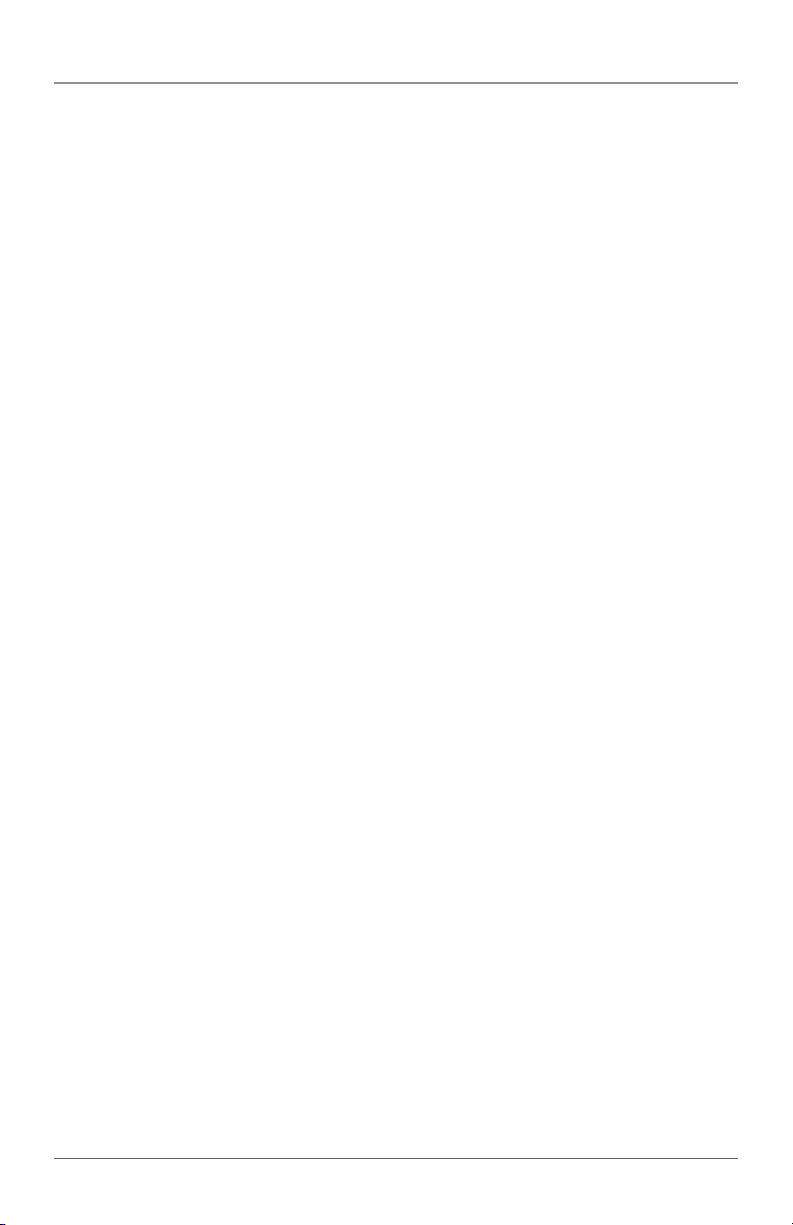
Chapter 2: Overview
2. Overview
2.1 Introduction
The 4- and 8-Port VGA Switches enable users to quickly and easily share a single
VGA display with several sources from your device inputs to one output device
(monitor, projector, or TV). You can select the desired input source via the remote
control within the range of 15 feet (5 m) or by using a push button on the switch.
Because you don’t need to plug and unplug video sources, it’s more convenient,
more affordable, and more efficient to use your A/V equipment.
The built-in serial interface on the AVSW-VGA4X1A and AVSW-VGA8X1A also
enables users to control the unit via an RS-232/serial device.
2.2 Features
• Switch between (4) or (8) sources.
• Switch audio and video.
• Use front-panel buttons for easy switching.
• Supports IR remote control.
• Supports serial remote control.
• LEDs show the status of input video and audio.
• Supports VGA monitors at resolutions up to 1920 x 1200.
2.3 What’s Included
Your package should contain the following items. If anything is missing
or damaged, contact Black Box Technical Support at 724-746-5500
or info@blackbox.com.
AVSW-VGA4X1A:
• 4 x 1 VGA/Audio Switch
• Universal power supply with power cord
• IR remote control
• Serial cable (DB9 F to 2.5-mm plug)
• 19" rackmount kit wth mounting hardware
• (1) set of foot pads
• Screw pack
• This user’s manual
Page 8
724-746-5500 | blackbox.com
Page 9

Chapter 2: Overview
AVSW-VGA8X1A:
• 8 x 1 VGA Video Switch with Audio
• Universal power supply with power cord
• IR remote control
• Serial cable (DB9 F to 2.5-mm plug)
• 19" rackmount kit wth mounting hardware
• (1) set of foot pads
• Screw pack
• This user’s manual
For both models, you might also need:
• Audio cable (EJ110)
• 6-ft. (1.8-m) VGA Cable (M-to-M) for VGA A/V source connection (EVNPS06).
2.4 Hardware Description
2.4.1 AVSW-VGA4X1A Front and Back Panels
Figure 2-1 shows the front panel of the AVSW-VGA4X1A. Figure 2-2 shows the
back panel. Table 2-1 describes its components.
1
2
Figure 2-1. AVSW-VGA4X1A front panel.
724-746-5500 | blackbox.com
4
3
Page 9
Page 10

Chapter 2: Overview
5 6 7 8
9 10
Figure 2-2. AVSW-VGA4X1A back panel.
Table 2-1. AVSW-VGA4X1A components.
Number Component Description
1 LEDs Lights when the corresponding input is selected.
2 Push buttons Press to selec t input 1, 2, 3, or 4.
3 LED Lights when power is on.
4 Sensor IR sensor accepts remote control signal.
5 Barrel connector Connects to power.
6 DCE 2.5-mm serial control port.
7 3.5-mm connector Links to audio out.
8 3.5-mm connectors Link to audio inputs 1, 2, 3, and 4.
9 VGA connector Connects to VGA output.
10 VGA connectors Connec ts to VGA inputs 1, 2, 3, and 4.
Page 10
724-746-5500 | blackbox.com
Page 11

Chapter 2: Overview
2.4.2 AVSW-VGA8X1A Front and Back Panels
Figure 2-3 shows the front panel of the AVSW-VGA8X1A. Figure 2-4 shows the
back panel. Table 2-2 describes its components.
2
1
Figure 2-3. AVSW-VGA8X1A front panel.
6 7 8 9 10
11 12
Figure 2-4. AVSW-VGA8X1 back panel.
5
3 4
724-746-5500 | blackbox.com
Page 11
Page 12

Chapter 2: Overview
Table 2-2. AVSW-VGA8X1A components.
Number Component Description
1 LEDs Lights when the corresponding input is selected.
2 Push buttons Press to select input 1, 2, 3, 4.
3 LED Lights when power is on.
Press and hold the “S” button, then press the “K1” button to selec t Port 5.
4 S button
5 Sensor IR sensor accepts remote control signal.
6 Barrel connector Connects to power.
7 DCE 2.5-mm serial control port.
8 3.5-mm connector Links to audio out.
9 EDID copy button Connects the monitor to the switch so that the switch can copy the EDID.
10 VGA connectors Connects to VGA inputs 1, 2, 3, 4, 5, 6, 7, 8.
11 VGA connector Connects to VGA output.
12 3.5 -mm connectors Link to audio inputs 1, 2, 3, 4, 5, 6, 7, and 8.
Press and hold the “S” button, then press the “K2” button to select Por t 6.
Press and hold the “S” button, then press the “K3” button to select Port 7.
Press and hold the “S” button, then press the “K4” button to select Port 8.
Page 12
724-746-5500 | blackbox.com
Page 13

Chapter 3: Installation
3. Installation
Before installation, power off all devices that will be connected to this system.
Make sure that all devices you will connect are properly grounded.
Place cables away from fluorescent lights, air conditioners, and machines that are
likely to generate electrical noise.
NOTE: If no screen displays, follow these steps:
1. Make sure the device cables are correctly and firmly attached.
2. Set your display device’s input source as VGA.
3. Check the PC BIOS configuration for the video output settings.
4. Connect your computer to the display DIRECTLY to check if the video signal
gets through.
3.1 Connection Pattern
Figure 3-1 shows a typical connection of the 4 x 1 VGA Switch with Serial and
3.5-mm Audio.
4
1
3
2
Figure 3-1. AVSW-VGA4X1A connection.
3
3
3
724-746-5500 | blackbox.com
Page 13
Page 14

Chapter 3: Installation
Table 3-1. Connection pattern, AVSW-VGA4X1A.
Number Component Description
1 Power supply Apply the proper power to the unit.
2 Video output Connects to the display.
3 Video source (input) Connects to the video source.
4 Serial connector Plug the serial cable in here.
3.2 Installation Steps
1. Use a video cable (VGA) to connect the display to the video output port on the
back of the switch. Plug a set of audio jacks from the speaker to the switch’s
speaker port.
2. Use a video cable (VGA) to connect the source device to the video input port
on the switch. Use an audio cable to connect the speaker port from the input
side of the unit to the corresponding output port on the source device.
3. Plug the power supply into the switch and power on the switch.
4. Turn on the display (monitor, projector, or TV) and then power on the source
device(s).
NOTE: For both AVSW-VGA4X1A and AVSW-VGA8X1A, each video source is
powered on, make sure it has a display pointing to it for EDID
communication. If a source does not have a display pointing to it, a video
image might not display.
Page 14
724-746-5500 | blackbox.com
Page 15

Chapter 4: Operation (AVSW-VGA4X1A)
4. Operation (AVSW-VGA4X1A)
4.1 Front-Panel Indicators and Push Buttons
Figure 4-1. AVSW-VGA4X1A.
Table 4-1. Front-panel indicators.
Produc t Code Indicator Description
AVS W-VGA4X1A
Produc t Code Push Buttons Description
Power LED Lights green when the video switch is powered on.
Video Port LEDs 1–4 Lights yellow when the corresponding video port is selected.
Table 4-2. Front-panel push buttons.
AVS W-VGA4X1A (4) Video source Press the corresponding button to select Ports 1–4.
4.2 IR Remote Control
Using the included remote control, users can control the switch within a range of
15 feet (5 m). To select a source device with a remote control, press the
number button (1–4 or 1–8, depending on the model) to directly switch to the
corresponding port.
NOTE: Remove the “battery protector” on the remote control before operation.
NOTE: On the remote control, only Buttons 1–4 are activated.
724-746-5500 | blackbox.com
Page 15
Page 16

Chapter 4: Operation (AVSW-VGA4X1A)
Figure 4-2. Remote control.
4.3 Serial Control
The video switch’s built-in serial interface allows users to control the switch
through a PC, serial controller devices, or home theater systems.
Configure the controller’s serial port as shown below:
Baud Rate: 9600
Data Bits: 8
Parity: None
Stop Bits: 1
Flow Control: None
Page 16
724-746-5500 | blackbox.com
Page 17

Chapter 4: Operation (AVSW-VGA4X1A)
To select a source device via serial interface, select the number that corresponds to
the port it is connected to (see Figure 4-3).
Figure 4-3. Serial interface screen.
NOTE: Use a DB9F-to-2.5-mm cable for the serial connection.
724-746-5500 | blackbox.com
Page 17
Page 18

Chapter 5: Operation (AVSW-VGA8X1A)
5. Operation (AVSW-VGA8X1A)
5.1 Front-Panel Indicators and Push Buttons
To select Source Ports 1–4, simply press the corresponding front-panel button
(K1–K4) on the switch.
To select Source Port 5, press and hold the “S” button on the switch, then press
K1 to select Port 5.
To select Source Port 6, press and hold the “S” button on the switch, then press
K2 to select Port 6.
To select Source Port 7, press and hold the “S” button on the switch, then press
K3 to select Port 7.
To select Source Port 8, press and hold the “S” button on the switch, then press
K4 to select Port 8.
NOTE: Each port selection step should be individual.
Table 5-1. Push button controls.
Start with this key
sequence…
None Source 1 Source 2 Source 3 Source 4
Press hold the “S”
key for more than 3
seconds.
Then press the
“K1” key to
select…
Source 5 Source 6 Source 7 Source 8
Or press the
“K2” key to
select…
Or press the
“K3” key to
select…
Or press the “K4”
key to select…
Table 5-2. Dual-color (green and red) LED next to S button.
LED Mode LED Color LED State
Turns green when
the video switch is
powered on.
Turns yellow
when the port
is selected.
Page 18
Green
Next to “S” button Status
Yel low
724-746-5500 | blackbox.com
Page 19

Chapter 5: Operation (AVSW-VGA8X1A)
Table 5-3. Single-color (yellow) LEDs next to buttons 1–8.
LED Number Color Description
1 Yello w The video port on Source 1 is selected.
2 Yello w The video port on Source 2 is selected.
3 Yello w The video port on Source 3 is selected.
4 Yello w The video port on Source 4 is selected.
5 Yello w The video port on Source 5 is selected.
6 Yello w The video port on Source 6 is selected.
7 Yello w The video port on Source 7 is selected.
8 Yello w The video port on Source 8 is selected.
5.2 EDID Copy
STEP 1: Power on the unit.
STEP 2: Connect the EDID compliant monitor to the switch and power on the
monitor.
STEP 3: Press the “EDID COPY” button for 3–5 seconds, and release the button
RIGHT AFTER the Power LED flashes green.
STEP 4: The Power LED flashes yellow and green alternately then lights green
indicating the copy is successful.
NOTE: If the Power LED flashes yellow, the reason could be:
1. The monitor is not connected.
2. The monitor is not powered on.
3. The EDID data of the monitor is not applicable.
5.3 Remote Control
Using the included remote control, users can control the switch within a range of
15 feet (5 m). To select a source device with a remote control, press the
button number (1–8), to directly switch to the corresponding port.
NOTE: Remove the “battery protector” on the remote control before operation.
NOTE: On the remote control, Buttons 1–8 are activated.
724-746-5500 | blackbox.com
Page 19
Page 20

Chapter 5: Operation (AVSW-VGA8X1A)
Figure 5-1. Remote control.
Page 20
724-746-5500 | blackbox.com
Page 21

Chapter 6: Troubleshooting
6. Troubleshooting
6.1 Contacting Black Box
If you determine that your VGA switch is malfunctioning, do not attempt to alter
or repair the unit. It contains no user-serviceable parts. Contact Black Box
Technical Support at 724-746-5500 or info@blackbox.com.
Before you do, make a record of the history of the problem. We will be able to
provide more efficient and accurate assistance if you have a complete description,
including:
• the nature and duration of the problem.
• when the problem occurs.
• the components involved in the problem.
• any particular application that, when used, appears to create the problem or
make it worse.
6.2 Shipping and Packaging
If you need to transport or ship your VGA switch:
• Package it carefully. We recommend that you use the original container.
• If you are returning the unit, make sure you include everything you received
with it. Before you ship for return or repair, contact Black Box to get a Return
Authorization (RA) number.
724-746-5500 | blackbox.com
Page 21
Page 22

NOTES
Page 22
724-746-5500 | blackbox.com
Page 23

NOTES
724-746-5500 | blackbox.com
Page 23
Page 24

Black Box Tech Support: FREE! Live. 24/7.
Tech support the
way it should be.
Great tech support is just 30 seconds away at
724-746-5500 or blackbox.com.
About Black Box
Black Box Network Services is your source for an extensive range of networking
and infrastructure products. You’ll find everything from cabinets and racks and
power and surge protection products to media converters and Ethernet switches
all supported by free, live 24/7 Tech support available in 30 seconds or less.
© Copyright 2012. Black Box Corporation. All rights reserved.
AVSW-VGA4X1A, version 1
724-746-5500 | blackbox.com
