Page 1

Provides flexible and super-fast crosspoint
switching of Full HD video in KVM enterprises.
ServSwitch
™
DKM FX and DKM FX Compact
Order toll-free in the U.S. : Call 877-877-BBOX (outside U.S. call 724-746-5500)
FREE technical support 24 hours a day, 7 days a week: Call 724-746-5500 or fax
724-746-0746 • Mailing address: Black Box Corporation, 1000 Park Drive, Lawrence,
PA 15055-1018 • Web site: www.blackbox.com • E-mail : info @blackbox.com
Customer
Support
Information
ACX048 ACXC8 ACXC32 ACXC64 ACXC48F16
ACX080 ACXC8F ACXC32F ACXC64F ACXC48F32
ACX160 AC XC16 ACXC48 AC XC80
ACX288 ACXC16F ACXC48F ACXC80F
Page 2

Page 2
724-746-5500 | blackbox.com
Trademarks Used in this Manual
Trademarks Used in this Manual
Black Box and the Double Diamond logo are registered trademarks, and
ServSwitch is a trademark, of BB Technologies, Inc.
Mac is a registered trademark of Apple Computer, Inc.
IBM is a registered trademark of International Business Machines Corporation.
Java is a registered trademark of Oracle Corporation.
TOSLINK is a registered trademark of Toshiba Corporation.
Any other trademarks mentioned in this manual are acknowledged to be
the property of the trademark owners.
NOTE: The ServSwitch DKM FX and the ServSwitch DKM FX Compact function in
similar ways. The difference between them is described in the table below.
Table 1. ServSwitch DKM FX and DKM FX Compact comparison.
ServSwitch DKM FX Compact ServSwitch DKM FX
Number of Ports 8-, 16-, 32-, 48-, 64-, 80-port options 48-, 80-, 160-, 288-port options
Type of Ports CATx /Fiber CATx/fiber I/O ports dependent on I/O card
Form Factor Small form factor (1/2U) Large form factor (4U+)
Modular or Not Not modular Modular
Disclaimer
Black Box Network Services shall not be liable for damages of any kind, including,
but not limited to, punitive, consequential or cost of cover damages, resulting
from any errors in the product information or specifications set forth in this document and Black Box Network Services may revise this document at any time without notice.
Page 3

Page 3
724-746-5500 | blackbox.com
FCC and IC RFI Statements/NOM Statement
FEDERAL COMMUNICATIONS COMMISSION AND
INDUSTRY CANADA RADIO FREQUENCY INTERFERENCE STATEMENTS
This equipment generates, uses, and can radiate radio-frequency energy,
and if not installed and used properly, that is, in strict accordance with the
manufacturer’s instructions, may cause inter ference to radio communication.
It has been tested and found to comply with the limits for a Class A computing
device in accordance with the specifications in Subpart B of Part 15 of FCC rules,
which are designed to provide reasonable protection against such interference
when the equipment is operated in a commercial environment. Operation of
this equipment in a residential area is likely to cause interference, in which case
the user at his own expense will be required to take whatever measures may be
necessary to correct the interference.
Changes or modifications not expressly approved by the party responsible
for compliance could void the user’s authority to operate the equipment.
This digital apparatus does not exceed the Class A limits for radio noise
emis sion from digital apparatus set out in the Radio Interference Regulation
of Industry Canada.
Le présent appareil numérique n’émet pas de bruits radioélectriques dépassant les
limites applicables aux appareils numériques de la classe A prescrites dans le
Règlement sur le brouillage radioélectrique publié par Industrie Canada.
Normas Oficiales Mexicanas (NOM)
Electrical Safety Statement
INSTRUCCIONES DE SEGURIDAD
1. Todas las instrucciones de seguridad y operación deberán ser leídas antes
de que el aparato eléctrico sea operado.
2. Las instrucciones de seguridad y operación deberán ser guardadas para
referencia futura.
3. Todas las advertencias en el aparato eléctrico y en sus instrucciones de
operación deben ser respetadas.
Page 4

Page 4
724-746-5500 | blackbox.com
NOM Statement
4. Todas las instrucciones de operación y uso deben ser seguidas.
5. El aparato eléctrico no deberá ser usado cerca del agua—por ejemplo,
cerca de la tina de baño, lavabo, sótano mojado o cerca de una alberca,
etc.
6. El aparato eléctrico debe ser usado únicamente con carritos o pedestales
que sean recomendados por el fabricante.
7. El aparato eléctrico debe ser montado a la pared o al techo sólo como sea
recomendado por el fabricante.
8. Servicio—El usuario no debe intentar dar servicio al equipo eléctrico más allá
lo descrito en las instrucciones de operación. Todo otro servicio deberá ser
referido a personal de servicio calificado.
9. El aparato eléctrico debe ser situado de tal manera que su posición no
interfiera su uso. La colocación del aparato eléctrico sobre una cama, sofá,
alfombra o superficie similar puede bloquea la ventilación, no se debe
colocar en libreros o gabinetes que impidan el flujo de aire por los orificios
de ventilación.
10. El equipo eléctrico deber ser situado fuera del alcance de fuentes de calor
como radiadores, registros de calor, estufas u otros aparatos (incluyendo
amplificadores) que producen calor.
11. El aparato eléctrico deberá ser connectado a una fuente de poder sólo del
tipo descrito en el instructivo de operación, o como se indique en el
aparato.
12. Precaución debe ser tomada de tal manera que la tierra fisica y la
polarización del equipo no sea eliminada.
13. Los cables de la fuente de poder deben ser guiados de tal manera que no
sean pisados ni pellizcados por objetos colocados sobre o contra ellos,
poniendo particular atención a los contactos y receptáculos donde salen
del aparato.
14. El equipo eléctrico debe ser limpiado únicamente de acuerdo a las
recomendaciones del fabricante.
15. En caso de existir, una antena externa deberá ser localizada lejos de las
lineas de energia.
16. El cable de corriente deberá ser desconectado del cuando el equipo no sea
usado por un largo periodo de tiempo.
Page 5

Page 5
724-746-5500 | blackbox.com
NOM Statement
17. Cuidado debe ser tomado de tal manera que objectos liquidos no sean
derramados sobre la cubierta u orificios de ventilación.
18. Servicio por personal calificado deberá ser provisto cuando:
A: El cable de poder o el contacto ha sido dañado; u
B: Objectos han caído o líquido ha sido derramado dentro del aparato; o
C: El aparato ha sido expuesto a la lluvia; o
D: El aparato parece no operar normalmente o muestra un cambio en su
desempeño; o
E: El aparato ha sido tirado o su cubierta ha sido dañada.
Page 6

Page 6
724-746-5500 | blackbox.com
Safety Instructions
Safety Instructions
For reliable and safe long-term operation of your ServSwitch DKM FX, follow these
guidelines:
Installation
• Only use the device according to this user manual.
• Only use in dry, indoor environments.
• The ServSwitch DKM FX and the power supply units can get warm. Don’t put them
in an enclosed space without any airflow.
• Do not obscure ventilation holes.
• Only use power supplies originally supplied with the product or manufacturerapproved replacements. Do not use a power supply if it appears to be defective or
has a damaged case.
• Connect all power supplies to grounded outlets. In each case, make sure that the
ground connection is maintained from the outlet socket to the power supply’s AC
power input.
• Do not connect the link interface to any other equipment, particularly network or
telecommunications equipment.
• Only connect devices to the serial interface that are sufficiently secured against
short circuits and false voltages at the serial interface.
• To disconnect the switch from the power supply, remove the power cords of all
power supply units that are in use or set the power switch (if available) to the OFF
position.
• Take any required ESD precautions.
Repair
• Do not attempt to open or repair a power supply unit.
• Do not attempt to open or repair the ServSwitch DKM FX. There are no
user-serviceable parts inside.
• Contact Black Box Technical Support at 724-746-5500 or info@blackbox.com
if there is a fault.
Page 7

Page 7
724-746-5500 | blackbox.com
Table of Contents
Chapter Page
1. Specifications .........................................................................................11
1.1 Interfaces .........................................................................................11
1.1.1 DVI-D Single Link ..................................................................11
1.1.2 USB HID ................................................................................11
1.1.3 RJ-45 (Network) ....................................................................11
1.1.4 RS-232 (Serial) .......................................................................12
1.1.5 RJ-45 (Interconnect) ..............................................................12
1.1.6 Fiber SFP Type LC (Interconnect) ...........................................12
1.1.7 SDI (Interconnect) ..................................................................12
1.2 Interconnect Cable ..........................................................................12
1. 2.1 CATx......................................................................................12
1.2.2 Fiber ......................................................................................13
1.2.3 Coaxial ..................................................................................14
1.3 Connector Pinouts ...........................................................................15
1.3.1 CPU Board .............................................................................15
1.3.2 I/O Board CATx .....................................................................16
1.3.3 I/O Board SFP ........................................................................16
1.3.4 I/O Board SDI ........................................................................17
1.4 Power Supply, Environment, Dimensions, Weight, and MTBF .........17
2. Overview............ ......................................................................................21
2.1 Description ......................................................................................21
2.1.1 Application ............................................................................21
2.1. 2 Access Options ..................................................................... 22
2.2 System Overview ............................................................................ 22
2.3 Available Products ...........................................................................24
2.4 What’s Included ..............................................................................26
2.5 Device Views ...................................................................................27
2.5.1 ServSwitch DKM FX 48-Port (ACX048) ................................27
2.5.2 ServSwitch DKM FX 80-Port (ACX080) ................................28
2.5.3 ServSwitch DKM FX 160-Port (ACX160) ...............................29
2.5.4 ServSwitch DKM FX 288-Port (ACX288) ............................. 30
2.5.5 ServSwitch DKM FX Compact 8-Port (ACXC8) .....................31
2.5.6 ServSwitch DKM FX Compact 8-Port, Fiber (ACXC8F) ..........32
2.5.7 ServSwitch DKM FX Compact 16-Port (ACXC16) ................ 33
2.5.8 ServSwitch DKM FX Compact 16-Port, Fiber (ACXC16F) ..... 34
2.5.9 ServSwitch DKM FX Compact 32-Port (ACXC32) ................ 35
2.5.10 ServSwitch DKM FX Compact 32-Port, Fiber (ACXC32F) ..... 36
2.5 .11 ServSwitch DKM FX Compact 48-Port (ACXC48) .................37
Page 8

Page 8
724-746-5500 | blackbox.com
Table of Contents
Chapter .................................................................................... Page
2.5.12 ServSwitch DKM FX Compact 48-Port, Fiber (ACXC48F) .... 38
2.5.13 ServSwitch DKM FX Compact 64-Port (ACXC64) ................ 39
2.5.14 ServSwitch DKM FX Compact 80-Port, Fiber (ACXC64F) .... 40
2.5.15 ServSwitch DKM FX Compact 80-Port (ACXC80) .................41
2.5.16 ServSwitch DKM FX Compact 80-Port, Fiber (ACXC80F) .....42
2.5.17 ServSwitch DKM FX Compact 48 CATx Ports,
16 Fiber Ports (ACXC48F16) ................................................. 43
2.5.18 ServSwitch DKM FX Compact 48 CATx Ports,
32 Fiber Ports (ACXC48F32) ................................................ 44
2.6 Diagnostics and Status ................................................................... 45
2.6.1 Status LEDs ........................................................................... 45
2.6.2 Port Status ............................................................................ 53
2.6.3 Port Status Matrix Grid ......................................................... 57
2.6.4 Extender OSD ....................................................................... 58
2.6.5 Network Status .....................................................................59
2.6.6 Firmware Status .....................................................................61
2.6.7 Firmware Status Extender ..................................................... 63
2.7 Trace Function ................................................................................ 64
2.8 Syslog Monitoring .......................................................................... 64
2.9 SNMP ........................................................................................ 66
2.10 System Check .................................................................................70
3. Installation ............................................................................................. 72
3.1 Package Includes ............................................................................ 72
3.2 System Setup .................................................................................. 72
3.3 Example Applications ......................................................................74
3.3.1 KVM Matrix ..........................................................................74
3.3.2 Video Matrix .........................................................................75
3.3.3 Parallel Operation (Stacking)..................................................76
3.3.4 Matrix Grid ........................................................................... 77
3.3.5 Cascading ............................................................................ 79
4. Configuration ........................................................................................ 80
4 .1 Command Mode ............................................................................ 80
4.2 Control Options .............................................................................. 82
4. 2.1 Control via OSD ................................................................... 82
4.2.2 Control via Java Tool ............................................................ 86
4.2.3 Control via Serial Interface ................................................... 95
Page 9

Page 9
724-746-5500 | blackbox.com
Table of Contents
Chapter ......................................................................................... Page
4.3 Assignment .................................................................................... 96
4.3.1 Virtual CPU ........................................................................... 96
4.3.2 Virtual Console ..................................................................... 98
4.4 System Settings .............................................................................101
4.4.1 System Data ........................................................................101
4.4.2 Automatic ID ...................................................................... 104
4.4.3 Access ................................................................................ 106
4.4.4 Switch ................................................................................ 109
4.4.5 Network ..............................................................................112
4.4.6 Date and Time ..................................................................... 115
4.5 User Settings ..................................................................................118
4.5 .1 User Data ............................................................................118
4.5.2 Favorites List Users ..............................................................122
4.5.3 User Macros ........................................................................125
4.6 Extender Settings ..........................................................................128
4.6 .1 Creating Flex-Port Extender Units ........................................130
4.6.2 Creating Fixed-Port Extender Units .....................................131
4.6.3 Deleting Flex-Port Extender Units ........................................131
4.6.4 Deleting Fixed-Port Extender Units ......................................131
4.7 USB 2.0 .........................................................................................131
4.8 CPU Settings ..................................................................................13 4
4.9 Console Settings ............................................................................139
4.9.1 CON Devices .......................................................................139
4.9.2 Mouse and Keyboard ..........................................................143
4.9.3 Extender OSD ......................................................................146
4.9.4 Favorite List Consoles ......................................................... 148
4.9.5 Console Macros ..................................................................150
4.9.6 Parallel Operation ................................................................154
4.9.7 Multi-Screen Control ...........................................................156
4.10 Saving and Loading of Configurations .........................................160
4.10.1 Active Configuration ..........................................................160
4.10.2 Saving of Configurations (Internal) ....................................160
4.10.3 Loading of Configurations (Internal) ..................................162
4.10.4 Saving of Configurations (External)................................... 164
4.10.5 Loading of Configurations (External) .................................165
4.11 Export and Import Options ..........................................................166
4.11.1 Export Options ....................................................................167
4.11.2 Import Options ...................................................................167
Page 10

Page 10
724-746-5500 | blackbox.com
Table of Contents
Chapter ......................................................................................... Page
4 .12 Matrix Cascading ....................................................................... 168
4.13 Matrix Grid ..................................................................................172
4.14 Firmware Update ..........................................................................176
4.14.1 Matrix Update .....................................................................176
4.14.2 Extender Update .................................................................178
4 .15 License Management ...................................................................182
5. Operation ....................................................................................... 184
5.1 Operation via Hotkeys ................................................................ 184
5.1.1 Direct Switching .............................................................. 184
5.1.2 Scan Mode ..................................................................... 186
5.1.3 Function Keys <F1> – < F12> .............................................186
5.1.4 Addressing of Main and Sub Matrices ............................ 186
5.2 KVM Switching ............................................................................187
5.3 Extended Switching .....................................................................191
5.4 CON Switch .................................................................................196
5.5 Multi-Screen Control ...................................................................198
5.6 USB 2.0 Switching .......................................................................199
5.7 Presets ........................................................................................199
5.8 Serial Interface .............................................................................199
5.9 Power On and Power Down Functions ........................................201
5.9.1 Restart .............................................................................201
5.9.2 Factory Reset ...................................................................202
5.9.3 Power Down ....................................................................202
5.10 Summary of Keyboard Commands ..............................................203
5 .11 Serial Interface ............................................................................ 206
6. Serial Control ........................................................................................201
7. Troubleshooting ...................................................................................218
7.1 External Failure ..............................................................................218
7. 2 Video Interference .........................................................................218
7. 3 Fans Malfunction ...........................................................................218
7. 4 Power Supply Units Malfunction ...................................................219
7. 5 Network Error ................................................................................219
7. 6 ServSwitch DKM FX Failure ...........................................................219
7.7 Blank Screen ................................................................................. 220
7. 8 Contacting Black Box.................................................................... 220
7.9 Shipping and Packaging ................................................................221
Appendix. Glossary .................................................................................... 222
Page 11

Page 11
724-746-5500 | blackbox.com
Chapter 1: Specifications
1. Specifications
1.1 Interfaces
1.1.1 DVI-D Single Link
The video interface supports the DVI-D protocol. All signals that comply with
DVI-D single-link standard can be transmitted. This includes, for example, monitor
resolutions such as 1920 x 1200 @ 60 Hz, Full HD (1080p), or 2K HD (up to 2048
x 1152). Data rate is limited to 165 MPixel/s.
1.1.2 USB HID
Devices with USB HID interface support a maximum of two devices with
USB HID protocol. Each USB HID port provides a maximum current of 100 mA.
Keyboard
The DKM FX or FXC is compatible with most USB keyboards. Certain keyboards
with additional functions may require custom firmware to operate. Keyboards with
an integral USB Hub (Mac® keyboards, for example) are also supported, but you
cannot use more than two active USB HID devices on the DVI and USB HID cards.
Mouse
Compatible with most 2-button, 3-button, and scroll mice.
Other USB HID devices
The proprietary USB emulation also supports certain other USB HID devices, such
as specific touchscreens, graphics tablets, bar-code scanners, or special keyboards.
Support cannot be guaranteed, however, for every USB HID device.
NOTE: Only two USB HID devices are supported concurrently, such as keyboard
and mouse or keyboard and touchscreen. A hub is allowed, but it does not
increase the number of HID devices allowed.
To support other USB “non-HID” devices, such as scanners, Web cams or memory
devices, choose our devices with transparent USB support.
1.1.3 RJ-45 (Network)
CATx device communication requires a 1000BASE-T connection. Pin the cable
according to EIA/TIA-568-B (1000BASE-T) standard with RJ-45 connectors at both
ends. All four wire pairs are used in both directions. The cabling is suitable for
full-duplex operation. For the cable connection to a source (computer, CPU), use a
cross-pinned network cable.
Page 12

Page 12
724-746-5500 | blackbox.com
Chapter 1: Specifications
1.1.4 RS-232 (Serial)
The communication takes place with a transmission speed of up to 115.2 kbps,
regardless of the file format, eight data bits and a stop bit, but without a parity
bit. Limited hardware handshake (DSR) is possible.
1.1.5 RJ-45 (Interconnect)
CATx device communication requires a 1000BASE-T connection.
Connector wiring must comply with EIA/TIA-568-B (1000BASE-T), with RJ-45
connectors at both ends. All four wire pairs are used.
1.1.6 Fiber SFP Type LC (Interconnect)
Fiber device communication is performed via Gigabit SFPs connected to suitable
fibers fitted with LC connectors (see Section 1.2.2).
NOTE: The correct function of the device can only be guaranteed with SFPs
provided by Black Box.
CAUTION: SFP modules can be damaged by electrostatic discharge (ESD). Follow
ESD handling precautions.
1.1.7 SDI (Interconnect)
SDI device communication requires a mini coax connection with mini BNC
connectors or 3G SFPs with transmission speeds of 0.360 Gbps (SD-SDI, SMPTE
259M), 1.485 Gbps (HD-SDI, SMPTE 292M), and 2.970 Gbps (3G SDI).
1.2 Interconnect Cable
1. 2.1 CATx
NOTE: A point-to-point connection is required. Operation with several patch
cables is possible. Routing over an active network component, such as an
Ethernet hub or router is not allowed.
• Avoid routing CATx cables along power cables.
• If the site has three-phase AC power, make sure that the CPU Unit and
CON Unit are on the same phase.
NOTE: To maintain regulatory EMC compliance, use correctly installed shielded
CATx cable throughout the interconnection link.
NOTE: To maintain regulatory EMC compliance, all CATx cables need to carry
ferrites on both cable ends close to the device.
Type of Interconnect Cable
The ServSwitch DKM FX requires interconnect cabling specified for Gigabit
Ethernet (1000BASE-T). Use solid-core (24 AWG), shielded, CAT5e (or better)
cable.
Page 13

Page 13
724-746-5500 | blackbox.com
Chapter 1: Specifications
Table 1-1. CATx interconnect cable.
Ca ble Type Description
CATx solid-core 24 AWG cable
This S/UTP (CAT5e) cable confoms to EIA/TIA-568-B.
Uses four pairs of 24 AWG wires. Connects according
to EIA/TIA-568-B (1000BASE-T).
CATx solid-core 26/ 8 AWG cable
This S/UTP (CAT5e) cable confoms to EIA/TIA-568-B.
Uses four pairs of 26/8 AWG wires. Connects according
to EIA/TIA-568-B (1000BASE-T).
NOTE: You can use use type 26/8 AWG flexible cables (patch cables), but the
maximum possible extension distance is cut in half.
Table 1-2. Maximum acceptable cable length.
Ca ble Type Distance
CATx 24 AWG solid conductor cable 400 ft. (140 m)
CATx 26/8 AWG stranded conductor cable 200 ft. (70 m)
1.2.2 Fiber
NOTE: A point-to-point connection is necessary. Operation with multiple patch
panels is allowed. Routing over active network components, such as
Ethernet hubs, matrices, or routers, is not allowed.
Type of Interconnect Cable
Table 1-3. Fiber interconnect cable.
Ca ble Type Description
Single-mode, 9-µm
• Two fibers, 9-µm
• In-house patch cable (EFN092)
Multimode 50-µm
• Two fibers, 50-µm
• In-house patch cable (EFN6020)
Multimode 62.5-µm
• Two fibers, 62.5-µm
• In-house patch cable (EFN116-LCLC)
NOTE: Only use single-mode cables for fiber connections that are based on 3G
SFPs.
Page 14

Page 14
724-746-5500 | blackbox.com
Chapter 1: Specifications
Table 1-4. Maximum acceptable fiber cable length.
Ca ble Type Distance
Single-mode 9-µm 32,800 ft. (10,000 m)
Multimode 50-µm (OM3) 3280 ft. (1000 m)
Multimode 50-µm 1300 ft. (400 m)
Multimode 62.5µm 650 ft. (200 m)
NOTE: If you use single-mode SFPs with multimode fiber optic cable, you can
double the maximum acceptable cable length.
Type of Connector
The fiber cable uses LC connectors.
1.2.3 Coaxial
NOTE: A point-to-point connection is necessary.
Table 1-5. Coaxial interconnect cable.
Ca ble Type Description
Mini coaxial cable, 18 AWG
RG-6
Impedance: 75 ohms
Table 1-6. Maximum acceptable coaxial cable length.
Bandwidth Distance
0.270 Gbps 1312 ft. (400 m)
1.485 Gbps 459 ft. (140 m)
2.970 Gbps 394 ft. (120 m)
Type of Connector
The coaxial cable uses mini BNC connectors.
Page 15

Page 15
724-746-5500 | blackbox.com
Chapter 1: Specifications
1.3 Connector Pinouts
1.3.1 CPU Board
Figure 1-1. DVI-D single-link connector.
Table 1-7. DVI-D single-link connector pinout.
Pin Signal Pin Signal Pin Signal
1 T.M.D.S. data 2- 9 T.M.D.S. data 1- 17 T.M.D.S. data 0-
2 T.M.D.S. data 2+ 10 T.M.D.S. data 1+ 18 T.M.D.S. data 0+
3 T.M.D.S. data 2 GND 11 T.M.D.S. data 1 GND 19 T.M.D.S. data 0 GND
4 Not connnected 12 Not connected 20 Not connected
5 Not connected 13 Not connected 21 Not connected
6 DDC input (SCL) 14 +5 VDC high impedance 22 T.M.D.S. GND
7 DDC output (SDA) 15 GND 23 T.M.D.S. clock+
8 Internal use 16 Hot plug recognition 24 T.M.D.S. clock-
C1 Internal use — — C3 Internal use
C2 Not connected C5 GND C4 Internal use
Table 1-8. USB Type A connector.
Picture Pin Signal Color
1 VCC (+5 VDC) Red
2 Data - White
3 Data + Green
4 GND Black
Page 16

Page 16
724-746-5500 | blackbox.com
Chapter 1: Specifications
Table 1-9. DB9 (serial) connector.
Picture Pin Signal Color Signal
9 Not connected 4 DTR
8 CTS 3 TxD
7 RTS 2 RxD
6 DSR 1 Not connected
5 GND — —
Table 1-10. RJ-45 connector.
Picture Pin Signal Color Signal
1 D1+ 5 Not connected
2 D1- 6 D2-
3 D2+ 7 Not connected
4 Not connected 8 Not connected
1.3.2 I/O Board CATx
Table 1-11. RJ-45 CATx connector.
Picture Pin Signal Color Signal
1 D1+ 5 D3-
2 D1- 6 D2-
3 D2+ 7 D4+
4 D3 + 8 D4-
1.3.3 I/O Board SFP
Table 1-12. LC fiber connector.
Picture Diode Signal
1 Data OUT
2 Data IN
Page 17

Page 17
724-746-5500 | blackbox.com
Chapter 1: Specifications
1.3.4 I/O Board SDI
Table 1-13. RJ-45 connector.
Picture Pin Signal
1 Data In
2 GND
1.4 Power Supply, Environment, Dimensions, and Weight
Power ACXC48, ACXC48F, ACXC32, ACXC32F, ACXC16, ACXC16F:
1.4 A, 100–240 VAC, 50–60 Hz internal power supply;
ACXC80, ACXC80F, ACXC64, ACXC64C, ACXC48F32,
ACXC48F16: 2.3 A, 100–240 VAC, 50–60 Hz;
ACXC80, ACXC80F, ACXC48F32: Max. 125 W;
ACXC64, ACXC64F, ACXC48F16: Max. 105 W;
ACXC48, ACXC48F: Max. 90 W;
ACXC32, ACXC32F: Max. 65 W;
ACXC16, ACXC16F: Max. 40 W;
ACXC8, ACXC8F: Max. 13 W;
ACX048: 5 A, 94 W max. without I/O boards;
ACX080, ACX080-PS: 5 A, 99 W max. without I/O boards;
ACX160, ACX160-PS: 9 A, 188 W max. without I/O boards;
ACX288, ACX288-PS: 12 A, 202 W max. without I/O boards;
I/O boards (ACXI08-C, ACXI08-SM, ACXI08-SPF): 13 W max.
Environment Temperature Tolerance:
Operating: +41 to +113° F (+5 to +45° C);
Storage: -13 to +140° F (-25 to +60° C);
Relative Humidity: Max. 80%, non-condensing
Page 18

Page 18
724-746-5500 | blackbox.com
Chapter 1: Specifications
Specifications
Dimensions ACX288: 19"H x 22.8"W x 12"D (48.3 x 57.8 x 33 cm),
Shipping box: 25.6"H x 26.8"W x 29.9"D (65 x 68 x
76 cm);
ACX160: 19"H x 15.8"W x 12"D (48.3 x 40 x 33 cm),
Shipping box: 25.6"H x 26.8"W x 12"D (65 x 68 x 54 cm);
ACX080: 19"H x 7"W x 9.1"D (64 x 57 x 36 cm),
Shipping box: 25.2"H x 22.4"W x 21.3"D (64 x 57 x
36 cm);
ACX048: 19"H x 5.3"W x 9.1"D,
Shipping box: 25.2" x 22.4"W x 12.4"D (64 x 57 x 23.1 cm);
ACXC8, ACXC8F: 1.7"H x 8.75"W x 5.75"D (4.3 x 22.3 x
14.6 cm) ;
ACXC48, ACXC48F, ACXC32, ACXC32F, ACXC16,
ACXC16F: 1.7"H x 17.4"W x 16.9"D
(4.4 x 44.4 x 42.9 cm);
ACXC48F16, ACXC48F32: ACXC64, ACXC64F, ACXC80,
ACXC80F: 3.4"H x 17.48"W x 16.88"D (8.6 x 44.4 x
42.9 cm)
Weight ACX288: 76.2 lb (34.6 kg) fully equipped,
Shipping box: 90.6 lb. (41.1 kg);
ACX160: 60 lb. (26.3 kg) fully equipped,
Shipping box: 69.9 lb. (31.7 kg);
ACX080: 24.5 lb. (11.1 kg) fully equipped,
Shipping box: 34.4 lb. (15.6 kg);
ACX048: 19.6 lb. (8.9 kg),
Shipping box: 26.7 lb. (12.1 kg)
ACXC80, ACXC80F, ACXC48F32: 15.9 lb. (7.2 kg);
ACXC64, ACXC64F, ACXC48F16: 15.4 lb. (7 kg);
ACXC48, ACXC48F: 9 lb. (4.1 kg);
ACXC32, ACXC32F: 8.8 lb. (4 kg);
ACXC16, ACXC16F: 8.6 lb. (3.9 kg);
ACXC8, ACXC8F: 1.9 lb. (0.9 kg)
Page 19

Page 19
724-746-5500 | blackbox.com
Chapter 1: Specifications
Specifications
MTBF The mean time between failure (MTBF) in power-on hours
(POH) is listed here. The estimate is based on the FIT rates of
the parts included. FIT rates are based on normalized environmental conditions of T = 60°C and activation energy (Ea) of
0.7 eV. Calculations are based on 90% confidence limit.
We estimate that inside the housing, temperature will be 15°C
higher than the ambient temperature. Therefore, the MTBF
calculation refers to an ambient temperature of 45°C. The
humidity is limited to 60%.
ACX288: 260,000 POH;
ACX160: 310,000 POH;
ACX080: 320,000 POH;
ACX048: 350,000 POH;
CPU board: 480,000 POH;
I/O board SFP: 500,000 POH;
I/O board CATx: 410,000 POH
DKM FX 288/160 PSU: 200,000 POH;
DKM FX 80/48 PSU: 130,000 POH;
ACXC80: Chassis: 90,690;
Per fan: 280,000 POH,
Per PSU: 238,000;
ACXC80F: Chassis: 83,350;
Per fan: 280,000 POH,
Per PSU: 238,000;
ACXC48F32: Chassis: 87,250;
Per fan: 280,000 POH,
Per PSU: 238,000;
ACXC64: Chassis: 97,300;
Per fan: 280,000 POH,
Per PSU: 238,000;
ACXC64F: Chassis: 92,900;
Per fan: 280,000 POH,
Per PSU: 238,000;
ACXC48F16: Chassis: 95,600;
Per fan: 280,000 POH,
Per PSU: 238,000;
Page 20

Page 20
724-746-5500 | blackbox.com
Chapter 1: Specifications
Specifications
MTBF (continued) ACXC48: Chassis: 140,000;
Per fan: 280,000 POH,
Per PSU: 295,700;
ACXC48F: Chassis: 133,400;
Per fan: 280,000 POH,
Per PSU: 295,700;
ACXC32: Chassis: 165,300;
Per fan: 280,000 POH,
Per PSU: 295,700;
ACXC32F: Chassis: 161,200;
Per fan: 280,000 POH,
Per PSU: 295,700;
ACXC16: Chassis: 208,322;
Per fan: 280,000 POH,
Per PSU: 295,700;
ACXC16F: Chassis: 206,100;
Per fan: 280,000 POH,
Per PSU: 295,700;
ACXC8,ACXC8F: Chassis: 684,700
Per fan: 280,000 POH,
Per PSU: 309,700
Page 21

Page 21
724-746-5500 | blackbox.com
Chapter 2: Overview
2. Overview
2.1 Description
2.1.1 Ap plication
The ServSwitch DKM FX is used to establish connections from consoles (monitor,
keyboard, mouse, and other peripheral devices) to various sources (computer,
CPU). In a maximum configuration, up to 288 independent ports can be defined
and switched either as a console or a CPU.
The ServSwitch DKM FX Compact is used to establish connections from consoles
(monitor, keyboard, mouse, and other peripheral devices) to various sources
(computer, CPU). In a maximum configuration, up to 8 (using the ACXC8 or
ACXC8F), 16 (using the ACXC16), 32 (using the ACXC32), 48 (using the
ACXC48), 48 CATx ports/16 SFP slots (using the ACXC48F16), or 48 CATx
ports/32 SFP slots (using the ACXC48F32), 64 CATx (using the ACXC64), or 80
CATx (using the ACXC80) independent ports can be defined and switched either
as a console or a CPU.
The ServSwitch DKM FX or FXC is mainly specified for the use with extenders that
are able to transmit video, KVM, and USB 2.0 signals. You can also use it as a
video-only matrix.
For the connection between the ServSwitch DKM FX or FXC and the peripheral
devices, such as KVM extenders or video sources, you can use CATx, fiber, or
coaxial cables, depending on the hardware used.
The ServSwitch DKM FX serves as a repeater. You can place it up to 6.2 miles
(10 km) from the consoles and 6.2 miles (10 km) from the sources.
Page 22

Page 22
724-746-5500 | blackbox.com
Chapter 2: Overview
2.1.2 Access Options
You have the following options to access the ServSwitch DKM FX for
configuration and operation:
Table 2-1. Access options.
Access option Symbol
OSD
Java tool
Serial interface
2.2 System Overview
A ServSwitch DKM FX system consists of a ServSwitch DKM FX or DKM FX
Compact and, for KVM applications, one or more CPU units/CON units. The
ServSwitch connects to the CPU units/CON units by interconnect cables (copper
or fiber) or is connected directly to the video devices when used as a video matrix.
The CPU units connect directly to the sources (computer, CPU), using the included
cables.
Monitor(s), keyboard, and mouse connect to the CON units.
The ServSwitch DKM FX and the CPU units/CON units communicate over CATx,
fiber, or coaxial interconnect cables. The ServSwitch DKM FX Compact and the
CPU units/CON units communicate over CATx or fiber cable.
Figure 2-1 shows the system overview. Table 2-2 describes its components.
Page 23

Page 23
724-746-5500 | blackbox.com
Chapter 2: Overview
FILTER TOP
5V
DC
5V
DC
PROG LINK U SB DVI-D
5V
DC
5V
DC
PROG LINK U SB DVI-D
5V
DC
5V
DC
PROG LINK U SB DVI-D
5V
DC
5V
DC
PROG LINK U SB DVI-D
5V
DC
5V
DC
PROG LINK USB-HID DVI-D
5V
DC
5V
DC
PROG LINK USB-HID DVI-D
5V
DC
5V
DC
PROG LINK USB-HID DVI-D
5V
DC
5V
DC
PROG LINK USB-HID DVI-D
1 2 3 4 3 5 6
Figure 2-1. System overview.
Table 2-2. System components.
Number Component
1 Computer/Server or Video Source
2 CPU units (Transmiters)
3 Interconnect cable
4 ServSwitch DKM FX or FXC
5 CON units (Receivers)
6 User Station/Console
See Section 3.2 for installation examples.
Page 24

Page 24
724-746-5500 | blackbox.com
Chapter 2: Overview
2.3 Available Products
Table 2-3. Available products.
Number Description
ServSwitch DKM FX
ACX048 ServSwitch DKM FX 48-port with control card and power supply
ACX080 ServSwitch DKM FX 80-port with control card and power supply
ACX160 ServSwitch DKM FX 160-port with control card and (2) power supplies
ACX288 ServSwitch DKM FX 288-port with control card and (2) power supplies
ServSwitch DKM FX Compact
ACXC8 ServSwitch DKM FX Compact 8-port, CATx
ACXC8F ServSwitch DKM FX Compact 8-port, SFP
ACXC16 ServSwitch DKM FX Compact 16-port, CATx
ACXC16F ServSwitch DKM FX Compact 16-port, 16 SFP slots
ACXC32 ServSwitch DKM FX Compact 32-port, CATx
ACXC32F ServSwitch DKM FX Compact 32-port, 32 SFP slots
ACXC4 8 ServSwitch DKM FX Compact 48-port, CATx
ACXC4 8F ServSwitch DKM FX Compact 48-port, 48 SFP slots
ACXC48F16 ServSwitch DKM FX Compact 48 CATX ports, 16 SFP slots
ACXC4 8F32 ServSwitch DKM FX Compact 48 CATx ports, 32 SFP slots
ACXC64 ServSwitch DKM FX Compact 64-port, CATx
ACXC64F ServSwitch DKM FX Compact 64-port, 64 SFP slots
ACXC80 ServSwitch DKM FX Compact 80-port, CATx
ACXC80F ServSwitch DKM FX Compact 80-port, 80 SFP slots
Accessories
ACX-JAV DKM FX Java Switch and Preset License
ACX-API DKM FX API License for external control, includes ACX-JAV
ACX-SYS DKM FX SNMP Switch and Syslog License
ACX-CAS DKM FX Cascade License
ACX-GSW Multi-Screen Control License
ACXIO8-C 8-port CATx input/output (I/O) module
ACXIO8-SM 8-port single-mode fiber input/output (I /O) module
ACXI08-HS 8-port single-mode fiber SFP input/output (I/O) module 3.125 Gbps
ACXI08-SDI 8-port single-mode SDI fiber input /output (I/O) module
ACXIO8-SFP 8-port single-mode fiber SFP input/output (I/O) module
Page 25

Page 25
724-746-5500 | blackbox.com
Chapter 2: Overview
Table 2-3 (continued). Available products.
Number Description
Accessories (continued)
ACXI08-G G 8-port universal I/O module that can support third-party SFPs
ACX288-CTL ServSwitch DKM FX controller card
ACXSFPC CATx SFP module
ACXSFPS Single-mode fiber SFP module
ACXSFPHS Single-mode fiber SFP module 3.125 Gbps
ACX SDI-SM -T SDI fiber transmitter card
ACXSDI3G-SM-T HD-SDI/3G-SDI fiber transmitter card
ACXSDI-CX-T SDI CATx transmitter card
ACXSDI3G-CX-T HD-SDI/3G-SDI CATx transmitter card
ACXSDI-SM-R SDI fiber receiver card
ACXSDI3G-SM-R HD-SDI/3G-SDI fiber receiver card
ACXSDI-CX-R SDI CATx receiver card
ACX288-FAN Fan for the 160/288-port chassis
ACX080-FAN Fan for the 80 -port chassis
ACX048- FAN Fan for the 48-port chassis
ACX288-PS Power supply for ACX288
ACX160 - PS Power supply for ACX160
ACX080-PS Power supply for ACX048 and ACX080
ACX288-FIL Spare Filter Module
ACX080-FIL
Spare Filter Module
ACX048-FIL Spare Filter Module
ACX288-BLKP-1S DKM FX 48 /80 /160/288 blank plate, 1-slot
ACX288-BLKP-2S DKM FX 48 /80 /160/289 blank plate, 2-slots
ACX288-BLKP-4S DKM FX 48 /80 /160/290 blank plate, 4-slots
ACX288-BLKP-8S DKM FX 48 /80 /160/291 blank plate, 8-slots
Page 26

Page 26
724-746-5500 | blackbox.com
Chapter 2: Overview
2.4 What’s Included
Your package should contain the following items. If anything is missing
or damaged, contact Black Box Technical Support at 724-746-5500
or info@blackbox.com.
ACX048, ACX080, ACX160, ACX288, ACXC8, ACXC8F, ACXC16, ACXC16F,
ACXC32, ACXC32F, ACXC48, ACXC48F, ACXC48F16, ACXC48F32, ACXC64,
ACXC64F, ACXC80, ACXC80F:
• DKM FX or DKM FX Compact matrix
• (1) power cord per built-in power supply unit
• (1) serial control cable (DKM FXC includes a DB9 to RJ-45 adapter)
• Mounting accessories
• Quick Install Guide
• (1) CATx network cable (cross-wired)
Page 27

Page 27
724-746-5500 | blackbox.com
Chapter 2: Overview
2.5 Device Views
In Sections 2.5.1 through 2.5.4, Figures 2-2 through 2-5 illustrate the ServSwitch
DKM FX chassis models. Tables 2-4 through 2-7 describe their components.
NOTE: The following images of the chassis are fully populated with I/O cards and
are intended to be example diagrams. The chassis do not come with any
I/O cards. You need to purchase the I/O cards separately.
2.5.1 ServSwitch DKM FX 48-Port (ACX048)
1 2 3 4 5 6 7
Figure 2-2. Front view, ACX048.
Table 2-4. ACX048 components.
Number Component
1 Slot for fan tray
2 Slot for Power Supply Unit 1
3 Slot for I /O Boards 1–6
4 Slot for Power Supply Unit 2
5 Slot for CPU board
6 Slot for air filter
7 Slot for Fan Tray 2
Page 28

Page 28
724-746-5500 | blackbox.com
Chapter 2: Overview
2.5.2 ServSwitch DKM FX 80-Port (ACX080)
1 2 3 4 5 6 7
Figure 2-3. Front view, ACX080.
Table 2-5. ACX080 components.
Number Component
1 Slot for fan tray
2 Slot for Power Supply Unit 1
3 Slot for I /O Boards 1–10
4 Slot for Power Supply Unit 2
5 Slot for CPU board
6 Slot for air filter
7 Slot for Fan Tray 2
Page 29

Page 29
724-746-5500 | blackbox.com
Chapter 2: Overview
2.5.3 ServSwitch DKM FX 160-Port (ACX160)
1 2 3 4 5 6 8 7
Figure 2-4. Front view, ACX160.
Table 2-6. ACX160 components.
Number Component
1 Slot for Power Supply Unit 1
2 Slot for Fan Tray 1
3 Slot for Power Supply Unit 2
4 Slot for Fan Tray 2
5 Slot for I /O Boards 1–36
6 Slot for Power Supply Unit 3
7 Slot for CPU board
8 Grounding
Page 30

Page 30
724-746-5500 | blackbox.com
Chapter 2: Overview
2.5.4 ServSwitch DKM FX 288-Port (ACX288)
1 2 3 4 5 6 7 8
Figure 2-5. Front view, ACX288.
Page 31

Page 31
724-746-5500 | blackbox.com
Chapter 2: Overview
Table 2-7. ACX288 components.
Number Component
1 Slot for Power Supply Unit 1
2 Slot for Fan Tray 1
3 Slot for Power Supply Unit 2
4 Slot for Fan Tray 2
5 Slot for I /O Boards 1–36
6 Slot for Power Supply Unit 3
7 Grounding
8 Slot for CPU board
NOTE: The ServSwitch DKM FX Compact models are described next.
2.5.5 ServSwitch DKM FX Compact 8-Port, CATx (ACXC8)
Figure 2-6. Front view, ACXC8.
Table 2-8. ACXC8 components.
Number Component
1 I/O ports 1–8 (CATx)
2 Serial connection (RJ-45)
3 Network connection (RJ-45)
4 Connect to power supply
5 Connect to a 5-VDC power supply (redundancy, optional)
Page 32

Page 32
724-746-5500 | blackbox.com
Chapter 2: Overview
2.5.6 ServSwitch DKM FX Compact 8-Port, SFP (ACXC8F)
Figure 2-7. Front view, ACXC8F.
Table 2-9. ACXC8F components.
Number Component
1 I/O ports 1–8 (SFP)
2 Serial connection (RJ-45)
3 Network connection (RJ-45)
4 Connect to power supply
5 Connect to a 5-VDC power supply (redundancy, optional)
Page 33

Page 33
724-746-5500 | blackbox.com
Chapter 2: Overview
2.5.7 ServSwitch DKM FX Compact 16-Port (ACXC16)
1 2 3
Figure 2-8. Front view, ACXC16.
Table 2-10. ACXC16 components.
Number Component
1 I/O ports 1–16 (CATx)
2 Serial connection (RJ-45)
3 Network connection (RJ-45)
1 2 3
Figure 2-9. Back view, ACXC16.
Table 2-11. ACXC16 back-panel components.
Number Component
1 Power supply unit 1
2 Power supply unit 2
3 Grounding
Page 34

Page 34
724-746-5500 | blackbox.com
Chapter 2: Overview
2.5.8 ServSwitch DKM FX Compact 16-Port Fiber (ACXC16F)
1 2 3
Figure 2-10. Front view, ACXC16F.
Table 2-12. ACXC16F components.
Number Component
1 I/O ports 1–16 (SFP)
2 Serial connection (RJ-45)
3 Network connection (RJ-45)
1 2 3
Figure 2-11. Back view, ACXC16F.
Table 2-13. ACXC16F back-panel components.
Number Component
1 Power supply unit 1
2 Power supply unit 2
3 Grounding
Page 35

Page 35
724-746-5500 | blackbox.com
Chapter 2: Overview
2.5.9 ServSwitch DKM FX Compact 32-Port (ACXC32)
1 2 3 4
Figure 2-12. Front view, ACXC32.
Table 2-14. ACXC32 components.
Number Component
1 I/O ports 1–16 (CATx)
2 I/O ports 17–32 (CATx)
3 Serial connection (RJ-45)
4 Network connection (RJ-45)
1 2 3
Figure 2-13. Back view, ACXC32.
Table 2-15. ACXC32 back-panel components.
Number Component
1 Power supply unit 1
2 Power supply unit 2
3 Grounding
Page 36

Page 36
724-746-5500 | blackbox.com
Chapter 2: Overview
2.5.10 ServSwitch DKM FX Compact 32-Port Fiber (ACXC32F)
1 2 4
Figure 2-14. Front view, ACXC32F.
Table 2-16. ACXC32F components.
Number Component
1 I/O ports 1–16 (SFP)
2 I/O ports 17–32 (SFP)
3 Serial connection (RJ-45)
4 Network connection (RJ-45)
1 2 3
Figure 2-15. Back view, ACXC32F.
Table 2-17. ACXC32F back-panel components.
Number Component
1 Power supply unit 1
2 Power supply unit 2
3 Grounding
3
Page 37

Page 37
724-746-5500 | blackbox.com
Chapter 2: Overview
2.5.11 ServSwitch DKM FX Compact 48-Port (ACXC48)
1 2 3 4 5
Figure 2-16. Front view, ACXC48.
Table 2-18. ACXC48 front-panel
components.
Number Component
1 I/O ports 1–16 (CATx)
2 I/O ports 17–32 (CATx)
3 I/O ports 33–48 (CATx)
4 Serial connection (RJ-45)
5 Network connection (RJ-45)
1 2 3
Figure 2-17. Back view, ACXC48.
Table 2-19. ACXC48 back-panel
components.
Number Component
1 Power supply unit 1
2 Power supply unit 2
3 Grounding
Page 38

Page 38
724-746-5500 | blackbox.com
Chapter 2: Overview
2.5.12 ServSwitch DKM FX Compact 48-Port Fiber (ACXC48F)
1 2 3 4 5
Figure 2-18. Front view, ACXC48F.
Table 2-20. ACXC48F front-panel
components.
Number Component
1 I/O ports 1–16 (SFP)
2 I/O ports 17–32 (SFP)
3 I/O ports 33–48 (SFP)
4 Serial connection (RJ-45)
5 Network connection (RJ-45)
1 2 3
Figure 2-19. Back view, ACXC48F.
Table 2-21. ACXC48 back-panel
components.
Number Component
1 Power supply unit 1
2 Power supply unit 2
3 Grounding
Page 39

Page 39
724-746-5500 | blackbox.com
Chapter 2: Overview
2.5.13 ServSwitch DKM FX Compact 64-Port
Figure 2-20. Front view, ACXC64.
Table 2-22. ACXC64 components.
Number Component
1 I/O ports 1–16 (CATx)
2 I/O ports 49–64 (CATx)
3 I/O ports 17–32 (CATx)
4 I/O ports 33–48 (CATx)
5 Serial connection (RJ-45)
6 Network connection (RJ-45)
Figure 2-21. Back view, ACXC64.
Table 2-23. ACXC64 back-panel components.
Number Component
1 Power supply unit 1
2 Power supply unit 2
3 Grounding
Page 40

Page 40
724-746-5500 | blackbox.com
Chapter 2: Overview
2.5.14 ServSwitch DKM FX Compact 64-Port Fiber (ACXC64F)
Figure 2-22. Front view, ACXC64F.
Table 2-24. ACXC64F components.
Number Component
1 I/O ports 1–16 (SFP)
2 I/O ports 49–64 (SFP)
3 I/O ports 17–32 (SFP)
4 I/O ports 33–48 (SFP)
5 Serial connection (RJ-45)
6 Network connection (RJ-45)
Figure 2-23. Back view, ACXC64F.
Table 2-25. ACXC64F back-panel components.
Number Component
1 Power supply unit 1
2 Power supply unit 2
3 Grounding
Page 41

Page 41
724-746-5500 | blackbox.com
Chapter 2: Overview
2.5.15 ServSwitch DKM FX Compact 80-Port (ACXC80)
Figure 2-24. Front view, ACXC80.
Table 2-26. ACXC80 components.
Number Component
1 I/O ports 1–16 (CATx)
2 I/O ports 49–64 (CATx )
3 I/O ports 17–32 (CATx)
4 I/O ports 65–80 ( CATx)
5 I/O ports 33–48 (CATx)
6 Serial connection (RJ-45)
7 Network connection (RJ-45)
Figure 2-25. Back view, ACXC80.
Table 2-27. ACXC80 back-panel components.
Number Component
1 Power supply unit 1
2 Power supply unit 2
3 Grounding
Page 42

Page 42
724-746-5500 | blackbox.com
Chapter 2: Overview
2.5.16 ServSwitch DKM FX Compact 80-Port Fiber (ACXC80F)
Figure 2-26. Front view, ACXC80F.
Table 2-28. ACXC80F components.
Number Component
1 I/O ports 1–16 (SFP)
2 I/O ports 49–64 (SFP)
3 I/O ports 17–32 (SFP)
4 I/O ports 65–80 (SFP)
5 I/O ports 33–48 (SFP)
6 Serial connection (RJ-45)
7 Network connection (RJ-45)
Figure 2-27. Back view, ACXC80.
Table 2-29. ACXC80 back-panel components.
Number Component
1 Power supply unit 1
2 Power supply unit 2
3 Grounding
Page 43

Page 43
724-746-5500 | blackbox.com
Chapter 2: Overview
2.5.17 ServSwitch DKM FX Compact 48 CATx Ports, 16 Fiber Ports
(ACXC48F16)
Figure 2-28. Front view, ACXC48F16.
Table 2-30. ACXC48F16 components.
Number Component
1 I/O ports 1–16 (CATx)
2 I/O ports 49–64 (SFP)
3 I/O ports 17–32 (CATx)
4 I/O ports 33–48 ( CATx)
5 Serial connection (RJ-45)
6 Network connection (RJ-45)
Figure 2-29. Back view, ACXC48F16.
Table 2-31. ACXC48F16 back-panel components.
Number Component
1 Power supply unit 1
2 Power supply unit 2
3 Grounding
Page 44

Page 44
724-746-5500 | blackbox.com
Chapter 2: Overview
2.5.18 ServSwitch DKM FX Compact 48 CATx Ports, 32 Fiber Ports
(ACXC48F32)
Figure 2-30. Front view, ACXC48F32.
Table 2-32. ACXC48F32 components.
Number Component
1 I/O ports 1–16 (CATx)
2 I/O ports 49–64 (SFP)
3 I/O ports 17–32 (CATx)
4 I/O ports 65–80 (SFP)
5 I/O ports 33–48 (CATx)
6 Serial connection (RJ-45)
7 Network connection (RJ-45)
Figure 2-31. Back view, ACXC48F32.
Table 2-33. ACXC48F32 back-panel components.
Number Component
1 Power supply unit 1
2 Power supply unit 2
3 Grounding
Page 45

Page 45
724-746-5500 | blackbox.com
Chapter 2: Overview
2.6 Diagnostics and Status
2.6.1 Status LEDs
The ServSwitch DKM FX and DKM FX Compact LED indicators are shown in
Figures 2-12 through 2-22, and described in Tables 2-14 through 2-25.
1
2
Figure 2-32. CPU board, front view.
Page 46

Page 46
724-746-5500 | blackbox.com
Chapter 2: Overview
Table 2-34. Status LEDs on the CPU board.
Number LED Status Description
1 Status 1
White CPU board is in registration process
Blue flashing Registration at the matrix is started
Red flashing Registration is in progess
Green flashing Operating condition
Green CPU board de-registered
2 Status 2
White CPU board is in registration process
Red flashing Registration at the matrix is started
Off Operating condition
NOTE: Because of variations in the LED type, “white” may also appear as light
purple or light blue.
1
2
1
2
ACXI08-C ACXI08-SM ACXI08-SDI ACXI-8-HS ACXI-8-SFP ACXI08-6G
Figure 2-33. LEDs on the I/O boards.
Page 47

Page 47
724-746-5500 | blackbox.com
Chapter 2: Overview
Table 2-35. Status LEDs on the I/O boards.
Number LED Status Description
1 Status 1
Light blue I /O board in boot process
Red flashing I /O board in registration process
Red/Yellow flashing I/O board in service mode or firmware conflict with CPU board
Green flashing Operating condition, I /O board registered at the matrix
Green I/O board de-registered (locking pin pulled out)
2 Status 2
White I/O board in boot process
Blue I /O board in registration process
Blue flashing
Operating condition, communication active with CPU board
active
Red flashing I /O board de-registered (locking pin pulled out)
CATx SFP fiber SFP coax
1
2
1
1
2
2
Figure 2-34. Ports status LEDs on the I/O boards.
Table 2-36. Port status LEDs on the I/O boards.
Number LED Status Description
1 Link status (green)
Off Port not activated
Flashing Port activated, no connection via interconnect cable
On Connection via interconnect cable OK, data traffic active
2 Link status (orange)
Off Port not activated
Flashing Port activated, no connection via interconnect cable
On Connection via interconnect cable OK, data traffic active
Page 48

Page 48
724-746-5500 | blackbox.com
Chapter 2: Overview
1 2 3
Figure 2-35. Status LEDs on the fan tray.
Table 2-37. Status LEDs on the fan tray.
Number LED Status Description
1 Status 1 (green) On Operating condition
2 Status 2 (blue)
Off Operating condition
On Error indication
3 Hot swap (blue)
Off Hot swap option deactivated
On Hot swap option activated
Page 49

Page 49
724-746-5500 | blackbox.com
Chapter 2: Overview
1 2 3
Figure 2-36. Status LEDs on the power supply unit (ACX288-PS).
Table 2-38. Status LEDs on the power supply unit
(ACX288-PS).
Number LED Status Description
1 AC input OK (green) On Operating condition
2 DC output OK (green) On Operating condition
3 O / T (yellow)
Off Normal temperature
On High temperature
1
Figure 2-37. Status LEDs on the power supply unit (ACX080-PS).
Table 2-39. Status LEDs on the power supply unit
(ACX080-PS).
Number LED Status Description
1
DC input OK (green) On Operating condition
DC output OK (green) Off No power supply
Page 50

Page 50
724-746-5500 | blackbox.com
Chapter 2: Overview
Status LEDs on ACXC8, ACXC8F, ACXC16, ACXC16F, ACXC32, ACXC32F,
ACXC48, ACXC48F16, ACXC38F32, ACXC64, ACXC64F, ACXC80, ACXC80F
1 2
NOTE: Because LED type varies, “white” might also appear as light purple or light
blue.
LAN Port LEDs on the ACXC8, ACXC8F, ACXC16, ACXC16F, ACXC32,
ACXC32F, ACXC48, ACXC48F16, ACXC38F32, ACXC64, ACXC64F, ACXC80,
ACXC80F
1 2
Number LED Status Description
1
Status LED 1
(orange)
On Connection to network is available
Off No connection to network
2
Status LED 2
(green)
Flashing Data traffic is active
Off Data traffic is not active
Page 51

Page 51
724-746-5500 | blackbox.com
Chapter 2: Overview
I/O Port LEDs on the ACXC8, ACXC8F, ACXC16, ACXC16F, ACXC32,
ACXC32F, ACXC48, ACXC48F16, ACXC38F32, ACXC64, ACXC64F, ACXC80,
ACXC80F
1 2
Number LED
1 Link status port 1
2 Link status port 2
Table 2-38. Status LEDs at the ports of the
ACXI08-C, ACXI08-SM, ACXI08-SFP I/O boards.
Number LED Status Description
1 Link status
Off Initialization
Green Connection via interconnect cable is OK, data traffic is active
Orange Extender is not recognized
1 2
Number LED Status Description
1
Status PSU
1 (green)
On Operating condition
Off Power supply unit off
2
Status PSU
2 (green)
On Operating condition
Off Power supply unit off
Page 52

Page 52
724-746-5500 | blackbox.com
Chapter 2: Overview
Fan Tray Status LEDs on ACXC8, ACXC8F, ACXC16, ACXC16F, ACXC32,
ACXC32F, ACXC48, ACXC48F16, ACXC38F32, ACXC64, ACXC64F, ACXC80,
ACXC80F
1 2
1 2
Number LED Status Description
1
Left Fan Status 1
(red)
On Error indication
Off Operating condition
2
Left Fan Status 2
(green)
On Operating condition
Off Fan off
3
Right Fan Status 2
(green)
On Operating condition
Off Fan off
4
Right Fan Status 1
(red)
On Error indication
Off Operating condition
Page 53

Page 53
724-746-5500 | blackbox.com
Chapter 2: Overview
2.6.2 Port Status
The connections and the switching status between the various consoles and CPUs
are shown in this menu.
You can access the menu via Java.
Figure 2-39. OSD and Java icons.
Java® Tool
The current port configuration of the ServSwitch DKM FX is illustrated in this
menu.
Select “Status > Matrix View” in the task area.
Figure 2-40. Menu Status—Matrix View screen, Example #1.
Page 54

Page 54
724-746-5500 | blackbox.com
Chapter 2: Overview
Figure 2-41. Menu Status—Matrix View screen, Example #1.
Table 2-41. Connection status.
Color Description
Gray Port not connected
Yellow Video connection
Green KVM connection
Red Faulty Port /unconfigured USB 2.0 card
Page 55

Page 55
724-746-5500 | blackbox.com
Chapter 2: Overview
The symbol in Table 2-42 indicates the extender that is recognized and defined at
a certain port.
Table 2-42. Extender recognized.
Symbol Description
Port connected to a CPU unit
Port is connected to a CPU unit that is switched to a CON unit in Private Mode
(see Section 3.7.3).
Port connected to a CON unit
Port connected to a CON unit with Shared Access to a CPU.
Port is connected to a CON unit that is connected to a CPU unit in Private Mode
(see Section 3.7.3).
Port connected to a USB 2.0 CPU unit
Port connected t a USB 2.0 CON unit
Port is configured as a CON port for customer-specific applications.
Port is configured as a CPU port for customer-specific applications.
• Red framed ports are defined as “fixed” (for example, for USB 2.0 connections).
• The port with four static blue squares is currently selected.
• If a port is selected, all the other ports will be shown transparently, except for
those ports that are connected to the currently selected port. To clear a selected
port, press the “Clear Selection” button.
Page 56

Page 56
724-746-5500 | blackbox.com
Chapter 2: Overview
• If there is a red cross on a port when switching by the matrix view, the console
chosen to be connected does not have access rights to the respective CPU at
this port.
NOTE: To show the extender information of the currently selected port in the right
part of the working area, press the left mouse button.
The information in Table 2-38 is available:
Table 2-43. Extender information.
Symbol Description
Extender name Name of the selected extenders
Extender type Type of the selected extender
Port ID Number of the selected port
Device name Name of the connected console or CPU
Connections Listing of assigned connections to the marked port (full access or video access)
NOTE: To open the context menu for the currently selected port with further
functions, press the right mouse button.
The context functions in Table 2-39 are available:
Table 2-44. Context functions.
Function Description
Open extender The menu for definition of the currently selected extender is opened
Open device The menu for definition of the currently selected console or CPU is opened
Switch The menu for execution of switching applications is opened
To reload the Matrix View:
• Press the “F5” key of a connected keyboard.
• Execute “Edit > Reload” in the menu bar.
• Press the “Reload ” button in the tool bar.
• Wait several seconds if ”automatic reload” checkbox is checked.
Page 57

Page 57
724-746-5500 | blackbox.com
Chapter 2: Overview
2.6.3 Port Status Matrix Grid
In this menu, the connections and the switching status between the various CON
and CPU Devices are shown within the Matrix Grid.
The port view is divided into the different Grid matrices. As a result, each matrix is
displayed in an optimized view of 24 ports per line in order to be able to show
also a larger number of ports.
You have the following option to access the menu:
Figure 2-42.
Java Tool
The current port configuration of the Matrix Grid is illustrated in this menu.
• Select Status > Grid Port View in the task area when connected to the matrix.
Figure 2-43. Menu Status—Grid Port View.
NOTE: Functions, colors, and symbols used in the Grid Port View are identical to
those in the port status of the Matrix View (see Section 2.6.2).
Page 58

Page 58
724-746-5500 | blackbox.com
Chapter 2: Overview
2.6.4 Extender OSD
All extenders used with the matrix switch have an individual OSD to display the
connection status of the console.
Figure 2-44. Example view of extender OSD.
Table 2-47. Extender OSD information.
Field Description
CON Name of the extender’s individual console
CPU Name of the currently connected CPU
Access
Full Access: The extender’s indivdual console has a KVM connection to the displayed CPU.
Video Access: The extender’s individual console has a video-only connection to the displayed CPU.
Private Mode: The extender’s individual console has a Private Mode connection to the displayed
CPU.
Not connected: The individual console is not connected to a CPU.
SHARED
x device (s) shows the exact number of devices connected to the current CPU. If the field remains
empty, no other shared connections are active.
Page 59

Page 59
724-746-5500 | blackbox.com
Chapter 2: Overview
NOTE: If the Mouse Connect or Keyboard Connect options are used, the name of
the console with keyboard/mouse control will be displayed at those
consoles that do not have K/M control at the moment. The console is
displayed in a yellow color under “Access.”
2.6.5 Network Status
The current network configuration is shown in this menu.
You can access the menu via OSD or Java:
Figure 2-45. OSD and Java icons.
OSD
Select “Status > Network” in the main menu.
Figure 2-40. Status—Network screen.
Page 60

Page 60
724-746-5500 | blackbox.com
Chapter 2: Overview
The following information is shown in the Network Status menu:
Table 2-48. Network status.
Field Description
DHCP Information if the network settings are applied dynamically. Display Y (Yes) or N (No)
IP address Information about the IP address as provided manually or via DHCP
Subnet mask Information about the subnet mask as provided manually or via DHCP
Gateway Information about the gateway address as provided manually or via DHCP
MAC ID Information about the MAC address in the matrix
Java Tool
1. Select “Status > Matrix View” in the task area.
Figure 2-46. Menu status—matrix view.
2. Use the left-mouse button to click on the network port of the CPU board.
The corresponding network status will be shown in the right part of the
working area.
Page 61

Page 61
724-746-5500 | blackbox.com
Chapter 2: Overview
2.6.6 Firmware Status Matrix
The current firmware status of the installed boards is shown in this menu.
You can access the menu via OSD or Java:
Figure 2-47. OSD and Java icons.
Figure 2-48. Menu status—firmware.
Table 2-49. Menu status—firmware.
Field Description
Name Description of the modules
Type Type number
Ports Number of ports
Version Complete description of the firmware version
Date Date of the firmware version
Status Module status
Page 62

Page 62
724-746-5500 | blackbox.com
Chapter 2: Overview
Java Tool
1. Select Status > Matrix Firmware in the task area.
Figure 2-49. Menu Status—Matrix Firmware.
2. To read the firmware status and store it locally (file extension .dtf), select
“Switch > Save Firmware Status to File....”
3. To read the overall status of the ServSwitch DKM FX and store it locally (file
extension .zip), select “Switch > Save Status to File...”, or press the respective
button in the symbol bar.
The various modules can expanded and retracted in the “Name” column by
clicking the left-mouse button on the plus or minus symbols to get a better
overview.
Click on the plus/minus symbol in the upper right corner of the working area
to expand and retract all module information with one click of the left-mouse
button.
Page 63

Page 63
724-746-5500 | blackbox.com
Chapter 2: Overview
2.6.7 Firmware Status Extender
The current firmware status of the connected extenders is shown in this menu.
To access the menu, use the Java tool.
Figure 2-50. Java Tool icon.
The following information is shown in this menu:
Table 2-50. Menu status—firmware status extender.
Field Description
Name Description of the firmware
Type Description of the extender module
Ports Number of ports
Cur. Ver sion Complete description of the current firmware version
Cur. Date Date of the current firmware version
Select “Status >EXT Firmware” in the task area.
Figure 2-51. Menu status—EXT firmware.
Page 64

Page 64
724-746-5500 | blackbox.com
Chapter 2: Overview
2.7 Trace Function
All events—for example, activities and switching operations of the ServSwitch
DKM FX or FXC—are logged and displayed in this menu.
This function is used for diagnostic purposes.
You can request various trace views in the menu:
Figure 2-52. OSD icon.
The following information is shown in this menu:
Table 2-51. Trace menu function.
Field Description
Date Datestamp
Time Timestamp
Message Detailed description of the event
Trace possibilities
• Select “Status > Trace IO Board” in the main menu to check the events on your
current I/O board.
• Select “Status > Trace Matrix” to check the ServSwitch DKM FX events.
2.8 Syslog Monitoring
This menu logs matrix activities, switching operations, and the surveillance of
function-critical components (such as fans or power supply units).
Click on the Java icon to access the menu:
Figure 2-53. Java icon.
To start Syslog Monitoring, proceed as follows:
Select the Monitoring symbol in the symbol bar.
Page 65

Page 65
724-746-5500 | blackbox.com
Chapter 2: Overview
Figure 2-54. Monitoring Menu—Syslog.
Logging system activities start when opening the Monitoring menu, and remain
active until the appropriate tab is closed.
NOTE: Syslog messages are transmitted via UDP. Therefore, Port 514 within the
used network should not be blocked, e.g., by a firewall.
During logging, the activities are written continuously into logging files and stored
locally. This process can be set with various options.
Options
Select Extras > Options in the menu bar and open the Syslog tab.
The following options are available:
Table 2-52. Syslog options.
Option Description
Log File Directory Default directory to store the log files.
Log File Name Default name of the log file to be saved.
Log File Extension Default extension for the log file.
Maximum Log File Size (KB) Allowed maximum size of a log file.
Maximum Number of Log Files Allowed maximum number of log files.
Page 66

Page 66
724-746-5500 | blackbox.com
Chapter 2: Overview
NOTE: When the maximum log file size is reached, a new log file will be created.
When the maximum number of log files is reached, the oldest one will be
overwritten with the new information.
Filter Function
To filter relevant messages out of a number of logged activities of the matrix
switch, the Syslog Monitoring offers various filter options.
To set and activate a filter, follow these steps:
1. Set the desired filter option(s) by activating the respective checkbox(es).
2. Activate the filter settings by pressing the “Filter” button.
3. To deactivate an activated filter setting, press the “Clear” button.
The following filter options are available:
Table 2-53. Filter options.
Option Description
Date Messages of a defined range will be filtered.
Facility Messages of a defined facility will be filtered.
Severity Messages of a defined severity will be filtered.
Host Messages of a defined host will be filtered.
Message Messages with defined text parts will be filtered.
NOTE: Filter options are not valid within the locally stored log files.
Recording Function
All messages shown in the Syslog are equipped with various recording functions.
• To store the messages shown in the Syslog (filtered or unfiltered), press the
“Save trace” button. The messages will be stored in a .txt file.
• To remove the messages shown in the Syslog, press the “Clear trace” button.
• To stop recording the messages, press the “Pause” button. To continue
recording, press the button again.
2.9 SNMP
Use SNMP to monitor all vital hardware and safety-critical parts of the matrix and
to query their status. This function complies with the RFC 1157 standard.
NOTE: During SNMP monitoring, we strongly recommend that you use a
dedicated network to ensure access security.
Page 67

Page 67
724-746-5500 | blackbox.com
Chapter 2: Overview
You can access the menu via OSD or Java:
Figure 2-55. OSD and Java icons.
OSD
To activate SNMP via OSD, follow these steps:
1. Select “Configuration > SNMP” in the main menu.
Figure 2-56.
2. Set the “Enable” option to “Y” (Yes) under SNMP Agent. Activating this option
grants permission to run an active query of the SNMP agent.
To activate the SNMP agent, proceed as follows:
1. Select “Configuration > SNMP” in the main menu.
2. Set the “Enable Traps” option to “Y” (Yes) within SNMP server. This function
allows an active transmission of trap messages from the SNMP agent to the
SNMP server.
Page 68

Page 68
724-746-5500 | blackbox.com
Chapter 2: Overview
3. Set the IP address of the SNMP server within Server Address.
4. Activate the requested traps by enabling them to “Y” (Yes).
You can select between the following traps:
Table 2-54. Traps.
Trap Description
Status Notification about the matrix status.
Temperature Notification about the temperature within the matrix.
Insert Board Notification about the insertion of a new I/O board into a
slot.
Remove Board Notification about the removal of an I/O board out of a slot.
Invalid Board Notification about a improperly-working I/O board.
Insert Extender Notification about a newly-connected extender to the matrix
or notification of a newly-established link between extender
and matrix.
Remove Extender Notification about an extender removed from the matrix,
notification about a switched off extender, or notification
about an interrupted link between extender and matrix.
Switch
Command
Notification about a performed switching operation at the
matrix.
Fan Tray #1 Notification about the status of fan tray #1.
Fan Tray #2 Notification about the status of fan tray #2.
Power Supply #1 Notification about the status of power supply #1.
Power Supply #2 Notification about the status of power supply #2.
Power Supply #3 Notification about the status of power supply #3.
NOTE: To activate the SNMP agent function, or the SNMP server function, you
must restart the matrix.
Page 69

Page 69
724-746-5500 | blackbox.com
Chapter 2: Overview
Java Tool
To activate SNMP via Java tool, follow these steps:
1. Select “System > Network” in the task area.
Figure 2-57. Menu System–Network.
2. Activate the option SNMP Agent under SNMP. Activating this option grants
permission for an active query of the SNMP agent.
To configure an SNMP server, proceed as follows:
1. Select “Configuration > Network” in the task area.
2. Activate the “Enable Traps” option within SNMP Server. This function allows an
active transmission of trap messages from the SNMP agent to the SNMP server.
3. Set the IP address of the SNMP within SNMP Server.
4. Activate the requested traps.
NOTE: To activate the SNMP agent, or the SNMP server, you must restart the
matrix.
Page 70

Page 70
724-746-5500 | blackbox.com
Chapter 2: Overview
2.10 System Check
The System Check offers a diagnostic function for checking your current matrix
configuration. The purpose of this feature is to find suboptimal and faulty settings.
The System Check is exclusively used for a plausibility check and does not make
any active changes in the configuration.
You have the following option to access the menu:
Figure 2-58.
The following configuration parts are checked:
• Matrix Firmware
• Extender Firmware
• Multi-Screen Control
• Ext Units
• CPU Devices
• CON Devices
• User
• System Configuration
The following notification levels can be shown:
Table 2-55. Notification levels.
Level Description
OK (green) System check completed without any abnormalities.
WARNING
(yellow)
System check revealed (without being system critical)
incomplete parts of the configuration, firmware differences,
duplications, or not connected extenders.
Error (red) System check revealed errors in the configuration that can have
both functional and system critical influences on the system.
Page 71

Page 71
724-746-5500 | blackbox.com
Chapter 2: Overview
NOTE: If the messages ”WARNING” and “ERROR” are created by the System
Check function, the problem will be described and a basic guideline will be
provided.
To start System Check, proceed as follows:
• Select the symbol System Check in the symbol bar.
Figure 2-59. Menu – System Check.
Page 72

Page 72
724-746-5500 | blackbox.com
Chapter 3: Installation
3. Installation
3.1 Package Contents
• DKM FX or DKM FX Compact matrix
• (1) power cord per built-in power supply unit
• (1) serial control cable (DKM FXC includes a DB9 to RJ-45 adapter)
• Mounting accessories
• Quick Install Guide
• (1) CATx network cable (cross-wired)
3.2 System Setup
NOTE: If you are a first-time user, we recommend that you set up the system
in the same room as a test setup. This will allow you to identify and solve
any cabling problems, and experiment with your system more conveniently.
Setup of the ServSwitch DKM FX
1. Install the CPU and I/O boards.
2. Connect the keyboard, mouse, and monitor to the CPU board of the
ServSwitch DKM FX.
3. Connect the ServSwitch DKM FX to the power supply.
4. Open OSD via hotkey and log in with administrator rights in the main menu
under configuration (see Section 4.2.1).
default login:
username: admin
password: admin
default hotkeys: L-shift, L-shift, O
5. Begin configuration.
NOTE: After configuring the system, we recommend that you save the
configuration by selecting Configuration > Save and restart the ServSwitch
DKM FX by selecting Restart Matrix.
6. Optional: Establish a network connection between the ServSwitch DKM FX and
the Java tool to set an extended configuration (see Section 4.2.2). The default
address of the DKM is 192.168.100.99.
Page 73

Page 73
724-746-5500 | blackbox.com
Chapter 3: Installation
Setup of the ServSwitch DKM FX Compact
1. Connect a CON unit to an I/O port of the matrix.
2. Connect the keyboard, mouse, and monitor to the CON unit of the ServSwitch
DKM FXC.
3. Connect the ServSwitch DKM FXC to the power supply.
4. Open OSD via hotkey and log in with administrator rights in the main menu
under configuration (see Section 4.2.1).
default login:
username: admin
password: admin
default hotkeys: L-shift, L-shift, O
5. Begin configuration.
NOTE: After configuring the system, we recommend that you save the
configuration by selecting Configuration > Save and restart the ServSwitch
DKM FX by selecting Restart Matrix. The alternative is to save the
configuration, then open the configuration, then upload the configuration
to the DKM FX. After you login, select the first option in the configuration
and check the box that says: “Activate configuration after upload,” then
press “Finish.” The DKM will reboot and the new configuration will be
active.
6. Optional: Establish a network connection between the ServSwitch DKM FX and
the Java tool to set an extended configuration (see Section 4.2.2).
Extender Setup
1. Connect the CON units to the ServSwitch DKM FX by using the interconnect
cables (CATx or fiber).
2. Connect the CON units to the input devices to be used (for example, keyboard
and mouse).
3. Connect the 5-VDC power supply units to the CON units.
4. Check the basic function of the CON unit by opening the OSD via hotkey.
Default: (default: L-Shift, L-Shift, O)
5. Connect the source (computer, CPU) to the CPU unit of the extender by using
the provided connection cables.
6. Connect the CPU unit to the matrix by using the interconnect cables (CATx or
fiber).
7. If you have a video matrix and you are using the universal or coaxial I/O cards,
connect the video source directly to the matrix by using the interconnect cables
(coax, fiber).
Page 74

Page 74
724-746-5500 | blackbox.com
Chapter 3: Installation
8. Connect the 5-VDC power supply units to the CPU units.
9. Start the system.
3.3 Example Applications
The ServSwitch DKM FX supports a flexible configuration of your system
environment:
For example, part of the ServSwitch DKM FX can be configured as a single-head,
dual-head, quad-head, or octo-head computer or workstation, or even as a video
matrix. You can also configure KVM and USB 2.0.
In addition to the access via OSD by the keyboard connected to the CPU board or
an extender CON unit, you have the following access options:
• via Java Tool
• via serial interface
A connection to common media controls is possible, too, if you have the ACX-API
installed.
Sections 3.2.1 through 3.2.4 describe typical installations of the ServSwitch DKM FX.
3.3.1 KVM Matrix
In single-head mode, up to 288 ports can be used either as an input or as an
output port, depending on components and equipment. At the same time, the
DKM offers non blocking access for all users (user access is not limited by the
activities of another user).
1 2 3 4 3 5 6
Figure 3-1. KVM using ServSwitch DKM FX application.
Page 75
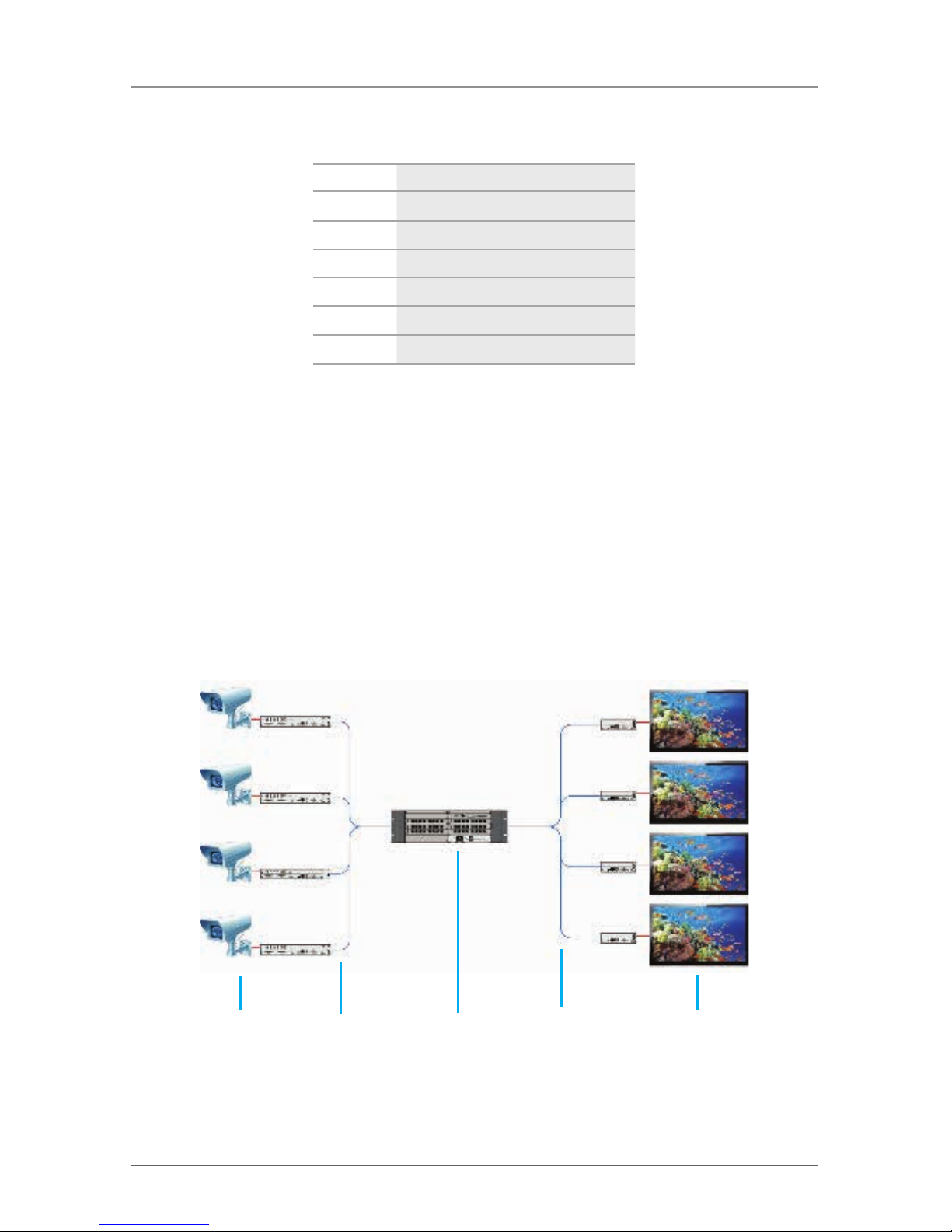
Page 75
724-746-5500 | blackbox.com
Chapter 3: Installation
Table 3-1. Single-head KVM matrix components.
Number Description
1 Source (computers, CPU)
2 CPU unit/transmitter
3 Interconnect cable
4 ServSwitch DKM FX or FXC
5 CON unit /receiver
6 Keyboards/mice/monitors
If you have a single-head console, you can also access a dual-head or quad-head
console. However, you can control the system only at Monitor 1.
Any signal source can be switched to any number of monitors that will show the
video signal at the same time. Even (optional) audio can be switched.
3.3.2 Video Matrix
If you use the ServSwitch DKM FX as a video matrix, it can switch up to 144 input
ports to up to 144 output ports, depending on components and equipment.
NOTE: 144 ports means total ports that can break down to 1 input and 143
outputs or the other way around.
1 2 3 2 4
Figure 3-2. Video using ServSwitch DKM FX application.
Page 76

Page 76
724-746-5500 | blackbox.com
Chapter 3: Installation
Table 3-2. Video matrix components.
Number Description
1 Video sources, for example, an SDI camera
2 Interconnect cable
3 ServSwitch DKM FX or FXC
4 Monitors/Displays
3.3.3 Parallel Operation (Stacking)
If you have special configurations, especially at installations with several monitors
per workstation, or you need additional support for USB 2.0 transmission paths,
you can increase the number of CPUs and consoles connected using a parallel
operation (stacking) of several ServSwitch DKM FX devices.
One of the DKM FX or DKM FX Compact matrices has to be defined as the
master matrix. All the others have to be configured as slave matrices and the IP
address of the master matrix has to be entered in the Master IP Address field.
They have to be connected to the master matrix via the network connector
(RJ-45) of the CPU board. The option Enable LAN Echo has to be activated at the
master matrix.
If a switching command is done in the OSD, the slave matrices will also switch
automatically.
NOTE: Switching of stacked devices might be delayed by several seconds.
1 2 3 4 5 6 3 7 8
Figure 3-3. Parallel operation (stacking) application.
Page 77

Page 77
724-746-5500 | blackbox.com
Chapter 3: Installation
Table 3-3. Parallel operation
(stacking) components.
Number Description
1 Single-head source (computer)
2 CPU unit/transmitter
3 Interconnect cable
4 ServSwitch DKM FX (master matrix)
5 ServSwitch DKM FX (sub-master matrix)
6 Network connection master/slave(s)
7 CO N unit /receiver
8 Keyboard/monitor/mouse
3.3.4 Matrix Grid
You can use a matrix grid for applications where the required number of ports is
not sufficient or important connections need to be made to several matrices to
provide redundancy.
A matrix grid consists of one master matrix and at least one slave matrix. In its
maximum configuration, it can consist of up to 16 matrices.
To build a matrix grid, the grid matrices are interconnected by “Grid Lines.” In this
case, the slave matrices can be connected directly to the master matrix or
between themselves.
When arranging the grid lines, various grid setups can be used, for example:
a ring setup, a hub and spoke setup, or a fully connected setup of matrices.
Grid lines can process signals bidirectional (Smart Connect). Per grid line, one
KVM connection can be transmitted. If multiple receivers are sharing one
transmitter, you can support this over one cable/tie line between the matrixes,
assuming all CONs/receivers are on one matrix and the transmitter/CPU is on a
different matrix.
Switching operations that extend beyond a single grid matrix are made by the grid
master. Local switching operations will still be made by each sub matrix.
To configure the matrix grid, see Section 4.13.
Page 78

Page 78
724-746-5500 | blackbox.com
Chapter 3: Installation
Figure 3-4. Matrix Grid.
Page 79

Page 79
724-746-5500 | blackbox.com
Chapter 3: Installation
3.3.5 Cascading
For applications that exceed the number of available ports, you can extend the
system by cascading.
In this case, the ServSwitch DKM FX devices are connected by “tie lines.” The tie
lines are dynamically configured to support connections in both directions.
To access cascaded matrices from a console, one of the matrices must be configured as a sub-matrix.
1 2 3 4 3 5 3 6 7
Figure 3-5. Cascading application.
Table 3-4. Cascading components.
Number Description
1 Source (computer, CPU)
2 CPU units /transmitters
3 Interconnect cable
4 ServSwitch DKM FX (sub matrix)
5 ServSwitch DKM FX (master matrix)
6 CO N unit /receiver
7 Console (keyboard, monitor, mouse)
Page 80

Page 80
724-746-5500 | blackbox.com
Chapter 4: Configuration
4. Configuration
4.1 Command Mode
The ServSwitch DKM FX has a Command Mode that enables several functions via
keyboard command during normal use.
To enter Command Mode, use a hotkey sequence, and to exit Command Mode,
press <Esc>. While in Command Mode, the Shift and Scroll LEDs on the console
keyboard will flash.
NOTE: In Command Mode, normal keyboard and mouse operation will cease.
Only selected keyboard commands are available.
NOTE: If there is no keyboard command executed within 10 seconds after
activating Command Mode, it willl be automatically deactivated.
The following table lists the keyboard commands to enter/exit Command Mode
and to change the hotkey sequence:
Table 4-1. Command mode components.
Function Keyboard command
Enter Command Mode (default) 2x <Left-Shift> (or hotkey)
Exit Command Mode <Esc>
Change hotkey sequence
<hotkey>, <c>, <new hotkey code>, <Enter>
Earlier versions of firmware (before 9 /30/2011):
<Left Ctrl> + Left Shift> + <c>, <hotkey Code>, < Enter>
NOTE: <Key> + <Key> = Press keys simultaneously; <Key>, <Key> = Press keys
successively, 2x <Key> = Press key quickly, twice in a row (similar to a
mouse double-click).
Page 81

Page 81
724-746-5500 | blackbox.com
Chapter 4: Configuration
You can change the hotkey sequence to enter Command Mode. The following
table lists the hotkey codes for the available key sequences:
Table 4-2. Command mode components.
Hotkey code Hotkey
0 Freely selectable (for firmware 12/1/2012 or later)
2 2x <Scroll>
3 2x <Left-Shift>
4 2x <Left-Ctrl>
5 2x <Left-Alt>
6 2x <Right-Shift>
7 2x <Right-Ctrl>
8 2x <Right-Alt>
NOTE: When using the DKM FX or DKM FXC with another KVM switch, be sure
the hotkeys do not match on both switches; otherwise, the KVM closest to
the physical keyboard and mouse at the user station will execute the
hotkeys and not pass them on to the DKM FX or DKM FXC.
Set freely selectable “Hotkey” (exemplary)
To set a freely selectable Hotkey (for example, <O> <space>), use the following
keyboard sequence:
<current “Hotkey”>, <c>, <0>, <Space>, <Enter>
Set “Hotkey” for direct OSD access
When setting a second hotkey, next to the hotkey for standard functions, this
hotkey can be exclusively used for opening the OSD directly.
To select a hotkey from the hotkey table for opening OSD directly, use the
following keyboard sequence:
<current hotkey>, <f>, <hotkey code>, <Enter>
To select a freely selectable hotkey (e.g., 2x <Space>) for opening OSD directly,
use the following keyboard sequence:
<current hotkey>, <f>, <0>, <Space>, <Enter>
Page 82

Page 82
724-746-5500 | blackbox.com
Chapter 4: Configuration
Reset “Hotkey”
To set a Hotkey back to the default settings of the extender, press the key
combination <Right-Shift> + <Del> within 5 seconds after switching on the CON
unit or plugging in a keyboard.
4.2 Control Options
The ServSwitch DKM FX or FXC contains an internal CPU that enables you to
control all functions from any console without the need for an external CPU or
media control.
You can access the ServSwitch DKM FX for configuration and operation in three
ways:
• via OSD —configuration and operation
• via Java Tool—configuration and operation
• via serial interface—operation only
4.2.1 Control via OSD
Figure 4-1. OSD icon.
Via OSD (on-screen display), you can set the configuration of the ServSwitch DKM
FX operating system. The settings of the Configuration menu are described in this
chapter. All other menus are described in later chapters.
You can enter the OSD of the ServSwitch DKM FX:
• via keyboard connected to the CPU board
NOTE: You cannot view/control the computers from the CPU board.
• via keyboard connected to a CON unit of an extender
Entering OSD
1. Start Command Mode with the hotkey (see Section 4.1).
2. Press <o> to open OSD. You will see a list of all available CPUs as a start menu.
3. Press <Esc> to enter the main menu.
Page 83

Page 83
724-746-5500 | blackbox.com
Chapter 4: Configuration
NOTE: If the “Enable CPU Selection” option is activated in the Configuration
menu, the list of computers that can be selected will be opened. To skip
this list, press <F7>.
Leaving OSD
• Press the <Esc> key in the main menu, or simultaneously press <Left-Shift> +
<Esc> anywhere within the OSD. The OSD will close without any further
changes and the currently active CPU connection will display.
Menu Structure
Figure 4-2. Menu structure.
The general layout of the OSD is structured into three areas:
• Upper status area (top-most two text lines)
• Working area
• Lower status area (lowest two text lines)
Page 84

Page 84
724-746-5500 | blackbox.com
Chapter 4: Configuration
Keyboard control
You can select between the following keyboard commands:
Table 4-3. Keyboard commands.
Function
Keyboard
command
Left cursor—only within an input field or a switching screen <Cursor-Left>
Right cursor—only within an input field or a switching screen <Cursor-Right>
• In input fields: Line up (with wrap-around)
• In menus: Line up (without wrap-around)
<Cursor-Up>
• In input fields: Line down (with wrap-around)
• In menus: Line down (without wrap-around)
<Cursor- Down>
Previous page in menus with more than one page <Page-Up>
Next page in menus with more than one page <Page-Down>
Next input field <Tab>
Previous input field <Left-Shift> + <Tab>
Next option in selection fields <+>
Previous option in selection fields <->
Switching in selection fields between two conditions,
for example, between ON /OFF or Y(Yes) /N(No)
<Space>
• In menus with input fields: Save data
• In menus: Select menu item
<Enter>
• In menus with input fields: Cancel data input without saving.
• In menus with selection fields: Go back to the superior menu
<Esc>
Page 85

Page 85
724-746-5500 | blackbox.com
Chapter 4: Configuration
Sorting Function
You can sort lists and tables in the Java Tool for fast and smooth searching.
Table 4-4. Sorting functions.
Function
Keyboard
command
Sort ID numbers in a descending order or in an ascending order by
pressing the keyboard command twice (ID)
<F1>
Sort ID names in a descending order or in an ascending order by pressing
the keyboard command twice (Name)
<F2>
Go to the next result in the list of results for the search field (Next) <F3>
Go to the previous result in the list of results for the search field (Previous) <F3>
Refresh the currently shown list (Previous) <F4>
Refresh the currently shown field (Refresh) <F5>
Jump between the search field and the list of results (Find) <F6>
Password request
You have to log in with administrator rights to be able to set configurations.
Figure 4-3. Login Menu screen.
Page 86

Page 86
724-746-5500 | blackbox.com
Chapter 4: Configuration
Access to the configuration menu requires administrator rights. Login is
mandatory.
Table 4-5. Menu login parameters.
Field Input
User admin
Password admin
Press the <F10> key in the main menu of the OSD to open the login mask. To log
out a user, press the <F10> key again.
NOTE: For security reasons, change the administrator password as soon as
possible.
NOTE: If needed, create a secondary administrator user and password in case the
administrator of the system is not available and you need access. If you lose
the password for the admin account, there is no way to retrieve it. We
recommend that you set up a second admin account and keep the
credentials in a safe place.
4.2.2 Control via Java Tool
Figure 4-4. Java icon.
Requirements
If you want to use the Java tool, you need these items:
• Computer with an executable Java tool and an installed Java Runtime
Environment (JRE, version 1.6 or higher). You can download the latest version
from the Java website.
• Java Tool software. This tool is available at the Black Box website or FTP site.
• Available network connection between the Java tool and the ServSwitch DKM
FX or FXC
NOTE: Contact your system administrator concerning JRE and network
connection.
Installation of the Java Tool
The Java tool is available as a single executable program file that does not require
a separate installation.
Page 87

Page 87
724-746-5500 | blackbox.com
Chapter 4: Configuration
Copy the tool after receiving the file to a directory on your computer. All of the
config files that the Java tool uses will be stored within the same directory as the
Java executable program.
If you do not have the Java Tool, you can download it from the blackbox.com
website. Simply go to the website and search for ACX048. On the product page,
scroll down until you see the "Resources" tab and click on it. You can now
download the latest Java Tool available.
NOTE: If you do not have a Java tool, contact Black Box Technical Support
at 724-746-5500 or info@blackbox.com.
Computer Connection to the ServSwitch DKM FX
NOTE: For a direct connection between the computer and ServSwitch DKM FX,
use a cross-wired network cable.
For a connection between the computer and ServSwitch DKM FX via
switch or hub, use a straight-pinned network cable.
Do not use a network connection between Java Tool and matrix that is
primarily used for transmitting audio data.
Connect the network cable to the RJ-45 port of the computer and CPU board of
the ServSwitch DKM FX.
Start of the Java Tool
Open the Java tool by a double-clicking on the program icon or use the <Enter>
key on the keyboard.
Connection to the Matrix
NOTE: When connecting to the matrix using the Java Tool, make sure the user
that you are logging in as has FTP rights.
1. Open the Java tool.
2. Select Matrix > Connect in the menu bar.
3. Enter the IP address in the popup input field according to the network
configuration of the ServSwitch DKM FX. (Default IP: 192.168.100.99)
4. Enter the user name and password for the ServSwitch DKM FX.
(Default: “admin” admin.)
5. Confirm ywith the “OK” button or reject with “Cancel.”
Page 88

Page 88
724-746-5500 | blackbox.com
Chapter 4: Configuration
Figure 4-5. Menu Connection screen.
NOTE: Up to 12 connections between the matrix and the Java tool can be
established at the same time because available sockets are limited. When
you are done using the Java Tool, be sure to correctly disconnect/logout
from the switch. If you close the Java Tool before disconnecting from the
switch, the socket being used will not be released for a certain period of
time. Once you use all 12 sockets, you will get an error message when
attempting to connect to the DKM FX or DKM FXC.
Page 89

Page 89
724-746-5500 | blackbox.com
Chapter 4: Configuration
Menu structure
Figure 4-6. Example menu view (system-switch).
The menu structure of the Java tools is subdivided into various sections:
• Menu bar (top line)
• Toolbar (second line)
• Tab bar (third line)
• Task area (left menu section)
• Working area (right menu section)
• Status bar (bottom line section)
Operating Instructions
The operation of the Java tool is intuitive and corresponds to the user interface of
common operating systems.
The Java tool contains its own support function.
You can activate or deactivate the integrated help texts in the working area of the
Java tool by checking the box in the upper right corner.
Page 90

Page 90
724-746-5500 | blackbox.com
Chapter 4: Configuration
Mouse Control
You can select between the following mouse commands:
Table 4-6. Mouse commands.
Function Mouse command
Menu selection, marking Left mouse button
Open function-specific selection menus Double-click the left mouse button
Open content-specific selection menus Right mouse button
Keyboard Control
You can select between the following keyboard commands:
Table 4-7. Keyboard commands.
Function Keyboard command
Cursor to the left <Cursor Left>
Cursor to the right <Cursor Right>
Line up <Cursor Up>
Line down <Cursor Down>
Previous page in input or status menus with more than one page <Page Up>
Next page in input or status menus with more than one page <Page Down>
Next field in input menus <Tab>
Previous field in input menus <Left-Shift> + <Tab>
• Switching in selection fields between two conditions (checkmark or not)
• Open already marked fields with editing or selecting capablility
<Space>
• In menus: data saving
• Menu item selection
<Enter>
• Leave tables
• Jump from tables into the next field
<Ctrl> + <Tab>
Page 91

Page 91
724-746-5500 | blackbox.com
Chapter 4: Configuration
Table 4-7 (Continued). Keyboard commands.
Function Keyboard command
• Leave tables
• Jump from tables into the previous field
<Ctrl> + <Left-Shift> +
<Tab>
NOTE: Various functions within the menus in the menu bar can be executed with
the provided keyboard commands that are listed to the right of the
respective menu item (for example, press <Ctrl> + <S> to execute “Save”).
Reload Options
The information shown in the Java tool can be reloaded in different ways.
• Via <F5> key on the used keyboard
• Via Edit > Reload in the menu bar
• Via “Reload” Symbol in the symbol bar
Context Function
The Java tool offers several context functions that support a user-friendly and
effective operation of the tool. The context functions are described in the
respective chapters.
To execute a context function, use the right mouse button on the corresponding
field and select the desired function.
Sorting Function
Lists and tables in the Java tool offer a sorting function for fast and smooth
searching.
1. For ascending sort status, use the left mouse button once to click into the
header of the column you want to sort.
The sort status is indicated by an arrow that points upwards.
2. For descending sort, use the left mouse button twice to click on the header of
the column that you want to sort. The sort is displayed by an arrow that points
downwards.
3. To cancel the sort, use the left mouse button once or twice to click on the
header of the column that is sorted until the displayed arrow disappears.
Page 92

Page 92
724-746-5500 | blackbox.com
Chapter 4: Configuration
Filter Function
Lists and tables in the Java tool offer a filter function that enables fast and smooth
searching.
1. To activate a filter, use the right-mouse button to click on the header of the
column you want to filter and select Set Filter.
2. Write the word or part of a word you want to filter directly into the header.
The filter results are shown immediately.
3. To delete a filter, use the right mouse button to click on the header of the
column you want to filter and select “Clear Filter.”
NOTE: An asterisk in the header indicates an active filter.
The filter function is based on the functional principle of common Web
search engines.
Configuration in the Java Tool (Off-line Configuration)
You can only change configuration and system settings via the Java tool in off-line
mode without a direct connection between ServSwitch DKM FX and Java tool.
To activate a configuration in the ServSwitch DKM FX:
1. Select “File > Upload to” in the menu bar.
2. Enter the IP address of the ServSwitch DKM FX and the name and password of
the authorized user. Then, select the storage location of the new configuration
(default or config 01–08) in the menu “Select Configuration.”
3. Select “Matrix > Connect” in the menu bar and enter the IP address of the
matrix and the name and password for the authorized user.
4. Select “Administration > Activate Configuration” in the task area and select the
storage location that you selected above.
5. Use the “Activate” button to open the selected configuration within the matrix.
NOTE: If you want to use the current configuration, check the box at the bottom
of the dialog window before proceeding.
The connection and the open tab will close, and the matrix will restart.
NOTE: During the activation of a configuration, the matrix is temporarily not
available because it is rebooting.
Page 93

Page 93
724-746-5500 | blackbox.com
Chapter 4: Configuration
On-line Configuration
Configurations and system settings can be also modified using the Java tool in
On-line mode with an active connection between matrix and Java tool.
Figure 4-7. Menu System—System Data.
To edit a configuration in online mode, proceed as follows:
1. Select the menu item “Matrix > Activate Online Configuration Mode.” This
setting will also be shown in the lower part of the working area. You can also
activate the “online configuration mode” by clicking on the gear icon in the
shortcut tool bar.
2. Make any changes in the configuration and system settings and confirm by
pressing the “Apply” button. The changes will be applied immediately.
3. To deactivate the On-line mode, select the menu item “Matrix > Deactivate
Online Configuration Mode” in the menu bar.
Options menu
You can adapt and customize the Java tool by editing various default settings.
To activate or change the default settings, proceed as follows:
Select “Extras > Options” in the menu bar. The tab Default Settings will open.
Page 94

Page 94
724-746-5500 | blackbox.com
Chapter 4: Configuration
The default settings parameters are:
Table 4-8. Default settings.
Option Description
IP/Hostname Default IP address of the matrix required for connection.
User Default user name used for connection.
Configuration Directory Default directory for configuration files.
Firmware Directory Default directory for update files.
Status Directory Default directory for the firmware status.
Import/Export Directory Default directory for import and export files.
Presets Directory Default directory for macro files.
To set various font sizes for the Java tool, proceed as follows:
1. Select “Extras > Options” in the menu bar.
2. Open the Font tab.
3. Select the desired font size (normal or large).
Report
The Java tool is equipped with a report function that shows the current switching
status and all relevant parts of the matrix configuration in a PDF file.
To create a report, proceed as follows:
1. Select “File > Report...” in the menu bar. A selection assistant will be opened.
2. Select those contents that should be included in the report (Matrix View,
EXT Units, CPU Devices, CON Devices, and Users) and confirm with the
“Next >” button.
3. Select the preferred location for storage of the report and confirm with the
“Finish” button.
The report will be created as a PDF file.
Page 95

Page 95
724-746-5500 | blackbox.com
Chapter 4: Configuration
Figure 4-8. Menu File > Report.
NOTE: The report function can be used in both On-line or Off-line mode of the
Java tool.
4.2.3 Control via Serial Interface
Figure 4-9. RS-232 icon.
The ServSwitch DKM FX operating system offers various functions for external
RS-232 (serial) communication. There are telegrams for switching single or all
connections available, both unidirectional and bidirectional. There are also
telegrams for an overall definition of the total switching status and for saving
and loading such switching states.
The ServSwitch DKM FX has an option that provides an echo of all affected
switching operations via serial interface or network interface. This will allow the
system to communicate with other applications and provide switch status.
You can also switch sub-master DKM FX or FXC clones as slaves (stacking) via a
serial network interface.
Page 96

Page 96
724-746-5500 | blackbox.com
Chapter 4: Configuration
4.3 Assignment
The ServSwitch DKM FX enables you to create a console-specific or a CPU-specific
assignment.
• You can assign virtual CPUs to real CPUs.
• You can assign real consoles to virtual consoles.
4.3.1 Virtual CPU
You can assign virtual to real CPUs in this menu. Switch several consoles to the
same CPU. If there are several consoles connected to a virtual CPU that is assigned
to a real CPU, you will only have to change the real CPU once and all the consoles
will receive the video signal of the new CPU.
You can access the menu via OSD or Java.
Figure 4-10. OSD and Java icons.
OSD
Select “Assignments > Virtual CPU Devices” in the main menu.
Figure 4-11. Menu Assignments – Virtual CPU Devices.
Page 97

Page 97
724-746-5500 | blackbox.com
Chapter 4: Configuration
For an assignment, proceed as follows:
1. Select the virtual CPU in the list Virtual Devices that has to be assigned to a real
CPU.
2. Press the “Edit” button.
3. Select the CPU in the list Real Devices that has to be assigned to the selected
virtual CPU.
4. Press the “OK” button to confirm the assignment.
The assignment will be done.
NOTE: Only one virtual CPU can be assigned to a real CPU.
Java Tool
Select “Assignment > Virtual CPU Devices” in the task area.
Figure 4-12. Menu assignment—Virtual CPU devices screen.
Page 98

Page 98
724-746-5500 | blackbox.com
Chapter 4: Configuration
For an assignment, proceed as follows:
1. Select a virtual CPU in the “Virtual CPU” list.
2. Double-click in the “Real CPU” column to get a list of all available real CPUs.
3. Select a real CPU.
You can select between the following buttons:
Table 4-9. Selection buttons.
Button Function
Send Send assignments to the matrix
Reload Reload changes
NOTE: By activating the “Auto Send” function in the left lower corner of the
working area, switching operations will occur immediately without
pressing the “Send” button to confirm.
The selection boxes in the Real CPU column contain a filter function for an easy
selection of single consoles from a larger pool of consoles.
The Java tool also offers the possibility to go directly from the Assignment menu
to the Definition menu to check specific settings for the respective console or
CPU.
Use the right-mouse button to select the respective console or CPU and select
“Open CON Device” or “Open CPU Device.”
4.3.2 Virtual Console
You can assign real consoles to virtual consoles in this menu.
Using this function, you can change access permissions of the virtual console and
apply them to all assigned real consoles, too.
Virtual consoles can be switched exactly in the same way as real consoles. If a
virtual console is switched to a CPU, all real consoles that are assigned to the
virtual console will receive the video signal. The real console that is last scheduled
in the list of assignments will additionally receive keyboard and mouse control.
Page 99

Page 99
724-746-5500 | blackbox.com
Chapter 4: Configuration
You can access the menu via OSD or Java.
Figure 4-13. OSD and Java icons.
OSD
Select “Assignments > Virtual CON Devices” in the main menu.
Figure 4-14. Menu Assignments – Virtual CON Devices.
For an assignment, proceed as follows:
1. From the “Real Devices” list, select the real console that has to be assigned to a
virtual CPU.
2. Press the “Edit” button.
3. Select the virtual console in the Virtual Devices list that has to be assigned to
the selected real console.
4. Press the “OK” button to confirm the assignment.
NOTE: A virtual console can be assigned to more than one real console.
Page 100

Page 100
724-746-5500 | blackbox.com
Chapter 4: Configuration
Java Tool
Select “Assignment > Real to Virtual Console” in the task area.
Figure 4-15. Menu Assignment—Virtual Console Devices screen.
To place an assignment, proceed as follows:
1. Select the required real console in the “Real Console” table.
2. Double-click in the “Virtual Console” column to get a list of all available virtual
consoles.
3. Select the required virtual console.
You can select between the following buttons:
Table 4-10. Send and Cancel
selection buttons.
Button Function
Send Send assignments to the matrix
Cancel Reject changes
NOTE: If you activate the Auto Send function in the left lower corner of the
working area, switching operations will occur automatically without
pressing the Send button to confirm.
