Page 1

SEPTEMBER 2002
ACU5010A
ACU5011A
Page 2
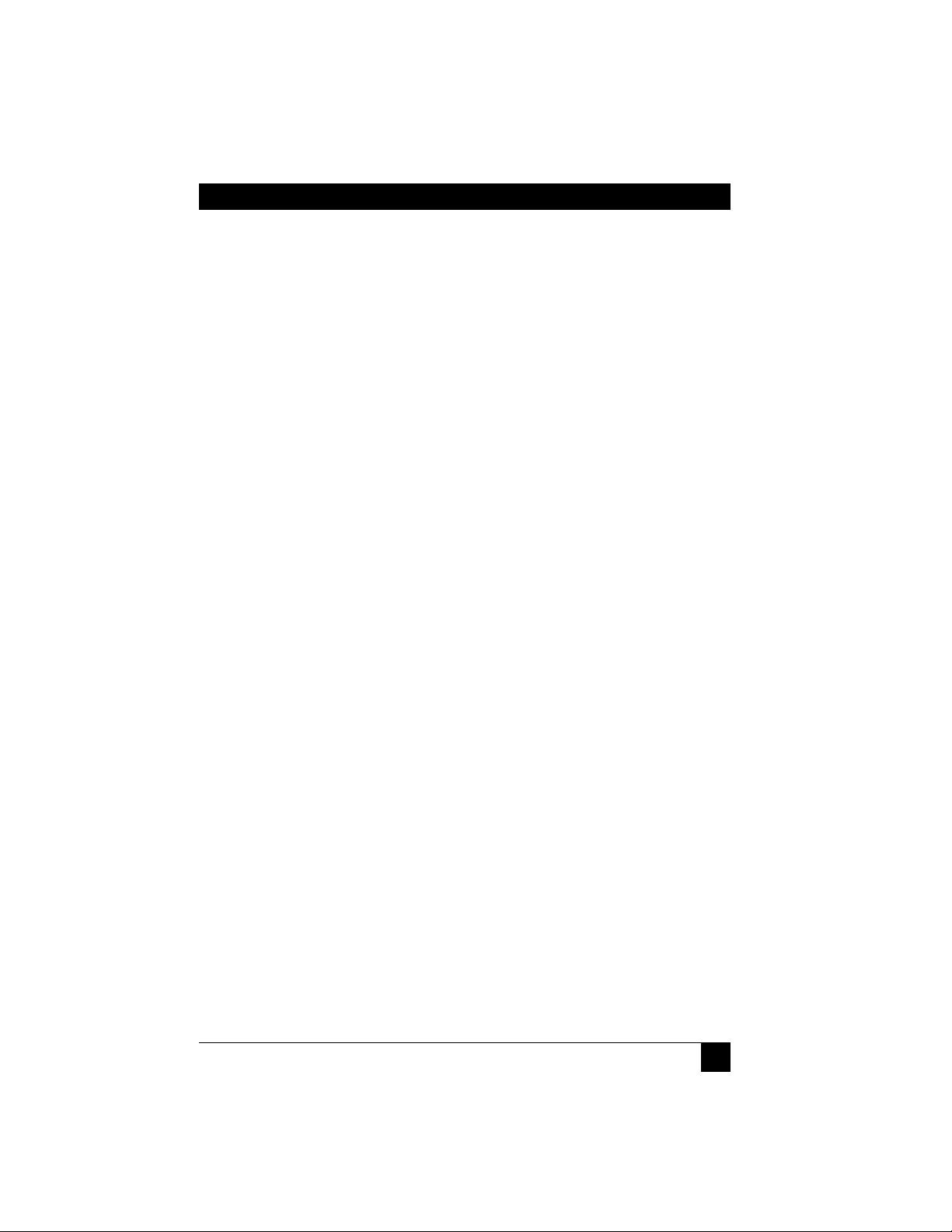
1
THE SERVSWITCH™ FAMILY
Welcome to the ServSwitch™ Family!
Thank you for purchasing a BLACK BOX®ServSwitch™ Brand KVM extender! We
appreciate your business, and we think you’ll appreciate the many ways that this
product will save you money, time, and effort.
Our ServSwitch family is all about breaking away from the traditional, expensive
model of computer management and display. You know, the one-size-fits-all-even-if-itdoesn’t model that says, “One computer gets one dedicated monitor or user station, no
more, no less.” Why not a single user station (monitor, keyboard, and mouse) for
multiple computers—even computers of different platforms? Why not a pair of user
stations, each of which can control multiple computers? Why not many monitors or
user stations for the same computer? Why not access or display any of your computers,
anywhere in the world, with any of your user stations or monitors?
With our ServSwitch products, there’s no reason why not. We carry a broad line of
robust solutions for all these applications:
•
Do you have just two PCs and need an economical alternative to keeping two mice,
keyboards, and monitors on your desk? Or do you need to share many computers,
including a mix of IBM
®
PC, RS/6000®, Apple®Macintosh®, Sun Microsystems®,
and SGI™ types among multiple worldwide users with different access levels?
• Do you have to send video from one computer to two different local monitors? Or
do you need to send video from multiple computers to dozens of remote monitors?
•
Does your switch have to sit solidly on a worktable and use regular everyday cables?
Or does it have to be mounted in an equipment rack, use convenient many-to-one
cables, and have a rackmounted user station that folds and slides into 1U of space?
No matter how large or small your setup is, no matter how simple or how complex,
we’re confident we have a ServSwitch system that’s just right for you. The ServSwitch™
family from Black Box—the one-stop answer for all your video and KVM switching and
extension needs!
*
This manual will tell you all about your new ServSwitch™ Wizard Extender, including
how to install, operate, and troubleshoot it. For an introduction to the Extender, see
Chapter 2. The Extender product codes covered in this manual are:
ACU5010A ACU5011A
This manual also includes information about the ServSwitch™ Wizard Extender
Chassis, Extender Blank Chassis Panels, Extender Chassis Power Supply, and Skew
Compensator, some of which have their own manuals or installation guides:
ACU5000A ACU5003 ACU5004 PS5000 ACU5100A
Page 3
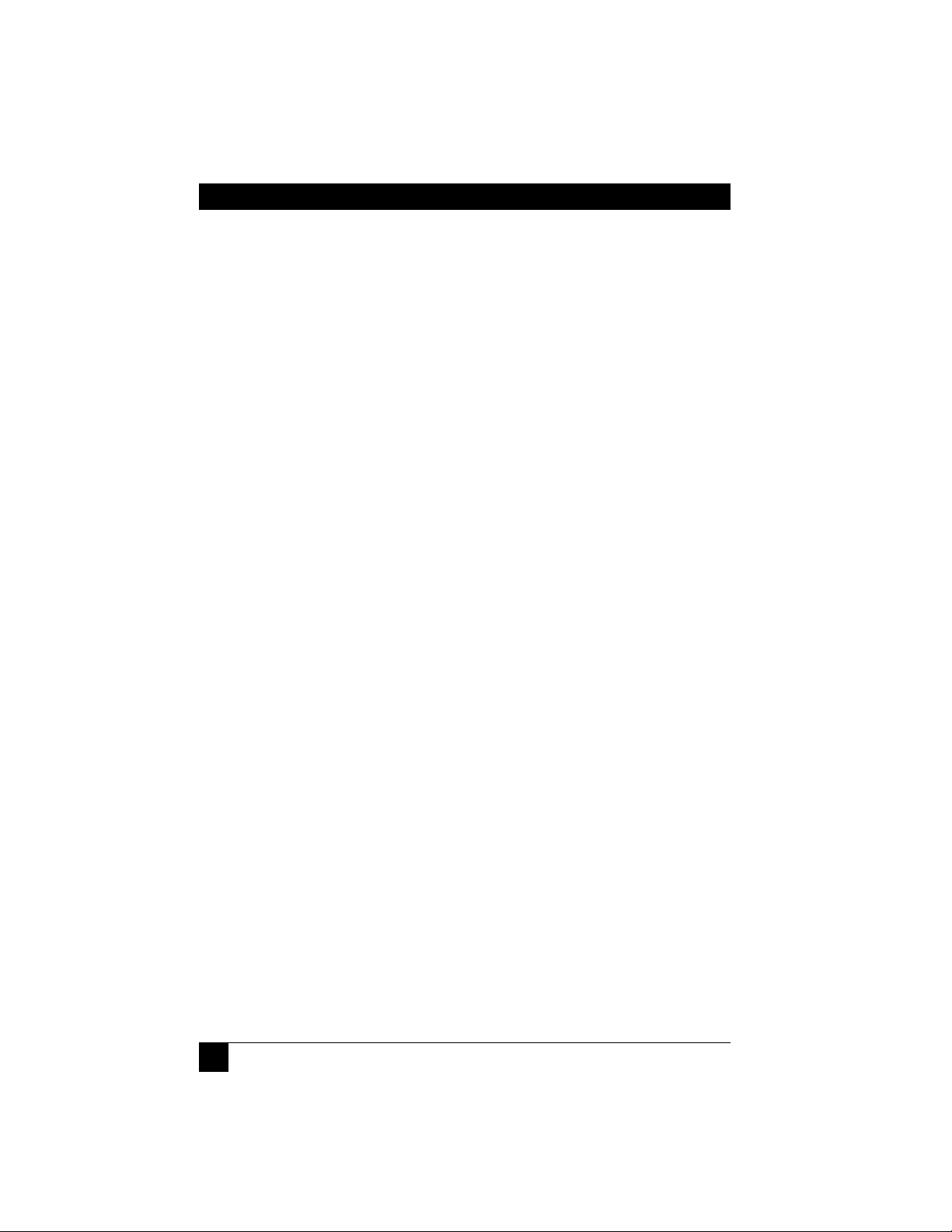
2
SERVSWITCH™ WIZARD EXTENDER
FEDERAL COMMUNICATIONS COMMISSION AND INDUSTRY CANADA
RADIO-FREQUENCY INTERFERENCE STATEMENTS
This equipment generates, uses, and can radiate radio-frequency energy, and if not
installed and used properly, that is, in strict accordance with the manufacturer’s
instructions, may cause interference to radio communication. It has been tested
and found to comply with the limits for a Class A computing device in accordance
with the specifications in Subpart B of Part 15 of FCC rules, which are designed to
provide reasonable protection against such interference when the equipment is
operated in a commercial environment. Operation of this equipment in a
residential area is likely to cause interference, in which case the user at his own
expense will be required to take whatever measures may be necessary to correct the
interference.
Changes or modifications not expressly approved by the party responsible for
compliance could void the user’s authority to operate the equipment.
This digital apparatus does not exceed the Class A limits for radio noise emission from
digital apparatus set out in the Radio Interference Regulation of Industry Canada.
Le présent appareil numérique n’émet pas de bruits radioélectriques dépassant les limites
applicables aux appareils numériques de la classe A prescrites dans le Règlement sur le
brouillage radioélectrique publié par Industrie Canada.
Page 4
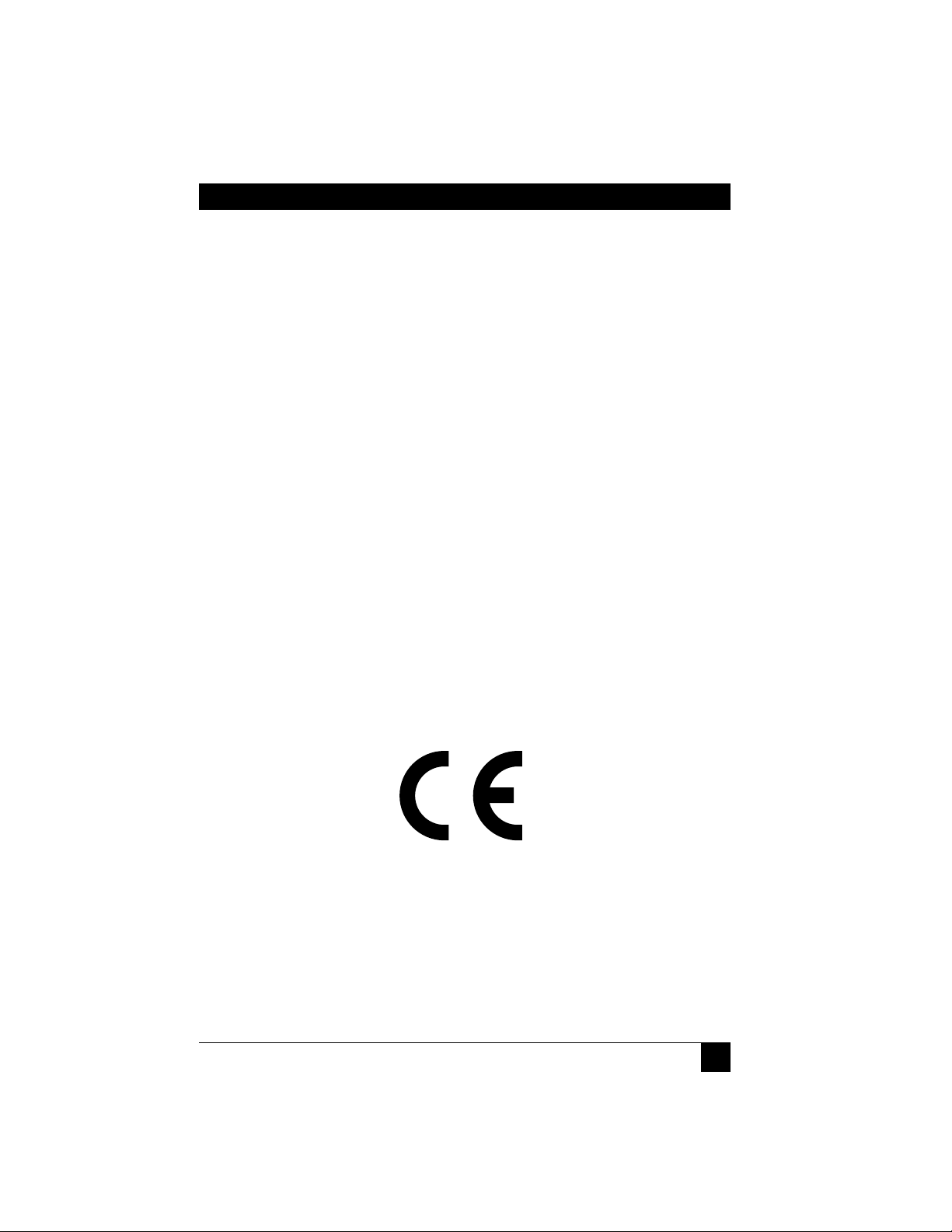
3
EU DECLARATION OF CONFORMITY
EUROPEAN UNION DECLARATION OFCONFORMITY
This equipment has been tested and found to comply with the limits for a class A
computing device in accordance with the specifications in the European standard
EN55022. These limits are designed to provide reasonable protection against
harmful interference. This equipment generates, uses and can radiate radiofrequency energy, and if not installed and used in accordance with the
instructions, might cause harmful interference to radio or television reception.
However, there is no guarantee that harmful interference will not occur in a
particular installation. If this equipment does cause interference to radio or
television reception, which can be determined by turning the equipment on and
off, you can correct the interference with one or more of the following measures:
(a) Reorient or relocate the receiving antenna.
(b)Increase the separation between the equipment and the receiver.
(c) Connect the equipment to an outlet on a circuit different from that to which
the receiver is connected.
(d)Consult the supplier or an experienced radio/TV technician for help.
Shielded cables must be used to connect other compliant devices to this
equipment in order to maintain compliance with radio-frequency-energy emission
regulations and ensure a suitably high level of immunity to electromagnetic
disturbances.
Page 5
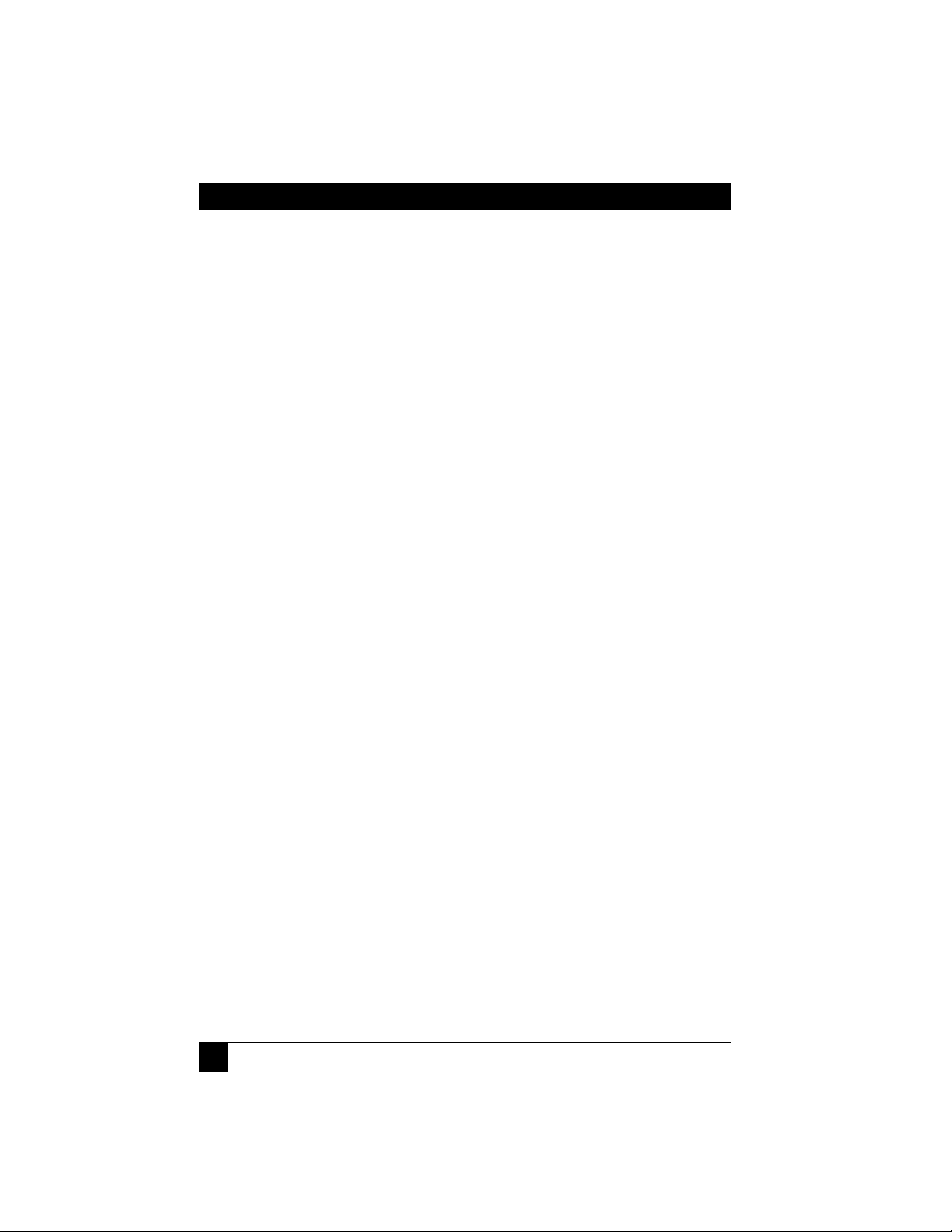
4
SERVSWITCH™ WIZARD EXTENDER
NORMAS OFICIALES MEXICANAS (NOM)
ELECTRICAL SAFETY STATEMENT
INSTRUCCIONES DE SEGURIDAD
1. Todas las instrucciones de seguridad y operación deberán ser leídas antes de
que el aparato eléctrico sea operado.
2. Las instrucciones de seguridad y operación deberán ser guardadas para
referencia futura.
3. Todas las advertencias en el aparato eléctrico y en sus instrucciones de
operación deben ser respetadas.
4. Todas las instrucciones de operación y uso deben ser seguidas.
5. El aparato eléctrico no deberá ser usado cerca del agua—por ejemplo, cerca
de la tina de baño, lavabo, sótano mojado o cerca de una alberca, etc.
6. El aparato eléctrico debe ser usado únicamente con carritos o pedestales que
sean recomendados por el fabricante.
7. El aparato eléctrico debe ser montado a la pared o al techo sólo como sea
recomendado por el fabricante.
8. Servicio—El usuario no debe intentar dar servicio al equipo eléctrico más allá
a lo descrito en las instrucciones de operación. Todo otro servicio deberá ser
referido a personal de servicio calificado.
9. El aparato eléctrico debe ser situado de tal manera que su posición no
interfiera su uso. La colocación del aparato eléctrico sobre una cama, sofá,
alfombra o superficie similar puede bloquea la ventilación, no se debe colocar
en libreros o gabinetes que impidan el flujo de aire por los orificios de
ventilación.
10. El equipo eléctrico deber ser situado fuera del alcance de fuentes de calor
como radiadores, registros de calor, estufas u otros aparatos (incluyendo
amplificadores) que producen calor.
11. El aparato eléctrico deberá ser connectado a una fuente de poder sólo del
tipo descrito en el instructivo de operación, o como se indique en el aparato.
Page 6
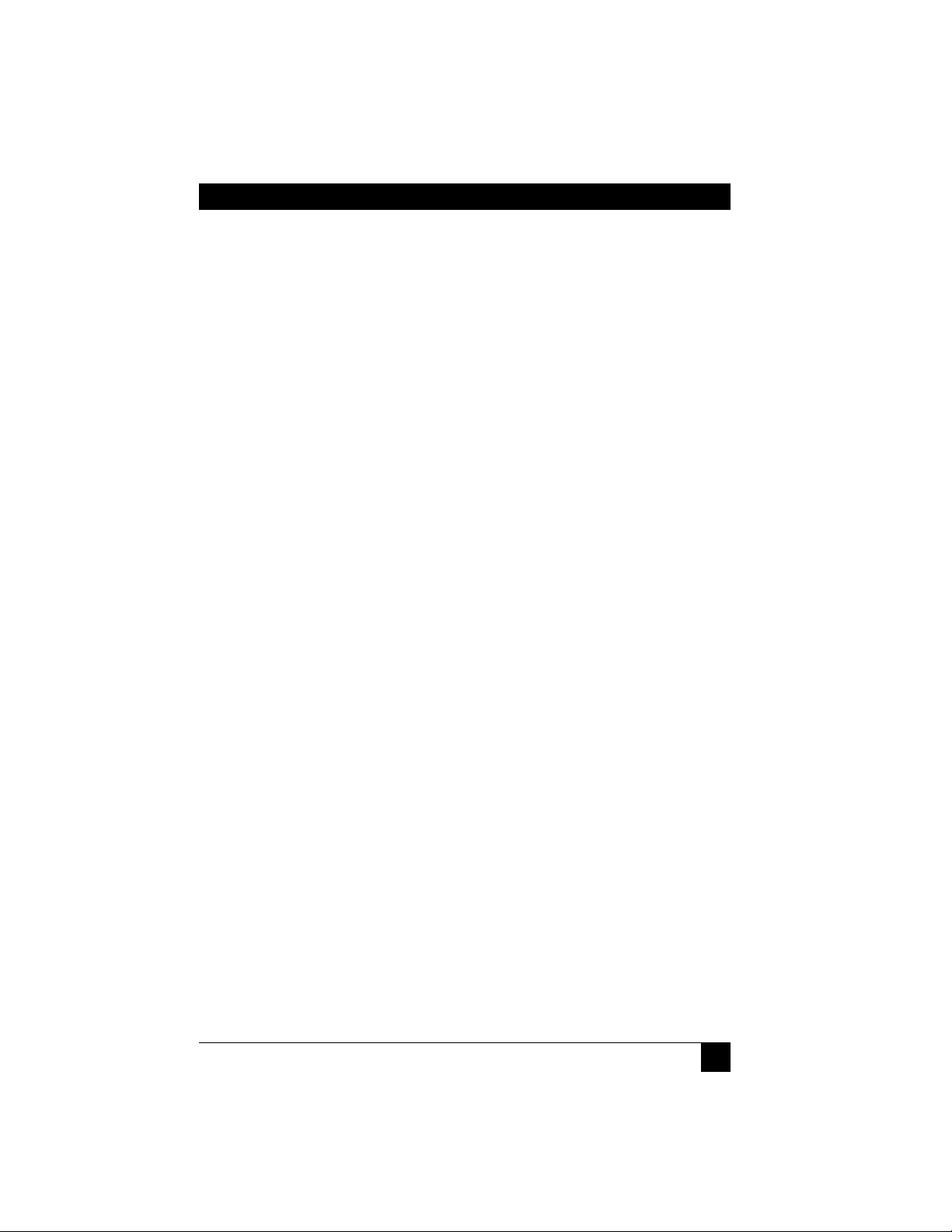
5
NOM STATEMENT
12. Precaución debe ser tomada de tal manera que la tierra fisica y la polarización
del equipo no sea eliminada.
13. Los cables de la fuente de poder deben ser guiados de tal manera que no
sean pisados ni pellizcados por objetos colocados sobre o contra ellos,
poniendo particular atención a los contactos y receptáculos donde salen del
aparato.
14. El equipo eléctrico debe ser limpiado únicamente de acuerdo a las
recomendaciones del fabricante.
15. En caso de existir, una antena externa deberá ser localizada lejos de las lineas
de energia.
16. El cable de corriente deberá ser desconectado del cuando el equipo no sea
usado por un largo periodo de tiempo.
17. Cuidado debe ser tomado de tal manera que objectos liquidos no sean
derramados sobre la cubierta u orificios de ventilación.
18. Servicio por personal calificado deberá ser provisto cuando:
A: El cable de poder o el contacto ha sido dañado; u
B: Objectos han caído o líquido ha sido derramado dentro del aparato; o
C: El aparato ha sido expuesto a la lluvia; o
D: El aparato parece no operar normalmente o muestra un cambio en su
desempeño; o
E: El aparato ha sido tirado o su cubierta ha sido dañada.
Page 7
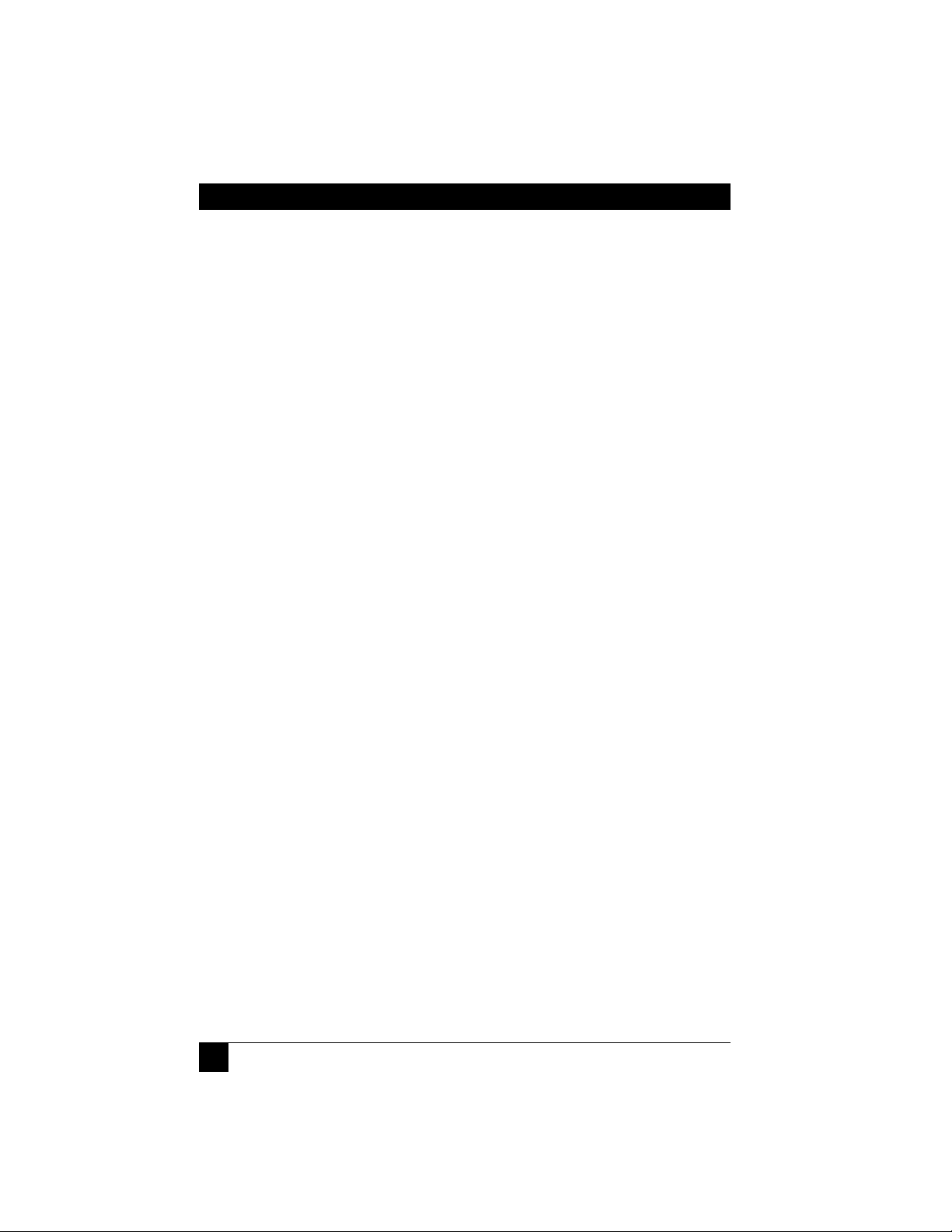
6
SERVSWITCH™ WIZARD EXTENDER
Contents
Chapter Page
1. Specifications ............................................................................................. 8
2. Introduction ............................................................................................. 11
2.1 Features and Benefits ....................................................................... 12
2.2 Complete Packages ........................................................................... 14
2.3 The Extender Illustrated .................................................................. 15
2.4 Safety Concerns ................................................................................. 17
3. Installation ................................................................................................ 18
3.1 What You Will Need .......................................................................... 18
3.2 Placement .......................................................................................... 20
3.3 The Installation Procedure .............................................................. 22
4. Configuration ........................................................................................... 26
4.1 Configuring an Attached PC (ACU5010A Only) ............................ 26
4.2 Configuring the Extender ................................................................ 27
4.2.1 Setting the DIP Switches ....................................................... 27
4.2.2 Using Configuration Mode .................................................. 30
4.2.2.A Setting the Video Compensation ........................... 30
4.2.2.B Issuing Other Configuration-Mode
Keyboard Commands ........................................... 32
4.3 Selecting the Mouse Protocol .......................................................... 33
4.4 Setting a Password for the Extender ................................................ 34
4.5 Resetting the Extender to Its Factory-Default Configuration ........ 35
Page 8
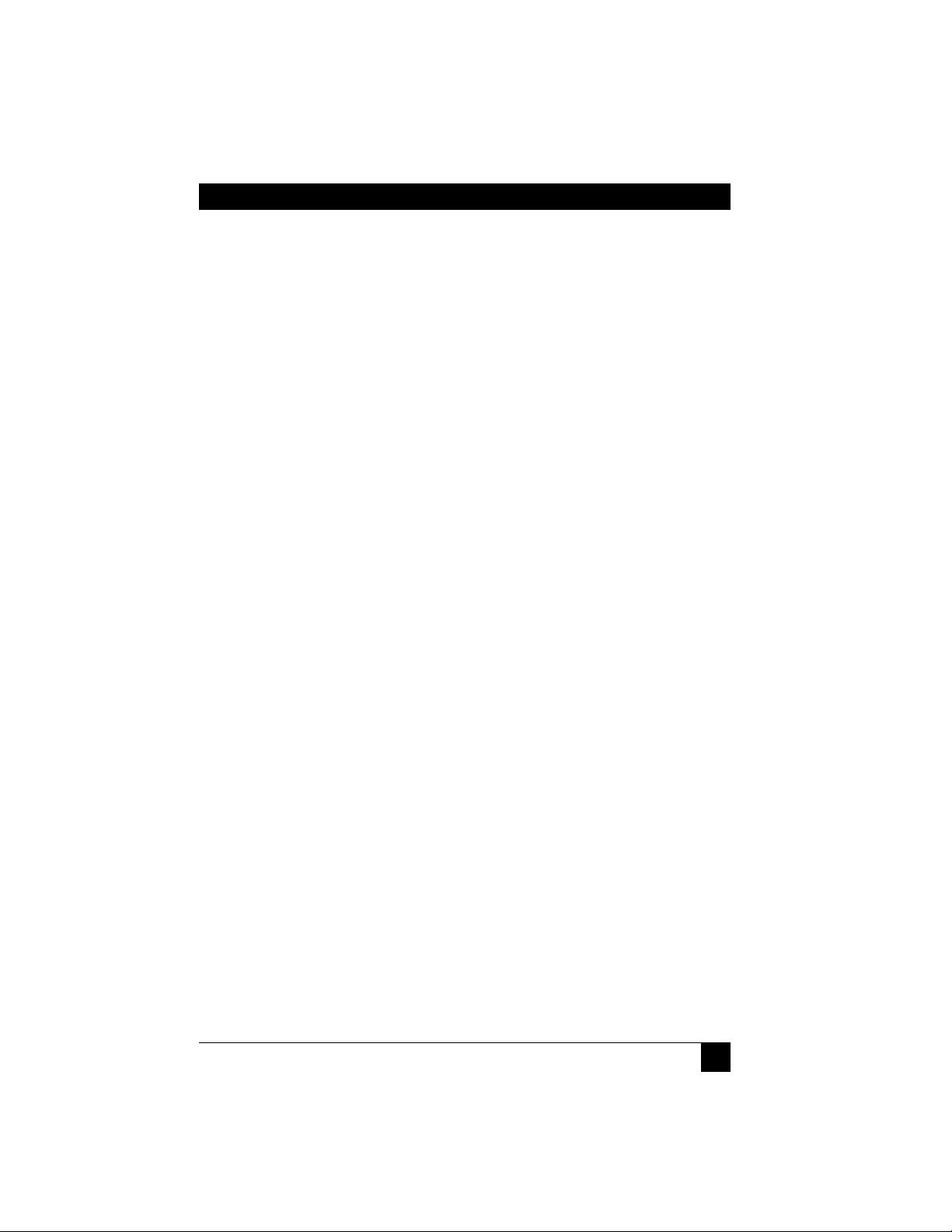
7
TABLEOF CONTENTS
Chapter Page
5. Operation ................................................................................................. 36
5.1 Power-Up Status .............................................................................. 36
5.2 The Extender’s LEDs ..................................................................... 37
5.3 How the Extender Uses the Keyboard LEDs ................................ 38
5.4 Things to Keep in Mind About the Keyboards and Mice ............ 39
5.5 Keyboard Control: Hotkey Commands ......................................... 40
5.6 Hot-Plugging PS/2 Mice and Mouse Ports into the Extender
and Re-Enabling Disconnected CPU PS/2 Mouse Ports .......... 42
6. Upgrading the Extender’s Firmware ...................................................... 44
7. Troubleshooting ...................................................................................... 48
7.1 Forcing Automatic Video Compensation ........................................ 48
7.2 Reporting and Compensating for Video Skew ................................ 49
7.3 Other Problems and Possible Solutions .......................................... 53
7.4 Resetting the Extender (Hardware Reset) ...................................... 54
7.5 Displaying the Extender’s Firmware Revision ................................. 54
7.6 Calling Black Box .............................................................................. 55
7.7 Shipping and Packaging ................................................................... 55
Appendix: Cable Guidelines .......................................................................... 56
A.1
Cabling from the Keyboard, Monitor, and Mouse to the Receiver
... 56
A.2 Cabling from the Transmitter to the CPU ...................................... 56
A.3 Twisted-Pair Cabling Between the Transmitter and Receiver ........ 58
Page 9
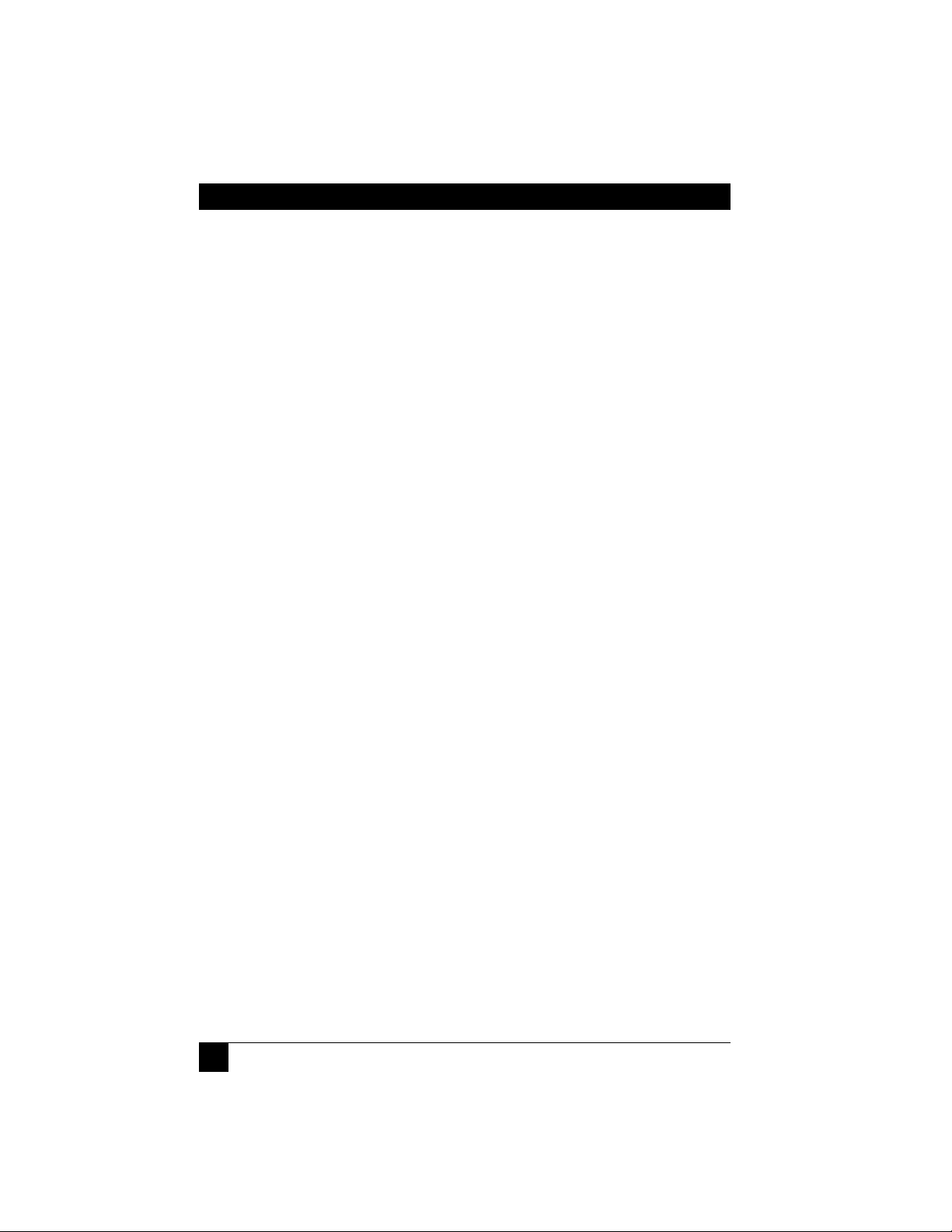
8
SERVSWITCH™ WIZARD EXTENDER
1. Specifications
Cable Required — Between transmitters and receivers: Four-pair (eight-
wire) Category 5 or higher unshielded twisted-pair
(UTP); shielded twisted-pair (STP) can also be used at
shorter distances
Compliance — CE (EN55022 Class A); FCC Part 15 Subpart B Class A,
IC Class/classe A
Standards — VGA, SVGA, XGA, or XGA-2 video
Interfaces — Video: VGA;
Keyboard and mouse: IBM PS/2 compatible
Resolution and
Refresh Rate — At distances to 65 m (210 ft.): Up to 1600 x 1280
noninterlaced at up to 85 Hz;
At distances to 100 m (325 ft.): Up to 1600 x 1280
noninterlaced at up to 65 Hz;
At distances to 200 m (655 ft.): Up to 1024 x 768
noninterlaced at up to 65 Hz
Maximum
Distance — Between transmitters and receivers: Up to 200 m (655 ft.)
of unshielded twisted-pair cable or 100 m (325 ft.) of
shielded twisted-pair cable;
From ACU5010A transmitter: 5 m (15 ft.) to any attached
CPU;
From ACU5010A receiver or ACU5011A: 10 m (30 ft.) to
any attached keyboard, monitor, or mouse;
User Controls — Keyboard commands;
ACU5010A transmitter, ACU5010A receiver, ACU5011A:
(1) Rear-mounted 4-position DIP switch for various
options and functions
Indicators — ACU5010A transmitter, ACU5010A receiver, ACU5011A:
Right-side-mounted LED for power and data activity
Page 10
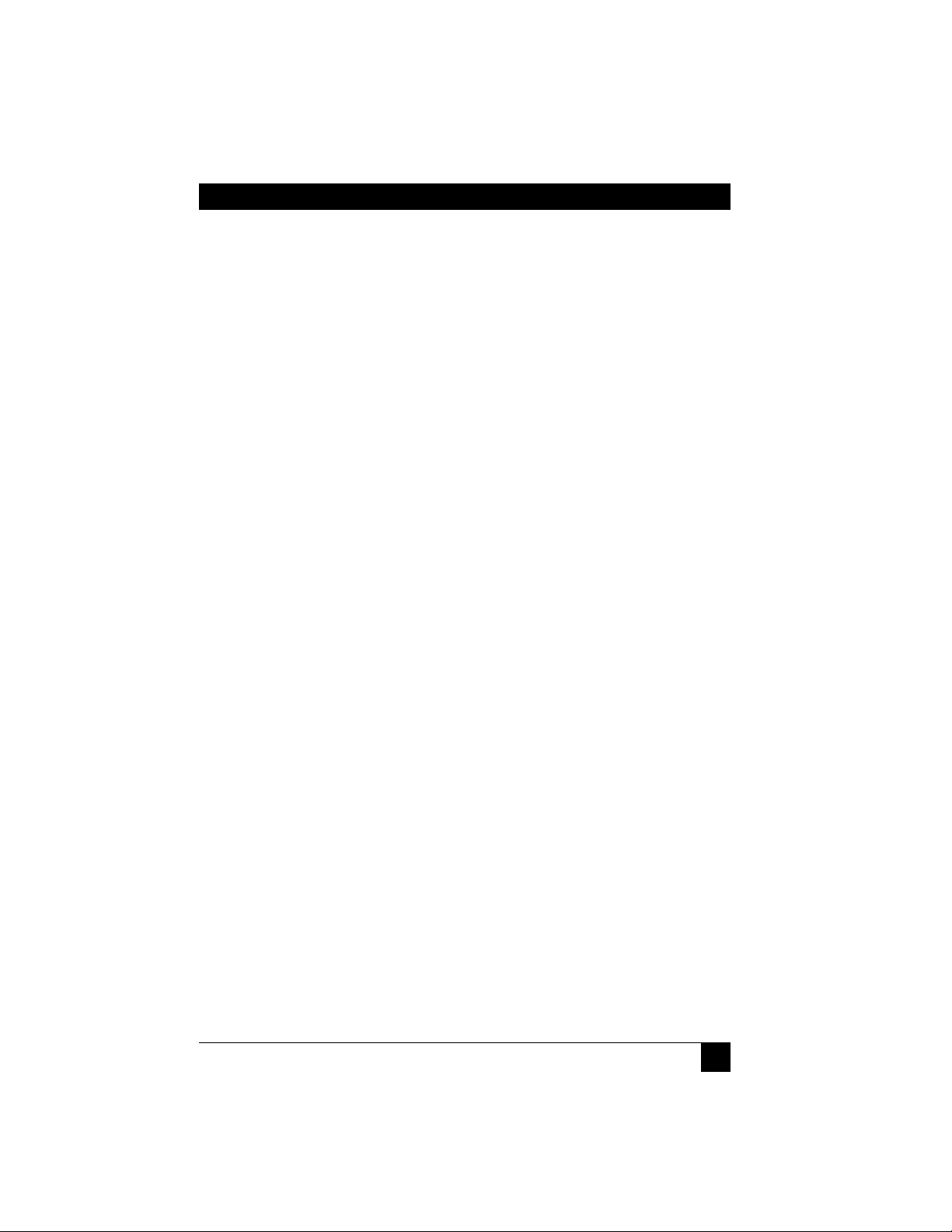
9
CHAPTER 1: Specifications
Connectors — ACU5010A transmitter:
(1) Left-side-mounted DB25 female for CPU
connection;
(1) Left-side mounted 8-pin mini-DIN female
expansion port for future features;
(1) Right-side-mounted RJ-45 for CAT5 link to
transmitter;
ACU5010A receiver, ACU5011A:
(2) Left-side-mounted 6-pin mini-DIN female, (1) for
keyboard and (1) for mouse;
(1) Left-side-mounted HD15 female for monitor;
(1) Right-side-mounted RJ-45 for CAT5 link to
receiver;
(1) Right-side-mounted 2.5-mm center-positive barrel
jack for power input;
Maximum
Altitude — 10,000 ft. (3048 m)
Temperature
Tolerance — 32 to 104˚F (0 to 40˚C)
Humidity
Tolerance — 5 to 60% noncondensing
Enclosure — Steel and stainless steel
Power — ACU5010A transmitter: 5 VDC at 500 mA (normally
draws only 180 mA) from attached CPU’s keyboard
interface;
ACU5010A receiver or ACU5011A using included
external power adapter:
Input: 100 to 240 VAC at 50 to 60 Hz from utility-power
(mains) outlet, through detachable power cord and
IEC 320 inlet, to external transformer;
Output: 5 VDC at up to 2.5 A from transformer to
receiver’s 2.5-mm barrel jack (receiver normally
draws less than its rated 500 mA);
ACU5010A receiver or ACU5011A using PS5000: 5 VDC
at 500 mA from PS5000 to receiver’s 2.5-mm barrel
jack;
Page 11

10
SERVSWITCH™ WIZARD EXTENDER
Power (cont’d) — Consumption:
ACU5010A transmitter: 0.9 watts typical, 2.5 watts
maximum;
ACU5010A receiver or ACU5011A: 2.5 watts maximum;
Size — ACU5010A transmitter, ACU5010A receiver, ACU5011A:
1"H x 4.9"W x 3.1"D (2.5 x 12.5 x 7.9 cm); rear edge of
endplate protrudes an additional 0.4" (1 cm); optional
stick-on feet protrude an additional 0.1” (0.3 cm)
Weight — ACU5010A transmitter, ACU5010A receiver, ACU5011A:
12.3 oz. (350 g)
Page 12
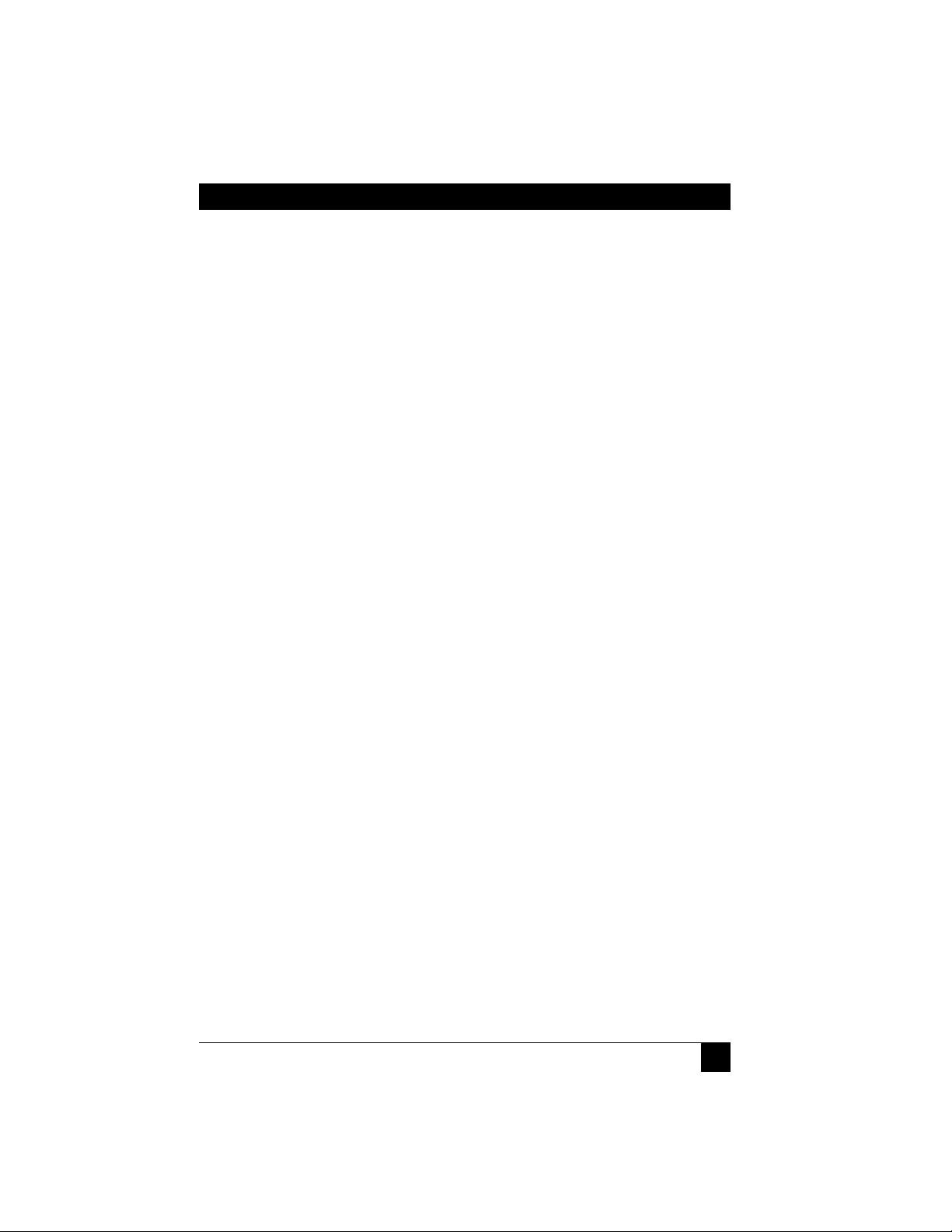
11
CHAPTER 2: Introduction
2. Introduction
The ServSwitch™ Wizard Extender is designed to transfer keyboard, video, and
mouse signals up to 200 meters (655 ft.) over Category 5 or higher twisted-pair
cable. At its most basic, the Extender consists of a local transmitter and a remote
receiver interconnected with a twisted-pair cable. The receiver connects to your
keyboard, monitor, and mouse, and the transmitter connects to the computer CPU
that is to be controlled.
There are a number of individual products in the Wizard Extender line. Two are
covered by this manual:
• The ServSwitch Wizard Extender Kit (ACU5010A) includes both a transmitter
and a receiver.
• The ServSwitch Wizard Extender Receiver (ACU5011A) is a single receiver
that can be used with the ServSwitch™ Duo and ServSwitch™ Quadro (which
contain built-in transmitters) as a smaller alternative to the ServSwitch™ Duo
Extender.
Some of these accessories have their own manuals or installation guides:
• The ServSwitch Wizard Extender Chassis (product code ACU5000A) is a
rackmount chassis that can hold a number of transmitters or receivers.
• If you won’t be filling all of the slots in your Wizard Extender Chassis, you can
install optional Single (ACU5003, one-slot) or Quad (ACU5004, four-slot)
Blank Chassis Panels to cover the empty slots.
• To provide power to as many as four receivers with a single transformer, you
can install an optional ServSwitch Wizard Extender Chassis Power Supply
(PS5000).
• To correct for signal skew that can be introduced in long runs of CAT5 or
higher cable, you can install an optional ServSwitch Wizard Skew Compensator
(ACU5100A) between your transmitters and receivers.
Page 13
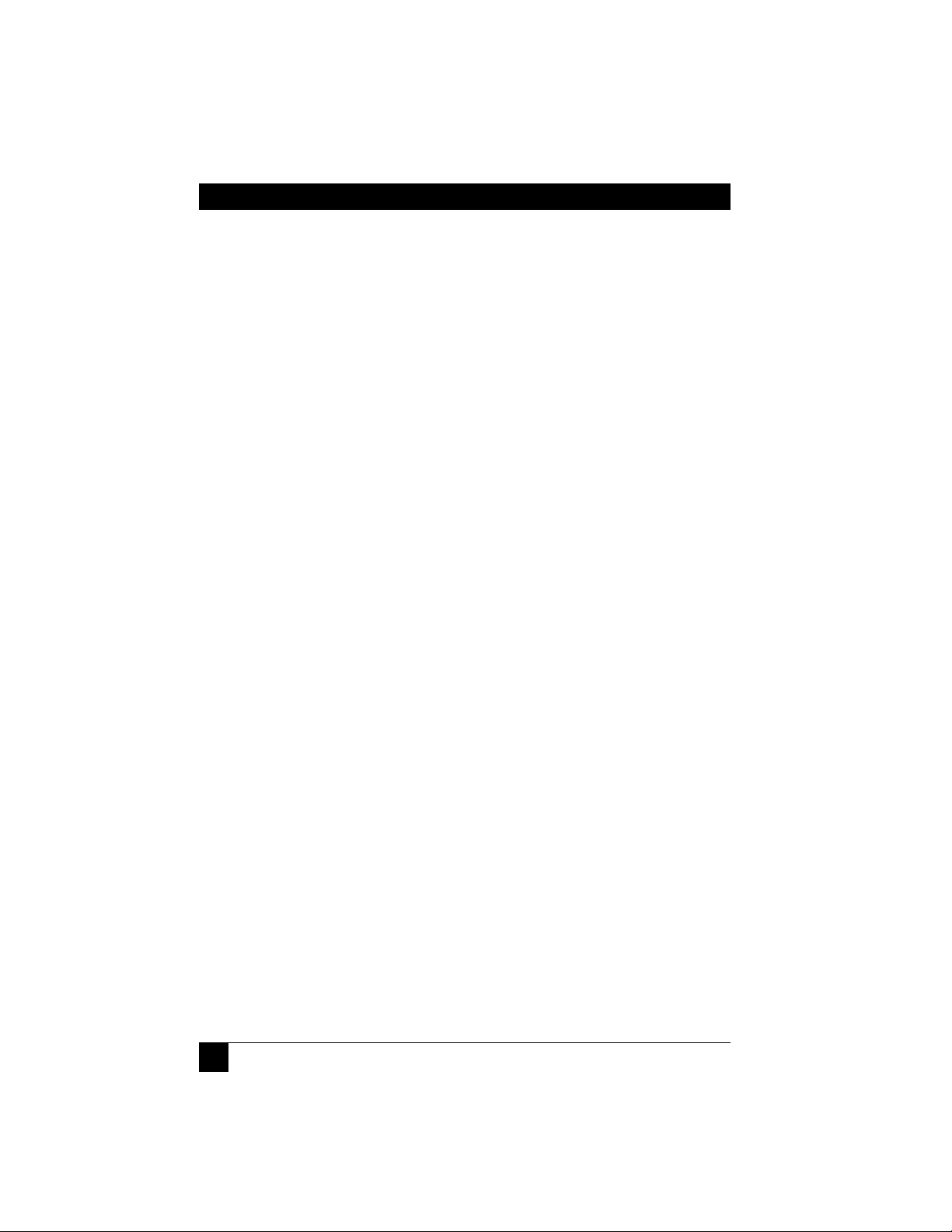
12
SERVSWITCH™ WIZARD EXTENDER
2.1 Features and Benefits
Some useful features of the Extender:
• Enables a keyboard, monitor, and mouse to be located up to 200 meters
(655 ft.) of UTP or 100 meters (330 ft.) of STP from a computer or KVM
switch.
• Uses a single Category 5 (or better) twisted-pair cable to carry all the keyboard,
video, and mouse signals.
• Compatible with ServSwitch Wizard, ServSwitch Duo, and ServSwitch Quadro
KVM switches, so it can meet a wide range of KVM-switching and -extension
requirements.
• Supports high-bandwidth monitors at resolutions up to 1600 x 1280.
• Includes CPU-connection cable for easy installation.
• Transmitters and receivers may be neatly rackmounted in a standard
19" equipment rack using the Extender Chassis. Other Extender-compatible
products such as the Chassis Power Supply and Skew Compensator may also be
mounted in this chassis. Each 2U-high chassis will house up to 16 local or
remote modules.
• Supports Microsoft
®
IntelliMouse®, IntelliMouse Explorer, and other common
wheel mice.
• Fine user-adjustable video compensation enables the video quality to be
maximized for any given length of cable. Supports automatic and manual
video compensation.
• In manual compensation mode, the video compensation only needs to be
adjusted once during setup. The chosen compensation setting is retained in
EEPROM memory even when the Extender is powered off.
• In automatic compensation mode, the video compensation will be
automatically adjusted every time that the Extender is powered on or reset.
• Keyboard data is kept in its native format, which ensures that the additional
keys on enhanced keyboards are supported.
• Password security prevents unauthorized use.
• Supports keyboard modes 1, 2, and 3 and “prompt” and “stream” mouse
modes for maximum compatibility.
Page 14
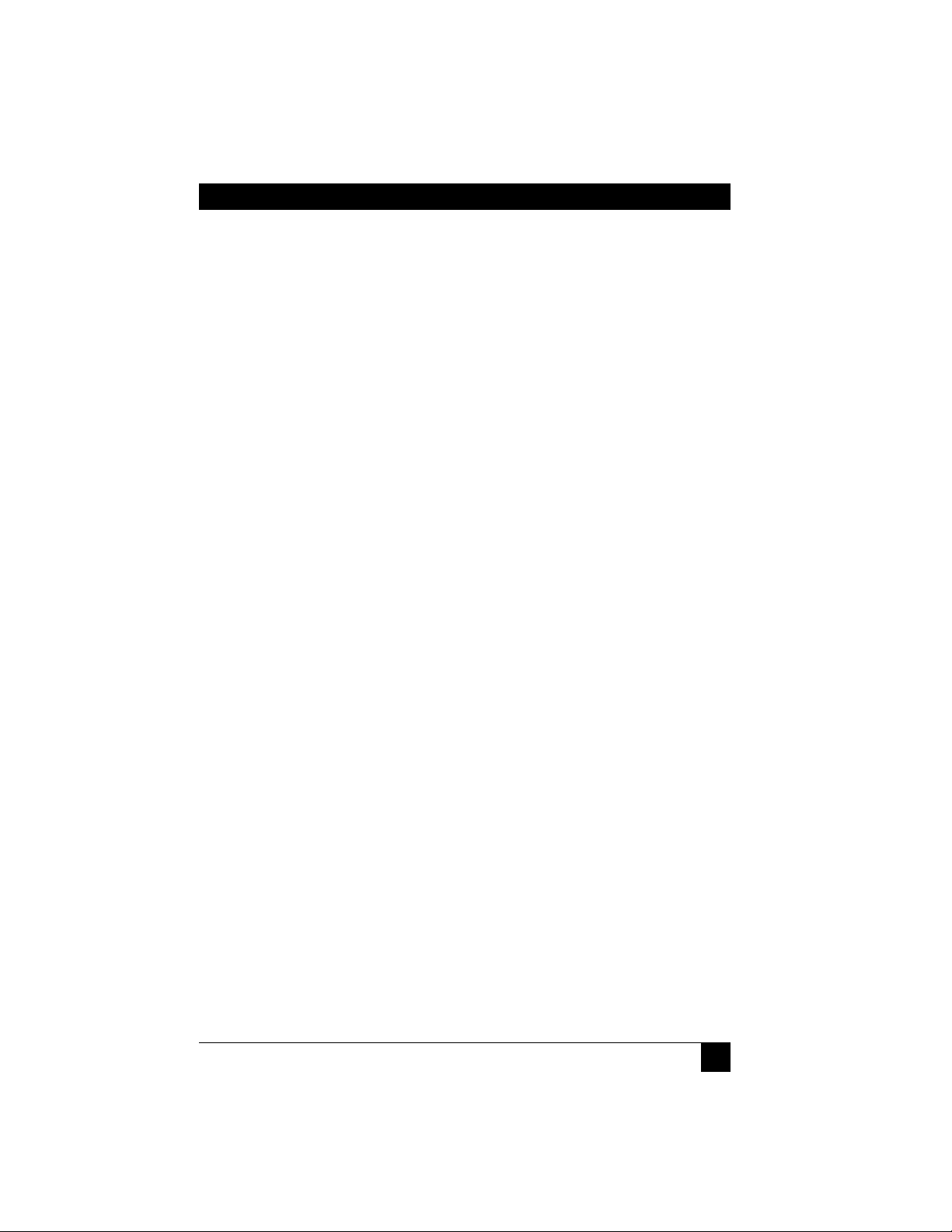
13
CHAPTER 2: Introduction
• Flash-upgradeable through its keyboard ports.
• Power/activity LED indicators confirm correct operation.
• Robust metal cases ensure good shielding and video quality.
• Supports IBM
®
PC compatibles, Compaq®Alpha®, SGI™, and RS/6000
®
computers.
• “Transparent” mode enables the Extender to be used to link together most
cascaded KVM-switch systems.
Some useful features of the main accessories:
• The Wizard Extender Chassis makes it easy to mount Extender modules in
19" racks.
• The Wizard Extender Chassis Power Supply can power as many as four
Extender receivers using a single AC power adapter.
• The Wizard Extender Skew Compensator can compensate for the color skew
that is introduced by using longer lengths of certain types of Category 5e and 6
cable. (The Wizard Extender can report the cable skew present in your
installation and the required skew-compensation settings.)
Page 15
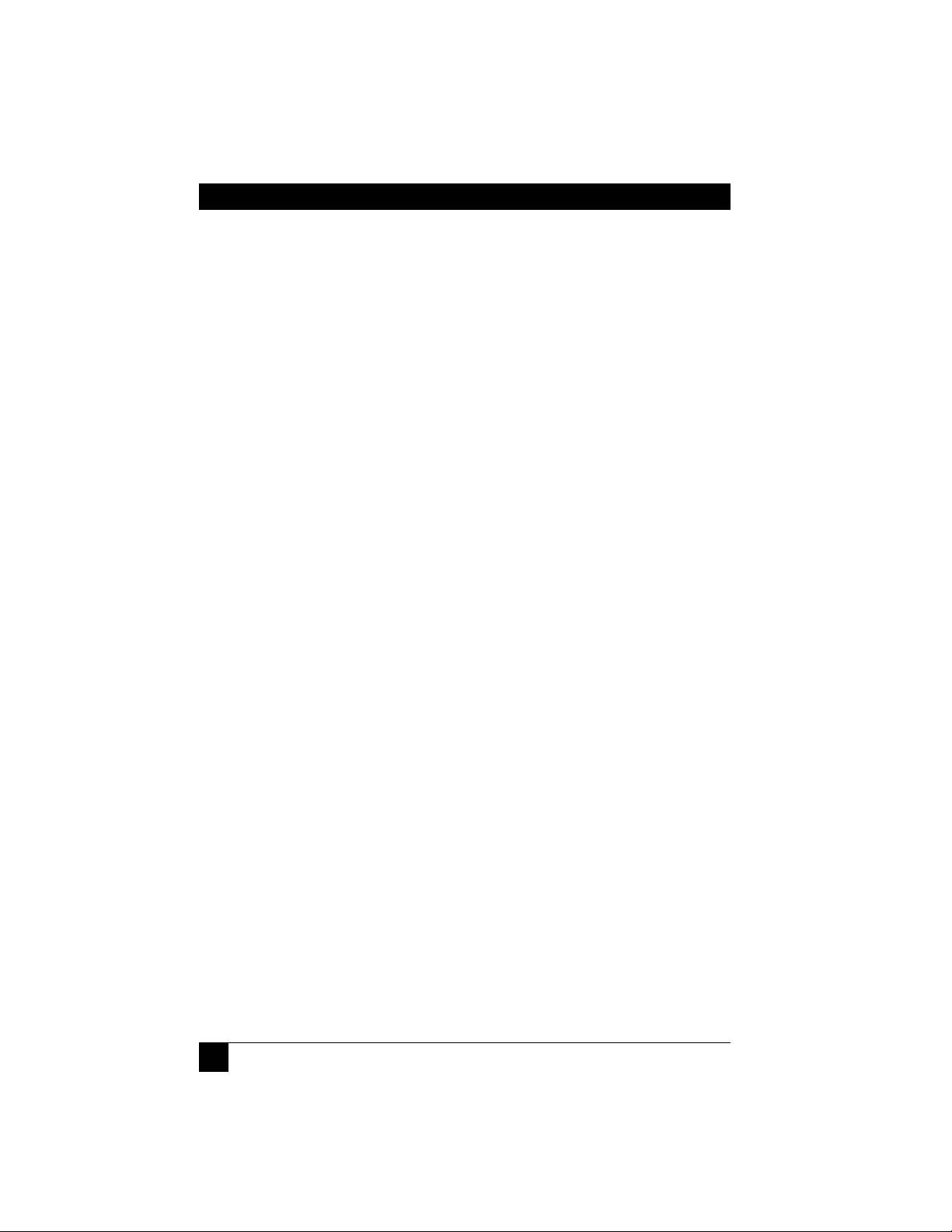
14
SERVSWITCH™ WIZARD EXTENDER
2.2 Complete Packages
The ServSwitch Wizard Extender Kit (ACU5010A) comes with:
• (1) Local transmitter module;
• (1) Remote receiver module;
• (1) Power adapter for the receiver, including a region-specific input cord;
• (1) 2-m (6.5-ft.) three-to-one cable to connect the transmitter to a computer or
KVM switch;
• (2) Pan-head screws for attaching the modules to the Extender Chassis;
• (8) Adhesive rubber feet; and
• This manual.
The ServSwitch Wizard Extender Receiver (ACU5011A) comes with:
• (1) Remote receiver module;
• (1) Power adapter for the receiver, including a region-specific input cord;
• (1) Pan-head screw for attaching the module to the Extender Chassis;
• (4) Adhesive rubber feet; and
• This manual.
If you didn’t receive everything, or if anything arrived damaged, contact Black Box
right away.
Page 16
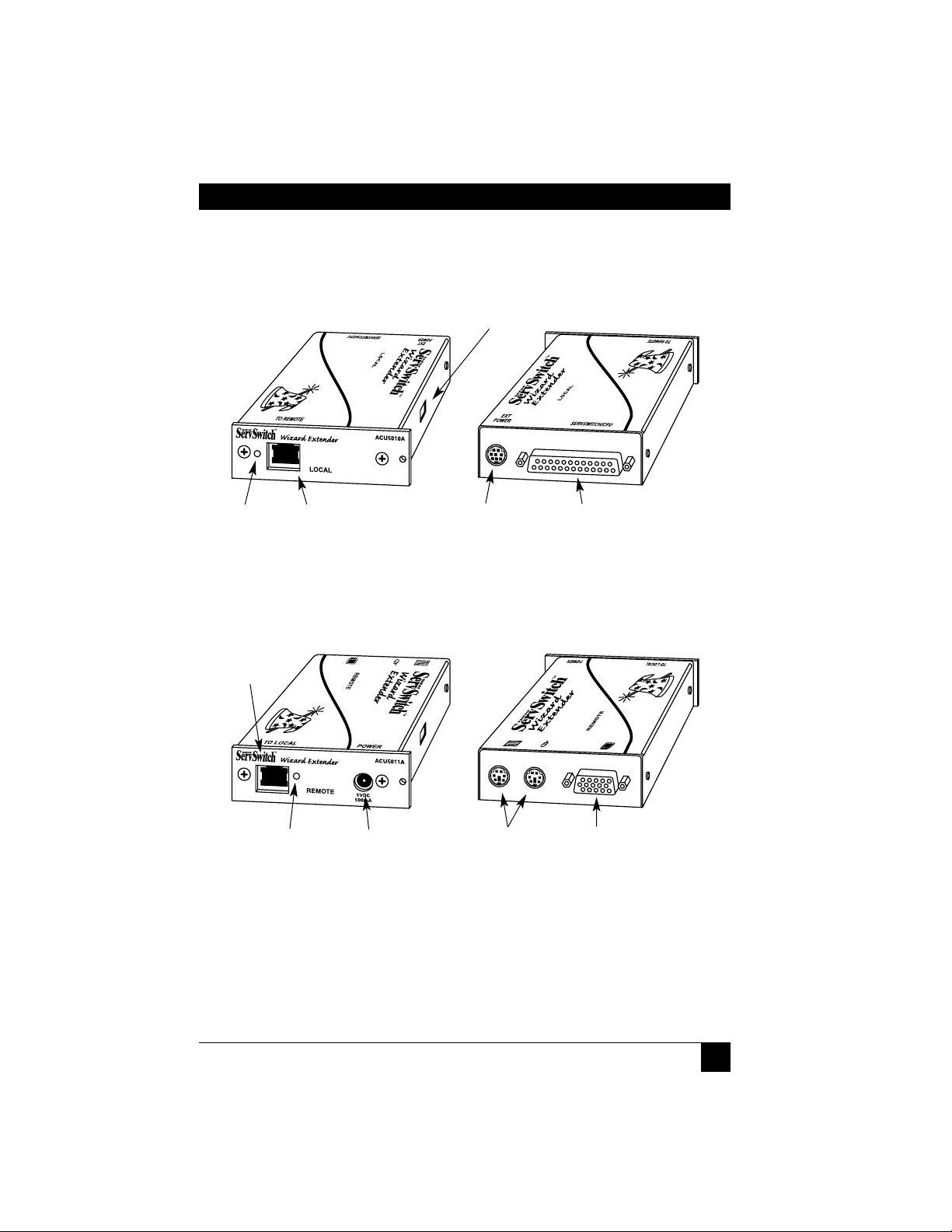
15
CHAPTER 2: Introduction
2.3 The Extender Illustrated
Figure 2-1. The Extender’s transmitter (local part of ACU5010A).
Figure 2-2. The Extender’s receiver (ACU5011A or remote part of
ACU5010A).
DIP switch for
configuration
VIEW FROM
RIGHT SIDE
VIEW FROM
RIGHT SIDE
VIEW FROM
LEFT SIDE
VIEW FROM
LEFT SIDE
LED shows
power status
and data activity
LED shows
power status
and data activity
Power-
input port
6-pin mini-DIN
keyboard (left) and
mouse (right) ports
HD15
monitor port
8-pin mini-DIN expansion
port for optional future
connections
DB25 SERVSWITCH/CPU
port for connection to a
CPU or KVM switch
RJ-45 interconnect
port for twisted-pair
link to receiver
RJ-45
interconnect
port for twisted-
pair link to
transmitter
Page 17
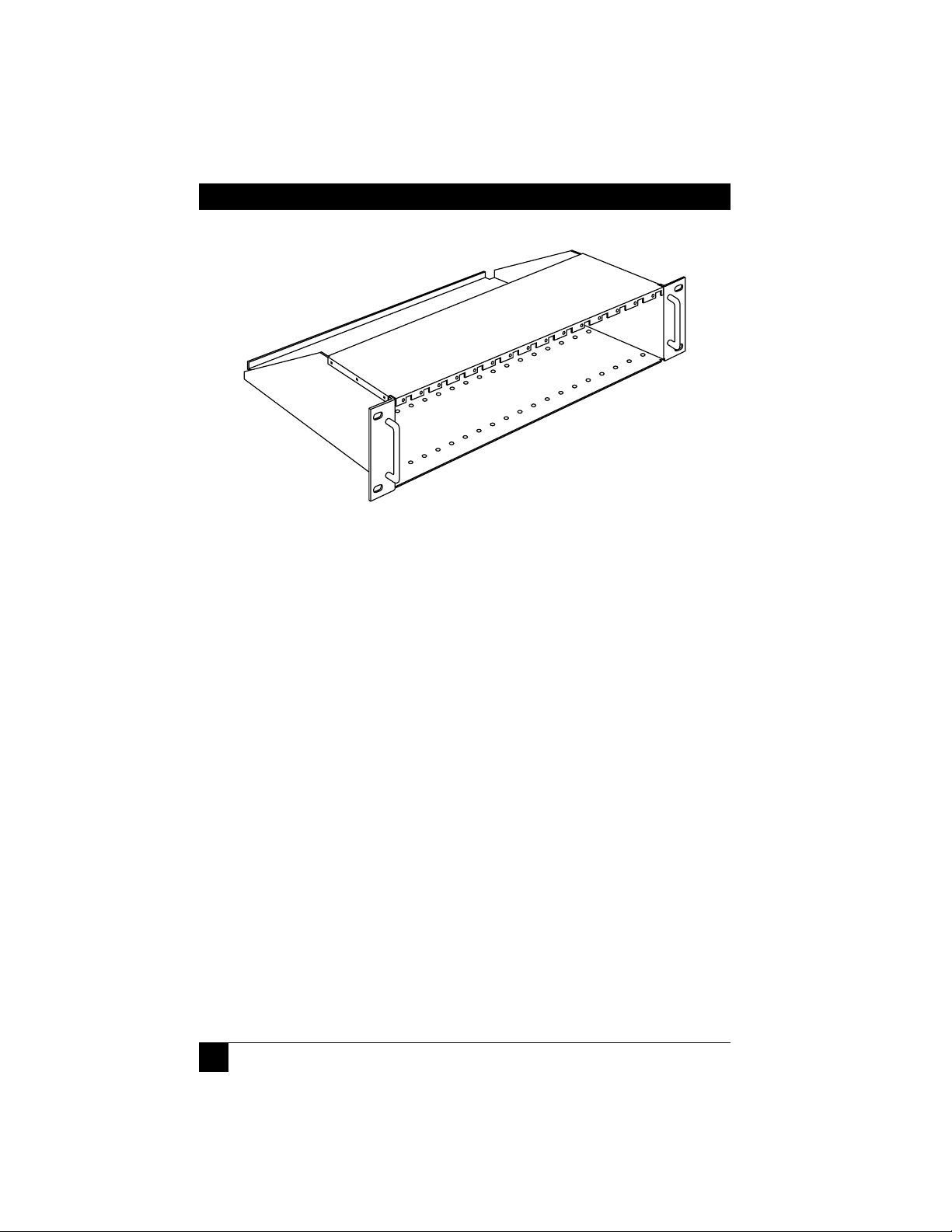
16
SERVSWITCH™ WIZARD EXTENDER
Figure 2-3. The ServSwitch Wizard Extender Chassis (ACU5000A).
Slots for up to 16
transmitters, receivers,
and chassis power
supplies
Page 18

17
CHAPTER 2: Introduction
2.4 Safety Concerns
As you prepare to install the ServSwitch Wizard Extender, please keep these things
in mind:
• The Extender is for use in dry, oil-free indoor environments only.
• Make sure that the rated current draw in amperes of all of the devices plugged
into the same extension cord, outlet, or circuit as your Extender equipment
does not exceed the rated current in amperes of the cord, outlet, or circuit.
• Do not attempt to service the Extender yourself. Instead, call Black Box
Technical Support as described in Section 7.6.
These issues involve the power adapter included with the Extender receiver or
Extender Chassis Power Supply:
• Warning: The power adapter contains no user-serviceable parts, but it does
contain parts capable of delivering hazardous electric shocks. Do not attempt
to dismantle it!
• Plug the power adapter into a socket outlet close to the module it is powering.
• Do not use the power adapter if its case becomes damaged, cracked, or
broken, or if you suspect that it is not operating properly.
• If the power adapter stops working, replace it with a manufacturer-approved
adapter of the same type only.
Page 19
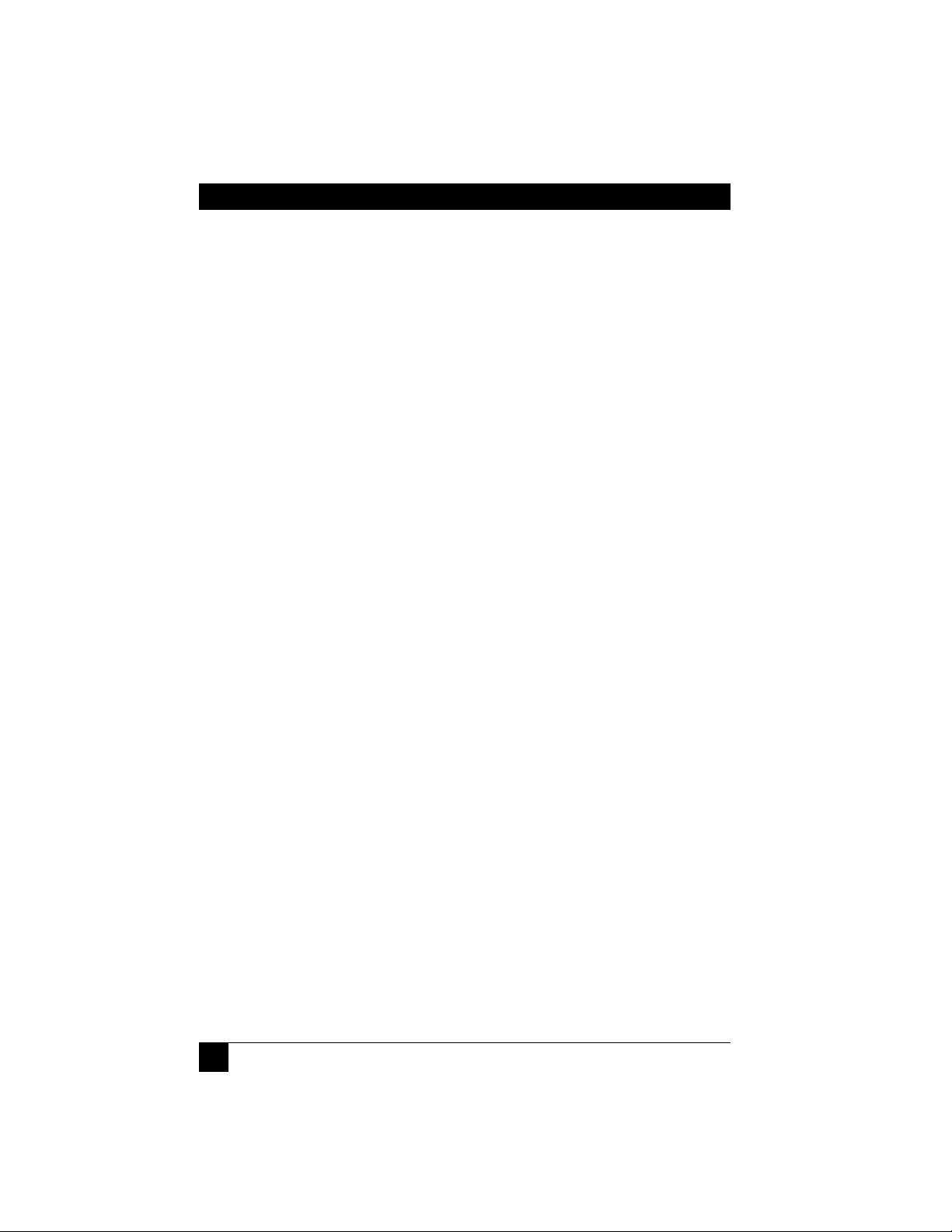
18
SERVSWITCH™ WIZARD EXTENDER
3. Installation
3.1 What You Will Need
These things must be in place before you can install your ServSwitch™ Wizard
Extender:
• Four-pair (eight-wire) twisted-pair cabling rated to at least Category 5. This
should be long enough to reach from your Extender transmitter to the
receiver, up to a maximum of 200 meters (655 feet). Other specifications for
this cabling are given in the Appendix.
You can make use of any Category 5 structured-cabling systems that might
already be in place at your sites, but you should keep the number of cables and
connectors involved to a minimum in order to maximize signal quality.
• A monitor with a standard VGA/SVGA (HD15) connector that will work when
connected directly to each of your PCs. The Extender supports low- and highresolution monitors.
• A standard PC/AT
®
or PS/2 style keyboard. If you are using a PC/AT keyboard
with a 5-pin DIN connector, you can connect it to the Extender using a
standard PC/AT to PS/2 keyboard adapter such as product code FA211.
• A PS/2 style two- or three-button Microsoft or Logitech
®
compatible mouse or
a Microsoft IntelliMouse compatible mouse. (The Extender supports other
“Internet mice” compatible with the IntelliMouse—fitted with a wheel or other
scrolling control, and sometimes additional buttons—which are available from
several manufacturers.)
Keep in mind that the Extender will operate without a mouse connected if
you don’t want to use one.
• A suitable mouse driver for your PCs. Supported types are:
- PS/2 or RS-232 two-button mouse driver by any manufacturer.
- Microsoft mouse drivers, including those for the IntelliMouse. (You might be
able to use other mouse drivers with IntelliMouse compatible data formats,
but these might or might not work—trial-and-error testing might be
necessary.)
- Logitech mouse drivers, including those for two-button, three-button, and
wheel mice.
The Extender will automatically configure its mouse output to match the type
requested by any supported driver.
Page 20
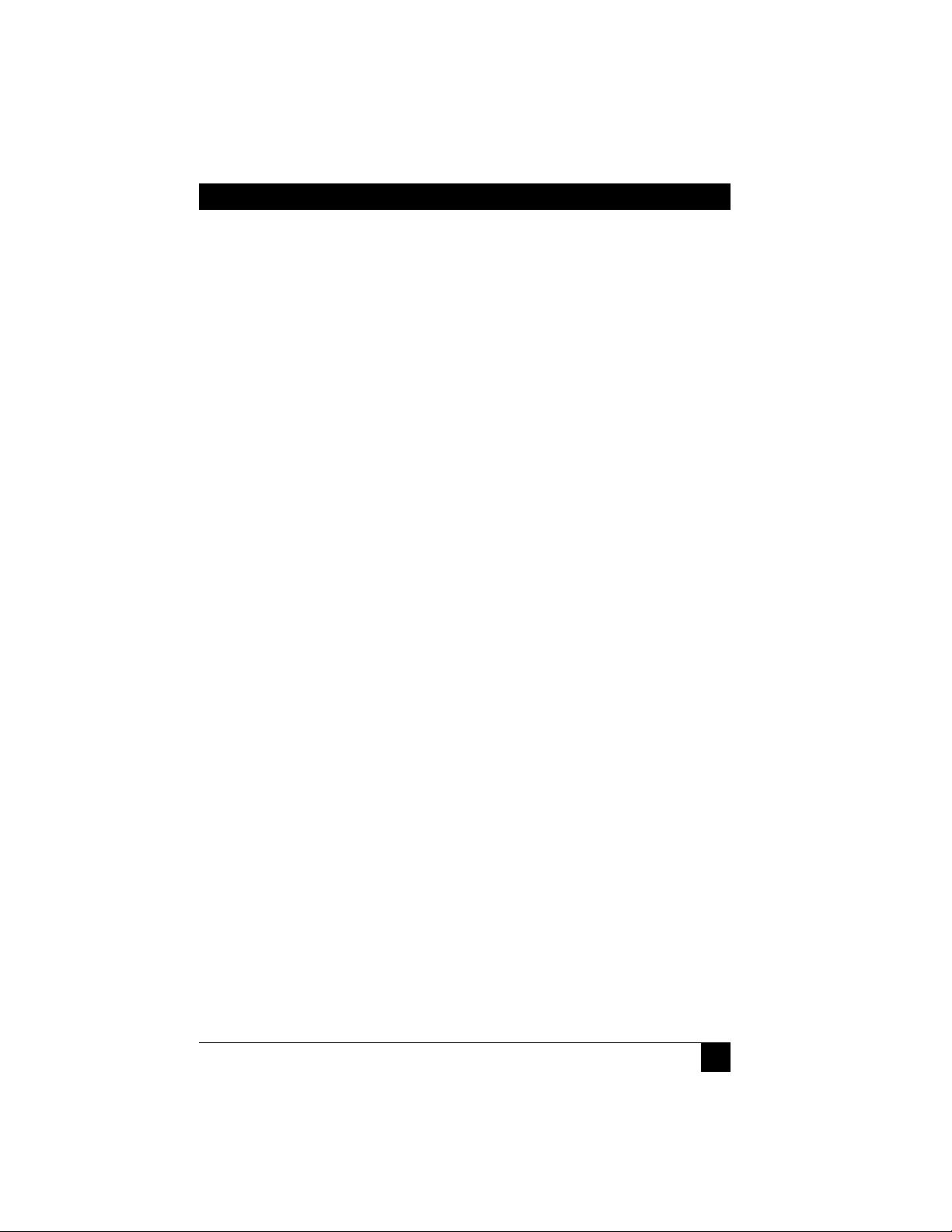
19
CHAPTER 3: Installation
• If your computer CPU is farther than 2 m (6.5 ft.) from your Extender transmitter:
One or more cables to replace or extend the included cable for connecting
the CPU to the transmitter, up to a maximum distance of 5 m (15 ft.). You can
use VGA and PS/2 extension cables such as EVNPS05 and EVNPS03.
To attach a CPU with a PC/AT keyboard port, you’ll need a PS/2 to PC/AT
keyboard-port adapter such as product code FA212.
To attach a CPU with a serial mouse port, you’ll need a PS/2 to serial mouse-port
adapter such as product code FA314. (The Extender automatically converts
commands and data from the mouse’s PS/2 format to the CPU’s RS-232
format and vice versa; the adapter just changes the connector and pinning.)
For more information about cabling, see the Appendix. For assistance
figuring out which cables and adapters you’ll need, call Black Box Technical
Support.
• If you’ll be mounting an Extender transmitter or receiver on a wall or some
other non-horizontal flat surface, you’ll need adhesive mounting strips—
preferably the two-part type made with VELCRO
®
or other hook-and-loop
fasteners, so that after it’s mounted you can detach and reattach the Extender
as necessary.
Page 21

20
SERVSWITCH™ WIZARD EXTENDER
3.2 Placement
NOTE
If you’d like to put an Extender module in a space in which its
rackmount-enabling endplate doesn’t fit well, or if you need to remove
its endplate for whatever other reason, you can do so by unscrewing the
two end-mounted screws that hold it on.
The ServSwitch Wizard Extender’s transmitter and receiver modules are designed
to be mounted in a ServSwitch Wizard Extender Chassis (ACU5000A), which in
turn is designed to be mounted in a standard 19" equipment rack. To mount a
module in an Extender Chassis, take these steps, referring to Figure 3-1:
1. Slide the module into the chassis with the protruding tip of its endplate
pointing upwards.
2. Screw the included pan-head screw through the hole at the top of the
module’s endplate and the matching hole in the front flange of the chassis in
order to secure the module to the chassis.
To mount the chassis itself, hold its side flanges against the vertical rails of your
rack, then use four of your own screws, bolts, cage nuts, etc., to secure the flanges
to the rails.
Figure 3-1. Mounting a module in an Extender Chassis.
ServSwitch Wizard
Extender Chassis
(ACU5000A)
Extender
module
Included M3
pan-head screw
for attaching the
module to the
chassis
Page 22

21
CHAPTER 3: Installation
You can cover one (ACU5003) or four (ACU5004) empty slots in the chassis
using our Blank Chassis Panels. The ACU5003 Single Blank Panel comes with one
(ACU5003) or two screws that you’ll use to secure it to the chassis in the same way
you’d secure a module. The ACU5004 Quad Blank Panel should be secured with
one screw in the upper left corner and one screw in the upper right corner.
If you would rather set an Extender module on a desktop or some other flat
horizontal surface, you’ll need to stick the included adhesive rubber feet to the
bottom of the module (the wide flat area where there are no connectors, no DIP
switches, and no LEDs). Four feet are included for each module—attach one in
each corner of the bottom of the module.
To mount an Extender module on a non-horizontal surface such as a wall or the
side of a desk, use a pair of double-sided adhesive strips (not included), preferably
the kind that have VELCRO or some other hook-and-loop fastener between the
adhesive sides. Peel the backing away from one side of each of the two strips and
press the strips firmly onto the bottom of the module. Then peel the backing away
from the other side of the strips and press the bottom of the module firmly against
the surface you want to mount the module on.
Page 23

22
SERVSWITCH™ WIZARD EXTENDER
3.3 The Installation Procedure
First make sure the power adapter is unplugged and disconnected from the
ServSwitch Wizard Extender’s receiver. Also make sure that (if possible) all of the
devices you want to attach to your Extender system are turned off and unplugged.
(If you have to “hot-plug” a powered computer into the Extender, see Section 5.6.)
You don’t have to connect anything to ports on the Extender that you’re not using.
Connect your devices to the Extender’s transmitter and receiver as described in
the following procedure and shown in Figures 3-3 and 3-4 at the end of this
section, making sure that the cables are not longer than the maximum lengths
specified in the Appendix. (If you are installing only an ACU5011A receiver—the
transmitter is embedded in a ServSwitch Duo, Quadro, etc.—skip steps 2 and 3.)
1. Run CAT5 or higher twisted-pair cable (not included) between your
transmitter and receiver, not farther than 200 m (655 ft.). If necessary, install
a ServSwitch Wizard Skew Compensator between these modules (see
Section 7.2).
2. Plug the composite end of the included three-to-one cable, shown in
Figure 3-2, to the transmitter’s DB25 connector.
3. Attach the triple end of the included three-to-one cable to the computer CPU
or KVM switch you want to control:
– If it’s a CPU or a switch with separate keyboard, mouse, and monitor user-port
connectors, plug the cable’s keyboard, mouse, and monitor strands into the
corresponding connectors on the CPU or switch. If the CPU or switch has
serial mouse connectors or PC/AT style keyboard connectors, you’ll need
adapters (see the Appendix).
– If it’s a switch with single user-port connectors, plug a user cable designed for
that switch into one of its user ports. Then mate the matching ends of this
user cable and the Extender’s three-to-one cable.
Figure 3-2. The Extender’s included three-to-one cable and optional
adapters you can use with it.
Included cable
DB25 to
transmitter
6-pin mini-DIN
to mouse port
HD15 to video port
6-pin mini-DIN to
keyboard port
Optional
FA314 serial
mouse-port
adapter
Optional
FA211 PC/AT
keyboard-port
adapter
Page 24

23
CHAPTER 3: Installation
4. Plug your monitor, keyboard, and mouse directly into the appropriately
labeled connectors on the Extender receiver. Or, if you need to place them
too far away to plug in directly, plug them into extension cables (see the
Appendix) and run the extension cables to the connectors on the receiver.
5. Plug the output cord of the receiver’s power adapter—or a power cord from
one of the output jacks of an optional Extender chassis power supply—into
the receiver’s power jack.
6. If you’re using an optional Extender chassis power supply (PS5000), run its other
power cords to any other receivers you’ve otherwise finished installing. Plug
the output cord of the power supply’s power adapter into the power supply’s
input jack.
7. Plug the input cord of the receiver’s or power supply’s power adapter into a
working AC-power outlet. The receiver (and the chassis power supply if you’re
using one) should begin operating immediately; they have no on/off switch.
8A. If you’re using the full Extender kit (ACU5010A), plug in and power up the CPU
or KVM switch attached to the transmitter. The transmitter should begin
operating immediately; it has no on/off switch.
NOTE
The Extender’s standalone transmitter normally draws its power from
the keyboard leads of the connected computer or KVM switch. However,
if you need to use cabling (included cable + extension cable) whose
total length is greater than 5 meters (16.5 ft.) to connect the transmitter
to the CPU or switch, the CPU or switch might not be able to provide
enough power to operate the transmitter. Call Black Box Technical
Support if this turns out to be the case.
8B. If you’ve attached a standalone receiver (ACU5011A) to a ServSwitch model with an
embedded transmitter, plug in and power up the switch, then plug in and power
up the attached CPUs.
The Extender is now ready for use and its local-to-remote link should begin
functioning as soon as the transmitter and receiver are both operational.
CAUTION!
Even though the cabling and connectors might be the same, do not
connect an Extender to your LAN. Doing so will damage the Extender
and might damage the network as well.
Page 25

24
SERVSWITCH™ WIZARD EXTENDER
Figure 3-3. A simplified ACU5010A Wizard Extender installation.
Receiver
Transmitter
Computer CPU
Included
three-to-one
cable
Keyboard, mouse, and monitor
plug in directly or with extension
cables (see the Appendix)
To
included
power
adapter
CAT5 or
higher
cable,
up to
200 m
(655 ft.)
Page 26

25
CHAPTER 3: Installation
Figure 3-4. A simplified ACU5011A Wizard Extender receiver installation.
Receiver
Remote
user #1
Optional local
user #1
Local user #2
Local users’ monitors, keyboards, and mice
plug in directly or with extension cables
ServSwitch Duo (KV6108SA)
Computer CPUs connected with EHN408 cables
Keyboard, mouse,
and monitor plug in
directly or with
extension cables
(see the Appendix)
CAT5 or higher
cable, up to
200 m (655 ft.)
Page 27

26
SERVSWITCH™ WIZARD EXTENDER
4. Configuration
To configure your ServSwitch™ Wizard Extender system, first you’ll need to
configure any directly attached PC, as directed in Section 4.1. Then you’ll need to
configure the Extender itself, as directed in the rest of this chapter.
IMPORTANT NOTE
Throughout the rest of this manual, the [Enter] designation refers to the
main “enter” or “carriage-return” key (often labeled “↵”) on the main
section of the keyboard. Do not use the “Enter” key on the numeric
keypad or the extra “Enter” key found on the main section of some
specialized keyboards.
4.1 Configuring an Attached PC (ACU5010A Only)
If you’ve directly attached a PC to the standalone transmitter of a full ACU5010A
Extender kit, configure it in the same way that you would if your keyboard, mouse,
and monitor were all connected directly to it, but keep these things in mind:
• The Extender emulates Microsoft compatible serial, IntelliMouse, and PS/2
mice, so make sure that your PC software is configured for a Microsoft mouse
of the correct type. Refer to the list of supported drivers in Section 3.1.
• The Extender supports VGA, SVGA, XGA, and XGA-2 type monitors, but does
not support the automatic detection features available with some Plug-and-Play
monitors and video cards. If you have this type of video card or monitor, you
should select the video mode manually instead of relying on the automatic
detection feature.
Page 28

27
CHAPTER 4: Configuration
4.2 Configuring the Extender
The ServSwitch Wizard Extender ships from the factory in a default state that’s
suitable for most applications, but it has a large number of configuration options.
You’ll set different options using one of two different methods:
• Set the 8-position DIP switches on the Extender’s receiver and transmitter (see
Section 4.2.1) to select automatic or manual video compensation, the
keyboard hotkey combination, and other hardware-related functions.
• Manual video compensation and other advanced options are controlled with
keyboard commands after the Extender is placed in “configuration mode” (see
Section 4.2.2). When you exit configuration mode, any new settings are saved
in the receiver’s nonvolatile memory.
4.2.1 S
ETTING THE
DIP S
WITCHES
You can use the DIP switches on the sides of the Extender receiver and transmitter
to set several configuration options. The switches are continuously read by the
Extender and may be changed while it’s powered on. The default settings (all
switches OFF) are suitable for most installations. The DIP switches are shown in
Figures 4-1 and 4-2 on the following pages. They have these functions:
Receiver’s DIP switch:
• Position 1:Leave this position OFF for normal operation (the default setting).
Move it to ON to put the receiver in upgrade mode (see Chapter 6) so that
new firmware can be downloaded into its flash memory.
• Positions 2 and 3:Use these positions to select which keystroke combination the
Extender will recognize as its hotkey (see Section 5.5): Both OFF = [Ctrl] +
[Shift] (the default setting); 2 OFF and 3 ON = [Alt] + [Shift]; 2 ON and 3
OFF = [Ctrl] + [Alt]; both ON = no hotkey (hotkey functions disabled).
• Position 4:Leave this position OFF for automatic video compensation (the
default setting). In this mode, the Extender will check the length of the
twisted-pair cable linking the transmitter and receiver when they are powered
on, then adjust its video-compensation amplifiers.
Move this switch position to ON for manual compensation. In this mode, the
video-compensation setting may be adjusted by the user as described in
Section 4.2.2.A.
Page 29

28
SERVSWITCH™ WIZARD EXTENDER
Figure 4-1. The receiver’s DIP-switch settings.
Transmitter’s DIP switch (leave all positions OFF—the default settings—for
normal operation):
• Position 1:Move this position to ON to put the transmitter in upgrade mode
(see Chapter 6) so that new firmware can be downloaded into its flash
memory.
• Position 2:If you want to use the Extender between two cascaded KVM switches
that aren’t circuit-compatible with it (as are ServSwitch Wizards, Duos, or
Quadros), move this switch position to ON for “transparent” operation, so that
the Extender can pass through types of cascade signaling that it isn’t designed
for.
Top of
receiver
Bottom of
receiver
Position 2 OFF, 3 ON:
Hotkeys = [Alt] + [Shift]
Position 2 ON, 3 OFF:
Hotkeys = [Ctrl] + [Alt]
Positions 2 & 3 ON:
Hotkeys disabled
ON
OFF
Positions 2 & 3 OFF:
Hotkeys = [Ctrl] + [Shift] (default)
Position 1 OFF:
Normal operation (default)
Position 2 ON:
Upgrade mode for receiver
Position 4 OFF:
Automatic video compensation (default)
Position 4 ON:
Manual video compensation
Page 30

29
CHAPTER 4: Configuration
• Position 3:If you’ve password-protected the Extender’s receiver and lost the
password, move this switch position to ON to put the Extender in
configuration mode when it powers up. This will allow you to reset the
password, as described in Section 4.4.
• Position 4:To reset the Extender without removing power from the receiver or
transmitter or disconnecting any of the attached devices, move this switch
position to ON, then back to OFF.
Figure 4-2. The transmitter’s DIP-switch settings.
Top of
transmitter
Bottom of
transmitter
ON
OFF
Position 4 OFF:
Normal operation (default)
Position 4 ON, then back OFF:
Reset transmitter
Position 1 OFF:
Normal operation (default)
Position 1 ON:
Upgrade mode for transmitter
Position 2 OFF:
Normal operation (default)
Position 2 ON:
Transparent operation
Position 3 OFF:
Normal operation (default)
Position 3 ON:
Configuration mode at startup
Page 31

30
SERVSWITCH™ WIZARD EXTENDER
4.2.2 U
SING
C
ONFIGURATIONMODE
If hotkeys are currently enabled (see Section 4.2.1), you can put the Extender in
configuration mode by pressing the currently selected hotkeys along with the [Enter]
key. For example, if the currently selected hotkey combination is the default pairing
of [Ctrl] and [Shift], press [Ctrl] + [Shift] + [Enter] to activate configuration mode.
Once you do this, you will see the Num Lock, Caps Lock, and Scroll Lock LEDs on
your keyboard begin to flash one after another in a cycling pattern, like this:
Figure 4-3. The configuration-mode LED pattern.
Once the Extender is in configuration mode, you can change its video compensation
(see Section 4.2.2.A) or set various other options (see Section 4.2.2.B).
4.2.2.A Setting the Video Compensation
The Extender contains video-compensation equalizers that maximize the picture
quality for your system even though the video signal is being sent across twistedpair cable. By default, the Extender performs automatic compensation. In this
mode, the Extender automatically adjusts its video-compensation amplifiers to suit
the twisted-pair cable whenever the Extender is powered on. But you might want to
manually fine-tune the video compensation, because the perfect adjustment for
any given length of cable is subjective and depends on personal preference. If you
move position 4 of the receiver’s DIP switch to ON to select manual compensation
(see Section 4.2.1), you can then set the compensation in configuration mode.
This only needs to be done once; the compensation value is stored by the Extender
and is retained even when the Extender is powered off.
NOTE
If your picture is suffering from skew—the colors are separated—you
might need to install a ServSwitch Wizard Skew Compensator between
the transmitter and receiver and set skew compensation as well. See
Section 7.2.
To manually set the Extender’s video compensation, take these steps:
1. Go into configuration mode as described at the top of this page. Observe how
fast the Num Lock, Caps Lock, and Scroll Lock LEDs on your keyboard are
flashing; this indicates the level of compensation currently being applied. If
Page 32

31
CHAPTER 4: Configuration
they’re flashing slowly (to a minimum of one cycle per second for zero
distance), the Extender is compensating at a low level suitable for shorter
runs of twisted-pair cable. If they’re flashing quickly (to a maximum at which
the cycling can no longer be distinguished and it looks like all the LEDs are
“half on” for 200 m [655 ft.]), the Extender is compensating at a high level
suitable for longer runs of twisted-pair cable.
2. Press the keyboard’s [Home] key to set video compensation to “none.” The
picture on the monitor will probably become fuzzy.
3. Use any of these keys to “tune” the Extender’s video compensation:
[Home] sets video compensation to zero.
[Pg Up] increases the video compensation coarsely (in large increments).
[↑] (up-arrow) increases the video compensation finely (in small
increments).
[Pg Dn] decreases the video compensation coarsely (in large increments).
[↓] (down-arrow) decreases the video compensation finely (in small
increments).
As you change the video-compensation setting, you’ll see the sharpness of the
picture change (the Extender automatically recalculates the required
matching brightness). Adjust the video compensation until you get the best
picture. The longer your twisted-pair cable, the more compensation you’ll
need, but if you add too much compensation you might wash out the picture
altogether. (If this happens, just reduce your compensation, and the picture
will reappear.)
This might be the best technique for quickly finding the best
compensation setting: First, press [Pg Up] until you see white trailing edges
on the right-hand side of black text or graphics, as shown in Figure 4-4. Then
press and release [↓] until the trailing edges disappear. At that point,
compensation should be about as close to ideal as you can make it.
Figure 4-4. “Bleed” due to overcompensation.
Page 33

32
SERVSWITCH™ WIZARD EXTENDER
4. When you find the best possible picture—and finish entering any other
configuration commands (see Section 4.2.2.B)—press [Enter] to save the
configuration setting and exit configuration mode. The compensation setting
is saved in EEPROM, so it will persist even if the Extender is powered off. For
this reason, unless you change your twisted-pair cabling, you shouldn’t need
to adjust this setting again.
4.2.2.B Issuing Other Configuration-Mode Keyboard Commands
While the Extender is in configuration mode, it is also possible to enter a number
of other keyboard commands that you can use to configure advanced options on
the Extender. (There are also commands for such functions as displaying the
Extender’s firmware revision, restoring a disconnected mouse port, and resetting
all of the keyboard-controlled configuration options to their factory-default states.)
Most of these commands consist of pressing a letter key followed by a number
key followed by [Enter]. For example, to restore the Extender’s keyboardcontrolled settings to their factory-default states, type in [F], then [8], then
[Enter]. When you do this, the flashing Num Lock, Caps Lock, and Scroll Lock
LEDs on your primary keyboard—which normally flash in sequence during
configuration mode—will be affected this way:
1. After you press the first key of a command sequence, the Num Lock, Caps
Lock, and Scroll Lock LEDs will all be steadily lit. Any invalid character will be
ignored.
2. After you press the second key of the sequence, the Num Lock and Caps Lock
LEDs will remain lit and the Scroll Lock LED will go dark. Any invalid
character will be ignored.
3. After you press [Enter] to end the sequence, the command will be executed
(or rejected as incomplete if the second character was never entered) and the
LEDs will go back to flashing in sequence.
Here are the keyboard commands you can give the Extender in configuration
mode. (Letter keys are shown in uppercase, but the commands are not casesensitive.) The settings are explained in greater detail in the indicated sections of
this manual.
• Set mouse protocol (see Section 4.3):
[M] [3] [Enter] = Select Microsoft protocol
[M] [4] [Enter] = Select Logitech protocol
• Restore mouse (see Section 5.6):
Page 34

33
CHAPTER 4: Configuration
[M] [6] [Enter] = Restore regular mouse
[M] [7] [Enter] = Restore IntelliMouse
• Set/clear password (see Section 4.4):
[P] [Enter] (password) [Enter] = Sets the Extender’s password
[P] [Enter] [Enter] = Clears the Extender’s password
• [F] [1] [Enter] = Display firmware version (see Section 7.5)
• [F] [2] [Enter] = Apply automatic compensation (see Section 7.1)
• Report skew (see Section 7.2):
[F] [3] = Reports for users with QWERTY keyboards
[F] [4] = Reports for users with French AZERTY keyboards
• [F] [8] [Enter] = Reset to factory defaults (see Section 4.5)
When you finish entering configuration commands and/or adjusting the
Extender’s video compensation (see Section 4.2.2.A), press [Enter] to quit
configuration mode and return to normal operation. The Num Lock, Caps Lock,
and Scroll Lock LEDs on your keyboard will stop flashing and will return to the
states they were in before.
4.3 Selecting the Mouse Protocol
Most mouse drivers are compatible with Microsoft mice, so the Extender uses a
“Microsoft compatible” mouse-signaling protocol by default. However, in some
cases, Logitech mouse drivers running on attached computers can erroneously
disable the mouse buttons in response to this Microsoft protocol. To prevent this,
you might want to have the Extender use a “Logitech compatible” protocol instead.
To select the Microsoft compatible mouse protocol, type [M], then [3], then
[Enter]. To select the Logitech compatible mouse protocol, type [M], then [4],
then [Enter].
Page 35

34
SERVSWITCH™ WIZARD EXTENDER
4.4 Setting a Password for the Extender
There are many situations where access to corporate file servers or sensitive
information needs to be controlled. In such circumstances, the ServSwitch Wizard
Extender’s transmitter and the attached CPU can be locked away in a secure room
or cabinet and controlled from the primary control station attached to the receiver.
The Extender also has a password that you can set to prevent unauthorized use.
After setting a password, you can “lock” (disable) the receiver at any time by typing
the hotkey sequence together with the letter “L” at the primary keyboard: [Ctrl] +
[Shift] + [L] if the hotkey sequence is set to its default value, for example. While
the receiver is locked, it doesn’t output video to the monitor or accept input from
the keyboard or mouse. The receiver indicates that it’s locked by alternately
flashing the Num Lock/Scroll Lock LED pair and the Caps Lock LED on the
attached primary keyboard. The receiver can only be unlocked if a user types in
the password followed by [Enter] at the primary keyboard. Locking the receiver
has no effect on the operation of the transmitter.
The password is not case-sensitive and can be any combination of keystrokes,
including function keys but excluding [Ctrl], [Alt], [Shift], and [Enter]. (For
example, the password [F4] [F] [R] [E] [D] [Home] would be valid.) The length
of the password can be from 1 to 40 characters, although for better security we
recommend that the password be at least four characters long.
To set the password, first get into configuration mode by typing in the current
hotkey sequence followed by [Enter] at the receiver’s keyboard: [Ctrl] + [Shift] +
[Enter] if the hotkey sequence is set to its default value, for example. Then type
[P], followed by [Enter], followed by the password characters, followed by another
[Enter] to save the password to nonvolatile memory. (This type of memory does
not depend on active power or even a battery backup, so it can persist indefinitely.)
For instance, to set the password to “open sesame”, you would type in [P] [Enter]
[O] [P] [E] [N] [Space] [S] [E] [S] [A] [M] [E] [Enter].
Don’t worry if you type the password incorrectly; you can always re-enter it, even
if you’ve exited and re-entered configuration mode. (Of course, if you discover
that you messed up entering the password or can’t remember what the password is
only after someone locks the receiver, you will have to take these steps to recover:
First power down the receiver, then move position 3 on the transmitter’s DIP
switch to ON, then power the receiver back on. This will cause the receiver to
power up directly into configuration mode, and you can then change or clear the
password. When you’ve finished doing this, move position 3 of the transmitter’s
DIP switch back to its default OFF setting so that the receiver will go back to
powering up normally.
Page 36

35
CHAPTER 4: Configuration
If you want to remove the password after setting one, get into configuration
mode, type the letter “P”, and press the [Enter] key as before, but then press
[Enter] again without typing in any other characters. (If you try to lock the
Extender before you’ve set a password, or after you’ve removed the password, the
Extender will still blank the video, but it won’t prevent anyone from accessing the
CPU.)
4.5 Resetting the Extender to Its Factory-Default Configuration
If you want to set all of the ServSwitch Wizard Extender’s keyboard-controlled
configuration options back to their factory defaults, first go into configuration
mode, then issue the [F] [8] [Enter] command. (“[F] [8]” is the letter “F” followed
by the number “8”, not the [F8] function key.) This will also clear any password
you’ve set, but it will have no effect on the Extender’s video compensation, nor will
it change any settings controlled with the Extender’s DIP switches.
Page 37

36
SERVSWITCH™ WIZARD EXTENDER
5. Operation
This chapter explains the general operation of the ServSwitch™ Wizard Extender.
We recommend that you read this chapter carefully before starting to use the
Extender; also make very sure you have read the important note at the start of
Chapter 4!
5.1 Power-Up Status
Under normal circumstances, the ServSwitch Wizard Extender is ready for use as
soon as the transmitter and receiver power up. The receiver will draw power from
its power adapter or from the optional power supply; the transmitter will draw
power from the attached CPU’s keyboard port. If either module’s LED remains
dark when the module should be operating, the module isn’t receiving enough
power to do so.
How the receiver behaves at bootup when both modules are properly powered
will depend on how position 3 of the transmitter’s DIP switch is set (see
Section 4.2.1) and on whether you’ve set a password for the Extender or not (see
Section 4.4):
• If position 3 is set to ON, the Extender will go directly into configuration
mode (see Section 4.2.2), so that you can reconfigure it as necessary before
pressing [Enter] to resume normal operation. (This is most commonly done
to clear an incorrectly entered or forgotten password—see Section 4.4.)
• If position 3 is set to OFF but you haven’t set a password, the receiver will
establish a connection to the transmitter and will light its LED.
• If position 3 is set to OFF and you have set a password, the receiver will light its
LED but will not display any video. It will show that it’s expecting you to enter
the password by alternately flashing the Num Lock/Scroll Lock LED pair and
the Caps Lock LED on the attached keyboard. When you type in the password
at the keyboard and press [Enter], the receiver will “unlock,” stop flashing the
keyboard LEDs, and then establish a connection to the transmitter.
Page 38

37
CHAPTER 5: Operation
5.2 The Extender’s LEDs
The ServSwitch Wizard Extender’s transmitter and receiver modules each have one
LED mounted on their right sides next to their RJ-45 interconnect ports. There is a
similar LED on the right side of the power-supply module. If you have the modules
mounted in the Extender Chassis, this LED can be read from the front of the
chassis. On all of the modules, the LED has these two states and meanings:
• STEADILY LIT = The module is receiving enough power to operate.
• DARK = The module is not receiving enough power to operate.
On the transmitter and receiver, this LED can also have these two states and
meanings:
• FLASHING QUICKLY (approximately five times per second) = The module is
sending or receiving keyboard or mouse data.
• FLASHING SLOWLY (once per second) = The module is being upgraded.
Several things can cause the Extender’s LEDs to be dark. On the transmitter, this
can be caused by (in decreasing order of likelihood) loose/undone cable
connections, CPU cables being run farther than 5 m (16.5 ft.), low power on the
CPU’s keyboard port, the CPU being powered OFF, cables being broken, the
transmitter’s LED being defective, or the transmitter’s main board being defective.
On the receiver, this can be caused by (in decreasing order of likelihood)
loose/undone power-supply connections, AC outlet being turned OFF/not
working, power supply being broken, the module’s LED being defective, or the
module’s main board being defective. If you can’t determine the cause of this
problem, call Black Box for technical support.
Page 39

38
SERVSWITCH™ WIZARD EXTENDER
5.3 How the Extender Uses the Keyboard LEDs
The ServSwitch Wizard Extender also uses the LEDs on the attached keyboards to
indicate various conditions. It will light the Num Lock, Caps Lock, and Scroll Lock
LEDs in several different ways:
• Configuration-mode indication—rolling sequence. As shown in Figure 5-1, the
receiver flashes the Num Lock, Caps Lock, and Scroll Lock LEDs on the
attached keyboard in sequence to show that it’s in configuration mode (see
Section 4.2.2). Num Lock will light first while Caps Lock and Scroll Lock are
dark. Then Caps Lock only will be lit, then Scroll Lock only, and then Num
Lock again. The cycle repeats itself continuously until you exit configuration
mode, after which the LEDs will be placed back in the states they were in
before you went into configuration mode.
The speed of the cycle indicates how much video compensation the
Extender is applying (which is one of the things you can set in configuration
mode, if you choose to do so): A slow flash rate indicates low compensation
suitable for shorter cable distances, while a fast flash rate indicates high
compensation suitable for longer distances. For examples of actual rates and
distances, see step 1 in Section 4.2.2.A.
Figure 5-1. The configuration-mode LED pattern.
• Password-lockout indication—lightbar flashing. As shown in Figure 5-2, while
the Extender is locked and waiting for the user to enter a password (see
Sections 4.4 and 5.1), it alternately lights the Num Lock/Scroll Lock LED pair
and the Caps Lock LED on the primary keyboard. This pattern of flashing
alternate LEDs is similar to that of the lights in the lightbar of a police car.
Once you type in the correct password and press [Enter], these LEDs will stop
flashing and return to their previous states.
Figure 5-2. The password-lockout LED pattern.
Page 40

39
CHAPTER 5: Operation
5.4 Things to Keep in Mind About the Keyboards and Mice
PC bootup sequence: When your PC CPUs are powered on, they communicate
with any attached keyboards and mice and load the setup parameters required by
their particular operating systems. It is necessary for the Extender to be attached
and powered on during this sequence so that it can give the CPUs the required
responses and keep track of all the modes and settings requested by each of the
connected CPUs.
Mouse characteristics: Do not unplug a PS/2 mouse connection from a CPU while
the CPU is on. Because of the way PS/2 mice communicate, the CPU will lose
mouse function and you will have to reboot the CPU to regain normal operation.
Unplugging a shared PS/2 mouse from the Extender will have no immediate
effect, but the PC will lose mouse function as soon as you plug the mouse back in.
(RS-232 mice can usually be freely unplugged and replugged, provided that an
RS-232 mouse was connected when the operating system initially booted.) The
Extender has a PS/2 mouse-recovery system which allows you to disconnect and
reconnect the mouse without powering down the system, but we recommend using
this only when absolutely necessary. See Section 5.6 for details.
Keyboard- and mouse-mode handling during CPU switching: The Extender keeps a
log of the keyboard and mouse modes and resolution settings requested by each of
the connected CPUs, including the keyboard Num Lock, Caps Lock, and Scroll
Lock states. These settings are automatically restored to the primary keyboard and
mouse when you switch to the other CPU, as well as when the Extender is returned
from configuration, password-lockout, or control-lockout mode to normal
operation, ensuring maximum software compatibility.
Page 41

40
SERVSWITCH™ WIZARD EXTENDER
5.5 Keyboard Control: Hotkey Commands
You can control several functions on the ServSwitch Wizard Extender—including
CPU connection/disconnection, screen blanking, locking, and entering
configuration mode—from the keyboard, using commands triggered with the
Extender’s currently selected hotkey combination. All of the hotkey-control
commands are invoked by holding down the two hotkeys and then pressing a
command key. By default, the two hotkeys are [Ctrl] and [Shift], but you can
change them to [Alt] and [Shift] or [Ctrl] and [Alt] by setting positions 2 and 3 of
the DIP switch on the Extender’s receiver (see Section 4.2.1).
Normally, when you send a hotkey command, you have to release the hotkeys
and the command key before you can send another one. The one exception to this
rule is {Hotkeys} + [Tab], one of the “connect to the CPU” commands; for as long
as you hold down the hotkeys, the Extender will execute the connect command
each time you press [Tab]. (Originally, this command was designed to “tab
through” the CPU ports on compatible switches such as the ServSwitch Duo and
Quadro; repeating it doesn’t do anything useful on the Extender, but you should
keep in mind that the Extender will keep absorbing the [Tab] keystroke until you
release the hotkeys.)
The hotkey commands are summarized below. Note that to generate the
numeric digits in the commands that contain them, you need to press the number
keys on the top row of the main section of the keyboard, not the number keys on
the keypad; the Extender will not recognize keypad numbers.
• Use {Hotkeys} + [1] or {Hotkeys} + [Tab] to select the attached CPU or KVM
switch if it’s been deselected.
• Use {Hotkeys} + [0] to deselect the attached CPU or KVM switch and select
nonexistent “CPU zero.” This causes the Extender to disable keyboard and
mouse input to the attached CPU or switch (although Extender commands
will still work) and shut off the video output to the attached monitor. (Be aware
that this will cause some monitors to go into standby mode or shut themselves
off.) You can re-enable video by reselecting the “real” CPU or switch.
• Use {Hotkeys} + [L] to lock the receiver. If no password has been set for the
Extender (see Section 4.4), this command is equivalent to the {Hotkeys} + [0]
command. If a password has been set, this command also causes the receiver to
(a) stop accepting keyboard and mouse input except for password attempts
until someone enters the password and (b) alternately light the Num Lock/
Scroll Lock LED pair and the Caps Lock LED on the attached keyboard. Note
that if anyone has tried to type something at the receiver’s keyboard while the
Page 42

41
CHAPTER 5: Operation
Extender is locked, you will have to press [Enter] to clear those characters so
that they won’t invalidate the password when you proceed to type it in.
• Use {Hotkeys} + [Enter] to cause the Extender to go into configuration mode.
See Section 4.2.2.
Examples of how to enter these hotkey commands (assuming the hotkeys are
[Ctrl] and [Shift]):
• To blank the attached monitor’s video:
Press and hold [Ctrl] and [Shift], press and release [0] (zero), release [Ctrl]
and [Shift].
• To password-lock the receiver:
Press and hold [Ctrl] and [Shift], press and release [L], release [Ctrl] and
[Shift].
Page 43

42
SERVSWITCH™ WIZARD EXTENDER
5.6 Hot-Plugging PS/2 Mice and Mouse Ports into the Extender and
Re-Enabling Disconnected CPU PS/2 Mouse Ports
It is advisable to switch off the computer systems that are going to be connected to
the ServSwitch Wizard Extender before you install them. However, even if this is
not possible, most systems can be “hot-plugged” (connected to the Extender while
they are powered and operating); the PS/2 mouse-port malfunctions this usually
causes can often be overcome by using the Extender’s mouse-restoration functions.
(The keyboard connection will normally restore itself automatically.)
Let’s take this from the top: On many PCs, mouse movement will be lost if the
PS/2 mouse is unplugged and plugged back in while the PC is running. Mouse
movement can then be restored only by rebooting the PC. This is because the
mouse drivers only set up and enable the mouse when the PC is initially booted.
If you have powered down your Extender, or if you are attempting to hot-plug a
system into it, you might be able to restore lost mouse movement using the
Extender’s mouse-restoration functions. These should be used with caution,
because unpredictable results might occur if you select the wrong mouse type. If in
doubt, restore the mouse by rebooting the PC normally.
Standard PS/2 mouse data is formatted differently than IntelliMouse data, so
two reset functions are provided on the Extender. The type of data format
expected by the PC depends on the driver and the type of mouse that was
connected when the driver was booted. You can use the following table as a guide;
note that the mouse-reset functions predict the likely mouse resolution settings but
might not restore the speed or sensitivity of the mouse to exactly what they were
when the PC originally booted:
Type of mouse/ Driver type: Probable Suggested
system connected expected restoration
at bootup: data format: command:
PS/2 PS/2 only PS/2 PS/2—type [M] [6]
PS/2 IntelliMouse PS/2 PS/2—type [M] [6]
IntelliMouse PS/2 only PS/2 PS/2—type [M] [6]
IntelliMouse IntelliMouse IntelliMouse IntelliMouse—type [M] [7]
Page 44

43
CHAPTER 5: Operation
To restore lost mouse movement on a CPU connected to the Extender:
1. At the receiver’s keyboard, select the CPU that has lost its mouse movement.
2. Enter configuration mode (see Section 4.2.2) by pressing the hotkeys
followed by [Enter].
3. To restore a PS/2 mouse connection, issue the [M] [6] [Enter] command.
Or, to restore an IntelliMouse connection, issue the [M] [7] [Enter]
command.
4. Press [Enter] again to exit configuration mode.
5. Move the mouse a short distance to make sure that the connection has been
restored properly.
6. Press [Enter] again to exit configuration mode.
Page 45

44
SERVSWITCH™ WIZARD EXTENDER
6. Upgrading the Extender’s
Firmware
The ServSwitch™ Wizard Extender uses flash-rewritable program memory, and you
can upgrade its firmware code by using a PC program to download new firmware
into the transmitter and receiver through their keyboard connections. (The
transmitter and receiver may be independently upgraded, but we highly
recommend that whenever you upgrade one, you also always upgrade the other.)
To perform a flash upgrade you will need to create an MS-DOS
®
boot disk for
the PC-compatible computer CPU that you’ll run the upgrade program on. This
boot disk is used to run the upgrade program automatically without the need for
keyboard control. On a CPU running DOS, a boot disk can be created using the
DOS FORMAT command (for example, “FORMAT A: /S”). In Windows
®
95 and
98, DOS boots disks can be created in a similar manner. For other versions of
Windows, refer to Windows Help for instructions. (For example, a DOS disk can be
created in Windows XP
®
by selecting My Computer, right-clicking on the “A:” disk
icon, selecting “Format” and then selecting “Create an MS-DOS startup disk.”)
To upgrade the Extender’s firmware, take these steps:
1. Create an MS-DOS boot disk using a blank floppy disk.
2. Download the latest firmware upgrade files as directed by Black Box
Technical Support. The firmware upgrade is available as a compressed ZIP
archive containing the following files (“xxx” in the filenames is the version
number of the firmware — for example, “108” is version 1.08):
– SSWEDxxx.EXE is the download program; it automatically selects the
firmware to use by detecting the module that is connected during
download.
– SSWERxxx.HEX is the firmware file for the receiver.
– SSWETxxx.HEX is the firmware file for the transmitter.
– AUTOEXEC.BAT is the autoexec file for the DOS boot disk that
automatically runs the SSWEDxxx.EXE upgrade file.
Unzip these four files and copy them to the root directory of the MS-DOS
boot disk (you will need to overwrite the AUTOEXEC.BAT file that is
currently on the DOS disk).
Page 46

45
CHAPTER 6: Upgrading the Extender’s Firmware
3. Power down the computer that will be running the upgrade program.
4. Disconnect the twisted-pair cable and any previously connected CPU from the
transmitter.
5. Connect the transmitter to the computer that will be running the upgrade
program as shown in Figure 6-1. You only need to connect the keyboard
strand of the three-to-one cable between the transmitter and the computer.
Plug the monitor and mouse directly into their normal ports on the CPU.
Figure 6-1. Upgrading the transmitter.
6. Set position 1 of the transmitter’s DIP switch to ON.
7. Insert the DOS disk into your computer’s floppy drive and power on the
computer. The upgrade should be performed automatically.
8. When the upgrade has completed, power down the computer and disconnect
the transmitter from it.
9. Set position 1 of the transmitter’s DIP switch back to OFF.
10. Power down the computer again.
Move position 1 of the
transmitter’s DIP switch to
ON to put the transmitter
in upgrade mode
Transmitter
Computer CPU
running upgrade
program
Monitor
and mouse
attached to
CPU
Extender’s included three-to-one cable
with the keyboard strand connected to
the CPU’s keyboard port and the other
strands unconnected
Page 47

46
SERVSWITCH™ WIZARD EXTENDER
11. Power down the Extender’s receiver and disconnect the twisted-pair cable and
any previously connected keyboard from it.
12. Use standard PS/2 extension cable such as product code EVNPS03 to
connect the receiver’s keyboard port to the keyboard port of the computer
that will be running the upgrade program, as shown in Figure 6-2. (This is
correct—the upgrade procedure reverses the normal signal flow on the CPU’s
keyboard port.) Plug the monitor and mouse directly into their normal ports
on the CPU.
Figure 6-2. Upgrading the receiver.
13. Set position 1 of the receiver’s DIP switch to ON.
14. Power up the receiver.
15. Make sure the DOS boot disk is still in your computer’s floppy drive and
power on the computer. The upgrade should be performed automatically.
16. When the upgrade has completed, power down the computer and disconnect
the receiver from it.
17. Set position 1 of the receiver’s DIP switch back to OFF.
Move position 1 of the
receiver’s DIP switch to
ON to put the receiver in
upgrade mode
Receiver
Disconnect the power adapter
before changing the setting of
DIP-switch position 1
Computer CPU
running upgrade
program
Monitor
and mouse
attached to
CPU
PS/2 extension cable such as EVNPS03
connecting the receiver’s keyboard
port to the CPU’s keyboard port
Page 48

47
CHAPTER 6: Upgrading the Extender’s Firmware
18. Reconnect the upgraded transmitter and receiver to each other and to any
previously connected equipment.
Page 49

48
SERVSWITCH™ WIZARD EXTENDER
7. Troubleshooting
If your ServSwitch™ Wizard Extender is not providing sharp video, you can force it
to apply automatic video compensation as described in Section 7.1. If one or more
of the red, green, and blue colors in the video it’s displaying seems separated or
offset, have the Extender report how much skew is occurring (and install the
ServSwitch Wizard Skew Compensator, if necessary) as described in Section 7.2.
If you have some other kind of difficulty with your Extender, see if the problem
is listed in Section 7.3 and, if so, try the suggested remedies. You can also, at any
time, reset the Extender itself as described in Section 7.4. If nothing helps, get the
Extender’s firmware-revision level as described in Section 7.5 if possible, then call
Black Box Technical Support as directed in Section 7.6. If you need to ship your
Extender, see Section 7.7.
7.1 Forcing Automatic Video Compensation
Sometimes, when the Extender is operating with a manual video-compensation
setting (see Sections 4.2.1 and 4.2.2.A), situations can arise in which that setting no
longer provides the best video—for example, if you swap in a different cable, CPU,
or monitor. If you would rather not spend a lot of time trying to find a better
manual compensation setting—especially if the replacement equipment is only in
place temporarily— you can force the Extender to override the current manual
setting and apply its automatic video compensation instead, which might result in a
better picture being displayed.
To do this, take these steps:
1. Go into configuration mode by pressing the hotkeys followed by [Enter] at
the primary control station’s keyboard.
2. Force the Extender to apply automatic video compensation by issuing the [F]
[2] [Enter] command. (“[F] [2]” is the letter “F” followed by the number “2”,
not the [F2] function key.)
3. Press [Enter] again to exit configuration mode.
The Extender will save this value in its nonvolatile memory, overwriting the value
that the manual-compensation DIP-switch setting corresponds to. If you want to
have the Extender go back to using a manual-compensation value read from its
DIP switch, you’ll have to move the DIP-switch positions, even if you just move
them to a different setting for a second before returning them to their previous
setting.
Page 50

49
CHAPTER 7: Troubleshooting
7.2 Reporting and Compensating for Video Skew
If you notice that one or more of the primary colors (red, green, or blue) in the
video image displayed on your monitor has separated from the others and is
horizontally offset from them on your screen—for example, if colored shadows
trail bright white objects, as shown in Figure 7-1—then your Extender system might
be affected by video “skew.”
Figure 7-1. Skew at its most visible (color trailing a white object against a
dark background).
The Extender works by transmitting the three primary video colors on three of
the four wire pairs in a twisted-pair cable, as shown in the Appendix. These pairs
are twisted differently from one another in order to prevent the signals on one pair
from interfering with the signals on the other pairs. Over long distances, the pairs’
different twist ratios will actually cause the pairs to differ significantly in total
length, with tightly wound pairs being longer than more loosely wound pairs. This
is good for data transmission, but in an Extender system it will cause the three
color signals to arrive at different times and to be displayed at different positions
on the screen.
If this appears to be a problem in your system, there are several things you could
do about it:
• Can you use a lower screen resolution? Lower resolutions produce less skew.
• Can you shorten the twisted-pair cabling distance between the Extender’s
transmitter and receiver? Shorter cables cause less skew.
• Can you swap in a type or brand of cable with less extreme differences between
the twist ratios of the wire pairs? Generally, the ratios in CAT5 cables are not as
different as those in CAT5e cables, which in turn don’t differ as much as those
in CAT6 cables, but the ratios will vary considerably depending on the
manufacturer and make.
The delayed
color usually
appears as a
vertical band
on the right-
hand edge of
the white
object
Page 51

50
SERVSWITCH™ WIZARD EXTENDER
• If none of the other solutions are practical or if none of them work, you can
install a ServSwitch™ Wizard Skew Compensator (product code ACU5100A)
between your transmitter and receiver, as shown in Figure 7-2.
Figure 7-2. An Extender system with a Skew Compensator installed.
Receiver
Skew Compensator
Transmitter
Computer CPU
Keyboard,
mouse, and
monitor
To
included
power
adapter
CAT5 or
higher
cables,
together
totaling
up to
200 m
(655 ft.)
in length
Page 52

51
CHAPTER 7: Troubleshooting
Before you install or configure a Skew Compensator—or try the other remedies—
you might want to have the Extender report how much skew is occurring in your
system. To do this, take these steps:
1. Make sure the transmitter and receiver are connected with the twisted-pair
cable you want to use. If you already have a Skew Compensator installed
between them, make sure that all of its switches are set to OFF and the total
cable length between the receiver and transmitter is not more than 200 m
(655 ft.) of UTP or 100 m (330 ft.) of STP:
2. If you’re using a manual video-compensation setting (see Sections 4.2.1 and
4.2.2.A, make sure that the Extender’s video compensation is at its best. (If
the picture is not correctly compensated, the skew report might be less
accurate.)
3. Bring up a DOS command prompt, a text prompt in a word-processing
program, or a similar point in some other application that can display several
lines of typed characters on the screen at once. (The Extender generates the
skew report by sending keypress signals to the computer, as if the report had
been typed in at the keyboard.)
4. Go into configuration mode by pressing the hotkeys followed by [Enter] at
the keyboard. (The default hotkeys are [Ctrl] + [Shift].)
5. If you have an English, German, etc. QWERTY keyboard, press the letter [F]
followed by the number [3]. If you have a French AZERTY keyboard, press
the letter [F] followed by the number [4]. The skew report will appear, as
described below.
6. Press [Enter] to exit configuration mode.
When you press [F][3] or [F][4], the monitor screen should go blank for a few
seconds as the Extender applies measurement signals to the cable to measure the
differences between the twisted pairs. When the picture is restored, a report similar
to this one should appear:
SKEW REPORT
RED +0.5M
GREEN +1.0M
BLUE +0.0M
SWITCHES ON
A3 B4
Page 53

52
SERVSWITCH™ WIZARD EXTENDER
The first section of the report indicates the length differences between the twisted
pairs that are carrying the red, green, and blue color signals. One of the colors will
have a reported length difference of “+0.0M”; this is the color carried by the shortest
twisted pair. The other reported differences are how much longer the other pairs
are than the shortest one.
TECHNICAL NOTE
Each meter of the length differences between the pairs that the Extender
reports is equivalent to 5 nanoseconds of delay. For comparison, you
can get a rough estimate of your system’s on-screen “pixel time” by
multiplying the horizontal pixels by the vertical pixels by the refresh rate
and then dividing 1 by the result. If the delay time is greater than the
pixel time, color split will be noticeable.
For example, if the maximum reported difference is 1.5 meters, the
delay between color signals will be 1.5 x 5 ns = 7.5 ns. If the screen
resolution being used is 1024 x 768 x 75 Hz, the pixel time is roughly
1 / (1024 x 768 x 75) = 16.9 ns. Consequently, the color split will be less
than half a pixel time and so is unlikely to be noticeable.
The second section of the report indicates which of the Skew Compensator’s
top-panel switches should be set to ON to compensate for the twisted-pair length
differences indicated by the report. All other switches should be OFF. You will see
that each of these switches is constructed using 4 individual sliders. To set a switch
to ON, all four sliders must be moved to the ON position. To set a switch to OFF,
all four sliders must be moved to the OFF position. The example skew report on
the previous page indicates that switches A3 and B4 should be ON and all the
other switches should be OFF.
To compensate for the skew, set the Skew Compensator’s switches as indicated in
the report and use a second cable to insert it into the twisted-pair cable run
between the transmitter and receiver, as shown in Figure 7-2. If this is a lowerquality patch cable, it should be as short as possible. It doesn’t matter which cable
you plug into which of the Compensator’s two RJ-45 jacks; the Compensator is fully
bidirectional.
NOTE
Because the cabling between the CPU and the transmitter can itself
introduce some signal skew, sometimes setting the Skew Compensator
manually, by trial and error, produces better results than relying on the
skew report. For any given wire pair (color), switches 1 and 2 each
introduce a 10-nanosecond delay, switch 3 introduces a 5-nanosecond
delay, and switch 4 introduces a 2.5-nanosecond delay. For more
information, refer to the Skew Compensator’s manual.
Page 54

53
CHAPTER 7: Troubleshooting
7.3 Other Problems and Possible Solutions
Problem:
Poor video quality with smearing, fuzziness, or rippling.
Possible Solution:
Make sure that the video compensation has been set for your system, as described
in Sections 4.2.1 and 4.2.2.A. Check for video skew; see Section 7.2. Make sure your
Category 5 cable is pinned and paired properly; see the Appendix. Also, if you are
using cables other than those that came with the Extender to make your video
connections, make sure these are shielded or screened coaxial video cables.
Problem:
Your mouse does not move the cursor/pointer.
Possible Solutions:
1. Watch the receiver’s LED while you move the mouse. If you move the mouse
and the LED doesn’t flash, then the Extender is not receiving data from the
mouse—proceed with the next few steps.
2. Check the mouse’s connection to the receiver and the CAT5 cabling between
the receiver and transmitter; if the cable connections are OK, try removing
and restoring power to the Extender.
3. If you are attempting to connect the mouse to a PS/2 mouse port on a CPU
that has not been powered down, you will need to use the mouse-restoration
function (see Section 5.6).
4. Make sure that you have an appropriate mouse driver loaded and that your
computer’s software is configured to accept a supported mouse of the type
that you have connected. See the relevant paragraphs in Section 3.1.
5. Make sure that (a) the mouse and computer were both connected to the
Extender before any part of the system was powered up, and (b) the Extender
was powered ON before the attached computer. If you’re not sure whether
this was the case, then (if it’s possible to do so) power everything down, make
sure all cable connections are correct and secure, power up the Extender’s
receiver, then power up all attached computers.
Problem:
Your keyboard does not function or functions only intermittently. The Num Lock
LED does not always light when the Num Lock key is pressed.
Possible Solution:
Some older keyboards were designed for use with specific computers and are not
truly PC/AT or PS/2 compatible. These are not common, but if you’re having
problems like this and you’re using an old keyboard, try a newer keyboard.
Page 55

54
SERVSWITCH™ WIZARD EXTENDER
Problem:
Compaq MX11800 model integrated keyboard and mouse only: The mouse consistently
fails to boot when the Extender is connected to a PC running Windows NT
®
4.0
through its PS/2 style mouse port.
Possible Solutions:
There are three possible solutions to this problem:
1. Use a different type of mouse.
2. Connect the Extender to your NT 4.0 PCs through an adapter and one of the
PC’s serial ports rather than through its PS/2 port.
3. Select “CPU zero” while NT is booting. You should be able to use the system
normally once the logon screen appears.
7.4 Resetting the Extender (Hardware Reset)
The ServSwitch Wizard Extender has a hardware-reset function that does not
require you to remove power to the Extender. To trigger a hardware reset, set
position 1 of the DIP switch on the Extender’s transmitter (see Section 4.2.1) to
ON. This DIP-switch position is directly connected to the Extender’s
microprocessor; when you set it ON, the microprocessor essentially shuts down. To
finish resetting the Extender, move position 1 back to OFF; power is restored to
the microprocessor, which then performs a complete hardware reset.
7.5 Displaying the Extender’s Firmware Revision
For technical-support purposes, it might be necessary to find out the firmwarerelease version of your ServSwitch Wizard Extender. To do this, select the CPU and
get to a DOS prompt, a text prompt, etc.—it doesn’t matter what software is
running, as long as it displays characters typed in at the keyboard on the screen.
Then refer to Section 4.2.2 as you take these steps:
1. Go into configuration mode by pressing the hotkeys followed by [Enter] at
the primary control station’s keyboard.
2. Get the Extender to report its firmware revision by issuing the [F] [1] [Enter]
command. (“[F] [1]” is the letter “F” followed by the number “1”, not the
[F1] function key.)
3. Press [Enter] again to exit configuration mode.
The version number will be reported on screen as the letter “V” followed by three
numbers, the first of which is the major revision level and the other two of which
are the minor revision level. For example, if the Extender reports “V118”, the
firmware version is 1.18.
Page 56

55
CHAPTER 7: Troubleshooting
7.6 Calling Black Box
If you determine that your ServSwitch Wizard Extender is malfunctioning, do not
attempt to alter or repair the unit. It contains no user-serviceable parts. Contact Black
Box Technical Support at 724-746-5500.
Before you do, make a record of the history of the problem. We will be able to
provide more efficient and accurate assistance if you have a complete description,
including:
• the nature and duration of the problem;
• when the problem occurs;
• the components involved in the problem—that is, which module(s), what type
of cable, computer, and keyboard, what make and model of monitor and
mouse, etc.;
• any particular application that, when used, appears to create the problem or
make it worse; and
• the results of any testing you’ve already done.
7.7 Shipping and Packaging
If you need to transport or ship your ServSwitch Wizard Extender:
• Package it carefully. We recommend that you use the original container.
• Before you ship it back to Black Box for repair or return, contact us to get a
Return Authorization (RA) number.
Page 57

56
SERVSWITCH™ WIZARD EXTENDER
Appendix: Cable Guidelines
NOTE
The maximum supported cable lengths vary widely between devices and
cables. It might be possible to use cables that are longer than those
specified in this Appendix with certain computers and peripherals, but
this can’t be guaranteed. If you have problems, try using shorter cables.
A.1 Cabling from the Keyboard, Monitor, and Mouse to the Receiver
All of the shared devices plug directly into the relevant connectors on the left side
of the ServSwitch Wizard Extender’s receiver. If you use a PC/AT style keyboard
you’ll need a PC/AT (5-pin DIN female) to PS/2 (6-pin mini-DIN male) adapter.
(These are available from Black Box as product code FA211.)
You can use Premium
KVM User Cables (product code EHN409) to increase the
distance from the Wizard
to your peripherals to as much as 32 ft. (10 m). Many
keyboards and mice will operate at distances up to 65 ft. (20 m), but don’t count
on this.
A.2 Cabling from the Transmitter to the CPU
The computer CPU is attached to the Extender’s transmitter through the included
three-to-one cable as described in Section 3.3.
There should never be more than
5 m (15 ft.) of cable between the transmitter and the CPU.
If you want to make use of the Extender’s ability to pass Display Data Channel
(DDC) information between your CPU and the monitor, you’ll need a video cable
or cable strand that carries the DDC signaling lines (HD15 pins 12 and 15), which
not all video cables do.
If the CPU has a 5-pin DIN PC/AT style keyboard connector, you will need a
PS/2 to PC/AT keyboard adapter, 6-pin mini-DIN female to 5-pin DIN male
(product code FA212). If the CPU has only a DB9 male serial mouse port, you’ll
need a special adapter with the pinning shown in Figure A-1 (product code
FA314).
Page 58

57
APPENDIX: Cable Guidelines
Figure A-1. The RS-232 mouse adapter’s pinout.
6-pin mini-DIN attaches to
Wizard or cable from Wizard
N/C
RLSD (DCD)
RD
KDAT
TD
SGND
+5V
KCLK
-12V
TD (-12V)
DTR
SGND
DSR
RTS
CTS
RI
N/C
N/C
DB9 attaches to PC’s serial port or
cable to PC’s serial port
12
2
3
4
4
3
56
6
5
Female
Male
1
1
Male
Female
5
69
51
96
Page 59

58
SERVSWITCH™ WIZARD EXTENDER
A.3 Twisted-Pair Cabling Between the Transmitter and Receiver
To interconnect the transmitter and receiver of your ServSwitch™ Wizard
Extender, you can use either shielded twisted pair (STP) or unshielded twisted pair
(UTP) rated to Category 5 or higher. It should be pinned straight-through and
paired according to the TIA-568A or (preferred) -568B specification, as shown in
Figure A-2.
CAUTION!
Do not use cables paired according to the USOC specification—Pin 1
with 2, 3 with 4, 5 with 6, and 7 with 8. These will work badly and will
yield a particularly horrible picture.
We recommend a solid-core CAT5 cable such as product codes EYN737MS
(preterminated) or EYN840A (unterminated bulk); specify the length you’d like when
you order. Terminate any unterminated cable with high-quality shielded RJ-45
plugs such as those in our FM732 (unshielded) and FM733 (shielded) 25-packs.
CAUTION!
Keep in mind that if you use shielded twisted-pair cable, the maximum
distance at which the Extender will operate will be at least cut in half, to
no farther than 100 m (325 ft.).
All twisted-pair cables are constructed in such a way that each of the twisted pairs
has a slightly different twist ratio. This is done to reduce the electrical crosstalk
between signals carried on adjacent pairs. Because of this, the wire distance that an
electrical signal has to travel is different for the different pairs. This does not
normally cause a noticeable problem—in fact, the twist differences have no effect
at all on digital signals such as network data. But if you’re sending higher video
resolutions (which are analog signals) across long cables, you might start to see
color separation caused by the red, blue, and green signals arriving at the receiver
at slightly different times.
If this happens, you might be able to improve your video by reterminating your
cable so that the video signals are on the pairs whose twist ratios are the closest to
each other. Most network-quality cables have one pair that’s much more tightly
twisted than the other three; this pair should be avoided. Unfortunately, different
manufacturers—and even different cable types by the same manufacturer—use
different pairs for the “tight pair,” so call your cable supplier. If they can’t tell you
which pair to avoid, cut a short section off the end of the cable, open it up, and
look at the pairs; the tight pair is usually quite obvious.
Page 60

59
APPENDIX: Cable Guidelines
Cable Pinning: Straight-through (Pin 1 to Pin 1, 2 to 2, etc.)
Cable Pairing:
Pair 1: Pins 4 and 5 (differential green video and vertical sync)
Pair 2: Pins 1 and 2 (differential blue video)
Pair 3: Pins 3 and 6 (differential red video and horizontal sync)
Pair 4: Pins 7 and 8 (keyboard and mouse data)
Figure A-2. Twisted-pair cable specifications.
1 2 3 4 5 6 7 8
PR1
PR3
PR2 PR4
Page 61

60
SERVSWITCH™ WIZARD EXTENDER
TRADEMARKS USED IN THIS MANUAL
BLACK BOX and the logo are registered trademarks, and ServSwitch and
ServSwitch Wizard are trademarks, of Black Box Corporation.
Apple and Macintosh are registered trademarks of Apple Computer, Inc.
Compaq and Alpha are registered trademarks of Compaq Computer Corporation.
Hewlett-Packard is a registered trademark of Hewlett-Packard.
IBM, PC/AT, PS/2, and RS/6000 are registered trademarks, and PC/XT is a
trademark, of IBM Corporation.
Microsoft, IntelliMouse, MS-DOS, Windows, Windows NT, and Windows XP are
registered trademarks and/or trademarks of Microsoft Corporation in the
United States and/or other countries..
Sun and Sun Microsystems are registered trademarks of Sun Microsystems, Inc. in
the United States and other countries.
Any other trademarks mentioned in this manual are acknowledged to be the property of the
trademark owners.
DISCLAIMERS
While every precaution has been taken in the preparation of this manual, the
manufacturer assumes no responsibility for errors or omissions. Neither does the
manufacturer assume any liability for damages resulting from the use of the
information contained herein. The manufacturer reserves the right to change the
specifications, functions, or circuitry of the product without notice.
The manufacturer cannot accept liability for damage due to misuse of the
product or due to other circumstances outside the manufacturer’s control. And
the manufacturer will not be responsible for any loss, damage, or injury arising
directly or indirectly from the use of this product.
Page 62

NOTES
Page 63

NOTES
Page 64

R
G
B
2
1
FIBER KVM
EXTENDER
Power
Remote
Unit
Customer Support Information:
FREE tech support 24 hours a day, 7 days a week: Call 724-746-5500 or fax 724-746-0746.
Mailing address: Black Box Corporation, 1000 Park Dr., Lawrence, PA 15055-1018
World-Wide Web: www.blackbox.com • E-mail: info@blackbox.com
© Copyright 2001. Black Box Corporation. All rights reserved.
