Page 1

November 2009
CAT KVM Extender
5
Local Hubs
ACU1006RA
ACU1006DRA
ACU1012RA
ACU1006SRA
ACU1006DSRA
ACU1006VRA
ACU1006DVRA
Page 2
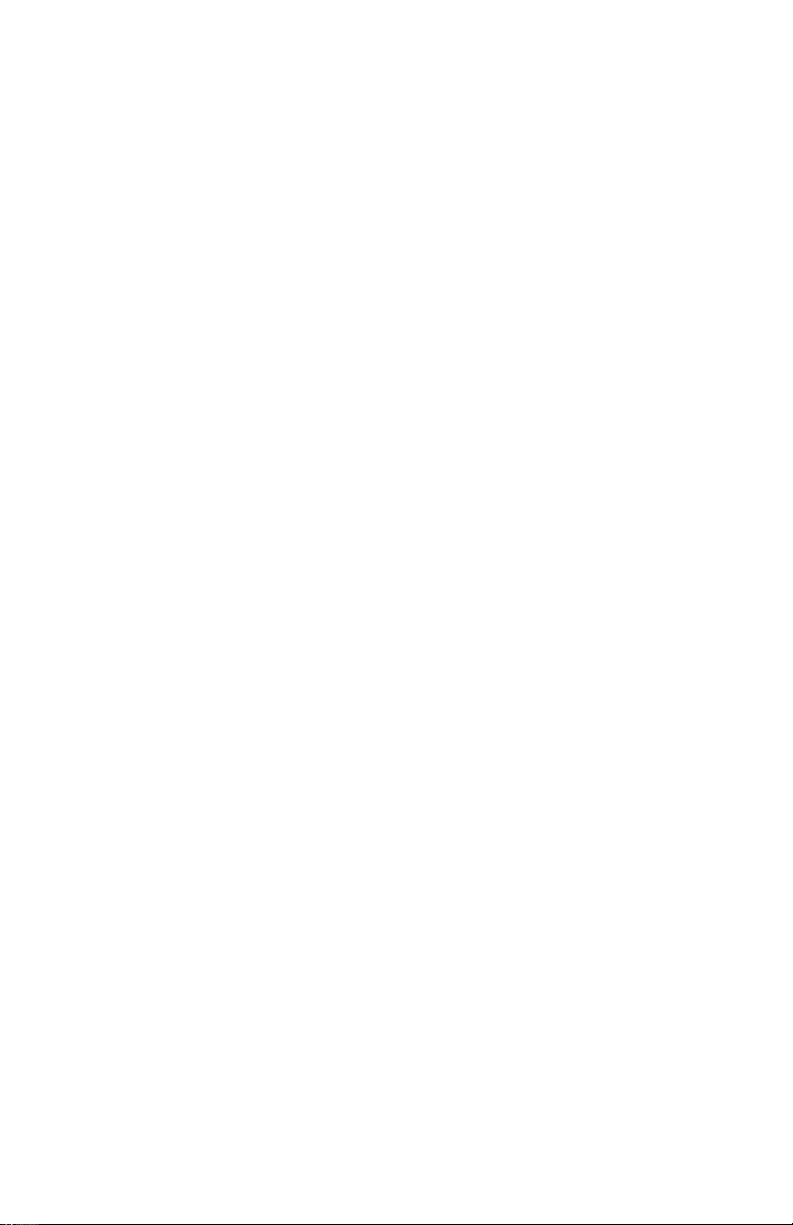
Page 3
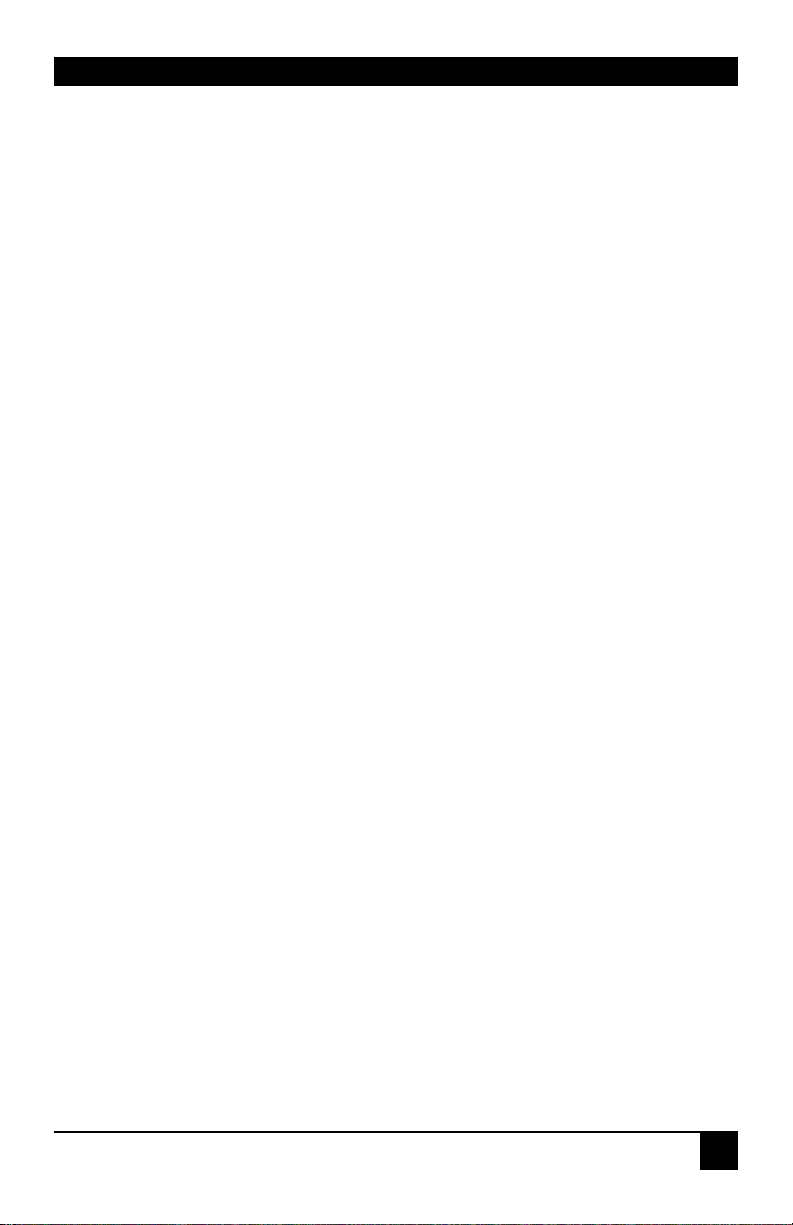
THE SERVSWITCH™ FAMILY
Welcome to the ServSwitch™ Family!
Thank you for purchasing a BLACK BOX® ServSwitch™ Brand CAT5 KVM Micro
Extender model! We appreciate your business, and we think you’ll appreciate the many ways
that your enhanced keyboard/video/mouse system will save you money, time, and effort.
That’s because our ServSwitch family is all about breaking away from the traditional,
expensive model of computer management. You know, the one-size-fits-all-even-if-it-doesn’t
model that says, “One computer gets one user station, no more, no less.” Why not a single
user station (monitor, keyboard, and mouse) for multiple computers—even computers of
different platforms? Why not a pair of user stations, each of which can control multiple
computers? Why not multiple user stations for the same computer?
With our ServSwitch products, there’s no reason why not. We carry a broad line of robust
solutions for all these applications. Do you have just two PCs, and need an economical
alternative to keeping two monitors, keyboards, and mice on your desk? Or do you need to
share dozens of computers, including a mix of IBM® PC, RS/6000®, Apple® Macintosh®,
Sun Microsystems®, and SGI™ compatibles among multiple users with different access
levels? Does your switch have to sit solidly on a worktable and use regular everyday cables?
Or does it have to be mounted in an equipment rack and use convenient many-to-one cables?
No matter how large or small your setup is, no matter how simple or how complex, we’re
confident we have a ServSwitch system that’s just right for you.
The ServSwitch™ family from Black Box—the one-stop answer for all your KVM-switching
needs!
This manual will tell you all about your new ServSwitch™ Brand CAT5 KVM Extender
Local Hub, including how to install, operate, and troubleshoot it. For an introduction to the
Extender, see Chapter 2. The Extender product codes covered in this manual are:
ACU1006RA ACU1006DRA
ACU1012RA ACU1006SRA
ACU1006DSRA ACU1006VRA
ACU1006DVRA
User Guide Revision: 2.0 (November 2009)
1
Page 4
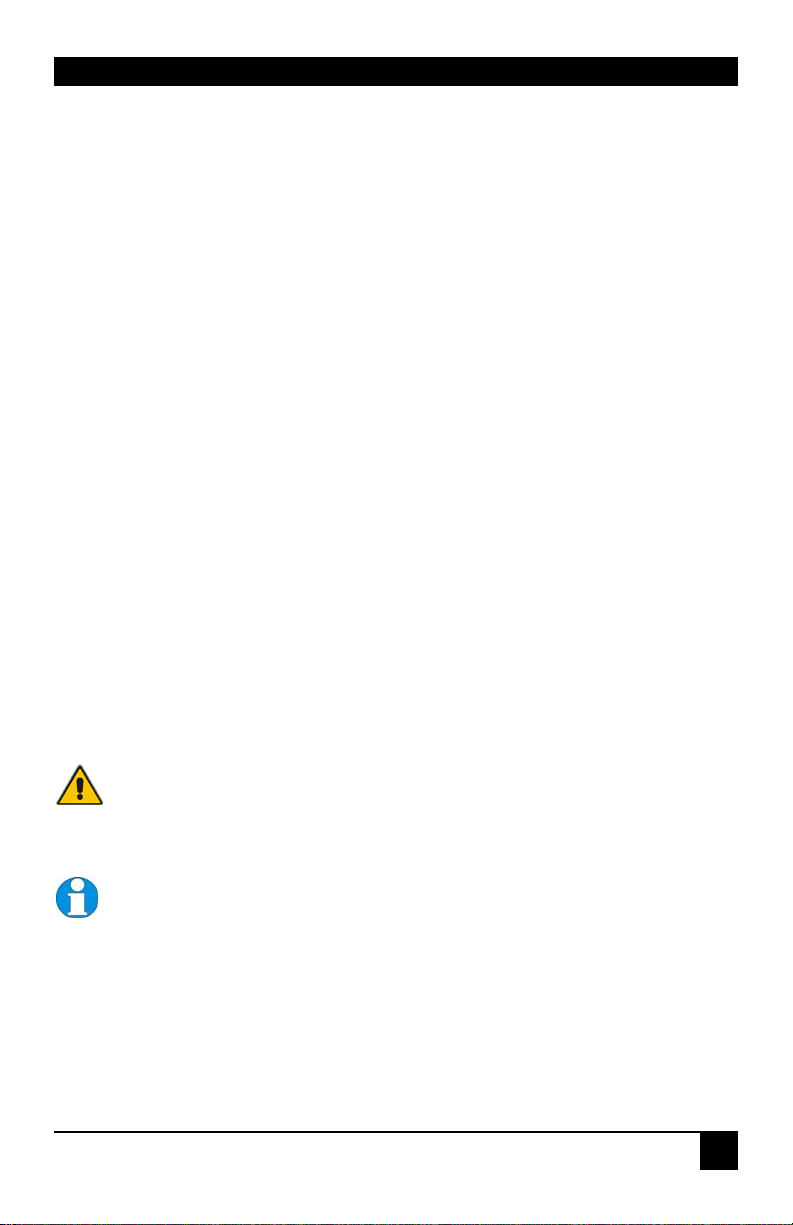
THE SERVSWITCH™ FAMILY
Copyrights and Trademarks
©2002/9. All rights reserved. This information may not be reproduced in any manner without
the prior written consent of the manufacturer.
Information in this document is subject to change without notice and the manufacturer shall
not be liable for any direct, indirect, special, incidental or consequential damages in
connection with the use of this material.
All trademark and trade names mentioned in this document are acknowledged to be the
property of their respective owners.
Disclaimer
While every precaution has been taken in the preparation of this manual, the manufacturer
assumes no responsibility for errors or omissions. Neither does the manufacturer assume any
liability for damages resulting from the use of the information contained herein. The
manufacturer reserves the right to change the specifications, functions, or circuitry of the
product without notice.
The manufacturer cannot accept liability for damage due to misuse of the product or due to
any other circumstances outside the manufacturer’s control (whether environmental or
installation related). The manufacturer shall not be responsible for any loss, damage, or injury
arising directly, indirectly, or consequently from the use of this product.
Cautions and Notes
The following symbols are used in this guide:
CAUTION. This indicates an important operating instruction
that should be followed to avoid any potential damage to
hardware or property, loss of data, or personal injury.
NOTE. This indicates important information to help you make the best use of
this product.
2
Page 5
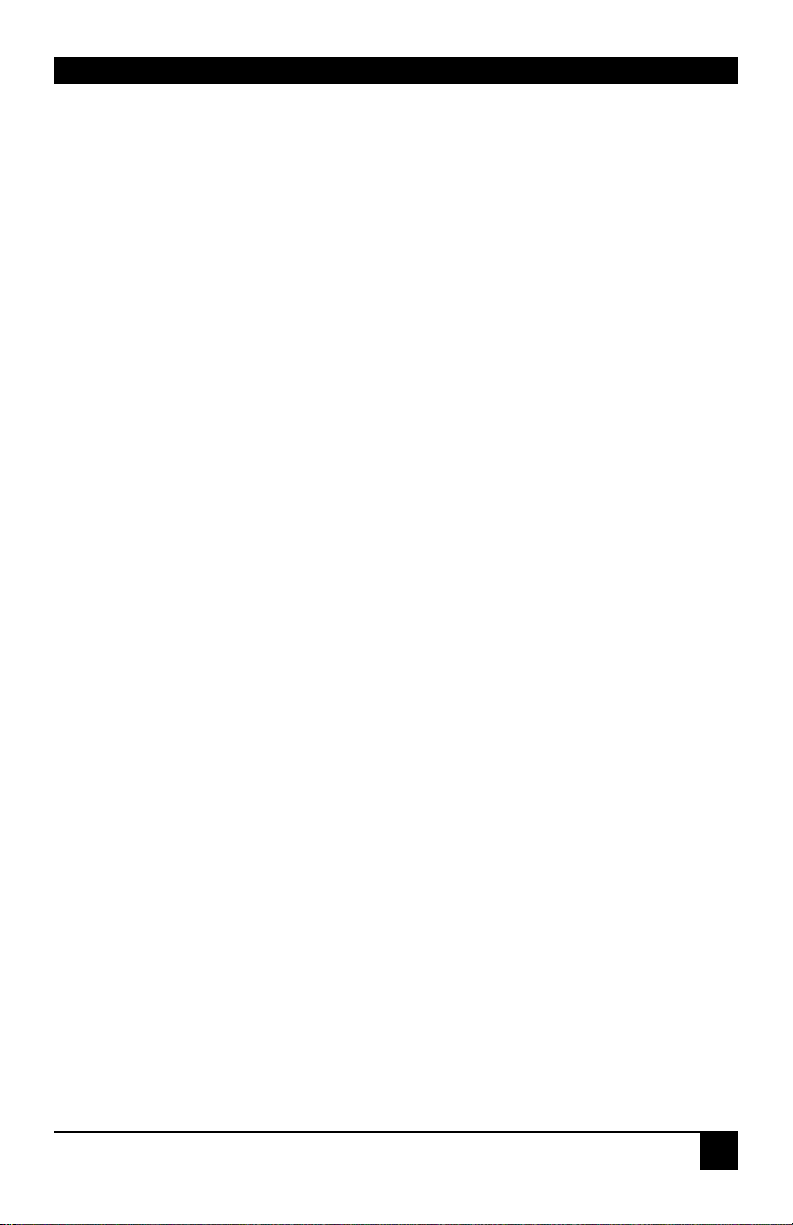
FCC/CDC STATEMENTS
FEDERAL COMMUNICATIONS COMMISSION
AND CANADIAN DEPARTMENT OF COMMUNICATIONS
RADIO-FREQUENCY INTERFERENCE STATEMENTS
This equipment generates, uses, and can radiate radio-frequency energy, and if not installed
and used properly, that is, in strict accordance with the manufacturer’s instructions, may
cause interference to radio communication. It has been tested and found to comply with the
limits for a Class A computing device in accordance with the specifications in Subpart B of
Part 15 of FCC rules, which are designed to provide reasonable protection against such
interference when the equipment is operated in a commercial environment. Operation of this
equipment in a residential area is likely to cause interference, in which case the user at his
own expense will be required to take whatever measures may be necessary to correct the
interference.
Changes or modifications not expressly approved by the party responsible for compliance
could void the user’s authority to operate the equipment.
Shielded cables must be used with this equipment to maintain compliance with radio
frequency energy emission regulations and ensure a suitably high level of immunity to
electromagnetic disturbances.
This digital apparatus does not exceed the Class A limits for radio noise emission from digital
apparatus set out in the Radio Interference Regulation of the Canadian Department of
Communications.
Le présent appareil numérique n’émet pas de bruits radioélectriques dépassant les limites
applicables aux appareils numériques de la classe A prescrites dans le Règlement sur le
brouillage radioélectrique publié par le Ministère des Communications du Canada.
3
Page 6
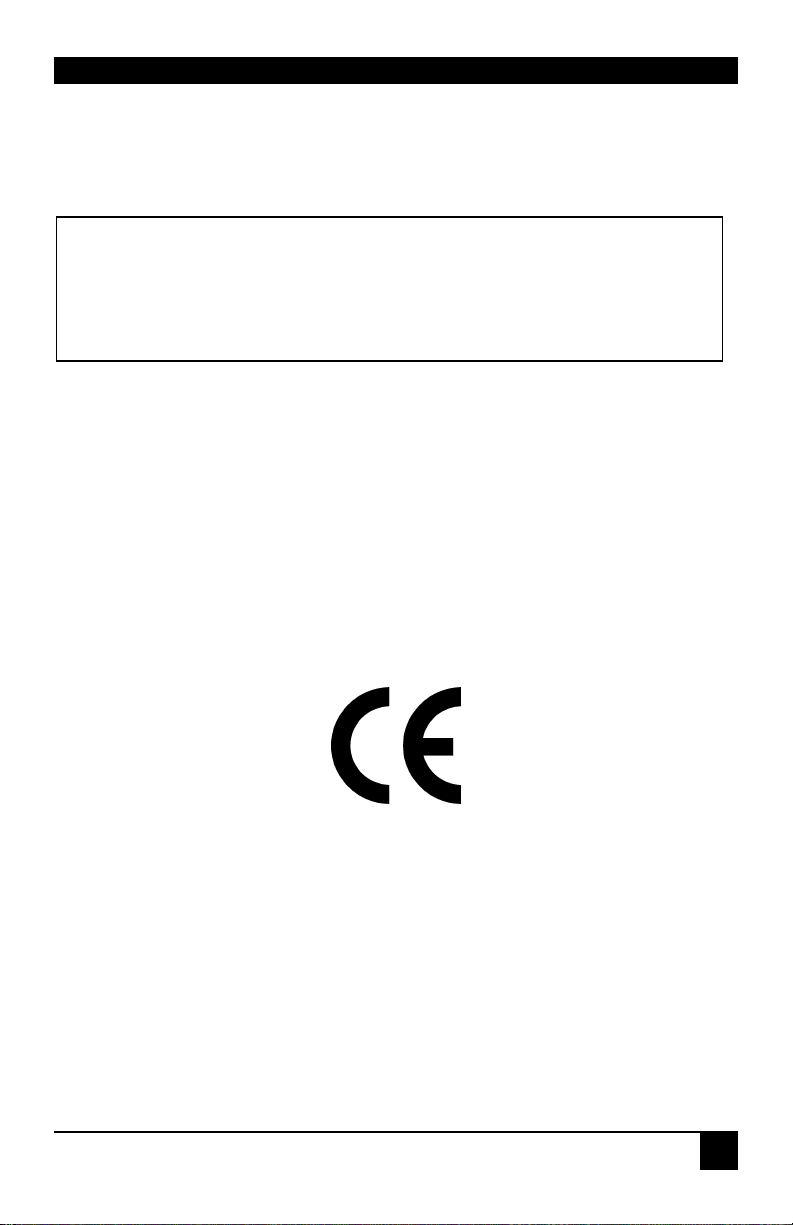
DECLARATION OF CONFORMITY
EUROPEAN UNION COMPLIANCE STATEMENT
WARNING!
This is a class A product. In a domestic environment, this product may cause
radio interference, in which case the user might be required to take adequate
remedial measures.
This product complies with the following harmonized standards for Information Technology
Equipment: EN55022:2006 (Class A), EN55024:1998 + A1:2001 + A2:2003.
To maintain compliance the use of correctly installed shielded (STP/FTP) interconnection
cable is advised. Only use CPU cables and power supplies provided (or recommended) for
use with this product.
When used in environments that have high levels of electromagnetic interference or excessive
power ground noise, you may experience disturbances to video and/or data transmission. If
this is the case, please refer to the Troubleshooting section of the User Guide for further
information, or contact Technical Support. In electrically noisy environments, the use of
shielded (STP/FTP) rather than unshielded (UTP) interconnection cable is recommended.
4
Page 7
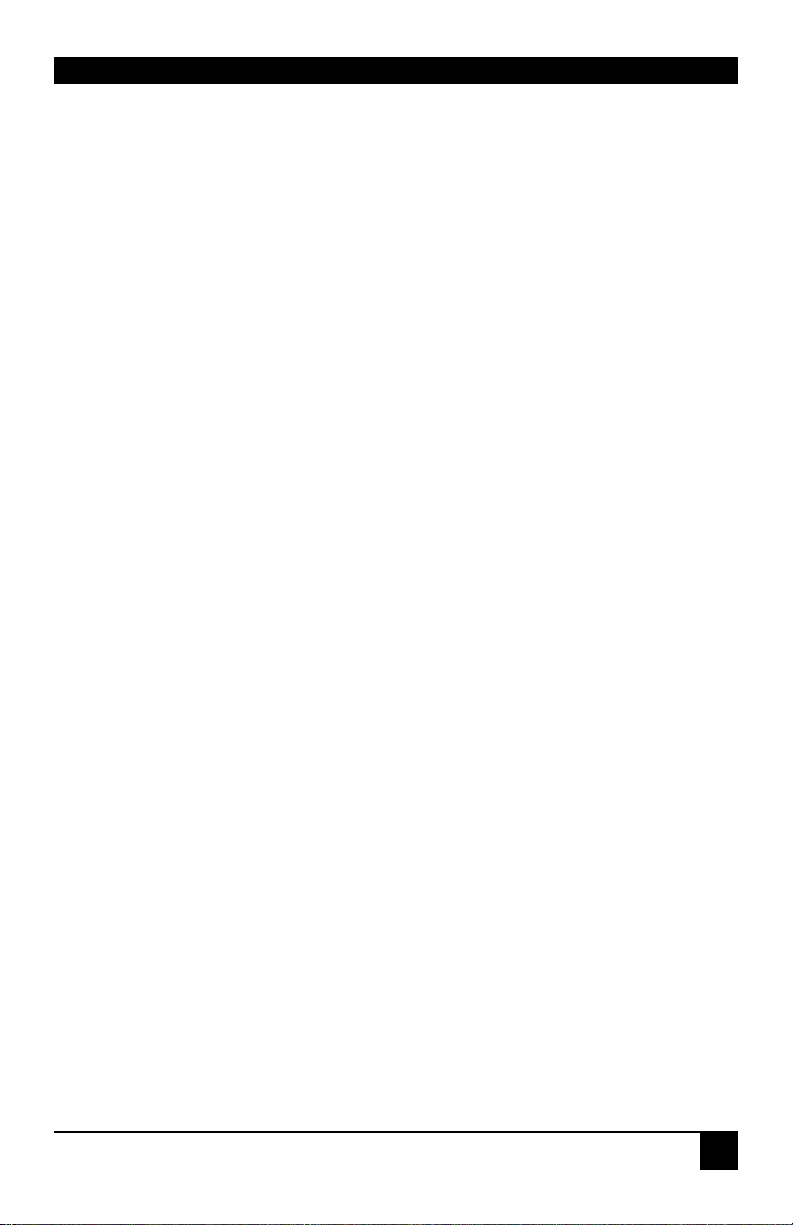
NOM STATEMENT
NORMAS OFICIALES MEXICANAS (NOM)
ELECTRICAL SAFETY STATEMENT
INSTRUCCIONES DE SEGURIDAD
1. Todas las instrucciones de seguridad y operación deberán ser leídas antes de que el
aparato eléctrico sea operado.
2. Las instrucciones de seguridad y operación deberán ser guardadas para referencia futura.
3. Todas las advertencias en el aparato eléctrico y en sus instrucciones de operación deben
ser respetadas.
4. Todas las instrucciones de operación y uso deben ser seguidas.
5. El aparato eléctrico no deberá ser usado cerca del agua—por ejemplo, cerca de la tina de
baño, lavabo, sótano mojado o cerca de una alberca, etc..
6. El aparato eléctrico debe ser usado únicamente con carritos o pedestals que sean
recomendados por el fabricante.
7. El aparato eléctrico debe ser montado a la pared o al techo sólo como sea recomendado
por el fabricante.
8. Servicio—El usuario no debe intentar dar servicio al equipo eléctrico más allá a lo
descrito en las instrucciones de operación. Todo otro servicio deberá ser referido a
personal de servicio calificado.
9. El aparato eléctrico debe ser situado de tal manera que su posición no interfiera su uso.
La colocación del aparato eléctrico sobre una cama, sofá, alfombra o superficie similar
puede bloquea la ventilación, no se debe colocar en libreros o gabinetes que impidan el
flujo de aire por los orificios de ventilación.
10. El equipo eléctrico deber ser situado fuera del alcance de fuentes de calor como
radiadores, registros de calor, estufas u otros aparatos (incluyendo amplificadores) que
producen calor.
11. El aparato eléctrico deberá ser connectado a una fuente de poder sólo del tipo descrito en
el instructivo de operación, o como se indique en el aparato.
12. Precaución debe ser tomada de tal manera que la tierra fisica y la polarización del equipo
no sea eliminada.
13. Los cables de la fuente de poder deben ser guiados de tal manera que no sean pisados ni
pellizcados por objetos colocados sobre o contra ellos, poniendo particular atención a los
contactos y receptáculos donde salen del aparato.
5
Page 8
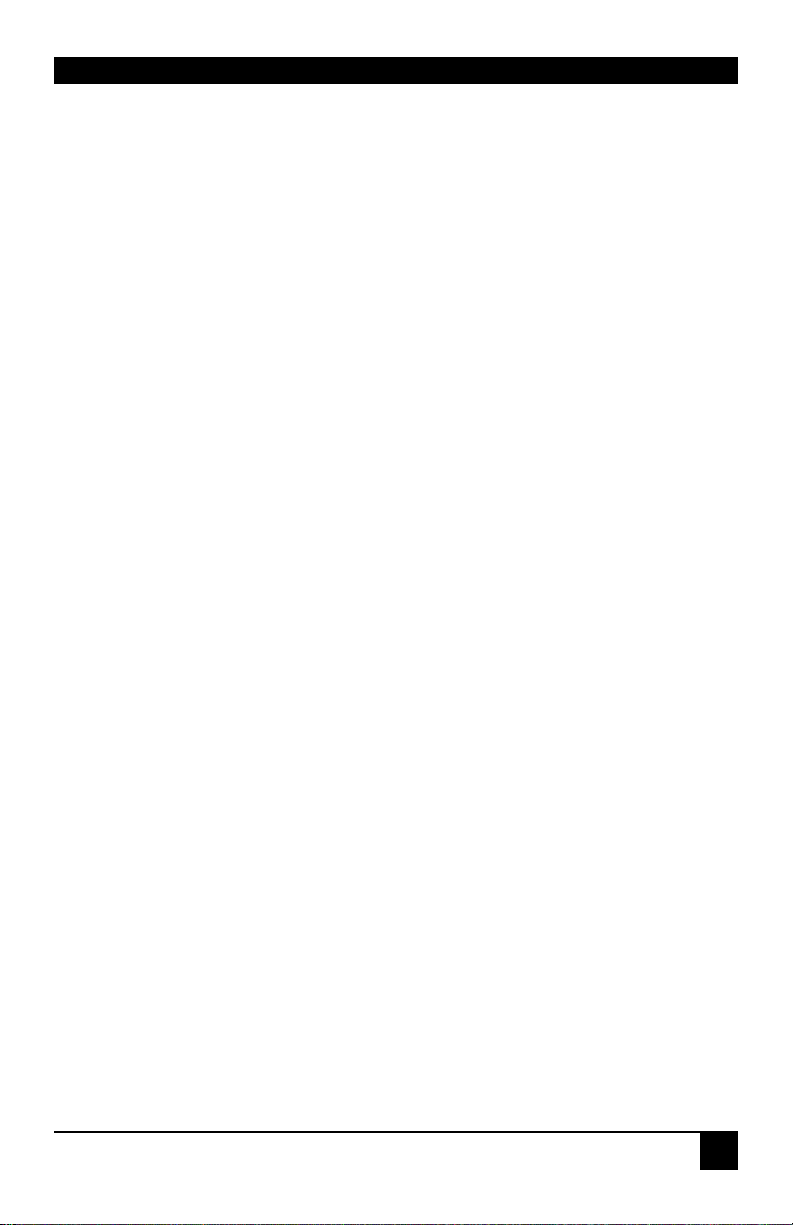
NOM STATEMENT
14. El equipo eléctrico debe ser limpiado únicamente de acuerdo a las recomendaciones del
fabricante.
15. En caso de existir, una antena externa deberá ser localizada lejos de las lineas de energia.
16. El cable de corriente deberá ser desconectado del cuando el equipo no sea usado por un
largo periodo de tiempo.
17. Cuidado debe ser tomado de tal manera que objectos liquidos no sean derramados sobre
la cubierta u orificios de ventilación.
18. Servicio por personal calificado deberá ser provisto cuando:
A: El cable de poder o el contacto ha sido dañado; u
B: Objectos han caído o líquido ha sido derramado dentro del aparato; o
C: El aparato ha sido expuesto a la lluvia; o
D: El aparato parece no operar normalmente o muestra un cambio en su desempeño; o
E: El aparato ha sido tirado o su cubierta ha sido dañada.
6
Page 9
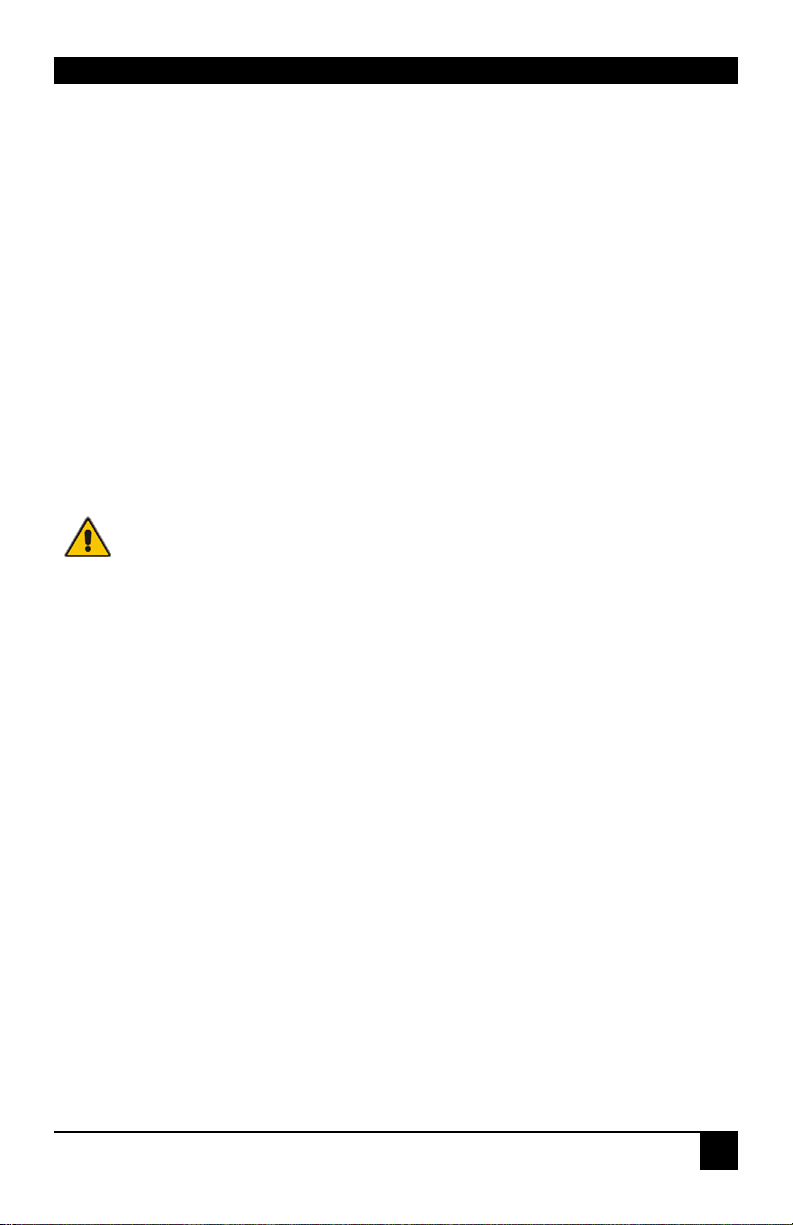
SAFETY PRECAUTIONS AND INSTALLATION GUIDELINES
Safety Precautions and Installation Guidelines
To ensure reliable and safe long-term operation please note the following installation
guidelines:
• Do not use to link between buildings.
• Only use in dry, indoor environments.
• If the building has 3-phase AC power, try to ensure that equipment connected to the
Local and Remote Units is on the same phase.
• Try not to route the CATx link cable alongside power cables.
• The use of shielded CATx cable is recommended to maintain compliance.
• Ensure that the system connected to the Local Unit is connected to power ground.
• This product is not suitable for use in isolated medical environments.
To safeguard against personal injury and avoid possible
damage to equipment or property, please observe the
following:
• Only use power supplies originally supplied with the
product or manufacturer-approved replacements. Do not
attempt to dismantle or repair any power supply. Do not
use a power supply if it appears to be defective or has a
damaged case.
• Connect all power supplies to grounded outlets. In each
case, ensure that the ground connection is maintained
from the outlet socket through to the power supply’s AC
power input.
• Do not attempt to modify or repair this product, or make
a connection from the CATx link interface (RJ45) to any
other products, especially telecommunications or
network equipment.
7
Page 10
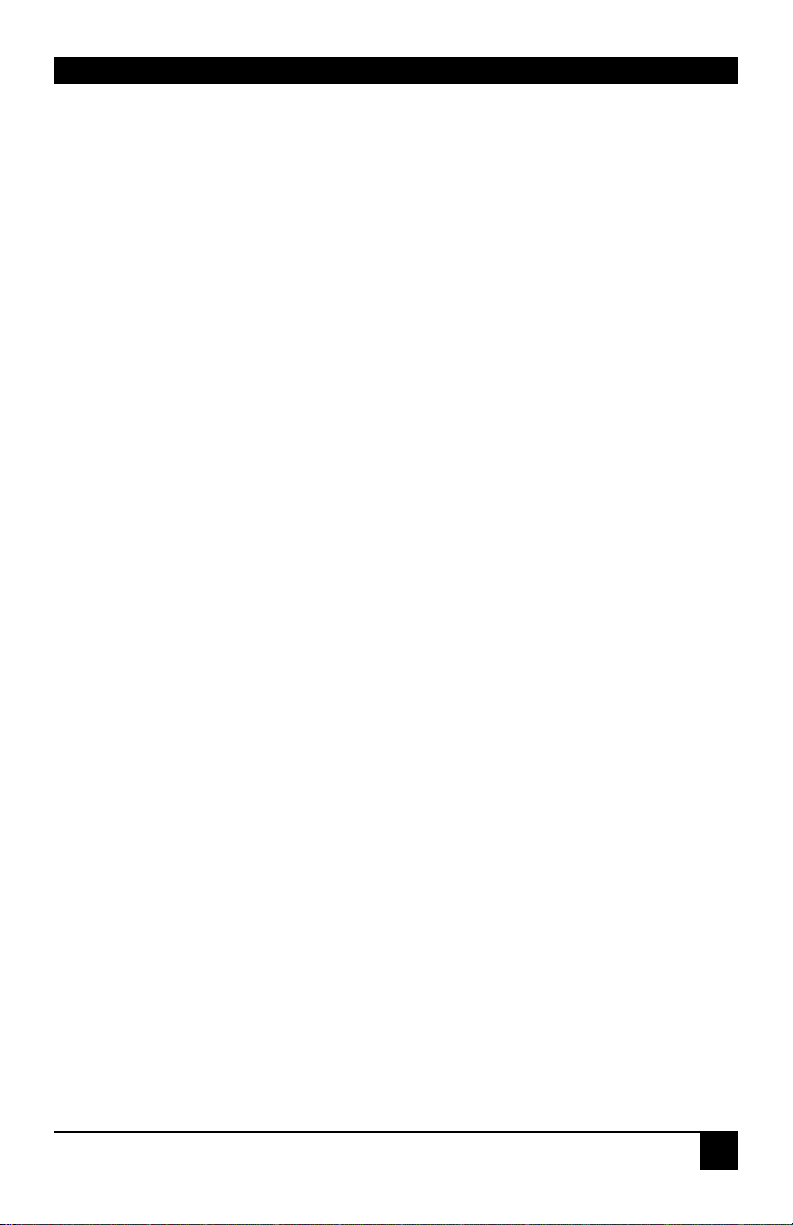
CONTENTS
Contents
1. Overview 10
1.1 Introduction 10
1.2 Glossary 10
1.3 Features 12
1.4 Product Range 13
1.5 Compatibility 14
1.6 How to Use This Guide 16
2. Installation 17
2.1 Package Contents 17
2.2 Interconnection Cable Requirements 18
2.3 Local Hub Installation 19
3. Operation 24
3.1 Overview 24
3.2 Operation of Dual Access Standard & Serial Local Hubs 25
3.3 Operation of Dual Access Audio/Serial Local Hubs 27
4. Troubleshooting 29
4.1 Video 29
4.2 Audio 30
4.3 Serial 30
4.4 Keyboard & Mouse 31
4.5 General Questions 32
Appendix A: Example Applications 33
Appendix B: Audio/Serial Ports 38
Appendix C: Calling Black Box 43
Appendix D: Specifications 44
8
Page 11
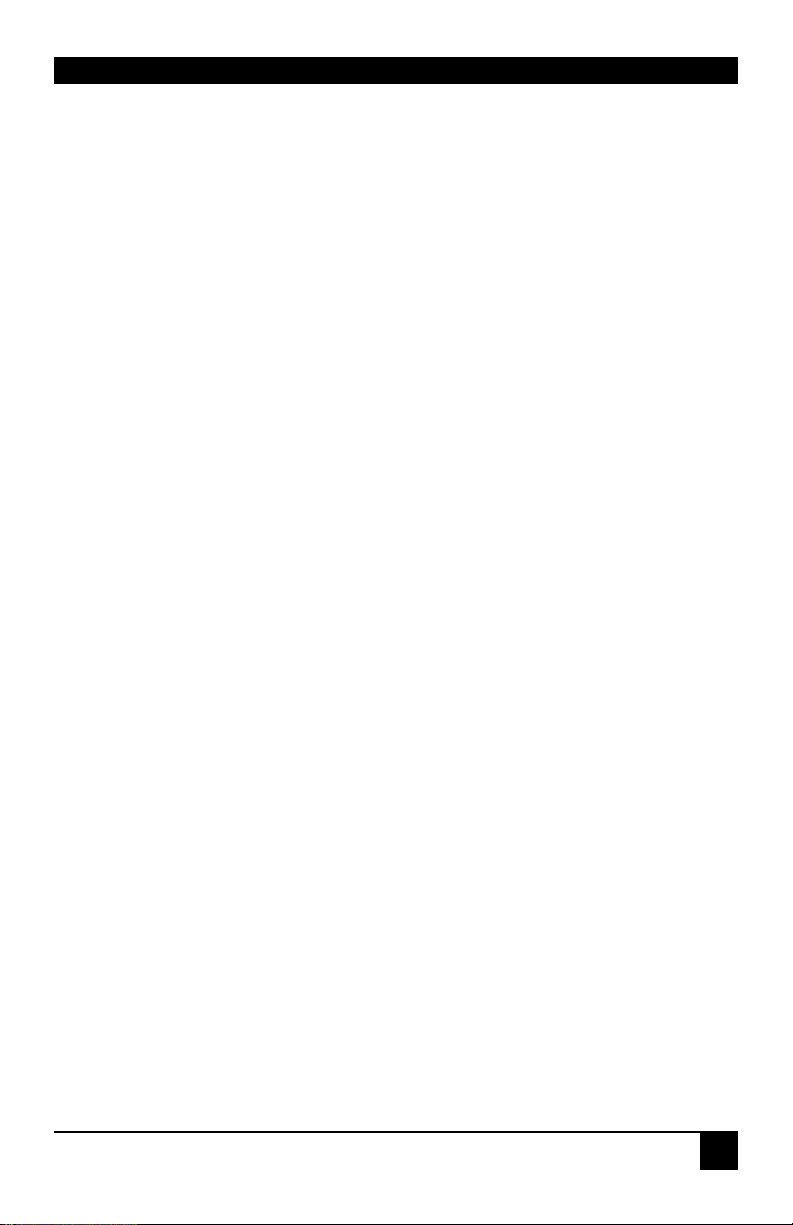
CONTENTS
9
Page 12
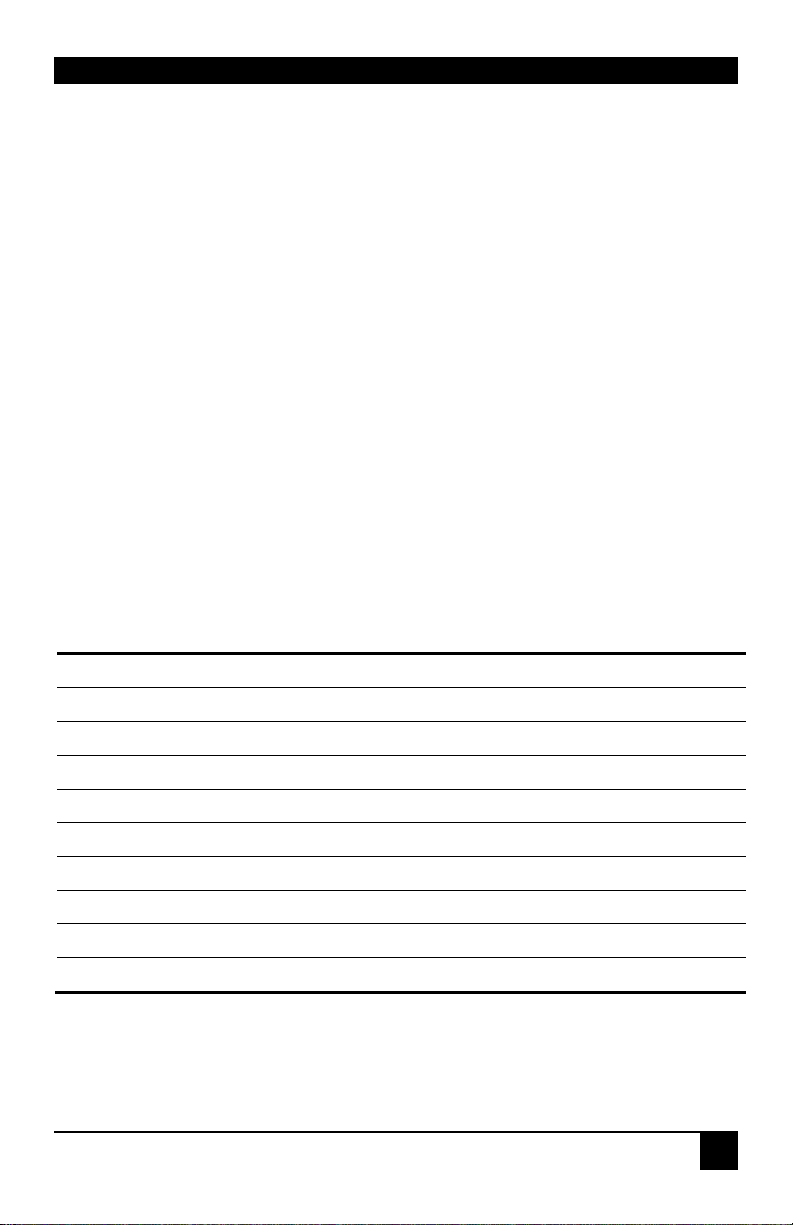
OVERVIEW
1. Overview
1.1 Introduction
TheServSwitch™ Brand CAT5 KVM Extender Local Hub products described in this manual
enable high-resolution video, PS/2 keyboard and mouse, stereo audio, and serial port signals
to be communicated up to 300m over Category 5/5e (CATx) cable.
A basic KVM extension system comprises a Local Unit (transmitter) and a Remote Unit
(receiver). The Local Unit connects directly to the computer (or a KVM switch system) using
the supplied cable(s). The user console (keyboard, mouse and monitor) attaches to the
Remote Unit. The Remote and Local Units communicate video and data information along
the connecting CATx cable (see Figure 1). A Local Hub combines 6 or 12 Local Units in a
rackmount chassis.
Within the product range, models are available with combinations of the following:
• Audio transmission: bi-directional stereo audio (16-bit digitized).
• Serial transmission: transparent serial COM port (to 19.2Kbps).
• Dual access: allowing a second user console at the Local Unit.
1.2 Glossary
The following terms are used in this guide:
CATx Any Category 5, 5e, 6 or higher cable.
PSU Power Supply Unit.
KVM Keyboard, Video and Mouse.
Console A keyboard, monitor, and mouse, plus optional serial devices.
Dual Access A system allowing connection of local and remote user consoles.
Single Head An extender system that supports one monitor.
Dual Head An extender system that supports two monitors.
Quad Head An extender system that supports up to four monitors.
10
Page 13
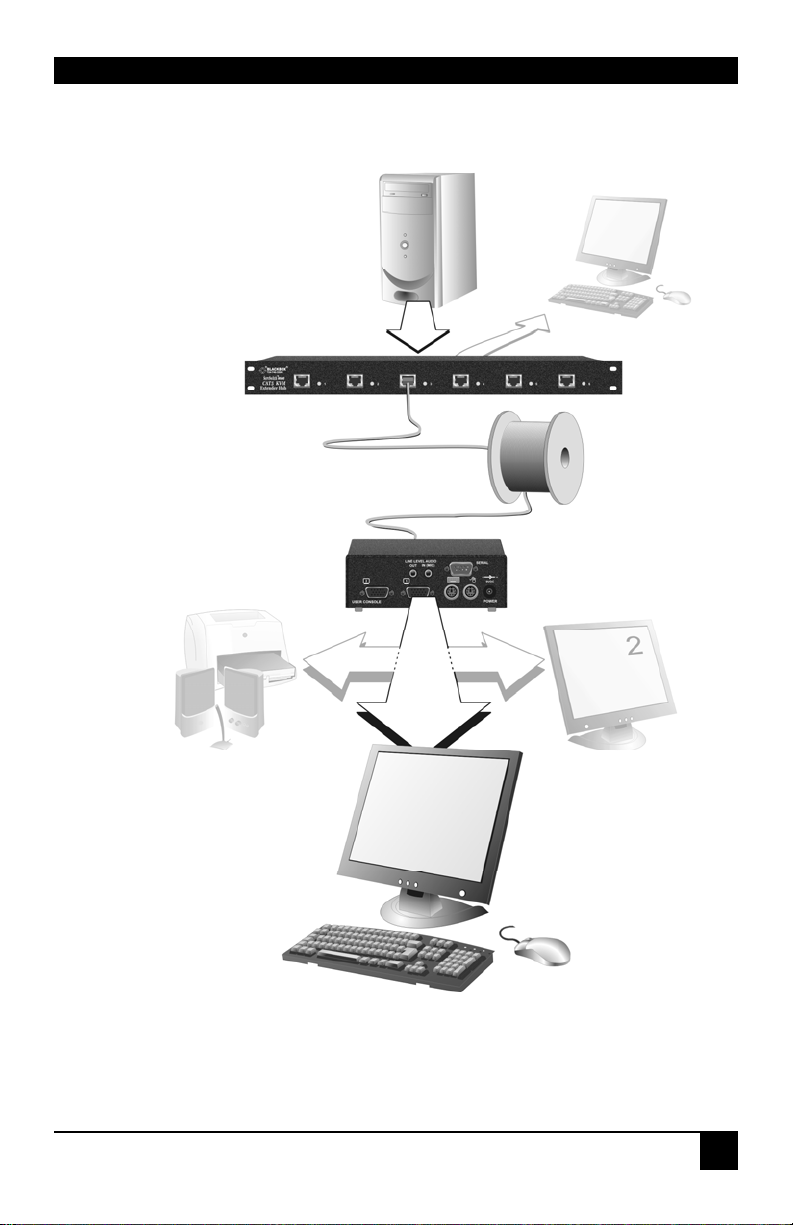
OVERVIEW
A
LocalAccess
Dual Access Hubs
only.
LOCAL Hub
KVM extension over CATx
cables up to 300m.
Remote Unit
Serial and Audio
Transmission
Using extenders and hubs
from the Serial or
Audio/Serial families.
dditional Monitors
Using dual or quad head
Remote Units.
Figure 1 ServSwitch™ Brand CAT5 KVM Extender
Local Hub system
11
Page 14
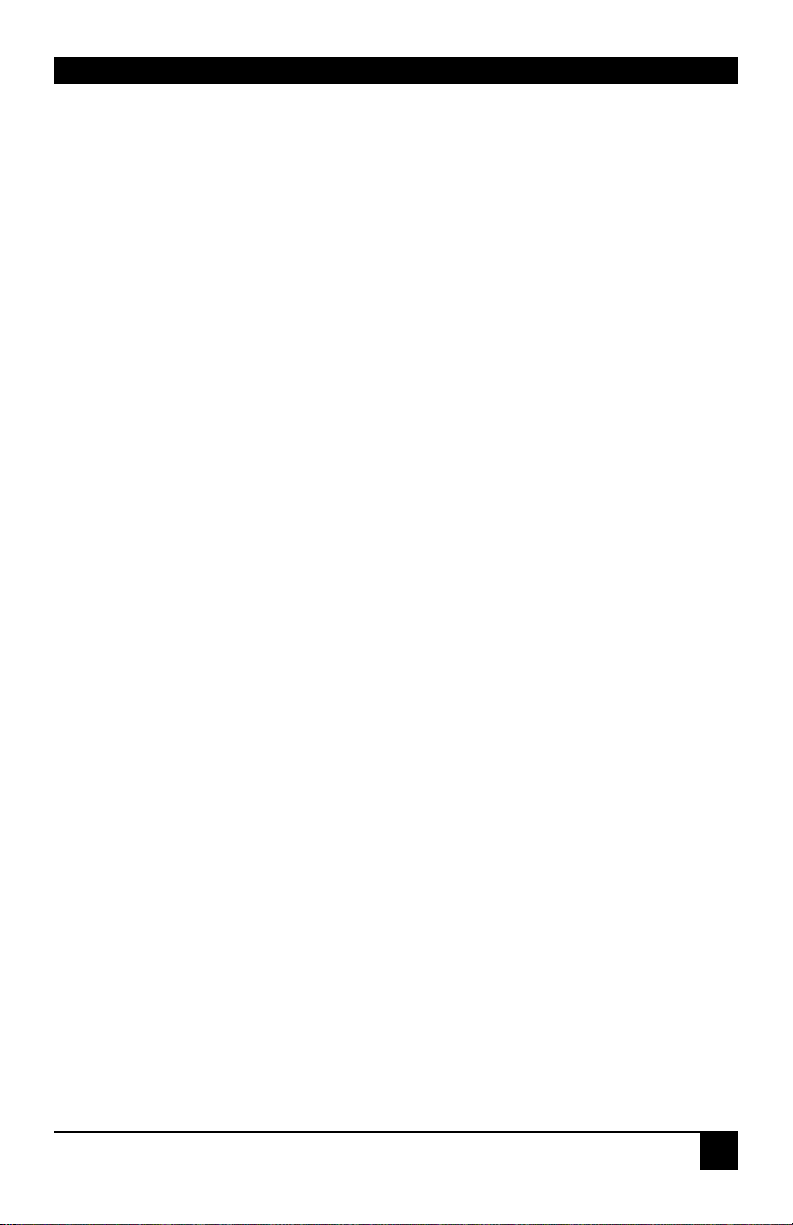
OVERVIEW
1.3 Features
All members of the ServSwitch™ Brand CAT5 KVM Extender Local Hub product family
offer the following features:
• Support for high video resolution over extended distances.
• Fully buffered signals to ensure consistent remote operation of your PC.
• Intelligent PS/2 keyboard and mouse emulation ensures PCs do not lock-up and allows
peripherals to be hot-plugged.
• Dual-Access models allow local or remote operation.
• DDC emulation in Local Unit ensures compatibility for all standard graphics modes
(when used with DDC capable CPU cables).
• Serial (no Audio) versions only: Serial port enables any serial device to be extended (at
1.2K, 9.6K or 19.2K Baud).
• Audio/Serial versions only: Transparent serial port enables any serial device to be
extended (up to 19.2K Baud). The serial port may be used to extend one device
(requiring handshaking lines), or up to three simple serial devices (no handshaking).
• Audio/Serial versions only: Bi-directional stereo audio (16-bit digitized) support on
certain models enables high-quality audio extension.
• Each port is normally powered individually by the connected PC. A 5V DC PSU
(supplied) is required for video/serial only applications.
• Private Mode on dual-access models allows user to lock out other console.
• Rack mount chassis (1U or 2U).
• Surge protection on each RJ45 port.
• Each port uses its own separate circuit board to enhance reliability.
• Local Hubs are fully compatible with ServSwitch™ Brand CATx and CAT5 Remote
Units belonging to the same family (standard, serial or audio/serial).
12
Page 15
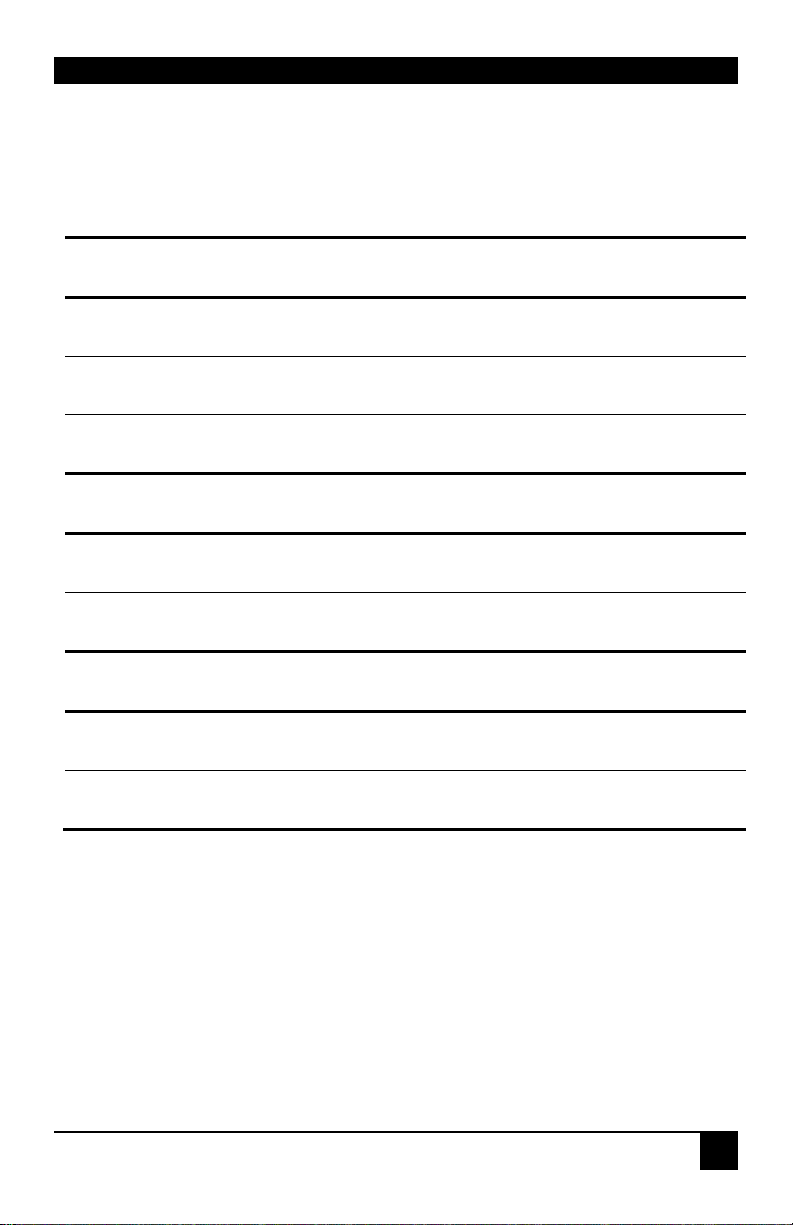
OVERVIEW
1.4 Product Range
There are seven products in the ServSwitch™ Brand CAT5 KVM Extender Local Hub range:
KVM Extension Only
ACU1006RA 6 x Single Video Channel, PS/2 KB & Mouse (Single Access)
ACU1006DRA 6 x Single Video Channel, PS/2 KB & Mouse (Dual Access)
ACU1012RA 12 x Single Video Channel, PS/2 KB & Mouse (Single Access)
KVM and Serial Extension
ACU1006SRA 6 x Single Video Channel, PS/2 KB & Mouse, Serial (Single Access)
ACU1006DSRA 6 x Single Video Channel, PS/2 KB & Mouse, Serial (Dual Access)
KVM, Audio and Serial Extension
ACU1006VRA
ACU1006DVRA
6 x Single Video Channel, PS/2 KB & Mouse, Serial, Stereo Audio
(Single Access)
6 x Single Video Channel, PS/2 KB & Mouse, Serial, Stereo Audio
(Dual Access)
13
Page 16
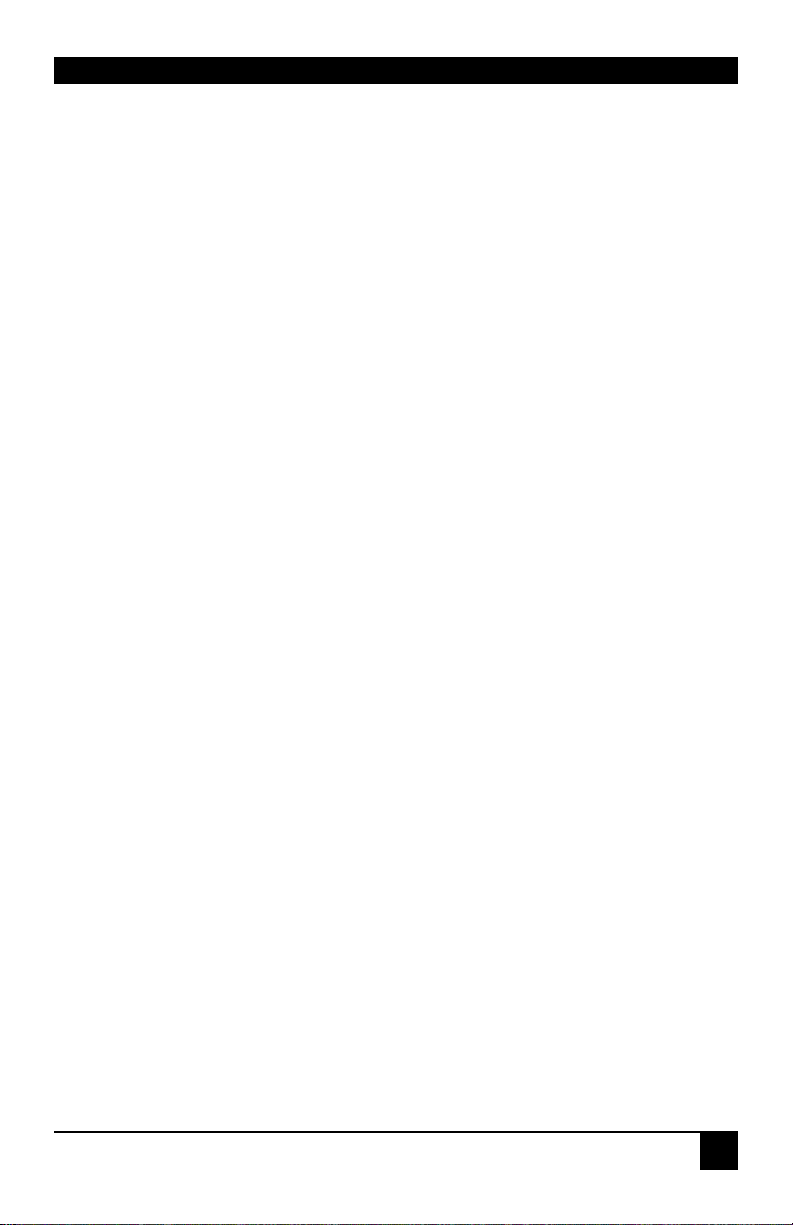
OVERVIEW
1.5 Compatibility
Interface Compatibility
• PS/2 Keyboard: Compatible with all standard keyboards. Certain keyboards with
enhanced features may also be supported with custom firmware.
• PS/2 Mouse: Compatible with all standard 2-button, 3-button and wheel mice. To
connect to a PC that does not have a PS/2 mouse port, an active serial converter is
required - Model: AC244A.
• Audio: Input and output are line-level. Amplified speakers are required. A microphone
may be directly connected to the Remote Unit (optional pre-amplification).
• Serial: Serial Only Hubs: User selectable baud rates: 1.2K, 9.6K or 19.2K. Audio/Serial
Hubs: Transparent up to 19.2K Baud (38.4K operation may be possible with some
devices). The following serial signals are extended: TX, RX, RTS, CTS, DTR, DSR. In
rare cases, a wiring adaptor may be required to transfer RI and DCD.
• Video: VGA to SXGA. Separate sync, composite sync, or sync-on-green. Maximum
resolution and refresh rates depend on cable length and cable type.
14
Page 17

OVERVIEW
Extender Compatibility
You can use ServSwitch™ Brand products belonging to the same family in any combination.
However, it is not possible to mix Standard, Serial and Audio products within a system.
Local Hub Family Compatible Remote Units/Hubs
ACU1006RA
ACU1006DRA
ACU1012RA
ACU1006VRA
ACU1006DVRA
ACU1006SRA
ACU1006DSRA
Standard
Audio
Serial
ACUMREM
(also Micro Extender Remote Units supplied with
ACU3001A and ACU3009A kits)
ACUREM
ACUREMSW
(also Remote Units supplied with ACU1001A,
ACU1009A andACU1049A kits)
ACU1006MRA
ACUR001A
ACUR002A
ACUR004A
(also Remote Units supplied with ACU2001A,
ACU2009A, ACU2209A and ACU2201A-R2 kits)
ACUWREM
(also Micro Extender Remote Units supplied with
ACU3022A kit)
ACUVREM
(also Remote Units supplied withACU1022A and
ACU1028A kits)
ACU1006MRVA
ACURA001A
ACURA002A
ACURA004A
(also Remote Units supplied with ACU2022A,
ACU2028A, ACU2228A and ACU2222A-R2 kits)
ACUSREM
(also Remote Units supplied withACU1002A and
ACU1008A kits
15
Page 18

OVERVIEW
1.6 How to Use This Guide
This guide describes the installation and configuration of the ServSwitch™ Brand CAT5
KVM Extender Local Hub range. Although the connection and operation of these systems is
relatively straightforward, you should consider the following before getting started:
Connection & Compatibility
You will require cables to connect your CPUs to the Extender Lo cal Hub.
Order Code Description
EHN230D-xx CPU KVM Combination Cable (DDC Compatible)
BC00200 / BC0023x Serial Cable 9-way D (Male-Female)
EJ110-xx 3.5mm Audio Cable (Male-Male)
xx = length. Various lengths are available. Contact technical support for details.
Ensure that the Remote Units you intend to use are compatible with your Extender Local Hub
(see Extender Compatibility, page 15).
For information about connection and installation, see Installation, page 17.
Interconnection Cable
You will need CATx cable, terminated with RJ45 plugs, to connect the Local Hub to your
Remote Units (see Interconnection Cable Requirements, page 18).
Adjusting Video
Video signals become distorted when transmitted over CATx cables. To get the best from
your extender system, it is essential that you adjust the Remote Unit to optimize the video
image quality. Please refer to the Remote Unit Configuration & Operation section in the
manual supplied with your Remote Unit.
16
Page 19

INSTALLATION
2. Installation
For first-time users, we recommend that you carry out a test placement, confined to a single
room, before commencing full installation. This will allow you to identify and solve any
cabling problems, and experiment with the KVM Extender Local Hub system more
conveniently.
2.1 Package Contents
You should receive the following items in your extender package. If anything is missing,
please refer to Appendix C: Calling Black Box, page 43.
• KVM Extender Local Hub unit.
• 5V DC PSU and power cable.
• Quick Start Guide.
17
Page 20

INSTALLATION
2.2 Interconnection Cable Requirements
To connect the Local and Remote Units you will need CATx (any category 5, 5e, 6 or higher)
cable terminated with RJ45 plugs. Please note that shielded cable is advised to maintain
regulatory EMC compliance.
Interconnect cables must be solid-core type. Stranded patch cable will give poor results over
longer distances. The pairing of the cable and pinning of its connectors should normally be in
accordance with EIA-568B. The following table illustrates which RJ45 connector pins the
extenders use for various signals. It also details the standard EIA-568B wiring scheme that is
recommended for most installations.
Looking into the RJ45 socket, Pin 1 is on the right and Pin 8 on the left.
Pin* Color
(EIA-568B)
1
2
3
6
4
5
7
8
White/Orange
Orange/White
White/Green
Green/White
Blue/White
White/Blue
White/Brown
Brown/White
EIA-568A wiring can also be used. Contact Technical Su p port for details.
With some cables, video performance may be improved by using a cross-
over patch cable at each end or an alternative RJ45 pin-out.
Signal
Blue Video
Green Video
Red Video
Data
18
Page 21

INSTALLATION
2.3 Local Hub Installation
To install the Local Hub:
1. Switch off the PC and any peripheral devices before connection.
2. Using the combination CPU KVM cable(s), connect the keyboard, monitor(s) and mouse
connectors on each computer (or KVM switch) to the corresponding connectors on a
port of the Local Hub as shown in Figure 2 (Standard Hubs), Figure 3 (Serial only Hubs)
or Figure 4 (Audio/Serial Hubs).
Ensure that you attach the keyboard and mouse connectors to the correct ports. The
keyboard connector is purple; the mouse connector is green.
If your PC does not have a PS/2 mouse port, an active serial converter
will be required - Model No: AC244A.
3. If you have a dual access system, connect the keyboard, mouse and monitor for the
Local Hub consoles to the appropriate ports on the Local Hub. The ports may also be
used to feed into a KVM switch.
4. If you have an audio-enabled Hub, connect the audio cables between the computer and
Local Hub ports as follows:
Computer Local Hub
Audio Out (green) Audio In
Audio In/Microphone (pink/blue) Audio Out
5. If you have a serial-enabled Hub, connect the supplied serial cable between the serial
ports on the computer and the Local Hub port.
6. Connect the INTERCONNECT socket on each port of the Hub to the appropriate
Remote Unit using CATx cable (see Figure 5).
Please refer to the manuals supplied with your Remote Units for
information about their configuration and installation .
7. Power up the PCs, Remote Units and consoles.
The Local Hub normally takes power through each PC’s keyboard
port. In video/serial only applications, this connection is not used
and the 5V PSU is required.
19
Page 22

INSTALLATION
ACU1006RA
ACU1012RA
Connect to Local PS/2
mouse.
Connect to computer’s video output, PS/2 keyboard
and mouse ports using the CPU KVM cable.
Connect to computer’s video output, PS/2 keyboard and
mouse ports using the CPU KVM cable. Connectors
correspond to ports on front of hub.
Connect to Local PS/2
keyboard.
Connect to Local
monitor.
ACU1006DRA
Connect to computer’s video output, PS/2 keyboard and
mouse ports using the CPU KVM cable.
Figure 2 Standard Hub Port - rear view
20
Page 23

INSTALLATION
ACU1006SRA
Connect to Local
PS/2 mouse.
Connect to computer’s video output, PS/2 keyboard
and mouse ports using the CPU KVM cable.
Connect to computer’s
serial port.
Connect to Local
PS/2 keyboard.
Connect to Local
monitor.
Connect to
computer’s serial
port.
ACU1006DSRA
Connect to computer’s video output, PS/2 keyboard and
mouse ports using the CPU KVM cable.
Figure 3 Serial Hub Port - rear view
21
Page 24

INSTALLATION
ACU1006VRA
Connect to
computer’s audio in/
microphone input
(pink/blue).
Connect to computer’s video output, PS/2 keyboard and
mouse ports using the CPU KVM cable.
Connect to
Local PS/2
mouse.
Connect to
Local PS/2
keyboard.
Connect to
computer’s audio
output (green).
Connect to
Local monitor.
Connect to
computer’s
serial port.
Connect to
computer’s serial
port.
ACU1006DVR
Connect to computer’s
audio in/ microphone
input (pink/blue).
Connect to
computer’s audio
output (green).
Connect to computer’s video output,
PS/2 keyboard and mouse ports using
the CPU KVM cable.
Figure 4 Audio/Serial Hub Port - rear view
22
Page 25

INSTALLATION
Figure 5 Hub Port - front view
Power Requirements
Each Local Hub port normally takes power through the PS/2 keyboard connection to the host
computer. If any ports are used for video/serial only applications, the external 5V PSU
(supplied) should be connected to power the rack.
The green LED beside each Hub port indicates the power status of the port, and the integrity
of the CATx connection:
LED off Port not powered or keyboard PS/2 cable to Local Unit
LED on continuously Remote Unit not powered, CATx cable disconnected, or PC in
LED flashing Remote Unit powered, data link operating correctly.
Interconnect – carries video and data signals.
Connect to Interconnect port on Remote Unit
using CATx cable.
Power/Status
LED.
In most cases, there is no need to connect the 5V PSU supply as each port
independently takes its own power from the PS/2 keyboard connection to
the host computer.
disconnected.
BIOS boot sequence.
Dual Access Hubs only: local console active.
NEVER CONNECT A REMOTE UNIT’S POWER SUPPLY TO A
LOCAL HUB. THIS COULD DAMAGE THE EXTENDER SYSTEM.
23
Page 26

OPERATION
3. Operation
3.1 Overview
The operation and configuration of dual access Standard, Serial and Serial/Audio enabled
systems is slightly different. Please read the appropriate section for your system.
Dual Access, with consoles at both the Remote Unit and Local Hub port, operates on a firstcome, first-served basis. When one console is in use, the system blocks out the other console
until there is no keyboard or mouse use at the active console for a set time: the Inactivity
Timeout Period. Thereafter, any keyboard (and, optionally, mouse) action at the other console
switches activity.
Local Hubs offering dual access allow the user to lock out the remote console by triggering a
‘Private Mode’ function. This prevents the remote console from being used even if the
inactivity timeout period expires.
For more information about serial/audio port operation, Appendix B: Audio/Serial Ports,
page 38.
Keyboard and Mouse Emulation
Each port on a Local Hub has keyboard and mouse emulation. The attached PC operates
normally without requiring a keyboard or mouse to be attached to either the Remote Unit or
Local Hub (in the case of a dual access system). You can therefore replace any keyboard or
mouse attached to the extender system without disrupting the operation of the computer.
24
Page 27

OPERATION
3.2 Operation of Dual Access Standard & Serial
Local Hubs
ACU1006DRA and ACU1006DSRA only
Scroll Lock Function
Standard and Serial Remote Units redefine the function of the Scroll Lock key for use within
the Extender system.
You may need normal Scroll Lock activity for a specific application. In this case, you can
restore the Scroll Lock key to its usual function. In doing so, you will disable Private Mode
operation on a dual access system. In addition, if you need to reset/recover a console’s
keyboard and mouse, you may need to reboot the Remote Unit or the CPU.
Please refer to the manual supplied with your Remote Unit for more details about Scroll Lock
key functions and configuration.
Console Switching
With Standard and Serial Extender systems, you can set the Inactivity Timeout Period to 2
seconds (the default) or 15 seconds. You can also choose the method of switching between
consoles:
• Any detected keyboard action (the default), or
• Any keyboard or mouse action.
Please refer to the manual supplied with your Remote Unit.
When the PC is booted, the local console is active.
When you are activating a console, the first key or mouse button action is not
passed to the PC.
ACU1006DSRA only: Serial communication across the Extender system
continues even when the local console is active or in a Private Mode session
(see below).
25
Page 28

OPERATION
Local Console Commands
On a dual access system, you can issue the following commands at the local console:
Command Key Sequence
Activate Console
Gain control of CPU from remote console. Only operates if inactivity timeout period has
expired.
Start/End Private Mode
Start/End ‘Private Mode’ at local console. Private Mode prevents the remote console from
being used even if the inactivity timeout period expires.
During a Private Mode session, the extender system:
• Lights the Scroll Lock LED on the local keyboard.
• Lights the Scroll Lock LED on the remote keyboard.
• Locks the remote console’s keyboard and mouse.
• Displays a blank image on the remote console’s monitor. With ACUREM and
ACUSREM Remote Units, you can disable this feature by setting switch 1 on the
SW1 DIP switch block on the Remote Unit’s main circuit board to ON. In this
case, the remote monitor will continue to show PC activity during a Private mode
session.
• Switches remote CPU (ACUREMSW only).
To end a Private Mode session, press the Scroll Lock key on the local console a second time.
Remember that each press of the local console’s Scroll Lock key also resets the keyboard
and mouse.
Reset Local Keyboard and Mouse
Reset the local console’s keyboard and mouse.
Any key and (optionally) mouse
action
<Scroll Lock>
<Scroll Lock>
press key twice to avoid
starting/stopping Private Mode
session
Mouse Recovery
Use this command if you experience erratic movement of the mouse pointer or you have lost
mouse movement after hot plugging the Local Unit into the CPU. In the case of erratic
mouse movement, you may need to enter the command a number of times to re-synchronize
the mouse signal. Alternatively, stop moving the mouse for a few seconds and the operating
system’s mouse drivers may automatically re-synchronize the signal. If the Local Unit has
been hot-plugged, this command will issue a request to the OS to initialize the mouse. Use
this command with care.
Hold down Left and Right Mouse
buttons then press and release
<Scroll Lock>
26
Page 29

OPERATION
3.3 Operation of Dual Access Audio/Serial Local
Hubs
ACU1006DVRA only
The ‘Hot’ Key
With these systems, keyboard ‘hot’ keys are used to carry out various functions.
To enter these commands:
1. Press and release the initial ‘hot’ key.
By default, the initial ‘hot’ key is <Right Control>
Press and release the command key.
With these systems, the Scroll Lock operates as normal unless you have pressed the initial hot
key.
You can change the Hot Key to <Left Control>. Please refer to the manual supplied
with your Remote Unit for more details about Hot Key configuration.
Console Switching
With Audio/Serial models, the Inactivity Timeout Period is fixed at two seconds. Thereafter,
any keyboard or mouse action at the other console switches console activity.
When the PC is booted, the local console is active.
When you are activating a console, the first key or mouse press is not passed to the
PC.
When the local console is in Private Mode, all audio/serial transmission is stopped.
27
Page 30

OPERATION
Local Console Commands
After pressing the initial ‘hot’ key on the local keyboard, you can issue a number of
commands by pressing additional keys. These commands allow you to start a private mode
session on the local console or to reset the keyboard and mouse.
These commands only apply to ACU1006DVRA Local Hubs having firmware
versions ‘S50’ and above.
Command Key Sequence
Private Mode <Scroll Lock>
Lock out the remote console by triggering a ‘Private Mode’ function. This prevents the
remote console from being used even if the two second inactivity timeout period expires.
During a Private Mode session, the extender system:
• Flashes the Scroll Lock LED on the loca l k e yboard.
• Illum inates all three LEDs on the remote keyboard.
• Displays a blank image on the remote console’s monitor.
• Locks the remote console’s keyboard and mouse.
• Stops audio transmission.
Reset Local Keyboard and Mouse <Num-Pad Up Arrow>
Reset the local console’s keyboard and mouse. You may need to do this if you have hotplugged a keyboard or mouse and it has not initialized correctly.
Mouse Recovery <Num-Pad Left Arrow>
Use this command if you experience erratic movement of the mouse pointer or you have lost
mouse movement after hot plugging the Local Unit into the CPU. In the case of erratic
mouse movement, you may need to enter the command a number of times to re-synchronize
the mouse signal. Alternatively, stop moving the mouse for a few seconds and the operating
system’s mouse drivers may automatically re-synchronize the signal. If the Local Unit has
been hot-plugged, this command will issue a request to the OS to initialize the mouse. Use
this command with care.
28
Page 31

TROUBLESHOOTING
4. Troubleshooting
4.1 Video
The image is not sharp, or is badly smeared.
Check the Interconnect cable between the Remote Unit and Local Hub. Is it of the
recommended type (see page 16)? Is it intact along its entire length and securely
connected at both ends? Is it wired correctly?
Ensure that all video connections throughout the system are attached securely.
Are you using an LCD panel? You need to adjust its clock and/or phase.
Refer to the manual supplied with your Remote Unit.
Colors appear to be separated and there are colored borders on text and icons.
Check the Interconnect cable between the Remote Unit and Local Hub. Is it of the
recommended type (see page 17)? Is it intact along its entire length and securely
connected at both ends? Is it wired correctly?
Are you using low skew cable?
You may need to use a skew reduction technique. Refer to the manual supplied with
your Remote Unit.
I only need video extension – not keyboard or mouse - but I can’t get a picture
Have you powered the Local Hub? Each Local Hub port gets its power from the
CPU through the keyboard connection and it will not operate without it. Use an
external 5V PSU as described on page 23.
The monitor sometimes goes blank for a second or two.
Check that the interconnect cable is not routed near power lines or other sources of
electrical interference. Use shielded STP/FTP cable instead of UTP cable ensuring
that the shield connection is maintained between the Extender Units.
Check system grounding. If your remote monitor has an external PSU you may
need to consider grounding the Remote Unit chassis (to power ground).
If this is a persistent problem, contact Technical Support.
29
Page 32

TROUBLESHOOTING
The PC won’t boot into the correct graphics mode
The extender includes DDC emulation for all standard resolutions and there should
not normally be any issues. However, you must be using DDC capable CPU cables
on each hub port.
For non-standard resolutions, you will need to explicitly set the resolution in your
operating system configuration ignoring the DDC data read from the Local Unit.
Contact Technical Support if you have problems selecting your required graphics
mode.
The image is not stable and is blanking regularly.
Re-power the Remote Unit.
Can the extender be used with RGB video?
Yes.
4.2 Audio
The audio is very quiet.
The audio I/O is line-level and requires amplified speakers and connection to
devices providing line-level I/O.
The audio is loud but distorted.
Check that the audio input is not greater than line level (4V peak-to-peak). KVM
Extenders accepts line-level audio input only.
The microphone output is barely audible.
See Appendix B: Audio/Serial Ports, page 38.
4.3 Serial
My serial device does not function.
The extender supports serial devices at data rates not exceeding 19.2K Baud
(although 38.4K operation might be possible with certain equipment).
Check the type of flow control used by the device and CPU. The extender supports
RTS, CTS, DTR, and DSR. Some systems may require a wiring adapter to transfer
RI and DCD.
Attach the device directly to the serial port on the PC and test whether the problem
is a PC or extender problem.
Some serial devices cannot be hot-plugged. Try connecting the device to a powered
Remote Unit prior to booting the system.
30
Page 33

TROUBLESHOOTING
4.4 Keyboard & Mouse
When I am typing, I get wrong or missing characters on the screen.
Your keyboard may be in the wrong mode. Use the appropriate commands to reset
the keyboard and mouse as described in the manual supplied with your Remote
Unit.
The PC comes up with ‘keyboard error’.
Press <F1> or <ESC>. If the keyboard now operates correctly, you need to adjust
the BIOS setup to disable keyboard testing during booting.
The system does not detect a PS/2 mouse.
If connecting a Local Hub port to a live system, connect the mouse cable to the
CPU before keyboard connection to ensure the mouse is enabled correctly. Try
issuing the Mouse Recovery command.
Check that the mouse cable is connected properly and securely. Reboot the system.
The mouse pointer moves erratically.
Reset the keyboard and mouse as described in the previous sections.
Issue the Mouse Recovery command up to three times.
Ensure that you have the latest driver for your mouse.
If you are using the Hub port with a KVM switch, command the switch to reset the
mouse.
Quit and restart the application.
Reboot the PC.
When I ‘hot-plug’ the Local Hub port, the mouse no longer moves.
When connecting a Hub port to a live system, connect the mouse cable to the CPU
before keyboard connection to ensure the mouse is enabled. Try issuing the Mouse
Recovery command.
Some of the mouse buttons don’t work.
The Extenders support standard 2/3-button mice (with or without a wheel).
Additional buttons will not operate.
I have an enhanced keyboard with extra keys and indicators. Everything works apart from
these additional features.
The extender emulates a generic PS/2 keyboard. To support other keyboards (or
cascaded KVM switches), special firmware offering a transparent mode may be
required. Please contact Technical Support to discuss your application.
31
Page 34

TROUBLESHOOTING
4.5 General Questions
Is it possible to use a cable longer than 300m?
It might be possible to use a cable of up to 500m at lower resolutions. However, we
do not recommend this and cannot guarantee that it will work.
Can the extender be daisy chained?
In certain circumstances, it is possible to cascade extenders, though we do not
recommend doing so. Careful consideration needs to be given to extender setup,
and the electrical environment. If you plan to cascade extenders, please contact
Technical Support.
Which interconnection cable is best?
The extender will operate with either shielded (STP/FTP) or unshielded (UTP)
CATx cable. However, correctly installed shielded cable is preferred, especially in
electrically noisy environments, because it resists interference more strongly, limits
ground potential differences, and reduces emissions. To benefit from shielded cable
the shield connection must be maintained from end to end through any intervening
patch cables, panels and RJ45 connectors.
Please note that shielded cable is advised in order to maintain regulatory EMC
compliance.
Can the extender system be used between buildings?
No. Ground loops could damage the extender system and attached equipment.
Can multiple Local/Remote Units be used by swapping the interconnection cable?
Local Hubs provide full keyboard and mouse emulation, so it is possible to swap or
switch the local-remote interconnection to create a KVM matrix-switch system.
Sometimes you may need to reset the keyboard and mouse (by entering the
appropriate command) after a swap or switch. Please call Technical Support before
deploying such a system.
Can the extender be connected into our network?
Absolutely not. Regardless of the cable similarities, the data signals and voltages
used by the extender are different from those used by Ethernet and other types of
networks. Connecting the extender to a LAN hub, switch, repeater, or other
network device, or exposing it to the signal levels present on network data lines
may damage the extender and other devices.
32
Page 35

APPENDIX A: EXAMPLE APPLICATIONS
Appendix A: Example Applications
This section illustrates four specific applications using ServSwitch™ Brand CAT5 KVM
Local Hubs:
• Simple system using ACU1006VRA Hub and ACUVREM Remote Units to extend
audio, serial and KVM for up to six PCs (Figure 6)
• Six remote serial touch screens with local access through a KVM switch (Figure 7).
• Information distribution system sharing a single PC at up to six remote locations (Figure
8).
• Dual-monitor consoles with serial and audio extension (Figure 9).
For more information about these, or any other complex applications, please discuss suitable
extension architecture with Technical Support.
33
Page 36

APPENDIX A: EXAMPLE APPLICATIONS
A
A
CU1006VRA Extender Hub
Takes primary video, keyboard, mouse,
audio and serial signals from each CPU
(only two shown).
CUVREM
Remote Units connect to KVM console,
audio and serial devices.
Figure 6 Serial and audio extension for up to six CPUs
34
Page 37

APPENDIX A: EXAMPLE APPLICATIONS
A
A
KVM Switch
Local access ports connect to
single KVM console through switch.
CU1006DSRA Extender Hub
Takes KVM and serial signals
from each CPU (only two shown).
CUSREM
Remote Units connect
to touch screens.
Figure 7 Touch screen network with local access to CPUs through
KVM switch
35
Page 38

APPENDIX A: EXAMPLE APPLICATIONS
A
CU1006DRA Extender Hub
CPU connects to Port 1. Local access ports are
daisy-chained to allow operation from any console
and/or video to be distributed to multiple locations.
5V PSU
ACUMREM
Remote Units connect
to KVM consoles.
Figure 8 Information distribution system sharing a single PC
36
Page 39

APPENDIX A: EXAMPLE APPLICATIONS
A
A
A
A
CU1006VRA Extender Hub
Takes primary video, keyboard,
mouse, audio and serial signals from
each CPU (only two shown).
5V PSU
CU1006RA Extender Hub
Takes secondary video from each
CPU. 5V PSU required.
CURA002
Remote Units connect
to KVM console and
secondary monitor.
Figure 9 Dual-monitor consoles with serial and audio extension
37
Page 40

APPENDIX B: AUDIO/SERIAL PORTS
Appendix B: Audio/Serial Ports
Operation and Multi-Port Configuration
This appendix describes audio & serial interface operation for:
• ACU1006SRA and ACU1006DSRA
• ACU1006VRA and ACU1006DVRA
Please note that on dual access Local Hubs, the serial link remains active during a Private
Mode session but audio transmissions are stopped.
Serial Interface Setup and Operation
Serial only systems ACU1006SRA and ACU1006DSRA
Baud Rate
With serial-only systems, you can set the baud rate for a serial extension to 9600bps or
19200bps at the Remote Unit. Refer to the manual supplied with your Remote Unit for more
information.
You can override this setting and fix the baud rate at 1200bps using a jumper on the serial
daughterboard in the Local Hub. You may want to use this baud rate to extend a mouse
device such as an industrial trackball.
In most cases, we recommend that you use PS/2 mouse devices with your extender system. If
you have a PC that does not have a PS/2 mouse port:
• Plug a PS/2 mouse into the Remote Unit
• Use an Mdapt (PS/2) Serial Mouse Converter to connect the PC to your Local Unit.
The drivers supplied with certain Wacom Graphics Tablets dynamically
alter the baud rate and cannot be used with an Extender Local Hub. There
is a version of the driver available with a fixed baud rate. Please contact
Technical Support for more information.
To change the baud rate to 1200bps:
2. Remove the Local Hub’s top cover by unfastening the five retaining screws.
3. Lift of the top cover. There are six serial daughter boards for each port in the Local Hub.
Locate the Baud jumper posts on the appropriate serial daughter board (see Figure 10).
The circuit board has several jumper blocks in addition to
those shown in Figure 10. Do not adjust any of these
settings, as you will cause the extender system to
operate incorrectly.
38
Page 41

APPENDIX B: AUDIO/SERIAL PORTS
4. Place the jumper across the posts as shown in Figure 11.
5. Set the hardware flow control jumpers to RTS/CTS Flow Control Across CATx Link as
shown in Figure 12. This mode will support most, but not all, serial mouse and trackball
devices.
You must also configure the Remote Unit to use this protocol. Refer to the manual
supplied with your Remote Unit.
Flow Control
Baud Rate
Figure 10 Position of Baud Rate and Flow Control jumper blocks on
Serial Daughter Board
Baud Rate: 9600/19200 1200
(as set in
Remote Unit)
Figure 11 Baud Rate Jumper Settings in Local Hub (see Figure 10 for
location of jumper block)
39
Page 42

APPENDIX B: AUDIO/SERIAL PORTS
Hardware Flow Control
The serial daughterboards in both Local Hub and Remote Units have a series of jumpers that
allow the selection of alternative hardware flow control schemes across the CATx link (see
Figure 10). Most applications will not require hardware flow control across the link, and
therefore the flow control jumpers are set to loopback by default and should not need
adjustment.
The following diagrams show how the jumpers may be set for various flow control schemes.
Please contact Technical Support if you are unsure about serial port handshaking methods.
No hardware handshaking RT S/CT S and DTR/DSR
loopback - default
RTS CTS
DTR DSR
RTS/CTS Loopback
DTR/DSR Flow Control
(Printer)
RTS CTS
DTR DSR
RTS CTS
DTR DSR
RTS/CTS Flow Control
Across CAT5 Link
(Serial mouse)
RTS CTS
DTR DSR
DTR/DSR Flow Control
Across CAT5 Link
RTS CTS
DTR DSR
DTR/DSR Loopback
RTS/CTS Flow Control
RTS CTS
DTR DSR
Figure 12 Jumper Settings on Flow Control block for various serial
port flow control and handshaking configurations (see
Figure 10 for location of jumper block)
40
Page 43

APPENDIX B: AUDIO/SERIAL PORTS
Audio/Serial Interface Setup and Operation
ACU1006VRA and ACU1006DVRA only
Serial Port Configuration
No setting up or user adjustments are required.
In the Audio/Serial extender family, the serial port is wired as DTE - the same as that on a
PC. To connect a serial printer or other DTE (rather than DCE device) to the Remote Unit,
you will need a Null-Modem crossover cable between the Remote Unit and the printer. Select
Xon/Xoff software flow control on the printer and PC.
A serial touch screen may be plugged directly into the Remote Unit.
Please note that on dual access Local Hubs, the serial link is always active.
Handling Multiple Serial Devices
The extender’s serial interface transmits/receives six signals (3 signals in each direction).
Normally, four of these signals are used for hardware handshaking (in addition to TX & RX).
However, because each handshaking line can support signals up to 19,200 Baud it is possible
to configure the serial interface to handle up to three simple 2-wire (Tx/Rx only) serial links.
To do this, you will need to construct a custom breakout cable. Please contact Technical
Support for further information.
41
Page 44

APPENDIX B: AUDIO/SERIAL PORTS
Audio Port Configuration
The audio interface is line-level and is designed to take the output from a sound card (or other
line-level) source and be connected to a set of powered speakers at the other end of the link.
Stereo audio may be transmitted either way across the link (simultaneously).
No setup is required unless a microphone is connected to the Remote Unit.
Connect the extender as follows:
• Take the line-level output from your sound card (green connector) and connect to ‘Line
In’ on the Local Unit.
• Connect ‘Line Out’ on the Remote Unit to a set of powered speakers.
There is no output on the Local Hub to connect a set of speakers. If you require a set of
speakers at the local console, use a 3.5mm stereo socket doubler on the audio input to the
extender.
Using a Microphone
A microphone may be plugged into the ‘Line In’ connector on the Remote Unit.
There are two ways of setting up a microphone:
• The Local Hub’s ‘Line Out’ connection should normally be wired to the microphone
input (Pink) on your sound card. The sound card should then be set up to provide
additional amplification (+17dB). This is the preferred connection method.
• Alternatively, the Remote Unit itself can provide microphone amplification. To set this,
open up the Remote Unit and locate the jumper labeled ‘MIC’ on the daughter board.
Connect this jumper across the pins. The Local Hub’s ‘Line Out’ connection should then
be wired to ‘Line In’ (Blue) on your sound card.
If your microphone is already amplified, follow the second method but DO NOT install the
amplification jumper in the Remote Unit.
42
Page 45

APPENDIX C: CALLING BLACK BOX
Appendix C: Calling Black Box
If you determine that your ServSwitch™ Brand CAT5 KVM Extender Local Hub is
malfunctioning, do not attempt to alter or repair it. It contains no user-serviceable parts.
Contact Black Box Technical Support at 724-746-5500.
Before you do, make a record of the history of the problem. We will be able to provide more
efficient and accurate assistance if you have a complete description, including:
• The firmware-revision level printed on the bottom of the Extender Local Hub (very
important, especially for keyboard and mouse problems); The KVM Extender Local
Hub’s firmware revision level:
Version Number Format: xxSyy/zz
xx is the hardware revision number
yy is the firmware revision number
zz is the auxiliary revision number.
• The nature and du ration of the probl em.
• When the problem occurs.
• The components involved in the problem—that is, what type of computers, what type of
keyboard, brand of mouse, make and model of monitor, type and make of CAT5 cable,
etc.
• Any particular application that, when used, appears to create the problem or make it
worse.
• The results of any testing you’ve already done.
To solve some problems, it might be necessary to upgrade the Extender Local Hub’s
firmware. If this turns out to be the case for your difficulty, our Technical Support technicians
will arrange for you to receive the new firmware and will tell you how to install it.
Shipping and Packaging
If you need to transport or ship your ServSwitch™ Brand CAT5 KVM Extender Local Hub:
• Package it carefully. We recommend that you use the original container.
• If you are shipping it for repair, please include everything you received with it. Before
you ship the Extender Local Hub back to Black Box for repair or return, contact us to get
a Return Authorization (RA) number.
43
Page 46

APPENDIX D: SPECIFICATIONS
Appendix D: Specifications
Video
Maximum Resolution
Video Compatibility
Video I/O
Video Coupling
Sync I/O
Video Input Connectors
Video Output Connectors
Keyboard and Mouse
KB Compatibility
Mouse Compatibility
KB/Mouse Connectors
(CPU)
KB/Mouse Connectors
(Device)
See manual supplied with Remote Unit(s)
VGA to UXGA, RGB
0.7V P-P
DC
H/V or composite
TTL signal levels
Sync Polarity is preserved
DB25 Female (CPU KVM)
HD15 (Female)
PC/AT, PS/2
Standard PS/2 two/three button
Standard wheel mice
Logitech 3-button PS/2
DB25 Female (CPU KVM)
6-Pin MiniDIN Socket
44
Page 47

APPENDIX D: SPECIFICATIONS
Serial Interface
Max Baud Rate Supported
ACU1006SRA and
ACU1006DSRA
Serial Data Format:
Flow Control:
ACU1006VRA and
ACU1006DVRA
Serial Data Format:
Signals Transferred:
Serial Connector
Audio Interface
Description
Transmission method
Signal levels
Input Impedance
Audio Connectors
Microphone Support
ACU1006SRA and ACU1006DSRA:
1200, 9600 or 19200 Baud (user-selectable)
ACU1006VRA and ACU1006DVRA:
19.2K Baud
8 data bits, no parity, 1 stop bit
Hardware: Either RTS/CTS passed through or looped
back DTR/DSR passed through or looped back
or none (user-selectable)
Software: Transparent to software flow control
Transparent
TX, RX, RTS, CTS, DTR, DSR
DB9 Female (DCE)
Bi-directional stereo audio link
Digitized virtually CD quality audio (16-bit, 38.4kHz)
Line level (4 Volts Pk-Pk maximum)
47kΩ
2x3.5mm stereo jack socket (Line In & Line Out)
Microphone may be connected to Remote Unit
Pullup resistor provides bias for condenser microphone
Option to set microphone amplification to +17dB
45
Page 48

APPENDIX D: SPECIFICATIONS
Power Requirements
Local Hub
Size and Shipping Weight
ACU1006RA
ACU1006DRA
ACU1006SRA
ACU1006VRA
ACU1012RA
ACU1006DSRA
ACU1006DVRA
5V at up to 200mA (per port). Each port powered
individually by connected PC. 5V, 20W PSU supplied for
video/serial only applications. 2.1mm center positive
Universal supply.
Certified to all relevant international safety standards.
Local Hub: 482x112x44mm (1U)
Shipping Weight: 2.45 Kg
Local Hub: 482x112x44mm (1U)
Shipping Weight: 2.65 Kg
Local Hub: 482x112x44mm (1U)
Shipping Weight: 2.60 Kg
Local Hub: 482x112x44mm (1U)
Shipping Weight: 2.65 Kg
Local Hub: 482x112x88mm (1U)
Shipping Weight: 2.80 Kg
Local Hub: 482x112x88mm (2U)
Shipping Weight: 3.56 Kg
Local Hub: 482x112x88mm (2U)
Shipping Weight: 3.61 Kg
Environmental
Operating Temperature
Storage Temperature
Relative Humidity
Chassis Construction
0 to 40 °C
-30 to 65 °C
5-90% non-condensing
Fully shielded. Black painted steel
46
Page 49

NOTES
Page 50

NOTES
Page 51

Page 52

Order toll-free in the U.S.: Call 877-877-BBOX (outside U.S. call 724-746-5500)
Customer Support Information:
For FREE Technical Support 24 hours a day, 7 days a week, call 724-746-5500 or fax 724-746-0746
Mailing address: Black Box Corporation, 1000 Park Dr., Lawrence, PA 15055-1018
World-Wide Web: www.blackbox.com • Email: info@blackbox.com
© Copyright 2009. Black Box Corporation. All rights reserved.
