Black Box ACS4422A-R2, ACS4422A-R2-MM, ACS4422A-R2-SM, ACS4442A-R2-MM, ACS4442A-R2 User Manual
...Page 1

ACS4422A-R2, ACS4422A-R2-MM
ACS4422A-R2-SM, ACS4442A-R2
ACS4442A-R2-MM, ACS4442A-R2-SM
ACS4481A-R2-SM, ACS4482A-R2-SM
DVI-D-CATx/Fiber KVM-Extender
Quad-Head
Manual
http://www.blackbox.com
Page 2
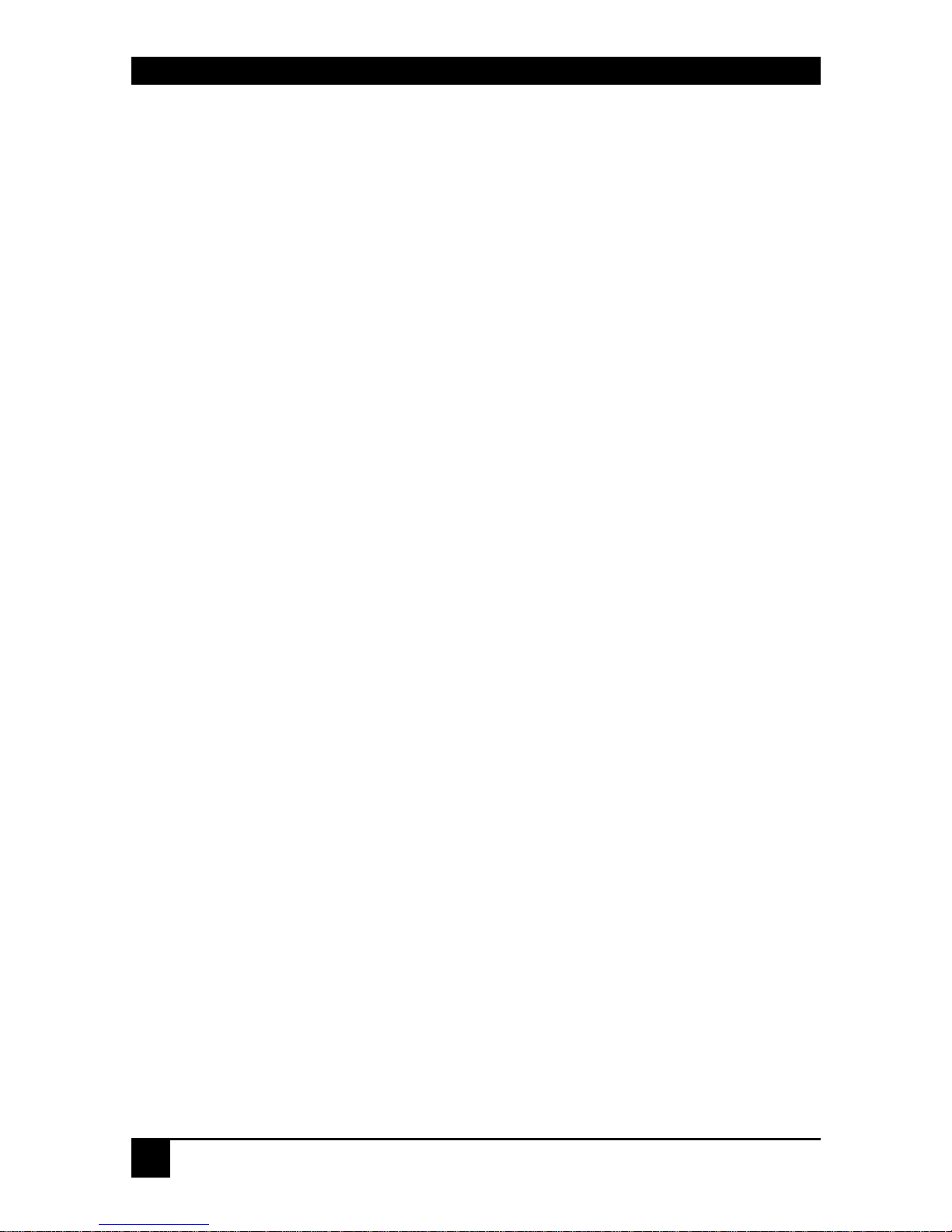
DVI-D CATX/FIBER KVM-EXTENDER
2
Welcome to the DVI-D CATx/Fiber KVM-
Extender Family!
Thank you for purchasing a DVI-D CATx/Fiber KVM-Extender! We appreciate your
business, and we think you’ll appreciate the many ways that your enhanced RGB Graphic
system will save you money, time, and effort.
That’s because our DVI-D CATx/Fiber KVM-Extender is all about breaking away from the
traditional mo del of attaching a new display to DVI graphic source. Using the DVI-D
CATx/Fiber KVM-Extender, you can remotely locate monitor, keyboard and mouse up to
140m (@ CATx) away from your CPU. Singlemode fibers allow up to 10km!
Wherever long distances are required, e.g. airports, industrial plants, call- centres or in
distributed computer centres, the DVI-D CATx/Fiber KVM-Extender is the best way, to solve
all problems in remotely locating your console. 2 families with 4 different types are available:
Quad-Head devices for USB HID or USB 2.0 transparent – CATx, Multimode, Singlemode
and CWDM.
This manual will tell you all about your new DVI-D CATx/Fiber KVM-Extender, including
how to install, operate, and troubleshoot it. For an introduction to the Extender, see Chapter
2. The Extender product codes covered in this manual are:
ACS4422A-R2: KVM-Extender Quad-Head DVI-D, USB-HID, CATx
ACS4422A-R2-MM: KVM-Extender Quad-Head DVI-D, USB-HID, Multimode
ACS4422A-R2-SM: KVM-Extender Quad-Head DVI-D, USB-HID, Singlemode
ACS4442A-R2: KVM-Extender Quad-Head DVI-D, USB-2.0, CATx
ACS4442A-R2-MM: KVM-Extender Quad-Head DVI-D, USB-2.0, Multimode
ACS4442A-R2-SM: KVM-Extender Quad-Head DVI-D, USB-2.0, Singlemode
ACS4481A-R2-SM: KVM-Extender Quad-Head DVI-D, USB-HID,
Singlemode- CWDM
ACS4482A-R2-SM: KVM-Extender Quad-Head DVI-D, USB-2.0,
Singlemode- CWDM
Page 3

DVI-D CATX/FIBER KVM-EXTENDER
3
Copyrights and Trademarks
©2009. All rights reserved. This information may not be reproduced in any manner without
the prior written consent of the manufacturer.
Information in this document is subject to change without notice and the manufacturer shall
not be liable for any direct, indirect, special, incidental or consequential damages in
connection with the use of this material.
All trademark and trade names mentioned in this document are acknowledged to be the
property of their respective owners.
Disclaimer
While every precaution has been taken in the preparation of this manual, the manufacturer
assumes no responsibility for errors or omissions. Neither does the manufacturer assume any
liability for damages resulting from the use of the information contained herein. The
manufacturer reserves the right to change the specifications, functions, or circuitry of the
product without notice.
The manufacturer cannot accept liability for damage due to misuse of the product or due to
any other circumstances outside the manufacturer’s control (whether environmental or
installation related). The manufacturer shall not be responsib le f o r any loss, damage, or injury
arising directly, indirectly, or consequently from the use of this product.
Cautions and Notes
The following symbols are used in this guide:
CAUTION. This indicates an important operating instruction
that should be followed to avoid any potential damage to
hardware or property, loss of data, or personal injury.
NOTE. This indicates important information to help you make the best use of
this product.
Page 4
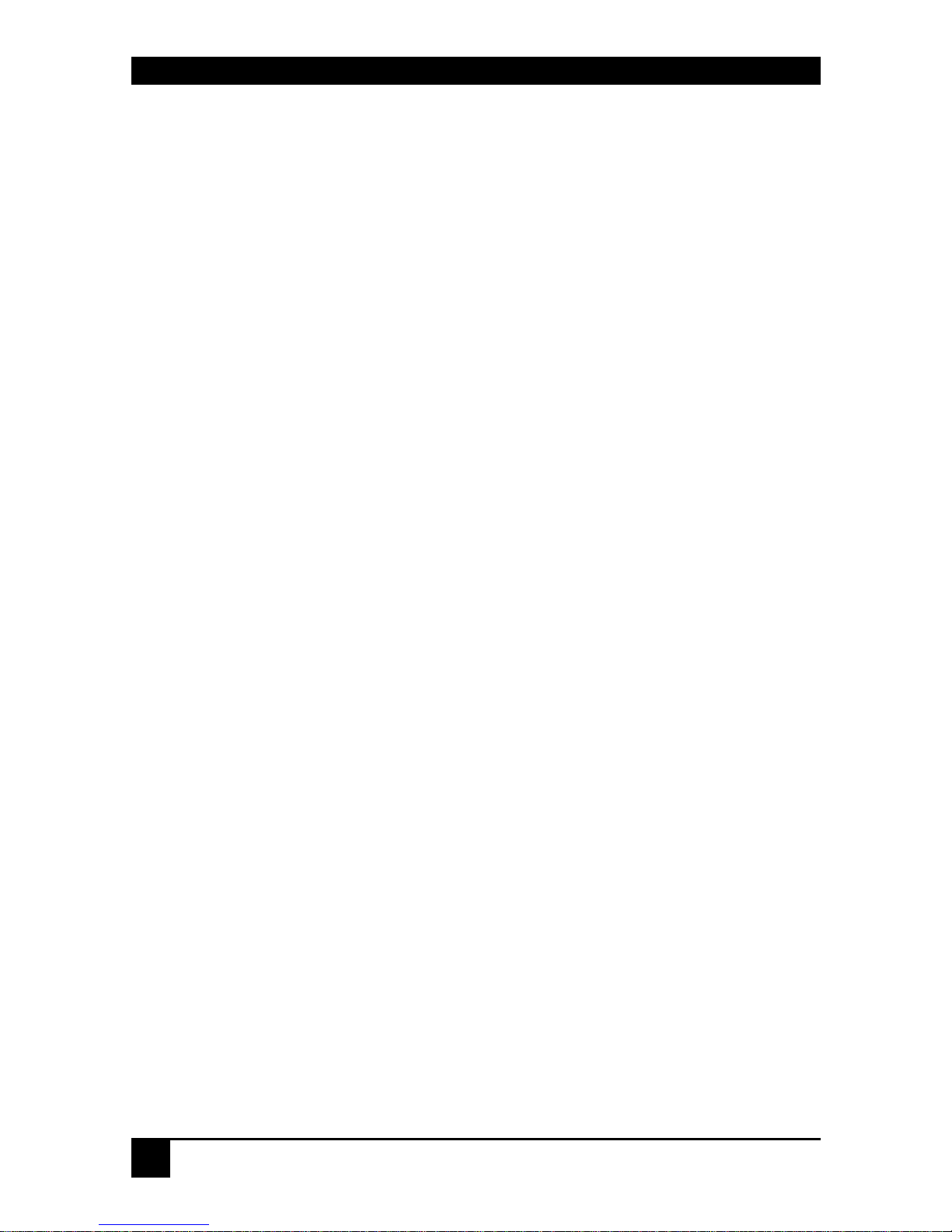
DVI-D CATX/FIBER KVM-EXTENDER
4
.
Page 5
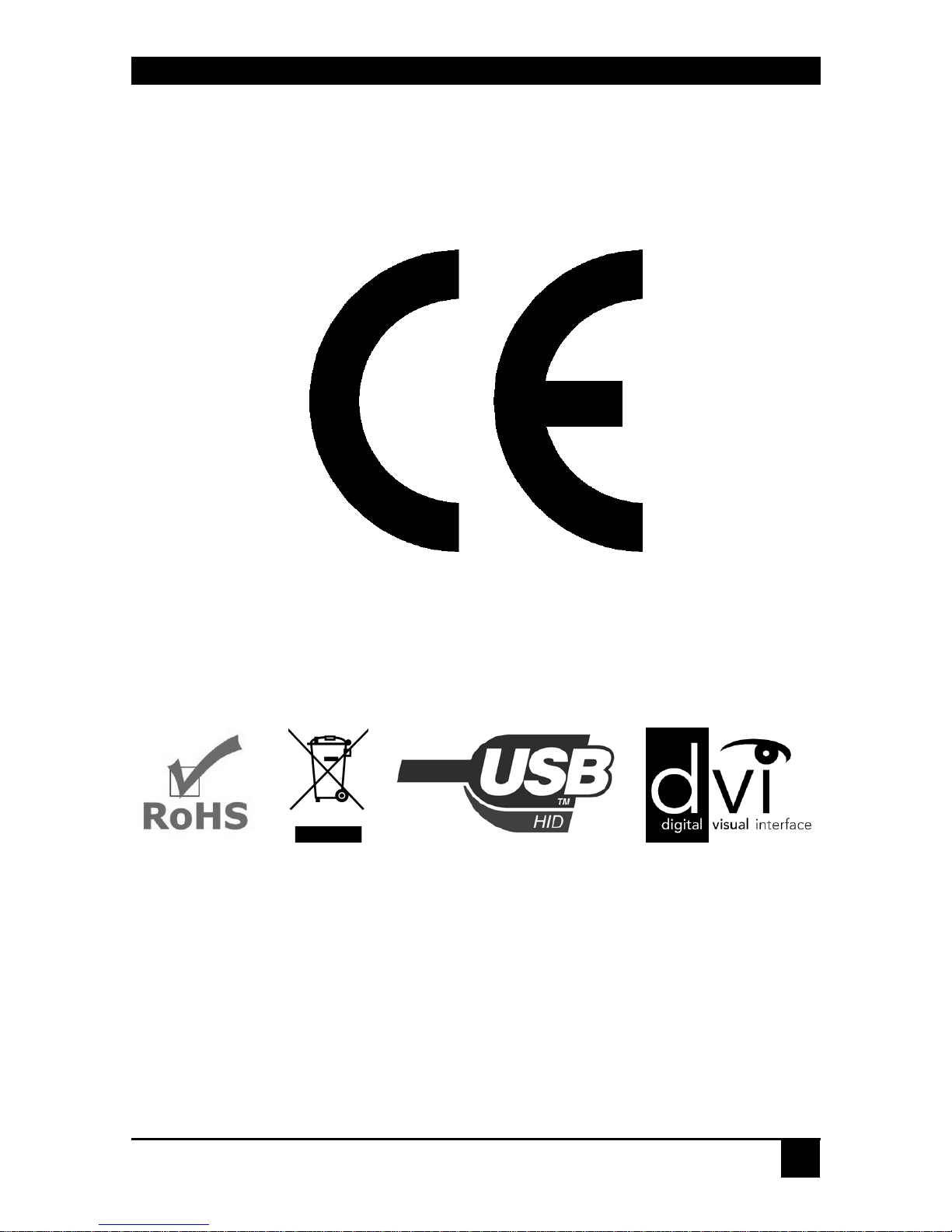
CONFORMITY
5
The products, mentioned in this manual are released according to the following standards:
WARNING: This equipment has been found to comply with the limits for a Class A digital
device, pursuant to Part 15 of the FCC Rules. These limits are designed to provide reasonable
protection against harmful int erference when the equipment is operated in a commercial
environment. This equipment generates, uses, and can radiate radio frequency energy and, if
not installed and used in accordance with the instruction manual, may cause harmful
interference to radio communications. Operation of this equipment in a residential area is
likely to cause harmful interferen ce in which case the user will be required to correct the
interference at his own expense.
Page 6

DVI-D CATX/FIBER KVM-EXTENDER
6
Safety Precautions and Installation Guidelines
To ensure reliable and safe long-term operation, please note the following installation
guidelines:
• Do not use CATx-devices to link between buildings – please use fiber devices.
• Only use in dry, indoor environments.
• If the building has 3-phase AC power, try to ensure that equipment connected to the
Local and Remote units is on the same phase.
• Try not to route a CATx link cable alongside power cables.
• The Remote unit, Local unit and any power supplies can get warm. Do not locate them
in an enclosed space without any airflow.
• Do not place a power supply directly on top of a unit.
• Do not obstruct a unit’s ventilation existing holes.
To safeguard against personal injury and avoid possible
damage to equipment or property, please observe the
following:
• Only use power supplies originally supplied with the
product or manufacturer-approved replacements. Do not
attempt to dismantle or repair any power supply. Do not
use a power supply if it appears to be defective or has a
damaged case.
• Connect all power supplies to grounded outlets. In each
case, ensure that the ground connection is maintained
from the outlet socket through to the power supply’s AC
power input.
• Do not attempt to modify or repair this product, or make
a connection from the CATx link interface (RJ45) to any
other products, especially telecommunications or
network equipment.
Page 7
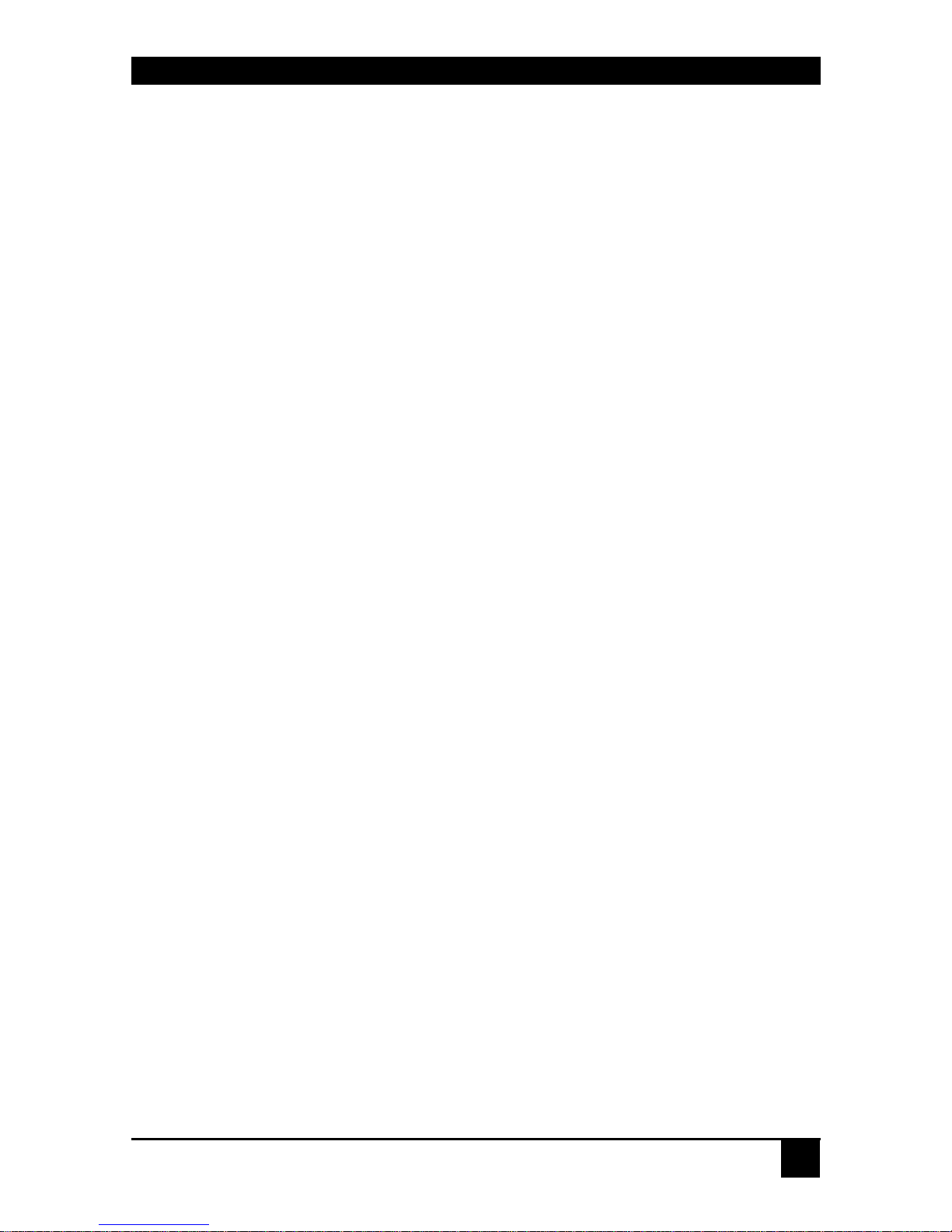
CONTENTS
7
Contents
1. Quick Setup 8
2. Overview 9
2.1 Introduction 9
2.2 Glossary 9
2.3 Features 11
2.4 Product Range 12
2.5 Compatibility 13
2.6 How to Use This Guide 14
3. Installation 15
3.1 Package Contents 15
3.2 Interconnection Cable Requirements 17
3.3 System Setup 19
3.4 Diagnostic LEDs 25
4. Service Setup 27
4.1 Setup at the Local Unit 27
4.2 Setup at the Remote Unit 30
5. Troubleshooting 31
Appendix A: Example Applications 35
Appendix B: Rack Mount Options 37
Appendix C: Audio/Serial Support 38
Appendix D: Calling Technical Support 39
Appendix E: Specifications 41
Appendix F: Connectors 43
Page 8

DVI-D CATX/FIBER KVM-EXTENDER
8
1. Quick Setup
This section briefly describes how to install your KVM extender system. Unless you are an
experienced user, we recommend that you follow the full procedures described in the rest of
this manual.
Install system
1. Connect Remote unit to KVM.
2. Connect Local unit to CPU or switch.
3. Connect Local and Remote units with matching interconnection cable
(CATx or Fiber).
4. Power up the system.
Done
YES
NO
Link LED
illuminated?
NO
NO
YES
Check p.s.u.’s and connection
to power outlet
Power LED
illuminated?
Check the CATx or Fiber
cable, and its connectors
Check settings of graphic card
or boot CPU
Video OK
LED
illuminated?
YES
Page 9
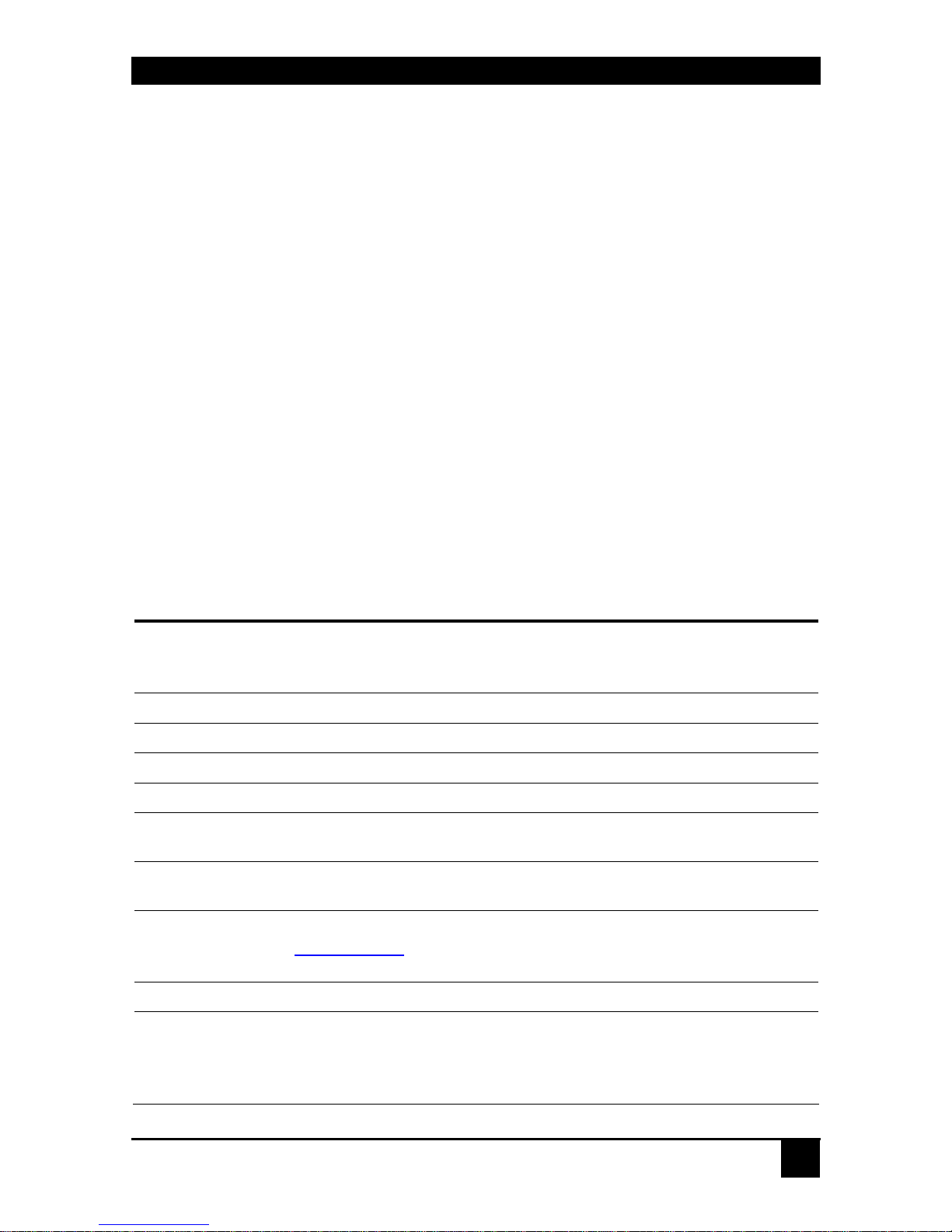
OVERVIEW
9
2. Overview
2.1 Introduction
A CATx/Fiber KVM Extender is mainly used, to extend the maximum distance between
a CPU and his Keyboard / Monitor / Mouse considerably. In addition they are beneficial
in installations in electromagnetic hazardous environments (EMI). Normal Keyboard-/
Monitor-/ Mouse extender cables (and Extender using traditional cables) cannot go so far
and EMI interferences may reduce the maximum distance and/or reliability. Using a
DVI-D CATx Extender system, these limitations are past. Retain your CPU in a secure
rack cabinet or data center while accessing from a 140m remotely located place.
A basic KVM extension system comprises a Local unit and a Remote unit. The Local unit
connects directly to the computer (or a KVM switch system) using the supplied cable(s). The
user console (keyboard, mouse and monitor) attaches to the Remote unit. The Remote and
Local units communicate video and data information along the interconnecting cables. Local
units offer dual access, allowing the connection of a second monitor close to the computer.
2.2 Glossary
The following terms are used in this guide:
CATx
Any Category 5, 5e, 6 or higher cable, solid wires type AWG24.
Although flexible AWG27/7 cables can be used too, the lengths of
flexible cables count twice in the calculation of the total distance.
Fiber
9µ Singlemode or 50µ/62,5µ Multimode fiber cable.
KVM
Keyboard, Video and Mouse.
Console
Keyboard, Mouse and Monitor
Dual Access
A system allowing connection of Local and Remote user consoles.
Single-Head
An extender system that supports one monitor + Keyboard/Mouse
Quad-Head
An extender system that supports four monitors + Keyboard/Mouse
DVI
Digital Video standard, installed by Digital Display Working Group
(www.ddwg.org
) R, G, B, CLOCK in a data stream with up to
3x 1,6 Gbit/sec. Signals are TMDS Level.
PSU
The desktop power supply connected to the Local/Remote unit.
HID
Human Interface Devices are units, which are used for human access
to the CPU. They are a USB-device class of its own (e.g. Memory
Devices etc.). Besides of keyboard and mouse also touchscreen, light
pen, fingerprint sensor, graphic tablets etc. are HID devices
Page 10
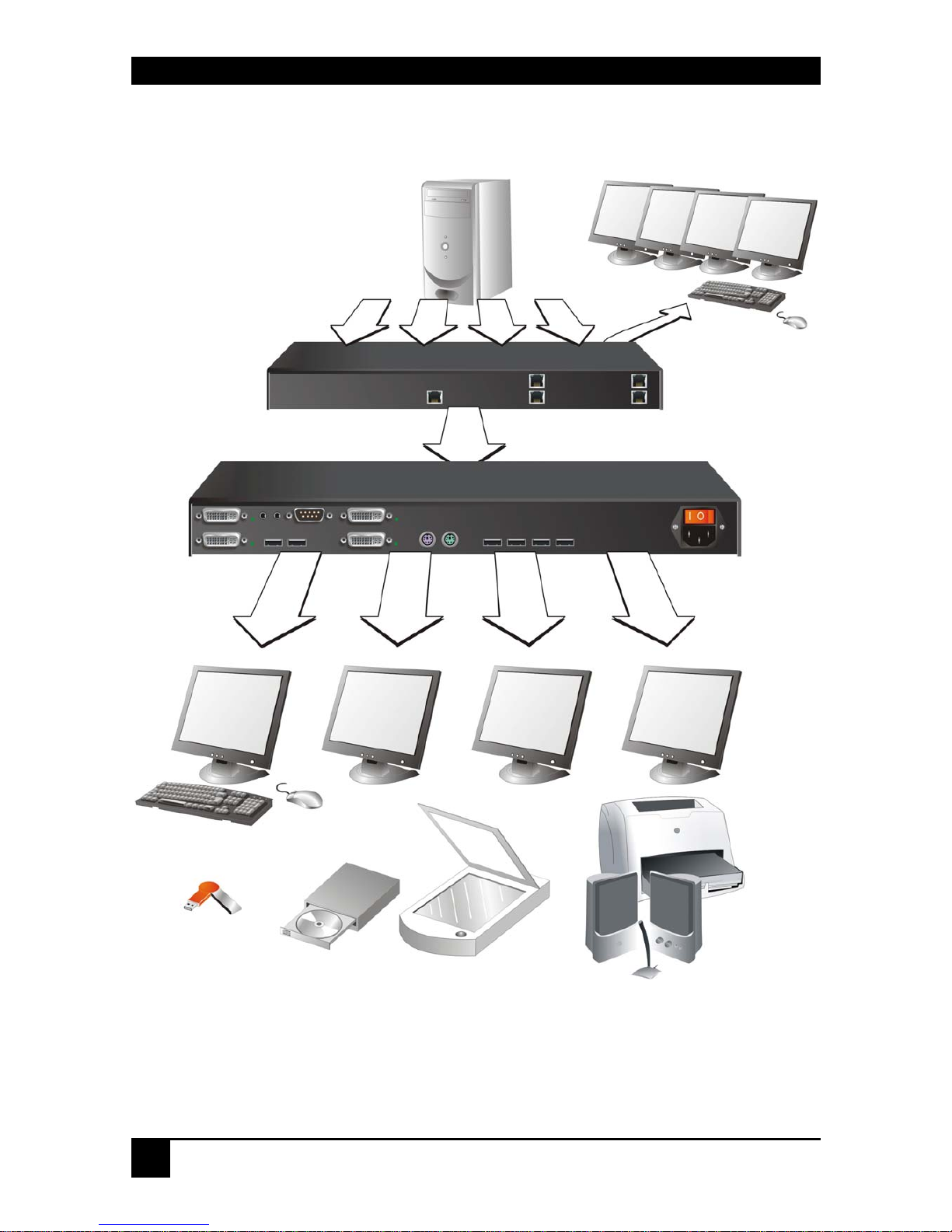
DVI-D CATX/FIBER KVM-EXTENDER
10
DVI-D CATx – KVM Extender system (example)
CPU with DVI-D Quad-Head
Graphic card
DVI-D CATx KVMExtender system
Local Console
Remote Console
Optional additional
USB 2.0 devices
Page 11
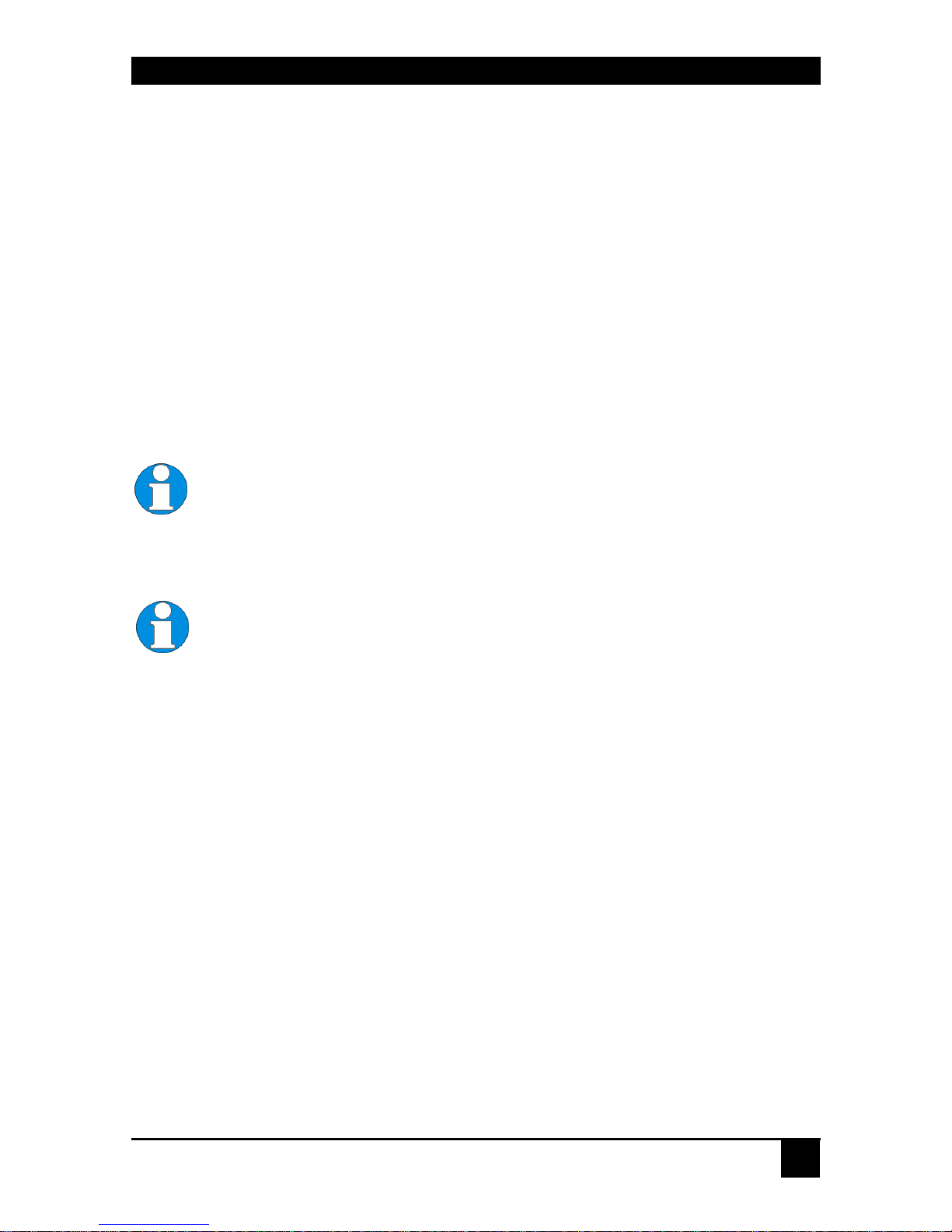
OVERVIEW
11
2.3 Features
All members of the DVI-D CATx/Fiber - DVI KVM Extender Series offer the following
features:
• Support for 4x DVI-D Graphic cards
• Support for PS2-Keyboard and PS2-Mouse
• Support for USB-Keyboard and USB-Mouse
• Bi-directional stereo audio (16-bit digitized) support enables high-quality, low-noise,
audio extension.
• Support of transparent serial port enables any serial device to be extended (up to 19.2K
Baud). The serial port may be used to extend one device (requiring software
handshaking) Support for Tx/Rx only (XON/XOFF)
Devices with USB-H I D support ONLY Keyboar d and Mouse. It’s possible,
that other HID devices (Human Interface Device) like touch-screens ,
graphics tablets, barcode readers or similar are supported – but there is no
guarantee for this! The DVI-D CATx/Fiber KVM-Extender for USB-HID is
NOT suitable for use with other USB devices like Scanner, webcams, data
sticks etc.
The USB-HID device never supports more than two devices – Keyboard
and Mouse or Keyboard and Touch screen, etc. but not e.g. Keyboard,
Mouse and Touch screen simultaneo us l y. A hu b is allowed but does n ot
raise the number of supported devices
• Optionally additional USB 2.0 transparent high speed transmission (requiring an
additional CATx cable or fiber pair) available. 4 devices can be attached directly at the
Remote Unit – more by using regular USB- Hubs.
• Maximum resolution: DVI-D: 1920x1200@60Hz over all allowed distances
all resolutions below of 1600x1200 with refresh rates of at least 75Hz
• Supporting 16 Bit/24 Bit auto switching or fixed 24 Bit color depth (user selectable)
• Status indicator LEDs on each device.
• 19”/1U footprint chassis.
• Rackmount kit available.
• CPU cables + Adapters included.
Page 12

DVI-D CATX/FIBER KVM-EXTENDER
12
2.4 Product Range
There are eight products in the range and various upgrade kits:
DVI-D Quad-Head - Extender
ACS4422A-R2: KVM-Extender Quad-Head DVI-D, USB-HID, CATx
ACS4422A-R2-MM: KVM-Extender Quad-Head DVI-D, USB-HID, Multimode
ACS4422A-R2-SM: KVM-Extender Quad-Head DVI-D, USB-HID, Singlemode
ACS4442A-R2: KVM-Extender Quad-Head DVI-D, USB-2.0, CATx
ACS4442A-R2-MM: KVM-Extender Quad-Head DVI-D, USB-2.0, Multimode
ACS4442A-R2-SM: KVM-Extender Quad-Head DVI-D, USB-2.0, Singlemode
ACS4481A-R2-SM: KVM-Extender Quad-Head DVI-D, USB-HID, Singlemode-
CWDM
ACS4482A-R2-SM: KVM-Extender Quad-Head DVI-D, USB-2.0, Singlemode-
CWDM
Upgrade Kits
ACS2209A-RMK 19”/1U Rack mount- Kit to mount one device
Page 13
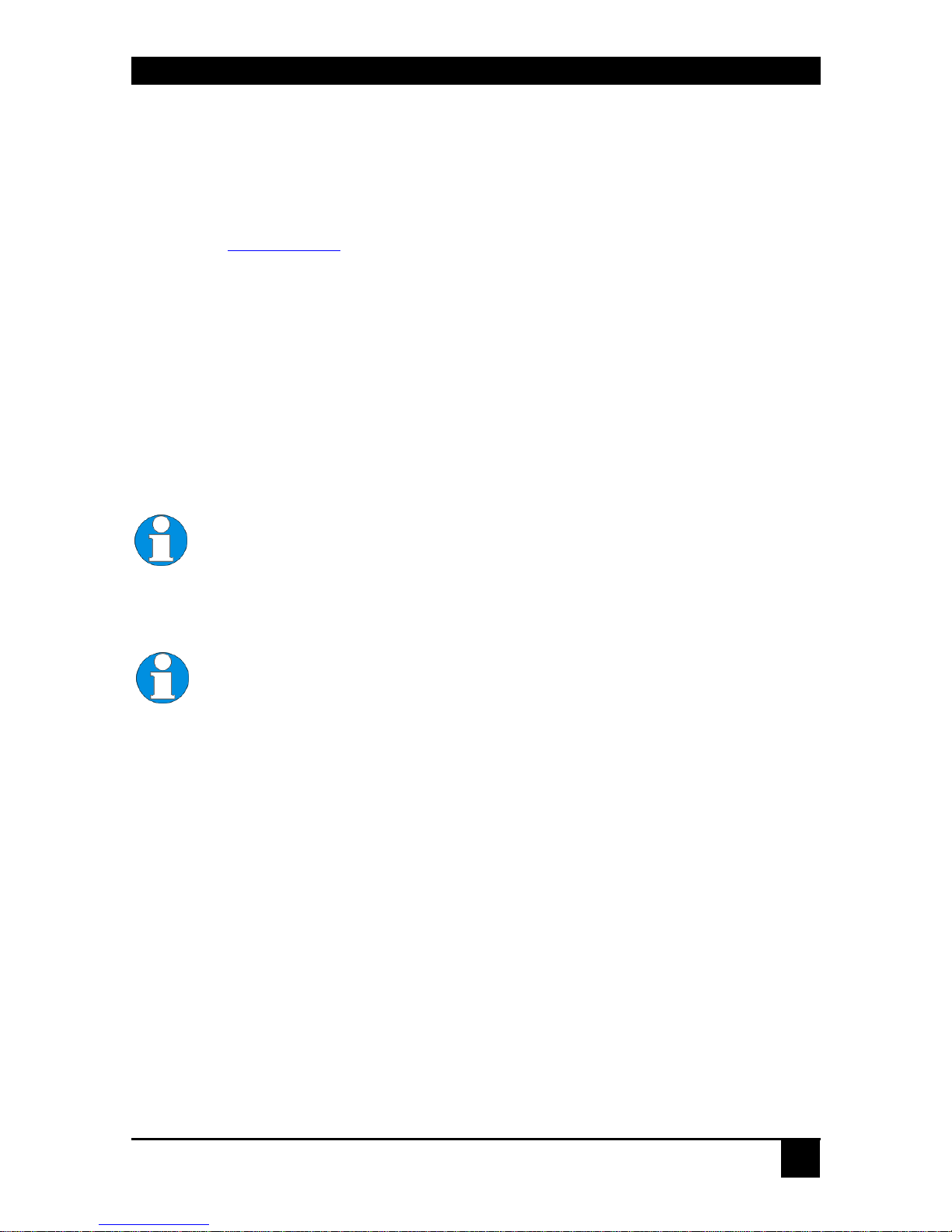
OVERVIEW
13
2.5 Compatibility
Interface Compatibility
• Digital Video (DVI-D): Digital Video standard, installed by Digital Display Working
Group (www.ddwg.org
) R, G, B, CLOCK in a data stream with up to
3x 1,6 GBit/sec. Signals are TMDS Level.
• USB Keyboard: Compatible with all standard keyboards. Certain keyboards with
enhanced features may also be supported with custom firmware. Keyboards with built-in
hub are also supported – but there are never more than two HID devices supported.
• USB Mouse: Compatible with all standard 2-button, 3-button and wheel mice.
• USB HID: Human Interface Device like touch-screens, graphics tablets, barcode readers
or similar are supported – but there is no guarantee for this! The USB-HID is NOT
suitable for use with other USB devices like Scanner, webcams, data sticks etc
Devices with USB-H I D support ONLY Keyboar d and Mouse. It’s possible,
that other HID devices (Human Interface Device) like touch-screens ,
graphics tablets, barcode readers or similar are supported – but there is no
guarantee for this! The DVI-D CATx/Fiber KVM-Extender for USB-HID is
NOT suitable for use with other USB devices like Scanner, webcams, data
sticks etc.
The USB-HID device never supports more than two devices – Keyboard
and Mouse or Keyboard and Touch-screen, etc. but not e.g. Keyboard,
Mouse and Touch-scre e n si mul t ane o usly. A hub is al lowed but does not
raise the number of supported devices
Page 14

DVI-D CATX/FIBER KVM-EXTENDER
14
2.6 How to Use This Guide
This guide describes the installation and configuration of the DVI-D CATx/Fiber – Extender
Series. Although the connection and operation of the system is relatively straightforward, you
should consider the following before getting started:
Connection & Compatibility
If you have purchased an Extender Kit, this will contain all the cables required to connect the
Local unit to you r P C or KVM switch. Please see also: Package Contents (page 15)
For information about connection and installation, see Interconnection Cable
Requirements, page 17.
DDC Information
Normally it is not necessary to make any adjustments to the DVI-D CATx/Fiber- Extender.
However, in some circumstances, it may be necessary to redefine the source of DDC
Information for the CPU. By default, the DVI-D CATx/Fiber KVM-Extender uses its own
internal DDC table. If this setting does not satisfy your requirements, the DDC table can
either be switched to the locally attach ed screen or could be downloaded from remotely
located screen an d sto red in the internal DD C table.
To modify the DDC-Setup, see Service Setup (page 27).
Selecting the moment of switching to the next frame
The transmission of screen data is not synchronous to the screen change of the graphic card.
Normally, the tr an smission is term inated during displaying a frame on the screen. If the
device switches to the new frame during the displaying period of the old frame (somewhere
on the screen), it’s possible, and that you can see horizontal screen breaks in the moment of
switching (default). On the other hand the device must idle, until the actual frame is displayed
completely (until VSYNC) -> the number of frames per second transmitted sinks.
To modify the switching behaviour, see Service Setup (page 27).
Selection of Color reduction for transfer acceleration
You can select, whether always 24 Bit colors (=full color depth) are transmitted or wheth e r
the compression algorithm automatically switches between 16 and 24 Bit colors to accelerate
the data transfer (default). Normally the difference between 24 Bit and 16 Bit is not
recognizable but under some special cir cumst ances e.g. in photo processing installations there
might be disturbing color aberrations. However, the automatic color switching enhances the
count of frames; transmitted per second, fixed 24 Bit color depth gives smooth color grades
under all circumstances. Please select to you choice the better mode.
To modify the color depth, see Service Setup (page 27).
Page 15
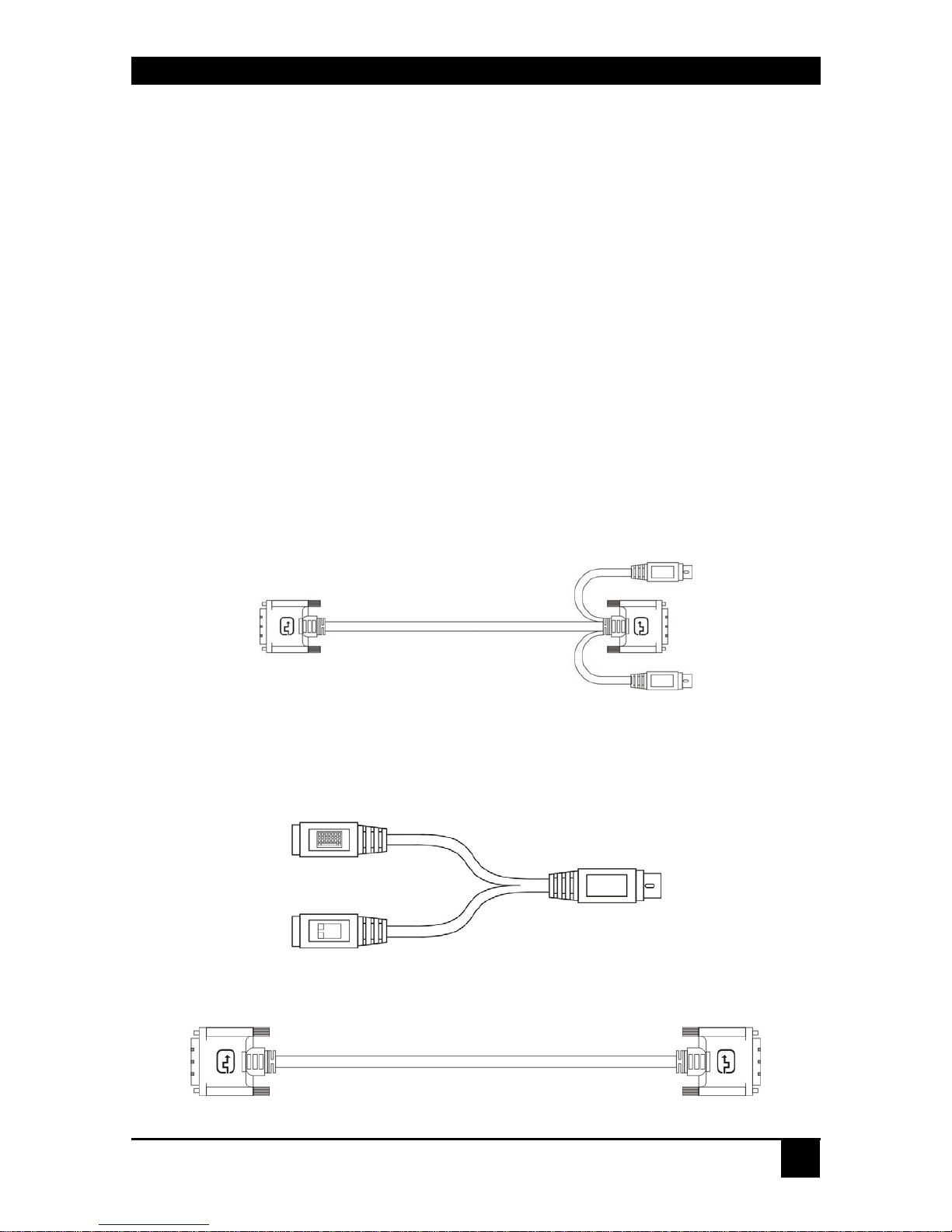
INSTALLATION
15
3. Installation
For first-time users, we recommend that you carry out a test placement, con fin ed to a single
room, before commencing full installation. This will allow you to identify and solve any
cabling problems, and experiment with the KVM extender system more conveniently.
3.1 Package Contents
You should receive the following items in your exten der package (all types):
• DVI-D CATx/Fiber KVM-Extender- pair (Local Unit + Remote Unit)
• 2x US type power cords and power supplies
• User manual (Quick Setup)
• 1x KVM CPU cable set (1.8m) with one side: PS/2 (6-pin mini-DIN male) keyboard and
mouse connector and DVI-D video (DVI-D dual link male) connector – other side: DVID video (DVI-D dual link male) connector
• 1x PS2-Keyboard-/ Mouse adapter to connect K/M to the Local Unit (keyboard can be
plugged in directly, without using an adapter)
• 3x DVI-D (1,8m) video cable (DVI-D dual link male-to-male)
Page 16

DVI-D CATX/FIBER KVM-EXTENDER
16
• 1x USB (1,8m) cable (USB type A to type B)
• 1x Serial link/ audio ZIP-type cable (1.8m) with one side DSUB9pin female connector +
2x 3.5mm stereo plugs – other side miniDIN8pin male connector
ACS4442A-R2, ACS4442A-R2-MM, ACS4442A-R2-SM and ACS4482A-R2-SM
(additionally):
• 1x USB (1,8m) cable (USB type A to type B)
If anything is missing, please contact Technical Support (see Appendix D – Calling
Technical Support).
Page 17

INSTALLATION
17
3.2 Interconnection Cable Requirements
To connect the Local and Remote units you will need:
• DVI, PS2-Keyboard, PS2-Mouse: Connect the supplied KVM CPU cable set to your
CPU (KVM.- Switch, etc.). Please ensure that the connection is tension-free!
• DVI, USB-Keyboard, USB-Mouse: Connect the supplied KVM CPU cable set to your
CPU (KVM.- Switch, etc.). Please ensure that the connection is tension-free!
• DVI: Connect the supplied DVI CPU cable set to your CPU (KVM.- Switch, etc.).
Please ensure that the connection is ten sion-free!
• CATx Cable: Recommended cable: S/UTP (CATx) according EIA/TIA 56A, TSB 36 or
Digital STP 17-03170. Four pairs AWG 24 connection according EIA/TIA 568A
(10BaseT). Use of cables from a higher category (Cat5e, Cat6, Cat7) is possible.
The use of unshielded CATx Cable is possible, because of the higher
electromagnetic noise/sensitivity the device class may not be reached
The use of flexible Cables (Patch cable) Type AWG26/7 is possible.
Because of the higher loss of the stranded cables, the maximum distance is
reduced to approx. half the value of solid cables.
A point to point connection is required. Having one or more patch panels in
the line is possible and allowed. Not allowed is a connection from the CATx
link interface (RJ45) to any other products, especially telecommunications
or network equipment.
• Fiber Cable: Two strands of fiber are required for Single-Head devices, eight strands
for Quad-Head devices.
Please note that the allowed distance will depend o n de vice type AND on
used fiber type.
• Recommended cables:
ACSxxxxA-MM: Multimode type 50/125µ allowed distance app. 400m (1,300ft)
ACSxxxxA-MM: Multimode type 62.5/125µ allowed distance app. 200m (650ft)
ACSxxxxA-SM: Singlemode type 9/125µ allowed distance app. 10km (32,750ft)
A point to point connection is required. Having one or more patch panels
in the line is possible and allow ed. Not allowed is a c on nection from the
Fiber link interface (LC) to any other products, especi ally
telecommunications or network equipment.
Our experiences show, that Singlemode devices regularly work well on
Multimode Fibers where vice versa it will never do. In addition we found,
that Singlemode devices on Multimode fibers may extend the allowed
Page 18

DVI-D CATX/FIBER KVM-EXTENDER
18
distance on Multimode fibers to twice the regular leng th. Anyw ay this
cannot be guaranteed and must be evaluated by the end-user at own
expense.
• Power Supply
Connect the AC outlet jack to the Plug terminal on the front of both Local and Remote
units.
Page 19

INSTALLATION
19
3.3 System Setup
To install your DVI-D CATx/Fiber – Extender system:
1. Switch off all devices.
2. Connect your keyboard, monitor(s) and mouse to the Remote unit (depending on device
type). Please ensure, to not swap Mouse- and Keyboard connector. The Keyboard
connector is purple and the Mouse connector is green.
3. Using the supplied CPU KVM cable(s), connect the keyboard, monitor(s) and mouse
connectors on the computer (or KVM switch). Please ensure, to not swap (PS2) Mouseand (PS2) Keyboard connector. The (PS2) Keyboard connector is purple and the (PS2)
Mouse connector is green.
4. Connect the interconnect cable to the INTERCONNECT socket(s)
5. Connect the AC power supply to power the unit.
6. For a dual access system, connect the monitors for the Local console to the appropriate
ports on the Local unit. The ports may also be used to feed into a KVM switch.
To the local (PS2-) Keyboard-/ Mouse port you can attach a Keyboard directly or
Mouse/ Keyboard together, using the delivered adapter.
To attach a local (USB-) Keyboard/Mouse, please use additional USB port(s) at your
CPU or use a USB hub in-between CPU and local unit’s USB connector.
7. Power up the system.
Page 20

DVI-D CATX/FIBER KVM-EXTENDER
20
DVI-D KVM-Extender Type ACS4422A-R2/4422A-R2-xx Local Unit
DVI-D KVM-Extender Type ACS4422A-R2/4422A-R2-xx Remote Unit
Connect to CPU:
DVI 1, 2, 4
local DVI-Monitor port
connect to Local
console monitor 3, 4
Local keyboard/ mouse port
Solely Keyboard may be
plugged in directly,
keyboard/mouse through
equipped adapte
r
remote DVI-Monitor
port– connect to
Remote console
monitor 1, 2
Remote (PS2)
mouse port
Connect to
AC Power
supply -
100-230VAC
50/60Hz
local DVI-Monitor
port Connect to
Local console
monitor 1,2
Connect to
CPU: DVI 3,
keyboard,
mouse (PS2)
Connect to CPU:
serial/ audio
p
orts
Connect to
CPU: US
B
Connect to
AC Power
supply -
100-230VAC
50/60Hz
Remote (PS2)
keyboard port
Remote USB-
HID ports
Connect to CPU:
serial interface
Connect to CPU:
Audio OUT Audio IN
remote DVI-Monitor
port– connect to
Remote console
monitor 3, 4
Page 21

INSTALLATION
21
DVI-D KVM-Extender Type ACS4442A-R2/4442A-R2-xx Local Unit
DVI-D KVM-Extender Type ACS4442A-R2/4442A-R2-xx Remote Unit
Connect to CPU:
DVI1, 2, 4
local DVI-Monitor port
Connect to Local
console monitor 3, 4
Local keyboard/ mouse port
Solely Keyboard may be
plugged in directly,
keyboard/mouse through
equipped adapte
r
remote DVI-Monitor
port– connect to
Remote console
monitor 1, 2
Remote (PS2)
mouse port
Connect to
AC Power
supply -
100-230VAC
50/60Hz
local DVI-Monitor
port Connect to
Local console
monitor 1,2
Connect to CPU:
DVI 3, keyboard,
mouse (PS2)
Connect to CPU:
serial/ audio
p
orts
Connect to
CPU: US
B
Connect to
AC Power
supply -
100-230VAC
50/60Hz
Remote (PS2)
keyboard port
Remote USB-
HID ports
Connect to CPU:
serial interface
Connect to CPU:
Audio OUT Audio IN
remote DVI-Monitor
port– connect to
Remote console
monitor 3, 4
Connect to
CPU: US
B
Remote USB-
2.0 ports
Page 22

DVI-D CATX/FIBER KVM-EXTENDER
22
DVI-D KVM-Extender Type ACS4481A-R2-SM Local Unit
DVI-D KVM-Extender Type ACS4481A-R2-SM Remote Unit
remote DVI-Monitor
port– connect to
Remote console
monitor 1, 2
Remote (PS2)
mouse port
Connect to
AC Power
supply -
100-230VAC
50/60Hz
local DVI-Monitor
port Connect to
Local console
monitor 1,2
Connect to
CPU: DVI 3,
keyboard,
mouse (PS2)
Connect to
CPU: US
B
Connect to
AC Power
supply -
100-230VAC
50/60Hz
Remote (PS2)
keyboard port
Remote USB-
HID ports
Connect to CPU:
serial interface
Connect to CPU:
Audio OUT Audio IN
remote DVI-Monitor
port– connect to
Remote console
monitor 3, 4
Connect to CPU:
DVI1, 2, 4
local DVI-Monitor port
Connect to Local
console monitor 3, 4
Local keyboard/ mouse port
Solely Keyboard may be
plugged in directly,
keyboard/mouse through
equipped adapter
Connect to CPU:
serial/ audio
p
orts
Connect to
CWDM
Interconnection
cable
(Singlemode):
Connect to
CWDM
Interconnection
cable
(Singlemode):
Page 23

INSTALLATION
23
DVI-D KVM-Extender Type ACS4482A-R2-SM Local Unit
DVI-D KVM-Extender Type ACS4482A-R2-SM Remote Unit
Connect to CPU:
DVI1, 2, 4
local DVI-Monitor port
Connect to Local
console monitor 3, 4
Local keyboard/ mouse port
Solely Keyboard may be
plugged in directly,
keyboard/mouse through
e
quipp
ed adapter
remote DVI-Monitor
port– connect to
Remote console
monitor 1, 2
Remote (PS2)
mouse port
Connect to
AC Power
supply -
100-230VAC
50/60Hz
local DVI-Monitor
port Connect to
Local console
monitor 1,2
Connect to CPU:
DVI 3, keyboard,
mouse (PS2)
Connect to CPU:
serial/ audio
p
orts
Connect to
CPU: US
B
Connect to
AC Power
supply -
100-230VAC
50/60Hz
Remote (PS2)
keyboard port
Remote USB-
HID ports
Connect to CPU:
serial interface
Connect to CPU:
Audio OUT Audio IN
remote DVI-Monitor
port– connect to
Remote console
monitor 3, 4
Connect to
CPU: US
B
Remote USB-
2.0 ports
Connect to CWDM
Interconnection cable
(Singlemode):
Connect to CWDM
Interconnection cable
(Singlemode):
Page 24

DVI-D CATX/FIBER KVM-EXTENDER
24
DVI-D KVM-Extender Type ACS4422A-R2 Local/Remote Unit
DVI-D KVM-Extender Type ACS4442A-R2 Local/Remote Unit
DVI-D KVM-Extender Type ACS4422A-R2-xx Local/Remote Unit
DVI-D KVM-Extender Type ACS4442A-R2-xx Local/Remote Unit
Port 2
DVI 2
Port 1
DVI 1
Port 3
DVI 3
Port 4
DVI 4
Port 2
DVI 2
Port 1
DVI 1
Port 3
DVI 3
Port 4
DVI 4
Port 5
USB 2.0
Port 2
DVI 2
Port 1
DVI 1
Port 3
DVI 3
Port 4
DVI 4
Port 2
DVI 2
Port 1
DVI 1
Port 3
DVI 3
Port 4
DVI 4
Port 5
USB 2.0
Page 25

INSTALLATION
25
3.4 Diagnostic LEDs
Each DVI-D CATx KVM-Extender is fitted with indicator LEDs: Power, Video OK, Data
Error, Link Status: The Power LEDs are built into the Power switch.
The location of the LEDs is shown below:
Diagnostic - LEDs at DVI-D CATx - Extender
Diagnostic LED
Power
Diagnostic LED
Video OK
Diagnostic LED
Data Error
Diagnostic LED
Link Status
Page 26

DVI-D CATX/FIBER KVM-EXTENDER
26
LED Appearance Diagnostics
Power LED
(Red LED)
Off
On
Device not ready
Device ready
Video Okay
(Green LED)
Off
On
No or invalid video signal detected
Device ready
Link Status
(Green LED)
blinking
On
No CATx connection
Device ready
Data Error
(Green LED)
Off
blinking / On
Device ready
Errors through data transmission over CATx Cable
(Cable too long, too high attenuation or too much
EMI interferences )
Page 27

SERVICE SETUP
27
4. Service Setup
For most applications, you shouldn't need not to make any adjustments to set up your DVI-D
CATx/Fiber- Extender. Under some speci al c i rcumstances it could be necessary to setup
configuration specials.
For some applications, you may need to open the Local Unit and/or the Remote Unit.
Unscrew the Philips-type screws at both s ides at the bottom of the device. Carefully displace
the lower and upper shells of the case.
4.1 Setup at the Local Unit
After unscrewing and opening the upper shell, please place the device in this orientation: with
the CATx connectors to the right and the electrical connectors to the left.
The main PCBs then will look like this:
Use the diagram to locate jumpers.
Fastening
screw on the
bottom of the
device
Fastening
screw on the
bottom of the
device
JP1, JP2, JP3
Page 28

DVI-D CATX/FIBER KVM-EXTENDER
28
DDC
You can select, whether the DDC is taken from internal DDC table or from local monito r o r
the DDC information could be downloaded from remote monitor and stored into internal
table.
DDC JP1 JP2
From internal Table
From local Monitor
Loading the DDC Information from the
Remote Monitor into the internal DDC
Table (see also below: Loading the DDC
Information from the Remote Monitor into
the internal DDC Table) (default)
Loading the DDC Information from the Remote Monitor(s) into
the internal DDC Table
To load the DDC Information from the Remote Monitor(s) into the internal DDC Table,
please precede the following steps:
• Power up the CPU, the Local Unit, the Remote (cables to the CPU connected) and the
Monitor
• Pull the Monitor Cable(s) from the Remote Unit (Quad-Head devices: All Monitors!)
• Switch ON the Monitor(s) (if switched OFF), ALL Monitors!
• Plug the Video-Cable of the Remote Monitor(s) into the remote unit (Remote and Local
Unit powered! - ALL Monitors!)
• The DDC Information of the Remote Monitor(s) is read automatically, transferred to the
Local Units and stored into the DDC-EPROM
• After a successful programming of the DDC EPROM, the ‚Video-OK’ LED at the
Local Unit is blinking rapidly for approx. 1 second
• Done
Page 29

SERVICE SETUP
29
Selection of Color depth
You can select, whether 16/24Bit AUTOSELECT colors (=64K/16M colors) are transmitted
(default) or 24Bit colors (=16M colors). AUTOSELECT means, that as far as the screen
content allows high data compression, 24Bits are transmitted. When the video data do not
allow reducing data enough, the colors are automatically reduced to 16Bit. This is auto
selected in each line of the screen picture at any time. This mode makes the best compromise
between speed and color depth.
Please select 24Bit, if you want to have under all circumstances highest colours (but perhaps
with reduced frame rates).
Color depth JP3
16Bit/24Bit AUTOSELECT, color depth depending on
actual screen content (default)
24Bit
Page 30

DVI-D CATX/FIBER KVM-EXTENDER
30
4.2 Setup at the Remote Unit
After unscrewing and opening the upper shell, please place the device in this orientation: with
the CATx/Fiber connectors to the right and the electrical connec tors to the left.
The main PCBs then will look like this:
Use the diagram to locate jumpers.
Selecting the moment of switching to the next frame
The transmission of screen data is not synchronous to the screen change of the graphic card.
Normally, the tr an smission is term inated during displaying a frame on the screen. If the
device switches to the new frame during the displaying period of the old frame (somewhere
on the screen), it’s possible, that you can see horizontal screen breaks in the moment of
switching. On the other hand the device must idle, until the actual frame is displayed
completely (until VSYNC) -> the number of frames per second transmitted sinks.
Moment to switch JP3 behaviour
Switching during HSYNC
(default)
Higher Framerate but (possibly) horizontal breaks
detectable
Switching during VSYNC
Lower Framerate no horizontal breaks detectable but
(possibly) stepping pictures
JP1, JP2, JP3
Page 31

TROUBLESHOOTING
31
5. Troubleshooting
Monitor
There isn’t a picture.
Check the power supply connection at the local and remote uni t. Is th e Power (Red
LED) at the Local uni t il lu m inated (see page 25)? If not, the internal power-supply
may be damaged or there may be an internal error.
Check that the Interconnection cable is connected at the Local Unit and the Remote
Unit. Is the Link Status LED illuminated (see page 25)? If not, there may be a
problem with the Interconnection cable:
Are there Errors through data transmission over CATX Cable (Cable too long, too
high attenuation or too much EMI interference)? Is the Data Error LED illuminated
or blinking (see page 25)? If yes, check cable length and environment.
Video Okay LED is dark: CPU does not provide a video signal – Check settings of
the graphic card. Try out, connecting a monitor to the local output, to see, whether
there is a signal or not.
‘Stepping’ pictures on displaying movies
On high resolutions, the amount of data transmitted each second, expires the
capability of the data link. Therefore the data have to be reduced before
transmitting. This is done in a first step by a so called RLE (=Run Length
Encoding) algorithm. If this (loss less) compression does not reach the required
amount, frames are dropped: The frame actually transmitted is transmitted
completely even if the graphic card gen erates a new frame. This ne w f rame is
discarded. Because of this behaviour, the count of frames per second (fps) may be
reduced to a value, where ‘stepping’ pictures are seen.
How to solve the problem: Please use a lower resolution, which is slightly higher
than the resolution of the recorded movie. Please see, that most (actual) movies do
have only a low resolution of approx. 720x480 (NTSC) or 704x576 (PAL) or even
320x256 (VHS). If the monitor provides a higher resolution, it may provide the
scaling of the pictures. The picture quality is the same, if the monitor or the CPU
does the scal i n g .
How to solve th e problem: Set the color depth to 16/ 24Bit AUTOSE LECT. On
moving pictures, the human eye is not able, to see differences between so many
colors. A reduction to 16Bit reduces the amount of data without (visible) effects.
PS2-Keyboard
The PC boots fine with no error messages but the keyboard does not work at all
Wrong cable plugged in, keyboard and mouse cables reversed.
Page 32

DVI-D CATX/FIBER KVM-EXTENDER
32
Try a different model of keyboard. If the new keyboard works then original one
may be incompatible
Check that the Interconnection cable is connected at the Local Unit and the Remote
Unit. Is the Link Status LED illuminated (see page 25)?
The other console is active. Claim control by any keyboard action or by pressing
left and right mouse buttons simultaneously.
PS2-Mouse
A mouse cursor appears on the screen, but the mouse does not work
Wrong cable plugged in, keyboard and mouse cables reversed.
Try a different model of mouse
You have connected the Local unit while the CPU was running. Therefore you have
connected first the keyboard cable and then the mouse cable. Disconnect the
keyboard cable and connect it again. Please reboot you CPU if the mouse is still not
running.
The other console is active. Claim control by any keyboard action or by pressing
left and right mouse buttons simultaneously.
The system does not detect a PS/2 mouse, or the application cannot find the mouse.
Wrong cable plugged in, keyboard and mouse cables reversed.
Ensure that the Local Unit is connected to the PC keyboard port to provide power.
You have plugged keyboard and mouse cable to the CPU ports while the CPU was
powered. There you first have plugged the Keyboard cable, then the Mouse cable.
Please unplug and re-plug the keyboard cable. If the mouse still does not work,
please reboot the CPU: The K/M sub electronics are powered by the CPU keyboard
port. If you first plug in the keyboard cable, the circuit tries to find a mouse port. If
it fails, it disables the mouse functionality.
USB-Keyboard/USB-Mouse
Your USB-keyboard/USB-mouse does not work
Although we tried to design the devices as transparent as possible, we can’t ensure
that all devices are running. Please ask Technical Support for a list of tested
devices.
Your mouse is ‘stepping’ on your screen
On high resolutions, the amount of data transmitted each second, expires the
capability of the data link. Therefore the data have to be reduced before
transmitting. This is done in a first step by a so called RLE (=Run Length
Encoding) algorithm. If this (loss less) compression does not reach the required
amount, frames are dropped: Because of this, ‘stepping’ mouse movements are
seen.
How to solve the problem: Please use a low er resolution or use a deskto p
background which is better suitable for compression: Avoid photos for background
Page 33

TROUBLESHOOTING
33
or horizontally graduated colors – better use monochrome backgrounds. They allow
higher compression -> higher frame rates.
Your mouse is moving like ‘hanging on a rubber band’
This problem derives from different single problems, which accumulate to a delay
between the true mouse movement and displaying the movement of the mouse
pointer on the screen. Depending to our measurements, a delay of approx. 100150msec are recognized as disturbing.
The total delay comes from (time values are approx. values):
• 5 to 15msec for mouse movement and data transmission to CPU
• 50 to 70msec data processing time in the CPU until the change d data
reach the graphic card output connector
• 15 to 45mcec getting the graphic data into the local unit of the
extender system and transmitting to the remote unit (60 to 20fps)
• 10 to 100msec data processing time in the display until the data are
displayed on the screen (where 15msec normally are only reached by
CRT tubes)
In total there are delay times between 85 and up to 230msec possible, where most
of this delay is NOT caused by the extender system (Extender based delay is 5 to
15msec data transfer to the CPU and 15 to 45msec frame transfer to the remo te unit
– in total 20 to 60mesec. Depending to our experiences, even a step from 100msec
delay to 140msec (i.e. by inserting an extender system to a CPU-monitor link) may
cause visible effects.
Please note, that even a monitor directly connected to a CPU has a delay of 70 to
175msec. So (under special conditions) even the bare CPU/monitor link shows this
‘rubber band behaviour’. If you now insert an extender system, the problem may
occur and is (in false) dedicated to the extender system, where it only gives a small
part to the total prob le m
How to solve the problem: Use a display with a low delay time (NOTE: This is
NOT the reaction time indicated by the manufacturer. This reaction time is only the
time the display needs, to switch a black pixel to get white or vice versa, but not
how long it takes from receiving the data on the connector until they are displayed
on the screen.) Please use a lower resolution or use a desktop background which is
better suitable for compression: Avoid photos for background or horizontally
graduated colors – better use monochrome backgrounds. They allow higher
compression -> higher frame rates. If – and only if the link has frame dropping, a
reduction from 30fps to 60fps saves 17msec and from 20fps to 60fps saves 34msec.
USB-HID device
Your USB-HID device does not work
Although our interface supports HID devices, we can’t ensure that every connected
device is running. In case of a malfunction please contact our technical support.
Page 34

DVI-D CATX/FIBER KVM-EXTENDER
34
Other USB-devices
Your USB- device does not work
You have connected a non-HID device. There are supported HID devices only. All
other devices are dismissed
Page 35

APPENDIX A: EXAMPLE APPLICATIONS
35
Appendix A: Example Applications
This section illustrates some specific applications using the DVI-D CATx- Extenders:
• DVI-D CATx KVM-Extender with optional, secondary screen set.
DVI-D CATx KVM-Extender with optional, secondar y screen set
Page 36

DVI-D CATX/FIBER KVM-EXTENDER
36
• A Quad-Head CPU is remotely located. The USB 2.0 access provides the power of a
complete workspace including printer, scanner, memory stick, CD-ROM, ....
DVI-D CATx KVM-Extender – with full USB 2.0 h i gh speed access
Page 37

APPENDIX B: RACK MOUNT OPTIONS
37
Appendix B: Rack Mount Options
DVI-D CATx KVM- Extender units can be mounted in a 19” rack using the mounting kit:
ACS2209A-RMK.
Mounting Instruction Rackmount-Kit ACS2209A-RMK
Using the Rackmount-Kit ACS2209A-RMK, one device (local or remote unit) can be
mounted into a 19“-Server Rack.
Mounting instruction:
• Align the holes on the base plate with the vacant screw holes on the base of the device.
• Fasten the base of the unit to the plate of th e mo unting kit
Only use the supplied, short screws, to prevent damages on
the PCB’s
• Blanking plates are not used for this application.
base plate
8 pieces spacer – M2,5x2
8 pieces M2,5x5 Philips type
countersunk screws
3 pieces blind plate
Page 38

DVI-D CATX/FIBER KVM-EXTENDER
38
Appendix C: Audio/Serial Support
The Audio/Serial allows bi-directional stereo audio and a 3 wire (Tx/Rx - XON/XOFF) serial
data link to be sent across the regular interconnection cable in addition to keyboard, mouse
and DVI video.
Serial Inter face - Set Up and Operation
No setting up or user adjustments are required. Please note that the serial link is always
active.
Please bear in mind that the Remote Unit’s serial port is wired as DTE (i.e. the same as that
on a PC). To connect a serial printer (or other DTE rather than DCE device) to the Remote
Unit, you will need a Null-Modem (crossover) cable between the Remote Unit and the
printer.
A serial touch screen may be plugged directly into the Remote Unit.
Please note, that the devices support a 3-wire- connection
only (Tx/Rx/GND). Attached devices must support software
handshake (XON(XOFF).
Audio Interface - Set Up and Operation
The audio interface is line-level and is designed to take the output from a sound card (or other
line-level) source and be connected to a set of powered speakers at the other end of the link.
Stereo audio may be transmitted either way across the link (simultaneously). No set up is
required unless a microphone is connected to the remote unit.
Connect up the extender as follows:
Take the line-level output from your sound card (green connector) and connect to ‘Line In’ on
the extender. A set of powered speakers may be connected directly to ‘Line Out’ at the
opposite end of the link.
Audio Interface - Using a Microphone
A microphone may be plugged into the ‘Line In’ connector on the Remote Unit. There are
two ways of setting up a microphone:
• The Local Unit’s ‘Line Out’ connection should normally be wired to the microphone
input (Red) on your sound card. The sound card should then be set up to provide
additional amplification (+20dB). This is the preferred connection method.
• Alternatively, the Remote Unit itself can provide microphone amplification. To set this,
open up the Remote Unit and locate the jumper labeled ‘MIC’ on the daughter board.
Connect this jumper across the pins. The Local Unit’s ‘Line Out’ connection should then
be wired to ‘Line In’ (Blue) on your sound card.
If your microphone is already amplified, follow the second method but DO NOT install the
amplification jumper in the Remote Unit.
Page 39

APPENDIX D: CALLING TECHNICAL SUP PORT
39
Appendix D: Calling Technical Support
If you determine that your DVI-D –CATx KVM Extender is malfunctioning, do not attempt
to alter or repair it. It contains no user-serviceable parts. Contact Technical Support at Black
Box!
Before you do, make a record of the history of the problem. We will be able to provide more
efficient and accurate assistance if you have a complete description, including:
• The firmware-revision level printed on the bottom of the Extender (very important,
especially for keyboard and mouse problems); The DVI-D CATx- KVM extender’s
firmware revision level:
Version Number Format:
Board: xxLO/RE Myyy Pzzz Auuu Gvvvvvv
Transceiver: C/M/S xx Pyy Mzz
Keyboard/Mouse: P/U xx Vyyy
• The nature and duration of the problem.
• When the problem occurs.
• The components involved in the problem—that is, what type of computers, what type of
keyboard, brand of mouse, make and model of monitor, type and make of cable, etc.
• Any particular application that, when used, appears to create the problem or make it
worse.
• The results of any testing you’ve already done.
To solve some problems, it might be necessary to upgrade the Extender’s firmware. If this
turns out to be the case for your difficulty, our Technical Support technicians will arrange for
you to receive the new firmware and will tell you how to install it.
Shipping and Packaging
If you need to transport or ship your DVI-D CATx- KVM Extender:
• Package it carefully. We recommend that you use the original container.
• If you are shipping it for repair, please include the Unit’s external power supplies. If you
are returning it, please include everything you received with it. Before you ship the
Extender back to your dealer for repair or return, contact him to get a Return
Authorization (RA) number.
Page 40

DVI-D CATX/FIBER KVM-EXTENDER
40
Black Box Technical Support
Country
Web Site/E-Mail Phone Fax
US www.blackbox.com
info@blackbox.com
724-746-5500 724-746-0746
Austria www.black-box.at
support@black-box.at
+43 1 256 98 56 +43 1 256 98 56
Belgium www.blackbox.be
support.english@blackbox.be
support.french@blackbox.be
support.nederlands@blackbox.be
+32 2 725 85 50 +32 2 725 92 12
Denmark www.blackbox.dk
blackbox@blackbox.dk
+45 56 63 30 10 +45 56 65 08 05
Finland www.blackbox.fi
tuki@blackbox.fi
+358 201 888 800 +358 201 888 808
France www.blackbox.fr
tech@blackbox.fr
+33 820 07 09 11 +33 820 05 07 09
Germany www.black-box.de
techsupp@black-box.de
+49 811 5541 110 +49 811 5541 499
Ireland www.blackbox.co.uk
techhelp@blackbox.co.uk
+353 1 662 2466 +353 1 662 2477
Italy www.blackbox.it
supporto.tecnico@blackbox.it
+39 02 27 404 700 +39 02 27 400 219
Netherlands www.blackbox.nl
techsupport@blackbox.nl
+31 30 241 7799 +31 30 241 4746
Norway www.blackboxnorge.no
support@blackboxnorge.no
+47 55 300 710 +47 55 300 701
Spain www.blackbox.es
tecnico@blackbox.es
+34 916590732 +34 916239784
Sweden www.blackboxab.se
support@blackboxab.se
+46 8 44 55 890 +46 08 38 04 30
Switzerland www.black-box.ch
support@black-box.ch
+41 55 451 70 71 +41 55 451 70 75
UK www.blackbox.co.uk
techhelp@blackbox.co.uk
+44 118 965 6000 +44 118 965 6001
Page 41

APPENDIX E: SPECIFICATIONS
41
Appendix E: Specifications
Power Supply
Voltage
100-240VAC-0.8A-50-60Hz/5VDC-7A
Power required
Local Unit: max. 5V/3.5A
Remote Unit: max. 5V/5.5A
Interface
(Depending on type of device)
Video source/Monitor
DVI-D up to 1920x1200@60Hz
Keyboard
PS2 or USB
Mouse
PS2 or USB 2-/3-button and wheel mouse
LC (Glass fibre)
1000 MBit High speed transmission. Corresponds to
Gigabit Ethernet
RJ45
1000 MBit high speed transmission. Wiring according
to EIA/TIA 568B Gigabit Ethernet.
Audio Interface
Description
Bi-directional stereo audio link
Transmission Method
Digitized virtually CD quality audio (16-bit, 38.4KHz)
Signal Levels
Line-Level (5 Volts Pk-Pk maximum)
Input Impedance
47K
Local Unit Connectors
2 x 3.5mm stereo jack socket (Line In & Line Out)
Remote Unit Connectors
2 x 3.5mm stereo jack socket (Line/Mic In & Line Out)
Microphone Support
A microphone may be connected to the Remote Unit.
Pull-up resistor provides bias for condenser microphone.
Option to set microphone amplification to +17dB.
Page 42

DVI-D CATX/FIBER KVM-EXTENDER
42
Serial Interf ac e
Serial Speed
Up to a maximum of 19,200 Baud
Serial Data Format
Format Independent
Flow Control
NO flow control (XON/XOFF)
Type and Maximum Length of Interconnection Cable
CATx Installation cable AWG24
max : 120m (400ft)
S/UTP (CATx) cable acc. EIA/TIA 56A, TSB 36 or
Digital STP 17-03170. Four pairs AWG 24. wiring
acc. EIA/TIA 568A (1000BaseT).
CATx Patch cable AWG26/7
max: 60m (200ft)
S/UTP (CATx) cable acc. EIA/TIA 56A, TSB 36 or
Digital STP 17-03170. Four pairs AWG 26/7. wiring
acc. EIA/TIA 568A (1000BaseT)..
Maximum Length of Fibre Cable (LC Connector)
Singlemode 9μm
10.000m (32.750ft)
Multimode 50μm
400m (1.300ft)
Multimode 62.5μm
200m (650ft)
Size and Shippin g We ight
ACS4422 + ACS4442
(CATx / Multi-/ Singlemode)
Shipping box
420 x 143 x 43mm (19”x5.6”x1U) (2 devices)
Weight: 1,5 kg (3.3lb) each
470x250x115mm (18.5”x9.8”x4.5”) Weight: 3,3kg
ACS4481 + ACS4482
(CWDM)
Shipping box
420 x 265 x 43mm (19”x10.4”x1U) (2 devices)
Weight: 2,15 kg (4.7lb) each
500x370x105mm (19.7”x14.6”x4.1”) Weight: 5,0kg
Environmental
Operating Temperature
41 to 113°F (5 to 45 °C)
Storage Temperature
-13 to 140°F (-25 to 60 °C)
Relative Humidity
max. 80% non-condensing
Page 43

APPENDIX F: CONNECTORS
43
Appendix F: Connectors
DVI-D CATx/Fi b er KVM-Extender Conn ector Pin outs
DVI-I female connector (used for Input/ Output connector for DVI only)
Pin Signal Pin Signal Pin Signal
1 T.M.D.S data 2- 9 T.M.D.S data 1- 17 T.M.D.S data 02 T.M.D.S data 2+ 10 T.M.D.S data 1+ 18 T.M.D.S data 0+
3 T.M.D.S data 2 GND 11 T.M.D.S data 1 GND 19 T.M.D.S data 0 GND
4 n.c. 12 n.c. 20 n.c.
5 n.c. 13 n.c. 21 n.c.
6 DDC Input (SCL) 14 +5V high impedance 22 T.M.D.S clock GND
7 DDC Output(SDA) 15 GND 23 T.M.D.S clock +
8 Internal use. 16 Hot Plug recognition 24 T.M.D.S clock -
C1 Internal use. C3 Internal use.
C2 n.c. C5 GND C4 Internal use.
1 8 C1 C2
17 24 C3 C4
C5
Page 44

DVI-D CATX/FIBER KVM-EXTENDER
44
DVI-I female connector (used for Input connector DVI + PS2 combo port)
Pin Signal Pin Signal Pin Signal
1 T.M.D.S data 2- 9 T.M.D.S data 1- 17 T.M.D.S data 02 T.M.D.S data 2+ 10 T.M.D.S data 1+ 18 T.M.D.S data 0+
3 T.M.D.S data 2 GND 11 T.M.D.S data 1 GND 19 T.M.D.S data 0 GND
4 PS2-KBD CLK 12 PS2-MOUSE CLK 20 PS2-MOUSE VCC-IN +5V
(not required)
5 PS2-KBD DATA 13 PS”-MOUSE-DATA 21 PS2-KBD VCC-IN +5V
(always required)
6 DDC Input (SCL) 14 +5V In for DDC 22 T.M.D.S clock GND
7 DDC Output(SDA) 15 GND 23 T.M.D.S clock +
8 Analog VSYNC 16 Hot Plug recognition 24 T.M.D.S clock -
C1 n.c. C3 n.c.
C2 n.c. C5 GND C4 n.c.
1 8 C1 C2
17 24 C3 C4
C5
Page 45

APPENDIX F: CONNECTORS
45
Combined Keyboard/Mouse conn ector (output connector Local Unit)
Pin
1 KBD-DATA
2 MOUSE-DATA
3 KBD/MOUSE-GND
4 VCC (+5V)
5 KBD-CLK
6 MOUSE-CLK
Keyboard/Mouse connector (output connector Remote Unit)
Pin Keyboard Pin Mouse
1 KBD-DATA 1 MOUSE-DATA
2 2
3 KBD-GND 3 MOUSE-GND
4 VCC (+5V) 4 VCC (+5V)
5 KBD-CLK
5
MOUSE-CLK
6
6
Page 46

DVI-D CATX/FIBER KVM-EXTENDER
46
USB Connector, USB Typ B
(connector at Local Unit)
Pin Signal
1 VCC (+5V) Red
2 Data - White
3 Data + Green
4 GND Black
USB Connector, USB Typ A
(connector at Remote Unit)
Pin Signal
1 VCC (+5V) Red
2 Data - White
3 Data + Green
4 GND Black
Page 47

APPENDIX F: CONNECTORS
47
Keyboard/Mouse Adapter to connect Keyboard/Mouse to Local Unit
Pin Connector (device) Pin Keyboard Pin Mouse
1 KBD-DATA 1 KBD-DATA 2
2 MOUSE-DATA 2 1 MOUSE-DATA
3 KBD-GND 3 KBD -GND 3 MOUSE-GND
4 VCC (+5V) 4 VCC (+5V) 4 VCC (+5V)
5 KBD-CLK
5
KBD -CLK
6
6 MOUSE-CLK
6 5 MOUSE-CLK
Audio/serial Adapter to connect audio/RS232 to Local Unit
Pin
1 AUDIO GND
2 RS232 GND
3 AUDIO OUT RIGHT CHANEL
4 AUDIO OUT LEFT CHANEL
5 RS232 RxD
6 AUDIO IN RIGHT CHANEL
7 AUDIO IN LEFT CHANEL
8 RS232 TxD
Page 48

DVI-D CATX/FIBER KVM-EXTENDER
48
RS232 (Remote Unit only)
9 pin DSUB male (Remote Unit)
Pin Signal
1 Not connected
2 RxD
3 TxD
4 DTR
5 GND
6 DSR
7 RTS
8 CTS
9 Not connected
CATx- Interface
Pin out according to EIA/TIA 568A (1000BaseT).
Pin Pin
1 D1+ 5 D32 D1- 6 D23 D2+ 7 D4+
4 D3+ 8 D4-
1 8
Page 49

NOTES
