Page 1

Convert and output video signals of one or more
video sources (computer, CPU, camera, or DVD
player) in DVI-D format.
Media/DVI Converters
Order toll-free in the U.S.: Call 877-877-BBOX (outside U.S. call 724-746-5500)
FREE technical support 24 hours a day, 7 days a week: Call 724-746-5500 or fax
724-746-0746 • Mailing address: Black Box Corporation, 1000 Park Drive, Lawrence,
PA 15055-1018 • Web site: ww w.blackbox.com • E-mail: info@blackbox.com
Customer
Support
Information
ACS411A-R 2 ACS413A
ACS412A ACS414A
Page 2

Page 2
724-746-5500 | blackbox.com
Trademarks Used in this Manual
Trademarks Used in this Manual
Black Box and the Double Diamond logo are registered trademarks of
BB Technologies, Inc.
IBM is a registered trademark of International Business Machines Corporation.
Any other trademarks mentioned in this manual are acknowledged to be
the property of the trademark owners.
Page 3

Page 3
724-746-5500 | blackbox.com
FCC and IC RFI Statements/NOM Statement
FEDERAL COMMUNICATIONS COMMISSION AND
INDUSTRY CANADA RADIO FREQUENCY INTERFERENCE STATEMENTS
This equipment generates, uses, and can radiate radio-frequency energy,
and if not installed and used properly, that is, in strict accordance with the
manufacturer’s instructions, may cause inter ference to radio communication.
It has been tested and found to comply with the limits for a Class A computing
device in accordance with the specifications in Subpart B of Part 15 of FCC rules,
which are designed to provide reasonable protection against such interference
when the equipment is operated in a commercial environment. Operation of
this equipment in a residential area is likely to cause interference, in which case
the user at his own expense will be required to take whatever measures may be
necessary to correct the interference.
Changes or modifications not expressly approved by the party responsible
for compliance could void the user’s authority to operate the equipment.
This digital apparatus does not exceed the Class A limits for radio noise
emis sion from digital apparatus set out in the Radio Interference Regulation
of Industry Canada.
Le présent appareil numérique n’émet pas de bruits radioélectriques dépassant les
limites applicables aux appareils numériques de la classe A prescrites dans le
Règlement sur le brouillage radioélectrique publié par Industrie Canada.
Normas Oficiales Mexicanas (NOM)
Electrical Safety Statement
INSTRUCCIONES DE SEGURIDAD
1. Todas las instrucciones de seguridad y operación deberán ser leídas antes
de que el aparato eléctrico sea operado.
2. Las instrucciones de seguridad y operación deberán ser guardadas para
referencia futura.
3. Todas las advertencias en el aparato eléctrico y en sus instrucciones de
operación deben ser respetadas.
Page 4

Page 4
724-746-5500 | blackbox.com
NOM Statement
4. Todas las instrucciones de operación y uso deben ser seguidas.
5. El aparato eléctrico no deberá ser usado cerca del agua—por ejemplo,
cerca de la tina de baño, lavabo, sótano mojado o cerca de una alberca,
etc.
6. El aparato eléctrico debe ser usado únicamente con carritos o pedestales
que sean recomendados por el fabricante.
7. El aparato eléctrico debe ser montado a la pared o al techo sólo como sea
recomendado por el fabricante.
8. Servicio—El usuario no debe intentar dar servicio al equipo eléctrico más allá
lo descrito en las instrucciones de operación. Todo otro servicio deberá ser
referido a personal de servicio calificado.
9. El aparato eléctrico debe ser situado de tal manera que su posición no
interfiera su uso. La colocación del aparato eléctrico sobre una cama, sofá,
alfombra o superficie similar puede bloquea la ventilación, no se debe
colocar en libreros o gabinetes que impidan el flujo de aire por los orificios
de ventilación.
10. El equipo eléctrico deber ser situado fuera del alcance de fuentes de calor
como radiadores, registros de calor, estufas u otros aparatos (incluyendo
amplificadores) que producen calor.
11. El aparato eléctrico deberá ser connectado a una fuente de poder sólo del
tipo descrito en el instructivo de operación, o como se indique en el
aparato.
12. Precaución debe ser tomada de tal manera que la tierra fisica y la
polarización del equipo no sea eliminada.
13. Los cables de la fuente de poder deben ser guiados de tal manera que no
sean pisados ni pellizcados por objetos colocados sobre o contra ellos,
poniendo particular atención a los contactos y receptáculos donde salen
del aparato.
14. El equipo eléctrico debe ser limpiado únicamente de acuerdo a las
recomendaciones del fabricante.
15. En caso de existir, una antena externa deberá ser localizada lejos de las
lineas de energia.
Page 5

Page 5
724-746-5500 | blackbox.com
NOM Statement
16. El cable de corriente deberá ser desconectado del cuando el equipo no sea
usado por un largo periodo de tiempo.
17. Cuidado debe ser tomado de tal manera que objectos liquidos no sean
derramados sobre la cubierta u orificios de ventilación.
18. Servicio por personal calificado deberá ser provisto cuando:
A: El cable de poder o el contacto ha sido dañado; u
B: Objectos han caído o líquido ha sido derramado dentro del aparato; o
C: El aparato ha sido expuesto a la lluvia; o
D: El aparato parece no operar normalmente o muestra un cambio en su
desempeño; o
E: El aparato ha sido tirado o su cubierta ha sido dañada.
Page 6

Page 6
724-746-5500 | blackbox.com
WEEE, RoHS, and Safety Instructions
WEEE
The manufacturer complies with the EC Directive 2002/96/EG on the prevention
of waste electrical and electronic equipment (WEEE).
The device labels carry a respective marking.
RoHS
This device complies with the EC Directive 2002/95/EG on the restriction of the
use of certain hazardous substances in electrical and electronic equipment (RoHS).
The device labels carry a respective marking.
Safety Instructions
To ensure reliable and safe long-term operation of your DVI Converter, note the
following guidelines:
Installation
• Only use in dry, indoor environments.
• The DVI Converter and the power supply units can get warm. Do not place
them in an enclosed space without any airflow.
• Do not place the power supply directly on top of the device.
• Do not obscure ventilation holes.
• Only use power supplies originally supplied with the product or manufacturer-
approved replacements. Do not use a power supply if it appears to be defective
or has a damaged case.
• Connect all power supplies to grounded outlets. In each case, make sure that
the ground connection is maintained from the outlet socket through to the
power supply’s AC power input.
• Do not connect the link interface to any other equipment, particularly network
or telecommunications equipment.
• Take any required ESD precautions.
Repair
• Do not attempt to open or repair a power supply unit.
• Do not attempt to open or repair the DVI Converter. There are no user
serviceable parts inside.
• Contact Black Box Technical Support at 724-746-5500 or info@blackbox.com if
there is a fault.
Page 7

Page 7
724-746-5500 | blackbox.com
Safety Instructions
Table of Contents
1. Specifications ........................................................................................... 9
1.1 General ........................................................................................... 9
1.2 Supported Video Modes ................................................................. 9
1.3 Connector Pinouts ...........................................................................17
1.3.1 DVI-D Single-Link Connector ..............................................17
1.3.2 DVI-I Single-Link Connector ............................................... 18
1.3.3 RCA (Cinch) Connector ......................................................19
1.3.4 BNC (SDI, RGB) Connector .................................................19
1.3.5 Mini-DIN (S-Video) Connector ........................................... 20
1.3.6 DB9 (EGA) Connector ........................................................ 20
1.3.7 Power Supply Connector ....................................................21
2. Overview .......................................................................................... 22
2.1 Introduction .......................................................................................... 22
2.2 Available Products .......................................................................... 23
2.3 Upgrade Kits ................................................................................... 23
2.4 What’s Included .............................................................................. 23
2.5 Hardware Description ..................................................................... 26
2.5 .1 ACS 411A - R2 ...................................................................... 26
2.5.2 ACS412A ........................................................................... 27
2.5.3 ACS413A ........................................................................... 28
2.5.4 ACS414A ........................................................................... 29
2.6 Status LEDs ..................................................................................... 30
3. Installation .......................................................................................... 31
3.1 System Setup .................................................................................. 31
3.2 Example Applications ...................................................................... 31
4. Configuration .......................................................................................... 33
4.1 Infrared Remote Control ................................................................. 33
4.2 On-Screen Display (OSD) ................................................................ 37
4.2.1 Main Menu Item “Color Settings” ..................................... 38
4.2.2 Main Menu Item “Picture Settings”................................... 40
4.2.3 Main Menu Item “Input Settings” ..................................... 43
4.2.4 Main Menu Item “Output Settings” .................................. 44
4.2.5 Main Menu Item “General Settings” ................................. 45
Page 8
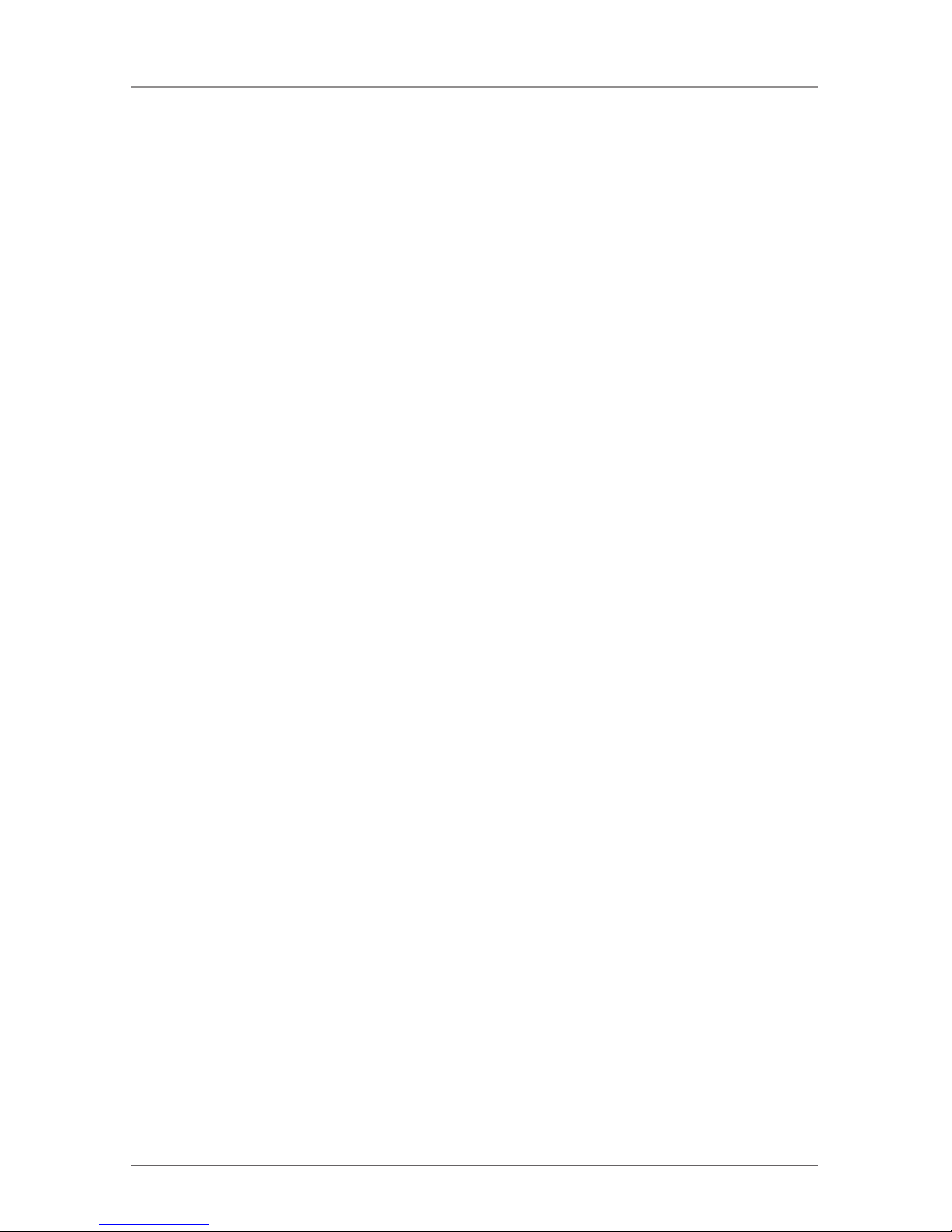
Page 8
724-746-5500 | blackbox.com
Table of Contents
5. Operation .......................................................................................... 49
5.1 Optimization of Picture Settings ..................................................... 49
5.1.1 Output Settings ................................................................. 49
5.1.2 Input Settings .................................................................... 49
5.1.3 Picture Settings .................................................................. 50
5.2 Download of DDC Information ...................................................... 50
5.2.1 Download DDC Using the Infrared Remote Control ...........51
5.2.2 Download DDC Using the OSD ..........................................51
6. Troubleshooting ........................................................................................ 52
6.1 Blank Screen ................................................................................... 52
6.2 Picture .......................................................................................... 53
6.3 General .......................................................................................... 54
6.4 Contacting Black Box ...................................................................... 54
6.5 Shipping and Packaging ................................................................. 54
7. Glossary .......................................................................................... 55
Page 9

Page 9
724-746-5500 | blackbox.com
Table of Contents
1. Specifications
1.1 General
Operating System Support — Any
Computer Interface — ACS411A-R2: VGA, DVI;
ACS412A: S-Video, Component, Composite, EGA, VGA;
ACS413A: S-Video, Component, Composite, SDI, HDSDI, DVI-D;
ACS 414A: RGBHV
User Interface — IR Remote
Connectors — ACS411A-R2: (1) VGA/DVI-I input, (1) DVI-D output,
(1) 2.1-mm barrel connector, (1) Mini USB connector PROG port;
ACS412A: (1) S-Video input, (3) RCA for Component input, (1) DB9 EGA
male input, (1) VGA/DVI-I connector, (1) Mini USB connector PROG port;
ACS413A: (1) S-Video input, (3) RCA for Component input, (1) BNC female
for FBAS4, (1) BNC female for (HD) SDI, (1) VGA/DVI-I connector,
(1) DVI-D female, (1) 2.1-mm barrel connector, (1) Mini USB connector
PROG port;
ACS414A: (5) BNC, RGBHV inputs, (1) VGA/DVI-I connector, (1) DVI-D female,
(1) 2.1-mm barrel connector, (1) Mini USB connector PROG port
Indicators — (1) multicolor Status LED
Temperature Tolerance — Operating: +41 to +113° F (+5 to +45° C);
Storage: -13 to +140° F (-25 to +60° C)
Relative Humidity — Maximum: 80% noncondensing
Power — ACS411A-R2: 5-VDC external power supply, 900 mA;
ACS412A–ACS414A: 5-VDC external power supply, 1100 mA
Size — ACS411A-R2: 4"H x 5.6"W x 1.1"D (10.3 x 14.3 x 2.9 cm);
ACS412A–ACS414A: 4"H X 5.6"W x 1.7"D (10.3 x 14.3 x 4.3 cm)
Weight — ACS411A-R2: 0.7 lb. (0.3 kg);
ACS412A–ACS414A: 0.9 lb. (0.4 kg)
1.2 Supported Video Modes
Table 1-1 lists supported video modes for DVI, VGA, EGA, and RGB; Table 1-2 lists
supported video modes for Component/Composite Video, S-Video, and SDI.
Page 10

Page 10
724-746-5500 | blackbox.com
Chapter 1: Specifications
Table 1-1. Supported video modes for DVI, VGA, EGA, and RGB.
Index Description Hres Vres V-Freq H-Freq Dot Clk
17 CGA (TTL) 320 200 59.9 15.7 7.2
10 PAL 416 574 50.0 15.6 8.0
36 MONA S5 442 416 54.4 24.3 14.0
4 AS 230 /235/OS 252 448 288 50.0 15.6 10.0
5 GBE 3977-62x32 448 288 50.0 15.6 10.0
18 DCC 555a 504 280 50.2 15.7 10.0
15 WF470 512 240 49.1 15.6 12.0
6 WF470 512 245 50.0 15.6 12.0
7 W F470 /A S215 512 256 50.0 15.6 12.0
60 WF470/AS215 512 512 50.1 31.3 24.0
12 GEM 80 graph i 560 224 25.0 15.6 11.7
24 GEM 80 graph i 560 224 30.1 15.8 11. 9
28 GEM 80 graph i 560 224 37. 5 18.2 12.0
45 750b 560 248 41.6 26.0 20.0
8 GBE3977 - 80 x 48 560 288 50.0 15.6 13.0
9 DISET — 80 x 25 560 288 50.0 15.6 12.2
19 DCS 560 560 288 50.0 15.7 11. 4
44 MONA-C 560 413 58.2 25.8 20.0
61 GEM 80 graph progr. 560 448 5 0.1 31.3 23.5
64 GEM 80 graph progr. 560 448 60.0 31.5 23.7
79 GEM 80 graph progr. 560 448 75.1 36.4 24.0
53 WF480 580 480 59.9 30.6 25.0
22 CGA (TTL) 640 200 59.9 15.7 14 .3
3 CP526/527 640 234 50.0 15 .4 13.1
16 GEM 80 text 640 288 48.8 15.6 13.0
47 Prokon 2 640 288 83.0 2 7.4 23.0
34 EGA (TTL) 640 350 59.8 21.9 16.3
Page 11

Page 11
724-746-5500 | blackbox.com
Chapter 1: Specifications
Table 1-1 (Continued). Supported video modes for DVI, VGA, EGA, and RGB.
Index Description Hres Vres V-Freq H-Freq Dot Clk
162 VGA 640 350 70.2 31.5 25.2
166 VGA 640 350 84.9 3 7.8 31.4
33 IVE 3 640 379 5 0.1 21.8 17.4
30 IVE 4 640 385 50.0 20.0 16.1
32 Custom 1 640 385 49.9 20.6 16.5
39 ABB MOD 300 640 385 60.0 24.8 19.8
35 IVE 2 640 398 50.0 21.9 17. 8
52 NEC 3D PGC 640 398 59.6 30.3 25.0
70 XGA2 640 398 77. 4 39.3 32.4
37 VGA 640 400 55.9 24.6 20.9
49 OP 398 K 640 400 60.0 27. 5 22.2
164 VGA 640 400 70.2 31.5 25.2
168 VGA 640 400 84.9 37.8 31.4
38 COROS LS-C 640 405 59.1 25.4 21.7
40 COROS LS-C 640 405 59.1 25.4 21.7
42 Prokon 1 640 432 53.8 25.5 23.1
48 Prokon 3 640 432 58.9 27.4 23.0
56 CP526 high res. 640 468 60.0 30.0 26.2
57 CP528 high res. 640 468 60.0 30.9 28.3
59 CP526 high res. 640 468 50.0 31.2 28.2
54 WF480/Gracis 640 480 59.9 30.6 27. 6
55 DAMATIC 640 480 59.2 30.8 25.9
63 VESA Standard 640 480 60.0 31.5 25.2
74 MAC Mode 640 480 66.7 35.0 31.4
75 MAC Mode 640 480 66.9 35 .1 30.3
81 VESA Standard 640 480 75.0 3 7.4 31.5
83 VESA Standard 640 480 72.7 3 7.8 31.4
Page 12

Page 12
724-746-5500 | blackbox.com
Chapter 1: Specifications
Table 1-1 (Continued). Supported video modes for DVI, VGA, EGA, and RGB.
Index Description Hres Vres V-Freq H-Freq Dot Clk
85 VESA Standard 640 480 72.9 37.9 31.5
87 VESA Standard 640 480 84.9 43.2 35.9
1 NEC 15 kHz 642 200 60.0 15.0 13.5
2 NEC 15 kHz i 642 200 30.0 15.0 13.5
65 Std.–VGA 656 496 60.0 31.5 25.2
86 NEC 42.5 kHz 677 550 70.0 42.5 3 7.4
20 NTSC (halfline) 680 240 59.9 15.7 12.9
23 NTSC 680 480 59.9 15.7 12.9
25 NTSC Interlaced 720 240 30.1 15.8 13. 6
11 PAL Interlaced 720 288 25.0 15.6 13.5
27 A B B DS AV110 720 336 5 0.1 17.9 15.6
29 Hercules Monochrom 720 350 49.7 18.4 16. 2
72 XGA2 720 350 8 7.8 39.4 35.5
163 VGA 720 350 70.2 31.5 28.4
167 VGA 720 350 84.9 3 7.8 35.4
31 Custom 2 720 400 49.9 20.6 18 .5
46 NEC 27 kHz 720 400 55.0 27. 0 24.3
73 XGA2 720 400 87. 8 39.4 35.5
165 VGA 720 400 70.2 31.5 28.4
169 VGA 720 400 85.0 37.9 35.5
41 VDU 2000 Coros 720 405 59.1 25.4 24.5
43 Teleperm/DS 078 720 408 60.0 25.7 2 3.1
66 NTSC Progressive 720 480 60.0 31.5 27.0
71 XGA2 720 480 74 .9 39.3 35.4
62 PC–Textmode 738 414 70.2 31.5 28.4
21 MTBI 746 246 59.9 15.7 14.1
68 GTF 768 576 60.0 35.8 34.9
Page 13
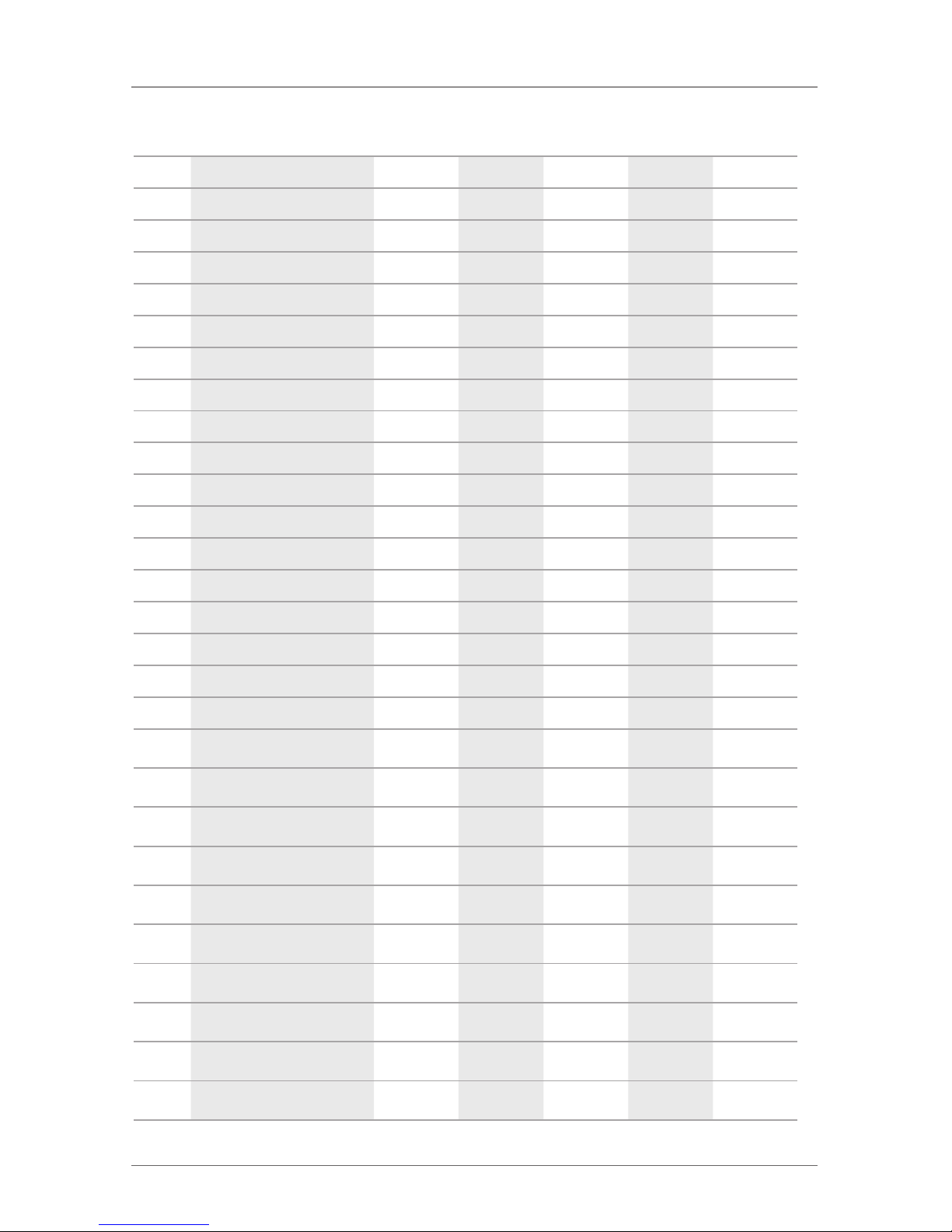
Page 13
724-746-5500 | blackbox.com
Chapter 1: Specifications
Table 1-1 (Continued). Supported video modes for DVI, VGA, EGA, and RGB.
Index Description Hres Vres V-Freq H-Freq Dot Clk
88 GTF 768 576 71.9 43.2 42.9
91 GTF 768 576 74.9 4 5.1 45.5
104 GTF 768 576 85.0 51.4 51. 8
89 NEC 44 kHz 770 549 72.2 44.0 44.0
58 CP 527/60 800 468 60.0 30.9 32.8
76 VG900601 800 600 56.2 35.1 35.9
84 VG900602 800 600 60.2 37. 8 39.9
92 VESA 600 800 600 74,9 46.8 49.4
96 VS900603 800 600 72.1 48.0 49.9
106 VESA Standard 800 600 84.9 53.6 56.2
100 MAC Mode 832 624 75.0 49.5 55.4
101 MAC Mode 832 624 74.5 49.7 57.3
80 VESA Standard 960 600 60.1 37.4 46.0
77 768i 1024 384 43.0 35.5 44.9
78 768p 1024 768 86.8 35.5 44.9
98 VG901101 1024 768 59.9 48.3 64.9
99 MAC Mode 1024 768 59.9 48.7 63.9
112 VS910801 1024 768 70.0 56.4 74.9
113 IBM 1024 768 72.1 5 7.5 75.0
114 SUN Mode 1024 768 72.0 58.0 75.2
116 VESA Standard 1024 768 75.0 60.0 78.7
117 VESA Standard 1024 768 74.9 60.2 79.9
133 VESA Standard 1024 768 64.0 68.6 94.4
108 Custom Corus Group 1024 864 60.0 54.3 73.0
69 VESA Standard 108 8 612 60.3 38.2 53.2
13 DISET oversample 1120 288 50.0 15.6 24.5
107 VESA Standard 1152 864 60.0 53.7 81.6
Page 14

Page 14
724-746-5500 | blackbox.com
Chapter 1: Specifications
Table 1-1 (Continued). Supported video modes for DVI, VGA, EGA, and RGB.
Index Description Hres Vres V-Freq H-Freq Dot Clk
121 DM T118 5 115 2 864 70.0 63.5 10 0.1
122 VESA Standard 1152 864 70.0 63.8 94.4
130 VESA Standard 1152 864 75.0 67.5 108.0
146 GTF 1152 864 86.1 7 7.1 119. 7
134 Apple Mac II 2 115 2 870 75.1 68.7 100.0
118 SUN Mode 115 2 900 66.0 61.8 94.4
119 SUN Mode 115 2 900 66.7 62.5 95.5
137 NOKIA 447X 115 2 900 76.0 71.7 105.5
14 GBE3977 Oversample 11 64 288 50.0 15.6 26.0
50 128 0i 128 0 512 25.0 28.0 44.6
82 VESA CVT 16:9 1280 720 50.0 3 7.5 74.3
90 VESA CVT 16:9 1280 720 59.9 44.8 74.5
94 TV Mode 128 0 768 60.0 47.7 80.1
97 TV Mode 1280 768 60.0 4 8.1 81.2
102 Beamer 16:10 128 0 800 59.8 49.7 83.5
115 VESA Standard 128 0 960 60.0 60.0 108.0
139 GTF 128 0 960 72.0 72.1 124.6
143 DMT 127A 1280 960 75.0 75.0 126.0
148 GTF 1280 960 7 7.3 77.5 133.9
156 VESA Standard 1280 960 85.0 85.9 148 .4
105 TV Mode 128 0 1024 5 0.1 53.4 90.1
120 SONY GDM2036s 128 0 1024 59.9 63.3 108.1
124 VESA Standard 1280 1024 59.9 63.9 107.9
125 Siemens SMI-5 1280 1024 60.0 64.0 112. 6
135 VESA Standard 1280 1024 6 7.0 70.7 119.9
138 SUN Mode 1280 1024 66.7 71.7 117.0
147 SXGA Unix 128 0 1024 73.0 77.2 130.9
Page 15

Page 15
724-746-5500 | blackbox.com
Chapter 1: Specifications
Table 1-1 (Continued). Supported video modes for DVI, VGA, EGA, and RGB.
Index Description Hres Vres V-Freq H-Freq Dot Clk
149 HP Workstation B123L 128 0 1024 72.0 78.1 135.0
151 VESA Standard 1280 1024 75.0 79.9 134.9
158 VESA Standard 1280 1024 85.0 91.1 157.4
93 T V Mode 16:9 136 0 765 60.1 47.6 84.5
95 Plasma TV 16:9 136 0 768 60.0 47. 7 85.5
127 NVIDIA 4:3 14 0 0 1050 59.7 65.0 121.2
150 GTF 140 0 1050 72.0 78.8 149.4
153 GTF 140 0 1050 75.0 82.2 155.9
26 NTSC 1440 240 30.0 15. 8 2 7.1
109 T V Mode 16:10 1440 900 60.0 55.6 89.0
103 1200i 1600 600 40.0 50.0 108.0
110 TV Mode 16:9 1600 900 59.9 56.8 118.7
123 VESA Standard 1600 1024 60.2 63.8 13 6.8
142 VESA Standard 1600 1200 60.0 75.0 162.0
144 UXGA 1600 120 0 50 .1 75.0 13 8.0
145 UXGA rb 160 0 120 0 60.3 75.4 14 0.5
152 VESA Standard 1600 1200 65.0 81.3 175.6
157 VESA Standard 1600 1200 70.0 87.5 189.0
159 VESA Standard 1600 1200 75.0 93.2 164.0
160 VESA Standard 1600 120 0 75.0 93.8 202.6
126 WSXGA+ 16:10 168 0 1050 59.9 64.7 119 .0
128 WSXGA+ 1680 1050 60.1 66.4 146.5
154 WSXGA+ 1680 1050 74.9 82.3 18 7.0
161 WSXGA+ 1680 1050 85.0 93.9 214.8
155 VESA Standard 1792 134 4 60.0 83.6 204.7
51 1080i 1920 540 25.0 28.1 74. 2
67 1080@60 Hz 1920 540 30.0 33.8 74.4
Page 16

Page 16
724-746-5500 | blackbox.com
Chapter 1: Specifications
Table 1-1 (Continued). Supported video modes for DVI, VGA, EGA, and RGB.
Index Description Hres Vres V-Freq H-Freq Dot Clk
111 1080p 1920 1080 49.7 55.9 147. 6
129 1080p 1920 1080 59.7 66.8 172.1
131 1080p 1920 1080 60.0 67.5 14 8.5
140 WUXGA 1920 1200 59.9 74.0 153.9
141 WUXGA 1920 120 0 59.6 74.2 192.3
132 2048*1080 @ 60 Hz 2048 1080 60.0 6 7.5 148.5
136 2048*1151@ 60 Hz 2048 115 2 59.9 71.0 156.8
Table 1-2. Supported video modes for Component/Composite Video,
S-Video, and SDI.
Description FBAS S-Video Component (HD)-SDI
480i/60 Hz X X X X
576i / 50 Hz X X X X
480p/60 Hz — — X —
576p / 60 Hz — — X —
720p/50 Hz — — X X
1080p — — — —
Page 17

Page 17
724-746-5500 | blackbox.com
Chapter 1: Specifications
1.3 Connector Pinouts
1.3.1 DVI-D Single-Link Connector
Figure 1-1.
Table 1-3. DVI-D Single-Link Connector pinouts.
Pin Signal Pin Signal Pin Signal
1 T.M.D.S. data 2- 9 T.M.D.S. data 1- 17 T.M.D.S. data 0-
2 T.M.D.S. data 2+ 10 T.M.D.S. data 1+ 18 T.M.D.S. data 0+
3 T.M.D.S. data 2 GND 11 T.M.D.S. data 1 GND 19 T.M.D.S. data 0 GND
4 Not connected 12 Not connected 20 Not connected
5 Not connected 13 Not connected 21 Not connected
6 DDC Input (SCL) 14 +5 VDC high impedance 22 T.M.D.S. clock GND
7 DDC Ouput (SDA) 15 GND 23 T.M.D.S. clock +
8 Internal use 16 Hot plug recognition 24 T.M.D.S. clock -
C1 Internal use C3 Internal use
C2 Not connected C5 GND C4 Internal use
Page 18

Page 18
724-746-5500 | blackbox.com
Chapter 1: Specifications
1.3.2 DVI-I Single-Link Connector
Figure 1-2.
Table 1-4. DVI-I Single-Link Connector pinouts.
Pin Signal Pin Signal Pin Signal
1 T.M.D.S. data 2- 9 T.M.D.S. data 1- 17 T.M.D.S. data 0-
2 T.M.D.S. data 2+ 10 T.M.D.S. data 1+ 18 T.M.D.S. data 0+
3 T.M.D.S. data 2 GND 11 T.M.D.S. data 1 GND 19 T.M.D.S. data 0 GND
4 Not connected 12 Not connected 20 Not connected
5 Not connected 13 Not connected 21 Not connected
6 DDC Input (SCL) 14 +5 VDC high impedance 22 T.M.D.S. clock GND
7 DDC Ouput (SDA) 15 GND 23 T.M.D.S. clock +
8 Internal use 16 Hot plug recognition 24 T.M.D.S. clock -
C1 Internal use C3 Internal use
C2 Not connected C5 GND C4 Internal use
Page 19

Page 19
724-746-5500 | blackbox.com
Chapter 1: Specifications
1.3.3 RCA (Cinch) Connector
Figure 1-3. RCA (Cinch) connector.
Table 1-5. RCA (Cinch) connector pinouts.
Pin Signal
1 GND
2 Data IN /OUT
1.3.4 BNC (SDI, RGB) Connector
Figure 1-4. BNC connector.
Table 1-6. BNC (SDI, RGB) connector pinouts.
Pin Signal
1 Data IN
2 GND
Page 20

Page 20
724-746-5500 | blackbox.com
Chapter 1: Specifications
1.3.5 Mini-DIN (S-Video) Connector
Figure 1-5. Mini-DIN (S-Video) connector.
Table 1-7. Mini-DIN (S-Video)
connector pinouts.
Pin Signal
1 GND (Y)
2 GND (C)
3 Luminance (Y)
4 Chrominance (C)
1.3.6 DB9 (EGA) Connector
Figure 1-6. DB9 connector.
Table 1-8. DB9 (EGA) connector pinouts.
Pin EGA CGA MDA
1 GND GND GND
2 Red (LSB) — —
3 Red (MSB) Red —
4 Green (MSB) Green —
5 Blue (MSB) Blue —
6 Green (LSB) Intensity Intensity
7 Blue (LSB) — Video
8 H-SYNC H-SYNC H-SYNC
9 V-SYNC V-SYNC V-YNC
Page 21

Page 21
724-746-5500 | blackbox.com
Chapter 1: Specifications
1.3.7 Power Supply Connector
Figure 1-7.
Table 1-9. Power Supply connector pinouts.
Pin Signal
Inside VCC (+5 VDC)
Outside GND
Page 22

Page 22
724-746-5500 | blackbox.com
Chapter 1: Specifications
2. Overview
2.1 Introduction
The DVI Converter is used to convert and output video signals of one or more
video sources (computer, CPU, camera, DVD player) in the DVI-D format. Models
are available to convert DVI-D single-link, DVI-I single-link, S-Video (Y/C), SDI
Video, EGA (DB9), Composite Video (BAS/FBAS), Component Video (YPbPr), RGB
Video.
The DVI Converter can be used as a switch between concurrently available input
signals.
The DVI Converter can be used as a scaler, scaling video signals to a specific
output format.
The input ports of the DVI Converter connect to the video source(s) (for example,
computer, CPU, camera, DVD player, SPS control), using the provided cables or
other suitable video cables.
The DVI-D monitor connects to the output.
Figure 2-1 shows the system overview. Table 2-1 describes its components.
DVD
player
PS3
Computer
w/ VGA
SDI
camera
1
3
2
Figure 2-1. System overview.
Table 2-1. System components.
Number Description
1 Sources (DVD player, computer, camera, SPS control)
2 Media/DVI Converter
3 DVI-D Monitor
NOTE: See Section 3.2 for installation examples.
Page 23

Page 23
724-746-5500 | blackbox.com
Chapter 2: Overview
2.2 Available Products
Table 2-2. Available models.
Product
Code Description
ACS 411A -R 2 VGA/ DVI to DVI-D Converter
ACS412A VGA/DVI/Video/EGA/CGA to DVI-D Converter
ACS413A VGA/ DVI / Video/SDI to DVI-D Converter
ACS414A VGA/ DVI/ RGB to DVI-D Converter
NOTE: The input side of the following KVM extenders correspond to the DVI
converter: ACS411A-R2, ACX1T-11V-xx, ACX1MT-DVIHID-xx.
2.3 Upgrade Kits
Table 2-3. Upgrade kits.
Product Code Description
ACS1009A-RMK 19" 1U rackmount kit used to mount up to four ACS411A-R2 devices
ACS2209A-RMK 19" 1U rackmount kit used to mount up to four ACS412A, ACS413A, or ACS414A devices
ACS 4001A- DRM Mounting plate used to mount by screws/snap on for ACS411A-R2
DRMBACU-S Mounting option to mount on DIN rail (vertical mount)
2.4 What’s Included
Your package should contain the following items. If anything is missing or
damaged, contact Black Box Technical Support at 724-746-5500 or
info@blackbox.com.
ACS411A-R2:
• Media DVI/Converter device
• 5-VDC international power supply unit
• Country specific power cord
• Quick Setup
Page 24

Page 24
724-746-5500 | blackbox.com
Chapter 2: Overview
• VGA cable (1.8-m, VGA connector to DVI-I connector)
Figure 2-2. VGA cable.
• Infrared remote control
ACS412A contains everything listed under ACS411A-R2, plus the following
items:
• EGA cable (6-ft. [1.8 -m], [1] DB9 connector)
Figure 2-3. EGA cable.
• Component video cable (1.5-m, [3] RCA connectors)
Figure 2-4. Component video cable.
• S-Video (9.6-ft. [3- m], [1] 4-pole mini-DIN connector)
Figure 2-5. S-Video cable.
ACS413A contains everything listed under ACS411A-R2, plus the following
items:
• SDI cable (6.4-ft. [2-m], BNC connector)
Figure 2-6. SDI cable.
Page 25

Page 25
724-746-5500 | blackbox.com
Chapter 2: Overview
• Component video cable (5-ft. [1.5-m], [3] RCA connectors)
Figure 2-7. Component video cable.
• S-Video (9.6-ft. [3.0-m], [1] 4-pole mini-DIN connector)
Figure 2-8. S-Video cable.
ACS414A contains everything listed under ACS411A-R2, plus the following
items:
• RGB cable (6.4-ft. [2-m], [5] BNC connectors)
Figure 2-9. RGB cable.
Page 26

Page 26
724-746-5500 | blackbox.com
Chapter 2: Overview
2.5 Hardware Description
2.5 .1 AC S411A - R2
6
Rear view Front view
Figure 2-10. Front and back views of the ACS411A-R2.
Table 2-4. ACS411A-R2 components.
Number Component
1 Connect to 5-VDC power supply
2 Input: DVI-I (VGA)
3 Service port
4 IR receiver for remote control
5 Output: DVI-D
6 LED status indicator
Page 27

Page 27
724-746-5500 | blackbox.com
Chapter 2: Overview
2.5.2 ACS412 A
11
Rear view Front view
Figure 2-11. Front and back views of the ACS412A.
Table 2-5. ACS412A components.
Number Component
1 Connect to 5-VDC power supply
2 Input: DVI-I (VGA)
3 Service port
4 IR receiver for remote control
5 Output: DVI-D
6 Input: S-Video (Y/C)
7 Input: FBAS 1 or YPbPr (Pr)
8 Input: FBAS 2 or YPbPr (Y)
9 Input: FBAS 3 or YPnPr (Pb)
10 Input: EGA
11 LED status indicator
Page 28

Page 28
724-746-5500 | blackbox.com
Chapter 2: Overview
2.5.3 ACS413A
12
Rear view Front view
Figure 2-12. Front and back views of the ACS413A.
Table 2-6. ACS413A components.
Number Component
1 Connect to 5-VDC power supply
2 Input: DVI-I (VGA)
3 Service port
4 IR receiver for remote control
5 Output: DVI-D
6 Input: S-Video (Y/C)
7 Input: FBAS 1 or YPbPr (Pr)
8 Input: FBAS 2 or YPbPr (Y)
9 Input: FBAS 3 or YPbPr (Pb)
10 Input: FBAS 4
11 Input: (HD-) SDI
12 LED status indicator
Page 29

Page 29
724-746-5500 | blackbox.com
Chapter 2: Overview
2.5.4 ACS414A
11
Rear view Front view
Figure 2-13. Front and back views of the ACS414A.
Table 2-7. ACS414A components.
Number Component
1 Connect to 5-VDC power supply
2 Input: DVI-I (VGA)
3 Service port
4 IR receiver for remote control
5 Output: DVI-D
6 Input: RGB (red)
7 Input: RGB (green)
8 Input: RGB (blue)
9 Input: (H-/Compos. Sync)
10 Input: (V-Sync)
11 LED status indicator
Page 30

Page 30
724-746-5500 | blackbox.com
Chapter 2: Overview
2.6 Status LEDs
The Media Converter has a multi-color LED that indicates the connection status.
ACS411A-R2 ACS412A, ACS413A, ACS414A
Figure 2-14. Front views showing LEDs
on the ACS411A-R2 and ACS412A–ACS414A.
Table 2-8. LED 1: Connection and video status.
LED Color Description for the Input Description for the Output
Red No input signal Monitor detected
Dark Red Resolution not supported Monitor not detected
Green Active video signal Monitor not detected
Blue No input signal Monitor detected
Violet Resolution not supported Monitor detected
Turquoise Active video signal Monitor detected
Page 31

Page 31
724-746-5500 | blackbox.com
Chapter 3: Installation
3. Installation
3.1 System Setup
NOTE: If you are a first-time user, we recommend that you set up the system with
the CPU unit and the CON unit in the same room as a test setup. This will
enable you to identify and solve any cabling problems, and experiment
with your system more conveniently.
NOTE: Verify that interconnect cables, interfaces, and handling of the devices
comply with the requirements (see Chapter 1, Specifications).
1. Switch off all devices.
2. Connect the monitor to the Media/DVI Converter.
3. Connect the source (for example, computer, video camera, or control unit) to
the media converter with the included cables. Make sure that the cables are
not strained.
4. Connect the included 5-VDC power supply to the media converter.
5. Power up the system.
NOTE: Power up the system devices in this order: monitor, media/DVI converter,
source.
3.2 Example Applications
Figures 3-1 and 3-2 show typical applications of the Media Converter. Tables 3-1
and 3-2 describe their components.
1 2 3
Figure 3-1. Example application #1, video input: Composite.
Page 32

Page 32
724-746-5500 | blackbox.com
Chapter 3: Installation
Table 3-1. Example application 1 description (Composite video).
Number Component
1 Source (observation camera)
2 Media-/DVI-Converter
3 Monitor
1 2 3
Figure 3-2. Example application 2, video input: S-Video.
Table 3-2. Example application 2 description (S-Video).
Number Component
1 Source (DVD player)
2 Media-/DVI-Converter
3 Monitor
Page 33

Page 33
724-746-5500 | blackbox.com
Chapter 4: Configuration
4. Configuration
4.1 Infrared Remote Control
You can convert the Media-/DVI-Converter via an on-screen display (OSD) and via
an infrared remote control. Navigate through the OSD menu items.
Figure 4-1. Infrared remote control.
NOTE: In the OSD, only the navigation keys of the infrared remote control
function. Navigation keys include: red function key, < 8 > key, <EXIT> key,
<ESC> key, and cursor keys: t, u, p, q.
Table 4-1. Infrared (IR) remote control key functions.
Button Description
Open OSD or select menu.
Open OSD or select menu
Leave OSD.
Page 34

Page 34
724-746-5500 | blackbox.com
Chapter 4: Configuration
Table 4-1 (Continued). Infrared (IR) remote control key functions.
Button Description
Leave current menu and open upper menu level.
Navigate inside the OSD. Select parameters with cursor keys t and u.
Read and use DDC of the connected monitor.
Adjust picture contrast/brightness.
Reset the Media/DVI Converter to factory default.
Reset picture contrast/birghtness to factory default.
Page 35

Page 35
724-746-5500 | blackbox.com
Chapter 4: Configuration
Table 4-1 (Continued). Infrared (IR) remote control key functions.
Button Description
If more than one converter is used, select a single device for OSD access.
If more than one converter is used, select all devices for OSD access.
Select input signal: VGA, DVI, or SDI.
Select input signal:
• Y/C (S-Video)
• YPbPr (Component Video)
• RGB
• EGA
Page 36

Page 36
724-746-5500 | blackbox.com
Chapter 4: Configuration
Table 4-1 (Continued). Infrared (IR) remote control key functions.
Button Description
Select input signal FBAS 1–3 (Cinch) or FBAS 4 (BNC).
Page 37

Page 37
724-746-5500 | blackbox.com
Chapter 4: Configuration
4.2 On-Screen Display (OSD)
You can adjust all settings of the Media-/DVI-Converter via the on-screen display
(OSD).
Figure 4-2. General Structure of the OSD.
The left column shows the range of the main menu, the right column shows the
current submenus with the respective configuration options.
The various configuration and setting options of the Media-/DVI-Converter are
described in Sections 4.2.1–4.2.5.
Page 38

Page 38
724-746-5500 | blackbox.com
Chapter 4: Configuration
4.2.1 Main Menu Item “Color Settings”
This menu offers color-specific settings and configurations for the Media-/DVI-
Converter.
Figure 4-3. Color Settings screen.
Table 4-2. Color Settings screen functions.
Menu Item Description
Brightness Adjust brightness of the picture.
Contrast Adjust contrast of the picture.
Hue
Change and adjust hue of the picture
(only selectable in case of video input signals).
Saturation
Adjust saturation of the picture
(only selectable in case of video input signals).
Sharpness Adjust sharpness of the picture.
Color Open submenu “Color.”
Page 39

Page 39
724-746-5500 | blackbox.com
Chapter 4: Configuration
Submenu “Color”
This submenu offers advanced color settings for the picture (VGA/RGB/EGA input
only).
Figure 4-4. Color Settings submenu screen.
Table 4-3. Color Settings submenu screen functions.
Menu Item Description
Auto Color Adjust color values automatically.
Color Temperature Adjust color temperature of the picture.
RGB
Activate the use of the standard RGB color range (color optimization
for tube monitors).
Red Adjust red color range.
Green Adjust green color range.
Blue Adjust blue color range.
Page 40

Page 40
724-746-5500 | blackbox.com
Chapter 4: Configuration
4.2.2 Main Menu Item “Picture Settings”
This menu offers specific picture settings at the Media-/DVI-Converter.
Figure 4-5. Picture Settings screen.
Table 4-4. Picture Settings screen functions.
Menu Item Description
Auto Configuration Configure picture settings automatically (VGA /RGB/EGA input only).
Phase
Adjust pixel phase (that is, the best position for the analog /digital /
conversion within one pixel [VGA/RGB/ EGA input only]).
Example of a wrong pixel phase.
Page 41

Page 41
724-746-5500 | blackbox.com
Chapter 4: Configuration
Table 4-4 (Continued). Picture settings screen functions.
Menu Item Description
Clock
Adjust pixel clock. The pixel clock shows the maximum number of
the pixels that are can be displayed horizontally. Even non-visible and
inactive pixels are included (VGA /RGB/EGA input only).
Example of a wrong pixel clock.
Width Adjust width of the picture with the number of pixels.
Height Adjust height of the picture with the number of pixels.
Display Control Open “Display Control” submenu (see the next page).
Page 42

Page 42
724-746-5500 | blackbox.com
Chapter 4: Configuration
“Display Control” Submenu
This submenu offers control options for the display of the picture.
Figure 4-6. Display Control submenu.
Table 4-5. Display Control submenu screen functions.
Menu Item Description
Display Image
Select display optiion:
• Auto: Scale picture automatically to the maximum value.
• Aspect: Adjust aspect ratio manually.
• 1:1: Show picture in original size with a black border.
Aspect Ratio
Select aspect ratio:
Auto: 4:3, 14:9, 16:9, or >16.9 (only if Display Image is set to “Aspect Ratio).”
Zoom Zoom picture and determine position of enlargement.
Page 43

Page 43
724-746-5500 | blackbox.com
Chapter 4: Configuration
4.2.3 Main Menu Item “Input Settings”
This menu offers specific settings for the input of the Media-/DVI-Converter.
Figure 4-7. Input Settings screen.
Table 4-6. Input Settings screen functions.
Menu Item Description
Input Select Select input signal
Channel
• For FBAS input signal: Select Composite channel.
• For EGA input: Select EGA, CGA, or MDA input signal.
Select Resolution
Select video mode compatible to input signal (see Chapter 1, Table 1-1 for supported
video modes).
Save settings by leaving the menu (monitor goes blank for a short time).
Sync Options
Select type of synchronization of the RGB signal. The type depends on the incoming
RGB signal.
• Auto: automatic adjustment
• Composite (CS) or Sync On Green (SOG): Manual adjustment in case of picture
failures (VGA /RGB input only).
Video Input Display of selected video mode.
Page 44

Page 44
724-746-5500 | blackbox.com
Chapter 4: Configuration
4.2.4 Main Menu Item “Output Settings”
This menu offers specific settings for the output of the Media-/DVI-Converter.
Figure 4-8. Output Settings screen.
Table 4-7. Output Settings screen functions.
Menu Item Description
Output
Select output resolution:
• DDC: Use preferred resolution of the monitor’s DDC at the output.
• Select: Select from predefined output.
* 1:1: Use input resolution as output resolution.
Resolution
If Output is set to “Select”: Select from predefined output resolutions.
A higher resolution can be selected at any time. If you select a lower resolution, the
number of output pixels needs to comply with the following rule:
• Horizontally: At least 50%.
• Vertically: At least 33%.
Display Position Adjust position of picture manually.
Video Output Display of the selected output resolution.
NOTE: For the scaling of the 1920 x 1200 resolution, restrictions apply.
Page 45

Page 45
724-746-5500 | blackbox.com
Chapter 4: Configuration
4.2.5 Main Menu Item “General Settings”
This menu offers general settings for the media converter.
Figure 4-9. General Settings screen.
Table 4-8. General Settings screen functions.
Menu Item Description
DDC Open DDC submenu (see the next page).
Miscellaneous
Open Miscellaneous submenu (see the Miscellaneous submenu. It’s described after
the DDC submenu in this manual).
Device Address
Assign device ID. The device ID clearly identifies the device for the infrared remote
control so that settings can be made for a specific device only.
Manage Settings
Write the existing device settings on the internal memory of the media converter
(Save). These settings can be loaded again if required (Load), for example, after a
firmware upgrade.
T-Adjust Compensate picture failures due to device temperature.
NOTE: Save the device settings if you have made extensive settings or if you want
to upgrade the firmware.
Page 46

Page 46
724-746-5500 | blackbox.com
Chapter 4: Configuration
DDC Submenu
This submenu offers DDC specific settings. DDC information is relevant for the
output settings and for the connection to a computer or CPU.
Figure 4-10. DDC submenu.
Table 4-9. DDC submenu options.
Menu Item Description
Read DDC Use the monitor DDC as the device DDC and save it as DVI or VGA DDC.
Change DDC Save the device DDC as DVI or VGA DDC.
Factory DDC Use the default DDC “VGA2DVI” as the device DDC.
MON: Display name and type of the monitor DDC.
DEV:
Display name and type of the device’s DDC that is provided at the DVI-I input by the
media converter.
NOTE: When saving the DDC as DVI or VGA DDC, the selected type of the DDC
must match the video signal of the source (VGA or DVI), see the “Input
Select” option in Figure 4-7 and Table 4-6.
Page 47

Page 47
724-746-5500 | blackbox.com
Chapter 4: Configuration
Miscellaneous Submenu
This submenu offers various device specific settings.
Figure 4-11. Miscellaneous submenu screen.
Table 4-10. Miscellaneous submenu options.
Menu Item Description
Auto Adjust
Activate or deactivate the automatic configuration of the picture settings after
changing the video mode.
Refresh Rate Change refresh rate if the output is set to DDC.
Video Processing Not used
VBI Processing Not used
OSD Configuration Configure OSD display on the screen.
Factory Reset Reset device to factory default (confirmation dialog).
Page 48

Page 48
724-746-5500 | blackbox.com
Chapter 4: Configuration
OSD Configuration Submenu
This submenu offers various settings for the OSD display.
Figure 4-12. OSD Configuration menu.
Table 4-11. OSD Configuration submenu options.
Menu Item Description
OSD Timer Activate and select the time of inactivity after which OSD is closed automatically.
OSD Position Adjust vertical and horizontal OSD position on screen.
OSD Transparency Adjust OSD transparency.
OSD Zoom Activate scaling of OSD display.
Page 49

Page 49
724-746-5500 | blackbox.com
Chapter 5: Operation
5. Operation
5.1 Optimization of Picture Settings
All common video modes are pre-installed in an internal table of the media
converter. If the input signal corresponds to one of these video modes, the signal
will be automatically detected and the picture will be displayed.
If picture quality is not satisfying or no picture is displayed, proceed as follows:
1. Optimize the output settings (see Section 5.1.1). The picture display will be
adapted to the properties of the monitor.
2. Optimize the input settings (see Section 5.1.2). Check if the automatically
detected video mode corresponds to your input signal. Or, you can manually
select the most suitable video mode, even if you have an unknown input
signal.
3. Optimize the picture settings for your input signal (see Section 5.1.3).
NOTE: If you have problems optimizing picture settings, contact Black Box
Technical Support at 724-746-5500 or info@blackbox.com.
5.1.1 Optimization of Output Settings
1. If you have an analog input signal, display a picture with as much detail as
possible on your graphic source, for example, a text with black letters on a
white ground (or vice versa).
2. Open the OSD with the infrared remote control.
3. Select “Output Settings” in the main menu (see Section 4.2.4).
4. Select the output resolution in the menu item “Output”:
• Select “DDC” to use the preferred resolution of the DDC monitor.
• If the preferred resolution of the device DDC does not result in a satisfying
picture, select “Factory.” Then select the most suitable resolution for the
monitor from the menu item “Resolution.”
5. Exit the OSD. A window appears to save settings. This may take a few seconds.
6. Save the settings.
5.1.2 Optimization of Input Settings
For certain analog input signals (VGA / RGB / EGA), if the picture quality is not
satisfying or no picture is displayed, you can select a video mode depending on
the input signal.
Page 50

Page 50
724-746-5500 | blackbox.com
Chapter 5: Operation
1. Open the OSD with the infrared remote control.
2. Select “Input Settings” in the main menu (see Section 4.2.3).
3. Test the recommended resolutions that are listed in the menu item “Select
Resolution.” The menu item is inactive if there is only one recommended
resolution.
4. Run the automatic picture adjustment:
• Select “Picture Settings” in the main menu (see Section 4.2.2).
• Select the menu item “Auto Configuration.” The picture size might change.
5. Check the test picture: If the vertical lines are displayed clearly, without smear
or tremble, the setting is successful.
6. Exit the OSD. A window appears to save settings. This can take a few seconds.
7. Save the settings.
5.1.3 Optimization of Picture Settings
For certain analog input signals (VGA /RGB /EGA), if the picture quality is still not
satisfying after the automatic picture adjustment, you can adjust clock and phase
manually.
1. Select “Picture Settings” in the main menu.
2. Modify the values in the menu items “Clock” and “Phase” until all failures have
disappeared.
3. If the picture is displaced:
• Select the menu item “Display Position” in the main menu item “Output
Settings” and position the picture in the upper left corner of the monitor.
• Select the menu items “Width” and “Height” in the main menu item “Picture
Settings” and modify the values for width and height of the picture until the
monitor is completely filled by the picture.
4. Exit the OSD. A window appears to save settings. This can take a few seconds.
5. Save the settings.
5.2 Download of DDC Information
Loading DDC information is only relevant if you want to connect a DVI or VGA
source. By default, the factory DDC information is reported to the source
(computer, CPU). If these settings do not lead to a satisfying result, the DDC
information of the connected monitor can be downloaded and stored internally.
Page 51

Page 51
724-746-5500 | blackbox.com
Chapter 5: Operation
There are two options to load the DDC information of the connected monitor:
• Using the infrared remote control (see Section 5.2.1).
• Using the “Read DDC” command in the OSD (see Section 5.2.2).
5.2.1 Download DDC Using Infrared Remote Control
1. Press the <DDC> button on your infrared remote control.
2. Save the DDC as DVI or VGA DDC matching the input video signal.
The DDC information of the connected monitor is saved in the media converter
in the selected format.
The source (computer, CPU) can read the DDC information of the monitor and
display the available video resolutions.
5.2.2 Download DDC Using OSD
1. Open the OSD with the infrared remote control.
2. Select “General Settings” in the main menu (see Section 4.2.5).
3. Select the menu item “Read DDC” in the submenu “DDC.”
4. Save the DDC as DVI or VGA DDC matching the input video signal.
The DDC information of the connected monitor is saved in the media converter
in the selected format and is displayed at the bottom of the OSD menu under
“D E V: ”.
The source (computer, CPU) can read the DDC information of the monitor and
display the available video resolutions.
Page 52

Page 52
724-746-5500 | blackbox.com
Chapter 6: Troubleshooting
6. Troubleshooting
6.1 Blank Screen
Problem: Status LED is blue.
Possible Cause: No video signal detected.
Solution #1: Check connections.
Solution #2: Check input selection in the OSD (source type).
Solution #3: Load DDC information of the connected monitor (see Section 5.2).
Solution #4: Reboot CPU if necessary.
Problem: Status LED is green.
Possible Cause: No monitor is detected.
Solution: Check the connection, length, and quality of the DVI-D cable to
monitor; tighten cable thumbscrews.
Problem: Status LED is dark red.
Possible Cause #1: No monitor is detected.
Solution #1: Check the connection, length, and quality of the DVI-D cable to
monitor; tighten cable thumbscrews.
Possible Cause #2: Resolution on the device side is not supported.
Solution #2: Contact Black Box Technical Support at 724-746-5500 or
info@blackbox.com; we will make a customer specific video mode.
Problem: Status LED is violet.
Possible Cause: Resolution on the device side is not supported.
Solution: Contact Black Box Technical Support at 724-746-5500 or
info@blackbox.com; we will make a customer specific video mode.
Page 53

Page 53
724-746-5500 | blackbox.com
Chapter 6: Troubleshooting
6.2 Picture
Problem: Incorrect picture display.
Possible Cause #1: Connection is disturbed.
Possible Solution #1: Check the connection, length, and quality of the DVI-D
cable to monitor; tighten cable thumbscrews.
Possible Cause #2: Transmission parameters are not suitable or not optimally set
for conditions.
Possible Solution #2a: Run Auto Configuration (see Section 4.2.2).
Possible Solution #2b: If necessary, set the parameters for the picture settings
manually (for example, phase and clock) (see Section
4.2.2).
Problem: Parts of the picture are missing.
Possible Cause: Wrong setting of picture size.
Possible Solution: Optimize picture settings (see Section 5.1).
Problem: Horizontal picture jitter.
Possible Cause: Wrong settings of phase and clock.
Possible Solution: Readjust phase and clock manually (see Section 4.2.2).
Problem: Characters are smeared.
Possible Cause: Wrong setting of phase.
Possible Solution: Readjust phase manually (see Section 4.2.2).
Problem: Fine vertical lines are missing.
Possible Cause: Wrong setting of clock.
Possible Solution: Readjust clock manually (see Section 4.2.2).
Page 54

Page 54
724-746-5500 | blackbox.com
Chapter 6: Troubleshooting
6.3 General
Problem: Infrared remote control is not functioning.
Possible Cause: Wrong device is selected.
Possible Solution: Press the <DEV ALL> button on the infrared remote control
to get device-independent access to the functions.
6.4 Contacting Black Box
If you determine that your media converter is malfunctioning, do not attempt to
alter or repair the unit. It contains no user-serviceable parts. Contact Black Box
Technical Support at 724-746-5500 or info@blackbox.com.
Before you do, make a record of the history of the problem. We will be able to
provide more efficient and accurate assistance if you have a complete description,
including:
• the nature and duration of the problem.
• when the problem occurs.
• the components involved in the problem.
• any particular application that, when used, appears to create the problem or
make it worse.
6.5 Shipping and Packaging
If you need to transport or ship your media converter:
• Package it carefully. We recommend that you use the original container.
• If you are returning the unit, make sure you include everything you received
with it. Before you ship for return or repair, contact Black Box to get a Return
Authorization (RA) number.
Page 55

Page 55
724-746-5500 | blackbox.com
Chapter 7: Glossary
7. Glossary
CATx — Any CAT5e, CAT6, or CAT7 cable.
CGA — The Color Graphics Adapter (CGA) is an old analog graphic standard
with up to 16 displayable colors and a maximum resolution of 640 x 400 pixels.
Component Video — The Component Video (YPbPr) is a high-quality video
standard that consists of three independently and separately transmittable video
signals: the luminance signal and two color difference signals.
Composite Video — The Composite Video is also called FBAS and is part of the
PAL TV standard.
CON Unit — Component of a media/DVI converter or media extender to
connect to the console (monitor[s], keyboard, and mouse); optionally also with
USB 2.0 devices.
Console — Keyboard, mouse, and monitor.
CPU Unit — Component of a media/DVI converter or media extender to connect
to a source (computer, CPU).
DDC — The Display Data Channel (DDC) is a serial communication interface
between a monitor and a source (computer, CPU). It enables data exchange via
monitor cable and an automatic installation and configuration of a monitor driver
by the operating system.
Dual Access — A system to operate a source (computer, CPU) from two
consoles.
Dual-Head — A system with two video connections.
Dual-Link — A DVI-D interface for resolutions up to 2560 x 2048 by signal
transmission of up to 330 MPixels/s (240-bit).
DVI — Digital video standard, introduced by the Digital Display Working Group
(http://www.ddwg.org). Single-link and dual-link standard are distinguished. The
signals have TMDS level.
DVI-I — A combined signal (digital and analog) that allows running a VGA
monitor at a DVI-I port—in contrast to DVI-D (see DVI).
Fiber — Single-mode or multimode fiber cables.
EGA — The Enhanced Graphics Adapter (EGA) is an old analog graphics standard
introduced by IBM® in 1984. It uses a DB9 connector.
Page 56

Page 56
724-746-5500 | blackbox.com
Chapter 7: Glossary
FBAS — The analog color video baseband signal (FBAS) is also called Composite
Video and is part of the PAL TV standard.
KVM — Keyboard, video, and mouse.
Mini-XLR — Industrial standard for electrical plug connections (3-pole) for the
transmission of digital audio and control signals.
Multimode — 62.5-µ multimode fiber cable or 50-µ multimode fiber cable.
OSD — The On-Screen Display is used to display information or to operate a
device.
Quad-Head — A system with four video connections.
RCA (Cinch) — A non-standardized plug connection for transmission of electrical
audio and video signals, especially with coaxial cables.
SFP — Small Form Factor Pluggable (SFP) modules are pluggable interface
modules for Gigabit connections. SFP modules are available for CATx and fiber
interconnect cables.
Single-Head — A system with one video connection.
Single Link — A DVI-D interface for resolutions up to 1920 x 1200 by signal
transmission of up to 165 MPixels/s (24-bit). Alternative frequencies are Full HD
(1080p), 2K HD (2048 x 1080), and 2048 x 1152.
Single-mode — 9-µ single-mode fiber cable.
S-Video (Y/C) — The S-Video (Y/C) is a video format transmitting luminance and
chrominance signals separately. It has a higher-quality standard than FBAS.
TOSLINK — Standardized fiber connection system for digital transmission of
audio signals (F05 plug connection).
Triple-Head — A system with three video connections.
USB-HID — USB-HID devices (Human Interface Device) allow for data input.
There is no need for a special driver during installation. “New USB-HID device
found” is reported. Typical HID devices include keyboards, mice, graphics tablets,
and touchscreens. Storage, video, and audio devices are not HID.
VGA — Video Graphics Array (VGA) is a computer graphics standard with a
typical resolution of 640 x 480 pixels and up to 262,144 colors. It is preceded by
the graphics standards MDA, CGA, and EGA.
Page 57

Page 57
724-746-5500 | blackbox.com
NOTES
Page 58

Page 58
724-746-5500 | blackbox.com
NOTES
Page 59

Page 59
724-746-5500 | blackbox.com
NOTES
Page 60

Black Box Tech Support: FREE! Live. 24/7.
Tech support the
way it should be.
Great tech support is just 30 seconds away at
724-746-5500 or blackbox.com.
724-746-5500 | blackbox.com
ACS411A-R2, version 2
About Black Box
Black Box provides an extensive range of networking and infrastructure products.
You’ll find everything from cabinets and racks and power and surge protection
products to media converters and Ethernet switches all supported by free, live 24/7
Tech support available in 30 seconds or less.
© Copyright 2012. Black Box Corporation. All rights reserved.
