Page 1
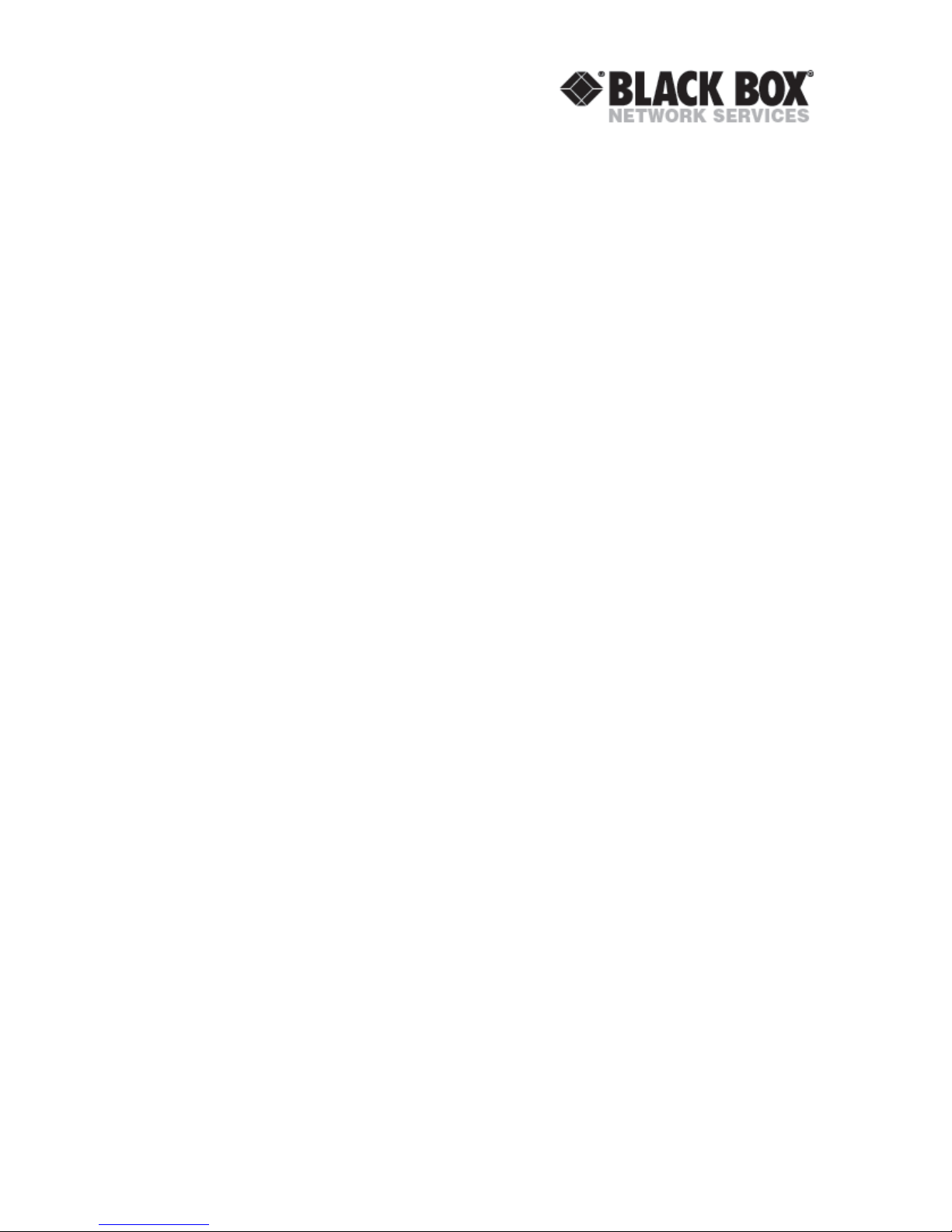
User Manual
Edition: 2010-10-06
CATx DVI-D plus USB HID
Extender
Model:
ACS3110A
ACS3210A
ACS3120A
ACS3220A
Page 2
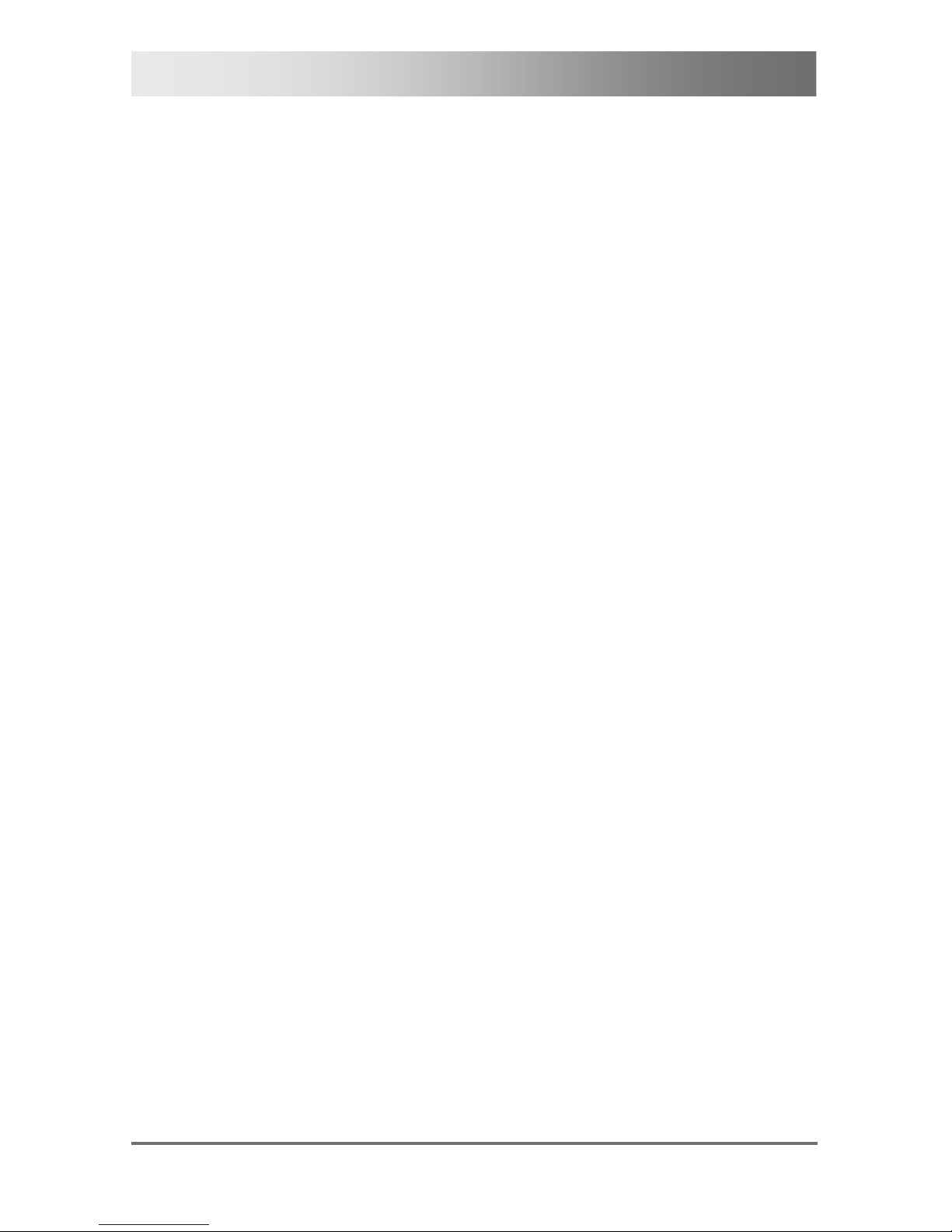
CATx DVI-D plus USB HID Extender
2 2010-10-06
Copyright
© 2010. All rights reserved. This information may not be reproduced in any
manner without the prior written consent of the manufacturer.
Information in this document is subject to change without notice.
Trademarks
All trademark and trade names mentioned in this document are
acknowledged to be the property of their respective owners.
Disclaimer
While every precaution has been taken during preparation of this manual,
the manufacturer assumes no liability for errors or omissions. Neither do es
the manufacturer assume any liability for damages resulting from the use
of the information contained herein.
The manufacturer reserves the right to change specifications, functions, or
circuitry of the product without notice.
The manufacturer cannot accept liability for damage due to misuse of the
product or due to any other circumstances outside the manufacturer’s
control (whether environmental or installation related). The manufacturer
shall not be liable for any loss, damage, or injury arising directly, indirectly,
incidentally, or consequently from the use of this product.
Page 3
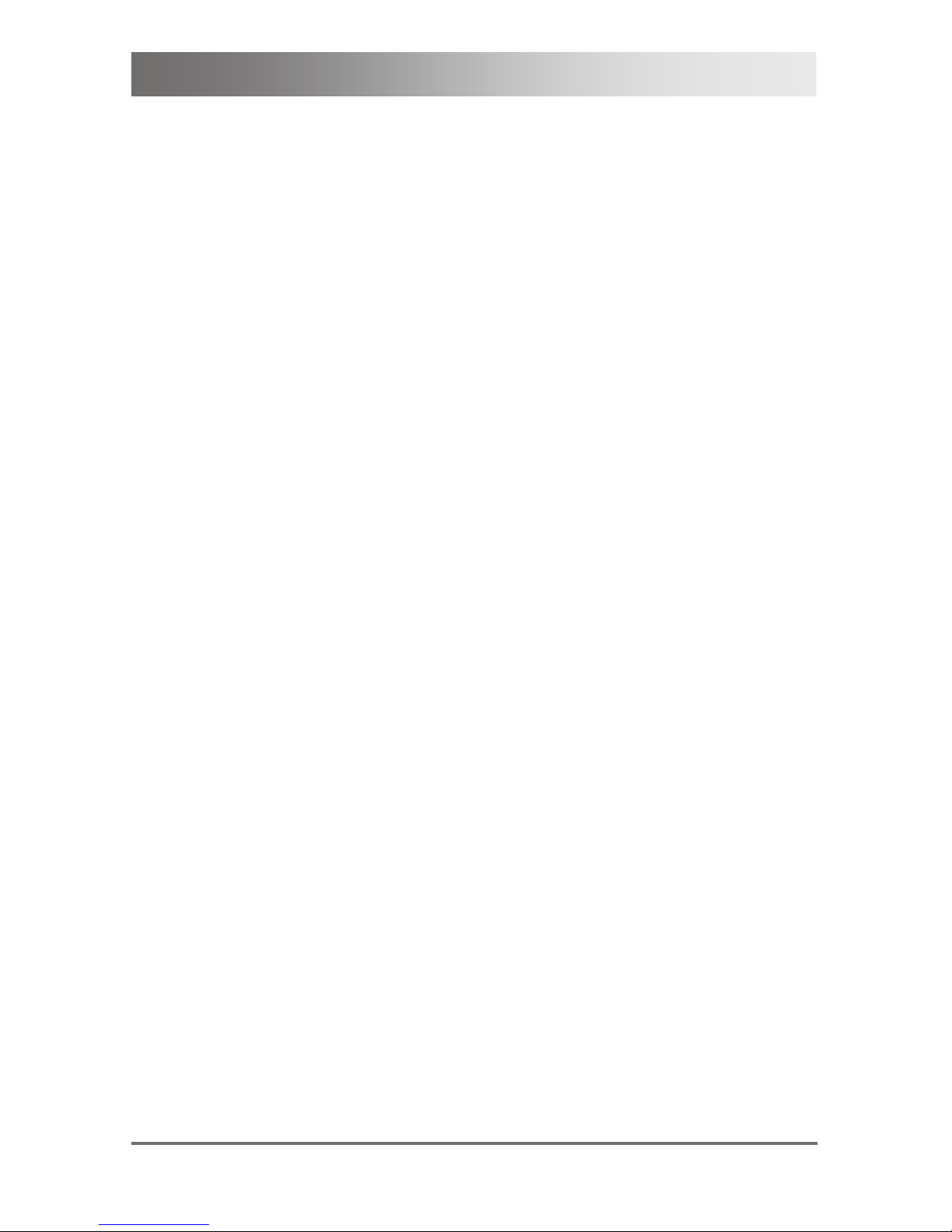
Contents
2010-10-06 3
Contents
1 About This Manual ...................................................................................... 5
1.1 Scope ............................................................................................... 5
1.2 Validity ............................................................................................. 5
1.3 Cautions and Notes ......................................................................... 5
2 Safety Instructions ..................................................................................... 6
3 Description .................................................................................................. 7
3.1 Application ....................................................................................... 7
3.2 System Overview ............................................................................. 8
3.3 Product Range ................................................................................. 9
3.4 Rack Mount Kits ............................................................................... 9
3.5 Accessories ...................................................................................... 9
3.6 Device Views ................................................................................. 10
3.6.1 ModelACS3110A(Single-Head)...................................... 10
3.6.2 Model ACS3210A(Dual-Head) ....................................... 11
3.6.3 Model ACS3120A(Single-Head) .................................... 13
3.6.4 Model ACS3220A(Dual-Head) ....................................... 14
3.7 Diagnostics .................................................................................... 16
4 Installation ................................................................................................. 18
4.1 Package Contents .......................................................................... 18
4.2 System Setup ................................................................................. 19
4.3 Example Applications ..................................................................... 20
5 Configuration ............................................................................................ 22
5.1 Transmission Parameters .............................................................. 22
5.1.1 Adjustment of Video Resolution ..................................... 22
5.1.2 Adjustment of Cable Length ........................................... 23
5.2 DDC Settings ................................................................................. 24
5.3 Selection of Operation Mode ......................................................... 25
5.4 Command Mode ............................................................................ 26
6 Operation ................................................................................................... 27
6.1 Readjustment of Transmission Parameters (Auto-Adjust) ............. 27
6.2 Download of DDC Information ....................................................... 27
6.2.1 Download DDC via Keyboard Command ....................... 28
6.2.2 Download DDC via DVI Cable ....................................... 28
7 Specifications ........................................................................................... 29
Page 4
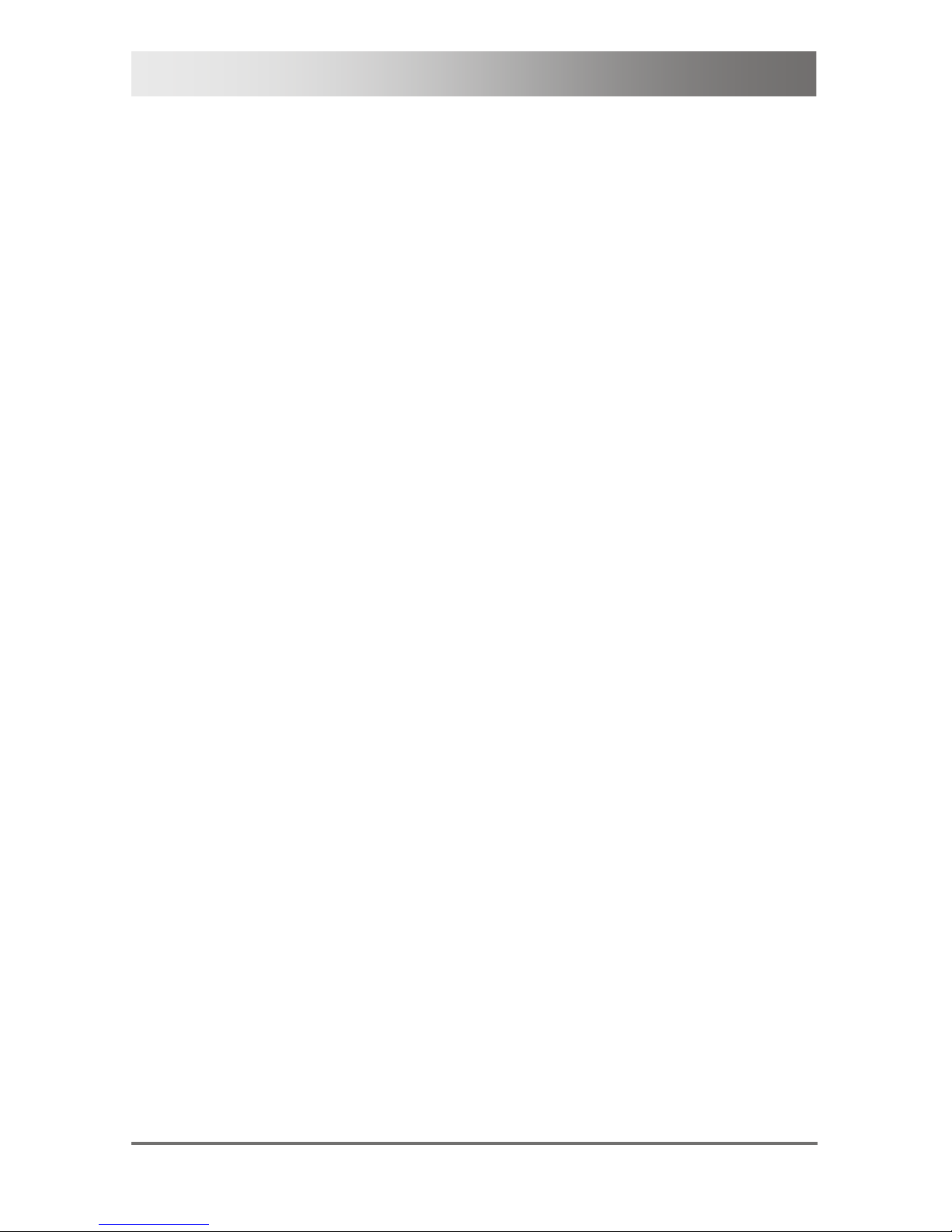
CATx DVI-D plus USB HID Extender
4 2010-10-06
7.1 Interfaces ....................................................................................... 29
7.1.1 DVI-D Single Link (Video source / monitor) ................... 29
7.1.2 USB-HID ........................................................................ 29
7.1.3 USB 2.0 (transparent) .................................................... 30
7.1.4 RJ45 (Interconnect) ....................................................... 30
7.2 Interconnect Cable ......................................................................... 31
7.2.1 Cat X .............................................................................. 31
7.3 Supported Peripherals ................................................................... 32
7.3.1 USB-HID Devices .......................................................... 32
7.3.2 USB 2.0 Devices ............................................................ 32
7.3.3 Interconnect Cable (Cat X) ............................................ 33
7.4 Connector Pinouts ......................................................................... 34
7.5 Power Supply ................................................................................. 36
7.6 Environmental Conditions .............................................................. 36
7.7 Size ................................................................................................ 36
7.8 Shipping Weight ............................................................................. 37
8 Troubleshooting ....................................................................................... 38
8.1 Blank Screen .................................................................................. 38
8.2 Video Jitter ..................................................................................... 39
8.3 USB-HID Failure ............................................................................ 39
8.4 USB 2.0 Failure .............................................................................. 40
9 Technical Support .................................................................................... 41
9.1 Support Checklist ........................................................................... 41
9.2 Shipping Checklist ......................................................................... 41
9.3 BlackBox subsidiary contact details ............................................... 42
9.4 CE Declaration Of Conformity ........................................................ 43
9.5 North American Regulatory Compliance ........................................ 44
9.6 WEEE ............................................................................................ 44
9.7 RoHS ............................................................................................. 44
10 Glossary .................................................................................................... 45
Pos: 1 /806-IHSE/Zu diesem Handbuch/ATB_Zu di esem Handbuch @ 5\mod_1278573163276_6.doc @ 41510 @ 1222
Page 5
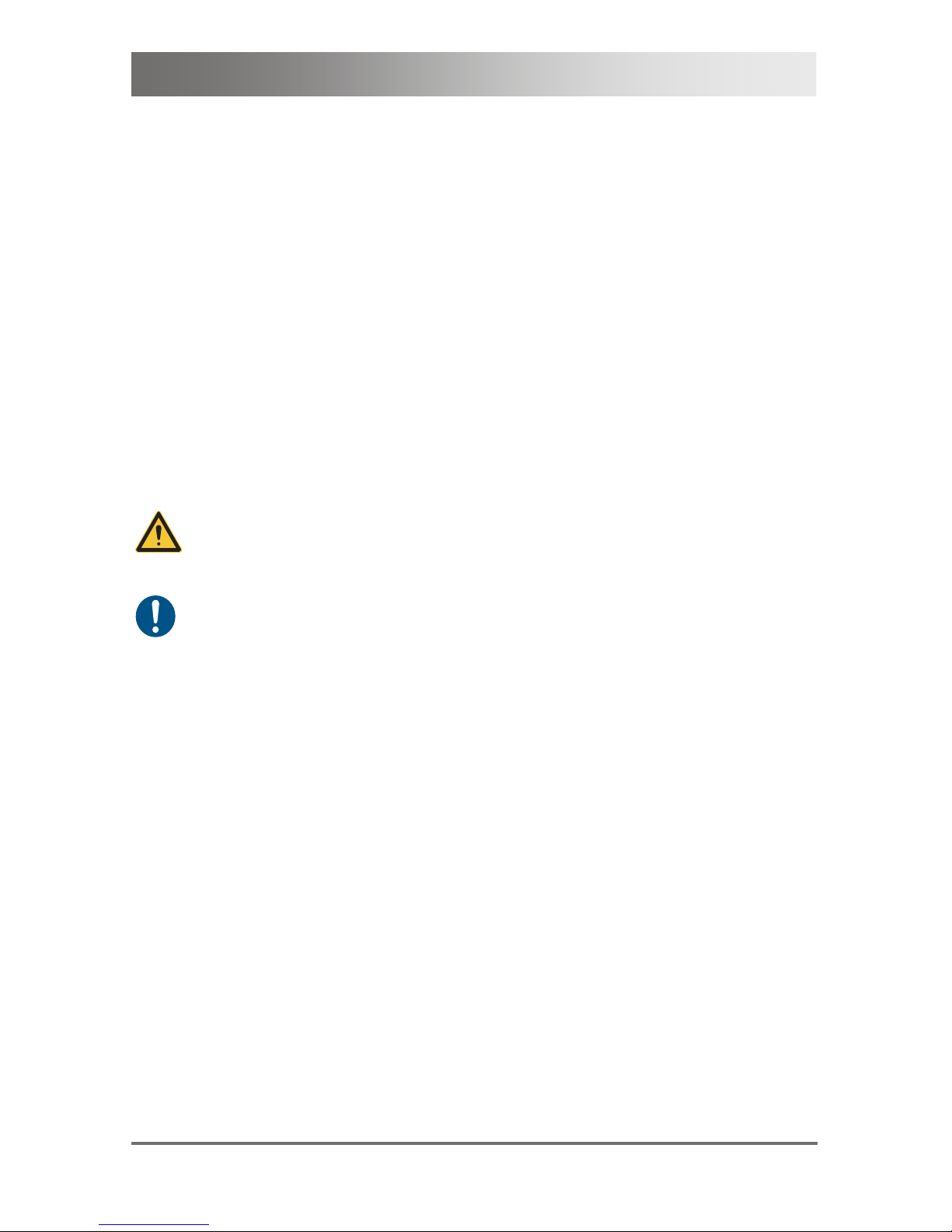
About This Manual
2010-10-06 5
1 About This Manual
1.1 Scope
This manual describes how to install your Extender, how to operate it and
how to perform trouble shooting.
1.2 Validity
This manual is valid for all devices listed on the front page. The product
code is printed on the base of the devices.
1.3 Cautions and Notes
The following symbols are used in this manual:
This symbol indicates an important operating instruction that should be
followed to avoid any potential damage to hardware or property, loss of
data, or personal injury.
This symbol indicates important information to help you make the best use
of this product.
Pos: 2 /806-IHSE/Sicherheitshinweis e/ ATB_Sicherheitshinweise @ 5\mod_12785 7332 1245_6.doc @ 41528 @ 1
Page 6
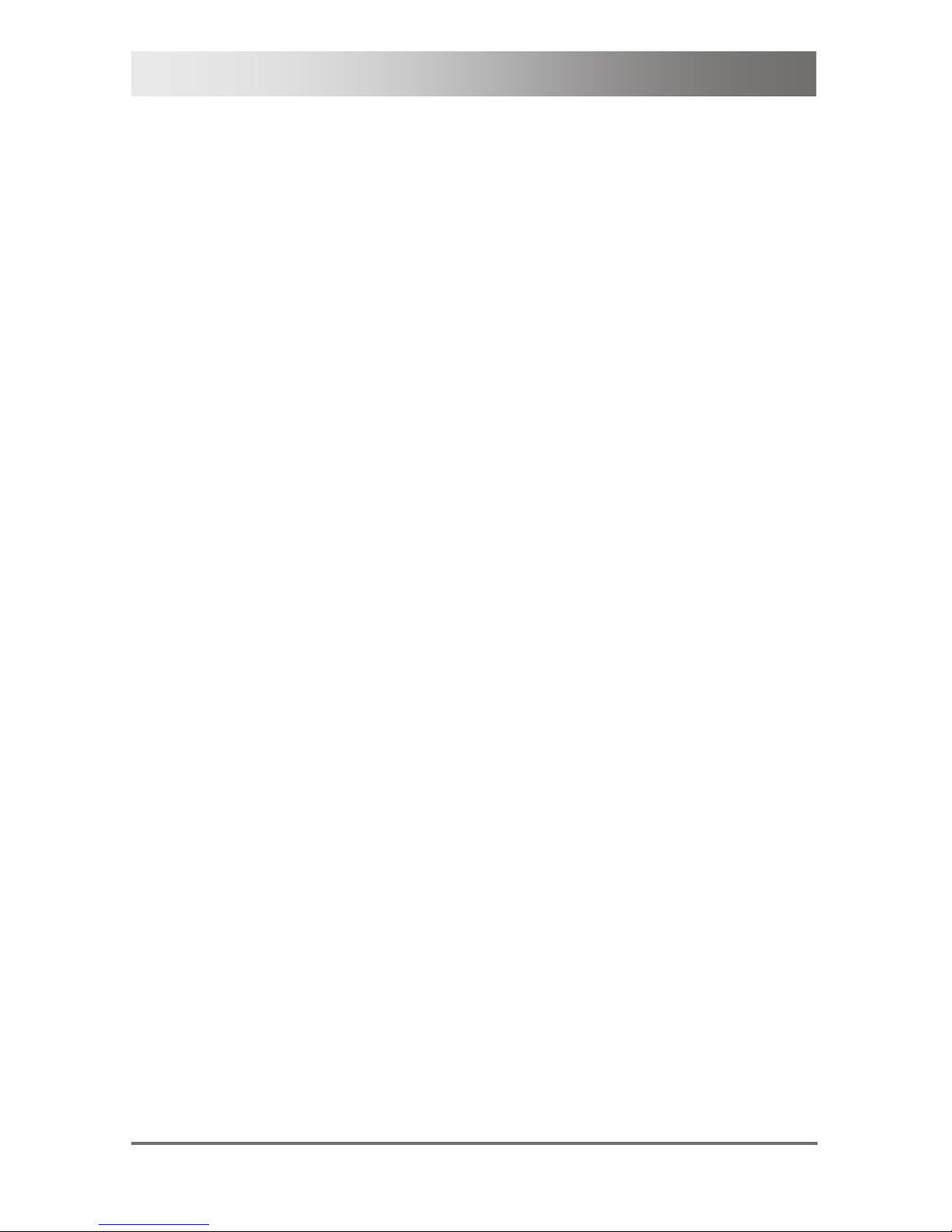
CATx DVI-D plus USB HID Extender
6 2010-10-06
2 Safety Instructions
To ensure reliable and safe long-term operation of your Extender please
note the following guidelines:
Installation
Only use in dry, indoor environments.
The Extender and the power supply units can get warm. Do not
situate them in an enclosed space without any airflow.
Do not place the power supply directly on top of the device.
Do not obscure ventilation holes.
Only use power supplies originally supplied with the product or
manufacturer-approved replacements. Do not use a power supply if it
appears to be defective or has a damaged case.
Connect all power supplies to grounded outlets. In each case, ensure
that the ground connection is maintained from the outlet socket
through to the power supply's AC power input.
Do not connect the link interface to any other equipment, particularly
network or telecommunications equipment.
Take any required ESD precautions.
Repair
Do not attempt to open or repair a power supply unit.
Do not attempt to open or repair the Extender. There are no user
serviceable parts inside.
Please contact your dealer or manufacturer if there is a fault.
Pos: 3 /806-IHSE/Beschreibung/UEB_Besc hreibung @ 5\mod_1278573379151_6.doc @ 41546 @ 1
Page 7
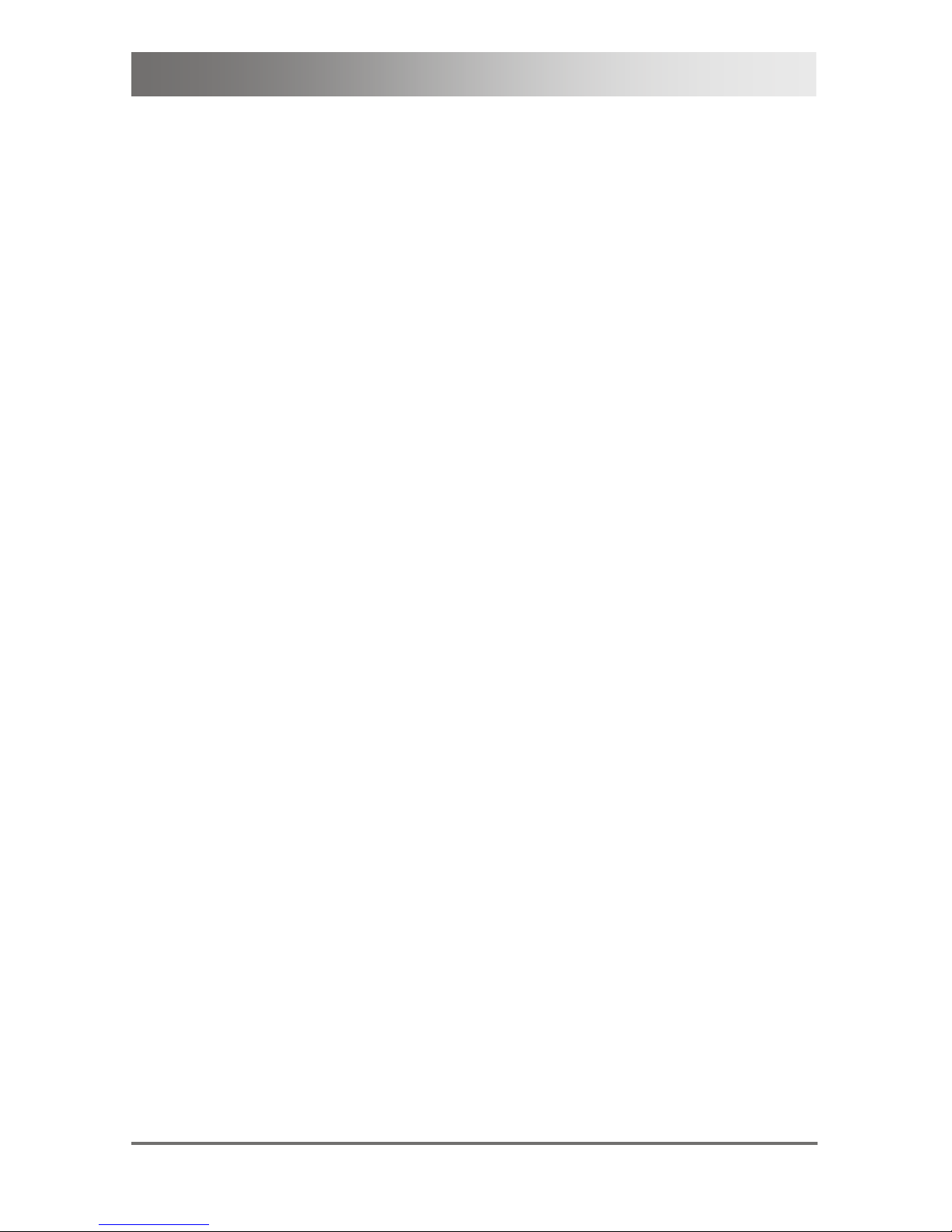
Description
2010-10-06 7
3 Description
Pos: 4 /806-IHSE/Beschreibung/Verwen dun gszweck/VAR_KVM_Cat X @ 5\mod_127857341615 1_6.doc @ 41564 @ 2
3.1 Application
The Extender is used to increase the distance between a source
(computer, CPU) and its console (keyboard, mouse, and other peripheral
devices).
The Extender is designed for use with Cat X (Twisted Pair) interconnect
cables.
The Extender is unsuitable for connection between buildings where a fiber
optic based product should be used instead.
Pos: 5 /806-IHSE/Beschreibung/Syste m-Übersicht /VAR_KVM_Single-/Dual- Head_USB 2.0 @ 5\mod_1278573552245_6.doc @ 41582 @ 2
Page 8
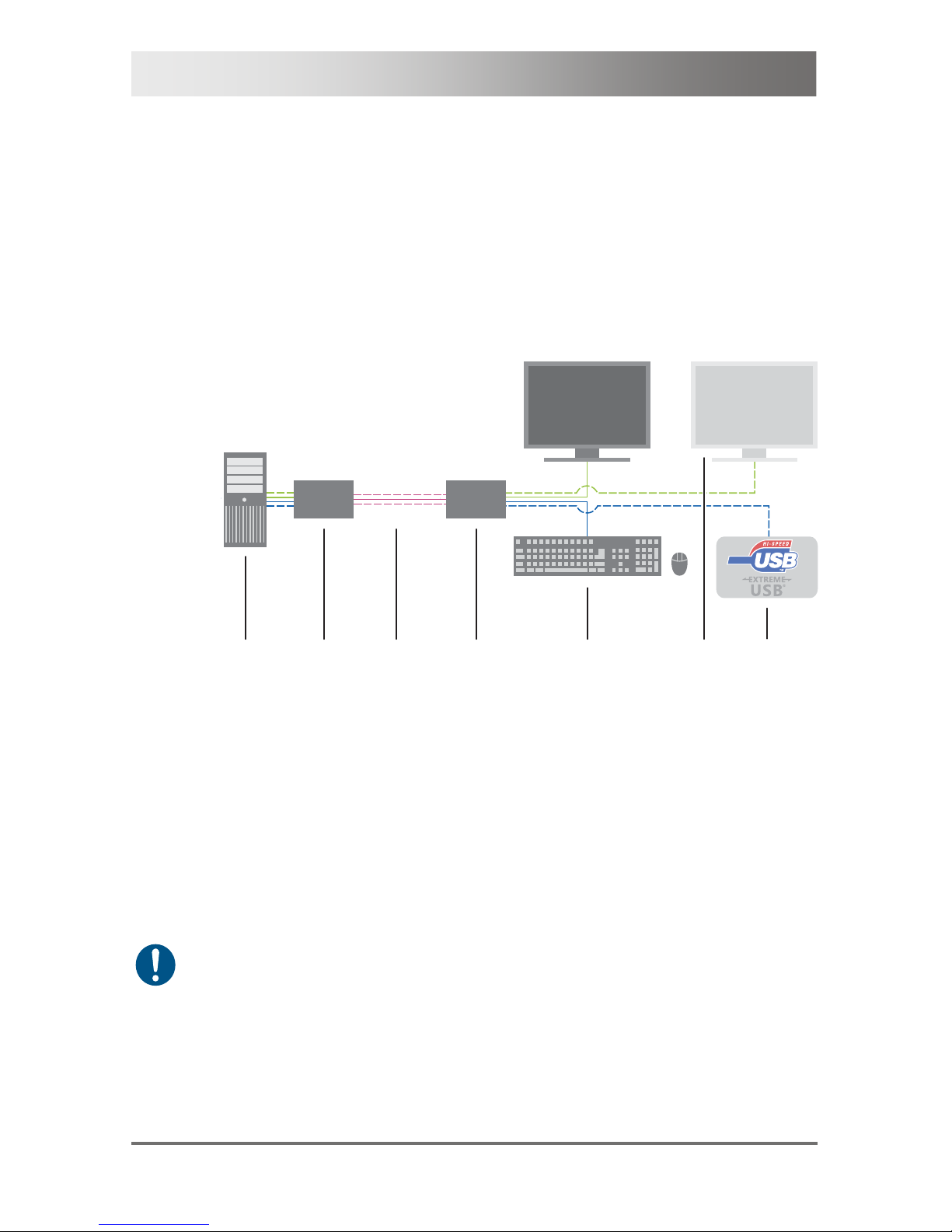
CATx DVI-D plus USB HID Extender
8 2010-10-06
3.2 System Overview
The Extender consists of a CPU Unit and a console unit (CON Unit).
The CPU Unit is connected directly to the source (computer, CPU) using
the supplied cables.
The CON Unit is connected to the console (monitor, keyboard and
mouse).
The CPU Unit and the CON Unit communicate with each other through the
interconnect cables.
1
2
4
5
7
6
3
System overview
1 Source (computer, CPU)
2 Extender CPU Unit
3 Interconnect cable
4 Extender CON Unit
5 Console (monitor, keyboard, mouse)
6 Second monitor (option, only with Dual-Head devices)
7 USB 2.0 devices (option, only with USB 2.0 devices)
See Chapter 4.3, Page 20 for installation examples.
Pos: 6 /806-IHSE/Beschreibung/Gerä te typen/473-xx @ 5\mod_1278573628448_6.doc @ 41600 @ 2
Page 9

Description
2010-10-06 9
3.3 Product Range
Model Description
ACS3110A
Single-Head Extender for 1x DVI Single Link (up
to 1920x1200), 2x USB-HID (keyboard / mouse)
ACS3210A
Dual-Head Extender for 2x DVI Single Link (up
to 1920x1200), 4x USB-HID (keyboard / mouse)
ACS3120A
Single-Head Extender for 1x DVI Single Link (up
to 1920x1200), 4x USB 2.0 (transparent)
ACS3220A
Dual-Head Extender for 2x DVI Single Link (up
to 1920x1200), 2x USB-HID (keyboard / mouse),
4x USB 2.0 (transparent)
Pos: 7 /806-IHSE/Beschreibung/Einbauop tionen/473-xx @ 5\mod_1278573668448_6. doc @ 41618 @ 2
3.4 Rack Mount Kits
Model Description
ACS3000A-RMK
19"/1U rack mount kit to mount Single-Head and
DualHEad devices
DRMVACU-S
DIN Rail Mounting Kit to mount by snap on
(Single-Head units und Dual-Head CPU Units)
Pos: 8 /806-IHSE/Beschreibung/Zubehör/ 473-xx @ 5\mod_1278573699433_6.doc @ 41636 @ 2
3.5 Accessories
Model Description
ACS1009A-PS-4A
International power supply unit 100...240VAC / 5VDC
/ 4 A
ACXSPL12 DVI-D splitter cable
EYNG3110A-030M Cat 5e simplex cable; Leoni Kerpen; length 30 m
EYNG3110A-040M Cat 5e simplex cable; Leoni Kerpen; length 40 m
EYNG3110A-050M Cat 5e simplex cable; Leoni Kerpen; length 50 m
Pos: 9 /806-IHSE/Beschreibung/Gerä tean sichten/UEB_Geräteansichten @ 5\mod_ 127 8573737808_6.doc @ 41654 @ 2
Page 10
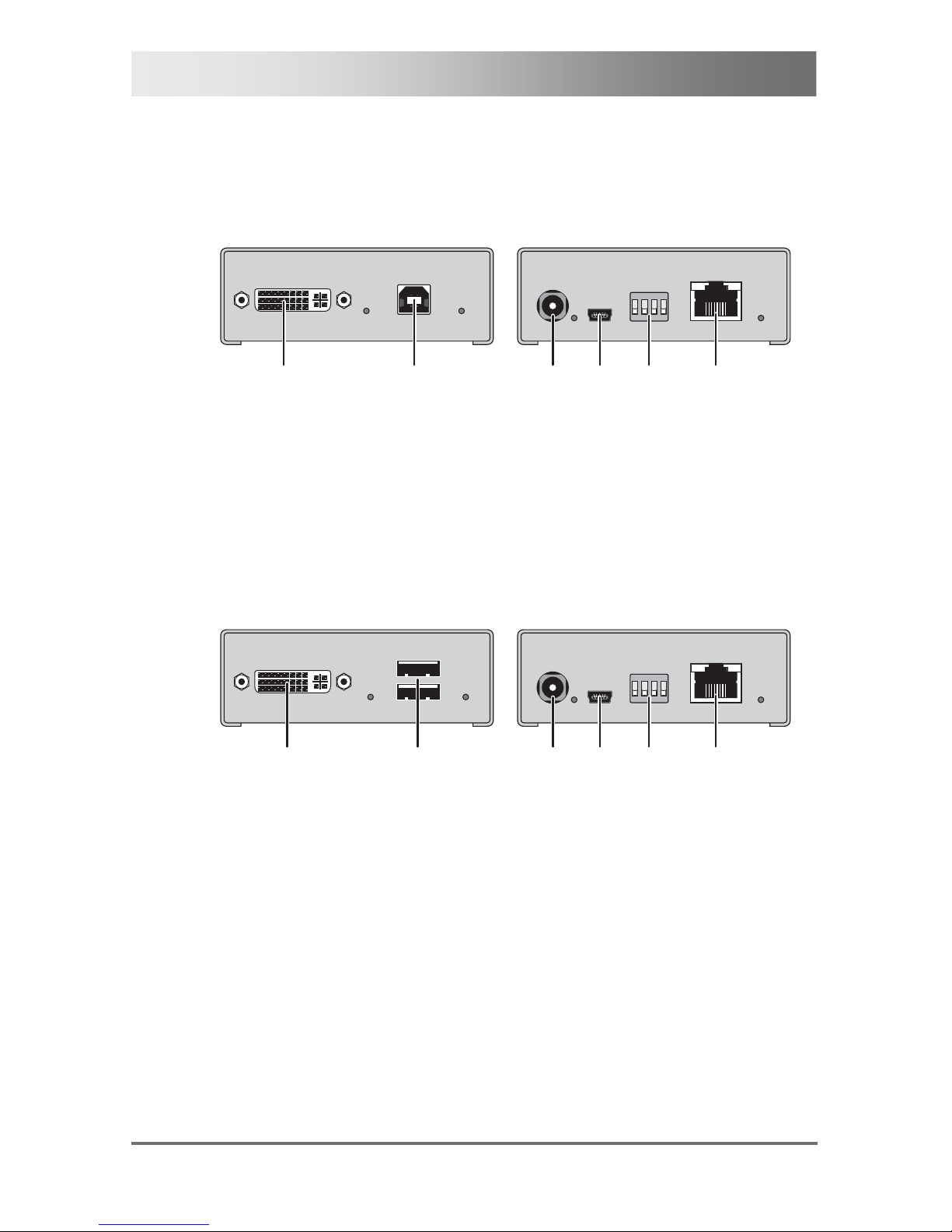
CATx DVI-D plus USB HID Extender
10 2010-10-06
3.6 Device Views
Pos: 10 /806-IHSE/Beschreibung/Gerä tea nsichten/473-xx/Typ ACS3110A(Si ngl e-Head) @ 5\mod_1278573803667_6.doc @ 41672 @ 3
3.6.1 Model ACS3110A (Single-Head)
CPU Unit
12
1
2
3
4
Front View Rear View
1 To CPU: DVI-D
2 To CPU: USB-HID
1 Connect to 5VDC power supply
2 Service port
3 Configuration DIP switches
4 Connect to interconnect cable
CON Unit
12
1
2
3
4
Front View Rear View
1 Connect to DVI monitor
2 Connect to USB-HID devices
1 Connect to 5VDC power supply
2 Service port
3 Configuration DIP switches
4 Connect to interconnect cable
Pos: 11 /806-IHSE/Beschreibung/Gerä tea nsichten/473-xx/Typ ACS3210A(Dual- Head) @ 5\mod_1278573827339_6.doc @ 41690 @ 3
Page 11

Description
2010-10-06 11
3.6.2 Model ACS3210A(Dual-Head)
CPU Unit
3
4
1
2
65
7
1
2
3
4
Front View Rear View
1 To CPU: DVI-D 1
2 To CPU: USB-HID 1
3 To CPU: DVI-D 2
4 To CPU: USB-HID 2
1 Connect to 5VDC power supply
2 Service port 1
3 Configuration DIP switches 1
4 Connect to interconnect cable 1
5 Service port 2
6 Configuration DIP switches 2
7 Connect to interconnect cable 2
Page 12

CATx DVI-D plus USB HID Extender
12 2010-10-06
CON Unit
1 2
3
4
Front View
1 Connect to DVI monitor 1
2 Connect to USB-HID devices 1
3 Connect to DVI monitor 2
4 Connect to USB-HID devices 2
12
56
7
3
4
Rear View
1 Connect to 5VDC power supply
2 Service port 2
3 Configuration DIP switches 2
4 Connect to interconnect cable 2
5 Service port 1
6 Configuration DIP switches 1
7 Connect to interconnect cable 1
Pos: 12 /806-IHSE/Beschreibung/Gerä tea nsichten/473-xx/Typ ACS3120A(Si ngl e-Head) @ 5\mod_1278574466386_6.doc @ 41710 @ 3
Page 13
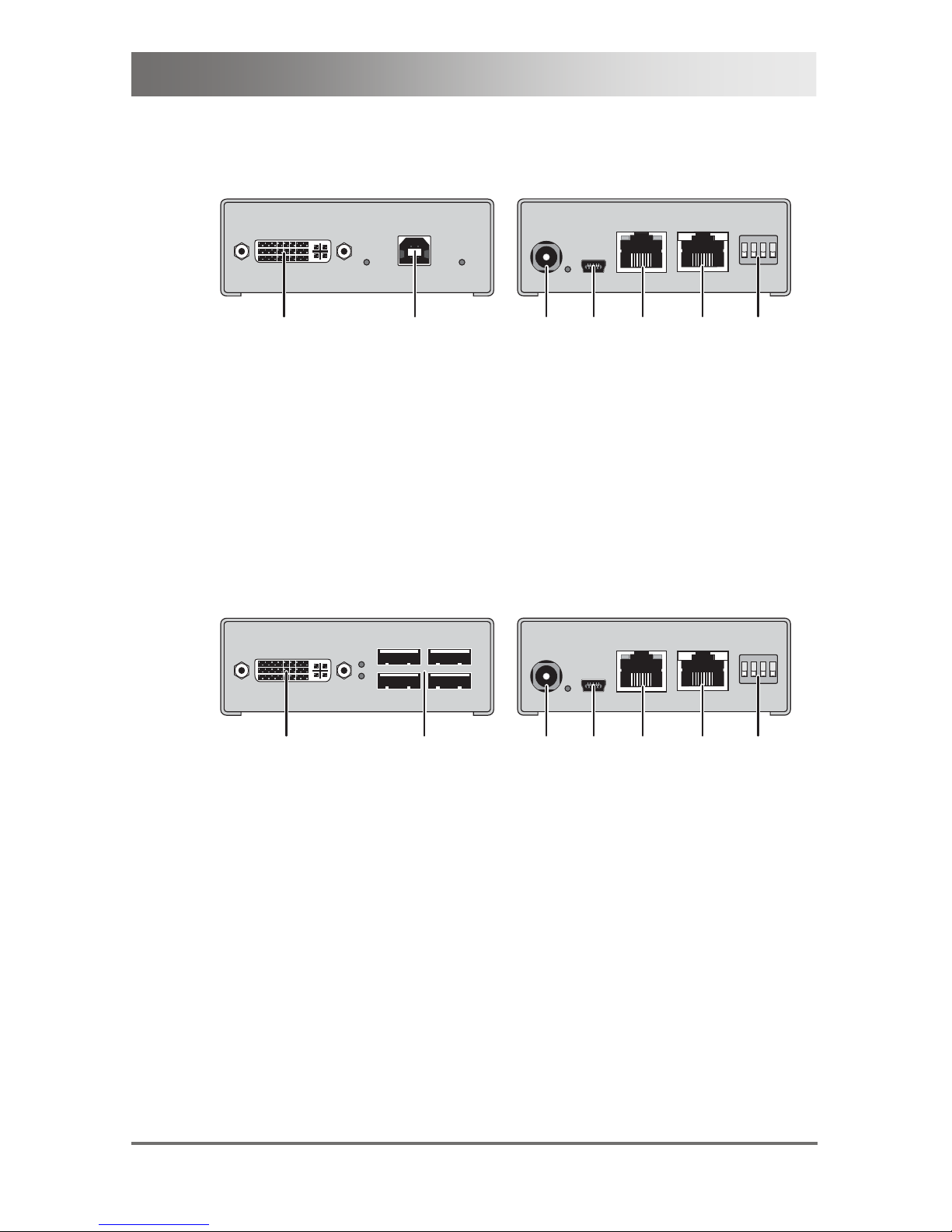
Description
2010-10-06 13
3.6.3 Model ACS3120A(Single-Head)
CPU Unit
12
1
2
3
4
5
Front View Rear View
1 To CPU: DVI-D
2 To CPU: USB 2.0
1 Connect to 5VDC power supply
2 Service port
3 Connect to interconnect cable U
4 Connect to interconnect cable 1
5 Configuration DIP switches
CON Unit
1 2
1
2
3
4
5
Front View Rear View
1 Connect to DVI monitor
2 Connect to USB 2.0 devices
1 Connect to 5VDC power supply
2 Service port
3 Connect to interconnect cable U
4 Connect to interconnect cable 1
5 Configuration DIP switches
Pos: 13 /806-IHSE/Beschreibung/Gerä tea nsichten/473-xx/Typ ACS3220A(Dual- Head) @ 5\mod_1278574579964_6.doc @ 41728 @ 3
Page 14
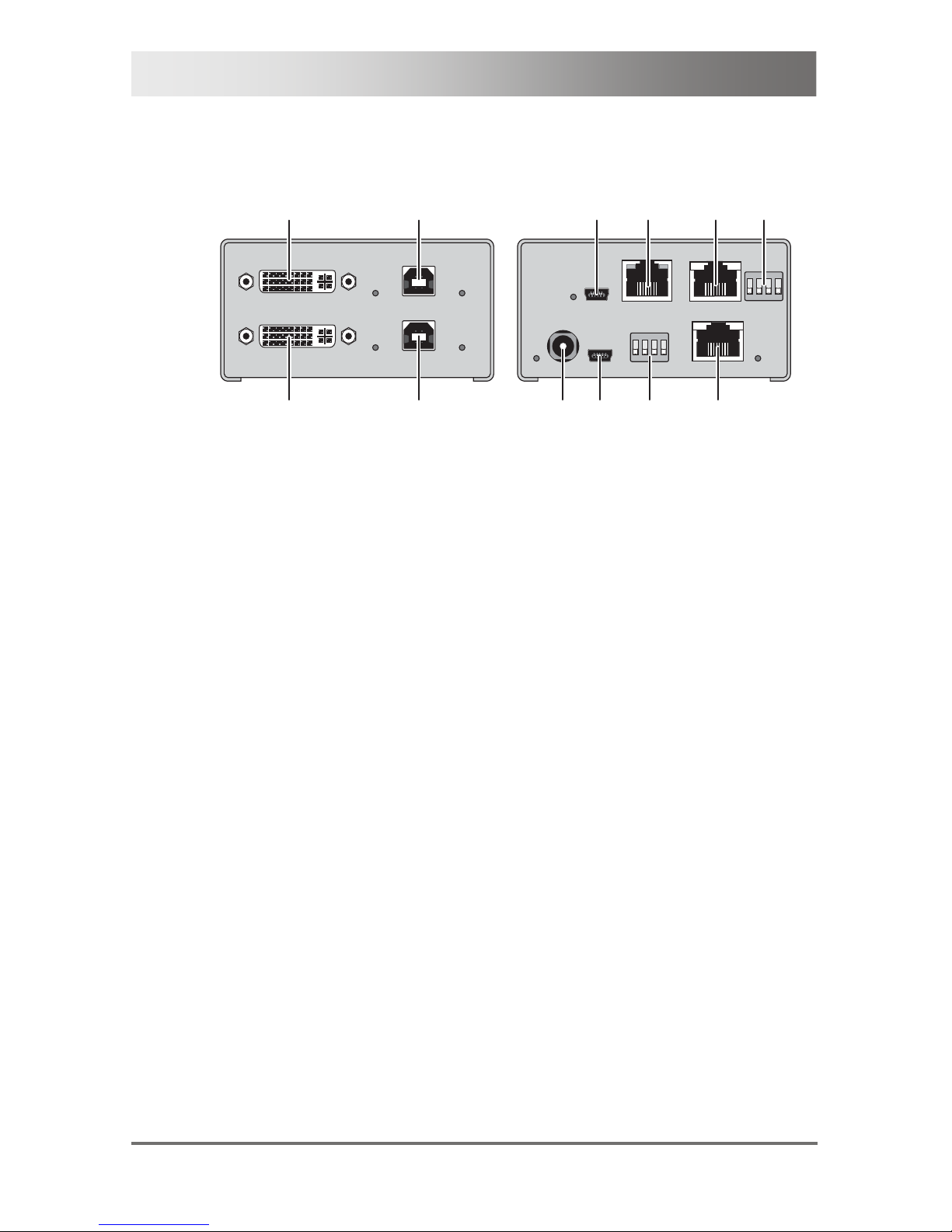
CATx DVI-D plus USB HID Extender
14 2010-10-06
3.6.4 Model ACS3220A(Dual-Head)
CPU Unit
3
4
1
2
6
5
7
8
1 2
3
4
Front View Rear View
1 To CPU: DVI-D 1
2 To CPU: USB-HID
3 To CPU: DVI-D 2
4 To CPU: USB 2.0
1 Connect to 5VDC power supply
2 Service port 1
3 Configuration DIP switches 1
4 Connect to interconnect cable 1
5 Service port 2
6 Connect to interconnect cable U
7 Connect to interconnect cable 2
8 Configuration DIP switches 2
Page 15

Description
2010-10-06 15
CON Unit
1 2
3
4
Front View
1 Connect to DVI monitor 1
2 Connect to USB-HID devices 1
3 Connect to DVI monitor 2
4 Connect to USB 2.0 devices
1
2
3
6
7
85
4
Rear View
1 Connect to 5VDC power supply
2 Service port 2
3 Connect to interconnect cable U
4 Connect to interconnect cable 2
5 Configuration DIP switches 2
6 Service port 1
7 Configuration DIP switches 1
8 Connect to interconnect cable 1
Pos: 14 /806-IHSE/Beschreibung/Diagnos e-LEDs/473-xx @ 5\mod_1278574921511_6. d oc @ 41750 @ 2
Page 16

CATx DVI-D plus USB HID Extender
16 2010-10-06
3.7 Diagnostics
The Extender is fitted with the following LEDs for status indication at
CPU Unit and CON Unit:
Devices with USB-HID (CPU Unit and CON Unit)
1
2
3
4
Rear View Front View
Pos. LED Status Diagnostics
1
Power
(red)
off Device not ready
on Device ready
2
Link Status
(green)
off No connection via interconnect cable
on Connection available
3
Video OK
(green)
off
CPU Unit: No DVI signal from video
source (computer, CPU) detected
CON Unit: No DVI signal from
CPU Unit or no monitor detected
on DVI signal from video source available
flashing
Monitor DDC is being transmitted from
the console monitor
4
USB Status
(green)
off No USB connection
on USB connection available
Page 17

Description
2010-10-06 17
Devices with USB 2.0 (CPU Unit and CON Unit)
1
2
3
45
Rear View Front View
Pos. LED Status Diagnostics
1
Power
(red)
off Device not ready
on Device ready
2
Link Status
USB
(green)
off No connection via interconnect cable
on Connection available
flashing No USB host found
3
Link Status
Video
(green)
off No connection via interconnect cable
on Connection via interconnect cable
4
Video OK
(green)
off
CPU Unit: No DVI signal from video
source (computer, CPU) detected
CON Unit: No DVI signal from
CPU Unit or no monitor detected
on DVI signal from video source available
flashing
Monitor DDC is being transmitted from
the console monitor
5
USB Status
(green)
off No USB connection
on USB connection available
Pos: 15 /806-IHSE/Installation/UEB _I nstallation @ 5\mod_1278574971589_6.doc @ 41768 @ 1
Page 18

CATx DVI-D plus USB HID Extender
18 2010-10-06
4 Installation
Pos: 16 /806-IHSE/Installation/Lief er umfang prüfen/473-xx @ 5\mod_1278575025 589_6.doc @ 41786 @ 2
4.1 Package Contents
You should receive the following items in your extender package:
Extender pair (CPU Unit and CON Unit)
2x 5VDC international power supply unit
2x country specific power cord
Quick Setup
DVI video cable (1,8 m, DVI-D male-to-male)
USB cable (1,8 m, USB type A to type B)
Additional content for Dual-Head devices:
DVI video cable (1,8 m, DVI-D male-to-male)
USB cable (1,8 m, USB type A to type B)
If anything is missing, contact your dealer.
Pos: 17 /806-IHSE/Installation/Syst em anschließen/VAR_KVM @ 5\mod_127857541358 9_6.doc @ 41810 @ 2
Page 19

Installation
2010-10-06 19
4.2 System Setup
First time users are recommended to setup the system with the CPU Unit
and the CON Unit in the same room as a test setup. This will allow you to
identify and solve any cabling problems, and experiment with your system
more conveniently.
Please verify that interconnect cables, interfaces, and handling of the
devices comply with the requirements (see Chapter 7, Page 29).
1. Switch off all devices.
CON Unit Installation
2. Connect your monitor(s), keyboard and mouse to the CON Unit.
3. Connect the C O N Unit with the interconnect cable(s).
4. Connect the 5 V DC power supply to the CON Unit.
CPU Unit Installation
5. Connect the so urce (computer, CPU) with the supplied cables to the
CPU Unit. Please ensure the cables are not strained.
6. Connect the C P U Unit to the interconnect cable(s).
7. Connect the 5 V DC power supply to the CPU Unit.
8. Power up the system.
To power up the system, the following sequence is recommended:
Monitor – CON Unit – CPU Unit – source.
Pos: 18 /806-IHSE/Installation/Ins tallationsbeispiele/UEB_Insta llationsbeispiele @ 5\mod_12785815648 70_ 6.doc @ 42759 @ 2
Page 20

CATx DVI-D plus USB HID Extender
20 2010-10-06
4.3 Example Applications
This section illustrates typical installations of Extenders (caption on
following page):
Pos: 19 /806-IHSE/Installation/Ins tallationsbeispiele/VAR_KVM_Sin gl e-/Dual-Head_USB 2.0 @ 5\mod_1278575500 636_ 6.doc @ 41828 @
1
2
4
5
3
Extender (Single-Head)
1
2
4
5
6
3
Extender (Dual-Head)
Page 21

Installation
2010-10-06 21
1
2
4
5
7
3
Extender (Single-Head with USB 2.0)
1
2
4
5
7
6
3
Extender (Dual-Head with USB 2.0)
1 Source (computer, CPU)
2 Extender CPU Unit
3 Interconnect cable
4 Extender CON Unit
5 Console (monitor, keyboard, mouse)
6 Second monitor (option, only with Dual-Head devices)
7 USB 2.0 devices (option, only with USB 2.0 devices)
Pos: 20 /806-IHSE/Konfiguration/ UEB_Ko nfiguration @ 5\mod_1278575517073_6.doc @ 41846 @ 1
Page 22

CATx DVI-D plus USB HID Extender
22 2010-10-06
5 Configuration
Pos: 21 /806-IHSE/Konfiguration/ Übertr agungsparameter/73-xx @ 5\mod_1278575 636042_6.doc @ 41864 @ 233
5.1 Transmission Parameters
By default, the device will automatically adapt to optimize video quality.
This configuration is suitable for almost all conditions and should only be
modified if video quality is not satisfactory.
In case of video interference, an automatic readjustment can be initiated
by entering a keyboard command (see Chapter 6.1, Page 27). Please
note that this feature is not available on model ACS3120A.
5.1.1 Adjustment of Video Resolution
The CPU Unit can be adjusted for the video resolution used with the
following DIP switch settings:
CPU Unit
DIP Function
Switch
Position
Switch down Switch up Not used
Automatic adjustment (default)
Resolution up to 1280x1024
Resolution greater than 1280x1024
Configuration for maximum distance transmission,
independent of monitor resolution
Page 23

Configuration
2010-10-06 23
5.1.2 Adjustment of Cable Length
The CON Unit can be adapted for the current interconnect cable length
with the following DIP switch settings:
CON Unit
DIP Function
Switch
Position
Switch down Switch up Not used
Automatic adjustment (default)
Cable length exceeds 10 m
Cable length exceeds 20 m
Maximum cable length: Use this setting if you are exceeding
the maximum recommended cable length or if the video
quality is not acceptable with automatic adjustment.
Cable lengths refer to Cat X solid-core cable type AWG24.
Using flexible stranded cables (patch cables) of type AWG26/8 is possible,
however the maximum possible extension distance is halved.
Change your DIP switch settings.
Pos: 22 /806-IHSE/Konfiguration/DDC-Ei nstellungen/473-xx @ 5\mod_1278577797886_6. doc @ 41988 @ 2
Page 24

CATx DVI-D plus USB HID Extender
24 2010-10-06
5.2 DDC Settings
By default, the device sends the factory preset DDC information to the
CPU. This information is sufficient in most cases.
CPU Unit and CON Unit offer the following DIP switch settings to control
the administration of the DDC information:
CPU Unit
DIP Function
Switch
Position
Switch down Switch up Not used
Send stored DDC information to CPU (default: factory preset
DDC information).
Allow reading of DDC information from the attached monitor.
Reset and only ever send the factory default
DDC information
CON Unit
DIP Function
Switch
Position
Switch down Switch up Not used
Prevent reading of DDC information from the attached
monitor
Allow reading of DDC information from the attached monitor
Reading of DDC information is performed during operation (see
Chapter 6.2, Page 27).
If DIP switch 3 on the CPU Unit is in upper position the CPU will only ever
be sent the factory preset DDC information.
Pos: 23 /806-IHSE/Konfiguration/Be tr iebsart wählen/473-xx @ 5\mod_127857784 2120 _6.doc @ 42006 @ 2
Page 25

Configuration
2010-10-06 25
5.3 Selection of Operation Mode
At CPU Unit and CON Unit you can select the operation mode with the
following DIP switch settings:
CPU Unit and CON Unit
DIP Function
Switch
Position
Switch down Switch up No used
Standard operation (default)
Test mode
Devices before 2010: Update mode activated
During standard operation, DIP switch 4 must stay in the down position.
Pos: 24 /806-IHSE/Konfiguration/Ko m mand o- Modus/VAR_KVM_USB-HID @ 5\mod_12785779 4398 0_6.doc @ 42024 @ 2
Page 26

CATx DVI-D plus USB HID Extender
26 2010-10-06
5.4 Command Mode
During normal use, the console keyboard functions in the us ual manner.
However, for all Extenders with USB-HID support, you can set the
keyboard into a Command Mode by using a specific 'hot' key sequence.
While in Command Mode, several functions are performed via keyboard
commands. To exit Command Mode, press <Esc>.
While in Command Mode, the LEDs Shift and Scroll on the console
keyboard will flash.
In Command Mode normal keyboard and mouse operation will cease.
Only selected keyboard commands are available.
The following table lists the keyboard commands to enter and to exit
Command Mode and to change the Hot Key sequence:
Function Keyboard Command
Enter Command Mode
(default)
2x <Left Shift> (Hot Key)
Exit Command Mode <Esc>
Change Hot Key sequence
<Left Ctrl> + <Left Shift> + <c>,
<Hot Key Code>,
<Enter>
The Hot Key sequence to enter Command Mode can be changed. The
following table lists the Hot Key Codes for the available key sequences
(default: 3):
Hot Key Code Hot Key Sequence
1 <Left Ctrl> + <Left Shift> + <i>
2 2x <Scroll>
3 2x <Left Shift>
4 2x <Left Ctrl>
5 2x <Left Alt>
6 2x <Right Shift>
7 2x <Right Ctrl>
8 2x <Right Alt>
Pos: 25 /806-IHSE/Betrieb/UEB_Betri eb @ 5\mod_1278577614980_6.doc @ 41970 @ 1
Page 27

Operation
2010-10-06 27
6 Operation
Pos: 26 /806-IHSE/Betrieb/Übertragun gsp arameter neu bestimmen (Auto-Adjust) / 473-xx @ 5\mod_1278578041089_6.doc @ 42060 @ 2
6.1 Readjustment of Transmission Parameters
(Auto-Adjust)
On Extenders with USB-HID support (not for model ACS3120A), the user
can initiate an automatic readjustment of transmission parameters. The
Extender will automatically optimize video quality.
1. Enter Command Mode (d efault: 2x <Left Shift>; see Chapter 5.4,
Page 26).
2. Press the <a> key to start Auto-Adjust.
The screen will blank for a short time.
The Extender will exit Command Mode.
Transmission parameters have been readjusted. Video quality should
be optimal.
Pos: 27 /806-IHSE/Betrieb/Laden von DDC-Inf ormationen/473-xx @ 5\mod_1278578094526_6.doc @ 42078 @ 233
6.2 Download of DDC Information
By default, the factory preset DDC information is sent to the source
(computer, CPU). In some cases the factory preset DDC information may
not be appropriate, so the option exits to read the actual DDC information
from the attached monitor. The DIP switches have to be set correctly (see
Chapter 5.2, Page 24).
There are two ways to read DDC information from the attached monitor:
Via keyboard command during operation (see Chapter 6.2.1,
Page 28).
Reconnecting the monitor cable at the CON Unit (see Chapter 6.2.2,
Page 28).
Page 28

CATx DVI-D plus USB HID Extender
28 2010-10-06
6.2.1 Download DDC via Keyboard Command
Use the following command sequence to read DDC information from the
attached monitor (except for model ACS3120A).
1. Enter Command Mode (d efault: 2x <Left Shift>; see Chapter 5.4,
Page 26).
2. Press the keys <2>, <Enter> to read the DDC information from the
console monitor.
The screen will blank for a short time.
The Extender will exit Command Mode.
The CPU will now be able to read the actual monitor DDC information
and so allow the required video resolution to be selected.
3. Enter Comman d Mode (d ef ault: 2x <Left Shift>).
4. Press the keys <1>, <Enter>.
The Extender will exit Command Mode.
The DDC information has been updated once. Further updates are
only possible by repeating all the steps listed above or by re- attaching
the monitor cable (see Chapter 6.2.2, Page 28).
6.2.2 Download DDC via DVI Cable
1. Move DIP switch 3 on the CON Unit to the upper position.
2. Please make sure that the monitor is on (both monitors in case of
Dual-Head devices).
3. Disconnect the monitor cable from the CON Unit and connect the
monitor cable again (In the case of Dual-Head devices, disconnect
and connect monitor cables successively).
The DDC information will be read from the console monitor,
transmitted to the CPU Unit and stored there internally.
To show successful reprogramming the LED Video OK flashes at
both CON Unit and CPU Unit for about one second.
The CPU will now be able to read the actual monitor DDC information
and so allow the required video resolution to be selected.
4. Move DIP switch 3 on the CON Unit to the down position.
Accidental download of DDC information can thus be avoided.
Pos: 28 /806-IHSE/Technische Daten/UEB_ Technische Daten @ 5\mod_1278578165261_6.doc @ 42096 @ 1
Page 29

Specifications
2010-10-06 29
7 Specifications
Pos: 29 /806-IHSE/Technische Daten/Sc hni ttstellen/UEB_Schnittstellen @ 5\ mo d_12 78578201870_6.doc @ 42114 @ 2
7.1 Interfaces
Pos: 30 /806-IHSE/Technische Daten/Sc hni ttstellen/DVI-D-Single-Link ( Vi deoquelle / Monitor) @ 5\mod_1278578254058_6. doc @ 42132 @ 3
7.1.1 DVI-D Single Link (Video source / monitor)
The video interface supports the DVI-D protocol. All signals that comply to
DVI-D Single Link norm can be transmitted. This includes e.g. monitor
resolutions such as 1920x1200@60Hz, Full HD (1080p) or 2K HD (up to
2048x1152). Data rate is limited to 165 MPixel/s.
Pos: 31 /806-IHSE/Technische Daten/Sc hni ttstellen/DVI-D-Single-Link ( Vi deoquelle / Monitor)_HI_Interlaced @ 5\ mod_1278928206636_6.doc @ 42780 @
Transmission of interlaced video signals, such as 1920x1080i, cannot be
guaranteed.
Pos: 32 /806-IHSE/Technische Daten/Sc hni ttstellen/USB-HID @ 5\mod_1278578292 214_ 6.doc @ 42150 @ 3
7.1.2 USB-HID
Extender models with an USB-HID interface support a maximum of two
devices compliant with the USB-HID protocol. Each USB-HID port
provides a maximum current of 100 mA.
Keyboard
Compatible with most USB keyboards. Certain keyboards with additional
functions may require custom firmware to operate. Keyboards with an
integral USB Hub (Mac keyboards e.g.) are also supported.
Mouse
Compatible with most 2-button, 3-button and scroll mice.
Other USB-HID devices
The proprietary USB emulation also supports certain other USB-HID
devices, such as specific touch screens, graphic tablets, barcode
scanners or special keyboards. Support cannot be guaranteed, however,
for every USB-HID device.
Only two USB-HID devices are supported concurrently, such as keyboard
and mouse or keyboard and touch screen. A hub is allowed, but it does
not increase the number of HID devices allowed.
To support other USB 'non-HID' devices, such as scanners, web cams or
memory devices, choose a Extender model with transparent USB support.
Page 30

CATx DVI-D plus USB HID Extender
30 2010-10-06
Pos: 33 /806-IHSE/Technische Daten/Sc hni ttstellen/USB 2.0 (transparent) @ 5\ mod_ 1278 578316386_6.doc @ 42168 @ 3
7.1.3 USB 2.0 (transparent)
Extender models with transparent USB 2.0 support allow the connection of
all types of USB 2.0 devices (without restriction). USB 2.0 data transfer is
supported with USB high speed (max. 480 Mbit/s).
Each USB 2.0 port provides a maximum current of 500 mA (high power).
Pos: 34 /806-IHSE/Technische Daten/Sc hni ttstellen/RJ45 (Gerätekommunikation) @ 5\mod_1278578339308_6.doc @ 42186 @ 3
7.1.4 RJ45 (Interconnect)
The communication of the Cat X devices requires a 1000BASE-T
connection.
Connector wiring must comply with EIA/TIA-568-B (1000BASE-T), with
RJ45 connectors at both ends. All four cable wire pairs are used.
Pos: 35 /806-IHSE/Technische Daten/Verbi ndungskabel/UEB_Verbindungskabe l @ 5\mod_1279191107845_6.doc @ 43870 @ 2
Page 31

Specifications
2010-10-06 31
7.2 Interconnect Cable
Pos: 36 /806-IHSE/Technische Daten/Verbi ndungskabel/Verbindungskabel (Cat X) @ 5\mod_1278578406026_6.doc @ 42205 @ 3
7.2.1 Cat X
A
point-to-point connection is required. Operation with several patch fields
is possible. Routing over an active network component, such as an
Ethernet Hub, Router or Switch, is not allowed.
Avoid routing Cat X cables along po wer cables.
If the site has 3-phase AC power, try to ensure that CPU Unit and
CON Unit are on the same phase.
To maintain regulatory EMC compliance, correctly installed shielded Cat X
cable must be used throughout the interconnection link.
To maintain regulatory EMC compliance, all Cat X cables need to carry
ferrites on both cable ends close to the device.
Type of Interconnect Cable
The Extender requires interconnect cabling specified for Gigabit Ethernet
(1000BASE-T). The use of solid-core (AWG24), shielded, Cat 5e (or
better) is recommended.
Cat X Solid-Core Cable
AWG24
S/UTP (Cat 5e) cable according to EIA/TIA568-B. Four pairs of wires AWG24.
Connection according to EIA/TIA-568-B
(1000BASE-T).
Cat X Patch Cable
AWG26/8
S/UTP (Cat 5e) cable according to EIA/TIA568-B. Four pairs of wires AWG26/8.
Connection according to EIA/TIA-568-B
(1000BASE-T).
The use of flexible cables (patch cables) type AWG26/8 is possibl e,
however the maximum possible extension distance is halved.
Pos: 37 /806-IHSE/Technische Daten/Verbi ndungskabel/Verbindungskabel (C at X) _Kabellänge 473-xx @ 5\mod_1278928498808_ 6.doc @ 42798 @
Maximum Acceptable Cable Length
Cat X Solid-Core Cable
AWG24
40 m (120 ft) at 1920x1200 and 1600x1200
50 m (150 ft) at 1280x1024 and less
Cat X Patch Cable
AWG26/8
20 m (60 ft) at 1920x1200 and 1600x1200
30 m (90 ft) at 1280x1024 and less
See Chapter 7.3.3, Page 33 for a list of specifically tested cables with an
optimum range.
Page 32

CATx DVI-D plus USB HID Extender
32 2010-10-06
Pos: 38 /806-IHSE/Technische Daten/Getes tete Peripherie/UEB_Getestete Peri pherie @ 5\mod_1278578478761_6.doc @ 42242 @ 2
7.3 Supported Peripherals
Pos: 39 /806-IHSE/Technische Daten/Getes tete Peripherie/USB-HID-Geräte @ 5\mo d_12 78578523558_6.doc @ 42260 @ 3
7.3.1 USB-HID Devices
The Extender will support most USB-HID devices, including the vast
majority of keyboards and mice currently on the market. Many other kinds
of HID device such as bar-code scanners and touch screens may also be
compatible
It is not possible to guarantee support for all available USB-HID devices.
In certain cases, custom firmware may be required.
USB-HID (and other) devices that are not supported as standard will
normally operate with Extender models featuring transpare nt USB support.
Please note that concurrent operation of more than two USB-HID devices
is not possible even if you use a USB hub.
Pos: 40 /806-IHSE/Technische Daten/Getes tete Peripherie/USB-2.0-Geräte @ 5\ mod_1278578553933_6.doc @ 42278 @ 3
7.3.2 USB 2.0 Devices
Extender models featuring a transparent USB 2.0 connection use Extreme
USB Technology from Icron Technologies.
This technology supports all types of USB 2.0 devices, however the
manufacturer cannot guarantee compatibility with every d evice on the
market. Please contact your dealer if any issues are found.
Pos: 41 /806-IHSE/Technische Daten/ Getes tete Peripherie/Verbindungskabe l (Cat X) @ 5\mod_1278578615355_6.doc @ 42296 @ 3
Page 33

Specifications
2010-10-06 33
7.3.3 Interconnect Cable (Cat X)
Extenders should be used with cables as described in Chapter 7.2.1,
Page 31.
Internal tests showed that certain cables or cable types allow longer cable
lengths.
Enhanced performance is specified using the following cables:
Resolution (at 60 Hz) Cable Type Cable Length
1920x1200 and
1600x1200
Leoni Kerpen Megaline
AWG24
>50 m (>150 ft)
1920x1200 and
1600x1200
Leoni Kerpen Megaline
AWG23
>60 m
(>180 ft)
The specified cables should be available through your dealer. Other
cables on the market may support operation at extended distances but
such operation cannot be guaranteed.
Pos: 42 /806-IHSE/Technische Daten/Pinbe legungen/UEB_Pinbelegungen @ 5\mod_1 2785 78683636_6.doc @ 42315 @ 2
Page 34

CATx DVI-D plus USB HID Extender
34 2010-10-06
7.4 Connector Pinouts
Pos: 43 /806-IHSE/Technische Daten/Pinbe legungen/Buchse DVI-D Single-Link @ 5\mo d_12 78578723073_6.doc @ 42333 @
Connector DVI-D Single-Link
1.............................8 C1 C2
C5
17...........................24
C3 C4
Pin Signal Pin Signal Pin Signal
1 T.M.D.S data 2– 9 T.M.D.S data 1– 17 T.M.D.S data 0–
2 T.M.D.S data 2+ 10 T.M.D.S data 1+ 18 T.M.D.S data 0+
3
T.M.D.S data 2
GND
11
T.M.D.S data 1
GND
19
T.M.D.S data 0
GND
4 n.c. 12 n.c. 20 n.c.
5 n.c. 13 n.c. 21 n.c.
6 DDC Input (SCL) 14
+5VDC high
impedance
22
T.M.D.S clock
GND
7
DDC Output
(SDA)
15 GND 23 T.M.D.S clock +
8 Internal use 16
Hot Plug
recognition
24 T.M.D.S clock –
C1 Internal use C3 Internal use
C2 n.c. C5 GND C4 Internal use
Pos: 44 /806-IHSE/Technische Daten/Pinbe legungen/Buchse USB Typ B @ 5\mod_1278578750464 _6.doc @ 42351 @
Connector USB Type B
Picture Pin Signal Color
132
4
1 VCC (+5VDC) Red
2 Data – White
3 Data + Green
4 GND Black
Pos: 45 /806-IHSE/Technische Daten/Pinbe legungen/Buchse USB Typ A @ 5\mod_1278578771214_ 6.doc @ 42369 @
Page 35

Specifications
2010-10-06 35
Connector USB Type A
Picture Pin Signal Color
1
3
2
4
1 VCC (+5VDC) Red
2 Data – White
3 Data + Green
4 GND Black
Pos: 46 /806-IHSE/Technische Daten/Pinbe legungen/Buchse Mini-USB Typ B @ 5\mod_12785 78794167_6.doc @ 42387 @
Connector Mini USB Type B
Picture Pin Signal Color
....5
1
1 VCC (+5VDC) Red
2 Data – White
3 Data + Green
4 n.c. –
5 GND Black
Pos: 47 /806-IHSE/Technische Daten/Pinbe legungen/RJ45 @ 5\mod_1278578820011_6. doc @ 42405 @
RJ45
Picture Pin Signal Pin Signal
8..........1
1 D1+ 5 D3–
2 D1– 6 D2–
3 D2+ 7 D4+
4 D3+ 8 D4-
Pos: 48 /806-IHSE/Technische Daten/Pinbe legungen/Stromversorgung @ 5\mod_12785 78849183_6.doc @ 42423 @
Power Supply
Picture Pin Signal
Inside VCC (+5VDC)
Outside GND
Pos: 49 /806-IHSE/Technische Daten/Stro mversorgung/473-xx @ 5\mod_127857893 7151 _6.doc @ 42460 @ 2
Page 36

CATx DVI-D plus USB HID Extender
36 2010-10-06
7.5 Power Supply
Single-Head Devices
Voltage
5VDC
Power Requirement ACS3110A(CPU Unit and CON Unit):
5VDC / 800 mA
ACS3120A(CPU Unit):
5VDC / 800 mA
ACS3120A(CON Unit):
5VDC / 2.500 mA
Dual-Head Devices
Voltage
5VDC
Power Requirement ACS3210A(CPU Unit and CON Unit):
5VDC / 1.600 mA
ACS3220A(CPU Unit):
5VDC / 1.600 mA
ACS3220A(CON Unit):
5VDC / 3.300 mA
Pos: 50 /806-IHSE/Technische Daten/Einsa tzbedingungen/ATB_Einsatzbedin gung en @ 5\mod_1278578980026_6.doc @ 42480 @ 2
7.6 Environmental Conditions
Operating Temperature
41 to 113°F (5 to 45°C)
Storage Temperature
–13 to 140°F (–25 to 60°C)
Relative Humidity
Max. 80% non-condensing
Pos: 51 /806-IHSE/Technische Daten/Ab mes sun gen/473-xx @ 5\mod_1278579027355_6. doc @ 42499 @ 2
7.7 Size
Single-Head Devices
CPU Unit / CON Unit
80 x 110 x 29 mm (3.1" x 4.3" x 1.1")
Shipping Box
210 x 140 x 165 mm (8.3" x 5.5" x 6.5")
Dual-Head Devices
CPU Unit
80 x 110 x 42 mm (3.1" x 4.3" x 1.7")
CON Unit
161 x 110 x 29 mm (6.3" x 4.3" x 1.1")
Shipping Box
460 x 250 x 120 mm (18.1" x 9.8" x 4.7")
Pos: 52 /806-IHSE/Technische Daten/Transp ortgewicht /473-xx @ 5\mod_12785790759 80_6.doc @ 42518 @ 2
Page 37

Specifications
2010-10-06 37
7.8 Shipping Weight
Single-Head Devices
CPU Unit / CON Unit
0,2 kg (0.4 lb)
Shipping Box
1,7 kg (3.8 lb)
Dual-Head Devices
CPU Unit / CON Unit
0,3 kg (0.7 lb)
Shipping Box
2,2 kg (4.9 lb)
Pos: 53 /806-IHSE/Hilfe im Problemfall/ UEB_Hilfe im Problemfall @ 5\mod_1278579113 839_ 6.doc @ 42536 @ 1
Page 38

CATx DVI-D plus USB HID Extender
38 2010-10-06
8 Troubleshooting
Pos: 54 /806-IHSE/Hilfe im Problemfall/Bi ldausfall/473-xx @ 5\mod_127857920918 3_6.doc @ 42555 @ 2
8.1 Blank Screen
Diagnosis
Possible Reason Measure
LED Power off
Power supply
Check power supply units and
the connection to the mains.
LED Link
Status off
Connection between
CON Unit and CPU Unit
Check interconnect cable and
connections.
CPU Unit: LED
Video OK off
No video signal detected
by source (computer,
CPU)
Check DVI-D cable to CPU.
Download DDC information from
console monitor (see Chapter
6.2, Page 27).
Reboot CPU if necessary.
CON Unit: LED
Video OK off
No monitor detected
Check connection, length and
quality of the DVI-D cable to
monitor, tighten cable
thumbscrews.
No video signal detected
from CPU Unit
Check connection, length and
quality of interconnect cable
between the units.
Download DDC information from
console monitors (see Chapter
6.2, Page 27).
Reboot CPU if necessary.
Suboptimal transmission
parameters
Execute Auto-Adjust (see
Chapter 6.1, Page 27).
If necessary, manually adjust
parameters for monitor
resolution (see Chapter 5.1.1,
Page 22) and cable length (see
Chapter 5.1.2, Page 23).
Pos: 55 /806-IHSE/Hilfe im Problemfall/Bi ldstörung/473-xx @ 5\mod_1278579260 964_ 6.doc @ 42574 @ 2
Page 39

Troubleshooting
2010-10-06 39
8.2 Video Jitter
Diagnosis
Possible Reason Measure
Incorrect video
display
Cable connection
interrupted
Check connection, length and
quality of DVI-D cable to CPU
and to monitor, tighten cable
thumbscrews.
Check connection, length and
quality of interconnect cables
between the units.
Suboptimal transmission
parameters
Execute Auto-Adjust (see
Chapter 6.1, Page 27).
If necessary, manually adjust
parameters for monitor resolution
(see Chapter 5.1.1, Page 22) and
cable length (see Chapter 5.1.2,
Page 23).
Pos: 56 /806-IHSE/Hilfe im Problemfall/S törung am USB-HID-Anschluss/473-xx @ 5\m od_1 278579309355_6.doc @ 42593 @ 2
8.3 USB-HID Failure
Diagnosis
Possible Reason Measure
Keyboard LEDs
Shift and Scroll
are flashing
Keyboard in Command
Mode
Press <Esc> to leave Command
Mode.
CPU Unit:
LED USB
Status off
No USB connection to
CPU
Check connection of USB cable
to CPU, select another USB port
if necessary.
Remove USB and power cable
and restart CPU. Connect power
cable first.
CON Unit:
LED USB
Status off
Problems with USB
connection
Check connection of USB cable
to USB-HID device.
Remove DVI and power cable
and restart CON Unit. Connect
power cable first.
USB device
without function
No USB-HID device Connect USB-HID device.
USB-HID device is not
supported
Contact dealer if necessary.
Pos: 57 /806-IHSE/Hilfe im Problemfall/S törung am USB-2.0-Anschluss/473-xx @ 5\ mod_1278579392698_6.doc @ 42630 @ 2
Page 40

CATx DVI-D plus USB HID Extender
40 2010-10-06
8.4 USB 2.0 Failure
Diagnosis
Possible Reason Measure
LED Link
Status USB off
Connection U between
CON Unit and CPU Unit
Check interconnect cable U and
connections.
USB controller
(CON Unit)
Check LED USB Status at
CON Unit.
LED Link
Status USB is
flashing
Source (computer, CPU)
Check status (standby, sleep
mode).
USB controller
(CON Unit)
Check LED USB Status at
CON Unit.
CPU Unit: LED
USB Status off
No USB connection to
CPU
Check connection of USB cable
to CPU, select another USB port
if necessary.
Remove USB and power cable
and restart CPU Unit. Connect
power cable first.
CON Unit: LED
USB Status off
Problem with USB
connection
Check connection of USB cable
to USB-HID device.
Remove DVI and power cables
and restart CON Unit. Connect
power cable first.
USB device
without function
Device not detected by
CPU
Check installation including
required drivers.
Reconnect USB device.
Contact dealer if necessary.
Pos: 58 /806-IHSE/Technische Unterstütz ung/ATB_Technische Unterstützung @ 5\mo d_1 278579487089_6.doc @ 42650 @ 122
Page 41

Technical Support
2010-10-06 41
9 Technical Support
Prior to contacting support please ensure you have read this manual, and
then installed and set-up your Extender as recommended.
9.1 Support Checklist
To efficiently handle your request it is necessary to complete our check list
for support and problem cases (Download). Keep the following information
available before you call:
Company, name, phone number and email
Type and serial number of the device (see bottom of device)
Date and number of sales receipt, name of dealer if necessary
Issue date of the existing manual
Nature, circumstances and duration of the problem
Involved components (such as graphic source/CPU, OS, graphic
card, monitor, USB-HID/USB 2.0 devices, interconnect cable)
including manufacturer and model number
Results from any testing you have done
9.2 Shipping Checklist
1. T o return your device, contact your dealer to obtain a RMA number
(Return-Material-Authorization).
2. Package your devices carefully, preferably using the original box.
Add all pieces which you received origi nally.
3. Note your RMA number visibly on your shipment.
Devices that are sent in without a RMA number cannot be accepted. The
shipment will be sent back without being opened, postage unpaid.
Page 42

CATx DVI-D plus USB HID Extender
42 2010-10-06
9.3 BlackBox subsidiary contact details
Country Web Site Phone / Fax Email
Austria www.black-box.at
+43 1 256 98 56 +43
+43 1 256 98 56 100
support@black-box.at
Belgium www.blackbox.be
+32 2 725 85 50
+32 2 725 92 12
support.nederlands@blackbox.be
support.french@blackbox.be
support.english@blackbox.be
Denmark www.blackbox.dk
+45 56 63 30 10 +45
56 65 08 05
blackbox@blackbox.dk
Finland www.blackbox.fi
+35 201 888 800 +35
201 888 808
tuki@blackbox.fi
France www.blackbox.fr
+33 1 45 606 717
+33 1 45 606 747
tech@blackbox.fr
Germany www.black-box.de
+49 811 5541 110
+49 811 5541 499
techsupp@black-box.de
Ireland www.blackbox.co.uk
+353 1 662 2466
+353 1 662 2477
techhelp@blackbox.co.uk
Italy (Milano) www.blackbox.it
+39 02 27 404 700
+39 02 27 400 219
supporto.tecnico@blackbox.it
Italy (Roma) www.blackbox.it
+39.06.57.50.350
+39.06.57.41.907
Netherlands www.blackbox.nl
+31 30 241 7799
+31 30 241 4746
techsupport@blackbox.nl
Norway www.blackboxnorge.no
+47 55 300 710
+47 55 300 701
support@blackboxnorge.no
Spain www.blackbox.es
+34 9162590732
+34 916239784
tecnico@blackbox.es
Sweden www.blackboxab.se
+46 8 44 55 890 +46
08 38 04 30
support@blackboxab.se
Switzerland www.black-box.ch
+41 55 451 70 71
+41 55 451 70 75
support@black-box.ch
United Kingdom www.blackbox.co.uk
+44 118 965 6000
+44 118 965 6001
techhelp@blackbox.co.uk
United States www.blackbox.com
+1 724-746-5500
+1 724-746-0746
Page 43

Technical Support
2010-10-06 43
Pos: 60 /806-IHSE/Zertifikate/ATB_E ur opäische Konformitätserklärung_ OEM @ 5\mod_1279015724783_6.doc @ 43842 @ 2
9.4 CE Declaration Of Conformity
The products listed below in the form as delivered comply with the
provisions of the following European Directives:
2004/108/EG Council Directive on the approximation of the laws of
the Member States relating to electromagnetic
compatibility
CE Marking 2009
Product list:
ACS3310A, ACS3210A, ACS3120A, ACS3220A
The products comply with the following harmonized standards for
Information Technology Equipment:
EN 55022: 09/2006 (Class A)
IEC 61000-4-2: 02/2001
IEC 61000-4-3: 05/2006
IEC 61000-4-4: 12/2004
IEC 61000-4-5: 11/20 06
This declaration certifies the conformity to the specified directives but
contains no assurance of properties. The safety instructions and
installation guidelines noted in this manual shall be considered in detail.
The length of the attached CPU or CON cables must not exceed 3 m. The
use of suggested interconnect cables is mandatory.
Use in a Domestic Environment
This is a Class A product. In a domestic environment, this product may
cause radio interference in which case the user may be required to take
adequate measures.
Pos: 61 /806-IHSE/Zertifikate/ATB_ Nor th American Regulatory Compliance_NUR in E N @ 5\mod_1280395355750_6.doc @ 43979 @
Page 44

CATx DVI-D plus USB HID Extender
44 2010-10-06
9.5 North American Regulatory Compliance
This equipment has been found to comply with the limits for a Class A
digital device, pursuant to Part 15 of the FCC Rules. These limits are
designed to provide reasonable protection against harmful interference
when the equipment is operated in a commercial environment. This
equipment generates, uses, and can radiate radio frequency energy a nd,
if not installed and used in accordance with the instruction manual, may
cause harmful interference to radio communications. Operation of this
equipment in a residential area is likely to cause harmful interference in
which case the user will be required to correct the interference at his own
expense.
Changes or modifications not expressly approved by the party responsible
for compliance could void the user’s authority to operate the equipment.
Shielded cables must be used with this equipment to maintain compliance
with radio frequency energy emission regulations and ensure a suitably
high level of immunity to electromagnetic disturbances.
All power supplies are certified to the relevant major international safety
standards.
Pos: 62 /806-IHSE/Zertifikate/ATB_WEEE @ 5\mod_1 2785 79673292_6.doc @ 42704 @ 2
9.6 WEEE
The manufacturer complies with the EC Directive 2002/96/EG on the
prevention of waste electrical and electronic equipment (WEEE).
The device labels carry a respective marking.
Pos: 63 /806-IHSE/Zertifikate/ATB_ RoH S @ 5\ mod_1278579714214_6.doc @ 42722 @ 2
9.7 RoHS
This device complies with the EC Directive 2002/95/EG on the Restriction
of the use of certain Hazardous Substances in electrical and electronic
equipment (RoHS).
The device labels carry a respective marking.
Pos: 64 /806-IHSE/Glossar/ATB_Glossar @ 5\ mod_1278576825433_6.doc @ 41890 @ 1
Page 45

Glossary
2010-10-06 45
10 Glossary
The following terms are commonly used in this guide or in video and KVM
technology:
Term Explanation
Cat X Any Cat 5e (Cat 6, Cat 7) cable
CON Unit
Component of a Extender or Media Extender to
connect to the console (monitor(s), keyboard and
mouse; optionally also with USB 2.0 devices)
CPU Unit
Component of a Extender or Media Extender to
connect to a source (computer, CPU)
DDC
The Display Data Channel (DDC) is a serial
communication interface between monitor and
source (computer, CPU), which allows a data
exchange via monitor cable and an automatic
installation and configuration of a monitor driver by
the operating system.
Dual Access
A system to operate a source (computer, CPU) from
two consoles
Dual-Head A system with two video connections
Dual Link
A DVI-D interface for resolutions up to 2560x2048 by
transmission of 6x up to 165 MPixel/s (24-bit) of color
information
DVI
Digital video standard, introduced by the Digital
Display Working Group (http://www.ddwg.org). Single
Link and Dual Link standard are distinguished. The
signals have TMDS level.
Fiber Single-mode or multi-mode fiber cables
Console Keyboard, mouse and monitor
KVM Keyboard, video and mouse
Multi-mode
62.5µ multi-mode fiber cable or 50µ multi-mode fiber
cable
Quad-Head A system with four video connections
SFP
SFPs (small form factor pluggable) are pluggable
interface modules for Gigabit connections. SFP
modules are available for Cat X and fiber
interconnect cables.
Single-Head A s ystem with one vide o connection
Page 46

CATx DVI-D plus USB HID Extender
46 2010-10-06
Term Explanation
Single Link
A DVI-D interface for resolutions up to 1920x1200 by
transmission of 3x up to 165 MPixel/s (24-bit) of color
information.
Alternative frequencies are Full HD (1080p), 2K HD
and accordingly 2048x1152.
Single-mode 9µ single-mode fiber cable
Triple-Head A system with three video connections
USB-HID
USB-HID devices (Human Interface Device) allow for
data input.
There is no need for a special driver during
installation; "New USB-HID device found" is reported.
Typical HID devices include keyboards, mice,
graphics tablets and touch screens. Storage, video
and audio devices are not HID.
=== Ende der Liste für Textmarke Inhalt ===
