Page 1

CUSTOMER
SUPPORT
INFORMATION
Order toll-free in the U.S. 24 hours, 7 A.M. Monday to midnight Friday: 877-877-BBOX
FREE technical support, 24 hours a day, 7 days a week: Call 724-746-5500 or fax 724-746-0746
Mail order: Black Box Corporation, 1000 Park Drive, Lawrence, PA 15055-1018
Web site: www.blackbox.com • E-mail: info@blackbox.com
OCTOBER 1993
AC320A
VGA to Video—Portable Plus
VGA TO VIDEO-
PORTABLE PLUS
VIDEO
VGA OUT
VGA IN
POWER
DC 9V IN
_
+
S-VHS
Page 2
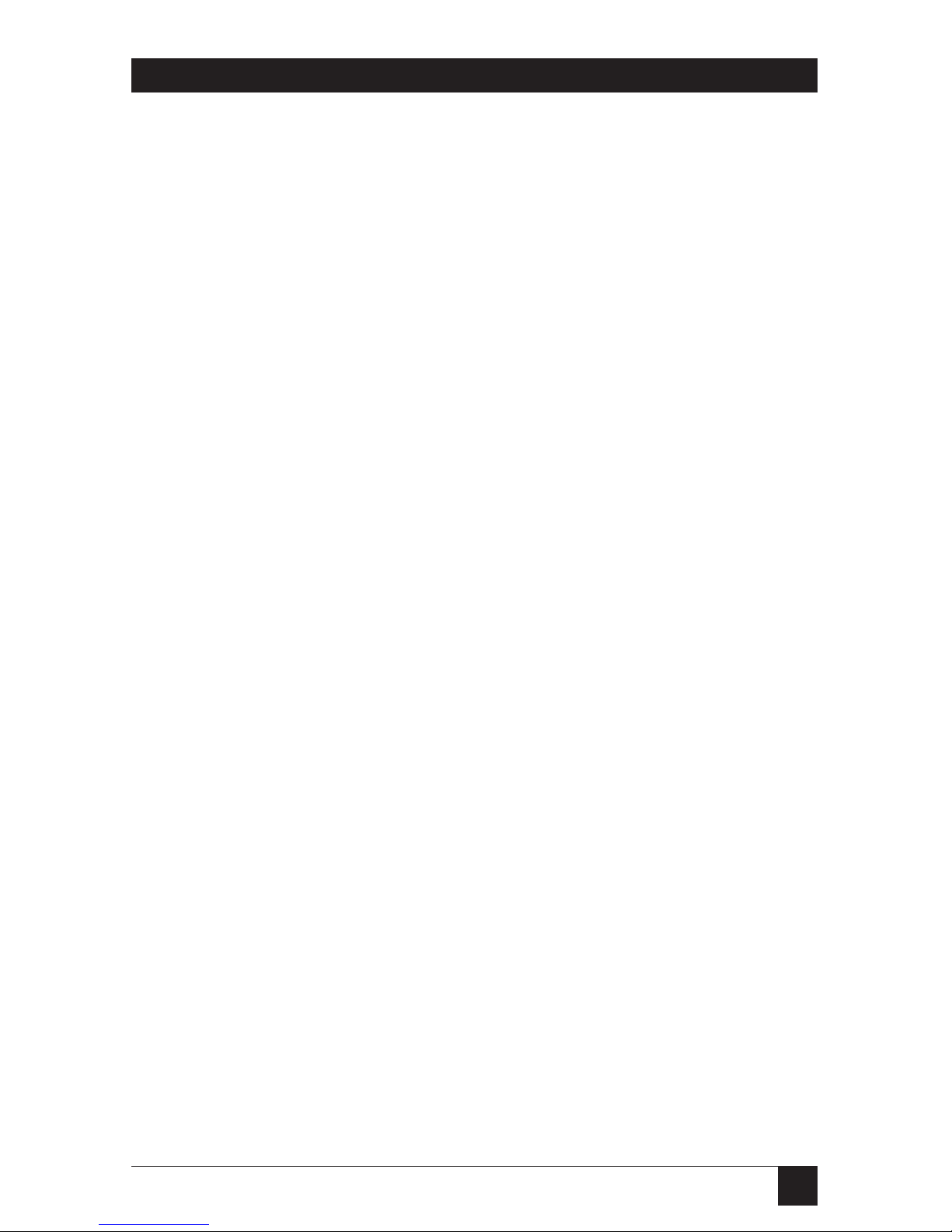
1
VGA TO VIDEO—PORTABLE PLUS
FEDERAL COMMUNICATIONS COMMISSION
RADIO FREQUENCY INTERFERENCE STATEMENT
This equipment generates, uses, and can radiate radio frequency energy
and if not installed and used properly, that is, in strict accordance with the
manufacturer’s instructions, may cause interference to radio communication.
It has been tested and found to comply with the limits for a Class B
computing device in accordance with the specifications in Subpart J of
Part 15 of FCC rules, which are designed to provide reasonable protection
against such interference when the equipment is operated in a commercial
environment. Operation of this equipment in a residential area is likely to
cause interference, in which case the user at his own expense will be required
to take whatever measures may be necessary to correct the interference.
Changes or modifications not expressly approved by the party responsible
for compliance could void the user’s authority to operate the equipment.
This digital apparatus does not exceed the Class B limits for Radio noise emission from
digital apparatus set out in the Radio Interference Regulation of Industry Canada.
Le présent appareil numérique n’émet pas de bruits radioélectriques dépassant les limites
applicables aux appareils numériques de la classe A prescrites dans le Règlement sur le
brouillage radioélectrique édicté par Industrie Canada.
TRADEMARKS
MS-DOS®is a registered trademark of Microsoft Corporation.
RCA®is a registered trademark of General Electric Co.
Windows™is a trademark of Microsoft Corporation.
IBM®is a registered trademark of IBM Corporation.
SideKick
®
is a registered trademark of Inprise Corporation.
All applied for and registered trademarks are the property of their respective owners.
Page 3

2
VGA TO VIDEO—PORTABLE PLUS
Contents
Chapter Page
1. Specifications ....................................................................................... 3
2. Introduction ........................................................................................ 4
2.1 Introduction to Video Standards .............................................. 4
2.2 Hotkeys and TSR Programs....................................................... 5
2.3 VGA to Video—Portable Plus ................................................... 5
2.4 The Complete Package.............................................................. 6
3. Installation ........................................................................................... 8
3.1 Hardware Installation ................................................................ 8
3.2 Software Installation .................................................................. 9
3.3 Hotkey Control ..........................................................................11
3.4 Screen Movement ......................................................................11
3.5 Command Functions .................................................................12
3.6 Installation Tips .........................................................................13
4. Troubleshooting..................................................................................14
Appendix: Enhancing Your Presentation with VGA to Video ..............15
Page 4

3
CHAPTER 1: Specifications
1. Specifications
Outputs —
• Output 1: Pass-through for local
monitor, HD15S
• Output 2: Composite, NTSC,
color; RCA®phone jack, cable
supplied; 1 V P-to-P; Horz
Freq—15.7 KHz;
Vert Freq—60.0 Hz
Display Speed — Real time
Drivers — Windows™3.1
Compatibility — Compatible with
windowing boards (IBM
®
M-Motion, etc.)
Connectors — (2) DB15
Power — 9 VDC, 500 mA
Size — 5.5"H x 4"W x 1"D
(14 x 10.2 x 2.5 cm)
Weight — 1.5 lb. (0.7 kg)
System Requirements — PC or
compatible with VGA card,
MS-DOS®3.0 or higher, 640K
memory or larger
Input Frequency — 0.7 V peak to
peak
Resolution — all standard VGA
modes up to 640x480
Inputs —
• Analog RGB signal from
notebook PC
• HD15 pin connector, cable
supplied
• 0.7 V P-to-P
• Horizontal frequency: 31.5 KHz
• Vertical frequency: 70.0 Hz
• Resolution up to 640 x 480,
32,768 colors
Page 5

4
VGA TO VIDEO—PORTABLE PLUS
2. Introduction
2.1 Introduction to Video Standards
The VGA to Video—Portable Plus
takes your computer’s VGA video
signals and turns them into standard
television signals.
2.1.1 T
ELEVISION
Most video systems use AV
composite signal or S-Video signal to
carry image data. The standard in
the U.S. is NTSC, named for the
National Television Standard
Committee, the organization that
specified the television standard
used in North America and several
other countries. The NTSC
standard uses 525 lines, 60 frames
per second, and 2 frames per field.
The VGA to Video—Portable Plus
gives you the capability to display
computer-generated text and images
on large television displays without
the hassle and expense of extra
monitors. Even the novice can
record computer generated
presentations or animations to video
tape.
You can use the unit in the home
or office for business or pleasure. At
the office, the VGA to Video—
Portable Plus is great for presenting
graphs, spreadsheets, training
sessions, and business presentations.
At home, the VGA to Video—
Portable Plus is perfect for
displaying computer games on a
large TV screen. The VGA to
Video—Portable Plus is the ultimate
link to video for the DOS or
Windows user.
Page 6

5
CHAPTER 2: Introduction
2.1.2 VGA
VGA, the primary display device
supported by PCs is by far the best
display media on the low-end PC
graphics market. It possesses graylevel capabilities and circuits for
displaying real-world images instead
of artificial computer graphics. The
standard VGA can be operated in
320 x 200 resolution, 256 colors/64
gray scale and 640 x 480 resolution,
256 colors.
VGA Compared to TV:
• Horizontal frequency
- VGA: 31.5 KHz
- TV: 15.7 KHz
• Vertical frequency
- VGA: 70.0 KHz
- TV: 60.0 KHz
• Interlace vs. Non-Interlace
- VGA: Non-Interlace
- TV: Interlace
You can see from the information
above that the image quality of VGA
is superior to TV quality.
2.2 Hotkeys and TSR Programs
Programs such as SideKick®or DOS
graphic execution files are executed
and kept in a PC’s RAM or Random
Access Memory. This means once
they are activated, they are stored in
memory for instant use when
needed. This type of program is
called a TSR (Terminate and Stay
Resident) Program. A TSR allows
you to activate the program with a
hotkey. A hotkey is a sequence of
keystrokes or combination of
keystrokes that when touched
activate the program.
The VGA to TV—Portable Plus
provides a TSR program. Once the
program is installed, you can bring
up the display switch functions by
pressing the predefined hotkey.
2.3 VGA to Video—Portable Plus
The VGA to Video—Portable Plus
works as an interface between the
VGA signals of your PC and the
video signal that your TV accepts.
The VGA to Video—Portable Plus
converts the VGA signal to standard
TV (NTSC) signal. The VGA to
Video—Portable Plus consists of two
parts:
• VGA to Video—Portable Plus
Encoder Box
• VGA to Video—Portable Plus
“flicfree” software
Page 7

6
VGA TO VIDEO—PORTABLE PLUS
2.3.1 VGATOV
IDEOUNIT
The unit is small, lightweight, and
easy to use. It has been specifically
designed to be used primarily with
desktop PCs, but it can also be used
with portable and notebook
computers. You can securely attach
the unit to your VGA card’s 15-pin
output by tightening the screws on
the connector, just as you would
connect your color VGA monitor.
The cable provided connects from
your PC to the “VGA IN” port. The
other cable provided connects to the
“VGA OUT” port and plugs into the
cable coming out from your VGA
monitor. You can connect output to
the TV to the AV connector port or
to the S-Video port.
2.3.2 VGATOV
IDEO
—P
ORTABLEPLUS
S
OFTWARE
Once you install the TSR program, it
stays in the system memory until you
turn the PC off. You can use the
software to adjust the position and
resolution of the computer text or
graphic on the TV.
2.4 The Complete Package
Your package should contain the
following items:
1. VGA to Video—Portable Plus
unit
2. Composite Cable
3. S-Video Cable
4. AC Power Adapter
5. VGA Adapter Cable
6. This User’s Manual
7. Flicfree Software Diskette
If any of these items are missing,
contact your dealer.
Page 8

7
CHAPTER 2: Introduction
Fig. 2-1. VGA to Video—Portable Plus Complete System Package.
VGA TO VIDEO-
PORTABLE PLUS
VIDEO
VGA OUT
VGA IN
POWER
DC 9V IN
_
+
S-VHS
MANUAL
1
2
3
4
5
6
7
Page 9

8
VGA TO VIDEO—PORTABLE PLUS
3. Installation
NOTE
Use the S-Video input if your
TV has one. S-Video is a new
standard for video in which
the Luminance and
Chrominance elements of a
video signal are isolated from
each other, resulting in a
clear image with significantly
higher resolution.
5. Connect the AC power adapter
to the VGA to Video—Portable
Plus unit.
6. Turn ON the power of your PC.
7. Turn ON the power of your
TV set. Switch the TV/VIDEO
channel or input selector to
VIDEO.
NOTE
If your TV has only a UHF or
VHF antenna connector, you
will need to convert the
video signal through a VCR
or an RF modulator. Switch
the VCR’s input to LINE-IN
and turn the TV channel to 3
or 4.
3.1 Hardware Installation
Follow these steps to install the VGA
to Video—Portable Plus encoder
box.
1. Turn off the power to your PC.
2. Connect the VGA to Video—
Portable Plus encoder box to the
15-pin port on your PC’s VGA
card with the cable marked item
#5 in Fig. 2-1 and connect to the
“VGA IN” port on the unit.
3. Connect your VGA monitor
cable to the “VGA OUT” port on
the unit.
4. Connect the VGA to Video—
Portable Plus encoder box to
your TV with one of the two
video cables provided.
• Composite output: AV cable
to video input of your TV
• S-Video output: S-Video cable
to video input of your TV
Page 10

9
CHAPTER 3: Installation
Fig. 3-1. System Layout.
C:>COPY A:\*.* C:\FLICFREE
<ENTER>
c. Change to the FLICFREE
directory.
C:>CD FLICFREE <ENTER>
d. Type the FLICFREE command.
C:>FLICFREE<ENTER>
You should now see the screen
display for FLICFREE driver on the
TV, as shown next.
AC POWER
SUPPLY
TELEVISION
VGA
MONITOR
PC
VGA TO VIDEO—
PORTABLE PLUS
VGA OUT VGA IN
3.2 Software Installation
Backup:
Make a backup copy of the VGA to
Video—Portable Plus software and
store it in a safe place.
Follow these steps to install the
software.
1. Copy your VGA to Video—
Portable Plus “Flicfree” software
to your PC.
a. Make a directory—type
C:>MD FLICFREE <ENTER>
b. Copy all the files to the newly
created directory.
Page 11

10
VGA TO VIDEO—PORTABLE PLUS
The TV screen and monitor should
display as shown in Fig. 3-2.
FLICFREE DRIVER (VERSION 1.03)
Multi-system TV, Yes or No?
Fig. 3-2. Flicfree driver version screen.
NOTE
Multi-system TV accepts
60 Hz (NTSC) vertical
frequen-cy. Most standard
U.S. TVs are 60 Hz (NTSC).
2. Type in “N” if you do not have a
Multi-system TV. You should see
the display shown in
Fig. 3-3.
***FLICFREE driver transfers VGA Frequency to NTSC
frequency***
***Hotkey functions***
Ctrl-Alt-E: Change display size (only in multi-
system TV)
Ctrl-Alt-F: Toggle Text Fonts (for text mode)
Ctrl-Alt-T: Toggle TV display type
Ctrl-Alt-I: Scroll the picture UP
Ctrl-Alt-M: Scroll the picture DOWN
Ctrl-Alt-K: Scroll the picture RIGHT
Ctrl-Alt-J: Scroll the picture LEFT
Fig. 3-3. VGA to Video—Portable Plus Driver Menu.
Page 12

11
CHAPTER 3: Installation
Now you can work on any software
and you will see it displayed on the
TV and your VGA monitor
simultaneously.
3.3 Hotkey Control
You can use the hotkeys as
outlined below to enhance the
quality of the image for the best
resolution for your system
configuration.
1. CTRL + ALT + E: To change
the size of the display. Use only
with Multi-system TV.
2. CTRL + ALT + F: Toggle Text
Fonts
a. 9 x 16 dot character size
b. 8 x 8 dot character size
3. CTRL + ALT + T:
Cycle through 4 different TV
display modes.
a. Flicker reduction without
horizontal overscan
b. Flicker reduction with
horizontal overscan
c. Normal without horizontal
overscan
d. Normal with horizontal overscan
Select the display mode that offers
the best results for your system
configuration and software
application.
3.4 Screen Movement
Flicfree software can adjust the
position of the screen display on the
TV. Because of the limitations of TV
technology, the NTSC system can
only display 460-470 horizontal lines.
The TV cannot display the full 480line output of VGA. For this reason,
you may notice overscan while
running some software applications.
Flicfree software drivers include the
following hotkeys that allow you to
position your presentation the way
you want it on the TV.
1. SCROLL UP:
[CTRL]+[ALT]+[I]
Use this control to move the TV
display area up.
2. SCROLL DOWN:
[CTRL]+[ALT]+[M]
Use this control to move the TV
display area down.
3. SCROLL LEFT:
[CTRL]+[ALT]+[K]
Use this control to move the TV
display area left.
4. SCROLL LEFT:
[CTRL]+[ALT]+[J]
Use this control to move the TV
display area right.
Page 13

12
VGA TO VIDEO—PORTABLE PLUS
NOTE
You should activate all
hotkeys after loading a
software application. You
can operate all hotkeys in
Windows.
When running display
modes with 32,000 colors or
greater, the horizontal
scrolling with “scroll right”
or “scroll left” may cause
horizontal out-of-lock.
3.5 Command Functions
When you are at the C:\FLICFREE
prompt, you can enter the following
commands.
• FLICFREE — Installs Flicfree
driver
• FLICFREE /D — Releases driver
from system memory
• FLICFREE ? — Displays help
message
1. FLICFREE — This command
will load the FLICFREE drivers
and TSR program. After loading
drivers, you can select the best
VGA mode for your system (Ctrl
+ Alt + T).
2. FLICFREE /D — This command
will release the FLICFREE
drivers and TSR program from
your system memory. The
message displayed in Fig. 3-4
appears.
3. FLICFREE /?: Displays Flicfree
driver hotkey menu.
If you have not yet installed the
Flicfree driver and use the Flicfree
/D command, you will see a message
that Flicfree driver is not installed.
FLICFREE DRIVER (Version 1.03)
***Thanks for using Flicfree Driver.***
Fig. 3-4. Flicfree Driver Message.
Page 14

13
CHAPTER 3: Installation
3.6 Installation Tips
Create a Batch File
While at the DOS prompt, change
to the root directory.
C:>cd\<enter>
Then create your batch file by typing
the following:
C:>copy con:FLIC.BAT<enter>
cd c:\flicfree<enter>
flicfree<enter>
cd c:\<enter>
Press <F6> followed by <enter>.
You now have a batch file that will
automatically load the FLICFREE
software drivers and switch you to
the TV mode simply by typing
“FLIC” at the DOS prompt.
Page 15

14
VGA TO VIDEO—PORTABLE PLUS
4. Troubleshooting
Problem: The top and bottom of
the display is clipped for 640 x 480
NTSC mode.
Solution: The TV’s NTSC mode
cannot display widely enough for the
VGA mode with 480 horizontal lines.
The TV can only display 470 lines.
You can use the VGA to Video—
Portable Plus advanced functions to
position the display up, down, left,
or right on the TV for the best view.
Problem: Flicker or blinking on TV.
Solution:
A. The hard drive may be
processing data. When the drive
is finished, flickers and blinking
will disappear.
B. The flicfree driver may conflict
with other TSR programs, such
as HIMEM.SYS, installed with
DOS Config.sys. Remove other
TSR programs.
Problem: Ghost or crosstalk in text
and color border.
Solution: Because the computer
displays faster than the TV does, the
ghosting may appear while the VGA
to Video—Portable Plus transfers
signals from higher speed VGA
signal. You may wish to use the SVideo port instead of the AV port if
the TV supports S-Video.
Problem: Nothing is displayed on
the TV.
Solution:
A. Make sure the power adapter
is connected to the VGA to
Video—Portable Plus.
B. Make sure you selected “Video”
input on your TV, or that you
selected the proper channel for
video display.
C. Make sure that the VGA to
Video—Portable Plus cables are
plugged firmly into your VGA
connector.
D. Make sure the video cable is
firmly connected to the VGA to
Video—Portable Plus and the
TV set.
E. You might have released the
FLICFREE driver.
Problem: Some characters change
color while switching to TV mode.
Solution: Switch to TV mode before
activating application software.
Page 16

15
APPENDIX: Enhancing Your Presentation with VGA to Video
Appendix: Enhancing Your Presentation
with VGA to Video
Check with your dealer for the
latest in presentation software.
Using presentation software
programs with the VGA to Video—
Portable Plus can enhance the
quality and professionalism of your
presentation or demonstration.
While presenting your
demonstration with VGA to Video—
Portable Plus, you should have
horizontal lines that are doubled
or tripled rather than a single
horizontal line. This is because the
TV’s scan is always interlaced, so
your presentation will view better if
it is designed with many different
colors and multiple horizontal lines
instead of just a single white line.
Adjust the TV color as dark as
possible, because a brighter picture
may show TV scan lines.
Page 17

16
VGA TO VIDEO—PORTABLE PLUS
Numbers
640 x 480 NTSC mode, 15
640 x 480 resolution, 5
D
DOS, 5, 6, 14
DOS Config.sys, 16
F
FLICFREE, 7, 10
H
HIMEM.SYS, 16
Hotkey, 12
M
Multi-system TV, 11
N
NTSC, 11, 12, 15
NTSC (National Television Standard
Committee), 5
R
RAM, 6
Random Access Memory, 6
S
S-Video, 5, 7, 9, 16
SideKick, 6
T
TSR, 16
TSR (Terminated, Stay
and Resident), 6
U
UHF, 9
V
VGA, 12
VGA (Video Graphics Array), 5
VHF , 9
W
Windows, 5, 13
Page 18

1000 Park Drive • Lawrence, PA 15055-1018 • 724-746-5500 • Fax 724-746-0746
© Copyright 1993. Black Box Corporation. All rights reserved.
