Page 1

BLACK BOX Catalogue Ltd.
The Source for Connectivity.
Multi-Input Video Scaler
(AC216A)
User’s Manual
TABLE OF CONTENTS
SAFETY INSTRUCTIONS...........................................................................................................................................................2
Chapter 1 : INTRODUCTION.......................................................................................................................................................5
Chapter 2 : TECHNICAL DESCRIPTION....................................................................................................................................6
Chapter 3 : STARTING .................................................................................................................................................................8
Chapter 4 : OPERATING MODE................................................................................................................................................11
Chapter 5 : OSD MENUS ............................................................................................................................................................12
Chapter 6 : TECHNICAL SPECIFICATIONS............................................................................................................................14
Chapter 7 : CONTROL SOFTWARE..........................................................................................................................................15
Chapter 8 : PROGRAMMER'S GUIDE.......................................................................................................................................18
Chapter 9 : TROUBLESHOOTING ............................................................................................................................................22
Multi-Input Video Scaler
MODEL: AC216A
EDITION: November 2002
Page 2
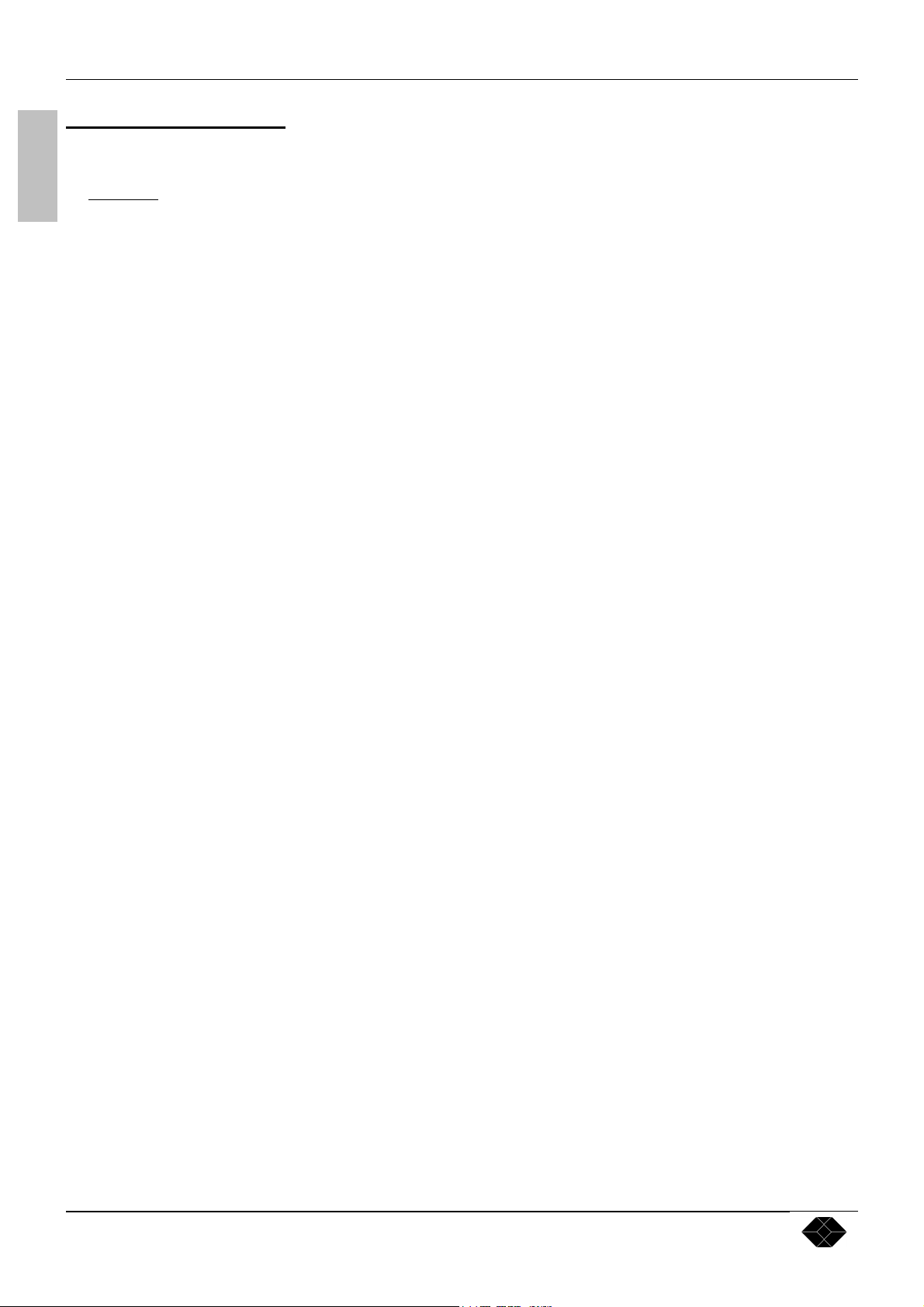
Multi-Input Video Scaler
SAFETY INSTRUCTIONS
All of the safety and operating instructions should be read before the product is operated and should be retained for further
reference. Please follow all of the warnings on this product and its operating instructions.
CAUTION :
ENGLISH
WARNING: To prevent the risk of electric shock and fire, do not expose this device to rain, humidity or intense
heat sources (such as heaters or direct sunlight). Slots and openings in the device are provided for
ventilation and to avoid overheating. Make sure the device is never placed on or near a textile
surface that could block the openings. Also keep away from excessive dust, vibrations and shocks.
POWER: Only use the power supply indicated on the device or on the power source. Devices equipped with a
grounding plug should only be used with a grounding type outlet. In no way should this grounding
be modified, avoided or suppressed.
POWER CORD: Use the On (I) / Off (O) switch to power On or Off devices equipped with that switch. All other
devices should be plugged and unplugged from wall outlet. In both cases, please follow these
instructions:
- The power cord of the device should be unplugged from the outlet when left unused for several
days.
- To unplug the device, do not pull on the power cord but always on the plug itself.
- The outlet should always be near the device and easily accessible.
- Power supply cords should be routed so that they are not likely to be walked on or pinched by
items placed upon or against them.
If the power supply cord is damaged, unplug the device. Using the device with a damaged power
supply cord may expose you to electric shocks or other hazards. Verify the condition of the power
supply cords once in a while. Contact your dealer or service center for replacement if damaged.
CONNECTIONS: All inputs and outputs (except for the power input) are TBTS defined under EN60950.
SERVICING: Do not attempt to service this product yourself by opening or removing covers and screws since it
may expose you to electric shocks or other hazards. Refer all problems to qualified service
personnel.
OPENINGS: Never push objects of any kind into this product through the openings. If liquids have been spilled or
objects have fallen into the device, unplug it immediately and have it checked by a qualified
technician.
PAGE 2
Page 3

Multi-Input Video Scaler
Ç
INSTRUCTIONS DE SÉCURITÉ:
Afin de mieux comprendre le fonctionnement de cet appareil nous vous conseillons de bien lire toutes les consignes de sécurité et de fonctionnement de
l’appareil avant utilisation. Conserver les instructions de sécurité et de fonctionnement afin de pouvoir les consulter ultérieurement. Respecter toutes les
consignes marquées dans la documentation, sur le produit et sur ce document.
ATTENTION : Afin de prévenir tout risque de choc électrique et d’incendie, ne pas exposer cet appareil à la pluie, à l’humidité et aux sources de chaleur
intense.
INSTALLATION : Veillez à assurer une circulation d’air suffisante pour éviter toute surchauffe à l’intérieur de l’appareil. Ne placez pas l’appareil sur ou à
proximité de surface textile susceptible d’obstruer les orifices de ventilation. N’installez pas l’appareil à proximité de sources de chaleur comme un radiateur
ou une bouche d’air chaud, ni dans un endroit exposé au rayonnement solaire direct, à des poussières excessives, à des vibrations ou à des chocs mécaniques.
Ceci pourrait provoquer un mauvais fonctionnement et un accident.
ALIMENTATION : Ne faire fonctionner l’appareil qu’avec la source d’alimentation indiquée sur l’appareil ou sur son bloc alimentation. Pour les appareils
équipés d’une alimentation principale avec fil de terre, ils doivent être obligatoirement connectés sur une source équipée d’une mise à la terre efficace. En
aucun cas cette liaison de terre ne devra être modifiée, contournée ou supprimée.
CORDON D’ALIMENTATION : Pour les appareils équipés d’un interrupteur général (Marche I / Arrêt O), la mise sous tension et la mise hors tension se fait
en actionnant cet interrupteur général. Pour les appareils sans interrupteur général, la mise sous tension et la mise hors tension se fait directement en
connectant et déconnectant le cordon d'alimentation de la prise murale.
Dans les 2 cas ci-dessus appliquer les consignes suivantes :
- Débrancher le cordon d'alimentation de la prise murale si vous prévoyez de ne pas utiliser l'appareil pendant quelques jours ou plus.
- Pour débrancher le cordon, tirez le par la fiche. Ne tirez jamais sur le cordon proprement dit.
- La prise d’alimentation doit se trouver à proximité de l’appareil et être aisément accessible.
- Ne laissez pas tomber le cordon d’alimentation et ne posez pas d’objets lourds dessus.
Si le cordon d’alimentation est endommagé, débranchez le immédiatement de la prise murale. Il est dangereux de faire fonctionner cet appareil avec un cordon
endommagé, un câble abîmé peut provoquer un risque d’incendie ou un choc électrique. Vérifier le câble d’alimentation de temps en temps. Contacter votre
revendeur ou le service après vente pour un remplacement.
CONNEXIONS : Toutes les entrées et sorties (exceptée l’entrée secteur) sont de type TBTS (Très Basse Tension de Sécurité) définies selon EN 60950.
RÉPARATION ET MAINTENANCE : L’utilisateur ne doit en aucun cas essayer de procéder aux opérations de dépannage, car l’ouverture des appareils par
retrait des capots ou de toutes autres pièces constituant les boîtiers ainsi que le dévissage des vis apparentes à l’extérieur, risque d’exposer l’utilisateur à des
chocs électriques ou autres dangers. Contacter le service après vente ou votre revendeur ou s’adresser à un personnel qualifié uniquement.
OUVERTURES ET ORIFICES : Les appareils peuvent comporter des ouvertures (aération, fentes, etc...), veuillez ne jamais y introduire d’objets et ne jamais
obstruer ses ouvertures. Si un liquide ou un objet pénètre à l’intérieur de l’appareil, débranchez immédiatement l’appareil et faites le contrôler par un personnel
qualifié avant de le remettre en service.
AIS
ISTRUZIONI DI SICUREZZA
Allo scopo di capire meglio il funzionamento di questa apparecchiatura vi consigliamo di leggere bene tutti i consigli di sicurezza e di funzionamento prima
dell’utilizzo. Conservare le istruzioni di sicurezza e di funzionamento al fine di poterle consultare ulteriormente. Seguire tutti i consigli indicati su questo
manuale e sull’apparecchiatura.
ATTENZIONE : Al fine di prevenire qualsiasi rischio di shock elettrico e d’incendio, non esporre l’apparecchiatura a pioggia, umidità e a sorgenti di
eccessivo calore.
INSTALLAZIONE : Assicuratevi che vi sia una sufficiente circolazione d’aria per evitare qualsiasi surriscaldamento all’interno dell’apparecchiatura. Non
collocare l’apparecchiatura in prossimità o su superfici tessili suscettibili di ostruire il funzionamento della ventilazione. Non installate l’apparecchiatura in
prossimità di sorgenti di calore come un radiatore o una fuoruscita d’aria calda, né in un posto esposto direttamente ai raggi del sole, a polvere eccessiva, a
vibrazioni o a shock meccanici. Ció potrebbe provocare un erroneo funzionamento e un incidente.
ALIMENTAZIONE : Far funzionare l’apparecchiatura solo con la sorgente d’alimentazione indicata sull’apparecchiatura o sul suo alimentatore. Per le
apparecchiature fornite di un’alimentazione principale con cavo di terra, queste devono essere obbligatoriamente collegate su una sorgente fornita di una
efficiente messa a terra. In nessun caso questo collegamento potrà essere modificato, sostituito o eliminato.
CAVO DI ALIMENTAZIONE : Per le apparecchiature fornite di interruttore generale (Acceso I / Spento O), l’accensione e lo spegnimento
dell’apparecchiatura si effettuano attraverso l’interruttore. Per le apparecchiature senza interruttore generale, l’accensione e lo spegnimento si effettuano
direttamente inserendo o disinserendo la spina del cavo nella presa murale.
In entrambe i casi applicare i seguenti consigli :
- Disconnettere l’apparecchiatura dalla presa murale se si prevede di non utilizzarla per qualche giorno.
- Per disconnettere il cavo tirare facendo forza sul connettore.
- La presa d’alimentazione deve trovarsi in prossimità dell’apparecchiatura ed essere facilmente accessibile.
- Non far cadere il cavo di alimentazione né appoggiarci sopra degli oggetti pesanti.
Se il cavo di alimentazione é danneggiato, spegnere immediatamente l’apparecchiatura. E’ pericoloso far funzionare questa apparecchiatura con un cavo di
alimentazione danneggiato, un cavo graffiato puó provocare un rischio di incendio o uno shock elettrico. Verificare il cavo di alimentazione spesso. Contattare
il vostro rivenditore o il servizio assistenza per una sostituzione.
CONNESSIONE : Tutti gli ingressi e le uscite (eccetto l’alimentazione) sono di tipo TBTS definite secondo EN 60950.
RIPARAZIONI E ASSISTENZA : L’utilizzatore non deve in nessun caso cercare di riparare l’apparecchiatura, poiché con l’apertura del coperchio metallico
o di qualsiasi altro pezzo costituente la scatola metallica, nonché svitare le viti che appaiono esteriormente, poiché ció puó provocare all’utilizzatore un
rischio di shock elettrico o altri rischi.
APERTURE DI VENTILAZIONE : Le apparecchiature possono comportare delle aperture di ventilazione, si prega di non introdurre mai oggetti o ostruire le
sue fessure. Se un liquido o un oggetto penetra all’interno dell’apparecchiatura, disconnetterla e farla controllare da personale qualificato prima di rimetterla in
servizio.
ITALIANO FRAN
PAGE 3
Page 4
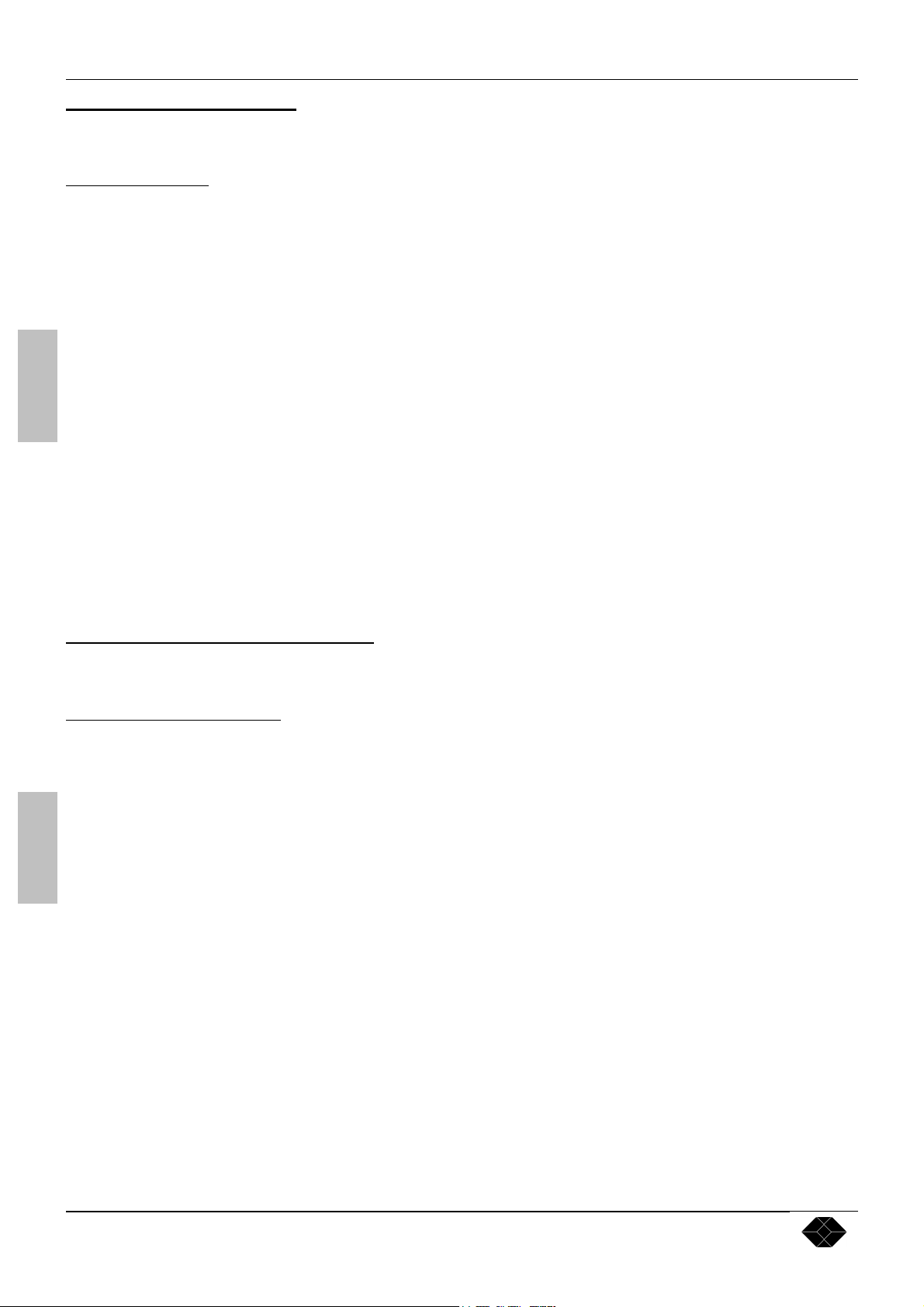
Multi-Input Video Scaler
SICHERHEITSHINWEISE:
Um den Betrieb dieses Geräts zu verstehen, raten wir Ihnen vor der Inbetriebnahme alle Sicherheits und Betriebsanweisungen genau zu lesen. Diese
Sicherheits- und Betriebsanweisungen für einen späteren Gebrauch sicher aufbewahren. Alle in den Unterlagen, an dem Gerät und hier angegebenen
Sicherheitsanweisungen einhalten.
VORSICHT & WARNUNG
ACHTUNG: um jegliches Risiko eines Stromschlags oder Feuers zu vermeiden, das Gerät nicht Regen, Feuchtigkeit oder intensiven Wärmequellen aussetzen.
EINBAU : Eine ausreichende Luftzufuhr sicherstellen, um jegliche Überhitzung im Gerät zu vermeiden. Das Gerät nicht auf und in Nähe von
Textiloberflächen, die Belüftungsöffnungen verschließen können, aufstellen. Das Gerät nicht in Nähe von Wärmequellen, wie z.B. Heizkörper oder
Warmluftkappe, aufstellen und es nicht dem direkten Sonnenlicht,übermäßigem Staub, Vibrationen oder mechanischen Stößen aussetzen. Dies kann zu
Betriebsstörungen und Unfällen führen.
STROMVERSORGUNG : Das Gerät nur mit der auf dem Gerät oder dem Netzteil angegebenen Netzspannung betreiben. Geräte mit geerdeter
Hauptstromversorgung müssen an eine Stromquelle mit effizienter Erdung angeschlossen werden. Diese Erdung darf auf keinen Fall geändert, umgangen oder
entfernt werden.
STROMKABEL : Für Geräte mit einem Hauptschalter (Ein/Aus) erfolgt die Stromversorgung und unterbrechung mittels dieses Hauptschalters. Geräte ohne
Hauptschalter werden durch das Einstecken oder Herausziehen des Steckers in den Wandanschluß ein- oder ausgeschaltet. Für beide Fälle gelten folgende
Richtlinien :
- Den Stecker aus dem Wandanschluß herausziehen wenn Sie das Gerät mehrere Tage oder länger nicht benutzen.
- Das Kabel mittels dem Stecker herausziehen. Niemals am Stromkabel selbst ziehen.
DEUTSCHESPAÑOL
- Die Steckdose muß sich in der Nähe des Geräts befinden und leicht zugänglich sein.
- Das Stromkabel nicht fallen lassen und keine schweren Gegenstände auf es stellen.
Wenn das Stromkabel beschädigt ist, das Gerät sofort abschalten. Es ist gefährlich das Gerät mit einem beschädigten Stromkabel zu betreiben; ein abgenutztes
Kabel kann zu einem Feuer oder Stromschlag führen. Das Stromkabel regelmäßig untersuchen. Für den Ersatz, wenden Sie sich an Ihren Verkäufer oder
Kundendienststelle.
ANSCHLÜSSE : Bei allen Ein- und Ausgängen (außer der Stromversorgung) handelt es sich, gemäß EN 60950, um Sicherheits Kleinspannunganschlüsse.
REPARATUE UND WARTUNG : Der Benutzer darf keinesfalls versuchen das Gerät selbst zu reparieren, die Öffnung des Geräts durch Abnahme der
Abdeckhaube oder jeglichen anderen Teils des Gehäuses sowie die Entfernung von außen sichtbaren Schrauben zu Stromschlägen oder anderenGefahren für
den Benutzer führen kann. Wenden Sie sich an Ihren Verkäufer, Ihre Kundendienststelle oder an qualifizierte Fachkräfte.
ÖFFNUNGEN UND MUNDUNGEN : Die Geräte können über Öffnungen verfügen (Belüftung, Schlitze, usw.). Niemals Gegenstände in die Öffnungen
einführen oder die Öffnungen verschließen. Wenn eine Flüssigkeit oder ein Gegenstand in das Gerät gelangt, den Stecker herausziehen und es vor einer neuen
Inbetriebnahme von qualifiziertem Fachpersonal überprüfen lassen.
INSTRUCCIONES DE SEGURIDAD:
Para comprender mejor el funcionamiento de este aparato, le recomendamos que lea cuidadosamente todas las consignas de seguridad y de funcionamiento del
aparato antes de usarlo. Conserve las instrucciones de seguridad y de funcionamiento para que pueda consultarlas posteriormente. Respete todas las consignas
indicadas en la documentación, relacionadas con el producto y este documento.
PRECAUCIONES Y OBSERVACIONES
CUIDADO : Para prevenir cualquier riesgo de choque eléctrico y de incendio, no exponga este aparato a la lluvia, a la humedad ni a fuentes de calorintensas.
INSTALACIÓN : Cerciórese de que haya una circulación de aire suficiente para evitar cualquier sobrecalentamiento al interior del aparato. No coloque el
aparato cerca ni sobre una superficie textil que pudiera obstruir los orificios de ventilación. No instale el aparato cerca de fuentes de calor como radiador o
boca de aire caliente, ni en un lugar expuesto a los rayos solares directos o al polvo excesivo, a las vibraciones o a los choques mecánicos. Esto podría
provocar su mal funcionamiento o un accidente.
ALIMENTACIÓN : Ponga a funcionar el aparato únicamente con la fuente de alimentación que se indica en el aparato o en su bloque de alimentación. Los
aparatos equipados con una alimentación principal con hilo de tierra deben estar conectados obligatoriamente a una fuente equipada con una puesta a tierra
eficaz. Por ningún motivo este enlace de tierra deberá ser modificado, cambiado o suprimido.
CABLE DE ALIMENTACIÓN : Para los aparatos equipados con un interruptor general (Marcha I / Paro O), la puesta bajo tensión y la puesta fuera de tensión
se hace accionando este interruptor general.. En los aparatos que no tienen interruptor general, la puesta bajo tensión y la puesta fuera de tensión se hace
directamente conectando y desconectando el enchufe mural.
En ambos casos, se deberá respetar las siguientes consignas:
- Desconectar el aparato del enchufe mural si no piensa utilizarlo durante varios días.
- Para desconectar el cable, tire de la clavija. No tire nunca del cable propiamente dicho.
- El enchufe de alimentación debe estar cerca del aparato y ser de fácil acceso.
- No deje caer el cable de alimentación ni coloque objetos pesados encima de él.
Si el cable de alimentación sufriera algún daño, ponga el aparato inmediatamente fuera de tensión. Es peligroso hacer funcionar este aparato con un cable
averiado, ya que un cable dañado puede provocar un incendio o un choque eléctrico. Verifique el estado del cable de alimentación de vez en cuando. Póngase
en contacto con su distribuidor o con el servicio de posventa si necesita cambiarlo.
CONEXIONES : Todas las entradas y salidas (excepto la entrada del sector) son de tipo TBTS (Muy Baja Tensión de Seguridad) definidas según EN 60950
REPARACIÓN Y MANTENIMIENTO : Por ningún motivo, el usuario deberá tratar de efectuar operaciones de reparación, ya que si abre los aparatos
retirando el capó o cualquier otra pieza que forma parte de las cajas o si destornilla los tornillos aparentes exteriores, existe el riesgo de producirse una
explosión, choques eléctricos o cualquier otro incidente. Contacte el servicio de posventa, a su distribuidor o dirigirse con personal cualificado únicamente.
ABERTURAS Y ORIFICIOS : Los aparatos pueden contener aberturas (aireación, ranuras, etc.). No introduzca allí ningún objeto ni obstruya nunca estas
aberturas. Si un líquido o un objeto penetra al interior del aparato, desconéctelo y hágalo revisar por personal cualificado antes de ponerlo nuevamente en
servicio.
PAGE 4
Page 5

Multi-Input Video Scaler Chapter 1 : INTRODUCTION
Multi-Input Video Scaler (AC216A)
Chapter 1 : INTRODUCTION
1-1. SUPPLIED EQUIPMENT
• 1 Multi-Input Video Scaler (AC216A).
• 1 External power supply.
• 1 AC Power supply Cord.
• 1 RCA male / RCA male cable.
• 1 VGA cable (HD 15 Male / HD 15 Male).
• 1 S.VIDEO (Y/C) cable (4 pin mini DIN Male/ Male).
• 1 RCA Female / BNC male adapters.
• 1 Infra red remote control unit.
• 2 batteries for the remote control unit (SIZE AAA).
• 1 User’s manual with a 3.5” disk (RS-232 software).
1-2. GENERAL INFORMATION
The Multi-Input Video Scaler combines the functions of a Video Scaler with a Multi-input Switcher. In addition, a
Computer or External input is provided for direct display of your Presentations or Internet applications. It can be
easily controllable thanks to its infra-red remote control, and its RS-232 port.
• The Multi-Input Video Scaler is a new SCALER / LINE DOUBLER / QUADRUPLER / MULTIPLIER which
significantly increases the Video image resolution and brightness. The High Quality Digital decoder includes a new
advanced Comb Filter, a robust sync. detection and a 3D auto-adaptive de-interlacing scheme (for motion artifacts), with
correction of the "film to video" transfer (3/2 pulldown for NTSC). It provides you with a "cinema like" image.
• In addition, and according to your requirements, you can adjust special image parameters like the Sharpness for details
emphasis. You can also select a filter which removes unwanted alias frequencies found in some LCD video-projectors.
• The input source aspect-ratio 4/3 - Letterbox - Widescreen Anamorphic can be selected, as well as the 4/3 & 16/9 Screen
selection to avoid "resizing" the video-projector ZOOM when viewing 4/3 Sources on a 16/9 display.
• It provides a cost effective, time base corrected scaling Solution for the Home Theater applications.
1-3. INSTALLING BATTERIES IN THE IR REMOTE CONTROL
c Open the cover.
d Insert batteries (SIZE AAA).
NOTE: Make sure to match the + and - on the batteries to the marks inside the battery compartment.
e Close the cover.
NOTE: • Do not charge, heat, open, or short-circuit the batteries.
• Do not throw the batteries into a fire.
• Do not use different types of batteries together, or mix old and new batteries.
• If the remote control does not function correctly or if the operating range becomes reduced, replace all
batteries with new ones.
PAGE 5
Page 6

Chapter 2 : TECHNICAL DESCRIPTION Multi-Input Video Scaler
Chapter 2 : TECHNICAL DESCRIPTION
2-1. FRONT PANEL
POWER: LED indicating device is ON.
INPUT SELECTION: • A short push on this button allows selecting successively the following input:
COMPOSITE 1
COMPOSITE 2
S.VIDEO 1
S.VIDEO 2
RGB.S
COMPONENT
COMPUTER
• A long push on this button (5 seconds) allows making the hard reset procedure. See
Chapter 9 : TROUBLESHOOTING.
FORMAT: 2 LED’s indicating the selected input aspect ratio.
4/3: 4/3 format.
16/9: Letterbox format.
4/3 + 16/9: Widescreen Anamorphic format.
DISPLAY: Selection of the display device type.
• LCD: Liquid Crystal Display device
• CRT/DMD: display device using CRT (Cathode Ray Tube) or DMD (DLP)
technologies.
3/2 FILM: Automatic correction of "movie to video transfer" (3/2 pull down for the NTSC
movies).
2-2. REAR PANEL
POWER SUPPLY: Low voltage power supply input (on 6-pin mini DIN connector).
REMOTE RS-232: Standard Remote Control on DB9 connector.
VIDEO INPUTS
C.V 1: COMPOSITE 1 Video Input (on BNC connector).
C.V 2: COMPOSITE 2 Video Input (on BNC connector).
S.V 1: S.VIDEO 1 (Y/C) input (on 4-pin mini DIN connector).
S.V 2: S.VIDEO 2 (Y/C) input (on 4-pin mini DIN connector).
R-Y, Y, B-Y: COMPONENT (Interlaced YUV) Video Inputs (on 3 BNC connectors).
R, G, B, SYNC: RGB.S video input (on 4 BNC connectors).
COMPUTER INPUT: Computer (PC, MAC, and WORKSTATION) or external input on HD15 female
connector.
DISPLAY OUTPUT DATA output (RGB HV) on HD 15 female connector.
PAGE 6
Page 7

Multi-Input Video Scaler Chapter 2 : TECHNICAL DESCRIPTION
2-3. IR REMOTE CONTROL
ON: Sets the device ON.
PC: COMPUTER input selection
OFF: Sets the device OFF.
C.V1: COMPOSITE 1 input selection.
C.V2: COMPOSITE 2 input selection.
YUV: COMPONENT (YUV) input selection.
S.V1: S.VIDEO 1 input selection.
S.V2: S.VIDEO 2 input selection.
RGBS: RGBS input selection.
POS: Allows to adjust the horizontal and the vertical position of
the image. Controlled by the, , , keys.
SIZE: Allows to adjust the horizontal and vertical size of the
image. Controlled by the, , , keys.
- , + Increase or decrease the value of the selected adjustment.
,,, Control functions of the selected adjustment.
NOTE: The key allows validating a selection.
MENU: Displays the OSD MENU (see Chapter 5 : OSD MENUS).
nd
push will remove the OSD from the screen.
A 2
RESET: Set to the factory value the image adjustments (POS, SIZE,
COLOR...). See OSD menu #2-2.
HUE: Picture's TINT (controlled by the - & + keys). Only active
with a Composite or S.VIDEO NTSC source.
A - RATIO: Select the Aspect Ratio corresponding to your input and
validate with + key.
4/3 standard: 4/3 input aspect ratio.
letter box: letter box input aspect ratio.
WS anamorphic: Widescreen anamorphic input aspect
ratio. (To be used only if your DVD PLAYER is set in 16/9
TV shape).
COLOR adjustment (controlled by the - & + keys).
CONTRAST adjustment (controlled by the - & + keys).
BRIGHTNESS adjustment (controlled by the - & + keys).
NOTE: The OSD (On Screen Display) cannot be displayed when the COMPUTER input is selected. (Thus only the
input selection keys of the IR Remote Control are active).
PAGE 7
Page 8

Chapter 3 : STARTING Multi-Input Video Scaler
Chapter 3 : STARTING
3-1. CONNECTIONS
c Connect the Power Supply to the POWER connector of the Multi-Input Video Scaler.
d Connect the AC Power Cord to the Power Supply and to an AC power outlet.
e Connect your Video Sources (VCR, DVD, Camera, Laser disc ...) to the C.V1, C.V2, S.V1, S.V2, RGB.S and R-Y, Y,
B-Y (Component/ Interlaced YUV) input connectors.
f Connect your computer source to the COMPUTER input.
g Connect the "DISPLAY OUTPUT" of the Multi-Input Video Scaler to the DATA INPUT of your Display device
(Data projector, Plasma screen...).
h Turn ON all of your input sources, and then your display device.
3-2. COMPOSITE VIDEO INPUTS (C.V1 & C.V2)
The Composite Video signal, usually called COMPOSITE or VIDEO, is available on the most video equipment (VCR,
DVD, CAMERA…), but is also the lowest in picture quality. The video standard of this signal could be NTSC, PAL or
SECAM. The signal is transmitted by a single coaxial cable, and is connected to the video equipment with a RCA or BNC
connector.
CONNECTION
PAGE 8
Page 9

Multi-Input Video Scaler Chapter 3 : STARTING
3-3. S.VIDEO INPUTS (S.V1 & S.V2)
The S.VIDEO (Super Video) signal, also called Y/C, HI-8™, or S.VHS™, is available on most DVD players and high
quality VCR (S.VHS). The S.VIDEO signal in which the Luminance (Y) and Chrominance (C) information are separately
transmitted (2 wires) gives a higher quality picture than the Composite video signal. The S.VIDEO connector is usually a 4
pin Mini-DIN connector also called Oshiden
™
connector.
CONNECTION
3-4. RGB.S INPUT
The RGB.S signal, also called RGB Sync. is an RGB signal with COMPOSITE Sync. This signal is widely used in
broadcasting and is available on European DVD players and Satellite receivers. The RGB.S signal is transmitted with 4
coaxial cables, and also has a better picture quality than COMPOSITE or S.VIDEO signals. The RGB.S connectors are
usually BNC connectors for Broadcasting equipment, and SCART connector for DVD players and Satellite Receivers.
CONNECTION
PAGE 9
Page 10

Chapter 3 : STARTING Multi-Input Video Scaler
3-5. COMPONENT VIDEO INPUT (Interlaced YUV)
The Component Video signal, also called YUV (Y, R-Y, B-Y), or BETACAM™, is widely used in broadcasting and is
available on high-quality DVD players. The COMPONENT signal is transmitted on 3 coaxial cables, and also has a better
quality picture than COMPOSITE and S.VIDEO signals. The COMPONENT connectors are usually RCA (x3), or BNC
(x3) connectors.
CONNECTION
3-6. COMPUTER INPUT
This input is used to pass-through any High-Definition or Computer signals. The signal connected to this input is sent
directly to the display output. Also you may connect a Computer source (PC, MAC, WORKSTATION), or a high
definition source (progressive DVD player, HDTV). Use the VGA supplied cable (HD15 male/male) to connect a PC. For
the others sources you may need some adapters (not supplied).
3-7. DISPLAY OUTPUT
The Multi-Input Video Scaler is equipped with an HD 15 female output connector. If your display device is equipped
only with 5 BNC input connectors: use an HD 15 to BNC (x5) cable (please see connection schematic below).
The Multi-Input Video Scaler provides an RGBHV (H & V Separate Sync.) signal.
CONNECTION
PAGE 10
Page 11

Multi-Input Video Scaler Chapter 4 : OPERATING MODE
Chapter 4 : OPERATING MODE
4-1. SETTINGS
c We recommend resetting the Multi-Input Video Scaler to all of its default values, with the OSD menu # 4-4,
before proceeding.
d Select the video type of the signal connected to the RGB input (OSD menu # 3-2).
e Select the Type of Screen (4/3 or 16/9) in the OSD menu # 1-2.
f Select the type of display device (LCD or DMD/CRT) with the front panel DISPLAY switch.
g Select an Output Format (OSD menu # 1-1).
NOTE: For fixed pixels display device (DMD, LCD, PLASMA…), always select the output format corresponding to
the native resolution of your display device. Thus, the display device will not have to scale the image and the
result will be better.
NOTE: The COMPUTER input is routed directly through to the DISPLAY OUTPUT connector. You can therefore
connect a Computer source (PC, MAC, and WORKSTATION) or a High Definition video source (progressive
DVD player, HDTV) to the COMPUTER INPUT. Thus when the COMPUTER INPUT is selected the output
format is identical to the format connected to the COMPUTER input.
4-2. IMAGE ADJUSTMENTS
For each input source connected to the Multi-Input Video Scaler, make the following adjustments:
c Select the aspect ratio of your input source with the A-RATIO key of the IR Remote Control.
d Adjust the position and size of the image with the POS and SIZE keys of the IR Remote Control.
e Do any other adjustments, if necessary, with the IR Remote Control (Color, contrast, brightness, hue) and with the
OSD menu # 2 (Sharpness, Gamma).
NOTE: The image adjustments are only active for the selected video input.
NOTE: To RESET your image adjustments to the factory default values, select the video input and then use the
RESET key of the IR Remote Control.
PAGE 11
Page 12

Chapter 5 : OSD MENUS Multi-Input Video Scaler
Chapter 5 : OSD MENUS
The MENU key of the IR Remote Control allows displaying the OSD MENUS. Select a menu with and validate with.
5-1. OSD MENUS DIAGRAM
1 output format1 output menu
2 type of screen
2 image menu
3 input menu
4 controls menu 1 panel locking
1 under/overscan
2 Sharpness
3 Gamma
1 video standard
2 RGB input
2 black delay
3 version
4 default value
1 480p - 16/9
2 800 x 600p
3 720p - 16/9
4 1024 x 768p
5 Quadrupler
6 1365 x 768p
7 1365 x 1024p
1 screen 4/3
2 screen 16/9
1 composite 1
2 composite 2
3 s.video 1
4 s.video 2
1 Analog
2 TTL
1 all lock
2 all unlock
1 AUTO
2 NTSC 3.58/60
3 PAL 4.43/50
4 SECAM 50
5 Black & White 60
6 Black & White 50
5-2. OSD MENUS DESCRIPTION
NOTE: The OSD MENUS can not be displayed when the COMPUTER input is selected.
1 [OUTPUT MENU]. Select a function with and validate with.
1-1 [output format]
NOTE: Before changing the output format, make sure the display device is capable of supporting the new output
format. If you loose the displayed image after changing the output format please refer to Chapter 9 :
TROUBLESHOOTING.
Select an output format with and validate with.
• 480p - 16/9 (Plasma 42” at 50 Hz or 59.94 Hz - 16/9)
• 800 x 600p (at 50 Hz or 59.94 Hz - 4/3)
• 720p - 16/9 (HDTV at 50 Hz or 59.94 Hz - 16/9)
• 1024 x 768p (at 50 Hz or 59.94 Hz - 4/3)
• Quadrupler (960p at 59.94 Hz or 1152p at 50 Hz - 4/3)
• 1365 x 768p (at 50 Hz or 59.94 Hz - 16/9)
• 1365 x 1024p (at 50 Hz or 59.94 Hz - 4/3).
NOTE: The output frame rate is 50 Hz for PAL & SECAM video signal and 59.94 Hz for NTSC video signal.
NOTE: For fixed pixels display device (DMD, OSD, PLASMA…), always select the output format corresponding
to the native resolution of the display device. This way, the display device will not have to scale the image
and the result will be better.
1-2 [type of screen]
Select an item with and validate with.
• [screen 4/3] = if your image is displayed on a 4/3 screen.
• [screen 16/9] = if your image is displayed on a 16/9 screen.
PAGE 12
Page 13

Multi-Input Video Scaler Chapter 5 : OSD MENUS
5-2.OSD MENUS DESCRIPTION (continued)
2 [IMAGE MENU]. Select a function with and validate with.
NOTE: This menu is available and active on the selected video source. This menu is not available for the COMPUTER
INPUT. The image settings and adjustments can be different and separately memorized for each video input.
2-1 [under/overscan]
Select Underscan or Overscan with and validate with.
• [underscan] = Output image is the full input image.
• [overscan] = Output image is 10% bigger than in Underscan mode.
2-2 [sharpness]
This function increases the details of the image (value > 0) or increases the Smoothness (value < 0).
Adjust the sharpness with the keys.
2-3 [gamma]
This function gives greater depth to darker portions of the image for more exciting theatrical experience or brightens
dark portions of the image for more enhanced presentations.
Adjust the gamma with the keys.
3 [INPUT MENU]. Select a function with and validate with.
3-1 [video standard]
c Select an input with and validate with.
d Then select the video standard with and validate with.
• [AUTO] = Automatic detection.
• [NTSC (3.58/60 Hz)] = NTSC detection only.
• [PAL (4.43/50 Hz)] = PAL detection only.
• [SECAM (50 Hz)] = SECAM detection only.
• [Black and white 60 Hz] = Black and White at 60 Hz detection only.
• [Black and white 50 Hz] = Black and White at 50 Hz detection only.
3-2 [RGB input]
Select the video type for the RGBS input with and validate with.
• [75 ohms] = RGB/S video signal with an analog Sync. (0.3 Vp/p).
• [TTL] = RGB/S video signal with a TTL Sync.
4 [controls menu]. Select a function with and validate with.
4-1 [panel locking]
This function allows to lock the front panel switches. Select an item with and validate with.
• [all lock] = All front panel switches are Locked.
• [all unlock] = All front panel switches are Unlocked.
4-2 [black delay]
This function allows to adjust the duration of the black delay when switching between sources.
Adjust the delay (between 1 and 10 seconds) with the keys.
4-3 [version]
Status of the internal firmware of the unit.
4-4 [default value]
This function allows to sets the Multi-Input Video Scaler to all its factory settings. Select an item with and
validate with.
• [no] = No Adjustments and Settings are modified.
• [yes] = Clears the following adjustments and sets them to the Factory Settings.
FUNCTION POSITION FUNCTION POSITION
1-1 Output format 1024 x 768p. 3-2 RGB input analog
1-2 type of screen. screen 4/3. 4-1 panel locking unlock.
2-1 under/overscan. overscan 4-2 black delay 2 seconds.
3-1 video standard. AUTO
PAGE 13
Page 14

Chapter 6 : TECHNICAL SPECIFICATIONS
Chapter 6 : TECHNICAL SPECIFICATIONS
6-1. VIDEO INPUTS
• RGB.S (4 BNC connectors)
15.625 kHz / 50 Hz.... 15.735 kHz / 60 Hz (625L .....525L)
Levels: R, G, B = 3 x 0.7 Vp/p.
SYNC. = 0.3 Vp/p or TTL.
Impedance: R, G, B = 75 Ohms.
SYNC. = 75 Ohms or Hi-Z.
• COMPONENT (Interlaced YUV) - R-Y / Y / B-Y (3 BNC connectors)
15.625 kHz / 50 Hz.... 15.735 kHz / 60 Hz (625L .....525L)
Levels: Y = 1 Vp/p (0.7 V Luma + 0.3 Sync.)
R-Y = 0.7 Vp/p.
B-Y = 0.7 Vp/p.
Impedance: Y, R-Y, B-Y = 75 Ohms.
• S.VIDEO (Y/C) (4 pin mini DIN connector)
PAL / SECAM 15.625 kHz / 50 Hz (625L)
NTSC (3.58 MHz / 4.43 MHz) 15.735 kHz / 60 Hz (525L)
Levels: Y = 1 Vp/p (0.7 V Luma + 0.3 V Sync.).
C = 0.3 Vp/p.
Impedance: 75 Ohms.
• COMPOSITE VIDEO (BNC connector)
PAL / SECAM 15.625 kHz / 50 Hz (625L)
NTSC (3.58MHz / 4.43 MHz) 15.735 kHz / 60 Hz (525L)
Levels: 1 Vp/p (0.7 V Luma + 0.3 V Sync.).
Impedance: 75 Ohms.
6-2. COMPUTER INPUT (15 PINS HD F connector)
Hardware compatibility: Line frequency: From 24 kHz to 85 kHz.
Frame frequency: From 24 Hz to 120 Hz.
6-3. DISPLAY OUTPUT (HD 15 F CONNECTOR)
Levels: R, G, B = 0.7 Vp/p.
Sync: Separate H & V = TTL.
Impedance: R, G, B, H, V = 75 Ohms.
Format: • If the computer input is selected: the output format is identical to the Computer input
format.
• If a video input is selected: select one of the output format in the OSD menu # 1-1.
6-4. REMOTE PORT (DB9 Female connector)
Level: RS-232.
Data Rate: 9600 bauds, 8 data bits, 1 stop bit, no parity bit, no flow control.
6-5. ENVIRONMENTAL
Power Supply: External CE / UL / CSA / IEC 950 (25W), Universal, Automatic.
Input: 100 VAC to 250 VAC; 50-60Hz; I = 0.5 A Max.
Storage temperature: -25 °C to +85 °C (-13 °F to + 185 °F).
Operating temperature: 0 °C to 50 °C (32 °F to 122 °F)
Maximum ambient operating temperature: < 40 °C (<104 °F).
Hygrometry: 10 % to 80 % (without condensation).
Dimension: D 190 x W 246 x H 44mm. D 7.5" x W 9.7" x 1.7".
Weight: 1.5 kg / 3.3 lbs. (without power supply).
PAGE 14
Page 15

Multi-Input Video Scaler Chapter 7 : CONTROL SOFTWARE
Chapter 7 : CONTROL SOFTWARE
7-1. CONNECTION
• CONNECTING THE RS-232
Connect the serial port of your controlling device to the REMOTE CONTROL (RS-232) connector (DB9 Female) of the
Multi-Input Video Scaler with a straight cable (DB9 female / DB9 male).
• PIN-OUT
PIN # FUNCTIONS
2 TRANSMIT DATA (Tx)
3 RECEIVE DATA (Rx)
5 GROUND (Gnd)
DB9 female
(Rear panel of the Multi-Input Video Scaler)
• SPEED TRANSMISSION: 9600 bauds, 8 data bits, 1 stop bit, no parity bit, and no flow control.
7-2. “AC216A REMOTE CONTROL” SOFTWARE
Your Multi-Input Video Scaler is shipped with a WINDOWS 95/98/2000/Me/XP compatible "AC216A REMOTE
CONTROL" software (3.5" disk). This software allows you to make adjustments and controls by a simple mouse click
(output format, image adjustments, etc...).
• SOFTWARE INSTALLATION:
c Turn ON your computer and wait for WINDOWS to completely start,
d Insert the disk into the floppy drive,
e In the WINDOWS PROGRAM MANAGER menu, click on RUN,
f Choose the disk drive and click on setup.exe (ex : A:\setup.exe if the 3.5” disk is drive A),
g Follow the WINDOWS installation instructions: WINDOWS will create a file:
C:\Program files\BLACKBOX\AC216A Remote Control.
• STARTING UP:
c Connect the RS-232 cables between the controlling device and the Multi-Input Video Scaler as indicated in section
9-1.
d Then power ON all of the devices.
e Click on the programs file AC216A in Start-Program-BLACKBOX-AC216A to run the software,
f Click on the Controls menu and select the Serial port,
The Multi-Input Video Scaler is now connected to the computer (if not, verify the DB9 serial connection and the
selected serial port).
PAGE 15
Page 16

Chapter 7 : CONTROL SOFTWARE Multi-Input Video Scaler
7-3. SOFTWARE SETUP
Select the Serial port in the Controls menu.
The Multi-Input Video Scaler is now connected to the computer ; do a Reset to default values (controls menu) if
necessary.
d In the Input menu, select the video type for the RGB.S input, and set the video standard for all of the other video
inputs.
PAGE 16
Page 17

Multi-Input Video Scaler Chapter 7 : CONTROL SOFTWARE
7-3. SOFTWARE SETUP (continued)
e In the Output menu, select the Output Format, and the Type of screen.
f In the Image and Process menu, do the adjustments for all of your video inputs.
NOTE: The Image and Process menu are available only for video inputs, and acts on the video displayed output.
PAGE 17
Page 18

Chapter 8 : PROGRAMMER'S GUIDE Multi-Input Video Scaler
Chapter 8 : PROGRAMMER'S GUIDE
8-1. INTRODUCTION
If you need to use your own Software Control program with a PC or WORKSTATION via an RS-232 port, the Multi-
Input Video Scaler allows communication through an ASCII code protocol.
The Multi-Input Video Scaler treats any character that it receives on the RS-232 as a possible command but it only
accepts legal commands. There is no starting/ending code needed in a command string.
A command can be a single character typed on a keyboard and does not require any special character before or after it. (It is
not necessary to press "ENTER" on the keyboard). A command can be preceded by a value. (See chapter 8-2
COMMANDS STRUCTURE ).
When the Multi-Input Video Scaler receives a valid command, it will execute the command. Then the Multi-Input Video
Scaler will send back the status of all the parameters that have changed due to this command.
If the command cannot be executed (value out of range, no signal on the selected input), the Multi-Input Video Scaler will
just send back the current status of the corresponding parameters.
If the command is invalid, an error response will be returned to the controlling device. All responses returned to the
controlling device end with a carriage return <CR> and a line feed<LF> signaling the end of the response character string
(See chapter 8-3 ERROR RESPONSES)
8-2. COMMANDS STRUCTURE
Commands are usually composed of a numerical value followed by the command character. The characters used without
any numerical value return the current setting of the command.
COMMAND structure = VALUE (optional) + CHARACTER.
Examples:
COMMAND
RESPONSE DESCRIPTION
VALUE CHARACTER
none H HPOS15
10 V VPOS10
Read Horizontal position.
Set Vertical position to 10.
8-3. ERROR RESPONSES
When the Multi-Input Video Scaler receives from the controlling device an invalid command or value, it returns an
error response:
COMMAND
RESPONSE DESCRIPTION
VALUE CHARACTER(S)
none Z E10
70260 V E13
Invalid command.
Invalid value.
PAGE 18
Page 19

Multi-Input Video Scaler Chapter 8 : PROGRAMMER'S GUIDE
8-4. COMMANDS AND RESPONSES TABLE
The following table resumes commands which are recognized as valid and the responses that will be returned to the host
(on the RS-232 port).
RESPONSE
COMMAND
Input commands
C CH Input selection. 0 6 1C CH1 Select composite 2
p PSTD Standard input selection. 0 14 0p PSTD0 Set to NTSC standard
L TTL
Output commands
F OFMT Output format selection. 0 5 2F OFMT2 Select 800 x 600 p
s SCRN Type of screen selection. 0 1 0s SCRN0 Select 4/3 screen
Image commands
P PCH Input selection for
H HPOS Horizontal position. 0 255 15H HPOS15 Set H position to 15
V VPOS Vertical position. 0 255 10V VPOS10 Set V position to 10
W HSIZ Horizontal size. 0 255 W HSIZ250 Read H size value
S VSIZ Vertical size. 0 255 150S VSIZ150 Set V size to 150
D CON Contrast adjustment. 0 255 D CON128 Read contrast value
O COL Color adjustment. 0 255 55O COL55 Set color value to 55
B BRIG Brightness adjustment. 0 255 45B BRIG45 Set brightness value to
T HUE Hue adjustment. 0 255 T HUE128 Read HUE value
Q OVER Under/Overscan mode
a IASP Input aspect ratio selection. 0 2 0a IASP0 Set aspect ratio to 4/3
R SHAR Sharpness adjustment. 0 8 8R SHAR8 Set sharpness value to 8
M GAM Gamma adjustment. 0 3 M gam2 Read gamma value
Controls commands
r PRES RESET. 0 1 1r PRES1 Set the image
y LOCK Lock front panel. 0 1 0y LOCK0 Unlock the front panel
K BLKD Black delay selection. 1 10 3K BLKD3 Set black delay to 3s
v VER Product version. 0 65535 v VER----- Read the unit's internal
Y FRES DEFAULT VALUE. 0 1 1Y FRES1 Reset to default values
b STBY POWER. 0 1 1b STBY1 ON STANDBY.
? DEV Device type. 0 65535 ? DEV14 14 = Multi-Input Video
Status commands (read only)
I IFA Input video standard status. 0 11 I IFA0 Selected input is NTSC
TO HOST
COMMAND
DESCRIPTION
TTL/75Ω load selection.
adjustment.
selection.
VALUE EXAMPLESASCII
MIN MAX COMMAND RESPONSE ACTION
EXPLANATION
input
0 1 0L TTL0 Set RGBS sync. under
75Ω
0 7 1P PCH1 Select composite 2
input
45
0 1 0Q OVER0 Set to overscan mode
adjustments to the
factory settings
version (0 to 65535)
Scaler.
standard (3.58/60)
NOTE: The commands values are describe in the following section.
PAGE 19
Page 20

Chapter 8 : PROGRAMMER'S GUIDE Multi-Input Video Scaler
8-5. VALUES DESCRIPTION
ASCII
COMMAND
RESPONSE
TO HOST
COMMAND DESCRIPTION VALUE DESCRIPTION
Input commands
C CH Input selection. None
0
1
2
3
4
5
6
p PSTD Input standard selection for the
COMPOSITE & S.VIDEO
inputs.
None
0
1
2
3
4
14
L TTL
TTL/75Ω selection (RGBS input).
None
0
1
Output commands
F OFMT Output format selection. None
1
2
3
4
5
6
7
s SCRN Type of Screen selection. None
0
1
Image commands
P PCH Input selection for adjustment. Identical as C command.
Q OVER Under/Overscan mode selection. None
0
1
a IASP Input Aspect Ratio selection. None
0
1
2
M GAM Gamma selection. None
0
1
2
3
Controls commands
K BLKD Black delay selection. None value
1
(…)
10
y LOCK Front panel locking function. None
0
1
b STBY POWER. None
0
1
Read the selected input.
Select COMPOSITE 1 input.
Select COMPOSITE 2 input.
Select S.VIDEO 1 input.
Select S.VIDEO 2 input.
Select RGBS input.
Select COMPONENT (Interlaced YUV) input.
Select COMPUTER input.
Read the input type.
Set to NTSC (3.58 / 60).
Set to PAL (4.43 / 50).
Set to SECAM (50).
Set to Black & White (60).
Set to Black & White (50).
Set to AUTO
Read the RGB.S input status.
Set the RGB.S sync. to 75Ω load.
Set the RGB.S sync. to TTL.
Read the output format.
Set to 480p - 16/9.
Set to 800 x 600p.
Set to 720p - 16/9.
Set to 1024 x 768p.
Set to Quadrupler.
Set to 1365 x 768p.
Set to 1365 x 1024p.
Read the output screen type.
Set to 4/3 screen.
Set to 16/9 screen.
Read the Under/Overscan mode.
Set to Overscan mode.
Set to Underscan mode.
Read the selected input aspect ratio.
Select 4/3 standard.
Select letterbox.
Select Widescreen Anamorphic.
Read gamma value.
Set gamma to –1.
Set gamma to 0.
Set gamma to 1.
Set gamma to 2.
Read the black delay.
Set black delay value to 1s.
Set black delay value to (…).
Set black delay value to 10s.
Read the front panel locking status.
Unlock the front panel.
Lock the front panel.
Read the STANDBY POWER status.
OFF STANDBY POWER.
ON STANDBY POWER.
PAGE 20
Page 21

Multi-Input Video Scaler Chapter 8 : PROGRAMMER'S GUIDE
8-5. VALUES DESCRIPTION (continued)
ASCII
COMMAND
Status commands
I IFA Status of the selected input. 0
RESPONSE
TO HOST
COMMAND DESCRIPTION VALUE DESCRIPTION
8-6. ASCII / HEX / DEC TABLE
ASCII HEX DEC ASCII HEX DEC ASCII HEX DEC
space 20 32 @ 40 64 ` 60 96
! 21 33 A 41 65 a 61 97
" 22 34 B 42 66 b 62 98
# 23 35 C 43 67 c 63 99
$ 24 36 D 44 68 d 64 100
% 25 37 E 45 69 e 65 101
& 26 38 F 46 70 f 66 102
’ 27 39 G 47 71 g 67 103
( 28 40 H 48 72 h 68 104
) 29 41 I 49 73 i 69 105
* 2A 42 J 4A 74 j 6A 106
+ 2B 43 K 4B 75 k 6B 107
, 2C 44 L 4C 76 l 6C 108
- 2D 45 M 4D 77 m 6D 109
. 2E 46 N 4E 78 n 6E 110
/ 2 F 47 O 4 F 79 o 6 F 111
0 30 48 P 50 80 p 70 112
1 31 49 Q 51 81 q 71 113
2 32 50 R 52 82 r 72 114
3 33 51 S 53 83 s 73 115
4 34 52 T 54 84 t 74 116
5 35 53 U 55 85 u 75 117
6 36 54 V 56 86 v 76 118
7 37 55 W 57 87 w 77 119
8 38 56 X 58 88 x 78 120
9 39 57 Y 59 89 y 79 121
: 3A 58 Z 5A 90 z 7A 122
; 3B 59 [ 5B 91 { 7B 123
< 3C 60 \ 5C 92 | 7C 124
= 3D 61 ] 5D 93 } 7D 125
> 3E 62 ^ 5E 94 ~ 7E 126
? 3F 63 _ 5F 95 DEL 7F 127
10
11
NTSC (3.58/60 Hz).
1
2
3
4
5
6
7
8
9
PAL (4.43/50 Hz).
SECAM (50 Hz).
black and white 60 Hz.
black and white 50 Hz.
YUV 60 Hz.
YUV 50 Hz.
RGB.S 60 Hz.
RGB.S 50 Hz.
incompatible signal.
no input.
computer signal.
PAGE 21
Page 22

Chapter 9 : TROUBLESHOOTING Multi-Input Video Scaler
Chapter 9 : TROUBLESHOOTING
9-1. SYMPTOM AND CORRECTION TABLE
SYMPTOM CAUSE CORRECTION PLEASE SEE
• NO POWER
(No LED turns ON)
• NO PICTURE
(But the OSD is displayed)
The OSD displays for
example :
"S.Video 1 = No video"
• NO PICTURE
(The OSD is not displayed).
• The IR remote control
does not work properly
• The power cord is disconnected • Connect the AC power cord to the
Multi-Input Video Scaler and to the
power outlet.
• The Multi-Input Video Scaler
is “POWER OFF”.
• The input source is not selected
correctly.
• Press the ON key of the IR Remote
Control.
• Select the input source, with the front
panel push button, according to the
equipment connected to the Multi-Input
Video Scaler.
• The input source is OFF. • Power ON the input source. • Input source
• The input source is
disconnected.
• Connect the input source to the MultiInput Video Scaler.
• The display device is OFF. • Power ON the display device. • Display device
• The display device is
disconnected.
• Connect the DISPLAY OUTPUT of the
Multi-Input Video Scaler to the DATA
(PC/RGB) input of your display device.
• The DATA (PC/RGB) input of
your display device is not selected
• Select the DATA (PC/RGB) input on
your display device.
correctly.
• The display device is not
compatible with the selected
output format.
• Check if the Display device is
compatible with the selected output
format. If not, make a HARD RESET
procedure.
• The IR remote control is not
pointed at the IR sensor of the
• Point the IR remote control at the IR
sensor of the Multi-Input Video Scaler.
Multi-Input Video Scaler.
• The IR remote control is too far
from the device.
• The batteries in the IR remote
• Operate the IR remote control within
about 5 meters.
• Replace the batteries with new ones. • Chapter 1-3
control are exhausted.
• Chapter 3-1
• Chapter 3-1
• Chapter 3-1
user’s manual
• Chapter 3-1
user’s manual
• Display device
user’s manual
• Display device
user’s manual
• Chapter 5 : OSD
menu # 1-1
• Display device
user’s manual
9-2. HARD RESET PROCEDURE
This procedure allows to get back the display image that you have lost by mistake. (For example: If the selected Output
format is not compatible with the display device).
• Press on the front panel "input selection" key during 5 seconds. The Multi-Input Video Scaler will then display
successively the OSD message "DISPLAY TEST...." in each Output format.
• When this OSD message appears on your screen, then press the input select key.
• Then select the input and the adjustments that you need.
PAGE 22
