Page 1

Video to PC/HDTV Switching Scaler
With Audio
Component, S-Video, Composite, and PC Inputs
Scaled VGA or HDTV Component Output
Front Panel, IR Remote, & RS-232 Serial Control
AC138A
Order toll-free in the U.S. 24 hours, 7 A.M. Monday to midnight Friday: 877-877-BBOX
FREE technical support, 24 hours a day, 7 days a week: Call 724-746-5500 or fax 724-746-0746
Mail order: Black Box Corporation, 1000 Park Drive, Lawrence, PA 15055-1018
Web site: www.blackbox.com • E-mail: info@blackbox.com
CUSTOMER
SUPPORT
INFORMATION
AC138A
UMA1142 Rev NC
Page 2
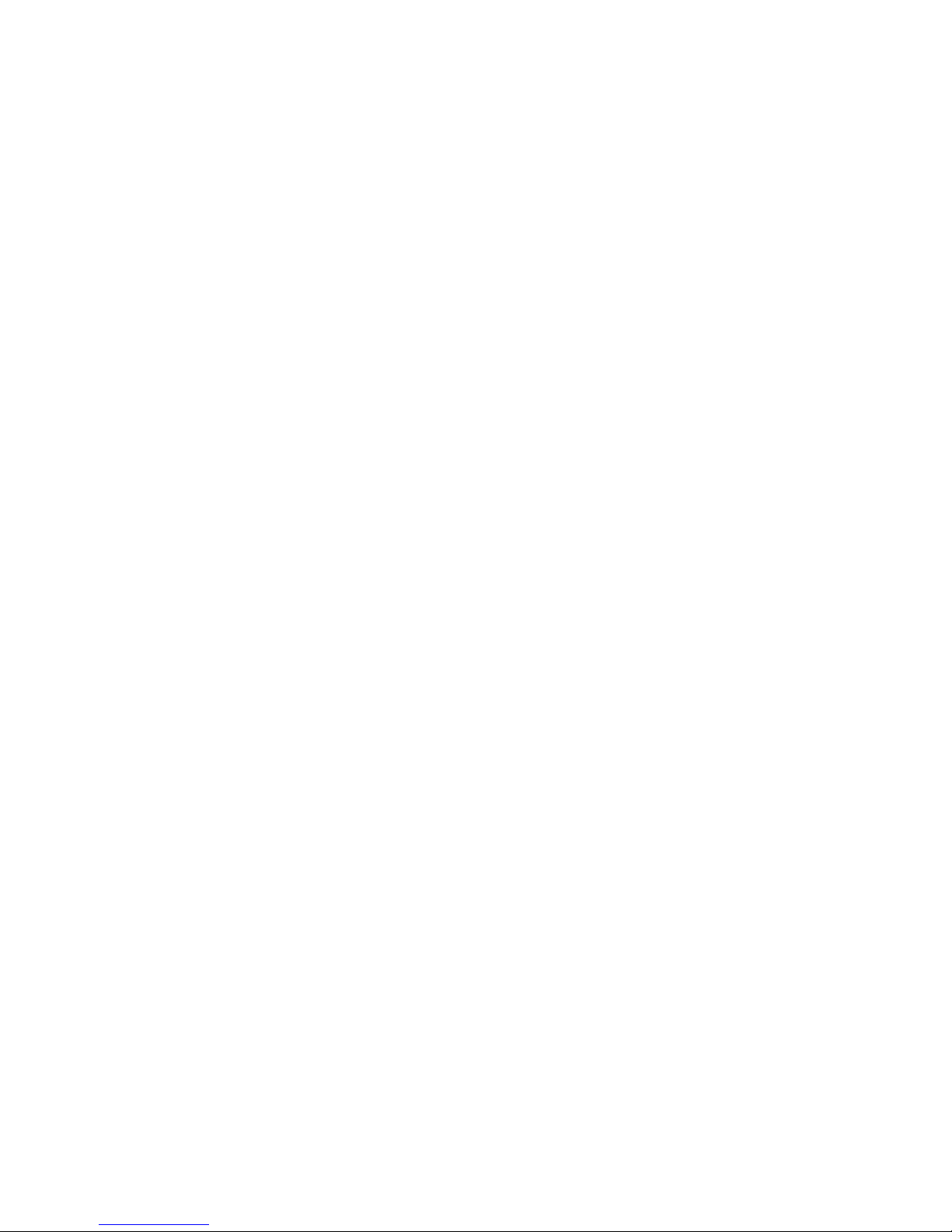
Page 3
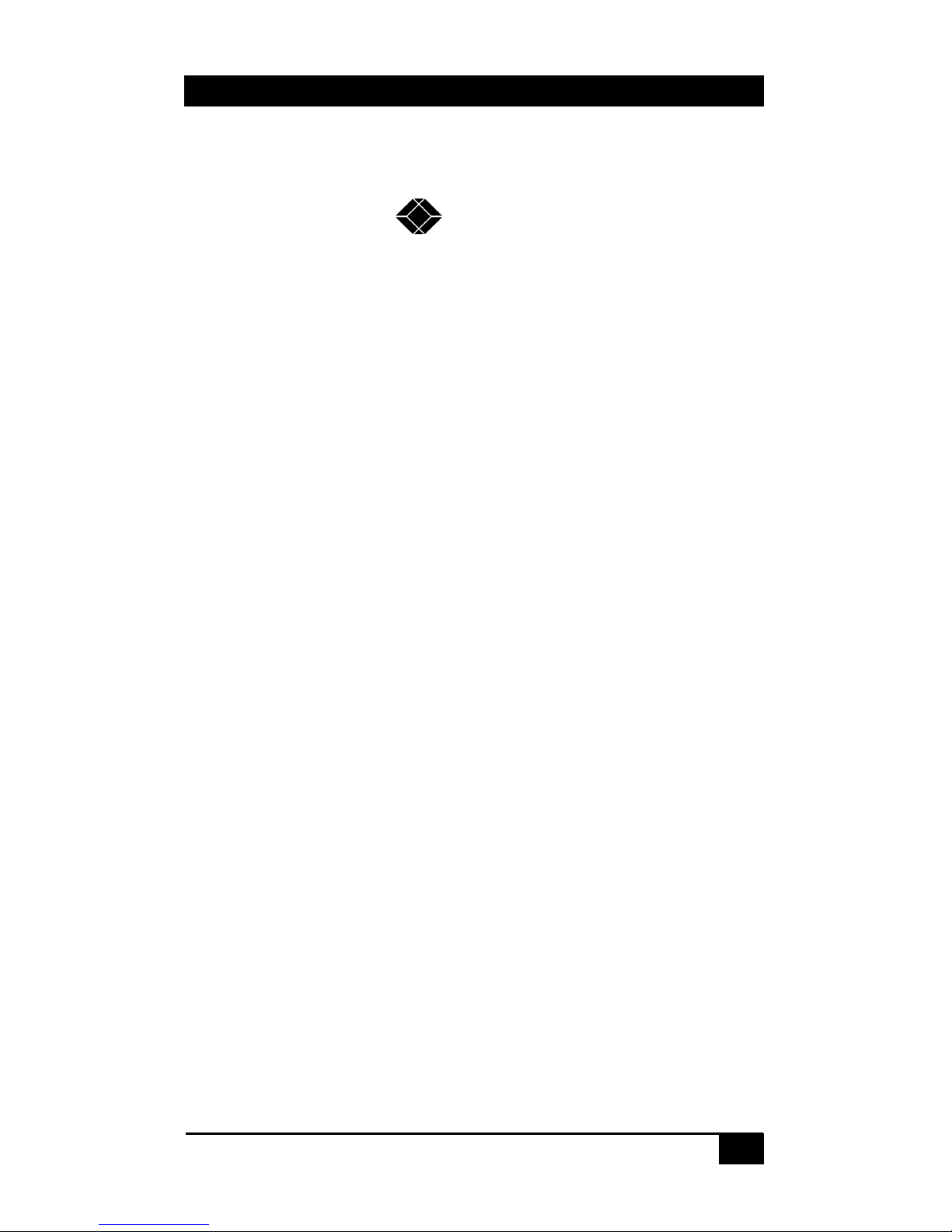
Video to PC/HDTV Switching Scaler w/Audio
1
TRADEMARKS USED IN THIS MANUAL
BLACK BOX and its logo
are registered trademarks of Black Box
Corporation.
Apple and Macintosh are registered trademarks of Apple Computer, Inc.
IBM is a registered trademark of International Business Machines
Corporation.
SGI is a registered trademark of Silicon Graphics, Inc.
Sun and Sun Microsystems are registered trademarks of Sun Microsystems,
Inc. in the United States and other countries.
Any other trademarks mentioned in this manual are acknowledged to be the
property of the trademark owners.
Page 4
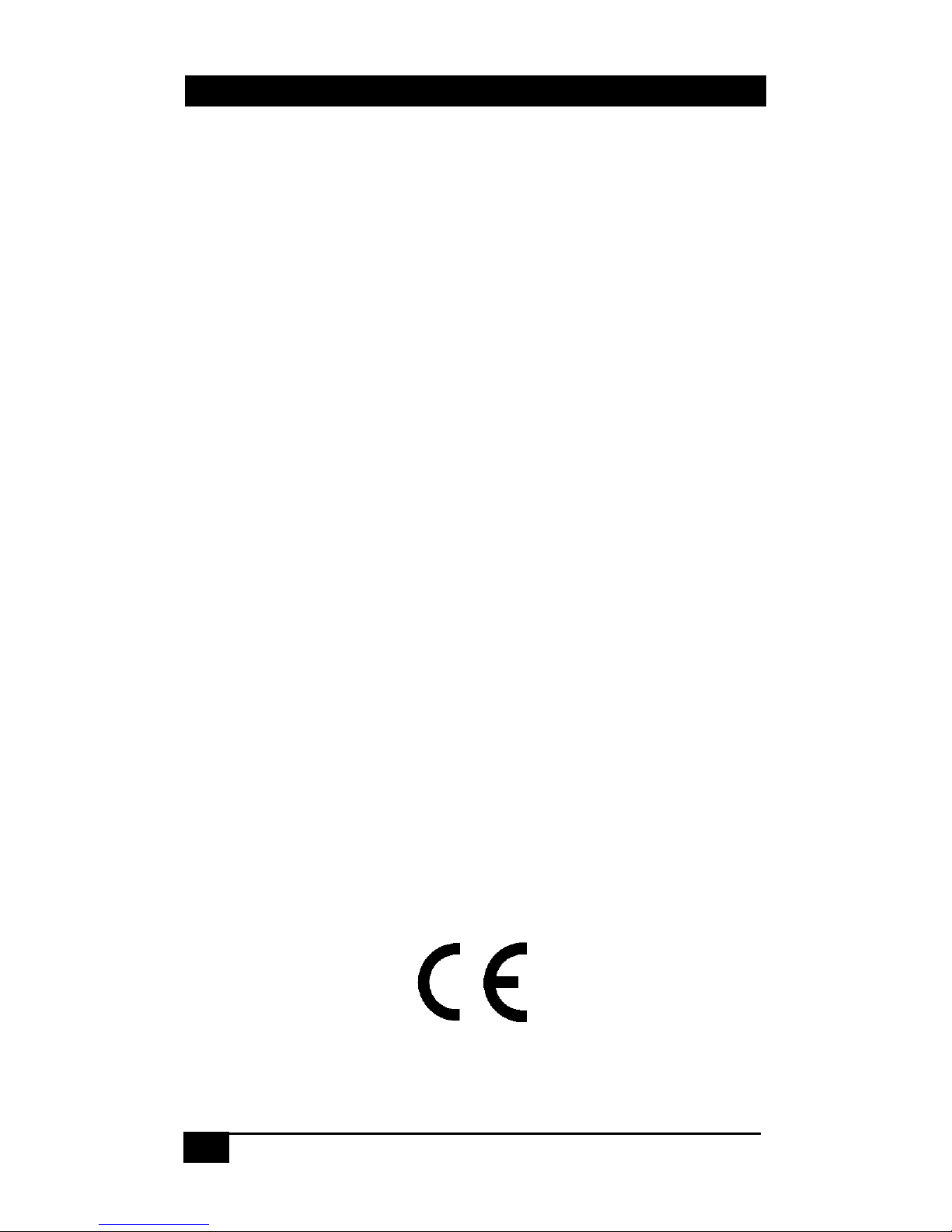
2
Video to PC/HDTV Switching Scaler w/Audio
FEDERAL COMMUNICATIONS COMMISSION
AND CANADIAN DEPARTMENT OF COMMUNICATIONS
RADIO FREQUENCY INTERFERENCE STATEMENTS
This equipment generates, uses, and can radiate radio frequency energy
and if not installed and used properly, that is, in strict accordance with
the manufacturer’s instructions, may cause interference to radio
communication. It has been tested and found to comply with the limits
for a Class A computing device in accordance with the specifications in
Subpart B of Part 15 of FCC rules, which are designed to provide
reasonable protection against such interference when the equipment is
operated in a commercial environment. Operation of this equipment in
a residential area is likely to cause interference, in which case the user
at there own expense will be required to take whatever measures may
be necessary to correct the interference.
Changes or modifications not expressly approved by the party
responsible for compliance could void the user’s authority to operate
the equipment.
This digital apparatus does not exceed the Class A limits for radio
noise emission from digital apparatus set out in the Radio Interference
Regulation of the Canadian Department of Communications.
Le présent appareil numérique n’émet pas de bruits radioélectriques
dépassant les limites applicables aux appareils numériques de la classe
A prescrites dans le Règlement sur le brouillage radioélectrique publié
par le ministère des Communications du Canada.
EUROPEAN UNION DECLARATION OF CONFORMITY
This product complies with the requirements of the European EMC
directive 89/336/EEC
Page 5

Video to PC/HDTV Switching Scaler w/Audio
3
Normas Oficiales Mexicanas (NOM)
Electrical Safety Statement
INSTRUCCIONES DE SEGURIDAD
1. Todas las instrucciones de seguridad y operación deberán ser leídas
antes de que el aparato eléctrico sea operado.
2. Las instrucciones de seguridad y operación deberán ser guardadas para
referencia futura.
3. Todas las advertencias en el aparato eléctrico y en sus instrucciones de
operación deben ser respetadas.
4. Todas las instrucciones de operación y uso deben ser seguidas.
5. El aparato eléctrico no deberá ser usado cerca del agua—por ejemplo,
cerca de la tina de baño, lavabo, sótano mojado o cerca de una alberca,
etc.
6. El aparato eléctrico debe ser usado únicamente con carritos o pedestales
que sean recomendados por el fabricante.
7. El aparato eléctrico debe ser montado a la pared o al techo sólo como
sea recomendado por el fabricante.
8. Servicio—El usuario no debe intentar dar servicio al equipo eléctrico
más allá a lo descrito en las instrucciones de operación. Todo otro
servicio deberá ser referido a personal de servicio calificado.
9. El aparato eléctrico debe ser situado de tal manera que su posición no
interfiera su uso. La colocación del aparato eléctrico sobre una cama,
sofá, alfombra o superficie similar puede bloquea la ventilación, no se
debe colocar en libreros o gabinetes que impidan el flujo de aire por los
orificios de ventilación.
10. El equipo eléctrico deber ser situado fuera del alcance de fuentes de
calor como radiadores, registros de calor, estufas u otros aparatos
(incluyendo amplificadores) que producen calor.
11. El aparato eléctrico deberá ser connectado a una fuente de poder sólo
del tipo descrito en el instructivo de operación, o como se indique en el
aparato.
Page 6
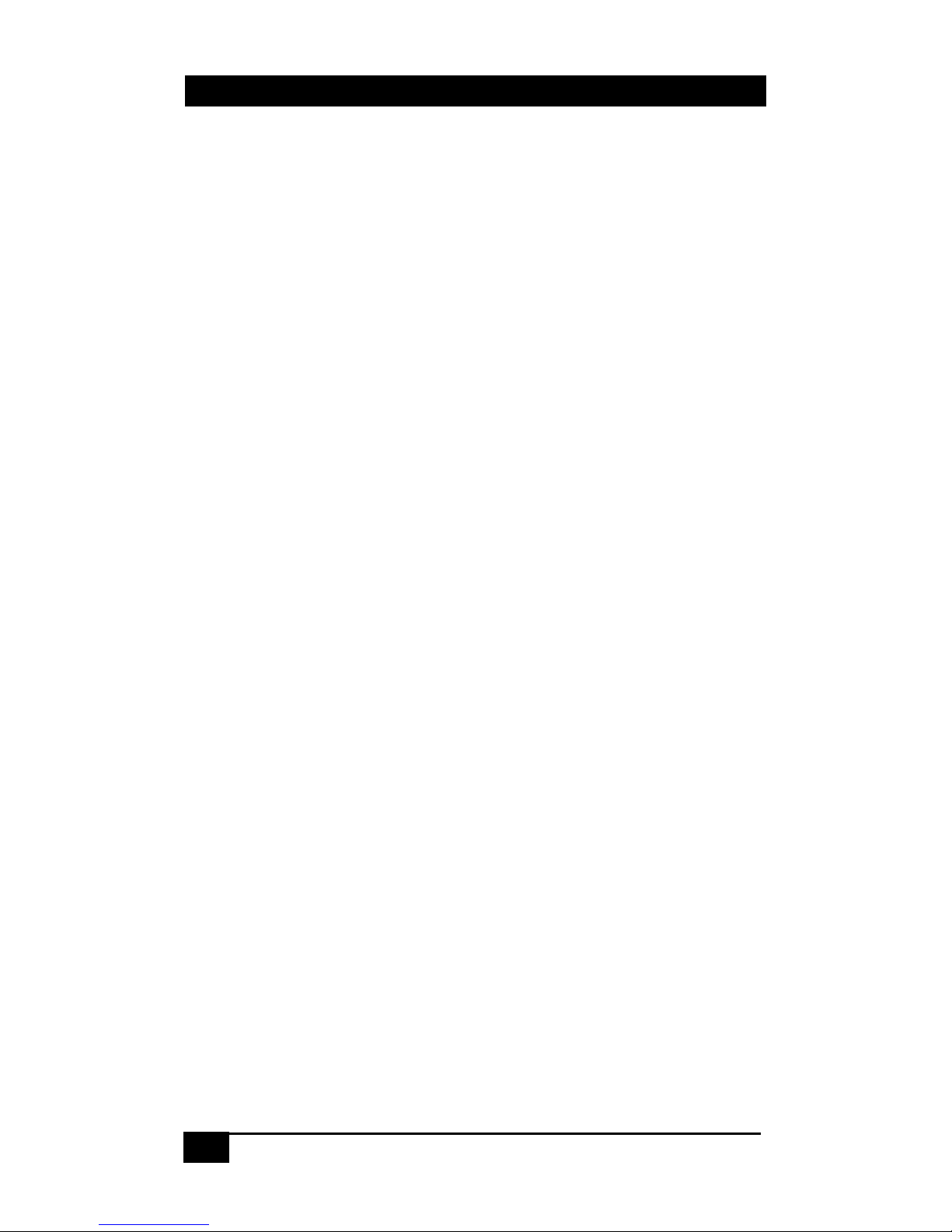
4
Video to PC/HDTV Switching Scaler w/Audio
12. Precaución debe ser tomada de tal manera que la tierra fisica y la
polarización del equipo no sea eliminada.
13. Los cables de la fuente de poder deben ser guiados de tal manera que no
sean pisados ni pellizcados por objetos colocados sobre o contra ellos,
poniendo particular atención a los contactos y receptáculos donde salen
del aparato.
14. El equipo eléctrico debe ser limpiado únicamente de acuerdo a las
recomendaciones del fabricante.
15. En caso de existir, una antena externa deberá ser localizada lejos de las
lineas de energia.
16. El cable de corriente deberá ser desconectado del cuando el equipo no
sea usado por un largo periodo de tiempo.
17. Cuidado debe ser tomado de tal manera que objectos liquidos no sean
derramados sobre la cubierta u orificios de ventilación.
18. Servicio por personal calificado deberá ser provisto cuando:
A: El cable de poder o el contacto ha sido dañado; u
B: Objectos han caído o líquido ha sido derramado dentro del aparato;
o
C: El aparato ha sido expuesto a la lluvia; o
D: El aparato parece no operar normalmente o muestra un cambio en
su desempeño; o
E: El aparato ha sido tirado o su cubierta ha sido dañada.
Page 7

Video to PC/HDTV Switching Scaler w/Audio
5
Contents
1. INTRODUCTION ........................................................................... 6
1.1 GENERAL ...................................................................................... 6
1.2 FEATURES .....................................................................................7
2. INSTALLATION............................................................................. 8
2.1 CONNECTING THE VIDEO INPUTS .................................................. 8
2.2 CONNECTING THE AUDIO INPUTS.................................................. 9
2.3 CONNECTING THE SCALED OUTPUT ..............................................9
2.4 OTHER CONNECTIONS................................................................... 9
3. CONFIGURATION & OPERATION......................................... 10
3.1 FRONT PANEL ............................................................................. 10
3.2 INFRA-RED REMOTE CONTROL (IR REMOTE)............................ 13
4. SERIAL CONTROL ..................................................................... 14
4.2 CONTROL SOFTWARE INSTALLATION ........................................ 14
4.3 USING THE CONTROL SOFTWARE .............................................. 15
5. TROUBLESHOOTING ................................................................ 18
3.1 RESETTING THE AC138A TO FACTORY DEFAULTS .....................18
3.2 CALLING BLACK BOX.................................................................18
3.3 SHIPPING AND PACKAGING .........................................................18
6. SPECIFICATIONS ....................................................................... 19
Page 8
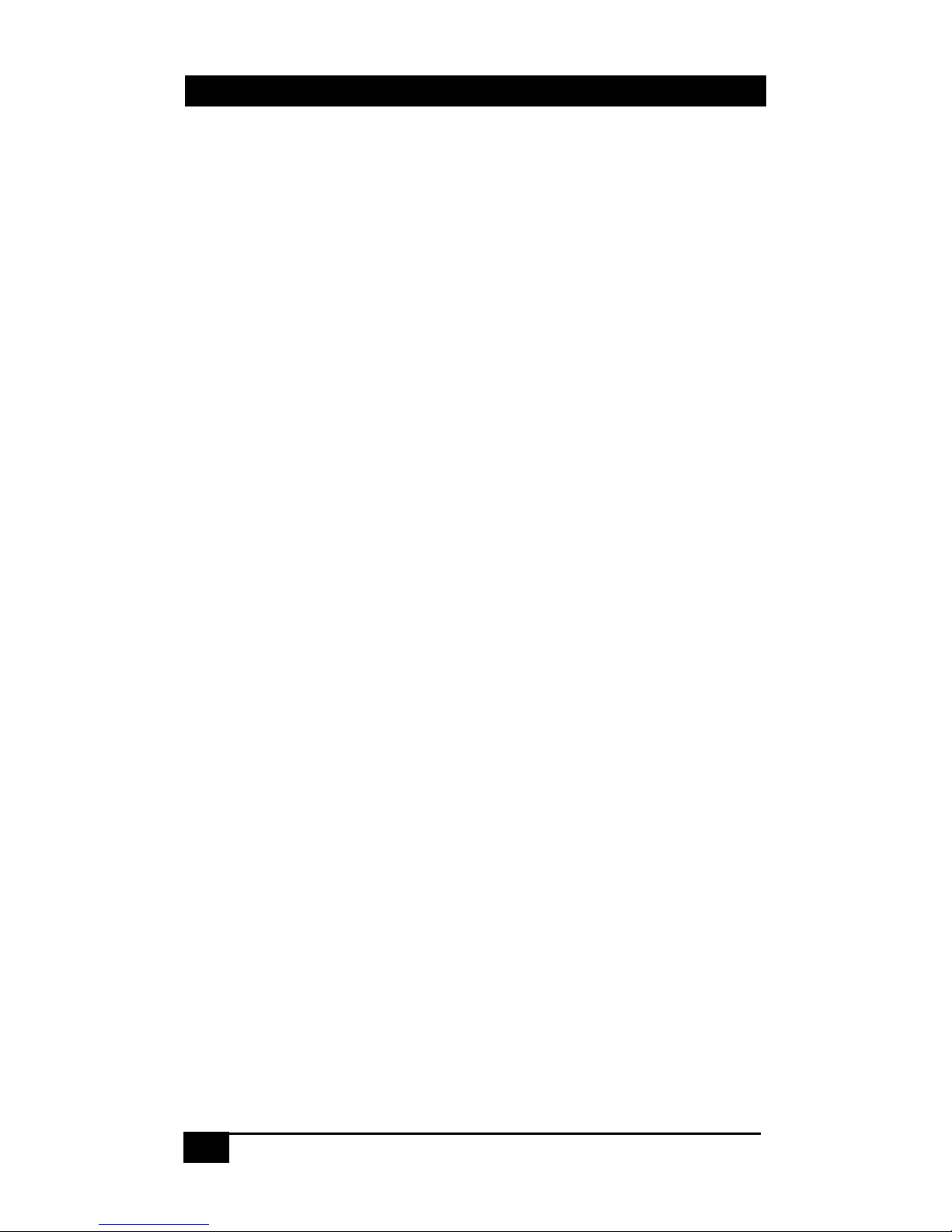
6
Video to PC/HDTV Switching Scaler w/Audio
1. Introduction
1.1 General
The AC138A is a multiple format switching video scaler. It has 4
different types of video inputs and a scaled output that can be switched
to any of the inputs.
Inputs are: Composite Video (NTSC or PAL), S-video (NTSC or
PAL), Component Video (SD and HD from 480p to 1080i), and a PC
(from VGA (640x480) to UXGA (1600x1200)). Audio inputs are line
level 3.5mm stereo jacks, with adjustable volume control.
The output format and resolution can be specified by the user as either
PC (VGA (640x480) to SXGA (1280x1024)) or Component Video
(YPbPr from 480p to 1080i - a VGA to 3 RCA adaptor cable is
included). The user can set the output to the optimal sweet-spot of
your display and let the AC138A handle and convert various kinds of
video inputs for your LCD.
The Video Scaler can be controlled in many ways including: front
panel lighted pushbuttons (with On-Screen Display menus), using the
included IR remote control, or RS-232 Serial interface. The controls
include: input switching, setting the output resolution, picture
adjustment (tint, color, brightness, contrast, and sharpness), aspect ratio
(Standard, 16:9 or 4:3), digital noise reduction, 3D comb filter ON/Off,
volume control and many other advanced features.
The AC138A is ideal for use with in boardrooms, classrooms, digital
signage, and high end home-theatre applications. Its output can be set
for any LCD projector, PC LCD monitor, plasma, or HDTV displays.
The unit is shipped with all the required cables and adapters, IR
remote, and also Windows® PC based RS-232 control software.
Page 9

Video to PC/HDTV Switching Scaler w/Audio
7
1.2 Features
• Professional Video Scaler and multi-format switcher
• 4 different inputs: Composite, S-video, YPbPr, and a PC (RGBHV
– VGA (640x480) up to UXGA (1600x1200))
• Can provide RGBHV (PC) VGA, SVGA (800x600),
XGA(1024x768), SXGA(1280x1024) outputs
• Can also provide YPbPr HDTV outputs of 480p, 576p, 720p, 1080i
• RS-232 interface allows control from an external device
• OSD (On-Screen Display) with Blanking and Freeze functions
• Easy to use IR remote control
• State-of-the-art frame buffer (with time-base correction)
• Reverse 3:2/2:2 pull down provides clear and crisp de-interlacing of
video originating from 24 fps film, such as DVD movies.
• Digital noise reduction
• Brightness, Color, Contrast, Sharpness and Tint adjustment
• Dynamic format 4:3 or 16:9 output
• Adaptive 3-D comb filter for composite input ensures jitter-free
picture
• Compatible with NSTC, PAL, and SECAM video input
AC138A Accessories
Page 10

8
Video to PC/HDTV Switching Scaler w/Audio
2. Installation
2.1 Connecting the Video inputs
The video scaler can accept a both TV and PC inputs and scale them to
your desired high resolution format output. The TV inputs are
composite video (BNC connector), S-Video (Mini-Din connector), and
an YPbPr input (3 RCA connectors). Both standard definition TV (SD)
and High Definition (HDTV) are supported. The unit also provides a
PC input that is also scaled for the output (note that PC input can also
be directly bypassed to the output without scaling if desired). Refer to
Figure 2.1 for a block diagram.
Rear Panel
S-Video: Use an S-Video cable to connect the S-Video output of the
source video equipment to the connector labeled “S-Video” on the
back of the Video Scaler. The format can be NTSC, PAL, or SECAM.
Composite Video: Use a Composite video cable to connect the
composite video output of the source equipment to the connector
labeled “Video” on the back of the Video Scaler. The format can be
NTSC, PAL, or SECAM.
YPbPr input: Use a 3 RCA-to-3 BNC YPbPr cable to connect the
YPbPr output of the source video equipment to the device. The format
can be NTSC, PAL, or SECAM.
Computer RGB with H&V Sync: Connect the source computer's
VGA output signal to the HD 15 connector labeled “PC In” on the
Video Scaler.
Page 11

Video to PC/HDTV Switching Scaler w/Audio
9
2.2 Connecting the Audio Inputs
Each of the Audio input jacks are matched to a correspondingly labeled
video input connector. As each video input is switched, the audio input
is also switched. Each audio input has an associated volume level that
can be controlled from the front panel or via a RS232 command.
2.3 Connecting the Scaled Output
The output can be connected to any VGA compatible LCD, Projector,
or Plasma display. It can also output HDTV compatible YPbPr in
various formats as described below.
The same HD-15 connector is used to output VGA (RGBHV) output or
HDTV/YPbPr output. When VGA (RGBHV) outputs are selected
(VGA, SVGA, XGA, SXGA) use an HD-15 to HD-15 VGA cable to
connect the output to the PC input of your display monitor.
When HDTV/YPbPr outputs (480p, 576p, 720p, 1080i) are selected,
use a HD-15 to YPbPr 3 x RCA cable to connect the output to the
YPbPr input of you HDTV display. Both cables are provided. Connect
the Audio Output jack to the audio input of the display or sound
system.
2.4 Other Connections
RS232: This 9-pin D-sub connector is for connecting to your PC or
other serial control device for remote control of the AC138A.
DC power jack: 5V 2A DC power input (center positive 2.1 mm jack).
From provided Universal Power supply
NOTE: The range of power input is 5 to 12VDC
Fi
g
ure 2.1
Page 12

10
Video to PC/HDTV Switching Scaler w/Audio
Figure 3.1
3. Configuration & Operation
3.1 Front Panel
11.
.
Source Selection: Press the appropriate button to display the
video connected to the rear input connectors on the OSD (On-Screen
Display).
22.
.
Mode: Press the button repeatedly will toggle through the
following adjustment controls:
Source > Resolution > Output > Aspect > 3D Enhance > Digital NR
Source mode: While in this mode, press ▲or▼ buttons to choose
your desired input source from the Composite Video, S-Video,
Component Video, PC inputs for scaling. If enabled, you can also
BYPASS the PC input through the unit completely. The unit will
bypass the PC in (RGBHV) signal to the output when the power is
turned off. The audio is also bypassed from the PC audio input to
the audio output connector at the last PC volume level selected.
BYPASS is only displayed (by default) in the OSD if ‘PC LOOP
BYPASS’ is enabled in the control software.
Resolution mode: If the output is set to a RGBHV PC resolution,
press ▲or▼ buttons to choose from 640 x 480(VGA), 800 x 600
(SVGA), 1024 x 768(XGA), or 1280 x 1024(SXGA) PC output. If
output is set to a HDTV YPbPr resolution, then press ▲or▼ to
choose from 480p, 576p, 720p or 1080i HDTV output.
1
3
5
2
4
6
Page 13

Video to PC/HDTV Switching Scaler w/Audio
11
Output mode: Press ▲or▼ to select between a PC RGBHV
output and the HDTV YPbPr output.
Aspect mode: Press ▲or▼ to choose between Standard, 4:3 aspect
and 16:9 aspect ratios.
3D Enhance mode: To turn on or off the 3D comb filter function.
When VCR or non-standard video source is connected to the input
the output picture may jitter. If this occurs, turn off the 3D Enhance
function.
Digital NR mode: To turn on or turn off the digital noise reduction
function.
Blanking mode: To turn on or turn off the video blanking function.
Freeze Video mode: To turn on or turn off the video freeze frame
function.
33.
.
Adjust: Press the button to toggle through the adjustment
parameters as follows:
Hue > Detail > Contrast > Brightness > Color > Volume
Hue: Press ▲or▼ to adjust NTSC Hue level. The range of
adjustment is 0~63. Factory defaults value is 31.
Detail: Press ▲or▼ to adjust the Detail level. The range of
adjustment is 0~63. Factory defaults at 10.
Contrast: Press ▲or▼ to adjust the Contrast level. The range of
adjustment is 0~63. Factory default value is 58.
Brightness: Press ▲or▼ to adjust the Brightness level. The range
of adjustment is 0~63. Factory default value is 31.
Color: Press ▲or▼ to adjust the Color level. The range of
adjustment is 0~63. Factory default value is 31.
Volume: Press ▲or▼ to adjust the Audio level. The range of
adjustment is 0~63. Factory default value is 31. If the power is
turned off, the volume level can still be adjusted by first pressing
the ‘ADJUST’ button and then using the ▲or▼ buttons to adjust
the Audio level.
Page 14

12
Video to PC/HDTV Switching Scaler w/Audio
44.
.
▲or▼: Press to toggle through various adjustment controls to alter
the settings
________ Note ________
In the picture adjust mode, pressing ▲ and ▼
simultaneously will revert the selected parameter back to
factory preset value. Pressing both buttons for over 5
seconds will revert all
picture parameters back to their
factory preset values.
55.
.
IR Sensor: Infrared remote control sensor.
66.
.
Power and LED button: Press once to power on the unit, press
again to turn off. Note: with power off the PC input is passed to the
output.
FFrroonntt PPaanneell LLoocckkoouut
t
-
-
Under certain circumstances it may be
desirable to disable the front panel controls (e.g. to prevent
unauthorized or accidental changes to the settings while the unit is in
use). To disable the front panel controls you must use the RS-232 port
(see Serial Control section for details)
It is still possible to remove the lockout from the front panel by
performing a full factory default reset operation!
To reset all parameters back to factory preset value, press the “Mode”
and “Adjust” buttons simultaneously for over 10 seconds. The Power
led will turn off while the buttons are depressed and turn back on when
the software reset occurs. The default video output selection is
Composite Video at XGA (1024x768) output resolution will be
selected.
Page 15

Video to PC/HDTV Switching Scaler w/Audio
13
3.2 Infra-Red Remote control (IR Remote)
1. Power: Power unit ON/OFF.
2. Display: To enable or disable the OSD of
the resolution information.
3. C-Video: Select composite video as the
source.
4. S-Video: Select S-Video as the source.
5. YPbPr: Select YPbPr as the source.
6. PC: Select PC input as the source.
7. VGA: Select 640 x 480 output resolution.
8. SVGA: Select 800 x 600 output resolution.
9. XGA: Select 1024 x 768 output resolution.
10. SXGA: Select 1280 x 1024 output
resolution.
11. 480p: Select 852 x 480p output resolution.
12. 576p: Select 852 x 576p output resolution.
13. 720p: Select 1280 x 720p output resolution.
14. 1080i: Select 1920 x 1080i output resolution.
15. Aspect ratio: Switch between the standard, (4:3) and wide (16:9) aspect
ratios.
16. IR-Set: When front panel is turned off by the RS-232, pressing this button
for over 15 seconds will turn on the IR Sensor.
17. 3D: Press to turn ON/OFF the 3D enhance.
18. NR: Press to turn ON/OFF the digital noise reduction.
19. Mode: Same as "mode" button on front panel.
20. Picture: Same as picture button on front panel.
21. Reset: Press this button to revert the picture or audio characteristic back to
factory preset while the selection is displayed.
Page 16

14
Video to PC/HDTV Switching Scaler w/Audio
4. Serial Control
The video input selection and signal parameter settings for the
AC138A can be controlled via an external control system by using the
RS-232 port on the unit. A free Windows® control software is
available that permits remote control of the unit from a PC via RS-232.
Use a straight thru M/F DB9 serial cable to connect the unit to the PC.
Only the TX, RX and GND pins are implemented in the connector. The
RS232 port operates at 9600 baud, no parity and 1 stop bit. Control
codes are 3 bytes long. In the table shown below, the 1
st
2 characters
are ASCII and the 3
rd
argument is binary.
4.2 Control Software Installation
Ensure that any other software applications are closed before
attempting to install the software. Install the control software by
inserting the CD that comes with the unit into the CD drive.
• Run the “SETUP.EXE” program. The following screen is
displayed:
• Click the OK button and the following screen is displayed:
Page 17

Video to PC/HDTV Switching Scaler w/Audio
15
• Click the button to continue the installation into the default
directory. The default directory may be changed from this
screen if desired. The software installation will then copy all
the files to the desired destination.
• The following screen is then displayed:
• Click the OK button
4.3 Using the Control Software
• The first time the application software is run, you must select
the appropriate COM port that the unit is connected to. The
software will retain this information when executed in the
future.
• The AV Settings and Adjustment windows are by default not
displayed. Click the button to open or close the panel.
Page 18

16
Video to PC/HDTV Switching Scaler w/Audio
• The ‘PC Loop Bypass’ must be enabled (which is the default
setting) in order to bypass the PC IN signal to the OUT
connector. When the ‘PC Loop Bypass’ is disabled, the ‘PC
BYPASS’ button is grayed out and the selection disappears
from the OSD.
• On the AC138A, when ‘PC BYPASS’ is selected, the only
valid adjustment is ‘VOLUME’.
• The software is broken down into 4 basic groups of controls:
o Input
This is the Video Input source selection. PC Bypass is
only available when ‘PC LOOP BYPASS’ is enabled
in the ‘adjustment’ menu.
o Output
This is where the video output should be directed.
o AV Settings
These are the picture and audio volume control.
Clicking the ‘AV Reset’ button will change all of these
parameters back to there default settings.
o Adjustments
These are the various settings that allow you to control
‘Bypass’, OSD, Digital NR, 3D enhancement, aspect
ratio, Front Panel locking, Video blanking, Video
freeze frame functions or if the Remote Control IR
Sensor is enabled.
• As buttons are pressed on the unit, the control software will
mirror the settings as they are executed. Also as ‘buttons’ are
pressed in the control software, the OSD and units illuminated
buttons will change when appropriate.
Page 19

Video to PC/HDTV Switching Scaler w/Audio
17
Code Description
'PW'+0
'PW'+1
Power
Power off (standby)
Power on (normal)
'IN'+0
'IN'+1
'IN'+2
'IN'+3
‘IN’+4
Input Selection
Composite video
S video
YPbPr
Computer
Bypass
VGA
480p
SVGA
XGA
SXGA
576p
720p
'OU'+0
'OU'+1
'OU'+2
'OU'+3
'OU'+4
'OU'+5
'OU'+6
'OU'+7
Output Resolution
1080i
'OS'+0
'OS'+1
OSD
OSD OFF
OSD ON
'DI'+0
'DI'+1
Display
Display OFF
Display ON
'BR'+value
'CO'+value
'SA'+value
'SH'+value
'TI'+value
Brightness
Contrast
Saturation
Sharpness
Tint
Value = 0~63 (default 31)
Value = 0~63 (default 58)
Value = 0~63 (default 31)
Value = 0~63 (default 10)
Value = 0~63 (default 31)
‘VO’+value Volume Value = 0~63 (default 31)
'IR'+0
'IR'+1
IR
IR sensor OFF
IR sensor ON
'FP'+0
'FP'+1
Front Panel
Front panel lockout ON
Front panel lockout OFF
'TD'+0
'TD'+1
3D Enhance
3 D enhance OFF
3 D enhance ON
'NR'+0
'NR'+1
Noise Reduction
Digital NR OFF
Digital NR ON
'AS'+0
'AS'+1
'AS'+2
Aspect Ratio
Aspect 16:9 (letter box)
Aspect Standard(full screen)
Aspect 4:3 (pan & scan)
Disabled ‘BY’+0
‘BY’+1
PC Bypass
Enabled
‘BL’+0 Disabled
‘BL’+1
Video Blank
Enabled
‘FR+0 Disabled
‘FR’+1
Video Freeze
Enabled
‘RE’+0
Video and Audio Adjustment
Reset
Contrast = 58, Brightness=31, Color=31, Hue=31, Detail=10,
Audio = 32
Retrieve the Video Scaler’s Status (Each ‘?’ below represents the settings value)
'AL'+0
'PW'+?
'OU'+?
'FP'+?
'SA'+?
'TI'+?
'AS'+?
'IN'+?
'DI'+?
'BR'+?
'SH'+?
'TD'+?
‘BY’+?
'OS'+?
'IR'+?
'CO'+?
‘VO’+?
'NR'+?
Page 20

18
Video to PC/HDTV Switching Scaler w/Audio
5. Troubleshooting
There are no field serviceable parts or circuits in the device. If you
think that the device is malfunctioning, please first try to reset to
factory default settings:
3.1 Resetting the AC138A to Factory Defaults
To reset all parameters back to the factory preset value, press the
“Mode” and “Adjust” buttons simultaneously for over 10 seconds. The
‘Power’ led will turn off when the buttons are pressed and then turn on
again when the reset has occurred.
3.2 Calling Black Box
If you determine that your unit is malfunctioning, do not attempt to
repair the unit. Contact Black Box Tech. Support at 724-746-5500.
Before you do, make a record of the history of the problem. We will be
able to provide more efficient and accurate assistance if you have a
complete description, including:
• The nature and duration of the problem;
• The components involved in the problem—that is, what type of
cable, makes and models of computers and monitors, etc.
• The results of any testing you’ve already done.
3.3 Shipping and Packaging
If you need to transport or ship your AC138A:
• Package it carefully. We recommend that you use the original
container.
• Before you ship the unit back to Black Box for repair or return,
contact us to get a Return Authorization (RA) number.
Page 21

Video to PC/HDTV Switching Scaler w/Audio
19
6. Specifications
Computer Input (Pass Thru) RGB with HV Sync
Max Computer Input
Resolution
1280x1024 (Scaled Output)
1920x1440 (Pass Thru)
Computer Input Connector HD-15 Female (DB-15)
Computer Input Signal Level RGB @ 0.7V Analog, H&V Sync TTL
Video Inputs
Composite Video
S-Video
Y
Pb
Pr
1 Vp-p 75 ohm
1 Vp-p 75 ohm
1 Vp-p 75 ohm
0.7 Vp-p 75 Ohm
0.7 Vp-p 75 Ohm
Audio Inputs
Audio Output
2 Vp-p max stereo line-level into a 10k impedance
Line level output with volume adjustment
Video Standard
PC: RGBHV -
VGA(640x480) to UXGA(1600x1200)
SDTV:
NTSC 3.58, PAL, B/D/G/I, SECAM
HDTV:
480i/p, 576i/p, 720p, 1080i/p
Video Input Connectors
Composite Video on BNC
S-Video on 4 pin Mini-DIN
YPbPr on 3 BNC
PC on VGA (HD15 Female)
Pixels Format Scan
PC
VGA 640x480
SVGA 800x600
XGA 1024x768
SXGA 1280x1024
RGBHV
RGBHV
RGBHV
RGBHV
Progressive
Progressive
Progressive
Progressive
Scaled Output
Resolutions
HDTV
16:9 1280x720p (720p)
16:9 1920x1080i (1080i)
852x480p (480p)
852x576p (576p)
YPbPr
YPbPr
YPbPr
YPbPr
Progressive
Interlaced
Progressive
Progressive
Output Resolution Vertical (Hz) Horizontal (Hz)
Scaled Output Horizontal &
Vertical Refresh Rates
VGA
SVGA
XGA
SXGA
480p
576p
720p
1080i
59.94
60.320
60.000
60.020
59.940
50
59.94
59.94
31.469
37.880
48.360
63.981
31.469
31.25
44.995
33.716
Manual Control Front Panel Buttons
RS-232 Control Rear Panel DB-9 Female
IR Remote Control YES
Adjustments
Brightness, Contrast, Color Saturation, Tint
(NTSC), Sharpness, Volume
Weight 3 Lbs
Dimensions 8 inch (D) x 6 inch (W) x 1.83 inch (H)
Power Source
100-240 VAC to DC 5V/2A Desktop Switching
Adapter
Page 22

Page 23

Page 24

© Copyright 2008. Black Box Corporation. All rights reserved.
1000 Park Drive Lawrence, PA 15055-1018 724-746-5500 Fax 724-746-0746
