Page 1
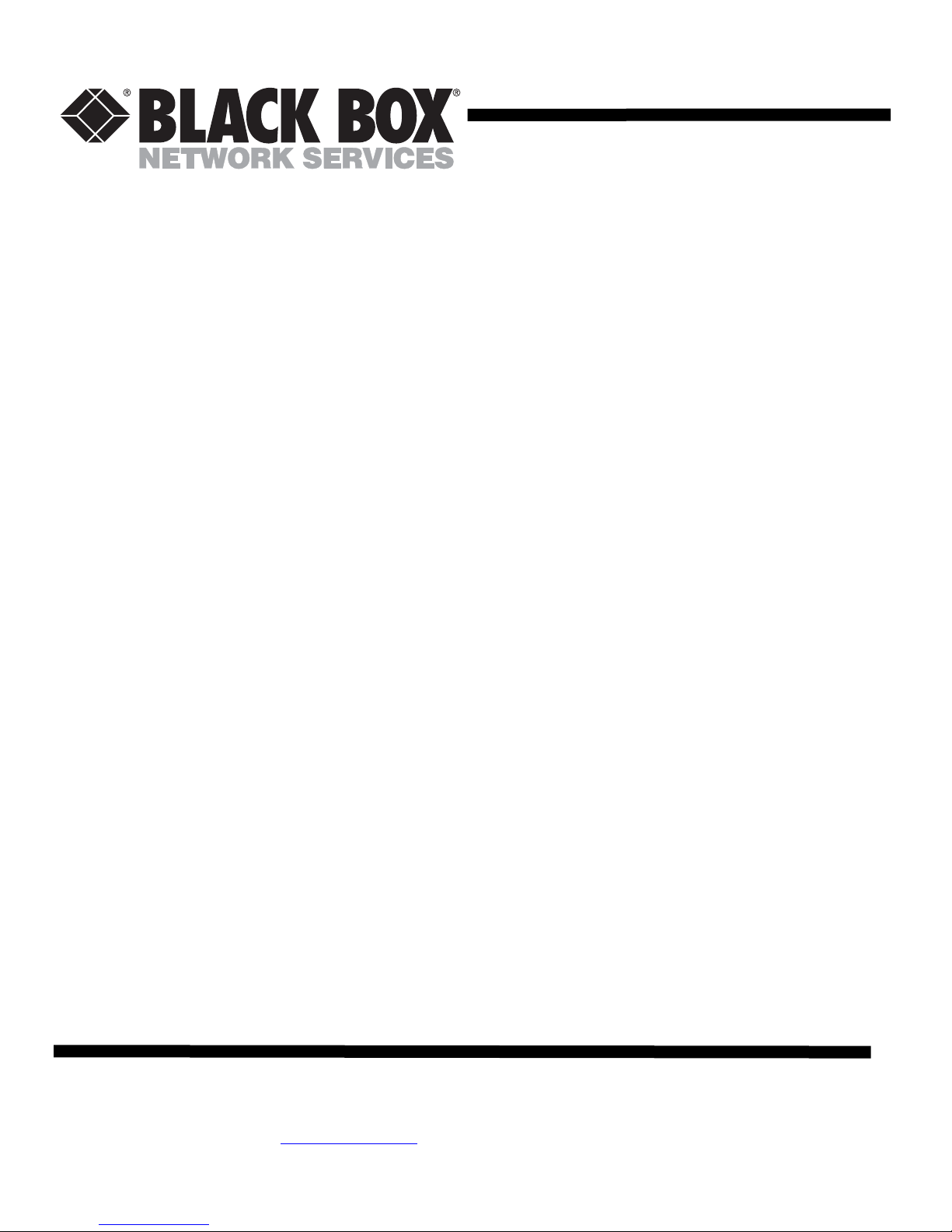
NOVEMBER 2008
AC1140A
AC1140C
AC1141A
AC1140A Video and Audio over Ethernet Standalone Transmitter
AC1140C Video and Audio over Ethernet PC Card Transmitter
AC1141A Video and Audio over Ethernet Receiver
Conductor Software
CUSTOMER
SUPPORT
INFORMATION
Order toll-free in the U.S. 24 hours, 7 A.M. Monday to midnight Friday: 877-877-BBXX
FREE technical support 24 hours a day, 7 days-a-week. Call 724-746-55 00 or fax 724-746-0746
Mail order: Black Box Corporation 1000 Park Drive, L awrence, PA 15055-1018
Web site: www.blackbox.com
E-mail: info@blackbox.com
Page 2
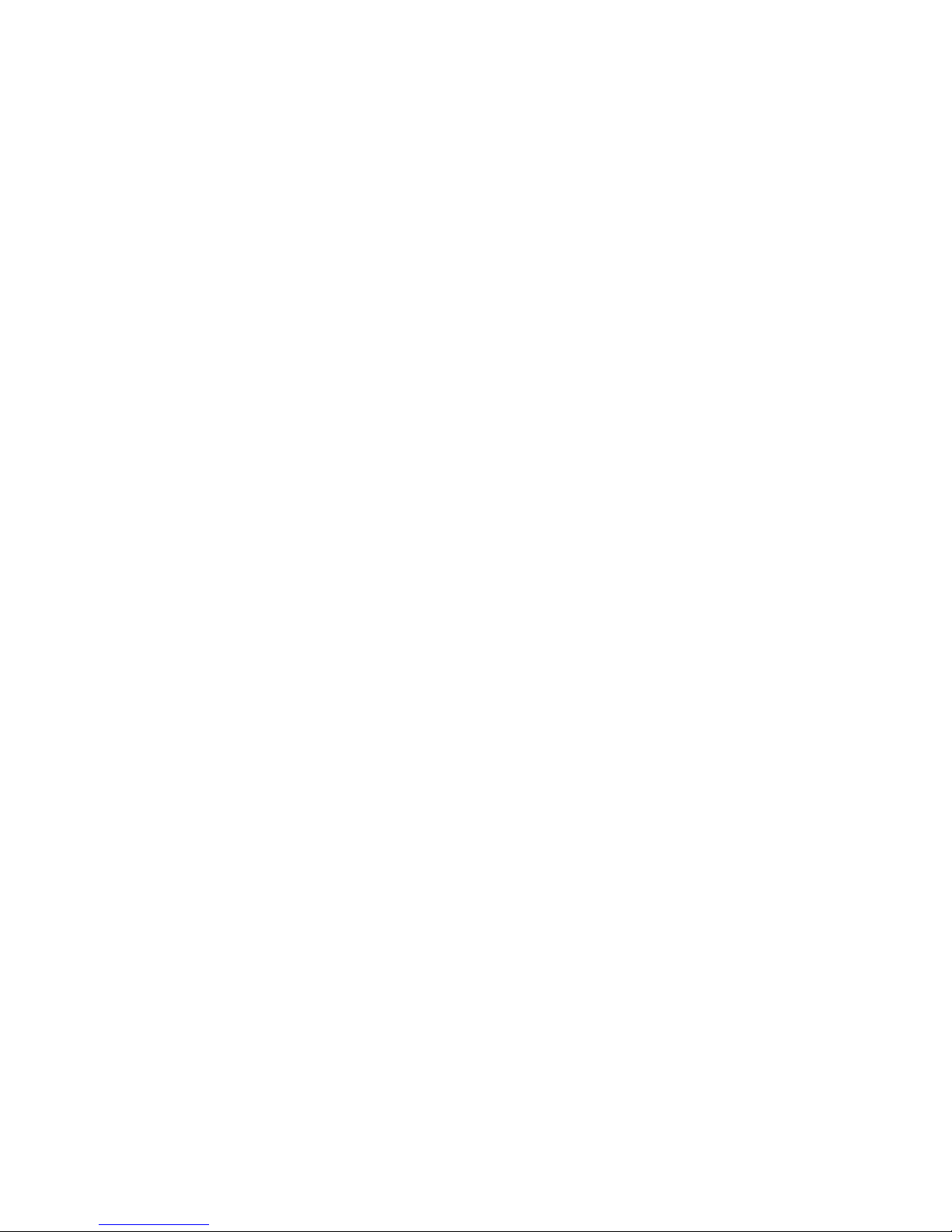
End-User License Agreement and Limited Product Warranty
Software Product(s)
IMPORTANT—READ CAREFULLY: This End-User License Agreement (“EULA”) is a legal agreement
between you (either an individual or a single legal entity) and Black Box®. By installing, copying,
downloading, accessing or otherwise using the SOFTWARE PRODUCT, you agree to be bound by the terms of
this EULA. You agree that this EULA is enforceable like any written, negotiated contract signed by you. If
you do not agree to the terms of this EULA, do not download, install or use the SOFTWARE PRODUCT; you
may, however, return it to the place where you obtained it.
1. Limited License Grant. Black Box grants to you (“Licensee”) a non-exclusive, limited license to use
the Software. Licensee may make one archival copy of the Software. Licensee may not re-distribute the
Software in whole or in part, either separately or included with a product.
2. Restrictions. Software is confidential copyrighted information and title to all copies is retained by Black
Box and/or its licensors. Licensee shall not modify, decompile, disassemble, decrypt, extract, or
otherwise reverse engineer Software. Software may not be leased, or sublicensed, in whole or in part.
Licensee may transfer all rights under this License on a permanent basis provided that Licensee transfers
the license, the Software and all associated printed materials, retains no copies and the recipient agrees to
the terms of this License.
3. Trademarks and Logos. This License does not authorize Licensee to use any Black Box name,
trademark or logo. Licensee agrees to: (i) not do anything harmful to or inconsistent with Black Box’s
rights; and (ii) assist Black Box in protecting those rights, including assigning to Black Box any rights
acquired by Licensee.
4. Disclaimer of Warranty. Software is provided “AS IS,” without a warranty of any kind. ALL
EXPRESS OR IMPLIED REPRESENTATIONS AND WARRANTIES, INCLUDING ANY IMPLIED
WARRANTY OF MERCHANTABILITY, FITNESS FOR A PARTICULAR PURPOSE OR NONINFRINGEMENT, ARE HEREBY EXCLUDED.
5. Limitation of Liability. BLACK BOX AND ITS LICENSORS SHALL NOT BE LIABLE FOR ANY
DAMAGES SUFFERED BY LICENSEE OR ANY THIRD PARTY AS A RESULT OF USING OR
DISTRIBUTING SOFTWARE. IN NO EVENT WILL BLACK BOX OR ITS LICENSORS BE LIABLE
FOR ANY LOST REVENUE, PROFIT OR DATA, OR FOR DIRECT, INDIRECT, SPECIAL,
CONSEQUENTIAL, INCIDENTAL OR PUNITIVE DAMAGES, HOWEVER CAUSED AND
REGARDLESS OF THE THEORY OF LIABILITY, ARISING OUT OF THE USE OF OR INABILITY
TO USE SOFTWARE, EVEN IF BLACK BOX HAS BEEN ADVISED OF THE POSSIBILITY OF
SUCH DAMAGES.
6. Termination. Licensee may terminate this License at any time by destroying all copies of Software. This
License will terminate immediately without notice from Black Box if Licensee fails to comply with any
provision of this License. Upon such termination, Licensee must destroy all copies of Software.
7. Export Regulations. Software, including technical data, is subject to U.S. export control laws, including
the U.S. Export Administration Act and its associated regulations, and may be subject to export or import
regulations in other countries. Licensee agrees to comply strictly with all such regulations and
ii
Page 3
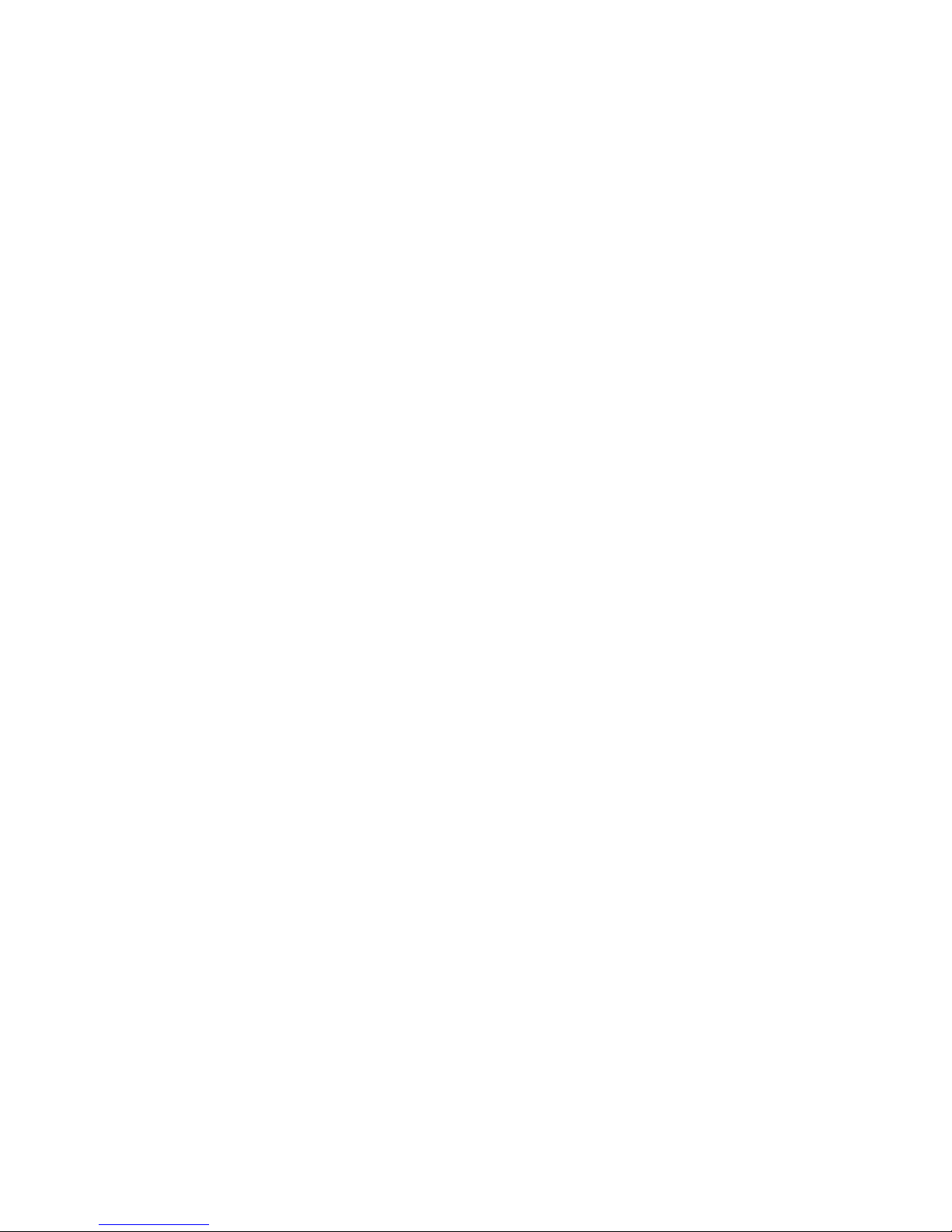
acknowledges that it has the responsibility to obtain licenses to export, re-export, or import Software.
Software may not be downloaded, or otherwise exported or re-exported (i) into, or to a national or resident
of Cuba, Iran, North Korea, Libya, Sudan, Syria or any country, organization or person to which the U.S.
has embargoed the export of goods; or (ii) to anyone on the U.S. Treasury Department’s list of Specially
Designated Nations or the U.S. Commerce Department’s Table of Denial Orders.
8. Restricted Rights. Use, duplication or disclosure by the United States government is subject to the
restrictions as set forth in the Rights in Technical Data and Computer Software Clauses in DFARS
252.227-7013© (1) (ii) and FAR 52.227-19(c) (2) as applicable.
9. Governing Law. Any action related to this License will be governed by Alabama state law and
controlling U.S. federal law. No choice of law rules of any jurisdiction will apply.
10. Severability. If any of the above provisions are held to be in violation of applicable law, void, or
unenforceable in any jurisdiction, then such provisions are herewith waived to the extent necessary for the
License to be otherwise enforceable in such jurisdiction. However, if in Black Box's opinion deletion of
any provisions of the License by operation of this paragraph unreasonably compromises the rights or
increase the liabilities of Black Box or its licensors, Black Box reserves the right to terminate the License
and refund the fee paid by Licensee, if any, as Licensee's sole and exclusive remedy.
iii
Page 4

IMPORTANT SAFETY INSTRUCTIONS
DO NOT DISCARD, READ BEFORE OPERATING
Please read the safety precautions carefully before using this product. Ensure that you use the product correctly
according to the procedures described in these instructions.
The following safety precautions are intended to instruct you in the safe and correct operation of the product
and its accessories to prevent injuries or damage to yourself, other persons, and property. Please read and
ensure that you understand them before you proceed to the other sections of these instructions.
• Do not operate this device in a wet environment.
• Refer servicing to qualified service personnel only.
• Please read the Operating Manual carefully before operating. Follow all operating and other
instructions carefully.
• This device should only be operated with the accompanying power adaptor.
• Do not use this product near heat sources such as radiators, air ducts, areas subject to direct,
intense sunlight, or other products that produce heat.
WARNING
Do not play the supplied CD-ROM in any CD-ROM Player that does not support data CD-ROMs. The
extremely loud sound that may result from playing the CD-ROM in an audio CD player (music player)
could damage the speakers. It is also possible to suffer hearing losses from listening with headphones to
the loud sounds of a data CD-ROM played on a music CD player.
Disclaimer
• While every effort has been made to ensure that the information contained in these instructions is
accurate and complete, no liability can be accepted for any errors or omissions. Black Box
reserves the right to change the specifications of the hardware and software described herein at
any time without prior notice.
• Black Box makes no warranties for damages resulting from corrupted or lost data due to
mistaken operation or malfunction of the hardware, software, or accessories.
iv
Page 5
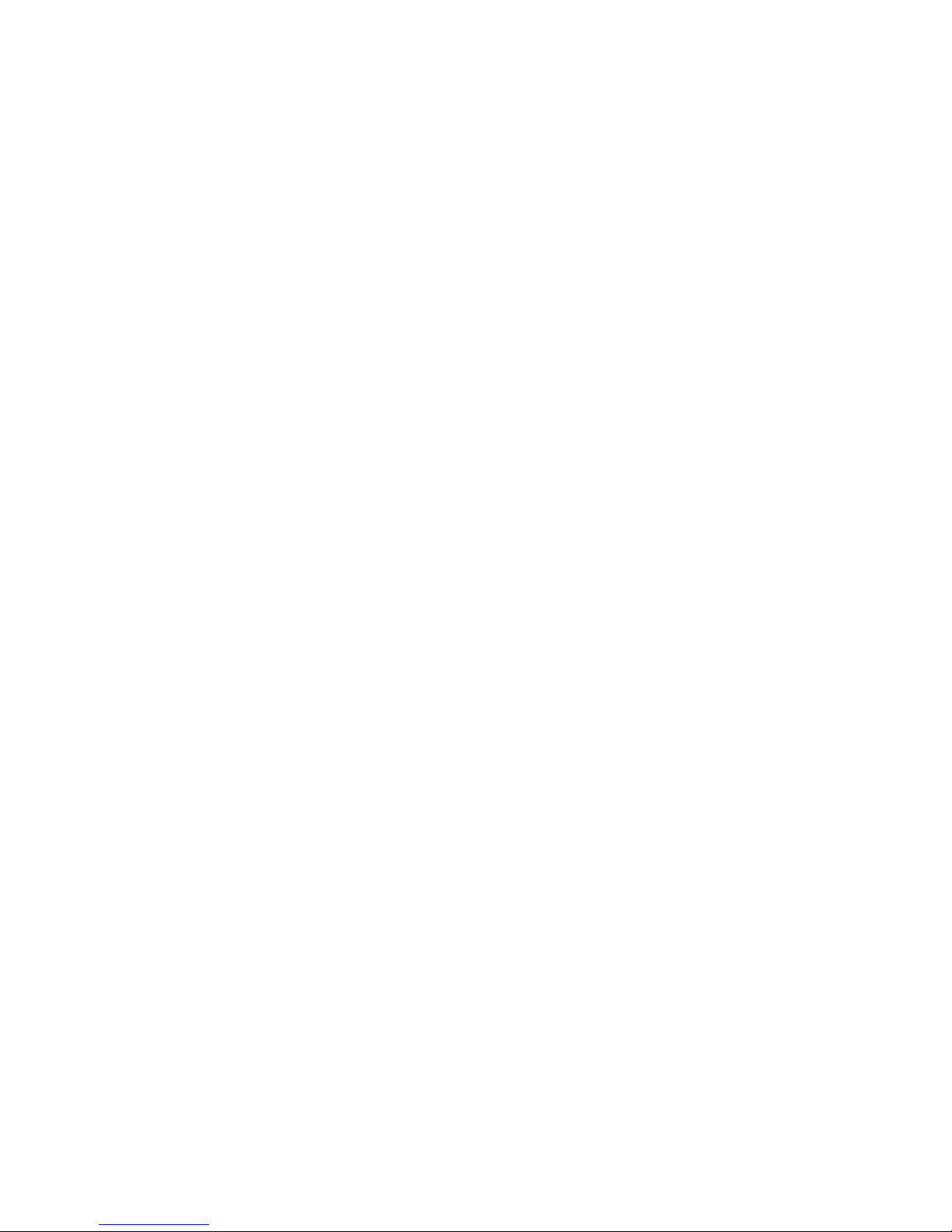
FEDERAL COMMUNICATIONS COMMISSION
AND
INDUSTRY CANADA
RADIO FREQUENCY INTERFERENCE STATEMENTS
This equipment generates, uses, and can radiate radio-frequency energy, and if not installed and used properly,
that is, in strict accordance with the manufacturer’s instructions, may cause interference to radio
communication. It has been tested and found to comply with the limits for a Class A computing device in
accordance with the specifications in Subpart B of Part 15 of FCC rules, which are designed to provide
reasonable protection against such interference when the equipment is operated in a commercial environment.
Operation of this equipment in a residential area is likely to cause interference, in which case the user at his own
expense will be required to take whatever measures may be necessary to correct the interference.
Changes or modifications not expressly approved by the party responsible for compliance could void the user’s
authority to operate the equipment.
This digital apparatus does not exceed the Class A limits for radio noise emission from digital apparatus set out
in the Radio Interference Regulation of Industry Canada.
Le présent appareil numérique n’émet pas de bruits radioélectriques dépassant les limites applicables aux
appareils numériques de la classe A prescrites dans le Règlement sur le brouillage radioélectrique publié par le
Industrie Canada.
v
Page 6

Normas Oficiales Mexicanas (NOM)
Electrical Safety Statement
INSTRUCCIONES DE SEGURIDAD
1. Todas las instrucciones de seguridad y operación deberán ser leídas antes de que el aparato eléctrico sea
operado.
2. Las instrucciones de seguridad y operación deberán ser guardadas para referencia futura.
3. Todas las advertencias en el aparato eléctrico y en sus instrucciones de operación deben ser respetadas.
4. Todas las instrucciones de operación y uso deben ser seguidas.
5. El aparato eléctrico no deberá ser usado cerca del agua—por ejemplo, cerca de la tina de baño, lavabo,
sótano mojado o cerca de una alberca, etc.
6. El aparato eléctrico debe ser usado únicamente con carritos o pedestales que sean recomendados por el
fabricante.
7. El aparato eléctrico debe ser montado a la pared o al techo sólo como sea recomendado por el fabricante
8. Servicio—El usuario no debe intentar dar servicio al equipo eléctrico más allá a lo descrito en las
instrucciones de operación. Todo otro servicio deberá ser referido a personal de servicio calificado.
9. El aparato eléctrico debe ser situado de tal manera que su posición no interfiera su uso. La colocación
del aparato eléctrico sobre una cama, sofá, alfombra o superficie similar puede bloquea la ventilación,
no se debe colocar en libreros o gabinetes que impidan el flujo de aire por los orificios de ventilación.
10. El equipo eléctrico deber ser situado fuera del alcance de fuentes de calor como radiadores, registros de
calor, estufas u otros aparatos (incluyendo amplificadores) que producen calor.
11. El aparato eléctrico deberá ser connectado a una fuente de poder sólo del tipo descrito en el instructivo
de operación, o como se indique en el aparato.
12. Precaución debe ser tomada de tal manera que la tierra fisica y la polarización del equipo no sea
eliminada.
13. Los cables de la fuente de poder deben ser guiados de tal manera que no sean pisados ni pellizcados por
objetos colocados sobre o contra ellos, poniendo particular atención a los contactos y receptáculos donde
salen del aparato.
14. El equipo eléctrico debe ser limpiado únicamente de acuerdo a las recomendaciones del fabricante.
15. En caso de existir, una antena externa deberá ser localizada lejos de las lineas de energia.
16. El cable de corriente deberá ser desconectado del cuando el equipo no sea usado por un largo periodo de
tiempo.
17. Cuidado debe ser tomado de tal manera que objectos liquidos no sean derramados sobre la cubierta u
orificios de ventilación.
18. Servicio por personal calificado deberá ser provisto cuando:
A. El cable de poder o el contacto ha sido dañado; u
B. Objectos han caído o líquido ha sido derramado dentro del aparato; o
C. El aparato ha sido expuesto a la lluvia; o
D. El aparato parece no operar normalmente o muestra un cambio en su desempeño; o
E. El aparato ha sido tirado o su cubierta ha sido dañada.
vi
Page 7
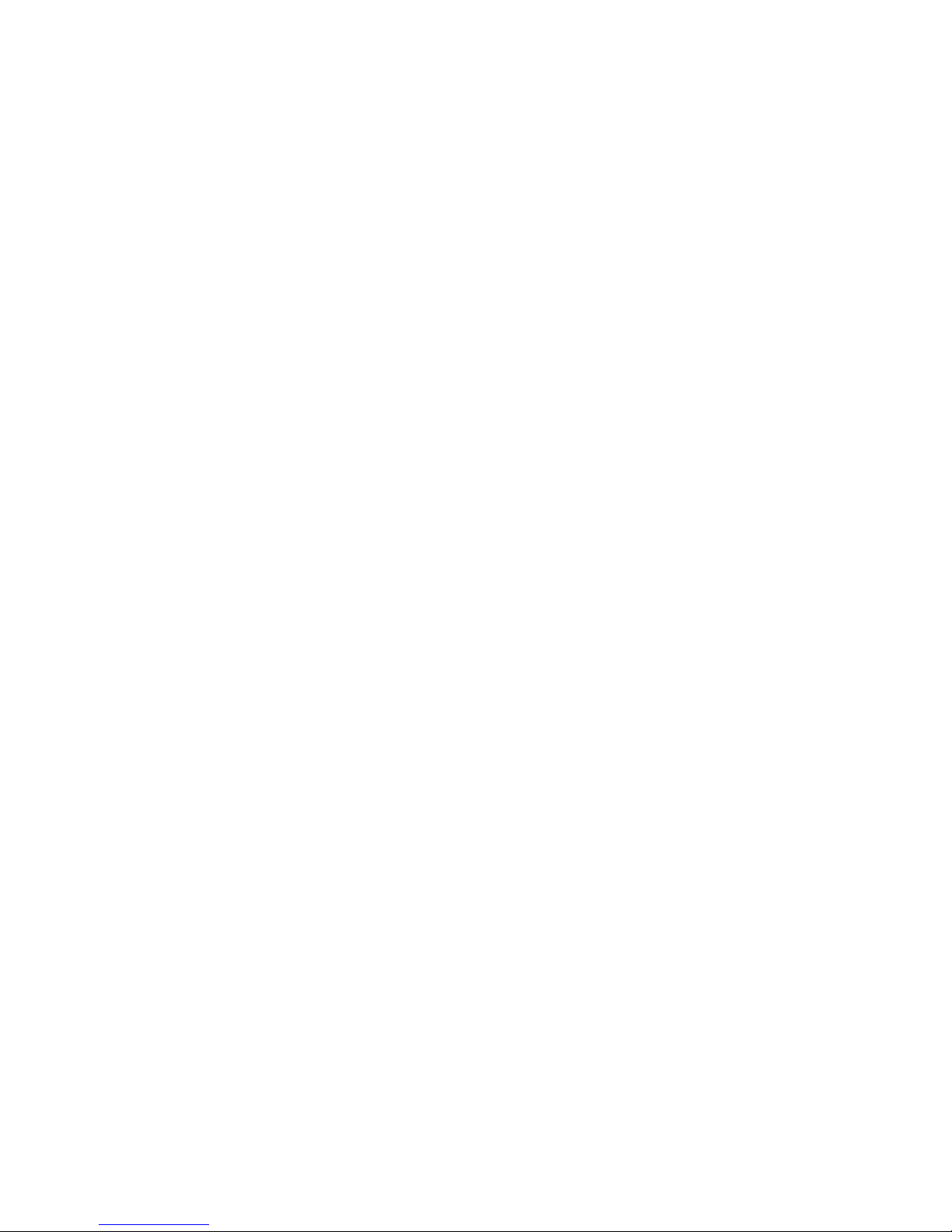
TABLE OF CONTENTS
TABLE OF FIGURES ..........................................................................................................................................................................VIII
1.0 SYSTEM REQUIREMENTS........................................................................................................................................1
2.0 FRONT AND BACK VIEWS OF AC1140C AND AC1141A.....................................................................................1
3.0 QUICK START GUIDE.................................................................................................................................................4
4.0 CONDUCTOR SOFTWARE.........................................................................................................................................5
4.1 CONFIGURING TRANSMITTERS AND RECEIVERS WITH CONDUCTOR ....................................................................................7
4.2 HOST PLAY & LOCAL PLAY CONTENT....................................................................................................................13
4.3 EMCAST........................................................................................................................................................................14
4.4 CONDUCTOR TASKS.........................................................................................................................................................15
5.0 USING CAMERAS FOR LIVE FEEDS.....................................................................................................................18
APPENDIX A Troubleshooting .........................................................................................................20
vii
Page 8

TABLE OF FIGURES
Figure 1 - AC1140C front panel connections......................................................................................................... 1
Figure 2 - AC1140C rear panel connections........................................................................................................... 2
Figure 3 - AC1141A front panel connections......................................................................................................... 2
Figure 4 - AC1141A rear panel connections.......................................................................................................... 3
Figure 5 - Default "LocalPlay" content .................................................................................................................. 4
Figure 6 - "Conductor" software window............................................................................................................... 7
Figure 7 - Transmitter Information Window.......................................................................................................... 7
Figure 8 - Receiver Information Window............................................................................................................... 8
Figure 9 - Transmitter Popup Menu........................................................................................................................ 8
Figure 10 - Receiver Popup Menu.......................................................................................................................... 8
Figure 11 - Conductor Menu................................................................................................................................. 10
Figure 12 - Security Dialog................................................................................................................................... 10
Figure 13 - Conductor Options............................................................................................................................. 11
Figure 14 - System Menu...................................................................................................................................... 12
Figure 15 - Local Play Dialog............................................................................................................................... 13
Figure 16 - Default EMCast message................................................................................................................... 14
Figure 17 - Task Menu.......................................................................................................................................... 15
Figure 18 - Scheduled Tasks Dialog..................................................................................................................... 16
Figure 19 - Task Dialog........................................................................................................................................ 17
Figure 20 - Serial Commands............................................................................................................................... 18
Figure 21 - Serial Command Dialog..................................................................................................................... 18
viii
Page 9

1.0 SYSTEM REQUIREMENTS
The AC1140A (stand-alone) and AC1140C (PC card) Video and Audio over Ethernet transmitters can be used
with or without the Conductor software. Without Conductor installed, the transmitter is operating system
independent and functions as a DVI or HDMI extender with the capability of distributing content to an
unlimited number of monitors over unlimited distances using gigabit Ethernet switches. When installed,
Conductor manages several video streams (i.e.-several transm itters), schedules content to be displayed at certain
times on certain monitors, and provides LAN diagnostics. The following tables list the host PC requirements.
Table 1 - System Requirements for AC1140A or AC1140C Transmitter
Display 1280 x 720, 24-bit color
Graphics Adapter dual-head graphics card suggested as minimum1
Interface Gigabit Ethernet (if connecting to video LAN)
Table 2 - System Requirements for Conductor Software
Operating System Windows XP or Windows Vista
RAM 512 MB minimum, 1GB recommended
Interface USB 1.1
Hard Disk Space 100 MB
1
The DVI output from a single head graphics card can be sent to the transmitter if the display monitor is within
sight of the host computer. Otherwise, a dual-head graphics card is required with one output to a local monitor
and the other to a remote display monitor showing the same content.
2.0 FRONT AND BACK VIEWS OF AC1140 AND AC1141
The AC1140A stand-alone transmitter can be plugged into any DVI or HDMI source. The AC1140C PC Card
transmitter installs in a PCI or PCIe slot in the host computer. The PCI/e tab is for mechanical support only and
does not provide electrical connection. When installing in a PCIe slot, leave the perforated tab intact. When
installing in a PCI slot, break the tab off at the perforation for proper seating.
Figure 1 - AC1140 front panel connections
1
Page 10

Table 3 - AC1140 Front Panel Connections
Left to Right Function
DVI Input DVI-D connection to graphics card or digital video source
USB USB connection to host for diagnostics, configuration and
scheduling
Network output Gigabit Ethernet connection for video and data
Audio In 3.5-mm stereo audio connector from sound card or other
audio source
Figure 2 - AC1140 rear panel connections
Table 4 - AC1140 Back Panel Connections
Left to Right Function
P0-P2 Gigabit Ethernet connections for video and data (used to
connect multiple transmitters together internal to host
computer). Some transmitters do not have port P2.
Power Connector +5VDC @ 1.5A (additional 4-pin Molex connector on
board for PC power supply connection)
Reset Push-button switch to reset on-board processor
Figure 3 - AC1141 front panel connections
2
Page 11

Table 5 - AC1141 Front Panel Connections
Connector Function
Power +5VDC @ 1.5A through supplied AC adapter
Reset Push-button – resets internal processor
Diag USB connection to host for diagnostics
P0-P2 Gigabit Ethernet ports for video and data (internally connected)
Figure 4 - AC1141 rear panel connections
Table 6 - AC1141 Back Panel Connections
Back Panel Connection Function
RS 232 Bi-directional serial port for controlling displays
DVI Output DVI-D connector to display monitor or TV
Stereo Out RCA jacks for stereo connection to speakers
3
Page 12

3.0 QUICK START GUIDE
Your AC1140A or AC1140C transmitter comes with the Conductor Software CD, a USB cable for
connecting to the host, and an audio cable for hooking up an audio source (e.g.– a sound card or CD player).
The AC1140A stand-alone transmitter comes with an additional power adapter. The AC1141A receiver
comes with power adapter and DVI-HDMI adapter. The Video and Audio over Ethernet devices can be
used as a simple digital video extender without installing the Conductor software or it can be used as the
basis for an extended video LAN system over which data, video, and audio are all sent simultaneously.
Notes:
1. Power connector must be attached to AC1140 transmitters before power is applied.
2. Before installing each AC1141A receiver in a particular location, make a note of the MAC address
and/or serial number so that it can be assigned a name and a transmitter if desired.
3. Important: Any network device added to the video LAN must have a gigabit Ethernet connection.
To use the Video and Audio over Ethernet system as a DVI extender:
1. Install AC1140C PC Card transmitter in an open PCI or PCIe slot on the host computer. The PCI/e tab
is not used for data—only for mechanical support. When used in a PCIe slot, leave the perforated tab
intact. If installing in a PCI slot, break the tab at the perforation to allow the AC1140C to seat properly.
Connect an available 5-V DC connector from the host power supply to the 4-pin Molex connector.
2. Once your AC1140C is installed, connect the DVI cable from the host graphics card (or other video
source) to the DVI connector on the AC1140. Connect the audio source to the audio connector on the
AC1140 using the supplied 3.5-mm audio cable or equivalent. Do not connect the AC1140 to the host
with a USB cable unless the Conductor software will be used.
3. Connect a Cat-5e or Cat-6 cable from the transmitter card to the AC1141 receiver. The maximum
distance between transmitter and receiver is 300-ft. A gigabit Ethernet network switch can be used to
extend this distance another 300-ft.
4. Plug the 5-V DC power adapter into the AC1141 receiver unit before connecting the DVI connector
from the display monitor. Connect the receiver to the display monitor with a DVI cable (or an HDMI
cable using the adapter supplied) and an RCA-to-3.5mm audio cable.
5. As soon as video, audio, and power cables are connected, the receiver will play the pre-recorded
LocalPlay frame (shown below) and audio content in the absence of a live video stream. If the
transmitter and receiver are communicating correctly, then live video generated by the graphics card will
be displayed on the monitor. At this point, the hardware is correctly connected as a DVI extender.
Figure 5 - Default "LocalPlay" content
4
Page 13

Creating a video and data LAN:
All Ethernet ports on both the transmitter and receiver function as gigabit Ethernet switches. Common
network appliances such as NAS drives, IP cameras, switches, or routers can be connected to these ports or
other AC1140 or AC1141 devices can be added to the LAN. For example, multiple AC1140C cards can be
installed in one host computer for multiple video streams on one LAN. In this case, all transmitters can be
included on the LAN by connecting the internal Ethernet ports together. Alternatively, multiple receivers
can be daisy-chained together to extend the same video content to an unlimited number of monitors.
To implement a video LAN:
1. Install transmitters and receivers as needed in steps 1-5 above.
2. Verify that live video streams are displayed on all monitors.
3. Connect network appliances or additional Video and Audio over Ethernet components as desired.
Verify that each left-most LED on all RJ-45 connectors is flashing three times indicating gigabit
Ethernet.
Note: “Conductor” software does not need to be installed for video LAN implementation unless
content scheduling or diagnostics is required or if more than one transmitter is being used.
The AC1141 has three LEDs on top indicating power, DVI, and LAN connected. All three LEDs must be
on for proper operation. If any of these LEDs are, this indicates a problem that must be addressed. If the
LAN connection is lost, the receiver automatically switches to its on-board LocalPlay content. If the DVI
connection is lost, confirm that the monitor is getting power or try resetting monitor power.
Both transmitter and receiver units have two LEDs on each network connector. The right LED blinks
curing data transmission and the left LED blinks in a specific pattern to indicate the connection bandwidth.
For gigabit Ethernet (1000-baseT) connection, the left LED will blink three times then pause. A fast
Ethernet (100-baseT) connection will blink two times with a pause and 10-baseT blinks once. Neither unit
will function properly at a bandwidth less than 1000-baseT. The LAN LED on top of the receiver
illuminates when that receiver is getting a valid video stream from a transmitter. The LAN LED may be off
but the left LED on the connector still indicating gigabit connection. This indicates that data is received but
no valid video stream is detected. In this case, the receiver unit will play its on-board LocalPlay content
only until a valid stream is assigned.
4.0 CONDUCTOR SOFTWARE
AC1140A and AC1140C transmitter comes with a software CD for installing Conductor on a Windowsbased computer. Load the CD into a CD drive on the host and the installation process should start
automatically. If the installation does not start, double click on the setup.exe file on the root of the CD.
Follow the setup wizard’s instructions to install the software. Double-click the Conductor icon installed on
the desktop to start Conductor. Some of the tasks that can be accomplished with Conductor are:
1. Create LocalPlay content to upload to receivers. This content is sto red to on-board memory and plays
either automatically when LAN connection is lost or through the Conductor scheduler.
2. Name transmitters and receivers on the video LAN.
3. Assign receivers to particular transmitters.
4. Assign tasks to common applications such as PowerPoint, Windows Media Player, or QuickTime so that
content can be quickly and easily scheduled using these applications. Conductor recognizes these
5
Page 14

applications during installation and automatically associates the appropriate command-line option for
full-screen mode and looping among others.
5. Schedule a particular transmitter or receiver for LivePlay or LocalPlay at a certain time. By default,
each receiver comes up in LivePlay mode on power-up if there is no LAN connection.
6. Schedule tasks at certain times on certain receivers using a Windows application.
7. Log LAN diagnostics if a connection is lost to a particular transmitter or receiver.
8. Immediately halt video and/or audio to any or all components.
9. Broadcast an emergency message using EMCast to all receivers on the video network.
Conductor can be used to control and assign transmitters and receivers when the host computer is plugged
into any transmitter’s USB port. However, Conductor can only be used to schedule tasks on the host
computer. Conductor can be used on multiple computers connected to the video LAN but should only be
used on one computer for scheduling or configuring the network.
6
Page 15

Figure 6 - "Conductor" software window
4.1 CONFIGURING TRANSMITTERS AND RECEIVERS WITH CONDUCTOR
Important: Any AC1140 and AC1141 transmitter/receiver pair can be used as a DVI extender out of the
box without Conductor installed. However, once Conductor is installed and receivers are assigned, these
assignments will be remembered upon next power-up. The factory defaults that allow each receiver to
attach to any transmitter as a generic DVI extender are lost. Factory defaults can be restored by rightclicking an assigned transmitter or receiver in the left-hand column and selecting the [Factory Settings]
option in the Conductor software (see Figure 7 below). Do not un-assign a receiver in the left-hand column
by clicking the right arrow since this will return it to LocalPlay mode instead of LivePlay. Once factory
defaults are reset, all previous configuration information is lost.
Refer to Figure 6 above for the following discussion. Conductor searches the network for all hardware
installed on the video LAN and lists the transmitters on the left and unassigned receivers on the right.
Initially all receivers are unassigned. Receivers can be assigned to transmitters be selecting the desired
transmitter on the left, the desired receiver to connect on the right, and clicking the left arrow button.
Selecting the assigned receiver on the left and clicking the right arrow will un-assign that receiver from a
particular transmitter. You may also select the receiver and drag-n-drop it onto the desired transmitter.
Once assignments are made, this information will be remembered by the devices. If you exit the conductor
software and restart it, the configuration will be retained.
When moving the mouse over the transmitters and receivers, an information window will appear that
displays the device name, serial number, IP address, MAC address, video source (Live Play for DVI stream
and Local Play or Host Play for pre-recorded local content) and audio status (on/off). These values can be
changed by activating the popup menu for the device. To do this, select a device and right click with the
mouse. The menu will display and you can change the name, change the media and audio status or open the
properties dialog for the device. You can change various settings using the property dialog as well.
Figure 7 - Transmitter Information Window
7
Page 16

Figure 8 - Receiver Information Window
Popup Menus
Popup menus can be activated by right clicking on a transmitter or receiver. The following figures show the
menus.
Figure 9 - Transmitter Popup Menu
Figure 10 - Receiver Popup Menu
8
Page 17

The “Audio” command allows you to turn the audio on or off for the selected device. This can also be done
by selecting the “Audio ON” or “Audio OFF” buttons on the main window.
The “Media Source” command allows you to turn change the media being displayed by the selected device.
On a transmitter, “Host Play” tells the transmitter to play its local content while “Live Play” instructs the
transmitter to play content received on it’s DVI input. On a receiver, “Local Play” tells the receiver to play
its local content while “Live Play” instructs the receiver to play the content it receives over the network.
This can also be by selecting the “Host Play”, “Local Play” or “Live Play” buttons on the main window.
The “Host Play Files” command allows you to configure the local play content on the transmitter. This is
discussed in the next section of this document.
The “EMCast Files” command allows you to configure the emergency broadcast files on the transmitter.
The EMCast feature is discussed in detail in the EMCast Section of this manual.
The “Local Play Files” command allows you to configure the local play content on the receiver. This is
discussed in the next section of this document.
The “Serial Port” command allows you to configure the RS232 serial port of the receiver. This is used to
send RS232 commands to the attached display. See the section on Serial Commands for more information.
The “Rename” command allows you to rename the device. Names are should unique and are limited to 64
characters. You may also edit the name by clicking on the name in the tree or by using the “Properties”
command.
The “Properties” command displays a property dialog for the device. It includes information shown in the
information window and allows you to set various values.
The “Factory Restore” command allows you to restore the device settings as it was shipped from the
factory. This should be used with caution. In most cases, you should only select the “User Settings” option
on the dialog and then the “Reset” button. Selecting the “Reset” button without any options selected on the
“Factory Restore” dialog can be used to reboot the device. This is the same as pressing the “Reset” button
on the device.
The red Emergency button activates or deactivates the emergency broadcast feature of Conductor. All
receivers on the video network will show the EMCast files and play the EMCast audio. Please refer to the
EMCast section in the document for more details on this advanced feature.
At the bottom of the main window there is a log window that lists informational messages about any action
taken by the user or the task scheduler. The “Clear Log” button will erase the messages from the window.
Note: The buttons on the main window manipulates the selected item in the “A/V Network” tree on the left
and not the tree on the right.
Conductor Menu
The Conductor menu contains the Security and Options command.
9
Page 18

Figure 11 - Conductor Menu
The Security command is used to control access to the host play, local play and EMCast media.
Figure 12 - Security Dialog
Enabling security for a feature forces the user to enter password before changes can be made to the selected
content. For example, if you select “Enable LocalPlay Media Security” you will be required to set a
password. This password will then be required to make changes to Local Play content on any AC1141A
receiver on the network. To turn off security, you must supply the current password. You may change the
password using the “Password” button. To change the password, you will also need to know the current
password.
This Options command will activate the Options dialog.
10
Page 19

Figure 13 - Conductor Options
The first option allows you to control how the media source for receivers are controlled. If this option is
turned on, then when you change the media source of a transmitter (Host Play to Live Play or Live Play to
Host Play), then all of it’s receivers will also update to display this data. This means if any of its receivers
were playing local content because they were in Local Play mode, the receivers will automatically be
switched to Live Play mode to play the data being sent by the transmitter. This also applies to scheduled
tasks. This option is turned on by default.
The second option allows you turn on or off “hot keys” for the system commands. This option allows
Conductor to process the system shortcut keys (F6, F7, F8, F9, and F10) even when Conductor is minimized
and/or does not have input focus. By default this is turned on.
The “Logging” option allows you to enable or disable logging to a file. The information that is sent to the
log window on the main Conductor window will also be sent to a file if file logging is enabled. You have
several options in specifying a log file to use. You can select to always use the same log and optionally
append to it. You can also choose to create a new log file every time Conductor is started. In this case, you
select the folder in which the log files will be stored and Conductor will create a log file based on the
current date and time.
The “Network Status” option allows you to poll the system at regular intervals to ensure all devices are
communicating properly. This command is disabled by default. The results are sent to the log window and
to the log file (if logging to a file is enabled).
System Menu
11
Page 20

The system menu contains commands that affect the entire video network or system.
Figure 14 - System Menu
The “All Host Play” command instructs all transmitters to play their local play content. The F6 key also
initiates this command.
The “All Local Play” command instructs all receivers to play their local play content. The F7 key also
initiates this command.
The “All Live Play” command instructs all receivers to play the stream it receives from the transmitter. The
F8 key also initiates this command.
The “All Audio On” command turns the audio on for all transmitters and receivers. The F9 key also
initiates this command.
The “All Audio Off” command turns the audio off for all transmitters and receivers. The F10 key also
initiates this command.
The “Emergency Broadcast” command activates Conductor’s EMCast feature. This broadcasts an
emergency message on all receivers. See the EMCast section for more details.
The “Check Network Status” command will open a dialog to allow you to quickly check the status of the
network to ensure all devices are communicating properly. This command can also be scheduled to occur at
a regular interval using the [Conductor] Æ [Options] command.
The “Refresh Network” command will rediscover the video network and update the display. This is
essentially the same as exiting and restarting Conductor.
12
Page 21

4.2 HOST PLAY & LOCAL PLAY CONTENT
HostPlay and LocalPlay are powerful features of the Video and Audio over Ethernet system. It allows you
to upload your own media content to either a transmitter or a receiver. You may upload both images and
audio. Host Play and Local Play are essentially the same with Host Play applying to the transmitter and
Local Play applying to the Receiver. Below is the Local Play dialog.
Conductor will accept a variety of image formats including bitmaps, JPEG, GIF, TIFF, and PNG files. The
files will be converted to the proper dimension and format when they are uploaded. Images should have a
resolution of 1280 x 720. If they do not, by default, the images will be re-sampled without regards to
aspect ratio. You may select the option to maintain the image aspect ratio. This option will cause a 1280 x
720 image to be created with a border (top, bottom, left, and/or right) as needed. You may select a color for
the border or tell Conductor to use the background color attribute of the image.
You may enter a different display time for each image. By default, each new image added to the list will be
displayed 2 seconds or the time specified on the dialog in the “Default time per image” field. You can then
edit each image’s time by clicking on the time in the list. You can also select several images at one time
and enter a time in the “Default time per image” field and then select the “Apply” button to change the time
for all selected images.
Figure 15 - Local Play Dialog
13
Page 22

Images may be ordered using the up and down arrow buttons.
You may choose to use the current audio, no audio or select a new audio file. Only 16 bit, 2 channel, 44
kHz wave files can be used for audio. Conductor will allow you to select a MP3 file for conversion but due
to copyright protection, this may not always work correctly. The audio file will be repeated over and over
during the presentation. This allows you to use a small audio file.
Once you have your content selected, you may preview it on the local computer by selecting the “Preview”
button.
The Save button allow you to save the settings (image list, timing, audio path) to a file. The Open button
can then be use to open the file later. This is useful when you want to load the same content on several
devices.
If you are happy with the content, select the OK button on the Local Play dialog to upload the data to the
receiver. This can be a time consuming process, especially if a large audio file is selected.
If content security has been enabled, you will be prompted to enter the password before updates are applied
to the device.
The Host Play dialog is identical to the Local Play dialog. A similar dialog is also used to load EMCast files
to a transmitter.
4.3 EMCAST
Conductor offers a powerful feature that allows the user to send emergency messages across the A/V
network. This feature is called EMCast. It works similar to the Host Play feature. You use the “EMCast
Files” menu option to load media content to the local transmitter. Each VTC103 transmitter unit comes preloaded with an example EMCast image. By clicking the red button in the center of Figure 6 above, every
receiver on the video LAN will switch to this emergency message (shown in Figure 15 below) within a few
seconds.
Figure 16 - Default EMCast message
14
Page 23

When the system is signaled to broadcast the data, the EMCast media is played from the local transmitter
and broadcast to all receivers on the network. If there are receivers on the network that are assigned to other
transmitters, these receivers will still play the EMCast media of the local transmitter. This is also true if the
receivers are playing local play content.
The EMCast mode can be activated by the following methods:
1. Clicking the red emergency button on the main window.
2. Selecting the [System] Æ [Emergency] command from the menu.
3. Simultaneously pressing the ATL and F1 keys.
4. Using a USB Digital I/O switch. The software currently supports the USB Digital I/O Module
(UMDIO 24L) from CyberResearch. This will allow you to connect to a control system using a TTL
signal or switch-closure. Connection should be to Digital Port A0 as per the CyberResearch
UMDIO 24L User’s Manual on page 14. When the switch is low, the emergency broadcast mode is
activated. When the switch goes back high, the alert is cancelled and Conductor returns to the
previous state.
For option 4, the module must be installed and configured as board 0 and device 0 following the
manufacturer’s instructions.
4.4 CONDUCTOR TASKS
Conductor offers another feature that allows the user to schedule tasks on the video network. These tasks
can be created and scheduled to run at regular intervals. The tasks are retained when the Conductor
software is exited but they will NOT execute unless Conductor is running.
The Task menu on the main Conductor window allows you to access the task scheduling capabilities.
Figure 17 - Task Menu
The “Scheduled Tasks” command will open a dialog showing the currently scheduled tasks. It also allows
you to create, edit, remove and executes tasks. See below for more details.
The “Start Scheduler” command will start the task scheduler. Conductor will automatically start the
scheduler if tasks are defined.
15
Page 24

The “Stop Scheduler” command will stop the task scheduler and prevent any scheduled tasks from
executing.
The “Serial Commands” command will open a dialog displaying the list of defined serial commands. From
this dialog you can add, remove and edit serial commands.
Scheduled Tasks Dialog
The scheduled tasks dialog shows the list of tasks currently defined. It is sorted by the “Next Run Time”
which is the next time a task is scheduled to execute. It also displays some information about the tasks such
as a short descriptive name, the action (or command), the target of the action and how often the command
will execute.
Figure 18 - Scheduled Tasks Dialog
The “Refresh” button will update the task list. Usually this involves updating the “Next Run Time” in case
a task has executed since the dialog was opened.
The “Add Task” button will open the Task dialog and allow you to create a new task.
16
Page 25

Figure 19 - Task Dialog
Each task should be uniquely named but this is not a requirement. Select an action to perform and then
select the appropriate target. Current actions include enabling local play, host play, live play and turning the
audio on or off.
Once an action has been selected, the “Target” fields will update appropriately. If an action only operates
on a receiver, then receivers will be listed in the target list. If an action only operates on transmitters, then
transmitters will be listed in the target list. If an action operates on both devices, then all devices will be
listed. Transmitters names are prefixed with “tx” and receiver names are prefix with “rx” to help distinguish
between them.
There are various options for scheduling the tasks including how often the task is to execute, the start date
and time, and an optional end date.
Scheduled tasks include changing content to LivePlay, LocalPlay, or HostPlay and switching Audio On or
Audio Off. Additionally Serial Commands may be scheduled to execute on the receivers.
Windows Task Scheduler can be used if third-party applications need to be scheduled.
Serial Commands
The Serial Command dialog used is add, edit and delete serial commands. The name of the task and the
data, in HEX format, is displayed.
17
Page 26

Figure 20 - Serial Commands
The Add and Edit buttons will display the Serial Command Dialog. This dialog will allow you to name the
serial command (must be unique) and enter the command data in either HEX or ASCII format. The Delay
option tells the system to wait for the specified time after sending the RS232 command. You have the
option of sending the data in HEX or ASCII format.
Figure 21 - Serial Command Dialog
Keep in mind that you still need to configure the serial port for the receiver you wish to send RS232
command thru. You also need to schedule tasks that use the command.
5.0 USING CAMERAS FOR LIVE FEEDS
Live camera feeds can be displayed on the video LAN in two ways:
1. By connecting the camera HDMI output (if available) directly to the AC1140 DVI input using the
supplied HDMI-to-DVI adapter.
18
Page 27

2. By connecting a fire wire, USB, or Ethernet camera directly to the host PC and extending the controlling
application onto the remote monitor through the graphics card DVI output.
If the camera is not HD or does not have an HDMI output, video scaling adapters can be used to convert
from S-Video, composite, or component to DVI or HDMI.
In both cases above, the camera is required to be located near the host PC. However, an IP camera can be
located anywhere on the video LAN by connecting to any port on an AC1140 or AC1141. In this case, the
controlling application runs on a host PC, recognizes and controls the camera through the video LAN, and
displays live images with synchronized audio which can then be extended to multiple monitors through the
Video and Audio over Ethernet video LAN.
19
Page 28

Appendix A: Troubleshooting
The following table describes problem conditions you may encounter with the GigaView camera and
suggested actions to resolve these problems.
Problem Action
AC1141 indicates no power Confirm power connection to unit.
AC1141 indicates no DVI connection Check DVI cable to monitor and monitor power
cord. If monitor is connected and functioning
properly, cycle power on unit.
AC1141 indicates no LAN connection
Indicates that AC1141 is not receiving a valid
video stream – although LAN data may be
received. Confirm that video is not being
disabled through Conductor software and that
all LAN cables are connected properly.
AC1140 or AC1141 indicates no gigabit
Ethernet connection
Installed transmitter or receiver does not show
up in Conductor software but LEDs indicate
connection.
An intermediate switch or network appliance
has been installed that does not support gigabit
Ethernet (1000-baseT). Remove device or
replace with gigabit Ethernet version.
Check all network cabling and components to
verify connection. Click on “Refresh Network”
to detect any recently installed components. If
still no connection, reset unit by pushing pink
Reset button and waiting several seconds for
unit to boot.
For technical support, contact Black Box technical support at 724-746-5500.
20
Page 29

© Copyright 2008. Black Box Corporation. All rights reserved.
1000ParkDrive•Lawrence,PA15055‐1018•724‐746‐5500•Fax724‐746‐0746
21
