Page 1

CUSTOMER
SUPPORT
INFORMATION
Order toll-free in the U.S. 24 hours, 7 A.M. Monday to midnight Friday: 877-877-BBOX
FREE technical support, 24 hours a day, 7 days a week: Call 724-746-5500 or fax 724-746-0746
Mail order: Black Box Corporation, 1000 Park Drive, Lawrence, PA 15055-1018
Web site: www.blackbox.com • E-mail: info@blackbox.com
JULY 2000
AC072A-R2
AC072AE-R2
KVM Extender III
Transmitter and Receiver
KVM Extender III
Transmitter
COMPENSATION
REMOTE
LOCAL
PWR
INCREASE
S1
Mouse
Power
VGA Out
KVM Extender III
Receiver
Keyboard
Power In
To Host
Page 2

1
FCC AND IC STATEMENTS
FEDERAL COMMUNICATIONS COMMISSION
AND
INDUSTRY CANADA
RADIO FREQUENCY INTERFERENCE STATEMENTS
This equipment generates, uses, and can radiate radio frequency energy
and if not installed and used properly, that is, in strict accordance with the
manufacturer’s instructions, may cause interference to radio communication.
It has been tested and found to comply with the limits for a Class A
computing device in accordance with the specifications in Subpart J of Part 15
of FCC rules, which are designed to provide reasonable protection against
such interference when the equipment is operated in a commercial
environment. Operation of this equipment in a residential area is likely to
cause interference, in which case the user at his own expense will be required
to take whatever measures may be necessary to correct the interference.
Changes or modifications not expressly approved by the party responsible
for compliance could void the user’s authority to operate the equipment.
This digital apparatus does not exceed the Class A limits for radio noise emission from
digital apparatus set out in the Radio Interference Regulation of Industry Canada.
Le présent appareil numérique n’émet pas de bruits radioélectriques dépassant les limites
applicables aux appareils numériques de classe A prescrites dans le Règlement sur le
brouillage radioélectrique publié par Industrie Canada.
Page 3

2
INSTRUCCIONES DE SEGURIDAD
NORMAS OFICIALES MEXICANAS (NOM)
ELECTRICAL SAFETY STATEMENT
INSTRUCCIONES DE SEGURIDAD
1. Todas las instrucciones de seguridad y operación deberán ser leídas antes
de que el aparato eléctrico sea operado.
2. Las instrucciones de seguridad y operación deberán ser guardadas para
referencia futura.
3. Todas las advertencias en el aparato eléctrico y en sus instrucciones de
operación deben ser respetadas.
4. Todas las instrucciones de operación y uso deben ser seguidas.
5. El aparato eléctrico no deberá ser usado cerca del agua—por ejemplo,
cerca de la tina de baño, lavabo, sótano mojado o cerca de una alberca,
etc..
6. El aparato eléctrico debe ser usado únicamente con carritos o pedestales
que sean recomendados por el fabricante.
7. El aparato eléctrico debe ser montado a la pared o al techo sólo como
sea recomendado por el fabricante.
8. Servicio—El usuario no debe intentar dar servicio al equipo eléctrico más
allá a lo descrito en las instrucciones de operación. Todo otro servicio
deberá ser referido a personal de servicio calificado.
9. El aparato eléctrico debe ser situado de tal manera que su posición no
interfiera su uso. La colocación del aparato eléctrico sobre una cama,
sofá, alfombra o superficie similar puede bloquea la ventilación, no se
debe colocar en libreros o gabinetes que impidan el flujo de aire por
los orificios de ventilación.
10. El equipo eléctrico deber ser situado fuera del alcance de fuentes de
calor como radiadores, registros de calor, estufas u otros aparatos
(incluyendo amplificadores) que producen calor.
Page 4

3
NOM STATEMENT
11. El aparato eléctrico deberá ser connectado a una fuente de poder sólo
del tipo descrito en el instructivo de operación, o como se indique en
el aparato.
12. Precaución debe ser tomada de tal manera que la tierra fisica y la
polarización del equipo no sea eliminada.
13. Los cables de la fuente de poder deben ser guiados de tal manera que
no sean pisados ni pellizcados por objetos colocados sobre o contra ellos,
poniendo particular atención a los contactos y receptáculos donde salen
del aparato.
14. El equipo eléctrico debe ser limpiado únicamente de acuerdo a las
recomendaciones del fabricante.
15. En caso de existir, una antena externa deberá ser localizada lejos
de las lineas de energia.
16. El cable de corriente deberá ser desconectado del cuando el equipo
no sea usado por un largo periodo de tiempo.
17. Cuidado debe ser tomado de tal manera que objectos liquidos no
sean derramados sobre la cubierta u orificios de ventilación.
18. Servicio por personal calificado deberá ser provisto cuando:
A: El cable de poder o el contacto ha sido dañado; u
B: Objectos han caído o líquido ha sido derramado dentro
del aparato; o
C: El aparato ha sido expuesto a la lluvia; o
D: El aparato parece no operar normalmente o muestra un cambio
en su desempeño; o
E: El aparato ha sido tirado o su cubierta ha sido dañada.
Page 5

4
KVM EXTENDER III
TRADEMARKS
Black Box and the logo are registered trademarks of Black Box
Corporation.
IBM®, PS/2®and XGA®are registered trademarks of IBM Corporation.
Windows®is a registered trademark or trademark of Microsoft Corporation
in the United States and/or other countries.
Any other trademarks mentioned in this manual are acknowledged to be the property
of the trademark owners.
Page 6

5
TRADEMARKS
IMPORTANT!
Using the AC072A-R2 with Windows and Windows NT
This product has been upgraded for compatibility with Windows NT.
DIP-switch position 8 controls this feature.
DIP-switch position 8 should be placed in the On (Down) position when
using the product with Windows NT. This switch should be left in the Off
(Up) position when used with other operating systems.
Try moving this switch to the Off (Up) position if you encounter erratic
operation of the mouse after both the local and remote mice have been
initialized.
DIP-switch position 8 was formerly used to connect pin 15 of the local
VGA connector to ground. Pin 15 of this connector is unused and is now
unconnected.
Page 7

6
KVM EXTENDER III
1. Specifications
Host Module:
Connectors — Video input: DB15HD male;
PC keyboard and mouse input: 6-pin mini DIN female;
Video output: DB15HD female (local monitor);
Local keyboard and mouse output: 6-pin mini DIN female;
Extension input/output to Remote Module: DB15 female
Remote Module:
Connectors — Video output: DB15HD female;
Keyboard and mouse input/output: 6-pin mini DIN female;
Extension input/output from Host Module: DB15 male
Maximum Resolution Supported — 1024 x 768 maximum for VGA, SVGA,
and XGA
Distance Limits (Extension) — Up to 700 ft. (213.4 m) @ 640 x 480 pixels;
Up to 600 ft. (182.9 m) @ 800 x 600 pixels;
Up to 500 ft. (152.4 m) @ 1024 x 768 pixels
Power — AC072A-R2: 5 VDC/600 mA (part number PS112);
AC072AE-R2: 5 VDC, 1 amp (part number PS112E)
Size — Host Module: 1.5"H x 8"W x 4.25"D (3.8 x 20.3 x 10.8 cm);
Remote Module: 1.5"H x 5"W x 5"D (3.8 x 12.7 x 12.7 cm)
Weight — Host Module: 0.87 lb. (0.39 kg);
Remote Module: 0.38 lb. (0.17 kg)
Page 8

7
CHAPTER 2: Inroduction
2. Introduction
Extend the keyboard, video, and PS/2®mouse up to 700 feet (213 m)
from the PC with the KVM Extender III. A local user can view the display
simultaneously and operate a second keyboard and mouse non-simultaneously. A keyboard emulator is built into the Host Module to maintain
keyboard signals to the PC even when the remote keyboard is disconnected.
The Extender package contains:
• (1) KVM Extender III Host Module,
• (1) KVM Remote Module,
• (1) 5-ft. (1.5-m) VGA input cable,
• (2) 5-ft. (1.5-m) Mini DIN 6 male/male cable,
• (2) 5-VDC power supplies, and
• This User’s Manual.
You will also need Remote Module extension cables (ordered separately)
specially designed for use with this product (part number EHM027).
Page 9

8
KVM EXTENDER III
3. Installation
3.1 The Installation Procedure
1. Place the Extender within 5 ft. (1.5 m) of the computer.
2. Connect the 5-ft. VGA input cable (included) from the VGA output
of the computer to the connector marked “VGA IN.”
3. Connect the Mini DIN cables to the connectors marked “PC Mouse”
and “PC Keyboard.” Connect the local monitor, if any, to “VGA OUT.”
4. Connect the local keyboard and mouse, if used, to the Host.
5. Connect the extension cable. Refer to Table 3.1 on the next page
for maximum distance.
6. Plug the remote monitor into the Remote Module port marked
“VGA OUT.”
7. Plug the remote keyboard and mouse into the Remote Module
ports marked for them.
8. Plug the DB15 female connector into the Remote Module.
9. The unit is factory set for VGA color displays. If you are using VGA
monochrome, or XGA®or IBM®8514/A type displays, set the DIP
switches on the Host Module according to Table 3-2 on the next page.
10. Plug the included 5-VDC power supplies into the Host and Remote
Modules.
11. Power on the monitor(s) and the PC.
12. Use the front-panel control to adjust for the length of cable you are
using. The control is continuously variable and will hold your settings
after adjustment.
13. Use the monitor’s size, position, and brightness controls as required
to finish the installation.
Page 10
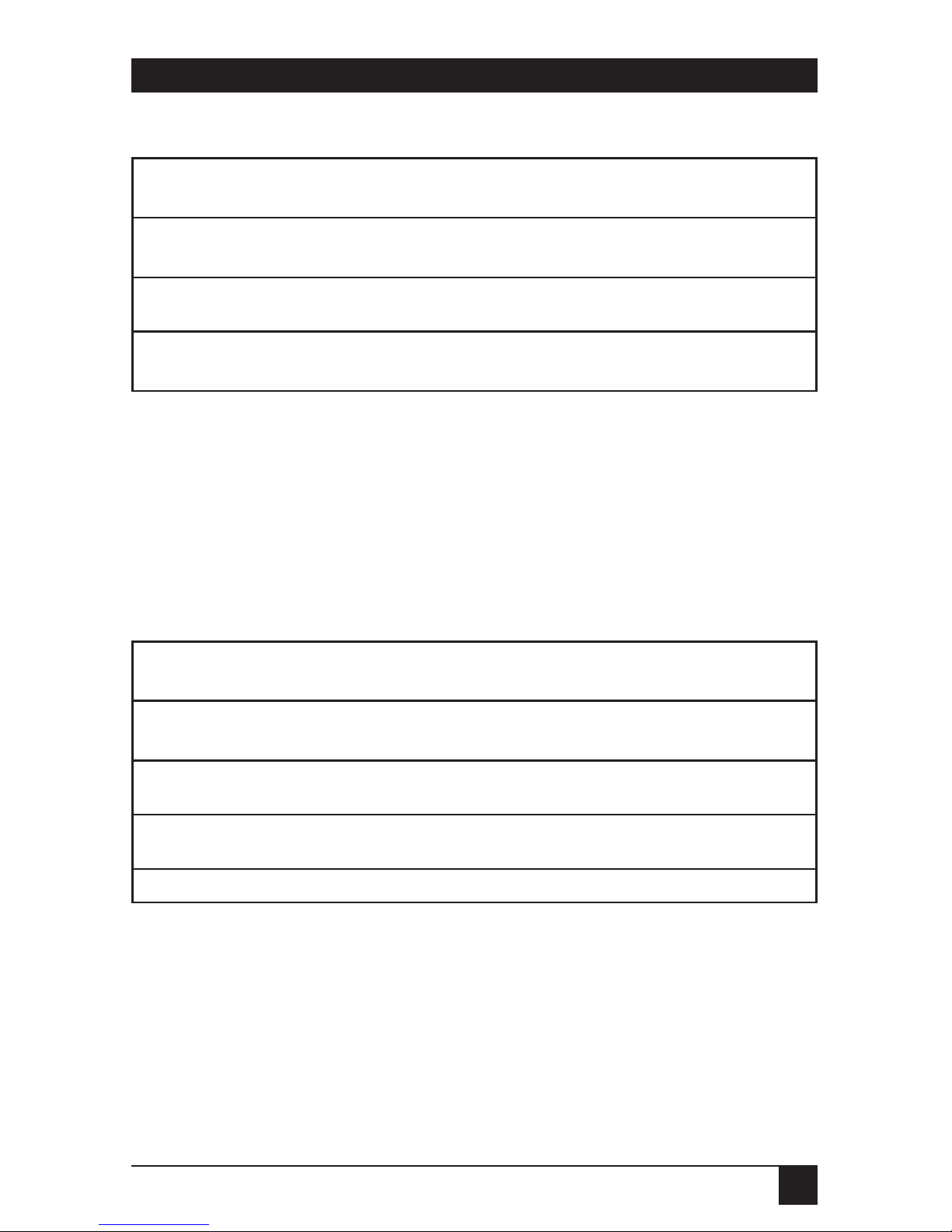
9
CHAPTER 3: Installation
Table 3-1. Distance Limits
Display Resolution Maximum Cable Length
640 x 480 700 feet (213.4 m)
800 x 600 600 feet (182.9 m)
1024 x 768 500 feet (152.4 m)
3.2 ID Bits
Some computers detect the type of monitor connected to the system by
reading the monitor’s ID bits and use this information to configure the
operating parameters of the video port. Configure the Extender for these
computers by selecting the appropriate DIP switches. Set the individual DIP
switch positions to ON (Up) according to Table 3-2.
Table 3-2. DIP-Switch Settings
Monitor Type Switch Settings
VGA Monochrome 6
VGA Color 5
XGA, 8514/A 4 + 5
Local Monitor not used 1 + 2 + 3 + above
Page 11

10
KVM EXTENDER III
4. Troubleshooting
Problem: Power LEDs glow, but there’s no video.
Solution: Disconnect all video cables. Is the LED off? Check AC
power at the outlet. Check the power supply plug for proper seating.
Problem: Monitor(s) dim.
Solution: Make sure DIP switches 1, 2, and 3 are OFF (Up).
Problem: Output is not clear or some colors are blurred.
Solution: Change the video software driver. Use another driver that supports
the resolution you are using. (Under Windows®this can be changed using
Windows Setup in the Main Menu. Select “Options” and then “Change System
Settings.”)
Problem: Brightness, size, or position are different from original settings.
Solution: Use the monitor’s brightness, size, and/or position controls to
adjust the display.
Page 12

1000 Park Drive • Lawrence, PA 15055-1018 • 724-746-5500 • Fax 724-746-0746
© Copyright 1998. Black Box Corporation. All rights reserved.
