Page 1
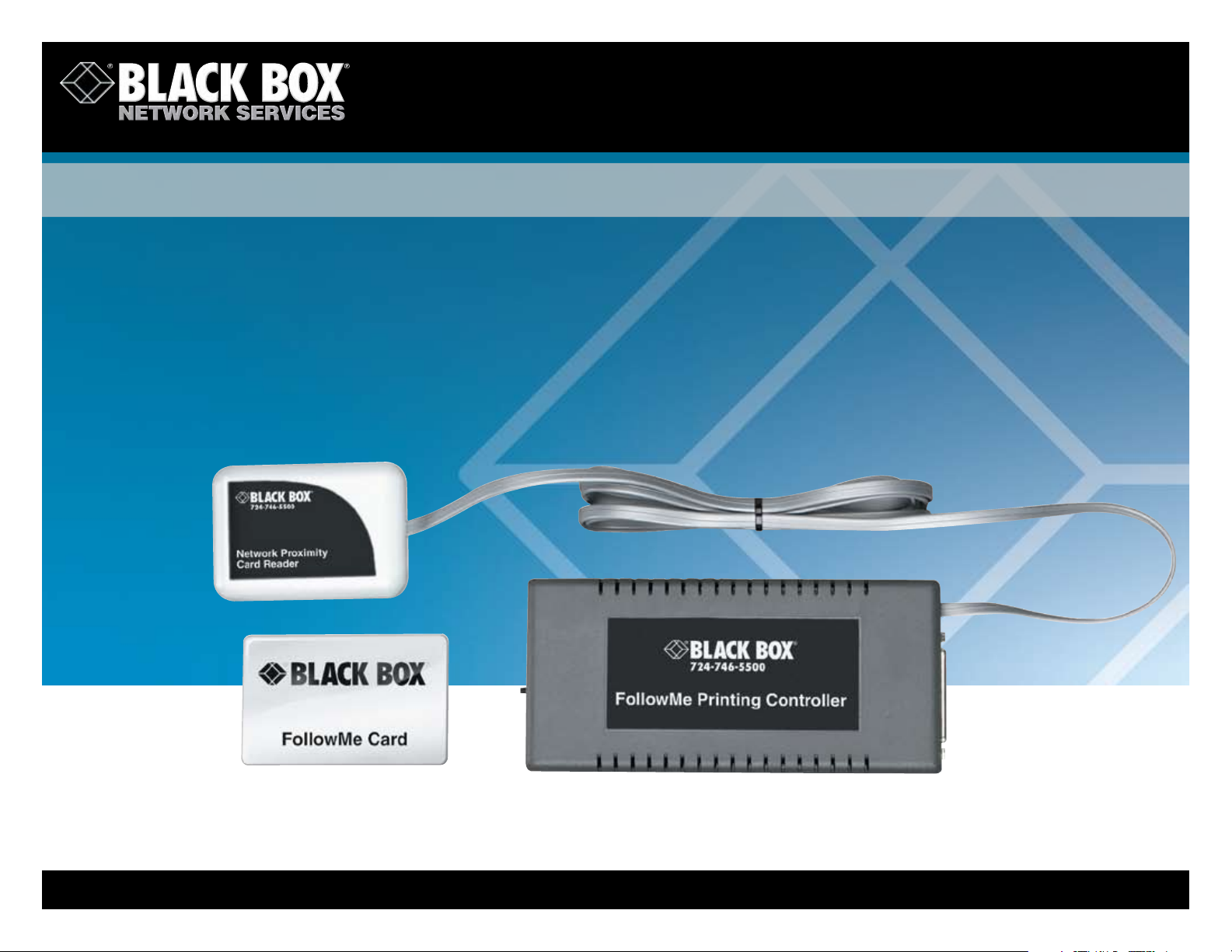
© 2010. All rights reserved. Black Box Corporation.
FREE 24-hour Tech Support: 724-746-5500
blackbox.com
Followme Printing System
Secure that centrally located
printer and keep track of print jobs
by user or by department.
11/29/2010
#10384
1 of 4
Page 2
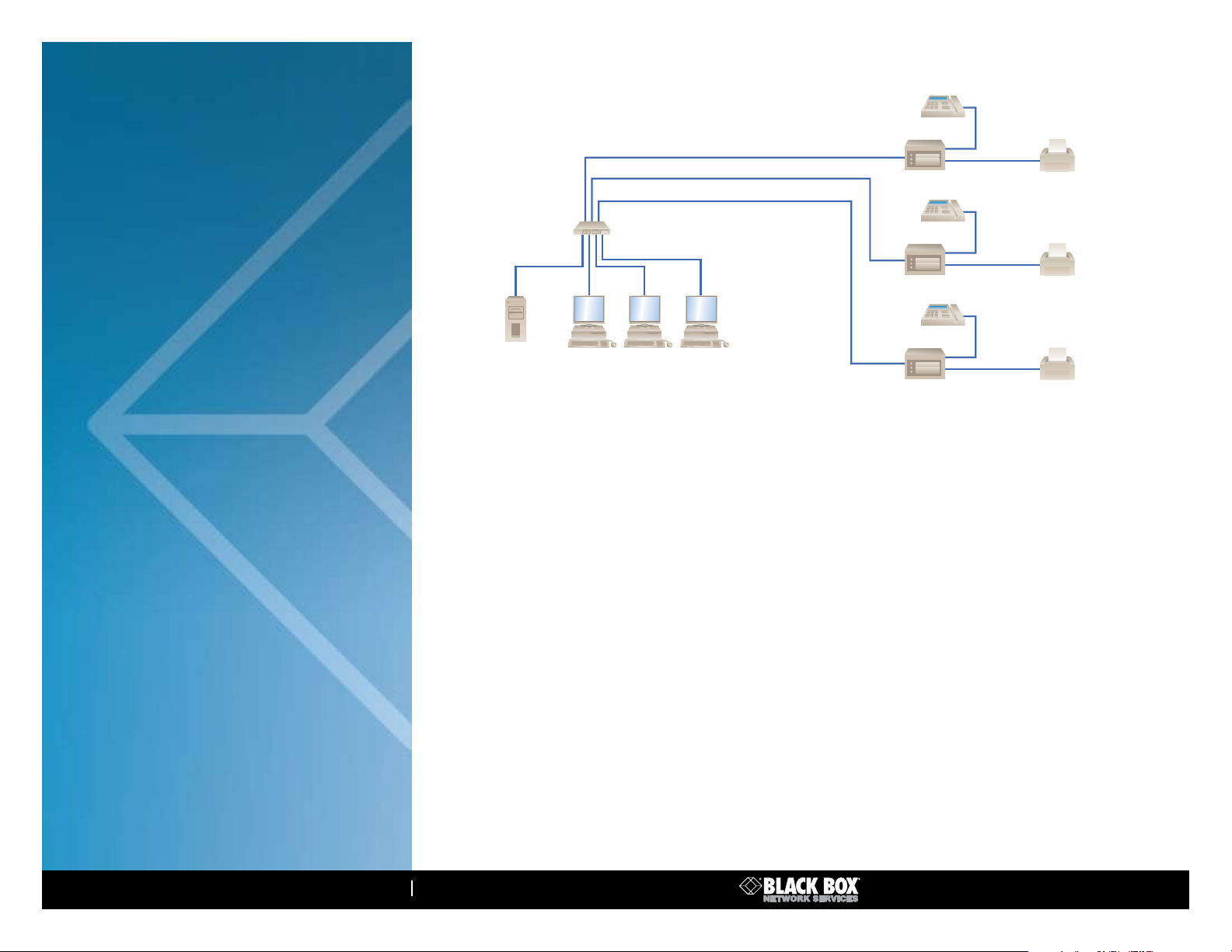
724-746-5500 blackbox.com
FE ATURES
»
Improves document security on networked
printers that are shared by many users.
»
Works with most printing devices.
»
Use to monitor and log printer usage.
»
Full accounts on a per-user, cost center
and printer basis.
»
A complete hardware and software package.
»
Simple to use and install with intuitive user
interface.
»
Includes its own 10/100 network connection.
»
Extra ID cards available.
Three controllers/ID card readers deployed in a network switched environment
ID Card
Reader
Controller
ID Card
Ether net Switch
Reader
ID Card
Reader
Controller
Shared
Printer
Shared
Printer
TCP/IP Network
Server Running
Q-Server Software
Workstation PCs Running
Client Soft ware
OVERVIEW
FollowMe Printing not only gives you a practical way to protect
the privacy of documents sent to a printer shared by multiple network
users, but it’s also an ideal tool for monitoring your overall printer
usage.
The system enables a print job to be sent from any Windows
PC to a secure designated server (running TCP/IP on Windows NT 4,
Windows XP, or Windows 2000), which holds the print job until
the person who printed it arrives at the printer. The user carries a
”proximity” card that identifies them as an authorized user. This card,
once recognized by the FollowMe Printing ID card reader, prompts the
system to print the document held on the server.
The card-based system improves confidentiality for sensitive
documents sent to shared printers, particularly high-end ones located
in open-office environments.
Because FollowMe Printing offers a more efficient way of
controlling the printing process, you can reduce associated printing
costs and consumables, such as for toner and paper. What’s more,
FollowMe Printing gives you a low-tech solution that requires minimal
setup and ongoing maintenance.
Simple to use and install with its intuitive user interface, FollowMe
Printing is compatible with all MFP/MFD devices, and its hardware
supports over 99% of printers in the world that have a parallel port.
All hardware and software are included, and the system includes
its own network connection.
Shared
Printer
Controller
Setting up the components
FollowMe Printing works on a client-server infrastructure with a
central server or servers handling all print jobs in a similar way to a
print server.
Setting up FollowMe Printing involves three main procedures:
• Attaching the ID card reader and controller unit to the printer,
and adding a 10BASE-T or 100BASE-TX network cable leading
from the controller to a network hub or switch.
• Installing and configuring FollowMe Printing client software
on as many PCs on the network as required.
• Installing and configuring the FollowMe Printing Q-Server
software onto the designated server PC. Q-Server stores all print
jobs uploaded from the client.
The client software
Once installed and configured on any Windows 95/98/Me,
Windows NT 4.0, Windows 2000, or Windows XP machine, the
FollowMe Printing client software operates transparently to the
client PC user.
To print from any application while using the FollowMe Printing
system, simply follow your normal print setup procedure and select
the required printer. The print job will be automatically directed to the
PC running the Q-Server software to await printing, and you can use
the client software to view print jobs sent from the PC that are
11/29/2010
#10384
2 of 4
Page 3

724-746-5500 blackbox.com
waiting at the server. Only when you‘re identified by the ID card
reader at the printer will Q-Server proceed to print the job.
A page within the client software application displays all print jobs
that are being held on the FollowMe Q-Server and await printing.
Once the job is printed, its name disappears from the list. You can
delete the print job from the server queue with a simple menu click.
Extra management capabilities are available by accessing the
administration window within the client application. Configure the
FollowMe Printing client software, for instance, to ask for an ID every
time a print job is sent. This option is particularly useful if the PC has
multiple users or for sending a print job to the Q-Server for someone
else to print out using their ID card.
The controller
The controller is a standalone hardware device that connects to
the system’s ID card reader. FollowMe Printing offers two possible
controller configurations, with the device operating either:
• as a network interface.
• or alongside an existing network interface in which the printer
has its own IP address.
In the former configuration, the controller sits between the
Ethernet network and the printer, with a cable running between
the parallel port on the the controller to the parallel port on the
printer. In the latter, the controller has its own network connection
and IP address.
Because the FollowMe Printing controller has its own Ethernet
connection, it doesn‘t require any changes to your existing printer
or it settings.
To connect the system’s ID reader to the controller, simply run the
attached RJ-11 cable from the reader to the controller‘s RJ-11 port.
In addition to an RJ-11 ID reader port, parallel port, and
RJ- 45 Ethernet port as well as a power supply connection, the
controller unit features a status page/reset button and network
monitoring LEDs. Use the reset button to return the unit to its factorydefault settings. The LEDs provide at-a-glance indications of FollowMe
Printing activity: The red LED blinks when the controller transmits data
to the network; the green LED blinks when the controller receives data
from the network; and the yellow LED informs you that the network
link is intact and operating.
The server software
As noted earlier, the FollowMe Q-Server software installs on the
computer you designate as the server PC. This software handles all
of the user-authentication communication between the printer, client
PCs, and the FollowMe Printing hardware.
Foremost, Q-Server enables you to create cost models for printers
linked to the FollowMe Printing system. Cost models can then be
directly associated with cost centers, which provide you with a
method of organizing users and printers into easily managed groups
or departments. This way, you can gain an overall picture of the
amount of printing costs incurred by specific departments.
These cost models can be created, for example, to set up the cost
options for each type of printer in your application. You can set up a
cost model for each size of paper that a particular printer can print as
well as for black and white, color, black and white duplex, and color
duplex jobs.
Once set up, a cost model can be applied to as many printers as
required. For instance, if your office has three of the same type of
printer, you can expect that the costs per page for each printer will
be identical, which means you would need to create and apply only
one cost model to all three printers.
But if you have two types of printers (say, one that‘s for outputting
color and one that‘s for outputting black and white), then the costs
per page would differ and you would need different cost models.
The software also features a search utility that enables you to
quickly locate cost models from those you’ve already created.
The Q-Server software also includes password-protected database
facilities. The information collated in the database can be used to
create and print a variety of reports on FollowMe Printing usage,
whether you require a report for a specific user, cost center, printer,
or prints made on a specific date. This gives you a versatile tool for
monitoring and managing printer usage.
By default, FollowMe is set up to operate with a Microsoft Access
database (although it’s not necessary to have Access installed on the
PC to create reports, you’ll need Access to view the database itself).
However, you can also use a SQL database with the Q-Server software
if you plan to generate large amounts of data.
A user-friendly setup wizard makes adding printers and users to
the system easy. In situations where you have to set up a number of
users for FollowMe Printing, the Q-Server software provides several
shortcut methods that enable multiple users to be added and
configured at the same time with the same settings. Import a list
of users from the Microsoft domain and apply user configurations
to the list as required.
To activate the individual ID cards (which contain unique “hidden”
numbers) and assign them to their respective users, click on a ”listen”
function within the Q-Server software interface and position the card
in front of the ID card reader. The system automatically enters each
card’s number into the FollowMe Printing system.
11/29/2010
#10384
3 of 4
Page 4

724-746-5500 blackbox.com
LH3800A
TECH SPECS
Hardware Requirements — IBM® compatible AT® computers
with CD-ROM drives
ID Card Reader Method — Smar t card /RF transponder
Operating System Requirements — Server software:
Windows NT
Client software: Windows 95/98/ Me, Windows NT 4.0, Windows 2000,
Windows XP
LAN Type — Ethernet or Fast Ethernet (10 or 100 Mbps)
User Controls — (1) status switch /reset button
Connectors — Controller: To printer: (1) DB25 F;
To network: (1) RJ -45 (10/100 Mbps, autosensing);
To ID card reader: (1) RJ-11
Indicators — (3) LEDs:
(1) LK (yellow indicates network link is intact);
(1) TX (red indicates transmittal of data to network);
(1) RX (green indicates data received from network)
Power — Controller:
Input: External 110–240 VAC, 50–60 Hz, autosensing;
Output: 5 VDC at 800 mA;
ID card reader: From the attached controller
Size — Controller: 3.5"H x 6.5"W x 1.2"D (8.9 x 16.5 x 3 cm)
Weight — 0.4 lb. ( 0.2 kg)
®
4.0, Windows® 2000, Windows XP ;
What’s included
✦ Controller unit
✦ ID card reader on a 5-ft. (1.5-m) cable
✦ (5) Network proximity ID cards
✦ AC power adapter (110–230 VAC, 50–60 Hz) with cord
✦ (1) Networking cable
✦ Software for client and server on CD (also contains user manuals)
Item Code
FollowMe Printing System
To give up to 100 additional users secure access, order…
FollowMe Printing ID Cards (100)
LH3800A
LH3801A
11/29/2010
#10384
Why Buy From Black Box? Exceptional Value.
Exceptional Tech Support. Period.
Recognize any of these situations?
• Youwaitmorethan30minutestogetthrough
to a vendor’s tech support.
• Theso-called“tech”can’thelpyouorgivesyou
the wrong answer.
• Youdon’thaveapurchaseordernumberandthe
tech refuses to help you.
• It’s9p.m.andyouneedhelp,butyourvendor’s
tech support line is closed.
According to a survey by Data Communi cations magazine, 90%
of network managers surveyed say that getting the technical support
they need is extremely important when choosing a vendor. But even
though network managers pay anywhere from 10 to 20% of their
overall purchase price for a basic service and support contract, the
technical support and service they receive falls far short of their
expectations—and certainly isn’t worth what they paid.
At Black Box, we guarantee the best value and the best support.
You can even consult our Technical Support Experts before you buy if
you need help selecting just the right component for your application.
Don’t waste time and money—call Black Box today.
4 of 4
