Page 1

1000 Park Drive • Lawrence, PA 15055-1018 • 724-746-5500 • Fax 724-746-0746
© Copyright 2003. Black Box Corporation. All rights reserved.
Page 2

Order toll-free in the U.S. 24 hours, 7 A.M. Monday to midnight Friday: 877-877-BBOX
FREE technical support, 24 hours a day, 7 days a week: Call 724-746-5500 or fax 724-746-0746
Mail order: Black Box Corporation, 1000 Park Drive, Lawrence, PA 15055-1018
Web site: www.blackbox.com • E-mail: info@blackbox.com
CUSTOMER
SUPPORT
INFORMATION
OCTOBER 2003
525056 525068 525078 525099 39966
525057 525069 525079 525100 39967
525058 525070 525080 525101 39970
525059 525071 525081 536000 40169
525060 525072 525094 536001 RM400
525061 525073 525095 536002 RM404
525062 525074 525096 536003 RM405
525063 525075 525097 39964 RM406
525066 525076 525098 39965 RM407
525067 525077
Elite Series Data Cabinets
Page 3
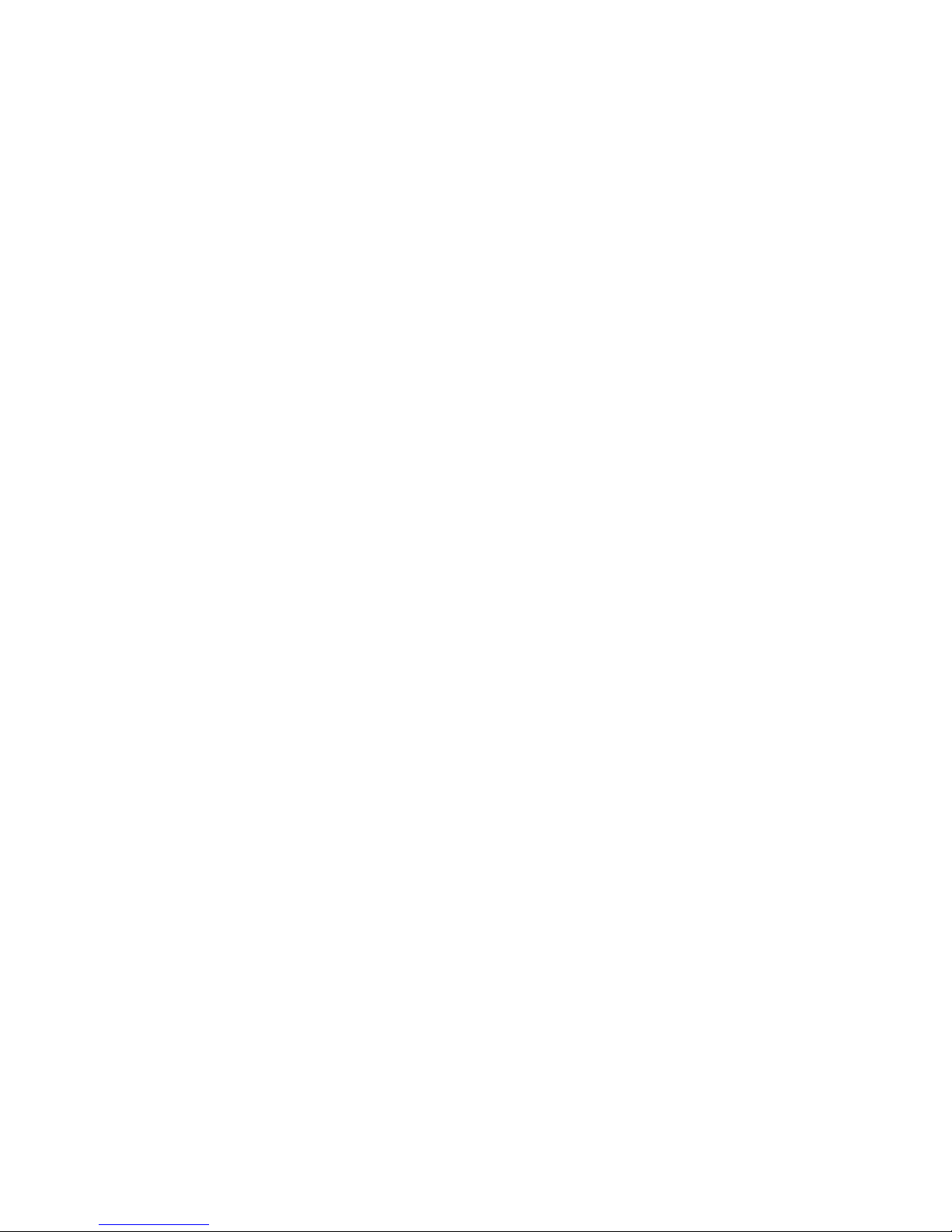
Page 4
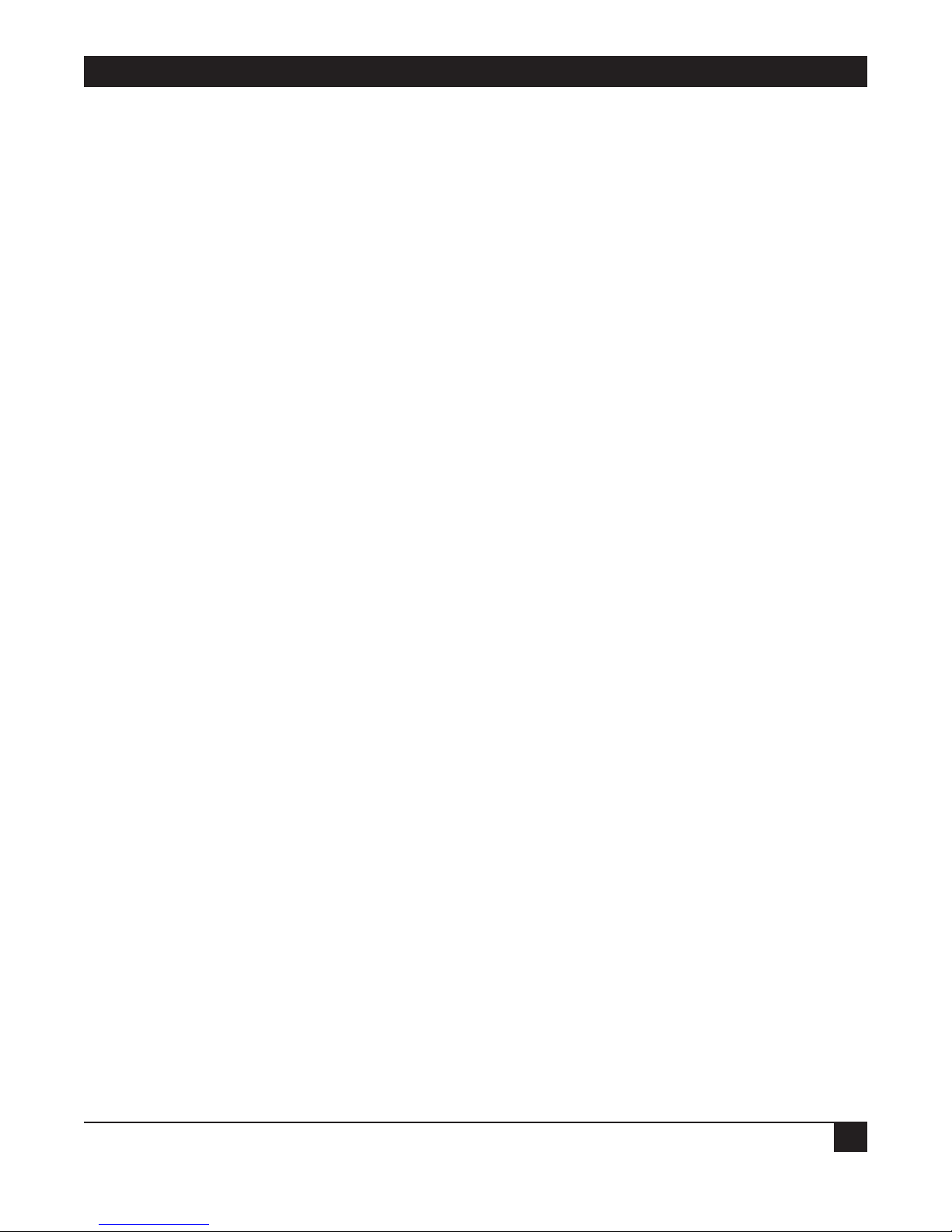
Trademarks Used in This Manual
1
TRADEMARKS USED IN THIS MANUAL
Any trademarks mentioned in this manual are acknowledged to be the property of the trademark owners.
Page 5

ELITE SERIES DATA CABINETS
2
Contents
Chapter Page
1. Specifications . . . . . . . . . . . . . . . . . . . . . . . . . . . . . . . . . . . . . . . . . . . . . . . . . . . . . . . . . . . . . . . . . . . . . . . 3
2. After Receiving Your Cabinet. . . . . . . . . . . . . . . . . . . . . . . . . . . . . . . . . . . . . . . . . . . . . . . . . . . . . . . . . . . 4
3. Leveling the Cabinet . . . . . . . . . . . . . . . . . . . . . . . . . . . . . . . . . . . . . . . . . . . . . . . . . . . . . . . . . . . . . . . . . 6
4. Operating the Door Latch . . . . . . . . . . . . . . . . . . . . . . . . . . . . . . . . . . . . . . . . . . . . . . . . . . . . . . . . . . . . . 7
5. Removing or Changing the Doors . . . . . . . . . . . . . . . . . . . . . . . . . . . . . . . . . . . . . . . . . . . . . . . . . . . . . . 8
5.1 Removing a Door. . . . . . . . . . . . . . . . . . . . . . . . . . . . . . . . . . . . . . . . . . . . . . . . . . . . . . . . . . . . . . . . . 8
5.2 Installing a Door . . . . . . . . . . . . . . . . . . . . . . . . . . . . . . . . . . . . . . . . . . . . . . . . . . . . . . . . . . . . . . . . . 9
5.3 Reversing the Door Swing. . . . . . . . . . . . . . . . . . . . . . . . . . . . . . . . . . . . . . . . . . . . . . . . . . . . . . . . . . 9
6. Side Panels . . . . . . . . . . . . . . . . . . . . . . . . . . . . . . . . . . . . . . . . . . . . . . . . . . . . . . . . . . . . . . . . . . . . . . . . 11
6.1 Removing a Side Panel . . . . . . . . . . . . . . . . . . . . . . . . . . . . . . . . . . . . . . . . . . . . . . . . . . . . . . . . . . . 11
6.2 Installing a Side Panel . . . . . . . . . . . . . . . . . . . . . . . . . . . . . . . . . . . . . . . . . . . . . . . . . . . . . . . . . . . . 11
7. Adjusting the Mounting Rails . . . . . . . . . . . . . . . . . . . . . . . . . . . . . . . . . . . . . . . . . . . . . . . . . . . . . . . . . 12
7.1 Switching from 19" to 23" Rack Spacing . . . . . . . . . . . . . . . . . . . . . . . . . . . . . . . . . . . . . . . . . . . . . 13
7.2 Switching from 19" to 24" Rack Spacing . . . . . . . . . . . . . . . . . . . . . . . . . . . . . . . . . . . . . . . . . . . . . 13
7.3 Adjusting Rails Front to Back . . . . . . . . . . . . . . . . . . . . . . . . . . . . . . . . . . . . . . . . . . . . . . . . . . . . . . 14
7.4 Cable Access. . . . . . . . . . . . . . . . . . . . . . . . . . . . . . . . . . . . . . . . . . . . . . . . . . . . . . . . . . . . . . . . . . . . 14
7.5 Power Strip. . . . . . . . . . . . . . . . . . . . . . . . . . . . . . . . . . . . . . . . . . . . . . . . . . . . . . . . . . . . . . . . . . . . . 15
8. Installing the Elite Series Sliding Server Shelf (RM400). . . . . . . . . . . . . . . . . . . . . . . . . . . . . . . . . . . . 16
8.1 What’s Included. . . . . . . . . . . . . . . . . . . . . . . . . . . . . . . . . . . . . . . . . . . . . . . . . . . . . . . . . . . . . . . . . 16
8.2 Installation . . . . . . . . . . . . . . . . . . . . . . . . . . . . . . . . . . . . . . . . . . . . . . . . . . . . . . . . . . . . . . . . . . . . . 16
9. Top Panel . . . . . . . . . . . . . . . . . . . . . . . . . . . . . . . . . . . . . . . . . . . . . . . . . . . . . . . . . . . . . . . . . . . . . . . . . 17
10. Multi-Bay Joining Kit . . . . . . . . . . . . . . . . . . . . . . . . . . . . . . . . . . . . . . . . . . . . . . . . . . . . . . . . . . . . . . . . 18
10.1 What’s Included. . . . . . . . . . . . . . . . . . . . . . . . . . . . . . . . . . . . . . . . . . . . . . . . . . . . . . . . . . . . . . . . 18
10.2 Description. . . . . . . . . . . . . . . . . . . . . . . . . . . . . . . . . . . . . . . . . . . . . . . . . . . . . . . . . . . . . . . . . . . . 18
11. Troubleshooting . . . . . . . . . . . . . . . . . . . . . . . . . . . . . . . . . . . . . . . . . . . . . . . . . . . . . . . . . . . . . . . . . . . . 19
11.1 Calling Black Box . . . . . . . . . . . . . . . . . . . . . . . . . . . . . . . . . . . . . . . . . . . . . . . . . . . . . . . . . . . . . . 19
11.2 Shipping and Packaging . . . . . . . . . . . . . . . . . . . . . . . . . . . . . . . . . . . . . . . . . . . . . . . . . . . . . . . . . 19
Page 6
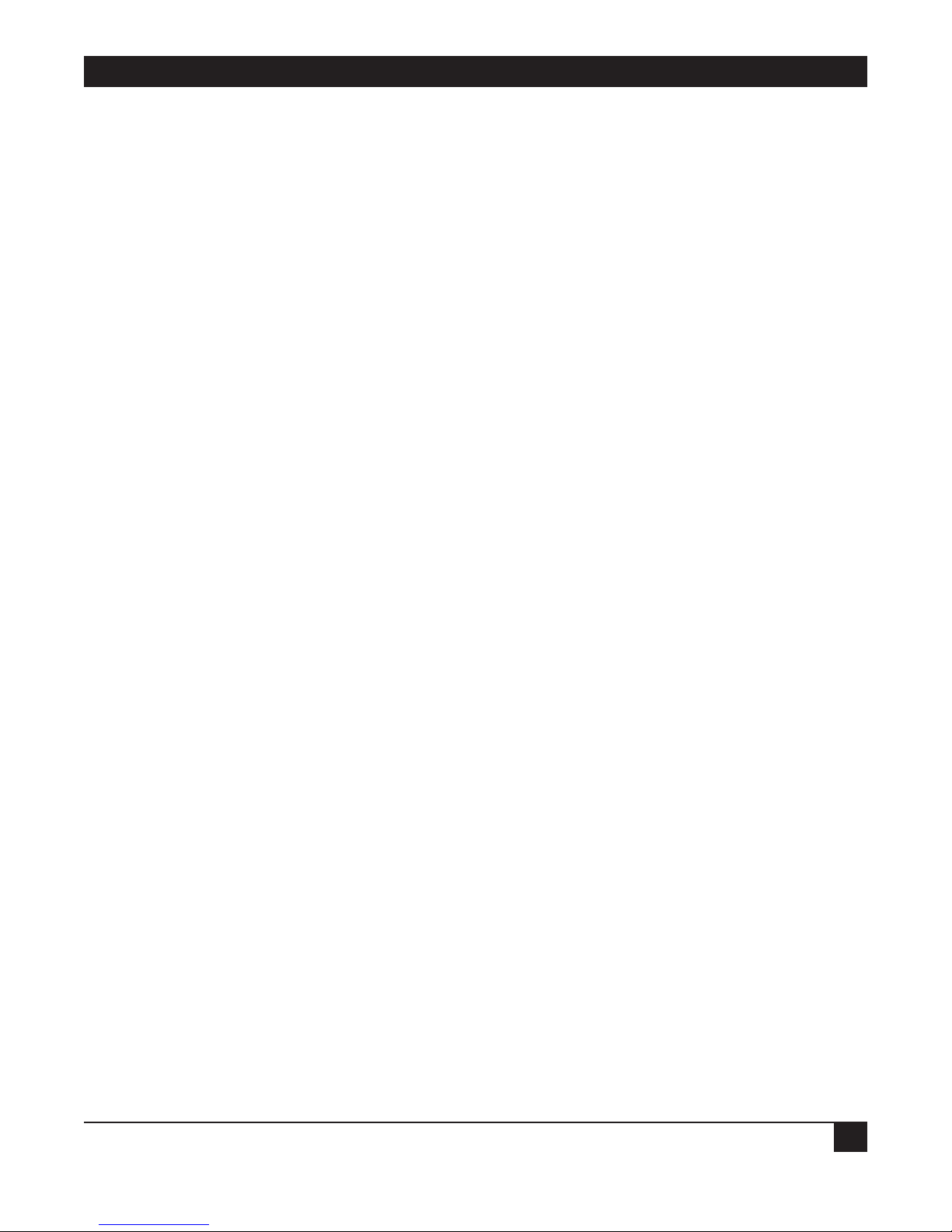
CHAPTER 1: Specifications
3
1. Specifications
External Height: 525056–525059: 30" (76.2 cm);
525060–525063: 48" (121.9 cm);
525066–525069: 60" (152.4 cm);
525070–525073: 72" (182.9 cm);
525074–525077: 78" (198.1 cm);
525078–525081: 84" (213.4 cm);
536000–536003: 84" (213.4 cm)
Usable Height: 525056–525059: 12U;
525060–525063: 23U;
525066–525069: 30U;
525070–525073: 37U;
525074–525077: 40U;
525078–525081: 43U;
536000–536003: 43U
Hole-to-Hole Distance: Rails adjustable for 19", 23", or 24" (48.3, 58.4, or 61 cm) rackmounting
External Width: Each data cabinet: 29" (73.7 cm)
External Depth: 525056–525063, 525066–525081: 30" (76.2 cm);
536000–536003: 36" (91.4 cm)
Power Strip Weight: 525056–525059: 100 lb. (45.4 kg), 6-outlet;
525060–525063: 125 lb. (56.7 kg), 8-outlet;
525066–525069: 150 lb. (68 kg), 16-outlet;
525070–525073: 200 lb.(90.7 kg), 16-outlet;
525074–525077: 250 lb. (113.4 kg), 16-outlet;
525078–525081: 300 lb. (136.1 kg), 16-outlet;
536000–536003: 400 lb. (181.4 kg), 16-outlet
Page 7
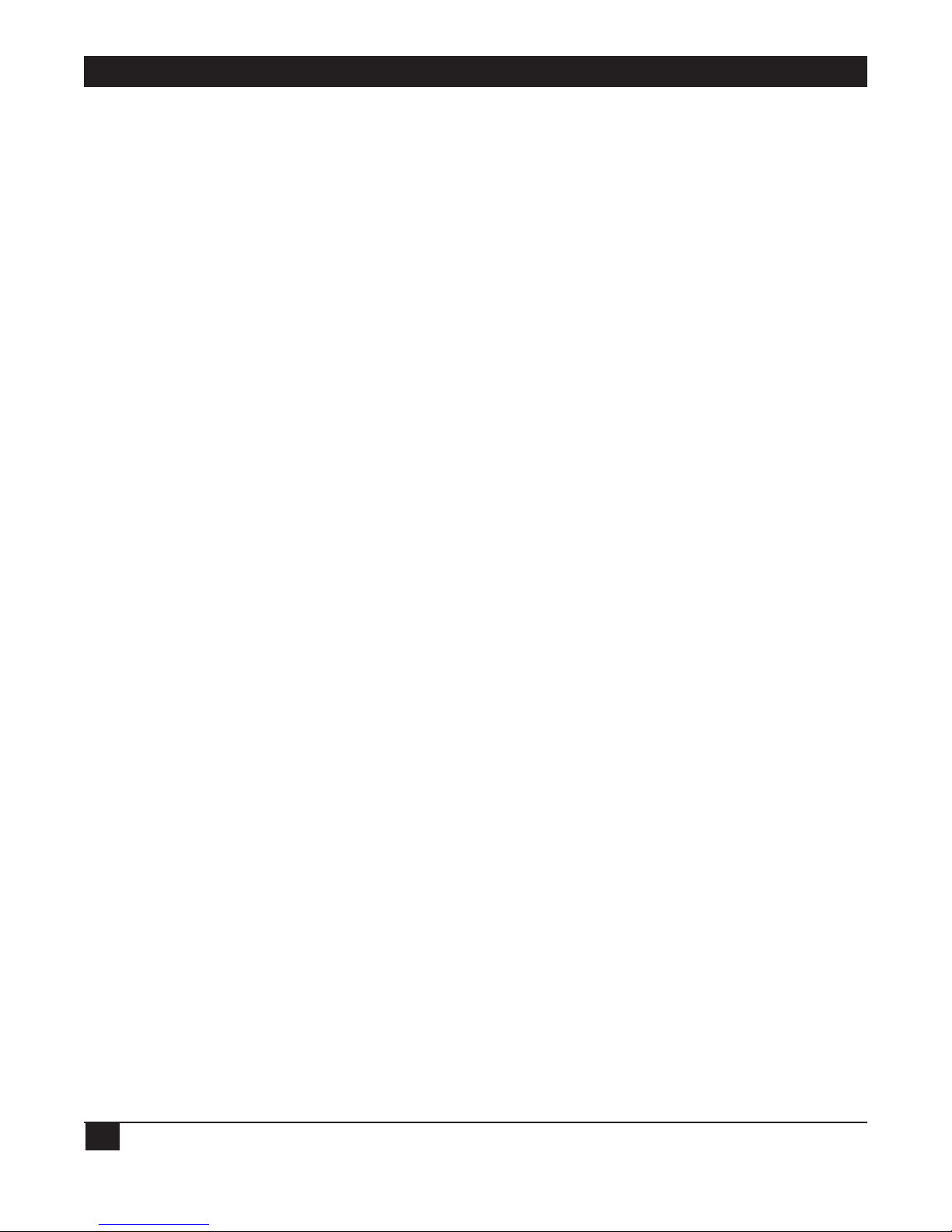
ELITE SERIES DATA CABINETS
4
2. After Receiving Your Cabinet
Great care has been taken in packaging your cabinet to ensure that it arrives safely. If upon receipt any damage
is noted, the carrier should be notified immediately to file a damaged freight claim.
Please make sure that you received the cabinet you ordered. Listed below are all of the Elite Series Data
Cabinets offered.
Blue Black Ivory Gray
30" Cabinet w/6-Outlet Power Strip 525056 525057 525059 525058
48" Cabinet w/8-Outlet Power Strip 525060 525061 525062 525063
60" Cabinet w/8-Outlet Power Strip 525066 525067 525068 525069
72" Cabinet w/16-Outlet Power Strip 525070 525071 525072 525073
78" Cabinet w/16-Outlet Power Strip 525074 525075 525076 525077
84" Cabinet w/16-Outlet Power Strip 525078 525079 525080 525081
84"H x 36"D Cabinet w/16-Outlet Power Strip 536000 536001 536002 536003
NOTE
When ordering an Elite Series Data Cabinet, add -ST onto the end of the product code
for a solid (non-louvered) top panel, -3F for a top panel with three built-in exhaust fans,
or -6F for a top panel with six built-in exhaust fans. (Louvered top is standard.)
For a customized cabinet, these options are also available.
Blue Black Ivory Gray
Top Panel, Solid 39964 39965 39966 39967
Top Panel w/3 Exhaust Fans 525094 525097 525096 525095
Top Panel w/6 Exhaust Fans 525098 525101 525100 525099
Elite Series Multi-Cabinet Joining Kit 40169
Sliding Server Shelf 39970
Elite Series Fixed Server Vented Shelf (0.9"H x
17.5"W x 22.25"D, weight capacity of up to 200 lb.) RM399 (see separate manual)
Elite Series Sliding Server Shelf with Fins
(17.5"W x 26"D, weight capacity of up to 110 lb.) RM400
Elite Series Adjustable, Heavy-Duty Fixed Shelf,
271⁄4"D (69.2 cm); holds 150 lb. (68 kg) RM403 (see separate manual)
Additional Set of 19" Mounting Rails RM404
M6 Mounting Rails (Set of 2) for 72"H cabinet RM405
M6 Mounting Rails (Set of 2) for 78"H cabinet RM406
M6 Mounting Rails (Set of 2) for 84"H cabinet RM407
Page 8

5
The cabinet is shipped with both front and rear doors unlocked and both side panels locked. You will find
an accessory kit strapped to the inside-front mounting rail. This kit contains two side-panel keys and two
door keys. In addition, you will find 60 inches (152.4 cm) of edge guard (see Section 7.4) and eighty 10-32
pan-head Phillips screws provided for your panel and equipment mounting.
CHAPTER 2: After Receiving Your Cabinet
Page 9

ELITE SERIES DATA CABINETS
6
3. Leveling the Cabinet
Elite Series Data Cabinets are shipped with both casters and leveling legs for your convenience. Two casters are
provided with brakes that can be actuated by turning the brake lever located on the side of the front caster
wheels (see Figure 1). The leveling legs can be lowered by loosening the jam nut (see Figure 2) under the
cabinet (using a
3
⁄
4" open-end wrench) and turning the adjusting nut (using a
9
⁄
16" open-end wrench) to the
desired leg height. After the leg is adjusted to the proper height, retighten the jam nut (see Figure 2).
CAUTION
After wheeling the cabinet into place, leveling legs must be lowered for maximum
cabinet stability. This is extremely important before loading sliding shelves to
minimize the potential of accidental cabinet tipping.
Some applications where cabinets are top heavy or heavy loads are extended on sliding shelves may require
bolting the cabinet directly to the floor or using other supports to prevent tipping.
Figure 1. The brake in the off (left) and on (right) positions.
Figure 2. The jam nut and adjusting nut.
To lock
Brake
Jam nut (loosen to
adjust leveling leg)
Adjusting nut (turn to
adjust height of leg)
Rubber foot
Page 10

7
4. Operating the Door Latch
The front and rear doors incorporate a unique flush-locking handle. To open the latch, use your thumb to
press the bottom portion of the handle where indicated (Figure 3). Catch the top of the lever with your index
finger; pull outward to unlatch and open the door. To close and latch the door, simply push the door shut. It
will be latched whether the latch is locked or unlocked.
Figure 3. Opening the latch.
Figure 4. Rear (right) view of the latch.
CHAPTER 4: Operating the Door Latch
Slotted locking screw
Latch retainer
Page 11

ELITE SERIES DATA CABINETS
8
5. Removing or Changing the
Doors
Both the front and rear doors are removable and reversible. (We recommend that two people support the
weight of the door when removing it from the cabinet.)
5.1 Removing a Door
To remove a door, it’s only necessary to disengage the top hinge. The spring-loaded door hinges are supplied
with safety brackets bolted in place to prevent accidental disengagement of the door.
Open the door and remove the top hinge safety bracket using a
3
⁄
8" hex socket or wrench, taking off two 10-32
lock nuts (Figure 5). The hinge will remain in place on the door with a second set of nuts located under the
safety plate. With the safety plate removed and the door supported by another person, disengage the hinge by pulling
down on the hinge receptacle. Use care not to tilt the door excessively with the bottom pin engaged.
Figure 5. Remove the lock nuts.
Figure 6. The hinge-pin handle.
Safety plate
(remove to retract pin)
10-32 Lock nuts
Hinge-pin handle
(pull to release door)
Page 12

9
5.2 Installing a Door
Pull down on the top hinge-pin handle (Figure 6, on the previous page) while inserting the bottom hinge pin
into the lower hinge receptacle. Align the top hinge pin with the top hinge receptacle and release the springloaded pin handle. Make sure that both pins are fully engaged into the hinge receptacles while the door is being supported by
another person. The safety bracket should now be installed using the two 10-32 lock nuts furnished.
5.3 Reversing the Door Swing
1. If the doors require reverse hinging, remove both doors following the instructions in Section 5.1.
2. With the door removed from the cabinet, remove the bottom hinge safety plate following the same steps
used to remove the top safety plate.
3. Now reinstall the top safety plate (it will be the bottom when the door is reversed).
4. Relocate the bottom hinge spacer (Figure 7) on the front and rear door frame to the opposite side of the
cabinet by removing two Phillips 6-32 flat-head screws, aligning the spacer over holes on the opposite side of
the frame (countersinks facing up) and attaching with screws.
Figure 7. The bottom hinge spacer.
5. The latch catch on both door frames can now be relocated to the opposite side of the door opening by
removing one Phillips 6-32 flat-head screw from the center of the catch, pulling the catch out through the
frame slot, and reinstalling it on the opposite side (Figure 8, on the next page).
6. The door can now be turned upside down and mounted with the hinges on the opposite side using the
instructions in Section 5.2.
After both doors have been reversed, you may want to switch the door latch from the front door to the rear
door as the latch will be upside down in the reversed position. This step is optional since the latch will function
properly in either position. To switch front and rear latches, remove one slotted locking screw on the back side
of each latch assembly, releasing the latch retainer (see Figure 4). The latch will now push out through the
opening in the door. Insert latch into the opening of the opposite door with the latch pawl facing away from
the hinge side of the door. Replace the latch retainer.
CHAPTER 5: Removing or Changing the Doors
6-32 Phillips flat-
head screw
Bottom hinge spacer
Page 13

ELITE SERIES DATA CABINETS
10
Figure 8. Relocating the latch catch.
Latch catch
Latch catch
(top view)
showing catch
inserted into
the frame slot
6-32 Phillips
flat-head
screw
Page 14

11
6. Side Panels
6.1 Removing a Side Panel
The side panels can easily be removed by unlocking the center cam lock. The panel can now be tilted out to
where you can grasp it from the sides and lift it off of the bottom panel retainers.
6.2 Installing a Side Panel
Center the bottom of the panel into the frame opening, engaging the bottom panel retainers into the slots
located in the bottom lip of the panel.
For the 48", 60", 72", 78", and 84" models, push the top of the panel into the frame opening while pulling the two
side latches toward the center of the panel. With the panel pushed into place, release the latches, engaging the
latch brackets on the frame. The cam lock in the top center of the panel can now be locked for security.
For the 30" model, the cam lock in the top center of the panel can now be locked to hold the panel in place as
well as for security.
CHAPTER 6: Side Panels
Page 15

ELITE SERIES DATA CABINETS
12
7. Adjusting the Mounting Rails
Your Elite Series Data Cabinet is shipped ready to use in the 19" rackmount position.
NOTE
The same rails can be used in the 19", 23", or 24" rackmount position.
Mounting rails are provided with a standard 5⁄8
"
5
⁄8
"
1
⁄2
" EIA hole pattern and the holes are tapped for 10-32
hardware (Figure 9). M6 rails (with square holes) are also available (RM405, RM406, RM407). They mount in
the same way as the regular rails.
For ease of panel and equipment alignment from rail to rail, arrows are stamped every 5.25" or every three
1.75" rack units on the face of each rail (Figure 9).
10-32 equipment mounting hardware is provided in the standard accessory kit that is packaged inside your
cabinet.
Figure 9. The mounting rails.
Page 16

13
CHAPTER 7: Adjusting the Mounting Rails
7.1 Switching from 19" to 23" Rack Spacing
Remove the 5⁄
16-18 hex-head bolts (Figure 10) that secure the rail to the adjustable brackets (one at the top and
one at the bottom of each rail). Reposition the rail so that the bolt enters the middle position (Figure 11) on
the bracket and tighten. Repeat this procedure on all of the rails. Your rails will now accept 23" rackmount
components.
7.2 Switching from 19" to 24" Rack Spacing
Remove the 5⁄16-18 hex-head bolts (Figure 10) that secure the rail to the adjustable brackets (one at the top and
one at the bottom of each rail). Reposition the rail so that the bolt enters the far outside position (Figure 11)
on the bracket and tighten. Repeat this procedure on all of the rails. Your rails will now accept 24" rackmount
components.
Figure 10. Removing the bolts.
Figure 11. Repositioning the bolt.
5
⁄16-18 Hex-head bolt
Hole for 24" rackmounting
Hole for 23" rackmounting
Rails in 19" rackmount position
Rails in 23" rackmount position
Rails in 24" rackmount position
Insert Bolt Here For 24" rackmounting
Insert Bolt Here For 23" rackmounting
Insert Bolt Here For 19" rackmounting
Hole for 19" rackmounting
Adjustable rail mounting bracket
Adjustable mounting
brackets
Cabinet bottom
Cabinet top
FRONT SECTION VIEW
Page 17

ELITE SERIES DATA CABINETS
14
7.3 Adjusting Rails Front to Back
The rails can be adjusted easily from front to rear in one-inch increments by removing the two 1⁄
4-20 hex head
bolts (Figure 12) from the top and bottom support brackets and repositioning as desired.
Figure 12. Adjusting the rails.
7.4 Cable Access
The Elite Series Data Cabinet is furnished with a variety of cable-entrance/exit ports. The top of the cabinet is
removable for top cable access. The bottom cover plate is removable for bottom cable access. Two (for the 48",
60", 72", 78", and 84" models) or four (for the 30" models) 1.75" diameter ports are located on the top rear
frame member and two are located on the rear bottom frame member. These ports can be used for conduit,
power cord exit, etc. The rear of the cabinet also features two large cable-access cutouts below the rear door
that can be used by removing the two 6-32 pan-head locking screws that secure the cover plates. The standard
accessory kit provided inside the enclosure contains 60 inches (152.4 cm) of rubber edge guard that can be
applied to the metal edges on any of the cable-access ports to protect your cables.
1
⁄4-20 Hex-head bolt
Mounting rail
Adjustable
bracket
Page 18

CHAPTER 7: Adjusting the Mounting Rails
15
7.5 Power Strip
A power strip is provided and mounted in the rear mounting rails. The power strip for the 30" model has 6
outlets and must be mounted horizontally. The power strips for the 48" and 60" cabinets have 8 outlets and can
be positioned horizontally or vertically. The power strips for the 72", 78", and 84" have 16 outlets and can be
positioned vertically or horizontally.
The power strip is equipped with an on/off switch on the front face and a 15-amp circuit breaker located in the
end cap on the same end as the switch.
Figure 13. Installing a 16-outlet power strip.
Power-strip
mounting bracket
10-32 Acom nut
On/off switch
10-32 Pan-head
locking screw
Page 19

ELITE SERIES DATA CABINETS
16
8. Installing the Elite Series Sliding
Server Shelf (RM400)
8.1 What’s Included
• (4) Mounting brackets
• (1) Shelf assembly
• (8) #10-32 screws
• (12) Wing nuts
8.2 Installation
1. Remove the shelf tray from the assembly by holding the cable support bar and pulling the shelf out. There
is a slide release tab on each side. Push the tabs in and pull the shelf tray out of the assembly.
2. Mount the server fins on the shelf tray. The studs on the bottom of the fins should be placed in the long
slots on the top of the shelf tray; use wing nuts to secure them underneath the shelf tray. Use four fins for
two servers or two fins for one large server.
3. Mount the remaining part of the shelf assembly to the mounting rails (at the desired height) using two 1032 screws per bracket. Do not tighten the screws.
4. Slide the shelf tray back onto the mounted portion of the assembly so that the slide locks to the shelf.
Tighten the screws on the mounting brackets once the shelf tray is secured back in the assembly.
5. Attach the cable bridges to the rear slot on the shelf tray using two wing nuts (included) and two
lockwashers (not included) per bridge.
Figure 14. Sliding server shelf.
Shelf tray
Cable
support
bar
Cable bridge
Server fins
Page 20

CHAPTER 9: Top Panel
17
9. Top Panel
The top panel is available as a solid top, or with three or six fans. Colors include blue, black, ivory, or gray. The
panel measures 23.3"W x 24.3"H (59.2 x 61.7 cm). The airflow for each fan is 75 CFM. Figure 15 illustrates the
top panel.
Figure 15. Top panel with 3 fans.
Page 21

ELITE SERIES DATA CABINETS
18
10. Multi-Bay Joining Kit
10.1 What’s Included
• (4) Hex bolts
• (4) Nuts
• (4) Washers
• (4) Lockwashers
10.2 Description
The Multi-Bay Joining Kit consists of the above hardware, which is used to join together two Elite Series Data
Cabinets (see Figure 16). Use the kit when you need to install more equipment than will fit in just one cabinet.
1. From the inside of the first cabinet, install the hex bolts in the holes on the four corners of the cabinet.
2. Line up the holes on the second cabinet with the installed hex bolts on the first cabinet.
3. Push the hex bolts through the holes on the second cabinet.
4. Attach the washers and nuts or lockwashers to the bolts connecting the two cabinets.
5. Tighten the bolts.
Figure 16. Two cabinets attached via the Multi-Bay Joining Kit.
Page 22

CHAPTER 11: Troubleshooting
19
11. Troubleshooting
11.1 Calling Black Box
If you determine that your Elite Series Data Cabinet is malfunctioning, do not attempt to alter or repair the
unit. It contains no user-serviceable parts. Contact Black Box at 724-746-5500.
Before you do, make a record of the history of the problem. We will be able to provide more efficient and
accurate assistance if you have a complete description, including:
• the nature and duration of the problem.
• when the problem occurs.
• the components involved in the problem.
• any particular application that, when used, appears to create the problem or make it worse.
11.2 Shipping and Packaging
If you need to transport or ship your Elite Series Data Cabinet:
• Package it carefully. We recommend that you use the original container.
• If you are shipping the cabinet for repair, make sure you include everything that came in the original
package. Before you ship, contact Black Box to get a Return Authorization (RA) number.
