Page 1

1000 Park Drive • Lawrence, PA 15055-1018 • 724-746-5500 • Fax 724-746-0746
© Copyright 2008. Black Box Corporation. All rights reserved.
Page 2

CUSTOMER
SUPPORT
INFORMATION
Order toll-free in the U.S.: Call 877-877-BBOX (outside U.S. call 724-746-5500)
FREE technical support 24 hours a day, 7 days a week: Call 724-746-5500 or fax 724-746-0746
Mailing address: Black Box Corporation, 1000 Park Drive, Lawrence, PA 15055-1018
Web site: www.blackbox.com • E-mail: info@blackbox.com
APRIL 2008
40418
40419
Modem Router Switch
Page 3

Page 4

1
FCC INFORMATION
FEDERAL COMMUNICATIONS COMMISSION
AND
INDUSTRY CANADA
RADIO FREQUENCY INTERFERENCE STATEMENTS
This equipment generates, uses, and can radiate radio frequency energy and if not
installed and used properly, that is, in strict accordance with the manufacturer’s
instructions, may cause interference to radio communication. It has been tested
and found to comply with the limits for a Class A computing device in accordance
with the specifications in Subpart B of Part 15 of FCC rules, which are designed to
provide reasonable protection against such interference when the equipment is
operated in a commercial environment. Operation of this equipment in a
residential area is likely to cause interference, in which case the user at his own
expense will be required to take whatever measures may be necessary to correct
the interference.
Changes or modifications not expressly approved by the party responsible
for compliance could void the user’s authority to operate the equipment.
This digital apparatus does not exceed the Class A limits for radio noise emission from
digital apparatus set out in the Radio Interference Regulation of Industry Canada.
Le présent appareil numérique n’émet pas de bruits radioélectriques dépassant les limites
applicables aux appareils numériques de la classe A prescrites dans le Règlement sur le
brouillage radioélectrique publié par Industrie Canada.
Page 5
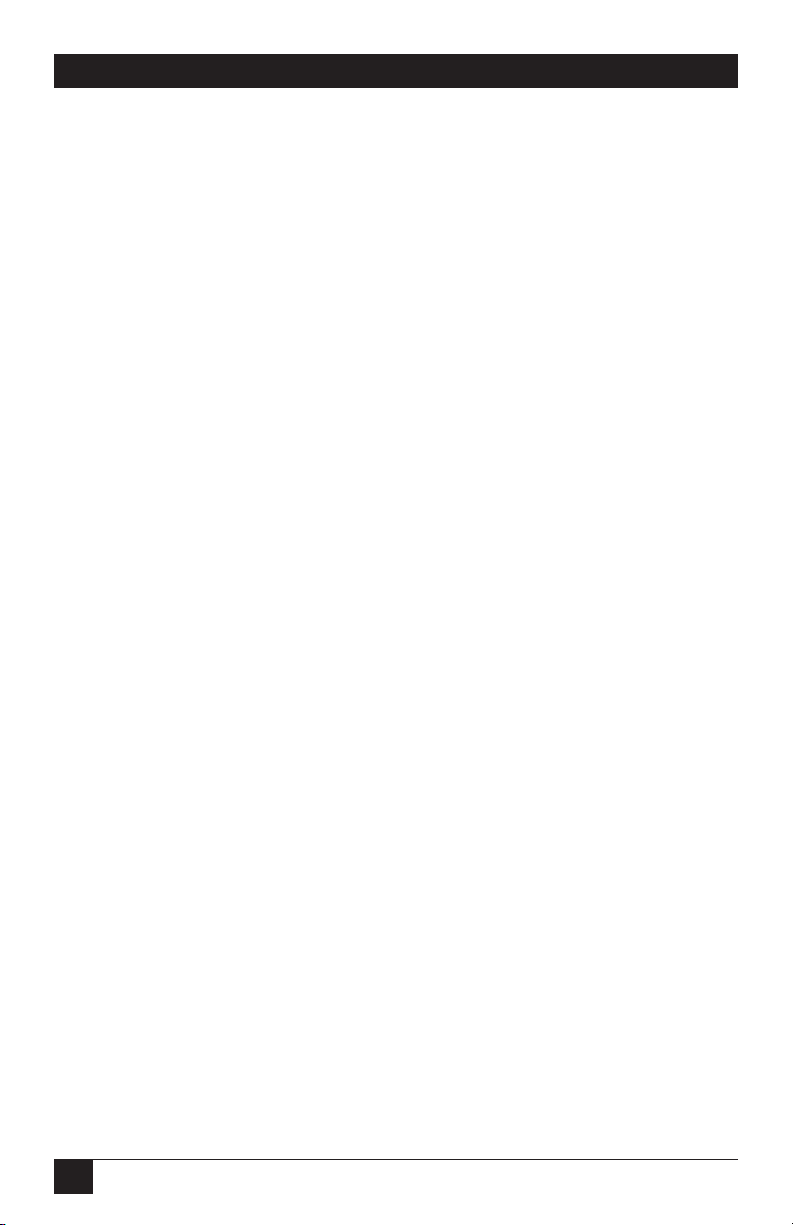
2
MODEM ROUTER SWITCH
FCC REQUIREMENTS FOR
TELEPHONE-LINE EQUIPMENT
1. The Federal Communications Commission (FCC) has established rules which
permit this device to be directly connected to the telephone network with
standardized jacks. This equipment should not be used on party lines or coin
lines.
2. If this device is malfunctioning, it may also be causing harm to the telephone
network; this device should be disconnected until the source of the problem
can be determined and until the repair has been made. If this is not done, the
telephone company may temporarily disconnect service.
3. If you have problems with your telephone equipment after installing this
device, disconnect this device from the line to see if it is causing the problem.
If it is, contact your supplier or an authorized agent.
4. The telephone company may make changes in its technical operations and
procedures. If any such changes affect the compatibility or use of this device,
the telephone company is required to give adequate notice of the changes.
5. If the telephone company requests information on what equipment is
connected to their lines, inform them of:
a. The telephone number that this unit is connected to.
b. The ringer equivalence number.
c. The USOC jack required: RJ-11C.
d. The FCC registration number.
Items (b) and (d) can be found on the unit’s FCC label. The ringer
equivalence number (REN) is used to determine how many devices can be
connected to your telephone line. In most areas, the sum of the RENs of all
devices on any one line should not exceed five (5.0). If too many devices are
attached, they may not ring properly.
6. In the event of an equipment malfunction, all repairs should be performed by
your supplier or an authorized agent. It is the responsibility of users requiring
service to report the need for service to the supplier or to an authorized
agent.
Page 6

3
CANADIAN CERTIFICATION
CERTIFICATION NOTICE FOR
EQUIPMENT USED IN CANADA
The Industry Canada label identifies certified equipment. This certification means
that the equipment meets certain telecommunications-network protective,
operation, and safety requirements. Industry Canada does not guarantee the
equipment will operate to the user’s satisfaction.
Before installing this equipment, users should ensure that it is permissible to be
connected to the facilities of the local telecommunications company. The
equipment must also be installed using an acceptable method of connection. In
some cases, the company’s inside wiring associated with a single-line individual
service may be extended by means of a certified connector assembly (extension
cord). The customer should be aware that compliance with the above conditions
may not prevent degradation of service in some situations.
Repairs to certified equipment should be made by an authorized maintenance
facility—in this case, Black Box. Any repairs or alterations made by the user to this
equipment, or equipment malfunctions, may give the telecommunications
company cause to request the user to disconnect the equipment.
Users should ensure for their own protection that the electrical ground
connections of the power utility, telephone lines, and internal metallic water pipe
system, if present, are connected together. This precaution may be particularly
important in rural areas.
CAUTION
Users should not attempt to make such connections themselves, but
should contact the appropriate electric inspection authority, or
electrician, as appropriate.
The LOAD NUMBER (LN) assigned to each terminal device denotes the
percentage of the total load to be connected to a telephone loop which is used by
the device, to prevent overloading. The termination on a loop may consist of any
combination of devices, subject only to the requirement that the total of the load
numbers of all the devices does not exceed 100.
Page 7
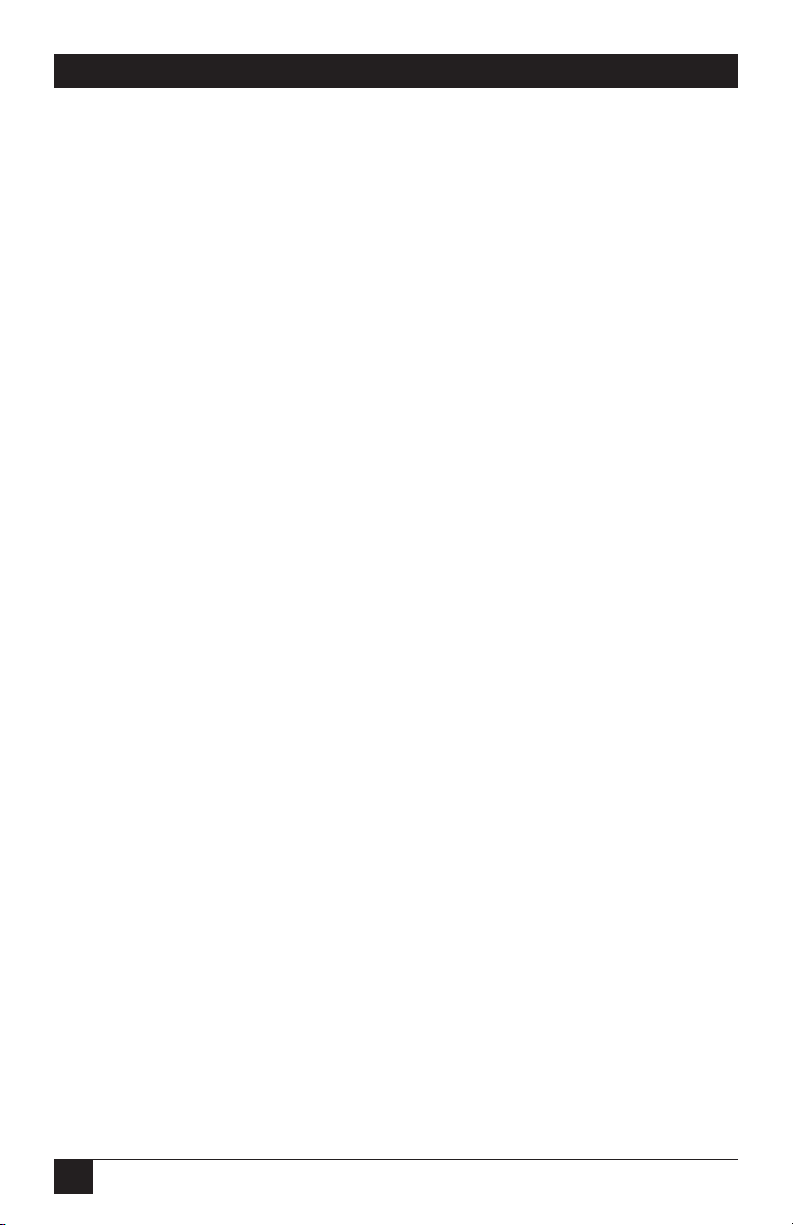
4
MODEM ROUTER SWITCH
NORMAS OFICIALES MEXICANAS (NOM)
ELECTRICAL SAFETY STATEMENT
INSTRUCCIONES DE SEGURIDAD
1. Todas las instrucciones de seguridad y operación deberán ser leídas antes de
que el aparato eléctrico sea operado.
2. Las instrucciones de seguridad y operación deberán ser guardadas para
referencia futura.
3. Todas las advertencias en el aparato eléctrico y en sus instrucciones de
operación deben ser respetadas.
4. Todas las instrucciones de operación y uso deben ser seguidas.
5. El aparato eléctrico no deberá ser usado cerca del agua—por ejemplo, cerca
de la tina de baño, lavabo, sótano mojado o cerca de una alberca, etc..
6. El aparato eléctrico debe ser usado únicamente con carritos o pedestales que
sean recomendados por el fabricante.
7. El aparato eléctrico debe ser montado a la pared o al techo sólo como sea
recomendado por el fabricante.
8. Servicio—El usuario no debe intentar dar servicio al equipo eléctrico más allá
a lo descrito en las instrucciones de operación. Todo otro servicio deberá ser
referido a personal de servicio calificado.
9. El aparato eléctrico debe ser situado de tal manera que su posición no
interfiera su uso. La colocación del aparato eléctrico sobre una cama, sofá,
alfombra o superficie similar puede bloquea la ventilación, no se debe colocar
en libreros o gabinetes que impidan el flujo de aire por los orificios de
ventilación.
10. El equipo eléctrico deber ser situado fuera del alcance de fuentes de calor
como radiadores, registros de calor, estufas u otros aparatos (incluyendo
amplificadores) que producen calor.
11. El aparato eléctrico deberá ser connectado a una fuente de poder sólo del
tipo descrito en el instructivo de operación, o como se indique en el aparato.
Page 8

5
NOM STATEMENT
12. Precaución debe ser tomada de tal manera que la tierra fisica y la polarización
del equipo no sea eliminada.
13. Los cables de la fuente de poder deben ser guiados de tal manera que no
sean pisados ni pellizcados por objetos colocados sobre o contra ellos,
poniendo particular atención a los contactos y receptáculos donde salen del
aparato.
14. El equipo eléctrico debe ser limpiado únicamente de acuerdo a las
recomendaciones del fabricante.
15. En caso de existir, una antena externa deberá ser localizada lejos de las lineas
de energia.
16. El cable de corriente deberá ser desconectado del cuando el equipo no sea
usado por un largo periodo de tiempo.
17. Cuidado debe ser tomado de tal manera que objectos liquidos no sean
derramados sobre la cubierta u orificios de ventilación.
18. Servicio por personal calificado deberá ser provisto cuando:
A: El cable de poder o el contacto ha sido dañado; u
B: Objectos han caído o líquido ha sido derramado dentro del aparato; o
C: El aparato ha sido expuesto a la lluvia; o
D: El aparato parece no operar normalmente o muestra un cambio en su
desempeño; o
E: El aparato ha sido tirado o su cubierta ha sido dañada.
Page 9

6
MODEM ROUTER SWITCH
TRADEMARKS USED IN THIS MANUAL
BLACK BOX and the Double Diamond logo are registered trademarks of BB
Technologies, Inc.
Any other trademarks mentioned in this manual are acknowledged to be the property of the
trademark owners.
Page 10

7
CONTENTS
Contents
Chapter Page
1. Specifications . . . . . . . . . . . . . . . . . . . . . . . . . . . . . . . . . . . . . . . . . . . . . . . . . . 8
2. Overview . . . . . . . . . . . . . . . . . . . . . . . . . . . . . . . . . . . . . . . . . . . . . . . . . . . . . . 9
2.1 Introduction . . . . . . . . . . . . . . . . . . . . . . . . . . . . . . . . . . . . . . . . . . . . . . . 9
2.1.1 Inbound Calls . . . . . . . . . . . . . . . . . . . . . . . . . . . . . . . . . . . . . . . . . 9
2.1.2 Outbound Calls . . . . . . . . . . . . . . . . . . . . . . . . . . . . . . . . . . . . . . . . 9
2.1.3 Security Key (Part Number 40419) . . . . . . . . . . . . . . . . . . . . . . . 10
2.2 Components . . . . . . . . . . . . . . . . . . . . . . . . . . . . . . . . . . . . . . . . . . . . . . 11
2.2.1 Front Panel. . . . . . . . . . . . . . . . . . . . . . . . . . . . . . . . . . . . . . . . . . . 11
2.2.2 Rear Panel . . . . . . . . . . . . . . . . . . . . . . . . . . . . . . . . . . . . . . . . . . . 12
3. Operation . . . . . . . . . . . . . . . . . . . . . . . . . . . . . . . . . . . . . . . . . . . . . . . . . . . . 17
3.1 Answering Inbound Calls. . . . . . . . . . . . . . . . . . . . . . . . . . . . . . . . . . . . 17
3.2 Optional AC Power Control Unit . . . . . . . . . . . . . . . . . . . . . . . . . . . . . 17
3.3 Programming . . . . . . . . . . . . . . . . . . . . . . . . . . . . . . . . . . . . . . . . . . . . . 17
3.3.1 Programming the Modem Router Switch . . . . . . . . . . . . . . . . . . 17
3.3.2 Programming the Security Selection Key . . . . . . . . . . . . . . . . . . 18
3.3.3 Programming the Touch-tone Password . . . . . . . . . . . . . . . . . . . 19
3.4 Accessing the Router Switch . . . . . . . . . . . . . . . . . . . . . . . . . . . . . . . . . 19
3.4.1 Touch-tone Mode . . . . . . . . . . . . . . . . . . . . . . . . . . . . . . . . . . . . . 19
3.4.2 Security Key Selection Mode . . . . . . . . . . . . . . . . . . . . . . . . . . . . 20
3.4.3 Security Key + Touch-tone Selection Mode. . . . . . . . . . . . . . . . . 20
3.4.4 Optional AC Power Control Switch . . . . . . . . . . . . . . . . . . . . . . . 21
Appendix. Troubleshooting . . . . . . . . . . . . . . . . . . . . . . . . . . . . . . . . . . . . . . . . . 22
A.1 Calling Black Box . . . . . . . . . . . . . . . . . . . . . . . . . . . . . . . . . . . . . . . . . . 22
A.2 Shipping and Packaging . . . . . . . . . . . . . . . . . . . . . . . . . . . . . . . . . . . . 22
Page 11

8
MODEM ROUTER SWITCH
1. Specifications
User Controls: 40418: (1) manual rotary 8-position switch, (1) 4-position DIP
switch, (1) Enter key;
40419: (1) manual rotary 8-position switch
Connectors: 40418: (2) RJ-11 female programming ports, (2) RJ-11 female telco
line ports, (8) RJ-11 female switched ports;
40419: (2) RJ-11 telco
Indicators: 40418: (14) LEDs: (1) Power, (1) Mode, (12) Key Program;
40419: (1) Verify Connection
Power: 115 VAC, 60 Hz
Size: 40418: 0.8"H x 7.5"W x 4.3"D (2 x 19.1 x 10.9 cm);
40419: 0.8"H x 1.5"W x 3"D (2 x 3.8 x 7.6 cm)
Weight: 40418: 1 lb. (0.5 kg);
40419: 0.3 lb. (0.1 kg)
Page 12

9
CHAPTER 2: Overview
2. Overview
2.1 Introduction
With the Modem Router Switch, you can switch inbound modem calls to any of
eight receiving modems (PCs, servers, etc.) that the caller selects. Designed
primarily for modem applications, you can also use it for voice, fax, or other analog
switching applications. The switch also enables you to switch devices on outbound
telephone lines. Or, you can simply reboot your PC using the optional power
adapter (40420).
The Modem Router Switch has two telco line connections and eight modem ports.
2.1.1 I
NBOUNDCALLS
When used to route inbound calls, the caller selects the desired port when placing
the call. The Modem Router Switch’s two primary operating modes (Touch-tone
and Secure) enable the call routing. Select the desired operating mode via a rotary
switch (see Figure 2-2 and Table 2-2 on pages 12–16).
The Touch-tone mode provides a simple DTMF tone port selection method. The
caller simply enters a password and the desired port number. You can do this
manually from any touch-tone keypad or by appending the proper character
sequence to the “AT Commands” for dialup modem applications.
The Secure mode requires a matchbox-size Security Selection Key (part number
40419) with an eight-position rotary selector switch that connects to the caller’s
modem. The security device encrypts the handshake with the Modem Router
Switch and automatically switches the call to the selected port. Any call received
without the proper corresponding Security Key aborts within a half second. This
eliminates wrong numbers and nuisance calls. Calls by any of the “hacker” type
War Dialers are also not recognized as a modem.
2.1.2 O
UTBOUNDCALLS
For outbound calls, the Modem Router Switch also acts as a telephone line switch.
Any of the “switched ports” may bid for the available telco line simply by going offhook. If the line is already in use by another inbound or outbound call, the
bidding modem receives no dial tone.
Page 13

10
MODEM ROUTER SWITCH
2.1.3 S
ECURITYKEY(PARTNUMBER
40419)
You can program the Security Key through the RJ-11 “Program Ports.”
NOTE
Each Security Key may be programmed differently, allowing only
various units to access selected ports.
Each Modem Router Switch transfers a unique factory system ID code and a userselected ID to the Security Key during programming. This prevents the Security
Key from being used on other systems. The Security Keys are shipped
programmed, to have all ports enabled, but you can change this programming.
In either touchtone or secure mode, the switch can abort unauthorized calls and
route them to the “Default Port” (Port #1). This allows you to share the Modem
Router Switch with other normal voice or data activity on the phone line.
Page 14

11
CHAPTER 2: Overview
2.2 Components
2.2.1 F
RONTPANEL
Figure 2-1 and Table 2-1 identify the Modem Router Switch’s front-panel
components. The 40418 has 12 RJ-11 ports on its front panel.
Figure 2-1. The 40418 switch’s front-panel components.
Table 2-1. Front-panel components and their functions.
Component Function
PROG ports The two ports labeled PROG 1 and PROG 2
program the optional Security Selection Key.
The port labeled PROG 1 is used to enter the
password when the system is in the Touch-tone
MODE, without the Security Selection Key. A
standard telephone handset is required.
TELCO ports The two RJ-11 ports labeled TELCO connect to
the Telephone Central Office line.
SWITCHED PORTS (1–8) The remaining eight ports, labeled
SWITCHED PORTS (1–8), are the ports to
which the incoming calls can be switched.
❶
❶
❷
❷
❸
❸
Page 15

12
MODEM ROUTER SWITCH
2.2.2 R
EARPANEL
The switch’s rear-panel components are shown in Figure 2-2 and described in
Table 2-2. Detailed LEDs on the back of the unit operate with the Rotary Selection
Switch. The multicolored LEDs are red, green, and orange.
Figure 2-2. The 40418 switch’s rear-panel components.
Table 2-2. Rear-panel components and their functions.
Component Function
Power connector Attaches to a 9-VAC power source.
PWR LED Lights when the switch is powered on.
LED C Green = Run Mode, idle.
Red = Call in process (in or out). Will also show
the port number LED 1–8 when the connection
is made.
Red Flash = The last call was unauthorized.
Off = In Program Mode (non-run Mode).
❷
❸
❻
❼
❽
❶
❶
❷
❹
❺
❸
Page 16

13
CHAPTER 2: Overview
Table 2-2 (continued). Rear-panel components and their functions.
Component Function
LEDs 1–8 These LEDs serve a dual function. When in the
Run Mode, the LED corresponding to the
connected port number flashes when the Modem
Router Switch rings that port. When in the
Program Mode, the interpretation depends on
the function you select via the rotary switch. See
Section 3.3., Programming for details.
LEDs 9–12 These display the operating modes.
LED 9 Routing Method (SW 2)
Red = Touch-tone (Default)
Green = Security Key Selection
Orange = Security Key access and Touch-tone
selection. In this mode, the Security Key is used
connect, but the Touch-tone method is used to
select the port or the AC power.
LED 10 Outbound Call Enable/Disable (SW 7)
On = Enables Telco port #2 for outbound calls.
(Default)
Off = Disables Telco port #2 for outbound calls.
Flash = Outbound Call in progress.
❹
❺
Page 17

14
MODEM ROUTER SWITCH
Table 2-2 (continued). Rear-panel components and their functions.
Component Function
LED 11 Port 1 Unsecure Call Routing (SW 5)
*On = Unauthorized calls are routed to Port 1.
Off = Unauthorized calls are disconnected.
(Default)
Flash = Unsecure call is currently routed to Port
#1.
*Use this for an unsecured fax connection or to
monitor the number of unsecured modem call
attempts.
LED 12 Outbound Calls Enable/Disable (SW 3)
On = Outbound calls enabled. (Default)
Off = Outbound calls disabled.
Flash = Outbound call in progress.
LEDs 1–8 light when the corresponding port
number is selected as an outbound port.
Page 18

15
CHAPTER 2: Overview
Table 2-2 (continued). Rear-panel components and their functions.
Component Function
Rotary Program Mode Switch A rotary Program Mode Switch is located in the
round opening. It is labeled 0–7 and programs
the Router Switch as well as the Security
Selection Keys, if used. The switch positions’
functions are explained below. The
corresponding LED is also referenced.
0 0=Run Mode (LED C)
NOTE: This is the only mode in which calls will
be processed.
1 1=Key Program Mode. Allows the Security
Selection Keys to be programmed (LEDs 1–8).
2 2= Selects Routing Method. Touch-tone,
Security Key, or Key & Touch toggle (LED 9).
3 3=Enable/Disable (toggle) Outbound Calls (LED
12).
4 4=Shows the last command state of the AC
power strips connected to any of the ports.
5 5=Enable/Disable (toggle) Route Unauthorized
Calls to Port 1 (LED 11).
6 6=Enable Touch-tone Password programming.
(LED 9).
7 7=Enable or Disable (toggle) outbound calls on
Telco Port 2 (LED 10).
❻
Page 19

16
MODEM ROUTER SWITCH
Table 2-2 (continued). Rear-panel components and their functions.
Component Function
ENTER switch Use this switch to enter the commands in the
same way that you’d use the Enter key or a
mouse click.
4-position DIP switch Use this switch to append your personal security
code to the unique system code that’s factory
programmed into your system. This is
transferred to the Security Key, if used (it doesn't
apply to touch tones).
❼
❽
Page 20

17
3. Operation
3.1 Answering Inbound Calls
The Modem Router Switch answers calls via the following two steps:
1) When a ring signal is received, the switch answers the call, verifies security,
and determines which port is requested.
2) Next, the switch rings the selected port and sends a false ring back to the
caller. When the selected device answers, the call connects.
NOTE
The call will always be answered by the switch, even if the equipment on
the ports will not answer.
If the ports don’t answer, the call may disconnect after three rings. You may also
request a port that is busy on another line. This lets you know that the modem you
requested is not available. In this case, you will hear four busy signals and the
Modem Router Switch will disconnect.
3.2 Optional AC Power Control Unit
The device on the “selected port” does not need to be constantly powered on.
Install an optional AC power strip (part number 40420) at the terminal/modem.
The caller then controls the AC power strip that’s connected to the selected port
through ON/OFF/RESET touch-tone commands.
NOTE
Only the AC outlets on the power strip labeled “Control Ports” are
controlled by the Modem Router Switch. Use the other ports as standard
power-strip ports.
3.3 Programming
3.3.1 P
ROGRAMMING THEMODEMROUTERSWITCH
Now that you have an understanding of the components and their functions, you
can program the unit. For example, to program the unit to recognize Touch-tone
input, simply turn the Program Mode Switch to position #2 and press the Enter key
until the Routing LED (#9) turns red. Then, turn the Program Mode Switch to
position #0. The Mode LED turns green to indicate the Run Mode.
CHAPTER 3: Operation
Page 21

18
MODEM ROUTER SWITCH
3.3.2 P
ROGRAMMING THESECURITYSELECTIONKEY
You can program the Security Selection Key to select various ports. The switch also
transfers to the key the unique Modem Router Switch Factory Security Code and
the User Code you select via the four-position DIP switches, along with the
authorized port numbers. If you change the User Code, all previously programmed
keys will not work; you must then re-program all the keys. Use this feature if a Key
is lost and you wish to disable it.
Your key(s) cannot be used to access other systems because of the unique Factory
System Code that cannot be changed. If you are using the Key + Touch-tone
routing method, you still must program the keys to permit access to the switch, but
the Modem Router Switch ignores the rotary switch setting on the Key when it
answers a call.
NOTE
Position 0 on the Key’s Port Selector Switch connects to the router’s
Port 8. Positions 1–7 connect to Ports 1–7.
Your programming selection depends on the color of the “C” LED when the Enter
Switch is released. Be patient; some programming steps may require up to three
seconds for the LED to cycle to the desired color. To program the Key, follow these
steps:
1. Connect the Key to the ports labeled PROG 1 and PROG 2. Be sure both
cables are connected.
2. Select position #1 on the Program Mode Switch and press the Enter Switch.
LEDs 1–8 indicate the current allowable port selections for the Key. If the
LEDs flash, the Key is being rejected. This is probably caused by a System or
User Code mismatch or a bad connection; be sure that your DIP switches
have not changed. The Key can still be reprogrammed.
3. To Reset the ports enabled in the Key, press and hold the Enter switch until
the C LED is red, then release the Key. This is only necessary when
programming selective ports.
4. If you want the Key to be able to access any of the eight ports, simply press the
Enter switch and release when the C LED turns orange. All eight LEDs should
light. The Key can now access any of the ports.
5. To program the Key to only have access to Selected Ports, first reset the Key
with Step 3 above. Then turn the Port Selector Switch on the Key to the
desired port number that will be allowed for the Key. Press Enter and hold
until the C LED turns green. Select another Port number and repeat this
Page 22

19
CHAPTER 3: Operation
process for each port that you want to enable for that Key. The appropriate
LED (1–8) on the Modem Router Switch will light with each selection.
6. After you have completed programming all the Keys, disconnect them and
select the Run Mode on the Modem Router Switch (#0, Green LED).
If you want to make sure that the proper code is loaded, you can read the Keys by
performing only Steps 1 and 2.
3.3.3 P
ROGRAMMING THE
T
OUCH-TONEPASSWORD
NOTE
A touch-tone telephone set is required.
You only need the password for Touch-tone routing. It requires four characters.
The factory-default password is 0000. To change the password to 1234, for
example, follow these steps:
1. Connect a touch-tone telephone to the PROG 1 jack and go off-hook.
2. Set the function switch to Position 8 (enable TT) and press Enter.
3. Enter #1234 (don’t forget the # sign at the beginning). You will hear two
beeps.
4. Enter #1234 again. You will hear four beeps, if successful. (You will hear one
long beep if unsuccessful.)
5. The password is now changed to 1234. Reset the Program Mode Switch to
Position 0, the Run position.
NOTE
To reset the password to its factory default, place the program switch
on #4 and hold the Enter button in while powering on the Modem Router
Switch.
3.4 Accessing the Router Switch
3.4.1 T
OUCH-TONEMODE
To dial into the modem router, dial the telephone number and wait a few seconds
for the router to answer. Once it answers, send a #, the Password, and the desired
port number (1–8). We recommend sending the optional AC power command
even if you’re not using a power strip. The router will ring the port. When the
equipment connected to the port answers, the call connects.
Page 23

20
MODEM ROUTER SWITCH
The typical modem dial command would be ATDTxxx-yyy-nnnn,,#PASS7#ac.
This would connect you to port 7. The “,” is a two-second pause command. You
may have to experiment to determine how many you require, especially if going
through a PBX. Start with two. The “PASS” is your password. The “ac” is an
optional AC “power on” command for the AC power control unit, if used.
3.4.2 S
ECURITYKEYSELECTIONMODE
Use the Key to connect securely and automatically to the selected port. The switch
on the Key determines which port is accessed.
Connect the Key between the calling equipment and the CO line. Before dialing,
turn the switch on the Key to the desired port. Dial the telephone number, and the
equipment connected to the port will answer your call. “A #0” is also transmitted to
the optional AC power strip, if available.
The typical modem dial command is ATDTxxx-yyy-nnnn,,#ac.
The “i” is a two-second pause command. You may have to experiment to determine
how many you need, especially if you are going through a PBX. The “ac” is an
optional AC “power on” command for the AC power control unit, if used. It is not
necessary if you’re using the power unit in the Auto Mode. It will automatically
power up when the port is successfully selected.
3.4.3 S
ECURITYKEY+TOUCH-TONESELECTIONMODE
In this mode, the key provides the security, but the routing and optional powerstrip function is determined by the Touch-tone dial command; that is, it’s software
controlled. Connect the Key between the calling equipment and the CO line. To
dial into the modem router, dial the telephone number, wait a few seconds for the
router to answer, then send a # (pound sign) followed by the port you wish to
connect to (1–8). An AC power command then follows (optional). This mode is
primarily used to control the AC power unit.
The router rings the port. When the equipment connected to the port answers, the
call connects.
The typical modem dial command would be ATDTxxx-yyy-nnnn,,#2#ac.
This would connect you to Port 2. The “,” (comma) is a two-second pause
command that you will have to experiment with to determine how many you need,
especially if going through a PBX. The “ac” is an optional AC command.
Page 24

21
CHAPTER 3: Operation
Note that the call-processing time can be decreased by about three seconds if the
optional AC power command is used. In other words, add the #0 to all commands.
It acts as a terminating statement even without the power unit.
3.4.4 O
PTIONAL
AC P
OWERCONTROLSWITCH
The Modem Router Switch controls the AC power switch. The two units
communicate via the two outside conductors of the telephone cable. You should
have at least four conductors pinned in the cable.
If you don’t use an AC power command in the dial string, the Modem Router
Switch sends a Power On message as it connects to the port if the power strip is
connected. After the local modem hangs up, it transmits a Power Off message to
the unit. (See #0, below.) This is the default.
In a modem/PC application, you might need to set your calling modem DCD wait
time (ATS7 = 255) for a long duration to give the PC and modem an opportunity
to boot up. The answer modem may require the AT&D2 setting in its power-up
configuration so it doesn’t try and answer the line before the PC and the
application software have booted up.
You can use other Touch-tone commands that to override the automatic power
on/off mode. You must enter them through Touch-tone commands.
#0 = Power on and stay on while call is active, power off at hang-up (default).
#1 = Power on and stay on at hang-up.
#2 = Power off unit and the Modem Router Switch will hang up.
#3 = Power off and back on in 5 seconds (Reboot command). It will ring twelve
times before hanging up.
Outbound calls do not affect the status of the power control unit.
WARNING
When the optional power strip is NOT being used (modem connected
directly to the Modem Router Switch), be sure that your modem does
not use Pins 2 and 5 on the Telco connector. Some modems may use
this to be compatible with older features, and the power control
signaling from the Modem Router Switch may interfere with this. Check
your modem manual or only connect Pins 3 and 4 in your cable.
If the Modem Router Switch loses power, the most recent AC power
command is kept in E2prom, and the most recent command is
transmitted to the power strip every 30 seconds.s
Page 25

22
MODEM ROUTER SWITCH
Appendix. Troubleshooting
A.1 Calling Black Box
If you determine that your Modem Router Switch is malfunctioning, do not
attempt to alter or repair the unit. It contains no user-serviceable parts. Contact
Black Box Technical Support at 724-746-5500.
Before you do, make a record of the history of the problem. We will be able to
provide more efficient and accurate assistance if you have a complete description,
including:
• the nature and duration of the problem.
• when the problem occurs.
• the components involved in the problem.
• any particular application that, when used, appears to create the problem or
make it worse.
A.2 Shipping and Packaging
If you need to transport or ship your Modem Router Switch:
• Package it carefully. We recommend that you use the original container.
• If you are returning the Modem Router Switch, make sure you include
everything you received with it. Before you ship for return or repair, contact
Black Box to get a Return Authorization (RA) number.
