Page 1

10” Video Screen
Manual v1.2
Jan 2016
Page 2
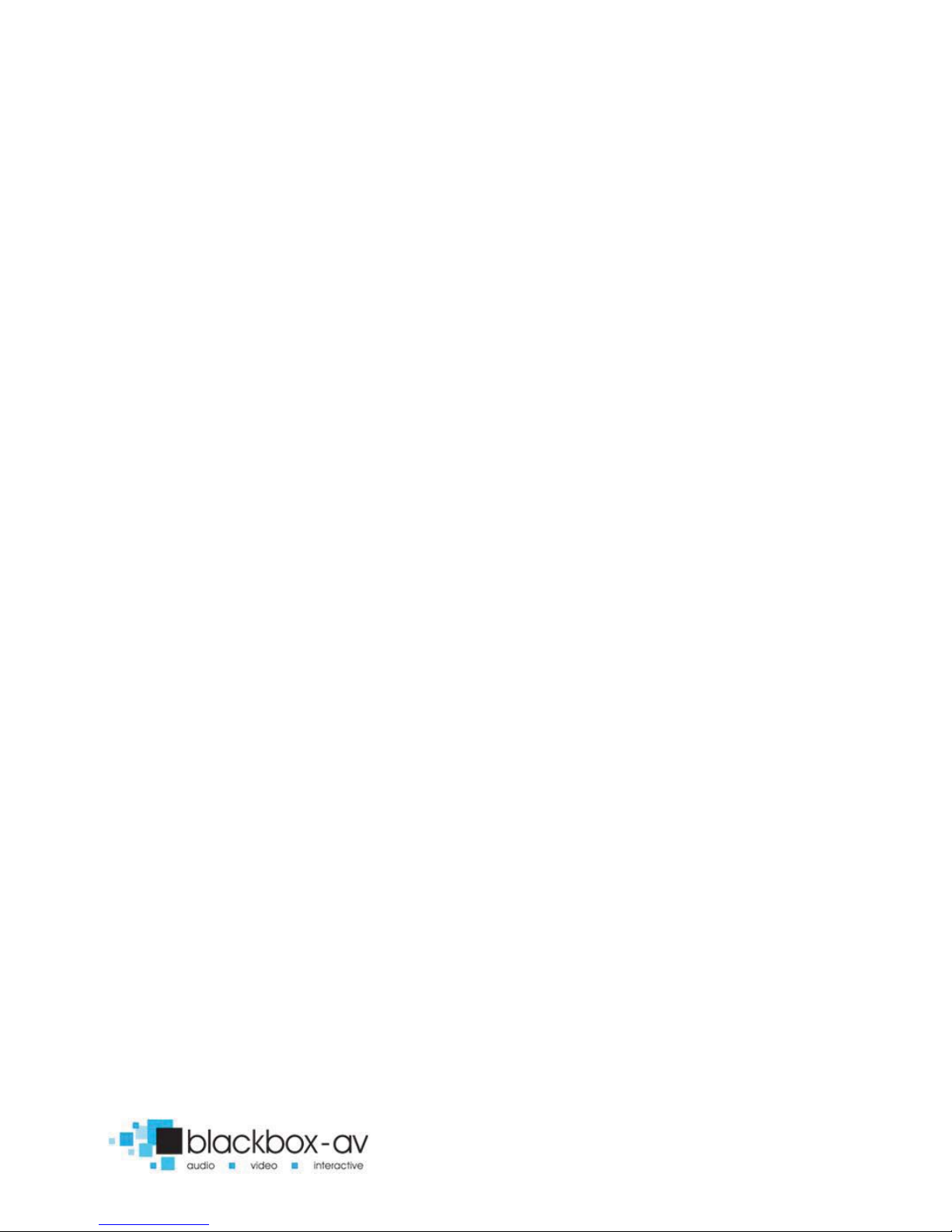
10” Video Screen Manual v1.2 Jan 2016
3
Contents
1. What is the 10VS ............................................................................ 4
2. Features ......................................................................................... 4
3. In the Box ....................................................................................... 6
4. Setup Instructions .......................................................................... 7
4.1 Connect Speakers .................................................................... 8
4.2 Connect Buttons ...................................................................... 8
4.3 Insert SD Card .......................................................................... 8
5. Formats .......................................................................................... 9
5.1 Optimal Playback ................................................................... 10
6. Remote Control ........................................................................... 10
6.1 Remote Control Buttons ........................................................ 11
6.2 Screen Settings ...................................................................... 11
7. Programming Content ................................................................. 12
8. Folder Volume Control ................................................................ 13
9. Automatic Power on/off .............................................................. 14
10. Slideshow Options ..................................................................... 15
11. Reformatting Instructions .......................................................... 16
Update Notes ................................................................................... 20
Page 3
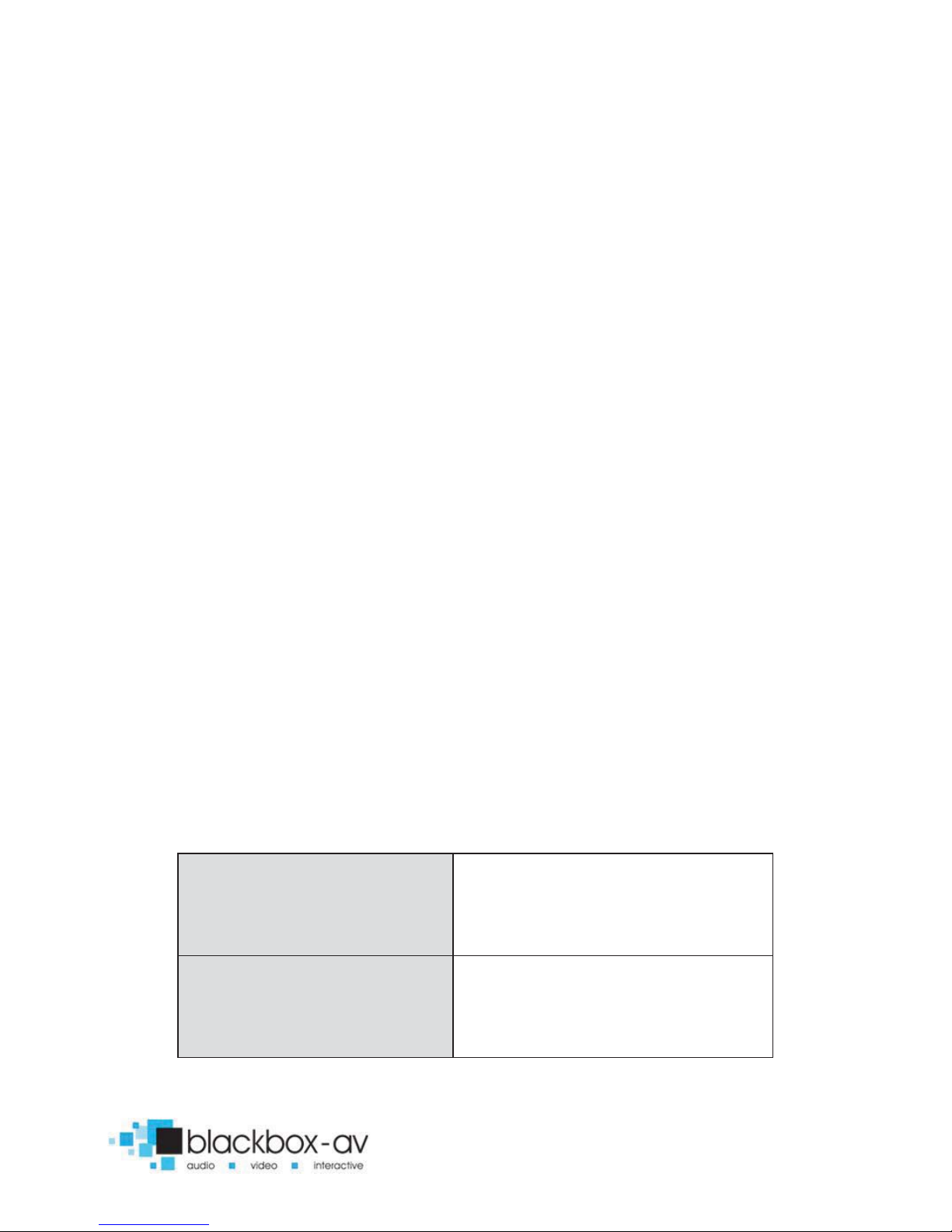
10” Video Screen Manual v1.2 Jan 2016
4
Thank you for purchasing the 10” Video Screen
The 10” Video Screen is one of a range of products we offer specific
to the heritage marketplace. We are confident that we have other
products you will find useful and look forward to dealing with you
again soon.
T: +44 (0)1639 767007 | W: www.blackboxav.co.uk
1. What is the 10VS
10VS is an all in one digital media player and screen. It’s used to
display and distribute media communication, videos and images in
a small compact manner. Thanks to the open frame design and
inbuilt mounting wings it can be built into signage or other such
installations. The 10VS supports a wide range of digital media files
which are stored on an SD card. A remote is also supplied for easy
player control; it can be looping or use up to 4 buttons to activate
content not including 2 volume buttons.
2. Features
Media Format Compatibility
Image:
Jpeg, BMP
Au
dio: MP3, WMA, AAC, OGG
Video:
MPEG-1, MPEG-2, AVI
Media Storage and Playback Source
High Speed Compact Flash (CF) Card
High Speed Secure Digital (SD) Card
USB 2.0 Drive (Thumb Drive/Flash Drive)
Page 4
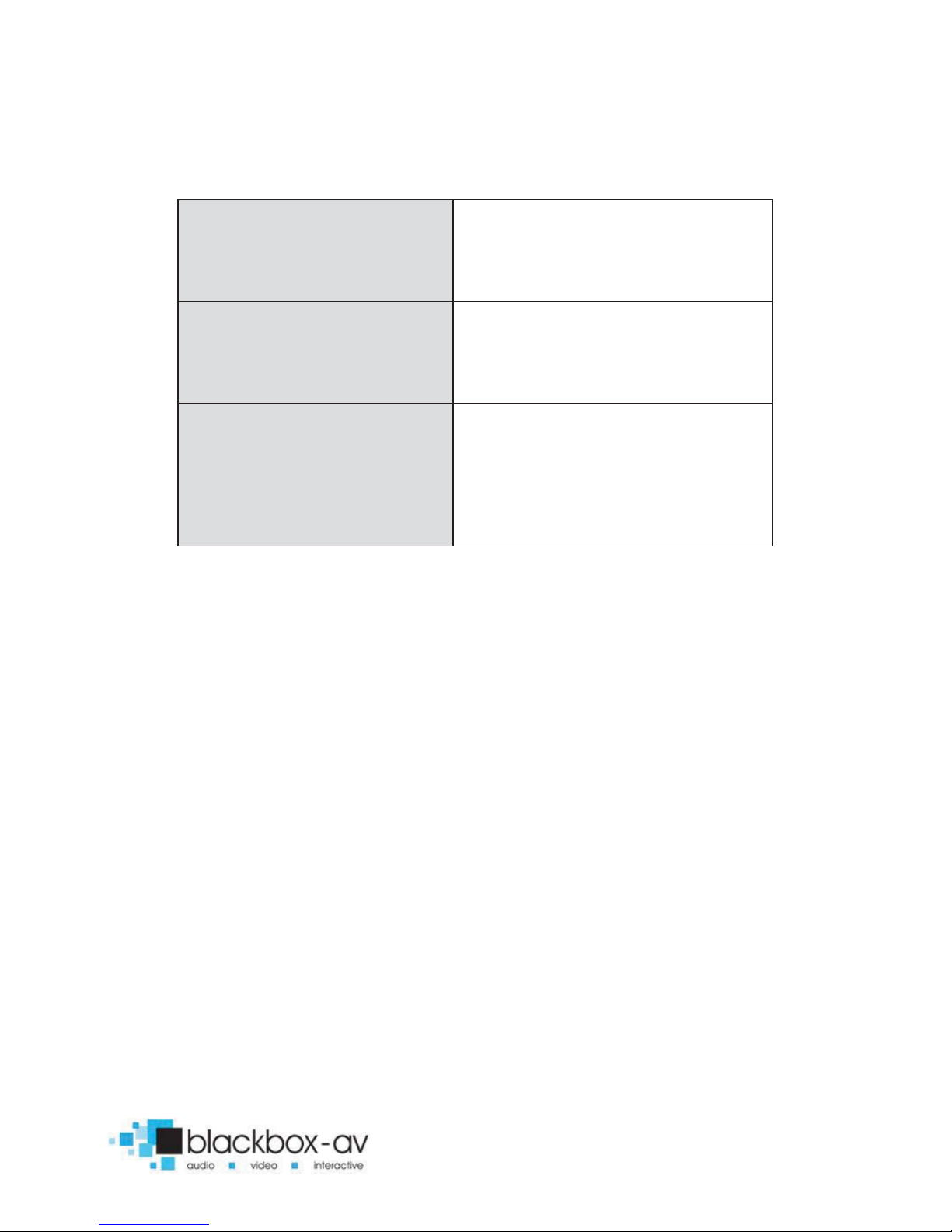
10” Video Screen Manual v1.2 Jan 2016
5
Playback Modes
Video
Audio
Picture with background
music
On-Screen Display Languages
English
Chinese
Japanese
Image Slideshow Playback
Picture Rotation
Portrait
-Vertical or Landscape-Horizontal
Slideshow Transitions
14 Different transition effects
Slide intervals: 1 to 60 seconds
If you need to reformat any files we recommend ‘Format Factory’.
This can be downloaded for free here:
http://www.pcfreetime.com/
See more in the ‘Reformating Instructions’ section.
Page 5

10” Video Screen Manual v1.2 Jan 2016
6
3. In the Box
1. 10” Screen and Player
2. Speakers
3. Power Supply
4. Button Cables
5. Remote Control
6. SD Card
Page 6

10” Video Screen Manual v1.2 Jan 2016
7
4. Setup Instructions
Left Side
Right Side
Page 7

10” Video Screen Manual v1.2 Jan 2016
8
4.1 Connect Speakers
The 10VS is supplied with 2 mountable speakers attached via the
rear. There is also an audio out cable which can be connected on
the right side of the unit.
4.2 Connect Buttons
If you wish to use button activated content or allow user volume
control attach the required amount of buttons using the button
wires supplied to the appropriate button input as displayed below;
Note: illuminated buttons stay illuminated at all times
4.3 Insert SD Card
See Programming Instructions for information on how to program
your SD Card. Once programmed place it face down in the slot
located on the left of the 10VS as displayed below;
Page 8

10” Video Screen Manual v1.2 Jan 2016
9
5. Formats
An SDHC Card is used as the storage medium for the 10VS. The card
must be formatted to FAT32.
Media Requirements
Before putting the content onto the SD Card it needs to be in the
right format as listed below, for reformatting instructions see
‘Reformatting’ section.
Video
Category
Format
Max Res
Max Bitrate
MP4
MP4/AVI
1920x1080 30fps
20Mbit/s
MPG/MPEG
MPG,MPE
1920x1080 30fps
20Mbit/s
MKV
H.264
MPEG1,2,4
1920x1080 30fps
20Mbit/s
Photo
Sub Type
Codec
Max Res
Size
JPG
Baseline
YUV400
YUV420
YUV422
YUV440
YUV444
8000x8000 No Limit
Audio
Category
Codec
Sample Rate
Bitrate
MP2
MP3
PCM(wav)
AC3
WMA
MP2
MP3
PCM(wav)
AC3
WMA
8-320Khz
32Kbps - 448kbps
Page 9

10” Video Screen Manual v1.2 Jan 2016
10
5.1 Optimal Playback
Image Playback
For optimal image playback we recommend images be 1920x1080
pixels at 300DPI and saved as a jpeg.
Video Playback
For optimal video playback it is recommended that your video is
1920x1080 pixels and runs at a frame rate of 30 frames per second
in MP4 format.
Audio Playback
For optimal audio playback it is recommended that your audio file is
of MP3 format and has a bitrate of 44.1Khz.
6. Remote Control
A remote control is supplied with the 10VS, this enables you to set a
range of functions which are explained over the next pages.
To access the menu press the ‘Menu’ button
on the remote. Please note the IR sensor is
located on the rear base of the unit next to
the ‘power in’ cable.
To exit press the ‘Exit’ button.
Page 10

10” Video Screen Manual v1.2 Jan 2016
11
6.1 Remote Control Buttons
POWER
MUTE
MENU
VOL+
VOL
-
Power on/off
Mute
/unmute audio
Next
item when playing
Previous
item when playing
Play
/Pause
Navigation
up/Pop up control menu when laying
Navigation
right
Navigation
left
Navigation
down
Enter
settings menu
Volume
up
Volume
down
Fast
-forward
Rewind
6.2 Screen Settings
If you would like to adjust the screen settings such as brightness,
contrast, colour or backlight you can adjust these here:
Menu > Screen Set >
Page 11

10” Video Screen Manual v1.2 Jan 2016
12
7. Programming Content
Once you have edited and converted your video or images into the
correct format you will need to put them onto an SDHC card. The
way you store content (in folders) will determine how it is
activated.
1. The included SD Card is a pre-loaded template (it comes with
each folder already set-up) If you are not using a button you must
delete its folder. To use other SDHC cards make sure they are
formatted to FAT32 first, then create the appropriate folders.
2. Each folder represents a button, except ‘00’ - This is for looping
content.
00 - Looping folder (content in here plays automatically on startup)
01 - Button 1
02 - Button 2
etc.
3. Put your converted video or images within each folder, name
them 00, 01, 02 etc. for the order you want them to play when the
button is pressed (for single files in each folder they can be named
anything). Example looping folder (button folders are the same);
Folder Files in
Page 12

10” Video Screen Manual v1.2 Jan 2016
13
Within the above configuration the player will play: video 00.mpg,
image 001, image 002 and then loop back video 00.mpg until
somebody presses a button.
Note: The looping folder is designed to be used for creating an
attractor screen (image/video).
When a button is pressed, every file in that folder will be played,
then the 10VS will return to the looping folder.
8. Folder Volume Control
Content in each folder (00, 01, 02, 03, 04) can be set to play at
individual volume levels. For example the looping folder will play
content with a volume of 45, whereas button 1 can be set to play
content with a volume of 55 etc.
Note: with the use of volume +/- buttons, users can still change
volume from this set level.
These volume levels are set using an ‘auto.txt’ file included on the
programmable SD Card. As mentioned this will be included with a
pre-loaded template, simply edit the template to change volumes if
required.
The ‘auto.txt’ file appears as follows;
Page 13

10” Video Screen Manual v1.2 Jan 2016
14
Looping folder volume = 45
Button 1 folder volume = 55
Button 2 folder volume = 60
Button 3 folder volume = 70
Button 4 folder volume = 80
Sets reset time
The Reset volume_time function dictates how long after a new
folder begins playback the current volume changes to that set for
the folder.
1s means volume changes immediately to the level set when the
folder is selected.
9. Automatic Power on/off
A useful feature of the 10VS is that you can programme it to power
up and turn off at a set time each day. This is done with the
following settings;
First you must set the right time;
Menu > Time Set > enter in the details using navigation buttons.
Then you can set automatic power on/off times;
00/volume=45
01/volume=55
02/volume=60
03/volume=70
04/volume=80
Reset volume_time=1s
Page 14

10” Video Screen Manual v1.2 Jan 2016
15
Menu > Time Set > Timer 1 Set > Select the option e.g. every day /
Mon-Fri / Sat-Sun. Set your on and off times.
It is possible to set multiple on/off times, for example;
Mon - Fri 9am on / 5pm off
Sat - Sun 10am on / 3pm off
Once confirmed click exit.
10. Slideshow Options
The player will play a slide show of images. The order will be in
name order.
Eg: Within the root of folder 00 put the files:
01.jpg, 02.jpg, 03.jpg, 04.jpg, 05.jpg
The player will scroll through these images and then loop back to
the start.
Image Transitions/ Timings
Menu > Preferences > Photo Slide Mode > Select image transition
Menu > Preferences > Photo Show Time > Select image time.
Selections range between 5-150 seconds
You can set a slideshow to play via a button press by placing the
slideshow images within that button folder (i.e 01, 02 etc.).
Page 15

10” Video Screen Manual v1.2 Jan 2016
16
11. Reformatting Instructions
If your video content isn’t in the correct format to play on the 10VS
then you will need to reformat it as follows;
Step 1) Download Format Factory
Format Factory is a free convertor tool for Windows - it can be
downloaded from here;
http://www.pcfreetime.com/
Step 2) Run the program and select ‘Video -> MP4’
Page 16

10” Video Screen Manual v1.2 Jan 2016
17
This will convert your video files to MP4.
Step 3) Load in your files
Drag and drop the files you wish to convert then select ‘Output
Settings’.
Page 17

10” Video Screen Manual v1.2 Jan 2016
18
Step 4) High Quality and Size - 1920x1080
Select 1920x1080 from the dropdown then set the other options;
Video Encode: MPEG4(Xvid)
Video Size: 1920x1080
Bitrate: Default
FPS: Default
Aspect Ratio: 16:9
Encode 2 pass: No
Click ‘OK’ then ‘OK’ again on the next screen.
Step 5) Start the Conversion
Page 18

10” Video Screen Manual v1.2 Jan 2016
19
To begin conversion click ‘Start’ as shown below;
The converted files will be stored in the folder where the original
files are located unless otherwise set - click bottom left output
folder to change this.
Use these converted files as explained in section 7. Programming
Content.
Page 19

10” Video Screen Manual v1.2 Jan 2016
20
Update Notes
V1.2 07/01/2016
- Added Folder Volume Control Function
- Illuminated button description
