Page 1

4 ½ Digit and 50,000 Count Bench
99 Washington Street
Melrose, MA 02176
Phone 781-665-1400
Toll Free 1-800-517-8431
Visit us at www.TestEquipmentDepot.com
Model 2831E , 5491B
Multimeters
USER MANUAL
Page 2

Notice
The information contained in this document is subject to change without notice.
Safety Notice Supplement
As described in the International Electrotechnical Commission (IEC) Standard IEC 664, digital
multimeter measuring circuits (e.g., B&K Models 2831E and 5491B) and the USB terminal are
Installation Category II (CATII). The AC input terminal is rated CAT I.
This equipment is POLLUTION DEGREE 2, INDOOR USE product.
Safety Summary
The following safety precautions apply to both operating and maintenance personnel and
must be observed during all phases of operation, service, and repair of this instrument.
Before applying power, follow the installation instructions and become familiar with the
operating instructions for this instrument.
GROUND THE INSTRUMENT
To minimize shock hazard, the instrument chassis and cabinet must be connected to an
electrical ground. This instrument is grounded through the ground conductor of the
supplied, three-conductor ac power cable. The power cable must be plugged into an
approved three-conductor electrical outlet. Do not alter the ground connection. Without the
protective ground connection, all accessible conductive parts (including control knobs) can
render an electric shock. The power jack and mating plug of the power cable meet IEC
safety standards.
DO NOT OPERATE IN AN EXPLOSIVE ATMOSPHERE
Do not operate the instrument in the presence of flammable gases or fumes. Operation of
any electrical instrument in such an environment constitutes a definite safety hazard.
KEEP AWAY FROM LIVE CIRCUITS
Instrument covers must not be removed by operating personnel. Component replacement
and internal adjustments must be made by qualified maintenance personnel. Disconnect the
power cord before removing the instrument covers and replacing components. Under certain
2
Page 3

conditions, even with the power cable removed, dangerous voltages may exist. To avoid
accessible conductive parts (including control knobs) can render an electric shock.
To avoid electrical shock hazard, disconnect power cord before removing covers.
Before connecting the line cord to the AC mains, check the rear panel AC line
lying a line voltage other than the indicated voltage can
destroy the AC line fuses. For continued fire protection, replace fuses only with
static discharge
sensitive
injuries, always disconnect power and discharge circuits before touching them.
DO NOT SERVICE OR ADJUST ALONE
Do not attempt any internal service or adjustment unless another person, capable of
rendering first aid and resuscitation, is present.
DO NOT SUBSTITUTE PARTS OR MODIFY THE INSTRUMENT
Do not install substitute parts or perform any unauthorized modifications to this instrument.
Return the instrument to B&K Precision for service and repair to ensure that safety features
are maintained.
WARNINGS AND CAUTIONS
WARNING and CAUTION statements, such as the following examples, denote a hazard
and appear throughout this manual. Follow all instructions contained in these statements.
A WARNING statement calls attention to an operating procedure, practice, or condition,
which, if not followed correctly, could result in injury or death to personnel.
A CAUTION statement calls attention to an operating procedure, practice, or condition,
which, if not followed correctly, could result in damage to or destruction of parts or the
entire product.
WARNING: Do not alter the ground connection. Without the protective ground connection, all
The power jack and mating plug of the power cable meet IEC safety standards.
WARNING:
Refer servicing to qualified personnel.
CAUTION:
voltage indicator. App
those of the specified voltage and current ratings.
CAUTION:
This product uses components which can be damaged by electro(ESD). To avoid damage, be sure to follow proper procedures for handling, storing
and transporting parts and subassemblies which contain ESDcomponents.
3
Page 4

SAFETY SYMBOL
This product is subject to Directive 2002/96/EC of the European
Parliament and the Council of the European Union on waste
adopting that Directive, is marked as being put on the market after
August 13, 2005, and should not be disposed of as unsorted
This symbol on an instrument indicates that the user should refer to the operating
instructions located in the manual.
Electrical Shock hazard.
Chassis ground symbol.
CAT I
(1000V)
CAT II
(300V)
IEC Measurement Category II.
Inputs may be connected to
mains (up to 300 VAC) under
Category II overvoltage conditions.
IEC Measurement Category II.
Inputs may be connected to
mains (up to 300 VAC) under
Category II overvoltage conditions.
Compliance Statements
Disposal of Old Electrical & Electronic Equipment (Applicable in the European
Union and other European countries with separate collection systems)
electrical and electronic equipment (WEEE) , and in jurisdictions
municipal waste. Please utilize your local WEEE collection facilities
in the disposition of this product and otherwise observe all applicable
requirements.
4
Page 5

Table of Contents
Notice ................................................................................................................................................... 2
Safety Notice Supplement .................................................................................................................... 2
Safety Summary ................................................................................................................................... 2
Chapter 1 General In formation ........................................................................................................ 8
1.1 Feature Overview......................................................................................................................................... 8
1.2 Incoming Inspection .................................................................................................................................... 8
Chapter 2 Overview .......................................................................................................................... 9
2.1 Front Panel Overview .................................................................................................................................. 9
2.2 Annunciators on Screen ............................................................................................................................. 10
2.3 Front Panel Menu Reference ......................................................................................................................11
2.4 Front Panel Menu Overview ...................................................................................................................... 12
2.5 Rear Panel Summary ................................................................................................................................. 13
2.6 Power up .................................................................................................................................................... 14
2.6.1 Power Line Connection .............................................................................................................. 14
2.6.2 Input Terminals ............................................................................................................................ 14
2.6.3 Power-up Sequence ................................................................................................................... 16
2.6.4 High Energy Circuit Safety Precautions .................................................................................. 16
2.6.5 Power-on Defaults....................................................................................................................... 17
2.6.6 Warm-up time .............................................................................................................................. 17
2.7 Display ....................................................................................................................................................... 17
Chapter 3 Basic Measurements .................................................................................................... 18
3.1 Preparation ................................................................................................................................................. 18
3.2 Measuring Voltage ..................................................................................................................................... 18
3.2.1 Connections ................................................................................................................................. 18
3.3 Measuring Current ..................................................................................................................................... 19
3.3.1 Connections ................................................................................................................................. 20
3.3.2 Front Panel Fuse Replac ement ................................................................................................ 21
3.4 Measuring Resistance ................................................................................................................................ 22
3.4.1 Connections ................................................................................................................................. 22
3.5 Measuring Frequency and Period .............................................................................................................. 23
3.5.1 T r igger Level and Measure m ent Err or s ................................................................................... 23
3.5.2 Gate Time ..................................................................................................................................... 23
3.5.3 Connections ................................................................................................................................. 23
3.6 Measuring Continuity ................................................................................................................................ 24
3.6.1 Connections ................................................................................................................................. 25
3.7 T esting Diode ............................................................................................................................................. 25
3.7.1 Connections ................................................................................................................................. 25
3.8 Measuring True RMS AC+DC .................................................................................................................. 26
3.8.1 Connections ................................................................................................................................. 26
3.8.2 Using the 2nd parameter display ............................................................................................... 27
3.9 Math Functions .......................................................................................................................................... 28
3.9.1 Percent ......................................................................................................................................... 28
5
Page 6

3.9.2 dB Calculation .............................................................................................................................. 29
3.9.3 dBm Calculation .......................................................................................................................... 30
Chapter 4 Measurement Options .................................................................................................. 32
4.1 Measurement configuration ....................................................................................................................... 32
4.1.1 Range ........................................................................................................................................... 32
4.1.2 Relative ......................................................................................................................................... 33
4.1.3 Rate ............................................................................................................................................... 33
4.2 Trigger Operations ..................................................................................................................................... 34
4.2.1 Trigger procedure ........................................................................................................................ 34
4.2.2 Reading Hold ............................................................................................................................... 35
4.3 MAX / MIN ............................................................................................................................................... 35
4.4 Limit Operations ........................................................................................................................................ 35
4.4.1 Enabling limits .............................................................................................................................. 36
4.4.2 Setting Limit Values .................................................................................................................... 36
4.5 System Operations ..................................................................................................................................... 37
4.5.1 Beeper Control ............................................................................................................................ 37
4.5.2 Baud rate ...................................................................................................................................... 37
4.5.3 Selecting the Terminal Character .............................................................................................. 38
4.5.4 Key Sound .................................................................................................................................... 39
Chapter 5 Remote Operation ........................................................................................................ 40
5.1 USB & RS232 ........................................................................................................................................... 40
5.2 Serial Interface Operation .......................................................................................................................... 40
5.2.1 USB interface config ur ed as virtual COM RS232 inter f ace .................................................. 40
5.2.2 Sending and receiv ing data ....................................................................................................... 40
5.2.3 Selecting Baud Rate ................................................................................................................... 40
5.2.4 Software Prot ocol ........................................................................................................................ 41
5.3 Data Format ............................................................................................................................................... 41
Chapter 6 SCPI Command Reference ........................................................................................ 42
6.1 Command structure .................................................................................................................................... 42
6.2 Command Syntax....................................................................................................................................... 42
6.2.1 Commands and co m m and parameters ................................................................................... 42
6.2.2 Short-form Rules ......................................................................................................................... 44
6.2.3 Basic Rules of Com ma nd Struct ur e ......................................................................................... 44
6.2.4 Multiple Command Rules ........................................................................................................... 45
6.2.5 Command Path Rules ................................................................................................................ 45
6.3 Command Reference ................................................................................................................................. 45
6.3.1 DISPlay subsystem ..................................................................................................................... 46
6.3.2 FUNCtion subsystem .................................................................................................................. 47
6.3.3 VOLTage subsystem ................................................................................................................... 48
6.3.4 CURRent subsystem .................................................................................................................. 52
6.3.5 RESistance subsystem .............................................................................................................. 56
6.3.6 FREQuency and PE Riod subsystem ....................................................................................... 59
6.3.7 TRIGger subsystem .................................................................................................................... 61
6.3.8 FETCH Subsystem ..................................................................................................................... 62
6
Page 7

6.3.9 SYSTem Subsystem ................................................................................................................... 62
6.3.10 Common Commands ............................................................................................................... 63
Chapter 7 Specifications ................................................................................................................ 64
7
Page 8

Chapter 1 General Information
1.1 Feature Overview
The 2831E 4½ digit and 5491B 50,000 count multimeters provide measurements with high accuracy,
great stability and fast measurement rates. The meters provide a maximum measurement rate of 25
readings/sec and a 0.02% and 0.03% DC voltage basic accuracy for model 5491B and 2831E
respectively. Both meters have broad measurement ranges:
DC voltage from 10 μV to 1000 V
AC (RMS) voltage from 10 μV to 750 V
DC current from 100 nA to 20 A
AC (RMS) current from 100n A to 20 A
Two -wire resistance from 10 mΩ to 20 MΩ (50 MΩ for mode l 549 1B)
Frequency from 5 Hz to 1 MHz
Some additional cap abilities:
Full range of functions: In addition t o tho se list ed ab ov e, the meter functions includ e per iod, d B,
dBm, continuity, diode testing, max, min and percent.
Programming languages and remote control interfaces: The meters are programmable via US B
(Virtual COM) interface using SCPI commands
1.2 Incoming Inspection
Please inspect the instrument mechanically and electrically upon receiving it. Unpack all item s f rom the
shipping carton, and check for any obvious signs of physical damage that may have occurred during
transportation. Report any damage to the shipping agent immediately. Save the original packing carton
for possible future reshipment. The followin g items are included with ev er y order:
Multimeter
Test leads
Power cord
Sp ar e f use
Operation Manual
Calibration certificate and test report
Verify that all items above are included in the shipping container. If anything is missing, please contact
B&K Precision.
8
Page 9

Chapter 2 Overview
2.1 Front Panel Overview
The front panel of the multimeter is shown in Figure 2-1. This figure includes some importa nt abbrev iate d
information that should be reviewed before operatin g t he instr ument.
1. Function keys
Input terminals
Current
Input fuse
Primary
Display
Secondary
Display
On /off
Switch
2. Math function key
5. Range
1. Measurement Function keys (shifted and unshifted)
Select measurement function: DC voltage and current, AC voltage and current, resistance,
continuity, frequency, period, dB, dBm, True RMS AC+DC and diode test .
2. Math function keys
Select the math function: Rel, %, Max/Min, Comp and Hold.
nd
3. 2
4. Menu operation keys
Display and speed key
Changes reading rate: Fast, Medium and Slow.
→ turns on/ off the 2nd parameter display.
→ Open/Close menu
Move through selections w it hin me nu level, command level or parameter level
Selection
4. Menu
Operation
Figure 2-1 Front Panel
nd
3. 2
Display
And speed key
7. Shift/local
Key
6. Hold/Trig
Key
Move through selections w ithin menu level, command level or parameter leve l.
Move up a level.
Move down a level.
9
Page 10

(ENTER) Save the change made on “parameter” level, and return to the “command” level.
Trig
Trig
Cancel the change m ade on “parameter” level, and return to the “command” level.
5. Range and Combinat ion func tion se lecting keys
Select a 2nd display parameter
Select a 2nd display parameter
Select a higher range and disable auto ranging.
Select a lower range and disable auto ranging.
Toggle between auto ranging and manu al ranging.
6. Trig/ Hold Key
Trigger a me asur ement from the front p anel.
Hold a reading on the display.
7. Shift/Local keys
Used to access shifted keys.
(LOCAL) Cancel remote control mode and back to the LO CA L mode.
2.2 Annunciators on Screen
Figure 2-2 Display A nnunciat ors
FAST Fast reading rate
MED Medium reading rate
SLOW Slow reading rate
TRIG Indicates trigger (front panel, bus) selected.
HOLD Reading HOLD function is enabled
REL Relative reading displayed
MATH A math operation is enabl ed ( %, dB, dBm).
(Speaker) Beeper on for continuity testing function
(Diode) Instrument is in diode test ing function
DC DC operation is enabled
10
Test Equipment Depot - 800.517.8431 - 99 Washington Street Melrose, MA 02176
FAX 781.665.0780 - TestEquipmentDepot.com
Page 11

AC AC operation is enabled
COMP Limit test ing function is enabled
HI/IN/LO Indicates t he li m it t esting results
RMT Multimeter is in remote control mode
AUTO Auto ranging enabled
Max/Min MAX / MIN operation is enabled
ERR Hardware or remote control err or det ec t ed
SHIFT Accessing shifted keys
2.3 Front Panel Menu Reference
A:MATH MEN U
1: HI LIMIT → 2: LO LIMIT → 3: PERC REF → 4: dB REF→ 5: dBm REF
1. HI LIMIT Set the high limit for limit t est ing.
2. LO LIMIT Set the low limit for limit testing.
3. PERC REF Set the reference value for PERCENT function
4. dB REF Set the dB reference voltage value.
5. dBm REF Set the dBm reference impedance value.
B:TRIGGER MENU
1: TRIG MOD
1. TRIG MOD Select IMMediate, Manual or Bus trigger source mode.
C:SYSTEM MENU
1: BEEP STA → 2: BAUD RAT → 3: TX TERM → 4: RETURN → 5: KEY SONG → 6: REVISION
1. BEEP STA Enable or disable the beeper fu nct ion
2. BAUD RA T Select the baud rate for USB (virtual COM) or RS232 (Model 5491B only)
operation.
3. TX TERM Set the terminal character for USB (virtual COM) or RS232 (Model 5491B
only) operation, which identifies the end of a command string
4. RETURN Sets whether to enable Echo of the “sent” SCPI commands in return string.
(i.e. if ON, sending *IDN? will return with *IDN? and model information on
two separate lines).
5. KEY SONG Enable or disable the key sound when you press a key.
6. REVISION Shows the model number and firmware versio n of the instrument.
11
Page 12

2.4 Front Panel Menu Overview
The menu is organized in a top-down tree structure with three levels (menus, commands and
parameters) as shown in Figure 2-3. You can use down (
one level to another. Each of the thr ee levels has several horizont al cho ices which y ou can view by using
left (
To turn on the menu, press
To turn off the menu, press
To confirm a change on the “parameter” level, pres s
To cancel a change on the “parameter” level, pr es s
) or right ( ).
Menus
Commands
Parameters
Figure 2-3 Menu Tree
→ (Menu).
→ (Menu), or press any of the function or math keys on
the front panel.
) or up ( ) to move menu tree from
(ENTER).
(Menu).
Note: If you press on the “menu” level, this is the top level of the menu and you ca nnot
go any higher; similarly if you press
the menu and you cannot go any lower.
on the “parameter” level, this is the bottom level of
12
Page 13

2.5 Rear Panel Summary
3
The rear panel of the multimeter is shown in Figure 2-4. This section includes important information that
should be reviewed before oper ating the instrument.
4
1. USB Device Port
Connection port for USB rem ot e c ont r ol.
2. Grounding
Chassis Grounding terminal
3. Power-Line Fuse-Holder Assembly
The multimeter can be configured for line voltage of 110/220 V ± 10% AC at line frequency of 50/60
Hz ± 5%.
Power-line fuse is used for instrument prot ection. (220 V/500 mA or 110 V/1 A)
Note: Please use the same-type fuse. To verify and replace the fuse, remove the power
cable and pull out the fuse holder .
4. RS232 Communication Port (Model 5491B only)
Connection port for remote control via RS232.
1
Figure 2-4 Rear Panel
2
13
Page 14

2.6 Power up
2.6.1 Power Line Connection
Follow the procedure below to connect the multimeter to line power and turn on t he instr ument.
1. Check to ma ke sure that t he lin e v olt age i s in the correct range of 110 V ± 10% (198 V to 242 V) and
line frequency is in the ra n ge o f 60 Hz ± 5% (or 47.5 to 52.5 Hz) and that the line v olt age sw itch is in
the correct position before connecting the power cor d.
CAUTION: Operating the instrument on an incorrect voltage may cause damage to the
instrument, possibly voidi ng the warranty.
2. Before plugging in t he power cord, make sure t hat the front panel pow er switch is in the off pos ition.
3. Connect the female end of t he supplie d power c ord to t he AC receptacle on t he rear p anel. Co nnect
the other end of the power cord t o a gr ounded AC outlet.
WARNING: The power cord su ppli ed w it h the multimeter contai ns a separat e gr oun d wir e for use
with grounded outlets. When proper connections are made, instrument chassis is
connected to pow er line groun d throug h the gro und w ire in t he power cor d. Fail ure to
use a grounded out let may result in personal injury or death due to electric shock.
4. Turn on the instrument by pressing the front panel power switch and instrument is ready for
measuring.
2.6.2 Input Terminals
The input terminals are shown in Figure 2-5. The multimeter is protected against overloads up to the
limits as shown in table 2-1. Exceeding these limits may result in a hazard to both the multimeter and
operator.
14
Page 15

!
CAT
Ⅰ (
1000V
)
CATⅡ(300V
)
Ω
COM
20A
T1AL 250V
AL L I NPUT
1KV MAX
500mA
MAX
V
1000V
MAX
mA
2 mA-200 mA for 2831E, 5 mA-500 mA for model 5491B
range DC/AC current input terminal for DC/AC current
Input-High terminal for Volts, ohms, Hz, period, diode and
continuity measurements
Common terminal
2 A (5 A for model 5491B) and 20 A range current input
terminal for DC/AC curren t meas ur ement
T1AL/250 V type fuse for the mA measurement range
Figure 2-5 Input terminals
15
Page 16

Table 2-1 Input protection Limits
,
Function Input Terminals Maximum Allowable Input
DCV
ACV,HZ
mA, HZ
20A,HZ
Ω
All functions Any terminals to earth 1000V DC or 1000V peak AC
to COM
to COM
500mA to COM
20A to COM
to COM
to COM
1010V DC
757.5V AC RMS,1000V Peak
200mA (Model 5491B: 500 mA) DC
or AC RMS
20A DC or AC RMS
500V DC or AC RMS
500V DC or AC RMS
2.6.3 Power-up Sequence
On power-up, the multimeter performs self-tests on its EPROM and RAM and lights all segments and
annunciators for about 1 second. If a failure is detected, the instrument momentarily displays an error
message and the ERR annunciator turns on.
If the instrument passes self-tests, the fir mwar e r evision will be displayed momentarily.
2.6.4 High Energy Circuit Safety Precautions
To optimize safety when measuring voltage in high energy distribution circuits, read and use the
directions in the following.
When making measurements in high energy circuits, use test leads and accessories that meet the
following requirements:
Test leads and accessories must be fully insulated.
Only use test leads that can be connected to the circuit ( e.g., alligator cl ips, sp ade lu gs, etc.) for
hands-off measureme nt s.
Do not use test leads or accessories that decrease voltage spacing. This diminishes arc
protection and creates a hazardous condition.
Use the following sequenc e w hen measuring high energy circ uits:
1. De-energize the circuit using a regular installed connect-disconnect device, such as a circuit
breaker , main switch, etc.
2. Attach the test le ads t o t he circuit under test. Use a ppr opriate safety rated test leads .
3. Set the multimeter to the pr oper measurement funct ion and range.
4. Energize the circuit using the installed connect-disconnect device and make measurements
without disconnecting the multimeter.
5. De-energize t he c ircuit using the installe d connect-disconnect device.
6. Disconnect the test leads from the circuit under t est .
WARNING: The maximum common-mode voltage (voltage between COM and the chassis
ground) is 500V peak. Exceeding this value may cause a breakdown in insulation,
creating a shock hazard.
16
Page 17

2.6.5 Power-on Defaults
2831E and 5491B have a factor y default setting for the pow er -on setting.
Since the basic measurement procedures in this manual assume the factory defaults, reset the
instrument to the factory settings when following step-by-step procedures. Table 2-2 lists the factory
default settings.
Table 2-2 Factory Default Settings
Setting Factory Default
Function
Range
Rate
Remote/Local
Trigger Mo de
Relative Mode
Compare Mode
HI Limit
Lo Limit
Percent Mode
Reference
Max/Min Mode
Reading Hold
Secondary Display Mode
Cal Mode
DCV
AUTO
Medium
Local
Immediate
OFF
OFF
+1
-1
OFF
+1
OFF
OFF
OFF
OFF
2.6.6 Warm-up time
The multimeter is ready for use as soon as the power-up sequence has completed. H ow ever, to achieve
rated accuracy and stability, allow the instrument to warm up for half an hour. If the instrument has been
subjected to extreme te m per at ur es, allow additional time for internal temperatures to s tabilize.
2.7 Display
The display of the multimeter is primarily used to display readings, along with the units and type of
measurement. Annunciators located on the left, right and bottom indicate various states of operation.
See section 2.2 for a complete listing of annunciators.
17
Page 18

Chapter 3 Basic Measurements
ACV
DCV
ACV
3.1 Preparation
One of the first things you would like to do with your multimeter is to become acquainted with its front
panel. We have provided some exercises in foregoing chapters about preparations for use and
operations of front pa nel.
The front panel has six rows of keys to select v arious fu nctions a nd o perati ons . Most key s hav e a shi ft ed
function printed in blue above the key. To perform a shifted function, press
will turn on). Then, press the key that has the desired label above it. For example, to select the AC
current function, press
If you accidentally press
then press (ACI).
, just press it again to turn off the Shift annunciator.
3.2 Measuring Voltage
Voltage ranges: 200 mV, 2 V, 20 V, 200 V, 1000 V (750 VAC) (model 5491B: 500 mV, 5 V, 50 V, 500 V,
1000 V (750 VAC))
Maximum resolution: 10 μV (on 200 mV range (model 2831E) and on 500 mV range (model 5491B))
AC technique: true RMS, AC-coupled, 1000 V Peak AC
(the Shift annunciator
3.2.1 Connections
Assuming the multimeter is under factor y default conditions, the bas i c pr ocedure is as follows:
1. Connect test leads to
2. Select DC or AC voltage me as urement by pressing or .
3. Press
displayed when in auto ranging mode. If you want manual ranging, use the RANGE
4. Connect test leads to the sources as shown in Figure 3-1.
CAUTION: Do not apply more than 10 00V peak to the input or instrument damages m a y occur.
5. If the “OVL.D” message is displayed, press the up
desired reading is dis play ed (or pre ss
the best resolution.
6. Press
to toggle between auto and manual ranging. Notice that the AUTO annunciator is
keys to select a measurement range consistent with expected voltage.
+ to turn on the secondary display, Use or key to choose the
and COM terminals.
and
key to select a higher range until a
key for auto ranging). Use th e low est poss ible ra nge for
function for secondary display.
18
Page 19

7. Ta ke rea dings from the display.
AC VOLTAGE SOURCE
DC VOLTAGE SOURCE
CAUTION: Maximum Input = 1010 V peak
Input Resistance = 10 MΩ
CAUTION: Maximum Input = 750 V RMS or 1000 V peak, 3x10
Model 2831E current measurement range: 2 mA, 20 mA, 200 mA (DC only), 2 A, 20 A
Model 5491B current mea s urement range: 5 mA, 50 mA, 500 mA (DC only), 5 A, 20 A
Maximum resolution: 100 nA ( on 2 mA range (on 5 mA range for model 549 1B))
Input Impedance = 1.1 MΩ and 100 pF
Figure 3-1 DC and AC Voltage Measurement Connections
3.3 Measuring Current
19
7
V-Hz
Page 20

3.3.1 Connections
DC CURRENT SOURCE
DCV
ACV
Assuming the multimeter is under factory default conditions, the basic procedure to measure current is
as follows:
1. Connect test leads between 500 mA t erminal and COM terminal or between 20 A terminal and COM
terminal.
2. Select DCI or ACI measurem ent f unct ion by pressing
3. Press
toggles auto ranging. Notice the AUTO annunciator is displayed with auto ranging. If
you want manual ranging, use the RANGE
→ or → .
and keys to select a measurement
range consistent with expected current.
4. Connect test leads to the source as shown in Figure 3-2:
CAUTION: Do not apply more than 1 A, 250 V to the 500 mA input terminal or the fuse will be
blown. For measuring current higher tha n 500 mA, use the 20 A termi nal instead.
5. If the “OVL.D” message is displayed, press up
reading is displayed (or press
key for auto ranging). Use the lowest possible range for the
key to select a higher range until a desired
best resolution.
6. Press
function for 2
+ to turn on the 2nd parameter display, Use or key to select
nd
display.
7. Ta ke rea dings from the display.
(Model 2831E) DC Current measurement on Range: 2 mA, 20 mA, 200 mA
(Model 5491B) DC Current measurement on Range: 5 mA, 50 m A, 500 mA
(Model 2831E) AC Current measurement on Range: 5 mA, 50 mA, 500 mA
(Model 5491B) AC Current measurement on Range: 5 mA, 50 mA, 500 mA
20
Test Equipment Depot - 800.517.8431 - 99 Washington Street Melrose, MA 02176
FAX 781.665.0780 - TestEquipmentDepot.com
Page 21

(Model 2831E) DC Current measurement on Range: 2 A, 20 A
AC CURRENT SOURCE
DC CURRENT SOURCE
(Model 5491B) DC Current measurement on Range: 5 A, 20 A
(Model 2831E) AC Current measurement on Range: 2 A, 20 A
(Model 5491B) AC Current measurement on Range: 5 A, 20 A
CAUTION: Maximum Input = 20 A DC or RMS Maximum test times : < 20 s
Figure 3-2 DC and AC Current Measurements
3.3.2 Front Panel Fuse Replacement
WARNING: Make sure the instrument is disconnected from the power line and other equipment
1. Turn off the power and disconn ec t t he pow er line and test leads.
2. From the front panel, use a screwdriver to rotate the fuse carrier several turns counter-clockwise.
Take the fuse carrier out of the socket.
3. Remove the fuse and replace it with the same type ( T1AL, 250V, 5×20 mm ).
before replacing the AMPS fuse.
21
Page 22

CAUTION: Do not use a fuse with a higher current rating than specified or instrument may be
damaged. If the instrument repeatedly blows fuses, try to find out the reason before
replacing the fuse.
4. Install the new fuse by reversing the procedure above.
3.4 Measuring Resistance
Model 2831E Resistance measurement range: 200 Ω, 2 kΩ, 20 kΩ, 200 kΩ, 2 MΩ, 20 MΩ; Maximum
resolution: 10 mΩ (on 200 Ω range)
Model 5491B Resistance measurement range: 500 Ω, 5 kΩ, 50 kΩ, 500 kΩ, 5 MΩ, 50 MΩ; Maxim um
resolution: 10 mΩ (on 500 Ω range)
3.4.1 Connections
Assuming the multimeter is under factory default conditions, the basic procedure for measuring
resistance is as follows:
1. Connect the test leads between
2. Select resistance measurement function by pressing
3. Press
toggles auto ranging. Notice the AUTO annunciator is displayed with auto ranging. If
and COM.
you want manual ranging, use the RANGE
range consistent with expected resistance.
4. Connect test leads to the resistance as show n in F igure 3-3:
CAUTION: Do not apply more than 1000 V peak between
damage may occur.
5. If the “OVL.D” message is displayed, press up
reading is displayed (or press
best resolution.
6. Ta ke rea dings from the display.
key for auto ranging). Use the lowest possible range for the
and keys to select a measurement
key to select a higher range until a normal
and COM or instrument
22
Page 23

FREQ
FREQ
Note: Source current flows from the to COM terminals
Figure 3-3 Resistance Measurements
3.5 Measuring Frequency and Period
Frequency measure me nt r ange: 5 Hz to more than 1 MHz.
Period measurement range: 0.2 s to less than 1 μs.
Input signal range: 200 mV AC to 750V AC.
The instrument uses the volts input terminals to measure frequency. The AC voltage range can be
changed with the RANGE
10% of the full-scale range.
and keys. However, the signal voltage must be greater than
3.5.1 Trigger Level and Measurement Errors
The multimeter uses a technique which maintains a constant resolution for any input frequency to
measure frequency and period. The gate time is always a multiple of the measured signal period rather
than a fixed time. The error will be no more than +/-1 from the total gate counts, which assures an
equivalent accuracy ov er the whole frequency range.
3.5.2 Gate Time
Gate time is the amount of time the meter uses to sample frequency or period readings. The
measurement speed rate and the mea suri ng frequency change the gate time.
3.5.3 Connections
Assuming the multimeter is under factory default conditions, the basic procedure for measuring
frequency and period is as follows:
1. Connect test leads to
2. Select frequency or period measurement funct ions by pressing or
and COM terminals.
→
3. Connect test leads to the source as shown in Figure 3-4:
23
Page 24

CAUTION: Do not exceed 1000 V peak between and COM, or instrument may be
AC VOLTAGE SOURCE
damaged.
4. Take reading from the display
Figure 3-4 Frequency and Pe r iod Measurem ents
Input Impedance =1.1 MΩ in par allel with 100 pF
CAUTION: Maximum Input = 750 V RMS or 1000 V peak, 3x10
7
V-Hz
3.6 Measuring Continuity
Under continuity test, when 200 Ω range is selected, the multimeter alerts you with a beep when a
reading is below a threshold resistance level of 10 Ω. For other ranges, the beeper will sound if a reading
is below a threshold resistance level listed in table 3-1. This beep will sound within less than half a
second when reading me as ur ed is below the threshold.
Table 3-1 Threshold resistance levels in Co nt i nuity Test
Model 2831E
Measuring range Beeper on
200.00 Ω <10 Ω
2.0000 kΩ <100 Ω
20.000 kΩ <1 kΩ
200.00 kΩ <10 kΩ
2.0000 MΩ <100 kΩ
20.000 MΩ <1 MΩ
Model 5491B
Measuring range Beeper on
500.00 Ω <10 Ω
5.0000 kΩ <100 Ω
50.000 kΩ <1 kΩ
500.00 kΩ <10 kΩ
5.0000 MΩ <100 kΩ
50.000 MΩ <1 MΩ
24
Page 25

3.6.1 Connections
Assuming the multimeter is under factory default conditions, the basic procedure to measure continuity
is as follows:
1. Connect test leads to
and COM terminals.
2. Select Continuity measurement function by pr es si ng
3. Connect test leads to the resistance under test as shown in Figure 3-5.
4. Ta ke rea ding from the display
Figure 3-5 Continuity Measurement
Note: Source current flows from the
to COM terminals.
→ .
3.7 Testing Diode
The multimeter can also be used to measure the forward voltage drop of general-purpose dio des and
the zener voltage of z ener diodes. A cur r ent range of 0.5 mA will be selected for diode measurement.
Note: Diode test uses medium reading rate and is fixe d.
3.7.1 Connections
Assuming the multimeter is under factory default conditions, the basic procedure to test a diode is as
follows:
1. Connect test leads to
2. Press
3. Connect test leads to the diode under test as show n in Figure 3-6.
4. Ta ke a rea ding from the display.
for diode measurement function.
and COM terminals.
25
Page 26

22
)( acdcRMSDCAC +=+
DCV
ACV
DCV
ACV
Diode
Figure 3-6 Diode Measurement
Note: Source current flows from the
to COM terminals
3.8 Measuring True RMS AC+DC
The multimeter can measure the True RMS value of AC+DC voltages or currents.
When
calculate and display the AC+DC RMS value by using the following formula:
3.8.1 Connections
Assuming the multimeter is under factory default conditions, the basic procedure to measure true RMA
AC+DC is as follows:
1. Connect test leads to
is pressed, the multimeter will measure the dc and ac signals respectively and then
and COM terminals, as show n in F igur e 3-7.
2. Press , ,
3. Press
4. Press
5. Press
for true RMS measurement function.
+ to turn on a 2nd display
or to select a 2nd parameter available.
→ or → to select a voltage or cur r ent measurement
6. Ta ke a rea ding from the display.
26
Page 27

7
CURRENT SOURCE
VOLTAGE SOU R CE
DC+AC RMS volt measurement
DC+AC RMS current measurement
Figure 3-7 True RMS value of AC+DC voltages and cur r ents Measurement
3.8.2 Using the 2nd parameter display
The 2nd display is one of the most useful features designed in to the multimeter. Users may read two
different par ameters at the same time.
The available 2
nd
display para meters under differ ent main measur ement functi ons are listed in Table 3-2.
27
Page 28

Table 3-2 A vailable 2nd display parameters for different measurement functions
reference
referenceInput
Percent
−
=
Rel
Primary Display
DC V AC V dBm dB Hz
AC V DC V dBm dB Hz
DC V+AC V dBm dB Hz AC V DC V
DC I AC I Hz
AC I DC I Hz
DC I+AC I Hz AC I DC I
Hz AC V/AC I AC I/AC V
Percentage (%)
(Measuring value)
Comp
(Measuring value)
Max/Min
(Measuring value)
Note: When a 2nd parameter is displayed, the measurement range for that measurement is
based on the main measurement function (primary display).
Max Min
Secondary Display
%
HI,IN,LO,PASS,FAIL
3.9 Math Functions
The multimeter math operat ions are divided into three categories:
Percent
dB and dBm calculations
Limit testing
The first two categories are discussed here; reading limit testing will be described in the following
chapter – “Measurem ent O pt ions”.
3.9.1 Percent
If the percent calculation is selected, a reference value must be specified. The displayed reading will be
expressed as percent devi ation fro m the r eference v alu e. The percentage calculation is performed using
the following formula:
Where: Input is the normal display reading
Reference is the user-ent er ed constant
Percent is the displayed result
To configure the percent calculation, perform the fol l owing steps:
1. Press
→ for percent math operation and the present reference value displays:
28
Page 29

+1.00000
REF
IN
V
V
dB log20=
2. Use
and keys to choose a numerical place and use and keys to
increment or decrement the digits. Enter a valu e and units prefix.
3. Press (ENTER) to confirm the reference value. The message “SAVED” will be displayed for a
moment.
4. The meter will then display the result of the percent calculation.
If you want to change the parameter values when the percent math function is enabled, bes ides the
above method you can do t he fol lowing:
1. Press
2. Press
→ to enter the menu. On the menu level, “A: MATH MEU” will be displayed.
to move down to the command level within the MATH MEU, “3: PERC REF” will be
displayed.
3. Press
+1.00000
4. Use
to enter the parameter lev el, and the present reference v alue will be displayed:
.
and keys to choose a numerical place and use and keys to
increment or decrement the digits. Enter a valu e and units prefix.
5. Press (ENTER) to co nf i rm the reference value, “SAVED” will be displayed for a moment, and
the meter will return to the command lev el. Press
to cancel the reference value input, and t he
meter will return back to the command level witho ut changing the reference value.
6. Press
→ key to exit the menu and return to the percent math operation status.
The meter will display measurement result based on calculation using the above formula. If the value of
“Input” is larger than that of “Reference”, displayed result will be positive; contrarily, it will be negative if
the value of “Input” is smaller than that of “Reference” .
3.9.2 dB Calculation
Expressing DC and A C volt age i n dB makes it pos si ble to compr ess a larg e range of measure ment s int o
a much smaller scope. The relationship betw een dB and voltage is defined by the following equation:
Where:
is the DC or AC input signal.
V
IN
is the specified voltag e r eference level
V
REF
The instrument will read 0dB w hen t he r eference voltage l evel is applied to the input.
If a relative value is in effect when dB is sele cted, th e v alue is conv ert ed to d B t hen REL is applie d to dB .
29
Page 30

If REL is applied after dB has been select ed, dB has REL applied to it.
mW
ZV
dBm
REFIN
1
)(
log10
2
=
To set the reference voltage, perform the following steps:
1. Press
+ for dB math operation and the present reference value is displayed:
R.F:+0.00000
2. Use
and keys to choose a numerical place and use and keys to
increment or decrement the digits. Enter a valu e and units prefix.
3. Press (ENTER) to confirm the reference voltage, the message “SAVED” will be displayed for
a moment. Then the meter will return bac k to t he measurement status .
4. The display will now show result of the dB calculatio n.
If you want to change the par ameter values when dB function is in effect, you can do the follow ing:
1. Press
2. Press
→ to enter the menu on the menu level, “A: MATH MEU” will be displayed.
to move down to the command level within the MATH MEU, “4: dB REF “will be
displayed.
3. Press
R.F: +1.00000
4. Use
to enter the parameter lev el, and the present reference v alue will be displayed:
.
and keys to choose a numerical place and use and keys to
increment or decrement the digits. Enter a valu e and units prefix.
5. Press (ENTER) to confirm the reference value, the message “SAVED” will be displayed for a
moment, and the meter will return to the command level. Press
to cancel the reference value
input, and the meter will return back to the com m and level without changing the r ef er ence value.
6. Press
→ key to exit the menu and return to the dB math operation status.
Note: The dB calculation takes the absolute value of the ratio V
value of dB is -160 dB. This will accommodate a ratio of V
IN
IN/VREF
= 1 µV, V
. The largest negative
= 1000 V.
REF
3.9.3 dBm Calculation
dBm is defined as decibels above or below a 1 mW reference. With user-programmable reference
impedance, the meter reads 0 dBm when the voltage needed to dissipate 1 mW through the reference
impedance is applied. The relationship between dBm, reference impedance, and the voltage is defined
by the following equation:
Where:
Test Equipment Depot - 800.517.8431 - 99 Washington Street Melrose, MA 02176
is the DC or AC input signal.
V
IV
FAX 781.665.0780 - TestEquipmentDepot.com
30
Page 31

REF
Z
is the specified reference imp edance.
If a relative value is in effect when dB m is se lected, the v alue is conv ert ed to dB m t hen REL is applied to
dBm. If REL is ap plied after dBm has been selected, dBm has REL applied to it.
To set the reference impedance, perform the follow ing steps:
1. Press
→ for dBm math operation and the present reference value is displayed:
REF:0000
2. Use
and keys to choose a numerical place and use and keys to
increment or decrement the digits. Enter a valu e from 1 Ω to 9999 Ω.
3. Press (ENTER) to confirm the reference impedance, the message “SAVED” will be displayed
for a moment. The meter will then retur n back to the measurement status.
4. The display will show the result of the dBm calculation.
If you want to change the impedance reference value after the dBm function is enabled, you can do the
following:
1. Press
2. Press
→ to enter the menu on the menu level. “A: MATH MEU” will be displayed.
to move down to the command level within the MATH MEU, “5: dBm REF” will be
displayed.
3. Press
to enter the parameter level and the present impedance reference value will be
displayed: REF: 0000.
4. Use
and keys to choose a numerical place and use and keys to
increment or decrement the digits. Enter a valu e from 1 Ω to 9999 Ω.
5. Press (ENTER) to confirm the reference value, the message “SAVED” will be displayed for a
moment, and the meter will return to the command level. Press
to cancel the reference value
input, and the meter will return back to the co m m and level without changing the r eference value.
6. Press
→ key to exit the menu and return to the dB math operation status.
NOTE: The reference impedance and input impedance mentioned in this chapter are
completely different. The Input impedance is inherent to the instrument and cannot be
changed.
NOTE: dBm is valid for both positive and negative DC voltage.
NOTE: The percent math op erations are applied after t he dBm or dB math calculation.
31
Page 32

Chapter 4 Measurement Options
This chapter provides description of the front panel features of the multimeter. For those measurement
options accessible only by a remote interface, refer to Chapter 5 and 6. This chapter is organized as
follows:
Measurement Configuration – Describes Ranging, Relative readings, Digits of Resolution
and Measurement rate
Triggering operations – Explains trigger sources
MAX and MI N operations – Records the minimum and the maximum input signals
Limit operations – Defines how to set reading limits
System Operations – Provides details on Beep setup, Baud rate setup, Terminal character
setup and key sound setu p up
4.1 Measurement configuration
The following paragraphs disc uss conf igurin g multi meter for ma king measur e ment.
4.1.1 Range
You can let the multimeter automatically select the range using auto ranging or you can select a fixed
range using manual ranging. Auto ranging is convenient because the multimeter automatically selec ts
the appropriate range for each measurement. However, you can use manual ranging for faster
measurements since the multimeter does not have to determine which range to use for each
measurement. The multimeter returns back to auto ranging when power has been off or after a remote
interface reset.
Maximum readings
The full scale readings for every range on each function are 5% over range except for the 1000 VDC,
750 VAC and diode test ranges.
Manual ranging
To select a range, simply press
press. The selected r ange is displayed for a moment.
If the instrument display s t he “OVL.D” message on a p ar t icular range, select a higher range until a
reading is displayed. Use the lowest range possible that can display a reading to ensure best accur acy
and resolution.
Auto ranging
To enable auto ranging, press
While auto ranging is selected, the instrument automatically chooses the best range to measure the
or key. The instrument changes one range per key
key . The AUTO annunciator turns on when auto ranging is selected.
32
Page 33

applied signal. However, auto ranging should not be used when optimu m spe ed is required.
Rel
Rel
Note that up-ranging and dow n-ranging occurs at 5% of normal range.
To cancel auto ranging, press
or or key. Pressing to cancel auto ranging
leaves the instrument in its present manual range.
The
key has no effect on t he cont inuity and diode test funct ion s .
4.1.2 Relative
The relative operation could be used to null offsets or subtract a baseline reading from present and
future readings. When relative function is enabled, the multimeter uses the present reading as a relative
value. Subsequent readi ngs will be the difference between the actual input value and the relative value.
You can define a relativ e value for eac h function. Once a relative v alue is set fo r a measure ment function ,
the value is the same for all ranges. For example, if 2 V is set as a relative value on the 20 V range, the
relative is also 2 V on the 1000 V, 100 V, 1 V or 100 mV ranges. For model 5491B, if 2 V is set as
relative value on the 50 V range, t he r elative is also 2 V on the 1000 V, 500 V, 5 V or 500 mV ranges .
Additionally, when you perform a zero correction for DCV, Ω measurements by enabling REL, the
displayed offset becomes the reference value. Subtracting the offset from the actual input zeroes the
display, as follows:
Displayed reading = Actual Input – Reference
Select a range that cannot accommodate the relative value does not cause an overflow condition, but it
also does not increase the maximum allowable input for that range. For example: on the 2 V ran ge,
model 2831E still overflows for a 2.1 V input . For mode l 5491B, on the 5 V range it will still overflow for
a 5.1 V input.
To set a REL value, press when the display shows the value you want as the relative value. The
REL annunc i at or t ur ns on. Press a second time to disable REL.
4.1.3 Rate
The RATE operation sets the integration time of the A/D converter, the period of time the input signal is
measured. The integration time affects the usable digits, the amount of reading noi se, as well as the
reading rate of the instru m ent .
In general, the fastest integration time (FAST set from the front panel or remote interface) results in
increased reading noise and fewer usable digits (resolution), while the slowest integration time provides
the best common-mode and normal-mode rejection and more usable digits. Depending on the selected
rate, user will have to com pr omise between speed or noise, as w ell as resolution.
33
Page 34

Trig
Trig
The RATE para meters are explained as follows:
Fast
FAST sets speed to 25 readings per second. Use FAST, if speed is of primary importance, however it is
at the expense of increased reading noise and fewer usab le digits (resolution).
Medium
Medium sets speed to 10 readings per second. Use Medium to achieve a balance between noise
performance and speed.
Slow
Slow sets speed to 5 readings per second. SLOW provides better noise performance and resolution at
the expense of speed.
Note: The integration time can be set for any measurement function except frequency, period,
continuity (fixed at FAST rate) and diode test (fixed at Medium rate). For frequency and
period, this value is little excess a gate time.
4.2 Trigger Operations
The multimeter’s triggering system allows you to generate triggers either manually, automatically or
externally, and t a ke multi ple r eading s per t rigger. The following paragraphs discuss front panel triggering,
and the reading hold feature.
4.2.1 Trigger procedure
Wait for Trigger
The control source holds up operation until the programmable event occurs and is detected. See
description below for tr igg er s ources:
Immediate
With this trigger source, e vent detection is immediately satisfied allowing operation to continue.
External
Event detection is satisfied for both kinds of triggers as below:
1. A bus trigger (*TRG) com ma nd i s r eceived.
2. The front panel key is pressed (The multimeter must be taken out of remote
before it will respond to key).
Take steps below for trigger settings:
1. Press
→ to enter the menu on the menu level. “A: MATH MEU” will be displayed.
2. Use
will be displayed.
3. Press
or key to move across to the TRIG MEU on the menu level. “B: TR IG M EU”
to move down to the command level within the TRIG MEU.
34
Page 35

4. Use or key to move across to the TRIG MODE command on the command level.
Trig
Trig
“1: TRIG MOD” will be displayed.
5. Press
6. Using
7. Press
to move down a level to select a trigg er s ource.
or to select between IMM, MAN or BUS trigger source.
(ENTER) to confirm the selection. The message “SAVED” will be displayed to show
that the change is now in effect. The multimeter automatically exits the parameter level and moves
up a level to the command level.
4.2.2 Reading Hold
Reading hold function is used to hold a reading on the display indefinitely. To hold a reading, do the
following:
1. Press
return to normal operation, press
+ to hold the reading on the display at any time. To un-hold the reading and
+ again.
4.3 MAX / MIN
“MAX / MIN” function enables the multimeter to record the minimum and the maximum readings. If
“MAX / MIN” function is enabled, the 2
Use the following procedure to turn on the MAX / MI N operation:
1. Press
to enable the MAX / MIN function
nd
parameter indicat es the latest maximum or minimum reading.
2. Use
3. Press
or key to switch between MAX and MIN.
key again to disable the MAX/MIN function.
4.4 Limit Operations
Limit operations set and control the values that determine the HI / IN / LO status of subsequent
measurements. Limits can be applied to all measurement functions except continuity. Unit prefixes are
applied before the limit test, for example:
Low Limit = -1.0, High Limit = 1.0
A 150 mV reading equals 0.15 V (IN).
Low Limit = -1.0, High Li mit = 1.0
A 0.6 kΩ reading equals 600 Ω (HI)
You can configur e t he m ultimeter to beep or not w hen r eadi ngs are outside of the limit r ange.
35
Page 36

4.4.1 Enabling limits
Use the following procedure to turn on the limit operation:
1. Press
→ to enable or disable LIMIT TEST function.
4.4.2 Setting Limit V a lues
Use the following steps t o enter high and low limit values:
1. Press
2. Use
will be displayed.
3. Press
4. Use
displayed.
5. Press
displayed:
→ to enter the menu on the menu level.
or key to move across to the MAT H MEU on the menu level, “A: MATH MEU”
to move down to the command level within the MATH MEU.
or key to move across to the HIGH LIMIT command, “1: HI LIMIT” will be
to move down a level to input the high limit value. The prese nt high limit value will be
HI: +1.00000
6. Use
increment or decrement the digits. Enter an ex pected value for high lim it.
7. Press (ENTER) to confirm the value of high limit. The message “SAVED” will be displayed to
show that the change is now in effect. The multimeter will exit the parameter level and move up a
level to the command level.
8. Use
displayed.
9. Press
displayed:
10. Use
increment or decrement the digits. Enter an expected value for low limit.
11. Press (ENTER) to confirm the value of low limit. The message “SAVED” will be displayed to
show that the change is n ow in effect. The meter will exit the para met er lev el a nd move up a level to
the command level.
and keys to choose a numerical place and use and keys to
or key to move across to the LOW LIMIT command, “2: LO LIMIT” will be
to move down a level to input the low limit value. The present low limit value will be
LO: -1.00000
and keys to choose a numerical place and use and keys to
12. Press
→ key to exit from the menu and return to the measurement status.
36
Page 37

4.5 System Operations
The multimeter has some other operations: Beeper control, key sound control, Baud rate control and
Terminal character setup. The information is not directly related to making measurements but is an
important part of operating the multimeter.
4.5.1 Beeper Control
Normally, the multimeter will emit a tone whenever certain conditions are met. For example: the
multimeter will beep when a stable reading is captured in reading hold. You may want to disable the
beeper for certain applications.
When you disable the beeper, the multimeter will not emit a tone when:
1. A limit is exceeded in a limit test
2. A stable reading is capt ured in reading hold.
Disabling the beeper has no effect on the tone generated when:
1. An internal error is generated.
2. The continuity threshold is exceeded.
3. A front panel key is pressed.
The beeper state is stored in non-volatile memory and does not change when power has been off
or after a reset. The beeper is enabled when the multimeter is shipped fr om the factory.
Use the following steps t o change the beeper’s stat e:
1. Press
2. Use
be displayed.
3. Press
4. Use
displayed.
5. Press
6. Use
7. Press
show that the change is now in effect. The multimeter will exit the parameter level and move up a
level to the command level.
8. Press
→ to enter the menu on the menu level, “A: MATH MEU” will be displayed.
or key to move across to the SYS MEU on the menu level, “C: SYS MEU” will
to move down to the command level within the SYS MEU.
or key to move across to the BEEP command, “1: BEEP STA” will be
to move down a level to set the beeper control.
or key to select ON or OFF.
(ENTER) to confirm the beeper control. The message “SAVED” will be displayed to
→ key to exit from the menu and return to the measurement status.
4.5.2 Baud rate
The baud rate is the rate at which the digital multimeter and the computer communicate. Choose one of
these available rates:
37
Page 38

38.4k
19.2k
9600
4800
2400
1200
600
Note: Factory default baud rat e i s 9600.
Before you choose a baud rate, make sure the pr ogr amming terminal on a computer that will be used to
connect to the instrument supports the baud rate you selected. Both the digital multimeter and the
computer must be configured for the same baud rate.
Perform the following ste ps to select a baud rate
1. Press
2. Use
be displayed.
3. Press
displayed.
4. Use
displayed.
5. Press
6. Use
7. Press
that the change is now in effect. The multimeter will exit the parameter level and move up a level to
the command level.
8. Press
→ to enter the menu on the menu level, “A: MATH MEU” will be displayed.
or key to move across to the SYS MEU on the menu level, “C: SYS MEU” will
to move down to the command level within the SYS MEU, “1: BEEP STR” w ill be
or key to move across to the baud rate command, “2: BAUD RAT” will be
to move down a level to set the baud rat e.
or key to select a baud rate.
(ENTER) to confirm the selection. The message “SAVED” will be displayed to show
→ key to exit from the menu and return to the measurement status.
4.5.3 Selecting the Terminal Character
The instrument has two kinds of terminal characters : < LF> ( Line F eed) and <CR> (Carriage Retur n) .
Perform the following steps to s elect t he t erminal characters:
1. Press
2. Use
will be displayed.
3. Press
→ to enter the menu on the menu level, “A: MATH MEU” will be displayed.
or key to move across to the SYS MENU on the menu level, “C: SYS MEU”
to move down to the command level within the SYS MEU, “1: BEEP STA” will be
38
Page 39

displayed.
4. Use
be displayed.
5. Press
6. Use
7. Press
that the change is now in effect. The multimeter will exit the parameter level and move up a level to
the command level.
8. Press
or key to move across to the terminal character command, “3: TX TERM” will
to move down a level to set the ter minal character.
or key to select a terminal character.
(ENTER) to conf irm the selection. The message “SAVED” will be displayed to show
→ key to exit from the menu and return to the measurement status.
4.5.4 Key Sound
The multimeter has a key sound function and you can enable or disable it. T he key sound state is
stored in non-volatile memory and does not change w hen pow er has been off after a reset.
Note: Factory default key sound is enabled.
Use the following steps to change key sound setting:
1. Press
2. Use
be displayed.
3. Press
displayed.
4. Use
displayed.
5. Press
6. Use
7. Press
that the change is now in effect. The multimeter will exit the parameter level and move up a level to
the command level.
8. Press
→ to enter the menu on the menu level, “A: MATH MEU” will be displayed.
or key to move across to the SYS MEU on the menu level, “C: SYS MEU” will
to move down to the command level within the SYS MEU, “1: BEEP STA” will be
or key to move across to the KEY SONG command, “5: KEY SONG” will be
to move down a level to enable or disable the key sound.
or key to turn ON or turn OFF the key sound.
(ENTER) to confirm the selection. The message “SAVED” will be displayed to show
→ key to exit from the menu and return to the measurement status.
39
Page 40

Chapter 5 Remote Operation
Besides the front panel control, the multimeter provides a USB interface and RS232 interface (model
5491B only) for remote control. Standard Commands for Programmable Instruments (SCPI) is fully
supported to communicate with computer via the serial interface.
5.1 USB & RS232
You can connect the USB interface or RS232 interface (Model 5491B only) to a computer. To do so,
please note the following:
You must define the b aud rate, parity, start bit, and stop bit (the USB interface i s a virtual COM,
therefore it behaves like a RS 232 serial port). Settings autom at ically will apply for RS2 32 por t
also.
You must use the SCPI programming langua ge
5.2 Serial Interface Operation
The instrument provides various remote commands. All operations from the front panel can be
performed by a computer via the USB interface.
5.2.1 USB interface configured as virtual COM RS232 interface
The USB interface in the rear panel of the instrument is a virtual COM port and behaves like a RS232
interface. This means that it can be connected to a USB port on a PC, and with the USB drivers
installed the PC will detect it as a serial COM port just like a RS23 2 seria l port. In Windows, the PC will
automatically assign a COM port to the USB connection upon successful USB driver installation. Use
this COM port and configure the Baudrate, Parity, Start bit, and Stop b it set t ings as you would for RS232
communication. The settings will also apply to the RS232 port on mode l 5491B.
5.2.2 Sending and receiving da ta
The multimeter transfers data using 8 data bits, 1 stop bit, and no parity. Each program message that is
transmitted to the controller is terminated with <LF> or <CR>. Refer to section 4.5.3 for details on
configuring the termination character setting.
5.2.3 Selecting Baud Rate
The baud rate is the rate at which the multimeter and the computer communicate. Choose one of these
available rates:
38.4k
19.2k
9600
4800
2400
1200
40
Test Equipment Depot - 800.517.8431 - 99 Washington Street Melrose, MA 02176
FAX 781.665.0780 - TestEquipmentDepot.com
Page 41
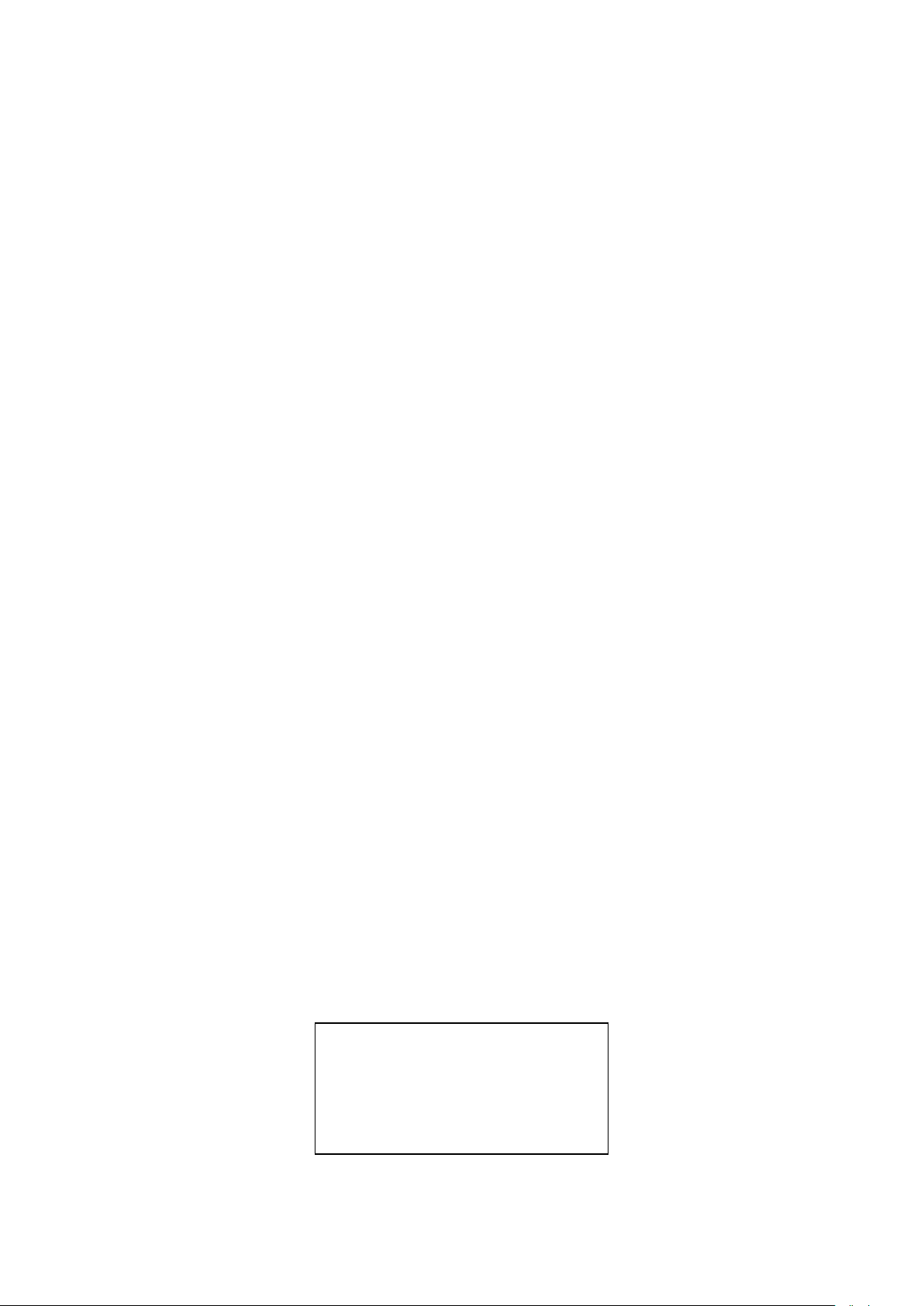
600
Note: Factory default baud rat e i s 9600.
Refer to section 4.5.2 for details on configuring baud rate settings on the mult imeter.
5.2.4 Software Protocol
Please refer to the conten t below before programming application software.
1. For command syntax and format, refer to Chapter 6 Command Reference.
2. The controller transmits the command using the ASCII code with <LF> or <CR> as the termination
character. The multimeter executes the command af t er the termination character is received.
3. The character received by the multimeter will be sent back to the contr oller ag ain. The co ntrol ler will
not send the next character until the last returned character is received correctly from the meter. If
the controller fails to recei ve the character sent back from the meter, the possible r easons are listed
as follows:
The serial interface is not connected correctly.
Check if the same baud ra t e is sel ect ed for both the meter and the co nt r ol ler.
When the meter is busy with executing a bus command, it will not accept any character from
the serial interface at the sam e time. So t he character sent by controller w ill be ignored. In order
to make sure the whole command is sent and received correctly, the character without a return
character should be sent aga in by the controller.
4. The multimeter only sends information under following two conditions. The first is when a character
is received normally; the meter will send the charact er back as a handshake. The second is w hen a
query command is received; the meter will send the quer y response informatio n.
5. Once a query command is received, the meter will send the query response information
immediately even if the rest of the commands have not been finished. So if the command includes
two queries, the controller should rea d the query r esponses t wice. One q uery is reco mmende d to be
included in a single command.
6. A query response is sent out in ASCII c odes w it h t he preset termination character.
7. For some commands that will take longer time to execute, for example reset command, the
controller should keep waiting to avoid the next command being lost when the meter is executing
the former command.
Please refer to Chapter 8 for serial interface progra m ming examples.
5.3 Data Format
The meter outputs the measure ment results using the ASCII character strin g for mat via the RS232 serial
interface. The data format is describ ed i n t he following Figure 5-3.
SD.DDDDDDESDDD<NL>
S: +/ D: number 0 to 9
E: exponent sign (“+”is omitted)
<NL>: New Line, ASCII code is 10
Figure 5-3 Dat a Form at
41
Page 42

Chapter 6 SCPI Command Reference
This chapter provides descriptions of all available remote communication commands which correspond
to Standard Commands for Programmable Instruments (SCPI) comma nd sets. Use this chapter as a
reference.
6.1 Command structure
Commands are divided into two types: common commands and SCPI commands. The common
commands are defined in IEEE std. 488.2-1987, and these commands are common for all devices. Not
all commands are supported by the multimeter. The SCPI commands are used to control all of the
meter’s functions. They are tree structured with three levels of depth. (The highest level commands are
called the subsystem commands in this manual.) So the lower level commands are legal only when the
subsystem commands have been selected. A colon (:) is used to separate the higher level commands
and the lower level com m ands. See Figure 6-1 as an examp le.
SENSe
RESistance HOLD
RANGe STATe
SENS:RES:RANG 1k SENS:HOLD:STAT ON
AUTO
SENS:RES:RANG:AUTO ON
Figure 6-1 Command Tree Example
6.2 Command Syntax
The information in this sec tion covers the syntax for bot h common commands and S C PI commands.
6.2.1 Commands and command parameters
Common commands and SCPI comman ds may or may not require specifying a parameter. The following
are some examples:
*RST No parameter used
:FORMat <name> Parameter<name> required
:IMMediate No parameter used
Commands that require a parameter input must have a space in between the command and the
parameter.
42
Page 43

Brackets [ ]: Some command words are enclosed in brackets. These brackets are used to denote
an optional command word that does not need to be included in the program message. For
example:
:RANGe[:UPPer] <n>
These brackets indicate that :UPPer is optional and does not have to be used. Thus, the above
command can be sent in one of the t wo ways below:
:RANGe <n>
or :RANGe:UPPer <n>
NOTICE: When using optional command words in your program, do not include the
brackets.
Angle brackets <>: Angle brackets are used to denote a parameter type. Do not include the
brackets in the program message. For examp le:
:HOLD:STATe <b>
The <b> indicates that a Boolean-type parameter is required. Thus, to enable the HOLD feature,
you must send the command with O N or 1 parameter as below:
:HOLD:STATe ON
or :HOLD:STA Te 1
Parameter types: The following are some of the common parameter types:
<b> Boolean: Used to enable or disable an instrument operation. 0 or OFF disables the
operation and 1 or ON enables the operation. Example:
:CURRent:AC:RANGe:AUTO ON Enables auto ranging
<name> Name parameter: Select a parameter name from a listed group. Example:
<name> = MOVing
REPeat
:RESistance:AVERage:TCONtrol MOVing
<NRf> Numeric Repres entat ion format : This parameter is a numb er that ca n be ex pr essed as
an integer (e.g., 6), a real number (e.g., 25.3) or an exponent (e.g. , 5.6E2). Example:
:MMFactor 5
43
Page 44

<n> Numeric value: A numeri c value parameter can cons is t of a N Rf nu mber or one of th e
following name parameters: DEFault, MINimum, MAXimum. When DEFault
parameter is used, the instrument is programmed to the *RST default value. When
the MINimum parameter is used, the instrument is programmed to the lowest
allowable value. When the MAXimum parameter is used, the instrument is
programmed to the larges t allowable value. Examples:
:CURRent[:DC]:NPLCycles 1
:CURRent[:DC]:NPLCycles DEFault
:CURRent[:DC]:NPLCycles MINimum
:CURRent[:DC]:NPLCycles MAXimum
6.2.2 Short-form Rules
Use the following rules to det ermine the short-form version of any SCPI command:
If the length of the command wor d is four letters or less, no short f orm version exists. E xample:
:AUTO =:AUTO
These rules apply to command w or ds t hat exceed four letters:
If the fourth letter of the com m and w or d is a vowel, delete it and all the l et t er s af ter it. Example:
:immediate =:imm
Rule exception – The short form version of the following command uses only the first two letters of
the word.
:TCouple = :tc
If the fourth letter of the command word is a consonant, retain it but drop all the letters after it.
Example:
:format = :form
If the command contains a question mark (? for query) or a non-optional number included in the
command word, you must include it in the short-form vers io n. Example:
:delay? = :del?
Command words or characters that are enclosed in brackets ([ ]) are optional and need not be
included in the program message.
6.2.3 Basic Rules of Command Structure
Letter case (upper and low ) is ignored.
For example:
FUNC:VOLT:DC = func:volt:dc = Func:Volt:Dc
Spaces (“_” is used to indicate a space) must not be placed before and/or after the colon (:).
For example:
(wrong) FUNC
(right) FUNC:VOLT:DC
The command can be completely spelled out or in abbreviated type. (In the following description,
short form will be printed in upper case.)
For example:
FUNCTION: VOLTAGE:DC = FUNC:VOLT:DC
_:_
VOLT:DC
44
Page 45

The command header should be followed by a question mark (?) to generate a query for that
command.
For example:
FUNC?
6.2.4 Multiple Command Rules
The semicolon (;) can be used as a separator to execute multiple commands on a single line. The
multiple command rules a r e as follows.
Commands at the same level and in the same subsystem command group can be separated by a
semicolon (;) on a multiple command line.
For example:
:RESistance:NPLCycle <n>;NPLCycles ?
To restart commands from the highest level, a semicolon (;) must be used as the separator, and
then a leading colon (:), which shows that the restarted command is a command at the top of the
command tree, must follow.
For example:
:RESistance:NPLCycle <n>; :RESistance:NPLCycles ?
The common commands can r es tart only after a semicolon on a multiple command line.
For example,
:RESistance:NPLCycles<n>;*IDN?
6.2.5 Command Path Rules
Each new program message must begin with the root command, unless it is optional (e.g.,
FUNCtion). If the root is optional, simply treat a command word on the next le vel as the root.
The colon at the beginning of a program message is optio nal a nd need not be used. Example:
:DISPlay:ENABle <b> = DISPlay:ENABle <b>
When the path pointer detects a colon(;), it moves down to the next command level.
When the path pointer detects a co lon (:) after a semicolon (;), it resets back to the root level.
The path pointer can only move down. It cannot be moved up a level. Executing a command at a
higher level requires that you start over at the root c omm and.
6.3 Command Reference
The multimeter provides the following subsystem commands:
◆ DISPlay ◆ FUNCtion ◆ VOLTage ◆ CURRent ◆ RESIstance ◆ FREQuency
◆ PERiod ◆ HOLD ◆ TRIGer ◆ FETCh ◆ SYSTem
The meter also supports following common commands:
◆ *RST ◆ *TRG ◆ *IDN
45
Page 46
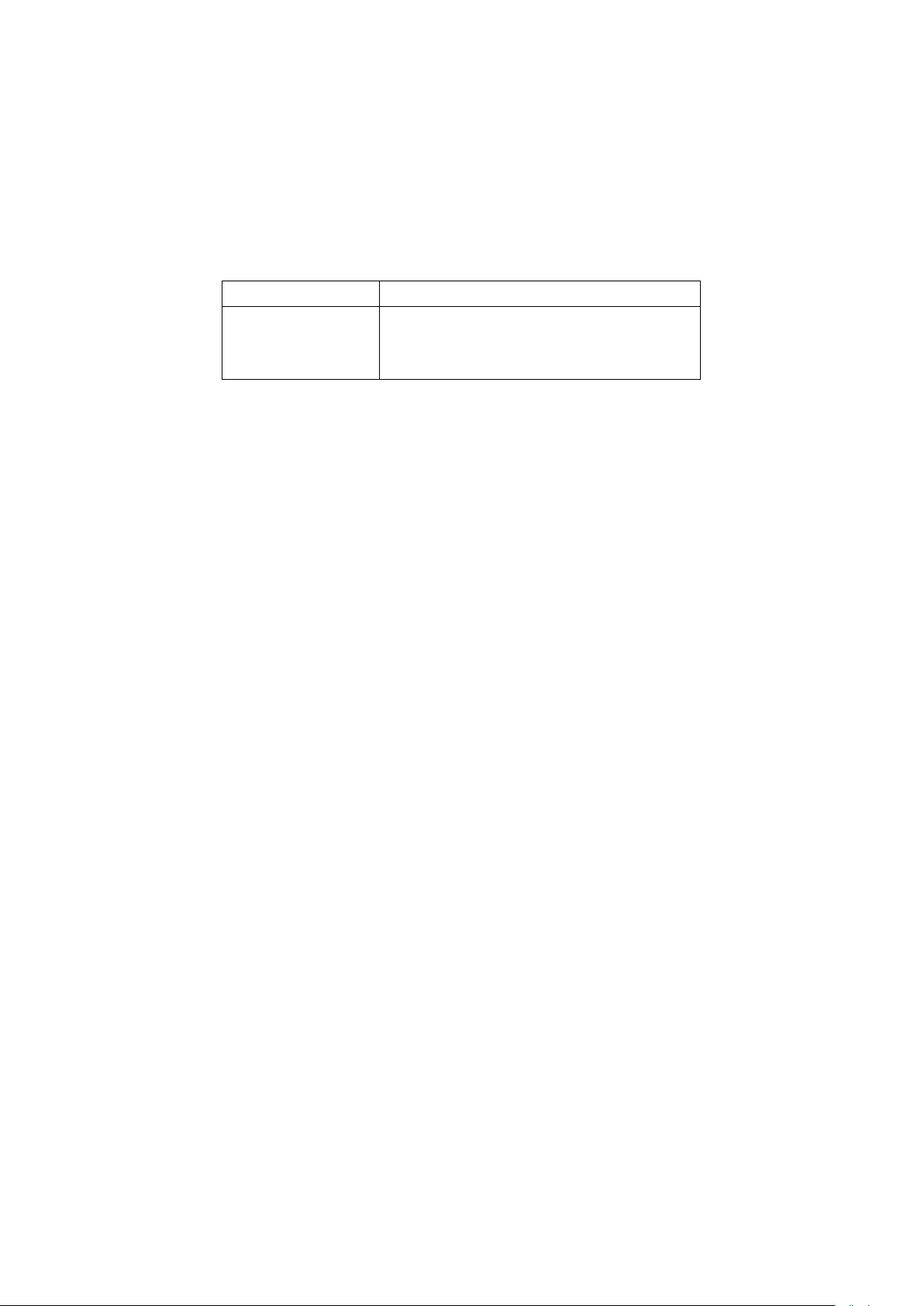
6.3.1 DISPla y subsystem
The DISPlay subsystem commands are mainly used to control the display of the multimeter and are
summarized in Table 6-2.
Table 6-1 DISPlay Subsystem Commands S um mary
Command Function Description
:DISPlay
:ENABle <b>
:ENABle?
:ENABle < b >
Command syntax:
:DISPlay:ENABle <b>
Command Parameter:
<b> = 0 or OFF Disable front panel display
1 or ON Enable front panel display
Query:
:ENABle? Query state of the display
Description:
This command is used to enable or disable front panel display circuitry. When disabled, the
instrument operates at a higher speed. While disabled, the display is frozen. All front panel controls
except LOCAL are disabled. Normal display operation can be resumed by using:ENABle command
or pressing LOCAL key to enable the disp lay.
Enable or disable front p anel display
Query state of the display
46
Page 47
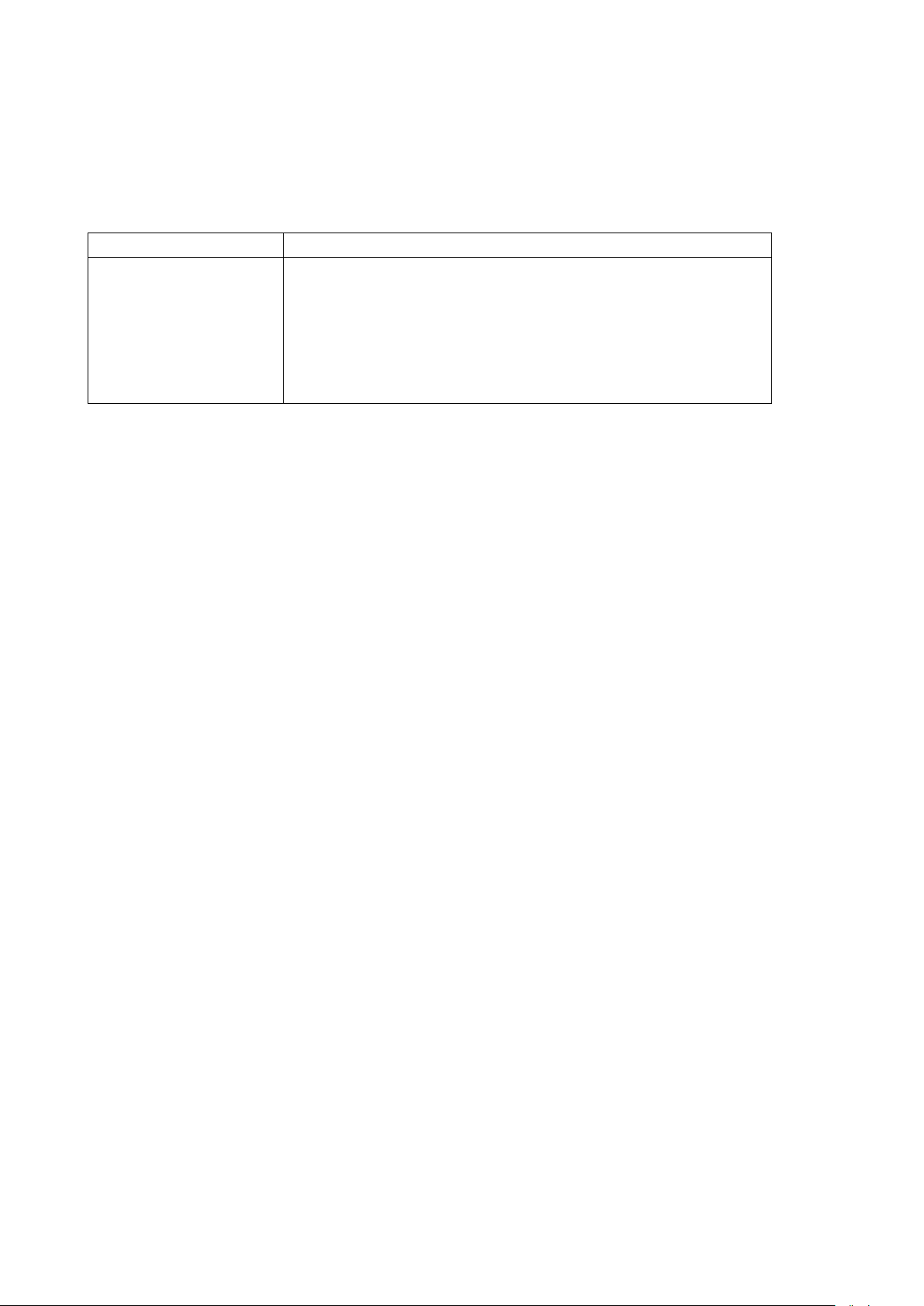
6.3.2 FUNCtion subsystem
: VOLTage:AC, VOLTage:DC,
RESistance, CURRent:AC, CURRent:DC, FREQuency, PERiod,
The commands in this subsystem are used to configure the measurement function subsystems and are
summarized in Table 6-2.
Table 6-2 FUNCtion Subsystem Commands Summary
Commands Selectable Functions
:FUNCtion <name>
Select measurement function
:FUNCtion?
DIODe, CONTinuity.
Query Function
:FUNCtion Command
:FUNCtion <nam e>
Command syntax:
:FUNCtion <name>
Command Parameter:
<name> = VOLTage:AC Select AC Voltage
VOLTage:DC Select DC Voltage
CURRent:AC Select AC Current
CURRent:DC Select DC Current
RESistance Select 2-wire Resistance
FREQuency Select Frequency
PERiod Select Period
DIODe Select Diode Testing
CONTinuity Select Continuity Testing
Query:
:FUNCtion? Query currently selected function
Description:
This command is used to sele ct t he m easurement function o f t he instrument.
Each measurement funct ion “ remembers” its own uniq ue setup c onfigurat ion, suc h as ran ge, spee d,
filter and rel. This el i minates the need to re-program setup conditions every time you switch from
one function to another.
47
Page 48
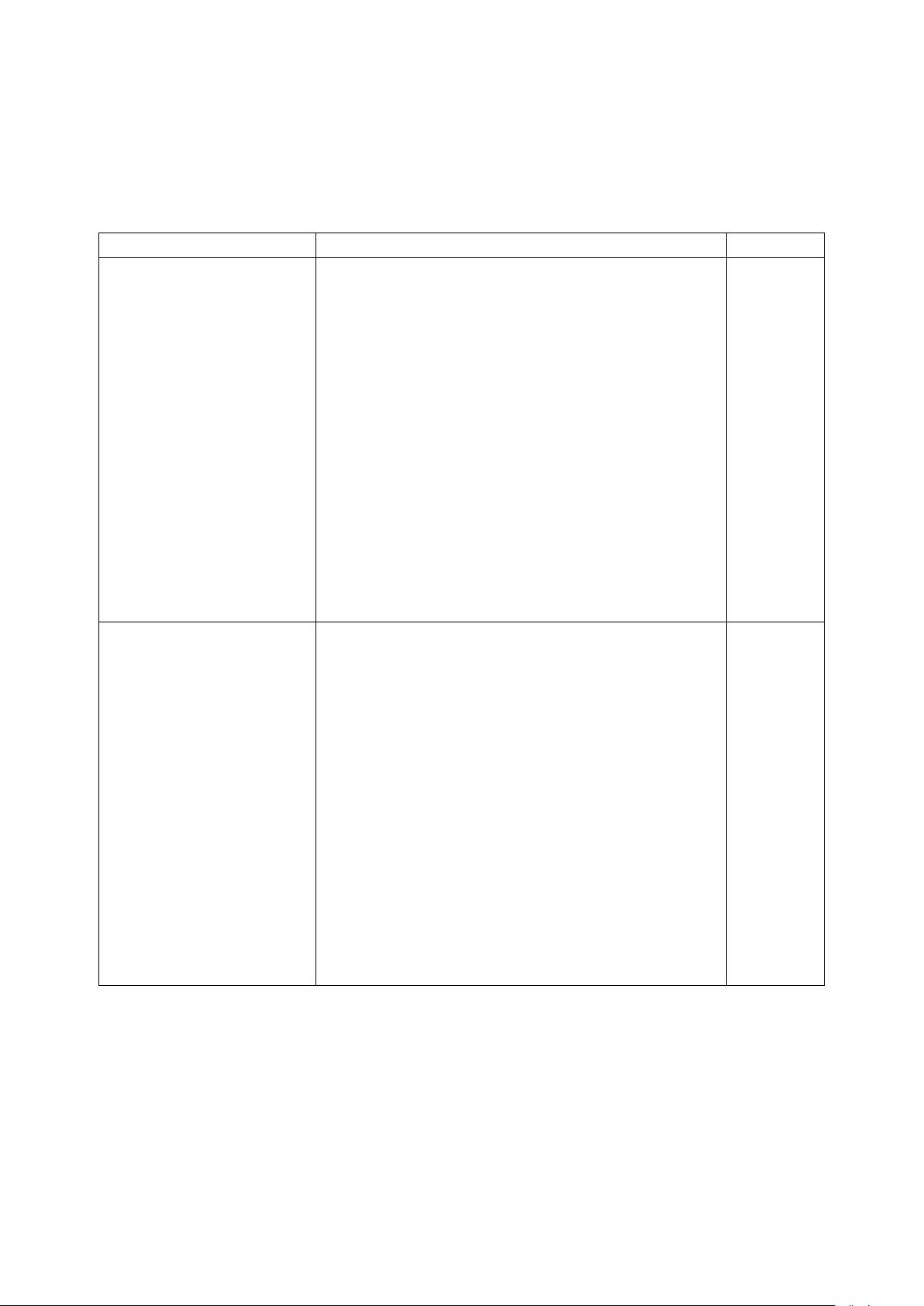
6.3.3 VOLTage subsystem
The commands in this subsystem are used to configure and control voltage measurement function and
are summarized in Table 6-3.
Table 6-3 VOLTage Subsystem Commands Summary
Command Function Description Default
:VOLTage:DC
:NPLCycles <n>
:NPLCycles?
:RANGe
[:UPPer] <n>
[:UPPer]?
:AUTO <n>
:AUTO?
:REFerence <n>
:STATe <b>
:STATe?
:ACQuire
:REFerence?
:VOLTage:AC
:NPLCycles <n>
:NPLCycles?
:RANGe
[:UPPer] <n>
[:UPPer]?
:AUTO <b>
:AUTO?
:REFerence <n>
:STATe <b>
:STATe?
:ACQuire
:REFerence?
*Fast = 0.1, Medium = 1, Slow = 10
Path to configure DC voltage
Set integration rate (*power line cycle: 0.1,1, or 10)
Query power line cycle integration rate
Path to configure measurem ent r ange
Select range (0 to 1000)
Query range
Enable or disable auto range
Query auto range (0 = OFF, 1 = ON)
Specify reference (-1010 to 1010)
Enable or disable reference
Query state of referenc e (0,1)
Use input signal as refere nc e.
Query reference value (Note: Prior to using this
command, a reference must be enabled and reference
must be specified. Otherwise, an error may occur)
Path to configure AC volta ge
Set integration rate (*power line cycles: 0.1,1, or 10)
Query line cycle integratio n r at e
Path to set measurement r ange
Select range (0 to 750)
Query range
Enable or disable auto range
Query auto range
specify reference (-757.5 to 757.5)
Enable or disable reference
Query state of referenc e
Use input signal as refere nc e
Query reference value (Note: Prior to using this
command, a reference must be enabled and reference
must be specified. Otherwise, an error may occur)
Speed Commands
: NPLCycles <n>
Command Syntax:
:VOLTage:AC:NPLCycles <n> Set NPLC for ACV
:VOLTage:DC:NPLCycles <n> Set NPLC for DCV
1
1000
ON
1
0
OFF
1
750
ON
0
OFF
48
Page 49

Command Parameter:
<n> = 0.1, 1, 10 Set power line cycles per integration
DEFault 1
MINimum 10
MAXimum 0.1
Query:
:NPLCycles? Query programmed NPLC value
Description:
The integration period (measurement speed) for the basic measurement functions (except
Frequency and Period) is set using the:NPLCycles command. NPLC (Number of Power Line
Cycles) expresses the inte gration p eriod based on the power line fre quency. For example, for a PLC
of 1, the integration period in seconds would be 1/60 (for 60Hz line power) which is 16.67 ms.
:RANGe Commands
:[UPPer] <n>
Command syntax:
:VOLTage:AC:RANGe[:UPPer] <n> Set measurement range for ACV
:VOLTage:DC:RANGe[:UPPer] <n> Set measurement range for D CV
Command Parameter:
<n> = 0.2, 2, 20, 200, 750 Expected reading is AC volts (ACV)
0.2, 2, 20, 200, 1000 Expected reading is DC volts (DCV)
DEFault 750 (ACV)
1000 (DCV)
MINimum 0 (All functions)
MAXimum Same as DEFault
Query:
:RANGe[:UPPer]? Query measurement range of the current function.
Description:
This command is used to manually select the measurement range for the specified measurement
function. The range is selected by specifying the expected reading as an absolute value. Select the
appropriate range to get the optimal reading of the measured device.
:AUTO <b>
Command syntax:
:VOLTage:AC:RANGe:AUTO < b> Set auto range for ACV
:VOLTage:DC:RANGe:AUTO <b> Set auto range for DCV
Command parameter:
49
Page 50

<b> = 1 or ON Enable auto range
0 or OFF Disable auto range
Query:
:AUTO? Query auto range (ON or OFF)
Description:
These commands are used to control auto ranging. With auto ranging enabled, the instrument
automatically goes to the mo st ideal range to perform the measurement.
The auto range command (:RANGe:AUTO) is coupled to the command that manually selects the
measurement range (:RANGe <n>). When auto range is enabled, the parameter value for :RANGe
<n> changes to the automatically selected range value. Thus, when auto range is disabled, the
instrument remains at the automatically selected range. When a valid :RANGe <n> command is
sent, auto ranging disables.
:REFerence <n> Commands
:REFerence <n>
Command syntax:
:VOLTage:AC:REFerence <n> Specify reference for ACV
:VOLTage:DC:REFerence <n> Specify reference for DCV
Command parameter:
<n> = -757.5 to 757.5 Reference for ACV
-1010 to 1010 Refere nce for DCV
DEFault 0 (All measurement functi ons)
MINimum Minimum value for specified function
MAXimum Maximum value for specified function
Query:
:REFerence? Query reference for relative functio n
Description:
These commands are use d to est ablish a r eference value for t he specified f unction. When refere nce
is enabled (:REFerence:STATe), the result will be the algebraic difference between the input signal
and the reference value:
Reading = Input signal – Reference
From the front panel, reference is called rel at ive (REL).
The :REFerence <n> command is coupled to the :ACQuire command. The last command sent
(:REFerence <n> or :ACQuire) establishes the reference. When a reference is set using
the :REFerence <n> command, the REFerence? query command returns the programmed value.
Conversely, when a reference is set using the :ACQuire command, the :REFerence? query
command returns the acq uired r eference value.
(Note: In order to send a REFerence? query, the reference value must be set either
50
Test Equipment Depot - 800.517.8431 - 99 Washington Street Melrose, MA 02176
FAX 781.665.0780 - TestEquipmentDepot.com
Page 51

by :REFerence <n> or :ACQuire command. If not, and error will occur in the return string.)
:STATe <b>
Command syntax:
:VOLTage:AC:REFerence:STATe <b> Control reference for ACV
:VOLTage:DC:REFerence:STATe <b> Control reference for DCV
Command parameter:
<b> = 1 or ON Enable reference
0 or OFF Disable refere nce
Query:
:STATe? Query state of referenc e.
Description:
These commands are used to enable or disable “reference” for the specified function. When
enabled, the displayed reading will include the programmed reference value. When disabled, the
displayed reading will not i nclude the reference value.
:ACQuire
Command syntax:
:VOLTage:AC:REFerence:ACQuire Acquire reference for ACV
:VOLTage:DC:REFerence:ACQuire Acquire reference for DCV
Description:
When one of these co mmands is s ent, the measure ment input signa l is acqu ired an d est a blish ed as
the reference value. This command is typically used to zero the display. For example, if the
instrument i s displaying a 1 μV offset, sending this command and enabling reference zeroes the
display.
This command is functional only if the instrument is on the specified measurement function.
Sending this comman d wh ile in any other func tion c auses an err or. Also, if the latest reading caused
an overflow condition or a reading has not been triggered, an error occurs when this command is
sent.
51
Page 52

6.3.4 CURRent subsystem
The commands in this subsystem are used to configure and control current measurement function and
are summarized in Table 6-4.
Table 6-4 CURRent Subsystem Commands Summary
Command Function Description Default
:CURRent:DC
:NPLCycles <n>
:NPLCycles?
:RANGe
[:UPPer] <n>
[:UPPer]?
:AUTO <b>
:AUTO?
:REFerence <n>
:STATe <b>
:STATe?
:ACQuire
:REFerence?
Path to configure DC curr ent
Set integration rate(*power line cycles: 0.1, 1, 10)
Query line cycle integratio n r at e
Path to configure measurem ent r ange
Select range (0 to 20)
Query range
Enable or disable auto range
Query auto range
Specify reference (-20 to 20)
Enable or disable reference
Query state of referenc e
Use input signal as refere nc e
Query reference value
1
20
ON
0
OFF
:CURRent:AC
:NPLCycles <n>
:NPLCycles?
:RANGe
[:UPPer] <n>
[:UPPer]?
:AUTO <b>
:AUTO?
:REFerence <n>
:STATe <b>
:STATe?
:ACQuire
:REFerence?
*Fast = 0.1, Medium = 1, Slow = 10
Path to configure AC volta ge
Set integration rate (*power line cycles: 0.1, 1, 10)
Query line cycle integratio n r at e
Path to set measurement r ange
Select range (0 to 20)
Query range
Enable or disable auto range
Query auto range
specify reference (0 to 20)
Enable or disable reference
Query state of referenc e
Use input signal as refere nc e
Query reference value
Speed Commands
: NPLCycles <n>
Command Syntax:
: CURRent:AC:NPLCycles <n> Set NPLC for ACI
: CURRent:DC:NPLCycles <n> Set NPLC for DCI
1
20
ON
0
OFF
52
Page 53

Command Parameter:
<n> = 0.1, 1, 10 Set power line cycles per integratio n
DEFault 1
MINimum 10
MAXimum 0.1
Query:
:NPLCycles? Query programmed NPLC value
Description:
The integration period (measurement speed) for the basic measurement functions (except
Frequency and Period) is set using the :NPLCycles command. NPLC (Number of Power Line
Cycles) expresses the integrat ion per iod by basi ng it on t he power l ine frequ ency. For example, for a
PLC of 1, the integration period in seconds would be 1/ 60 ( for 60Hz line power) which is 1 6. 67 ms.
:RANGe Commands
:[UPPer] <n>
Command syntax:
: CURRent:AC:RANGe[:UPPer] <n> Set measurement range for ACI
: CURRent:DC:RANGe[:UPPer] <n> Set measurement range f or DCI
Command Parameter:
<n> = 0 to 20 Expected reading is AC volts (ACI)
-20 to 20 Expected reading is DC volts (DCI)
DEFault 20 (ACI, DCI)
MINimum 0 (All functions)
MAXimum Same as DEFault
Query:
:RANGe[:UPPer]? Query measurement range of the current function.
Description:
This comm and is used to manually select the measurement range for the specified measurement
function. The range is selected by specifying the expected reading as an absolute value. The
instrument will then go to t he most s ensitiv e range th at will acc ommo date that expected rea ding. F or
example , if you expect a reading of approximately 10 mA, simp ly let the parameter <n> = 0.01 (or
10e-3) in order to select the 20 mA range.
:AUTO <b>
Command syntax:
: CURRent:AC:RANGe: AUTO <b> Set auto range for ACI
: CURRent:DC:RANGe:AUTO <b> Set auto range for DCI
53
Page 54

Command parameter:
<b> = 1 or ON Enable auto range
0 or OFF Disable auto range
Query:
:AUTO? Query auto range (ON or OFF)
Description:
These commands are used to control auto ranging. With auto ranging enabled, the instrument
automatically goes to the mo st ideal range to perform the measurement.
The auto range command (:RANGe:AUTO) is coupled to the command that manually selects the
measurement range (:RANGe <n>). When auto range is enabled, the parameter value for:RANGe
<n> changes to the automatically selected range value. Thus, when auto range is disabled, the
instrument remains at the automatically selected range. When a valid :RANGe <n> command is
sent, auto ranging disables.
:REFerence <n> Commands
:REFerence <n>
Command syntax:
: CURRent:AC:REFerence <n> Specify reference for ACI
: CURRent:DC:REFerence <n> Specify reference for DCI
Command parameter:
<n> = -20 to 20 Reference for ACI
0 to 20 Reference for DCI
DEFault 0 (All measurement functions)
MINimum Minimum value for specified function
MAXimum Maximum value for specified function
Query:
:REFerence? Query reference for relative functio n
Description:
These commands are use d to est ablish a r eference value for t he specified f unction. When refere nce
is enabled (:REFerence:STATe), the result will be the algebraic difference between the input signal
and the reference value:
Reading = Input signal – Reference
From the front panel, reference is called relative (REL).
The:REFerence <n> command is coupled to the :ACQuire command. The last command sent
(:REFerence <n> or :ACQuire) establishes the reference. When a reference is set using
the :REFerence <n> command, the REFerence? query command returns the programmed value.
54
Page 55

Conversely, when a reference is set using the :ACQuire command, the :REFerence? query
command returns the acquired reference value.
:STATe <b>
Command syntax:
: CURRent:AC:REFerence:STATe <b> Control reference for ACI
: CURRent:DC:REFerence:STATe <b> Control reference for DCI
Command parameter:
<b> = 1 or ON Enable reference
0 or OFF Disable refere nce
Query:
:STATe? Query state of referenc e.
Description:
These commands are used to enable or disable :reference” for the specified function. When
enabled, the displayed reading will include the programmed reference value. When disabled, the
displayed reading will not i nclude the reference value.
:ACQuire
Command syntax:
: CURRent:AC:REFerence:ACQuire Acquire reference for ACI
: CURRent:DC:REFerence:ACQuire Acquire reference for DCI
Description:
When one of these co mmands is s ent, the measure ment input signa l is acqu ired an d est a blish ed as
the reference value. This command is typically used to zero the display. For example, if the
instrum ent is dis playing a 1 0 μA offset, sending this command and enabling reference zeroes the
display.
This command is functional only if the instrument is on the specified measurement function.
Sending this comman d wh ile in any other func tion c auses an err or. Also, if the latest read ing caused
an overflow condition or a reading has not been triggered, an error occurs when this command is
sent.
55
Page 56

6.3.5 RESistance subsystem
The commands in this subsystem are used to configure and control resistance measurement function
and are summarized in Table 6-5.
Table 6-5 RESistance Subsy stem Commands Summary
Command Function Description Default
:RESistance
:NPLCycles <n>
:NPLCycles?
:RANGe
[:UPPer] <n>
[:UPPer]?
:AUTO <b>
:AUTO?
:REFerence <n>
:STATe <b>
:STATe?
:ACQuire
:REFerence?
Path to configure resistance
Set integration rate (*power line cy cles: 0. 1, 1, 10)
Query line cycle integration rate
Path to configure measurem ent r ange
Select range (0 to 20e6)
Query range
Enable or disable auto range
Query auto range
Specify reference (0 to 20e6)
Enable or disable reference
Query state of referenc e
Use input signal as refere nc e
Query reference value
1
20e6
ON
0
OFF
*Fast = 0.1, Medium = 1, Slow = 10
Speed Commands
: NPLCycles <n>
Command System:
:RESistance:NPLCycles <n> Set NPLC for Ω
Command Parameter:
<n> = 0.1, 1, 10 Set power line cycles per integration
DEFault 1
MINimum 10
MAXimum 0.1
Query:
:NPLCycles? Query programmed NPLC value
Description:
The integration period (measurement speed) for the basic measurement functions (except
Frequency and Period) is set using the :NPLCycles command. NPLC (Number of Power Line
Cycles) expresses the integrat ion per iod by basi ng it on t he power l ine frequ ency. For example, for a
PLC of 1, the integration period in seconds would be 1/ 60 ( for 60Hz line power) which is 1 6. 67 ms.
56
Page 57

:RANGe Commands
:[UPPer] <n>
Command syntax:
:RESistance:RANGe[:UPPer] <n> Set measurement range f or Ω
Command Parameter:
<n> = 0 to 20e6 Expected reading is ohms
DEFault 20e6 (Ω)
MINimum 0 (All functions)
MAXimum Same as DEFault
Query:
:RANGe[:UPPer]? Query measurement range of the current function.
Description:
This command is used to manually select the measurement range for the specified measurement
function. The range is selected by specifying the expected reading as an absolute value. The
instrument will then go to the most ideal range that will accommodate the expected reading. For
example, if you expect a reading of approximately 20 Ω, simply let the parameter <n> = 20 in order
to select the 200 Ω ra nge (for mod el 2831E). If you expect a reading of approximate ly 50 Ω, simply
let the parameter <n> = 50 in order to select the 500 Ω range (for model 5491B).
:AUTO <b>
Command syntax:
:RESistance:RANGe:AUTO <b> Set auto range for Ω
Command parameter:
<b> = 1 or ON Enable auto range
0 or OFF Disable auto range
Query:
:AUTO? Query auto range (ON or OFF)
Description:
These commands are used to control auto ranging. With auto ranging enabled, the instrument
automatically goes to the mo st ideal range to perform the measurement.
The auto range command (:RANGe:AUTO) is coupled to the command that manually selects the
measurement range (:RANGe <n>). When auto range is enabled, the parameter value for :RANGe
<n> changes to the automatically selected range value. Thus, when auto range is disabled, the
instrument remains at the automatically selected range. When a valid :RANGe <n> command is
sent, auto ranging disables.
57
Page 58

:REFerence <n> Commands
:REFerence <n>
Command syntax:
:RESistance:REF er ence <n> Specify reference for Ω
Command parameter:
<n> = 0 to 20e6 Reference for Ω
DEFault 0 (All measure me nt functions)
MINimum Minimum value for specified function
MAXimum Maximum value for specified function
Query:
:REFerence? Query reference for relative functio n
Description:
These commands are use d to est ablish a r eference value for t he specified f unction. When reference
is enabled (:REFerence:STATe), the result will be the algebraic difference between the input signal
and the reference value:
Reading = Input signal – Reference
From the front panel, reference is called relative (REL).
The :REFerence <n> command is coupled to the :ACQuire command. The last command sent
(:REFerence <n> or :ACQuire) establishes the reference. When a reference is set using
the :REFerence <n> command, the REFerence? query command returns the programmed value.
Conversely, when a reference is set using the :ACQuire command, the :REFerence? query
command returns the acq uired r eference value.
:STATe <b>
Command syntax:
:RESistance:REF er ence:STATe <b> Control reference for Ω
Command parameter:
<b> = 1 or ON Enable reference
0 or OFF Disable refere nce
Query:
:STATe? Query state of referenc e.
Description:
These commands are used to enable or disable “reference” for the specified function. When
enabled, the displayed reading will include the programmed reference value. When disabled, the
displayed reading will not i nclude the reference value.
:ACQuire
Command syntax:
58
Page 59

:RESistance:REFerence:ACQuire Acquire reference for Ω
Description:
When one of these commands is sent , the meas ure ment in put si gna l is ac quired and established a s
the reference value. This command is typically used to zero the display. For example, if the
instrum ent is displ aying a 0.1 Ω offset, sending this command and enabling reference zeroes the
display.
This command is functional only if the instrument is on the specified measurement function.
Sending this comman d wh ile in any other func tion c auses an err or. Also, if the latest read ing caused
an overflow condition or a reading has not been triggered, an error occurs when this command is
sent.
6.3.6 FREQuency and PERiod subsystem
The commands in this subsystem are used to configure and control frequency as well as period
measurement function and are summarized in Table 6-6.
Table 6-6 FREQency and PERiod Subsystem Commands Sum mar y
Command Function Description Default
:FREQuency
:THReshold
:VOLTage
:RANGe <n>
:RANGe?
:REFerence <n>
:STATe <b>
:STATe?
:ACQuire
:REFerence?
Path to configure frequen cy
Path to select the threshold voltage range:
Select threshold range (0 to 750).
Query threshold range
Specify reference (0 to 1.0e6)
Enable or disable reference
Query state of referenc e
Use input signal as refere nc e
Query reference value
20
0
OFF
:PERiod
:THReshold
:VOLTage
:RANGe <n>
:RANGe?
:REFerence <n>
:STATe <b>
:STATe?
:ACQuire
:REFerence?
Path to configure period
Path to select the threshold voltage range:
Select threshold range (0 to 750).
Query threshold range
Specify reference
Enable or disable reference
Query state of referenc e
Use input signal as refere nc e
Query reference value
59
20
0
OFF
Page 60

:RANGe <n>
Command syntax:
:FREQuency:THReshold:VOLTage:RANGe <n> Set voltage threshold range.
:PERiod:THReshold:VOLTage:RANGe <n> Set voltage threshold range.
Command parameter:
<n> = 0 to 1010 Specify signal lev els i n volts (volt age t hr eshold)
Query:
:RANGe? Query maximum signal level.
Description:
These commands are used to specify the expected input level. The instrument will then
automatically select the most ideal current or voltage threshold range.
:REFerence <n> Commands
:REFerence <n>
Command syntax:
:FREQuency:REFere nce <n> Specify reference for FREQ
:PERiod:REFerence <n> Specify reference for PER
Command parameter:
<n> =
0 to 1.0e6 Reference for FREQ
0 to 1 Reference for PER
DEFault 0 (All measurement fun ct ions)
MINimum Minimum value for specified function
MAXimum Maximum value for specified function
Query:
:REFerence? Query reference for relative functio n
Description:
These commands are use d to est ablish a r eference value for t he specified f unction. When refere nce
is enabled (:REFerence:STATe), the result will be the algebraic difference between the input signal
and the reference value:
Reading = Input signal – Reference
From the front panel, reference is called relative (REL).
The :REFerence <n> command is coupled to the :ACQuire command. The last command sent
(:REFerence <n> or :ACQuire) establishes the reference. When a reference is set using
the :REFerence <n> command, the REFerence? query command returns the programmed value.
Conversely, when a reference is set using the :ACQuire command, the :REFerence? query
60
Test Equipment Depot - 800.517.8431 - 99 Washington Street Melrose, MA 02176
FAX 781.665.0780 - TestEquipmentDepot.com
Page 61
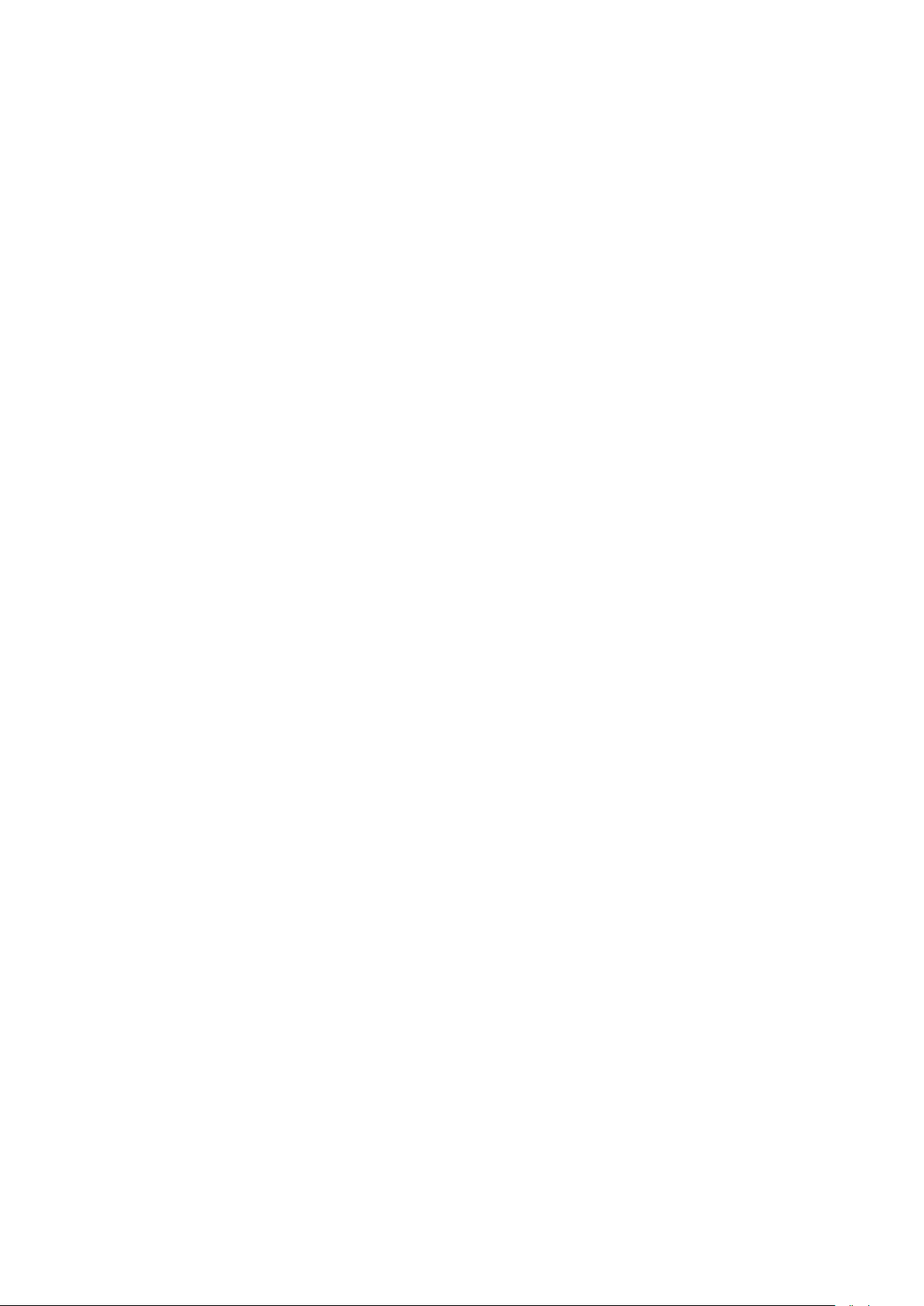
command returns the acquired reference value.
:STATe <b>
Command syntax:
:FREQuency:REFere nce:STATe <b> Control referenc e for FREQ
:PERiod:REFerence:STATe <b> Control reference for PE R
Command parameter:
<b> = 1 or ON Enable reference
0 or OFF Disable refere nce
Query:
:STATe? Query state of referenc e.
Description:
These commands are used to enable or disable “reference” for the specified function. When
enabled, the displayed reading will include the programmed reference value. When disabled, the
displayed reading will not i nclude the reference value.
:ACQuire
Command syntax:
:FREQuency:REFerence:ACQuire Acquire reference for FREQ
:PERiod:REFerence:ACQuire Acquire reference for PER
Description:
When one of these co mmands is s ent, the measure ment input signa l is acqu ired an d est a blish ed as
the reference value. This command is typically used to zero the display. For example, if the
instrum ent is displaying a 10 Hz offset, sending this command and enabling reference zeroes the
display.
This command is functional only if the instrument is on the specified measurement function.
Sending this comman d wh ile in any other func tion c auses an err or. Also, if the latest read ing caused
an overflow condition or a reading has not been triggered, an error occurs when this command is
sent.
6.3.7 TRIGger subsystem
These commands in t his subsy st em are used t o con figure a nd control trigger measurement function and
are summarized in Table 6-8.
61
Page 62

Table 6-8 TRIGger Subsystem Commands Summary
Trig
Command Function Description Default
:TRIGger
:SOURce <name>
:SOURce?
Select control source
Query control source
IMMediate
:TRIGger
TRIGger subsystem commands are used for the instrument settings of trigger mode, trigger delay and
triggering a measurement.
:SOURce <name>
Command Syntax:
TRIGger:SOURce <name>
Command parameter:
<name> = IMMediate instrument default setting is internal trigger
BUS Triggered via USB/RS232 interfa ce
MANual (EXTernal) (Press in the front panel for Tr i gger )
Query:
:SOURce? Query control source
Description:
These are used to select the event control source.
6.3.8 FETCH Subsystem
FETCh? Command
Command syntax:
:FETCh?
Description:
This query command is us ed t o obtain the last available rea di ng. This comman d does not affect the
configuration of the instr ume nt .
This command does not trigg er a m easurement. The command simply reques ts the last available
reading. It will continue to return the same last reading until ther e is a new reading.
This command will be aut om at ic ally asserted when :READ? or :MEASure? command i s s ent .
6.3.9 SYSTem Subsystem
62
Page 63
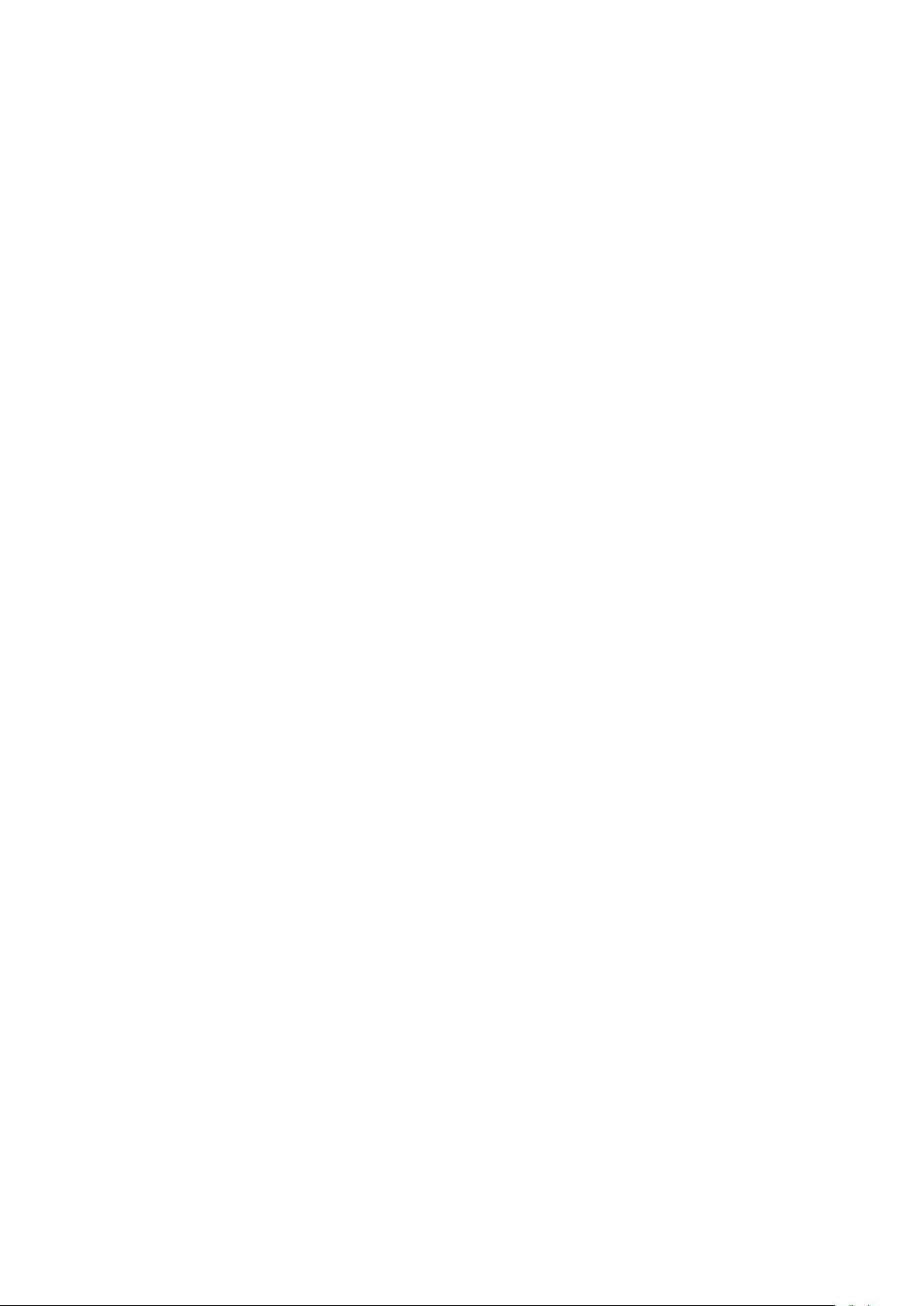
SYSTem:ERRor Command
Command syntax:
:SYSTem:ERRor?
Description:
This query command is us ed t o quer y error messages from the error queue. From front display, if
a wrong command has been sent , t he display will show an error message for approximately one
second. That error can be queried from the er r or queue by sending this co m ma nd.
Error Messages:
“NO ERROR!” – This means no error(s) have occurred.
“BUS:BAD COMMAND.” – This means either a w rong co mmand was s ent to the instr ument or there ma y
be misspelling in the com ma nd.
6.3.10 Common Commands
Common commands can be used to all equipment. We provide some common commands as shown
below:
*RST
Command Syntax:
*RST
Description:
Reset the instrument
*TRG
Command Syntax:
*TRG
Description:
Trigger the inst r ument for measurement
*IDN?
Query Syntax:
*IDN?
Query return:
<product>,<version><LF^END>
Here:
<product> 2831E Multimeter
<version> Ver1.0.09.12.03
Description:
Query information of the instru ment
63
Page 64

Chapter 7 Specifications
A-1 Introduction
Chapter 7 describes the complete specifications of the multimeter.
A-2 Technical Specifications
Specifications are based on the following co nditions:
One year calibration cycle .
Operating temperature at 18 °C to 28 °C
Accuracy is expressed as: ± ( % of reading + % of range) after 30 minutes warm-up.
Temperature Coefficient: add ± [0.1% × (the applicable accuracy)/°C] for 0 °C to 18 °C and
28 °C to 40 °C
Relative Humidity: Up to 80% RH for 0 °C to 28 °C (75% RH for 10 MΩ and above ranges
for resistance measurement). Up to 70% RH for 28 °C to 40 °C
Displayed Readings an d Reading rates
Reading rates on front panel (approximate reading/sec)
Measurement Function Slow Med Fast
DCV 5 10 25
DCA 5 10 25
ACV 5 10 25
ACA 5 10 25
Ω (Ranges below 2M ) 5 10 25
Ω (20M range and above) 1.3 2.6 5.6
Freq/ Period 1 2 3.9
Using dual display 0.9 0.9 0.8
True RM S DC+ A C 1.2 1.4 1.5
Diode ———— 10 ————
Continuity ———— ———— 25
64
Page 65

MODEL 2831E SPECIFICATIONS
(1)
DC Voltage
Resolution, Ful l Scale readin g and Accuracy: ± (% of reading + % of ra nge), 23 °C ± 5 °C
Rate Range Resolution
200.00 mV
Slow
(1)
under REL status
(2)
1% over-range (1010 V) is readable at 1000 V range
2.0000 V
20.000 V
200.00 V
1000.0 V
10 μV
100 μV
1 mV
10 mV
100 mV
Full Scale
Reading
210.00
2.1000
21.000
210.00
1010.0
(2)
Maximum input voltage: 1000VDC or peak ac for all ranges .
AC Voltage
Resolution, Full Scale reading and Accuracy
Accuracy
(1 year)
0.03%+0.04%
0.03%+0.02%
0.03%+0.02%
0.03%+0.02%
0.03%+0.02%
(1)
Typical
Input
Impedance
>10 MΩ
>11.1 MΩ
>10.1 MΩ
10 MΩ
10 MΩ
Range Resolution Full Scale Reading
200.00 mV
2.0000 V
20.000 V
200.00 V
750.0 V
(1)
1% over-range (75 7. 50V) is readable at 750V rang e
10 μV
100 μV
1 mV
10 mV
100 mV
210.00
2.1000
21.000
210.00
(1)
757.5
ACCURA CY: ± (% of reading + % of range) , 23 °C ± 5 °C
Rate Range
Slow
(1)
(2)
200.00 mV
2.0000 V
20.000 V
200.00 V
750.0 V
Specif ications are for sine wave in puts >5% of range.
Limit at 40 kHz or ≤ 3×107 Volt-Hz for 750 V range
20-50 Hz 50-20 kHz 20-50 kHz 50-100 kHz
1.0%+0.2%
1.0%+0.2%
1.0%+0.2%
------
------
0.5%+0.15%
0.4%+0.05%
0.4%+0.05%
0.8%+0.075%
0.8%+0.075%
Accuracy(1 year)
(1)
23 °C ± 5 °C
1.8%+0.25%
1.5%+0.1%
1.5%+0.1%
1.5%+0.1%
1.5%+0.1%
3.0%+0.75%
3.0%+0.25%
3.0%+0.25%
3.0%+0.25%
(2)
3.0%+0.25%
(2)
Measurement method: True RMS measurement
Maximum Crest factor: 3.0 at full scale
Maximum input voltage: 750 Vrms
≤ 3×10
7
Volt-Hz for all ranges
Input impedance: 1 MΩ ± 2% in parallel with cap acitance <100 pF
Maximum DCV: 500 V for all AC ranges
65
Page 66
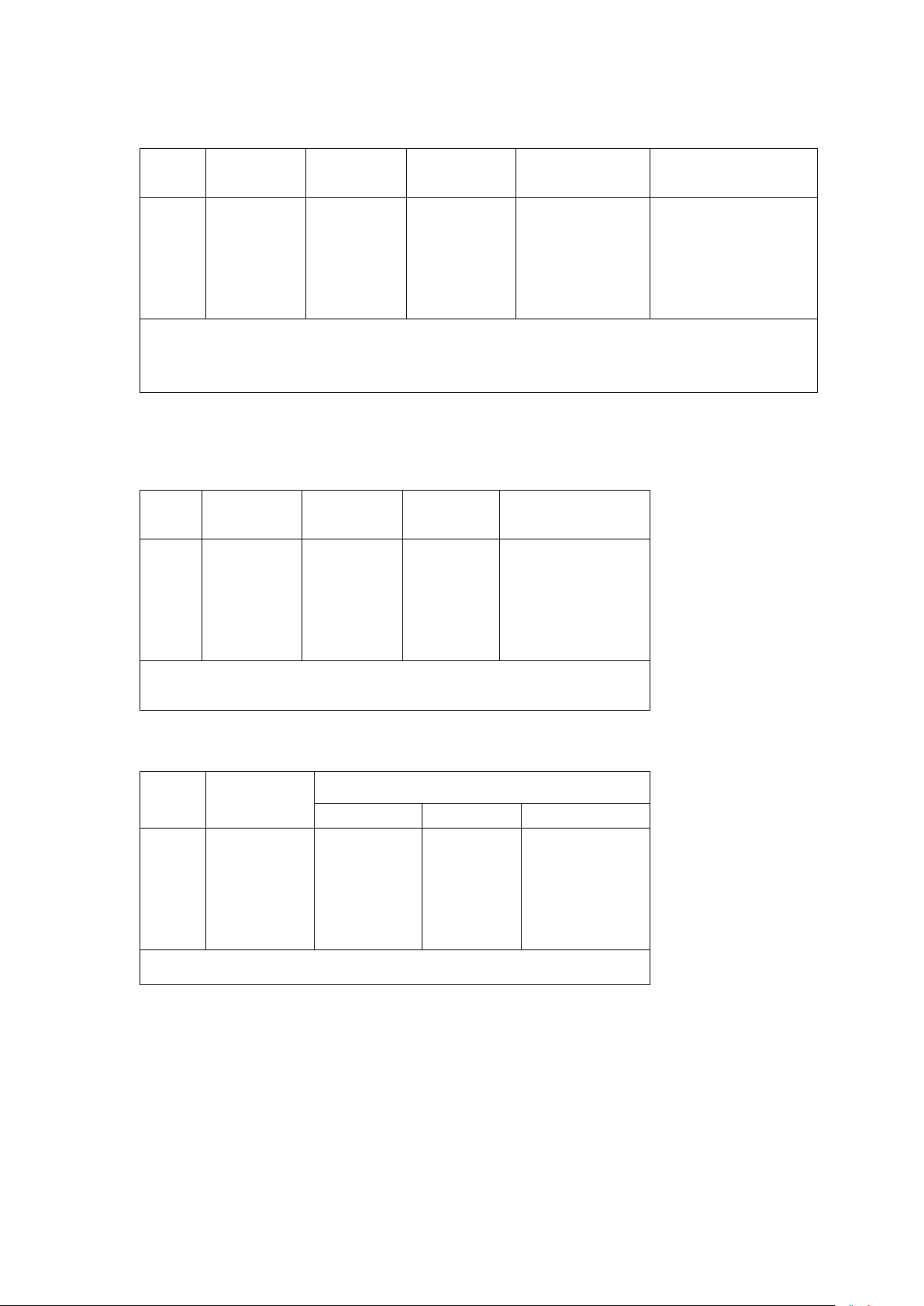
DC Current: ± (% of reading + % of range), 23 °C ± 5 °C
(2)
(1)
Rate Range Resolution
2.0000 mA
20.000 mA
Slow
200.00 mA
2.0000 A
20.000 A
(1)
Typical voltage across the input t erminals at full scale reading.
(2)
Use REL function
(3)
In 20 A r ange, >10-20 ADC is readable for 20 seconds m axi m um
0.1 μA
1 μA
10 μA
100 μA
1 mA
Full Scale
Reading
2.1000
21.000
210.00
2.1000
21.000
(3)
Accuracy
(1 year)
0.08%+0.025%
0.08%+0.02%
0.08%+0.02%
0.3
%+0.025%
0.3
%+0.025%
Maximum Input and Ov er load Cur r ent Protection: 1 A/ 250 V fuse.
AC Current (True RMS, AC Coupling)
Rate Range Resolution
2.0000 mA
20.000 mA
Slow
(1)
(2)
In 20 A r ange,>10-20 A AC is readable for 20 se conds maximum
200.00 m A
2.0000 A
20.000 A
Typical voltage across the input t erminals at full scale reading.
0.1 μA
10 μA
100 μA
1 mA
10 mA
Full Scale
Reading
2.1000
21.000
210.00
2.1000
21.000
(2)
Burden Volt a ge
/shunt Resistor
<0.3 V / 100 Ω
<0.04 V / 1 Ω
<0.3 V / 1 Ω
<0.05 V / 10 mΩ
<0.6 V / 10 mΩ
ACCURACY: ± (% of reading + % of range), 23 °C ± 5 °C
(2)
Burden Volt a ge
& Shunt Resistor
<0.3 V / 100 Ω
<0.04 V / 1 Ω
<0.3 V / 1 Ω
<0.05 V / 10 mΩ
<0.6 V / 10 mΩ
(1)
(1)
Accuracy(1 year)
23 °C ± 5 °C
Rate Range
20-50 Hz 50-2 kHz 2-20 kHz
1.5
%+0.5%
1.5
%+0.5%
1.5
%+0.5%
2.0
%+0.5%
2.0
%+0.5%
%+0.3%
0.5
0.5
%+0.3%
0.5
%+0.3%
0.5
%+0.5%
0.5
%+0.5%
2
2
2
------
------
Slow
2.0000 mA
20.000 mA
200.00 m A
2.0000 A
20.000 A
Specif ications are for sine wave in puts >5% of range.
Measurement method: True RMS measurement
Maximum Crest factor: 3.0 at full scale
Maximum Input and Ov er load Cur r ent Pr ot ection: 1 A/ 250 V fuse.
%+0.5%
%+0.38%
%+0.38%
66
Page 67

Resistance: ± (% of r eading + % of range), 23 °C ± 5 °C
(1)
(1)
Rate Range
200.00 Ω
2.0000 kΩ
20.000 kΩ
Slow
200.00 kΩ
2.0000 MΩ
20.000 MΩ
(1)
Resolution
10 mΩ
100 mΩ
1 Ω
10 Ω
100 Ω
1 kΩ
Full Scale
Reading
210.00
2.1000
21.000
210.00
2.1000
21.000
Test Current
0.5 mA
0.45 mA
45 μA
4.5 μA
450 nA
45 nA
In order to eliminate the noise interference, which might be induced to the test leads, it is
recommended to use a shielded test cable for measur ing resistance above 100 kΩ.
(2)
Using REL function
Maximum Input Protection: 1000 VDC or 750 VAC for all ranges.
Open circuit voltage: M aximum voltage is 5.5 V dc
Accuracy
(1 year)
0.10
%+0.05%
0.10%+0.025%
0.10%+0.025%
0.10%+0.025%
0.15%+0.025
0.3
%+0.05%
Continuity: ± (% of reading + % of range), 23 °C ± 5 °C
Range Resolution
200 Ω 100 mΩ
Full Scale
Reading
999.9
Test Current
0.5 mA 0.1%+0.1%
Maximum Input Protection: 1000 VDC or 750 VAC for all ranges.
Open circuit voltage: < 5.5 V DC
Test Current: around 0.5 mA D C
Threshold value: 5% of ra nge
Accuracy (1 year)
23 °C ± 5 °C
MODEL 5491B SPECIFICATIONS
DC Voltage
Resolution, Full Scale reading and Accuracy: ± (% of reading + % of r a nge), 23 °C ± 5 °C
Rate Range Resolution
500.00 mV
Slow
(1)
under REL status
(2)
1% over-range (1010 V) is readable at 1000 V range
5.0000 V
50.000 V
500.00 V
1000.0 V
10 μV
100 μV
1 mV
10 mV
100 mV
Full Scale
Reading
510.00
5.1000
51.000
510.00
1010.0
(2)
0.02%+0.016%
0.02%+0.008%
0.02%+0.008%
0.02%+0.008%
0.02%+0.008%
Accuracy
(1 year)
(1)
Typical
Input
Impedance
>10 MΩ
>11.1 MΩ
>10.1 MΩ
10 MΩ
10 MΩ
(2)
(2)
(2)
%
Maximum input voltage: 1000 VDC or peak ac for all range s.
67
Page 68

AC Voltage
(1)
Resolution, Full Scale reading and Accuracy
Range Resolution Full Scale Reading
500.00 mV
5.0000 V
50.000 V
500.00 V
750.0 V
(1)
1% over-range (75 7. 50 V) is readable at 750 V range
10 μV
100 μV
1 mV
10 mV
100 mV
510.00
5.1000
51.000
510.00
(1)
757.5
ACCURA CY: ± (% of reading + % of range) , 23 °C ± 5 °C
(1)
23 °C ± 5 °C
1.5%+0.1%
1%+0.04%
1%+0.04%
1%+0.04%
1%+0.04%
Rate Range
Slow
500.00 mV
5.0000 V
50.000 V
500.00 V
750.0 V
Accuracy(1 year)
20-50 Hz 50-20 kHz 20-50 kHz 50-100 kHz
1.0%+0.08%
1.0%+0.08%
1.0%+0.08%
------
------
0.5%+0.06%
0.35%+0.02%
0.35%+0.02%
0.5%+0.03%
0.5%+0.03%
Specif ications are for sine wave inputs >5% of range.
(2)
Limit at 40 kHz or ≤3×107 Volt-Hz for 750 V range
Measurement method: True RMS measurement
Maximum Crest factor: 3.0 at full scale
Maximum input voltage: 750 Vrms
7
≤3×10
Volt-Hz for all ranges
Input impedance: 1 MΩ ± 2% in parallel with cap acitance <100 pF
Maximum DCV: 500 V for all AC ranges
(2)
3.0%+0.3%
3.0%+0.1%
3.0%+0.1%
3.0%+0.1%
3.0%+0.1%
(2)
68
Page 69

DC Current: ± (% of reading + % of range), 23 °C ± 5 °C
(2)
(1)
Rate Range Resolution
5.0000 mA
50.000 mA
Slow
500.00 m A
5.0000 A
20.000 A
(1)
Typical voltage across the input t erminals at full scale reading.
(2)
Use REL function
(3)
In 20 A r ange, > 10-20ADC is readable for 20 seconds maximum
0.1 μA
1 μA
10 μA
100 μA
1 mA
Full Scale
Reading
5.1000
51.000
510.00
5.1000
21.000
(3)
Accuracy
(1 year)
0.05%+0.01%
0.05%+0.008%
0.05%+0.008%
0.25
%+0.01%
0.25
%+0.01%
Maximum Input and Ov er load Cur r ent Pr ot ection: 1A/ 250V fuse.
AC Current (True RMS, AC Coupling)
Rate Range Resolution
5.0000 mA
50.000 mA
Slow
(1)
(2)
In 20A range,>10-20Aac is readable for 20 seconds maximum
500.00 m A
5.0000 A
20.000 A
Typical voltage across the input t erminals at full scale reading.
0.1 μA
10 μA
100 μA
1 mA
10 mA
Full Scale
Reading
5.1000
51.000
510.00
5.1000
21.000
(2)
Burden Volt a ge
/shunt Resistor
<0.6 V / 100 Ω
<0.06 V / 1 Ω
<0.6 V / 1 Ω
<0.1 V / 10 mΩ
<0.6 V / 10 mΩ
ACCURACY: ± (% of reading + % of range), 23 °C ± 5 °C
(1)
Accuracy(1 year)
Rate Range
20-50 Hz 50-2 kHz 2-20 kHz
1.5
%+0.16%
1.5
%+0.16%
1.5
%+0.16%
2.0
%+0.16%
2.0
%+0.16%
0.5
0.5
0.5
0.5
0.5
Slow
5.0000 mA
50.000 mA
500.00 m A
5.0000 A
20.000 A
Specif ications are for sine wave in puts >5% of range.
In 20 A range, > 10-20Aac is readable for 20 seconds maximum
23 °C ± 5 °C
%+0.08%
%+0.08%
%+0.08%
%+0.1%
%+0.1%
%+0.16%
2
2
%+0.12%
2
%+0.12%
------
------
Burden Volt a ge
& Shunt Resistor
<0.6 V / 100 Ω
(2)
<0.06 V / 1 Ω
<0.6 V / 1 Ω
<0.1 V / 10 mΩ
<0.6 V / 10 mΩ
(1)
Measurement method: T rue RMS measurement
Maximum Crest factor: 3.0 at full scale
Maximum Input and Ov er load Cur r ent Pr ot ection: 1 A/ 250 V fuse.
69
Page 70

Resistance: ± (% of r eading + % of range), 23 °C ± 5 °C
(1)
In order to eliminate the noise interference, which might be induced to the test leads, it is
Rate Range
500.00 Ω
5.0000 kΩ
50.000 kΩ
Slow
500.00 kΩ
5.0000 MΩ
50.000 MΩ
(1)
Resolution
10 mΩ
100 mΩ
1 Ω
10 Ω
100 Ω
1 kΩ
recommended to use a shielded test cable for measur ing resistance above 100 kΩ.
(2)
Using REL function
Maximum Input Protection: 1000 VDC or 750 VAC for all ranges.
Open circuit voltage: M aximum voltage is 5.5 VDC
Full Scale
Reading
510.00
5.1000
51.000
510.00
5.1000
51.000
Continuity: ± (% of reading + % of range), 23 °C ± 5 °C
Range Resolution
500 Ω 100 mΩ
Full Scale
Reading
999.9
Maximum Input Protection: 1000 VDC or 750 VAC for all ranges.
Open circuit voltage: < 5. 5 VDC
Test Current: around 0.5 mA D C
Threshold value: 2% of ra nge
Test Current
SPECIFICATIONS FOR MODEL 2831E AND 5491B
Diode
Rate Range Resolution
Med 2.0000 V 100 μV
Full Scale
Reading
Frequency: ± (% of reading + % of range), 23 °C ± 5 °C
Full Scale
Reading
9.9999
99.999
999.99
999.99
ACV
Range
200 mV
to
750 V
Frequency
Range
10 Hz
10-100 Hz
100-100 kHz
100k-1 MHz
Best
Resolution
100 μHz
1 mHz
10 mHz
10 Hz
Test Current
0.5 mA
0.45 mA
45 μA
4.5 μA
450 nA
45 nA
Accuracy
(1 year)
0.10
%+0.01%
0.10%+0.008%
0.10%+0.008%
0.10%+0.008%
0.15%+0.008
0.3
%+0.01%
Accuracy (1 year)
23 °C ± 5 °C
0.5 mA 0.1%+0.04%
Test Current
2.3000 V
Accuracy
0.05
%+0.02%
0.01
%+0.02%
0.01
%+0.008%
0.01
%+0.008%
0.5 mA (approx.)
Input Sensitivity
(2)
(Sine Wav e)
200 mV rms
300 mV rms
300 mV rms
500 mV rms
(2)
(2)
(2)
%
70
Page 71

Period: ± (% of reading + % of range), 23 °C ± 5 °C
ACV
Range
200 mV
to
750 V
Frequency
Range
1-10 μs
10 μs-10 ms
10 ms-100 ms
100 ms
Best
Resolution
0.1 ns
1 ns
1 μs
10 μs
Full Scale
Reading
9.9999
9.9999
99.999
199.99
Accuracy
0.01
0.01
0.01
0.05
Maximum Crest factor: 3.0 at full scale
Maximum input voltage: 750 Vrms
≤ 3×10
7
Volt-Hz for all ranges
Input impedance: 1 MΩ ± 2% in parallel with cap acitance < 100 pF
Maximum DCV: 500 V for all AC ranges
Math Functions
Rel, Max/Min , dBm, dB, Compare Limit Test and %
dBm Reference Resistanc e: 1 Ω to 9999 Ω (1 Ω step size), default is 75 Ω
Standard Programming Languages
(2)
%+0.008%
%+0.008%
%+0.02%
%+0.02%
Input Sensitivity
(Sine Wav e)
500 mV rms
300 mV rms
300 mV rms
200 mV rms
SCPI(Standard Com m ands for Programmable I nst r um ents)
Remote Interface
USB (Virtu al CO M)
RS232 (5491B only)
General Specifications
Power Supply: 110/220 V ± 10%
Power Line Frequency: 50/60 Hz ± 5%
Power Consumption: ≤ 10VA
Operating Environment: 0 °C to 40 °C, ≤ 90 %RH,
Storag e Environment: -40 °C to 70 °C
Warm-up: more than 30 mins
Dimensions (W×H×D): 225 mm
Net Weight: Around 2.5 kg
Warranty: 1 year (Model 2831E), 3 years (Model 54 91B)
*Specifications are subject to change without notice.
×100 mm×355 mm
71
Visit us at www.TestEquipmentDepot.com
