Page 1
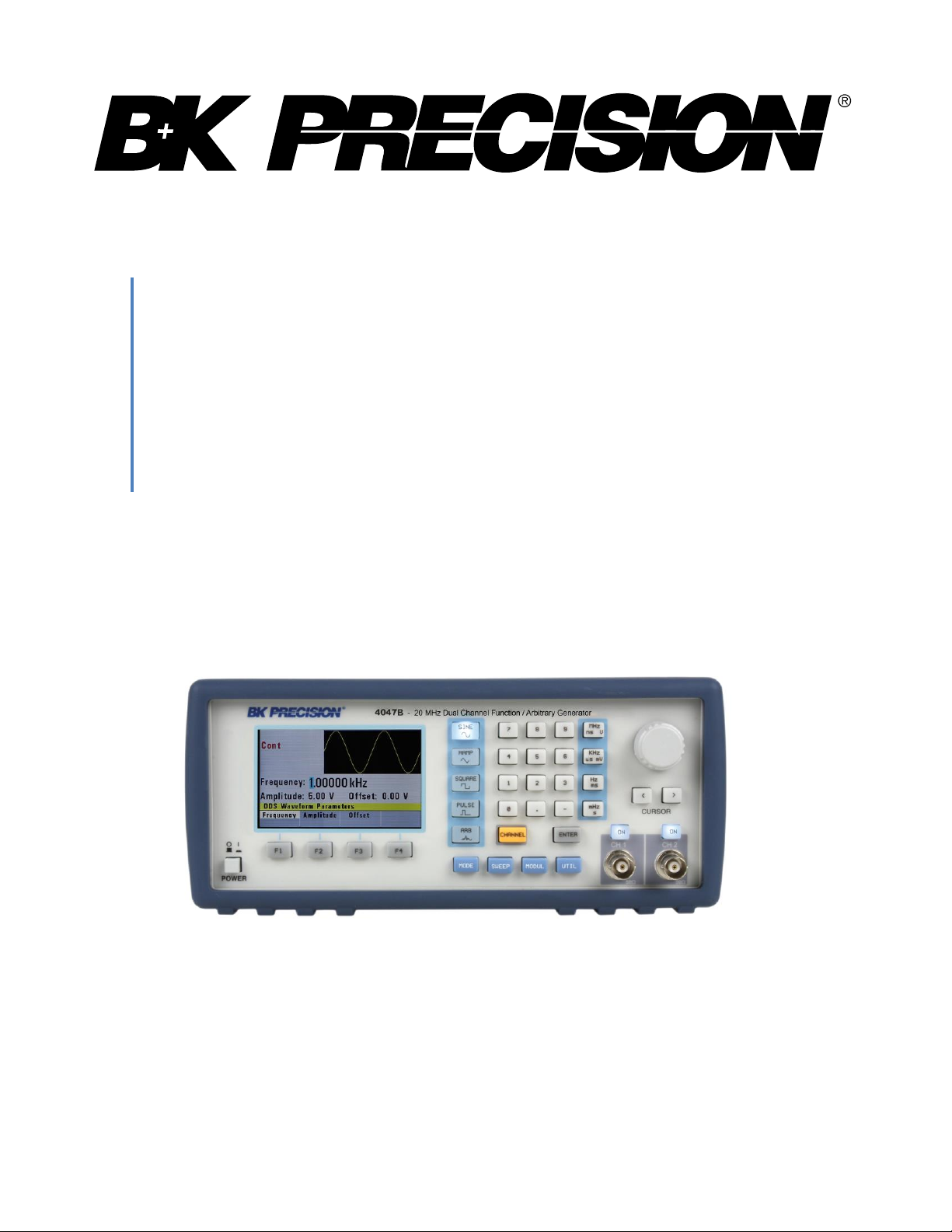
Model: 4047B
Dual Channel Function/Arbitrary
Waveform Generator
USER MANUAL
Page 2
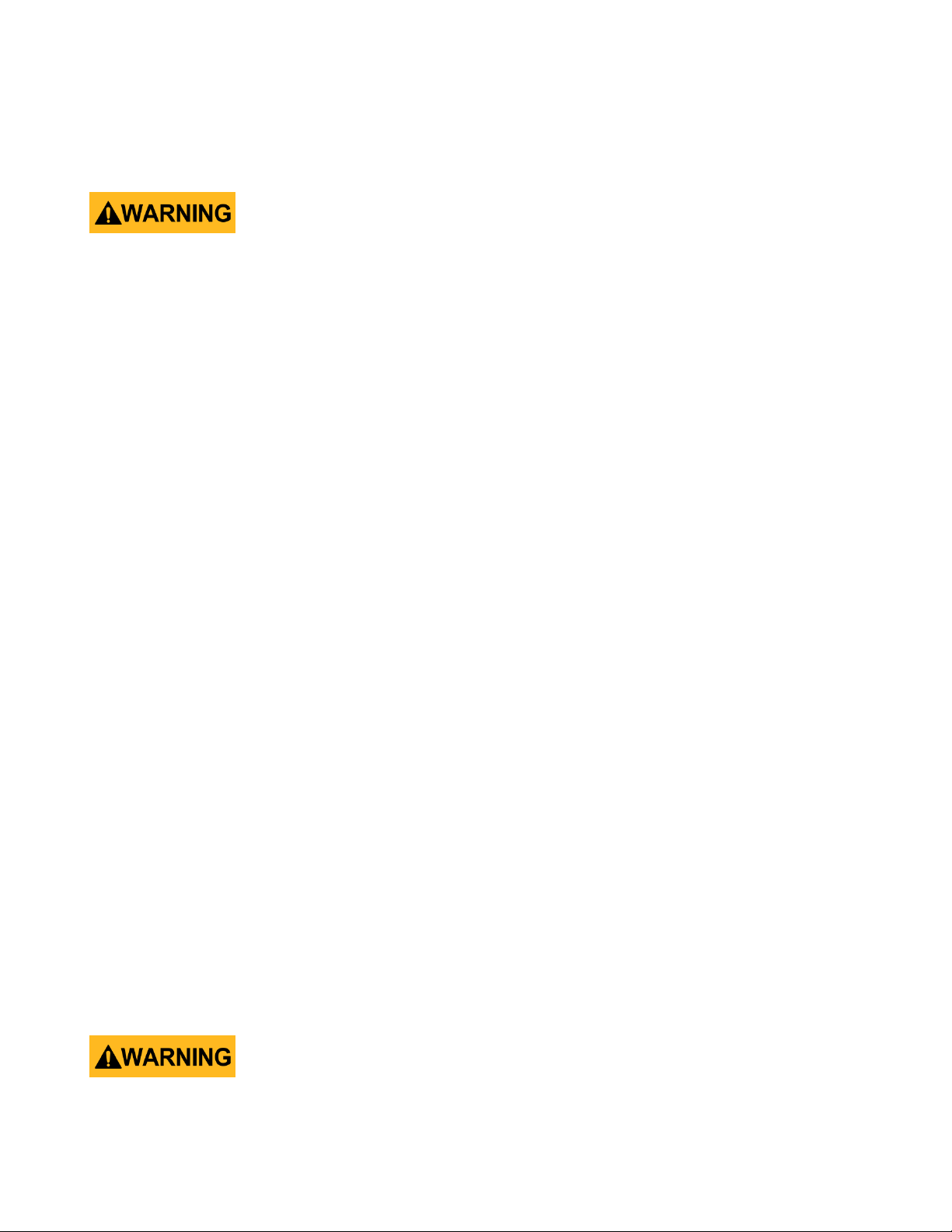
Safety Summary
The following safety precautions apply to both operating and maintenance personnel and must be
followed during all phases of operation, service, and repair of this instrument.
Before applying power to this instrument:
Read and understand the safety and operational information in this manual.
Apply all the listed safety precautions.
Verify that the voltage selector at the line power cord input is set to the correct line voltage.
Operating the instrument at an incorrect line voltage will void the warranty.
Make all connections to the instrument before applying power.
Do not operate the instrument in ways not specified by this manual or by B&K Precision.
Failure to comply with these precautions or with warnings elsewhere in this manual violates the
safety standards of design, manufacture, and intended use of the instrument. B&K Precision assumes
no liability for a customer’s failure to comply with these requirements.
Category rating
The IEC 61010 standard defines safety category ratings that specify the amount of electrical energy
available and the voltage impulses that may occur on electrical conductors associated with these
category ratings. The category rating is a Roman numeral of I, II, III, or IV. This rating is also
accompanied by a maximum voltage of the circuit to be tested, which defines the voltage impulses
expected and required insulation clearances. These categories are:
Category I (CAT I): Measurement instruments whose measurement inputs are not intended to be
connected to the mains supply. The voltages in the environment are typically derived from a limitedenergy transformer or a battery.
Category II (CAT II): Measurement instruments whose measurement inputs are meant to be
connected to the mains supply at a standard wall outlet or similar sources. Example measurement
environments are portable tools and household appliances.
Category III (CAT III): Measurement instruments whose measurement inputs are meant to be
connected to the mains installation of a building. Examples are measurements inside a building's
circuit breaker panel or the wiring of permanently-installed motors.
Category IV (CAT IV): Measurement instruments whose measurement inputs are meant to be
connected to the primary power entering a building or other outdoor wiring.
Do not use this instrument in an electrical environment with a higher category rating than what is
2
Page 3
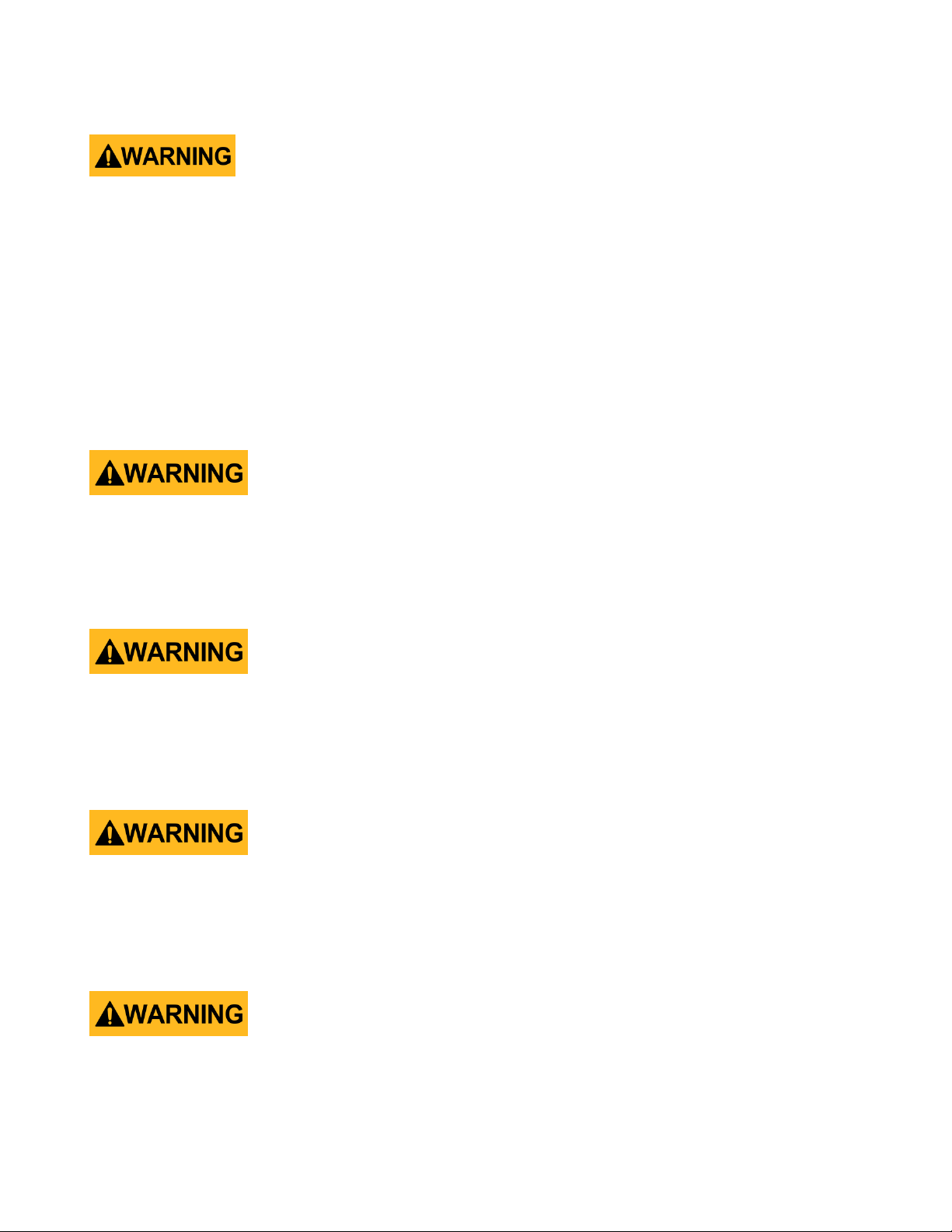
specified in this manual for this instrument.
You must ensure that each accessory you use with this instrument has a category rating equal to or
higher than the instrument's category rating to maintain the instrument's category rating. Failure to
do so will lower the category rating of the measuring system.
Electrical Power
This instrument is intended to be powered from a CATEGORY II mains power environment. The mains
power should be 120 V RMS or 240 V RMS. Use only the power cord supplied with the instrument and
ensure it is appropriate for your country of use.
Ground the Instrument
To minimize shock hazard, the instrument chassis and cabinet must be connected to an electrical
safety ground. This instrument is grounded through the ground conductor of the supplied, threeconductor AC line power cable. The power cable must be plugged into an approved three-conductor
electrical outlet. The power jack and mating plug of the power cable meet IEC safety standards.
Do not alter or defeat the ground connection. Without the safety ground connection, all accessible
conductive parts (including control knobs) may provide an electric shock. Failure to use a properlygrounded approved outlet and the recommended three-conductor AC line power cable may result in
injury or death.
Unless otherwise stated, a ground connection on the instrument's front or rear panel is for a
reference of potential only and is not to be used as a safety ground.
Do not operate in an explosive or flammable atmosphere
Do not operate the instrument in the presence of flammable gases or vapors, fumes, or finely-divided
particulates.
3
Page 4

The instrument is designed to be used in office-type indoor environments. Do not operate the
instrument
In the presence of noxious, corrosive, or flammable fumes, gases, vapors, chemicals, or finely-
divided particulates.
In relative humidity conditions outside the instrument's specifications.
In environments where there is a danger of any liquid being spilled on the instrument or
where any liquid can condense on the instrument.
In air temperatures exceeding the specified operating temperatures.
In atmospheric pressures outside the specified altitude limits or where the surrounding gas is
not air.
In environments with restricted cooling air flow, even if the air temperatures are within
specifications.
In direct sunlight.
This instrument is intended to be used in an indoor pollution degree 2 environment. The operating
temperature range is 0 °C to 50 °C and the operating humidity is ≤ 95 % relative humidity at < 30 °C,
with no condensation allowed.
Measurements made by this instrument may be outside specifications if the instrument is used in
non-office-type environments. Such environments may include rapid temperature or humidity
changes, sunlight, vibration and/or mechanical shocks, acoustic noise, electrical noise, strong electric
fields, or strong magnetic fields.
Do not operate instrument if damaged
If the instrument is damaged, appears to be damaged, or if any liquid, chemical, or other material gets
on or inside the instrument, remove the instrument's power cord, remove the instrument from
service, label it as not to be operated, and return the instrument to B&K Precision for repair. Notify
B&K Precision of the nature of any contamination of the instrument.
Clean the instrument only as instructed
4
Page 5
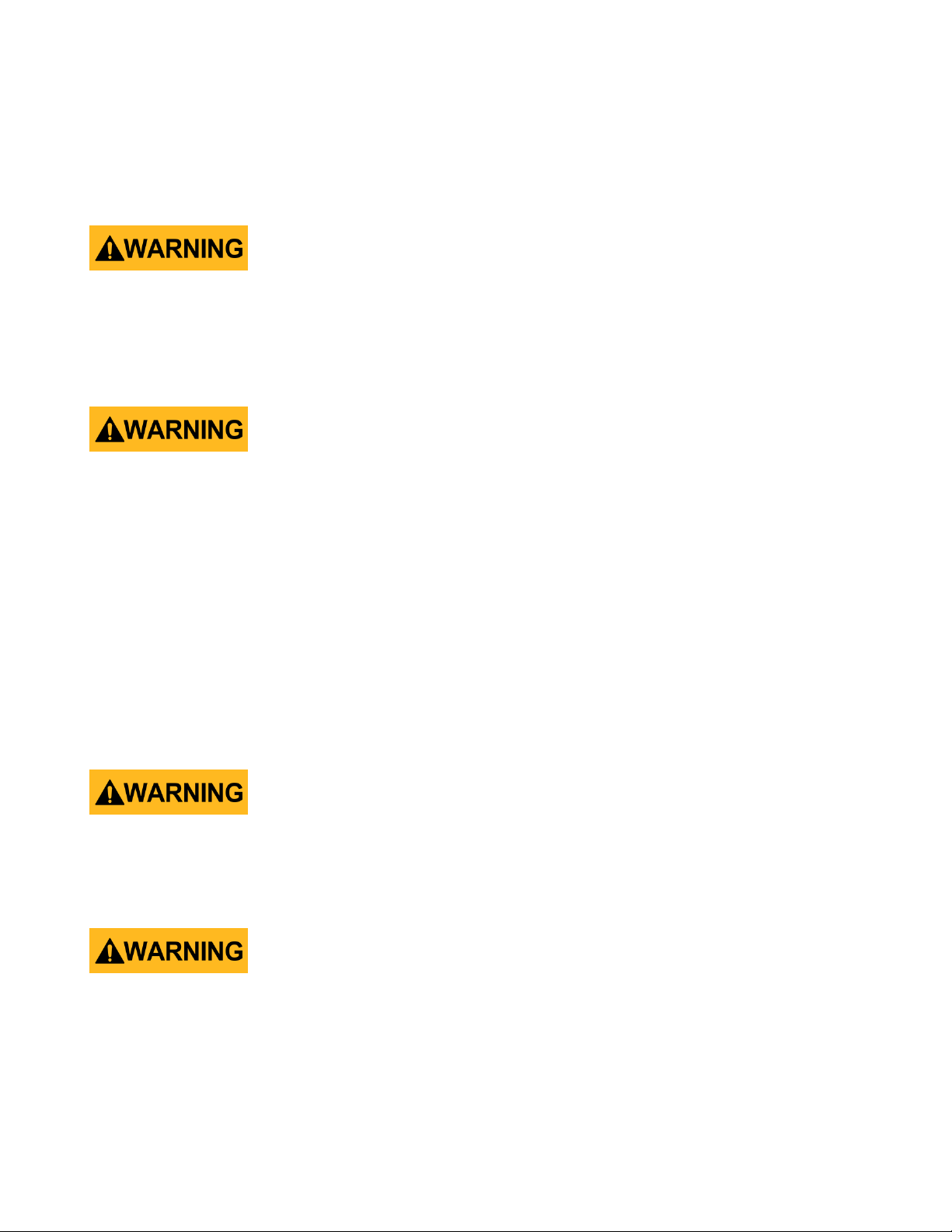
Do not clean the instrument, its switches, or its terminals with contact cleaners, abrasives, lubricants,
solvents, acids/bases, or other such chemicals. Clean the instrument only with a clean dry lint-free
cloth or as instructed in this manual.
Not for critical applications
This instrument is not authorized for use in contact with the human body or for use as a component
in a life-support device or system.
Do not touch live circuits
Instrument covers must not be removed by operating personnel. Component replacement and
internal adjustments must be made by qualified service-trained maintenance personnel who are
aware of the hazards involved when the instrument's covers and shields are removed. Under certain
conditions, even with the power cord removed, dangerous voltages may exist when the covers are
removed. To avoid injuries, always disconnect the power cord from the instrument, disconnect all
other connections (for example, test leads, computer interface cables, etc.), discharge all circuits, and
verify there are no hazardous voltages present on any conductors by measurements with a properlyoperating voltage-sensing device before touching any internal parts. Verify the voltage-sensing device
is working properly before and after making the measurements by testing with known-operating
voltage sources and test for both DC and AC voltages. Do not attempt any service or adjustment unless
another person capable of rendering first aid and resuscitation is present.
Do not insert any object into an instrument's ventilation openings or other openings.
Hazardous voltages may be present in unexpected locations in circuitry being tested when a fault
condition in the circuit exists.
Fuse replacement
Fuse replacement must be done by qualified service-trained maintenance personnel who are aware
of the instrument's fuse requirements and safe replacement procedures. Disconnect the instrument
from the power line before replacing fuses. Replace fuses only with new fuses of the fuse types,
voltage ratings, and current ratings specified in this manual or on the back of the instrument. Failure
to do so may damage the instrument, lead to a safety hazard, or cause a fire. Failure to use the
specified fuses will void the warranty.
5
Page 6
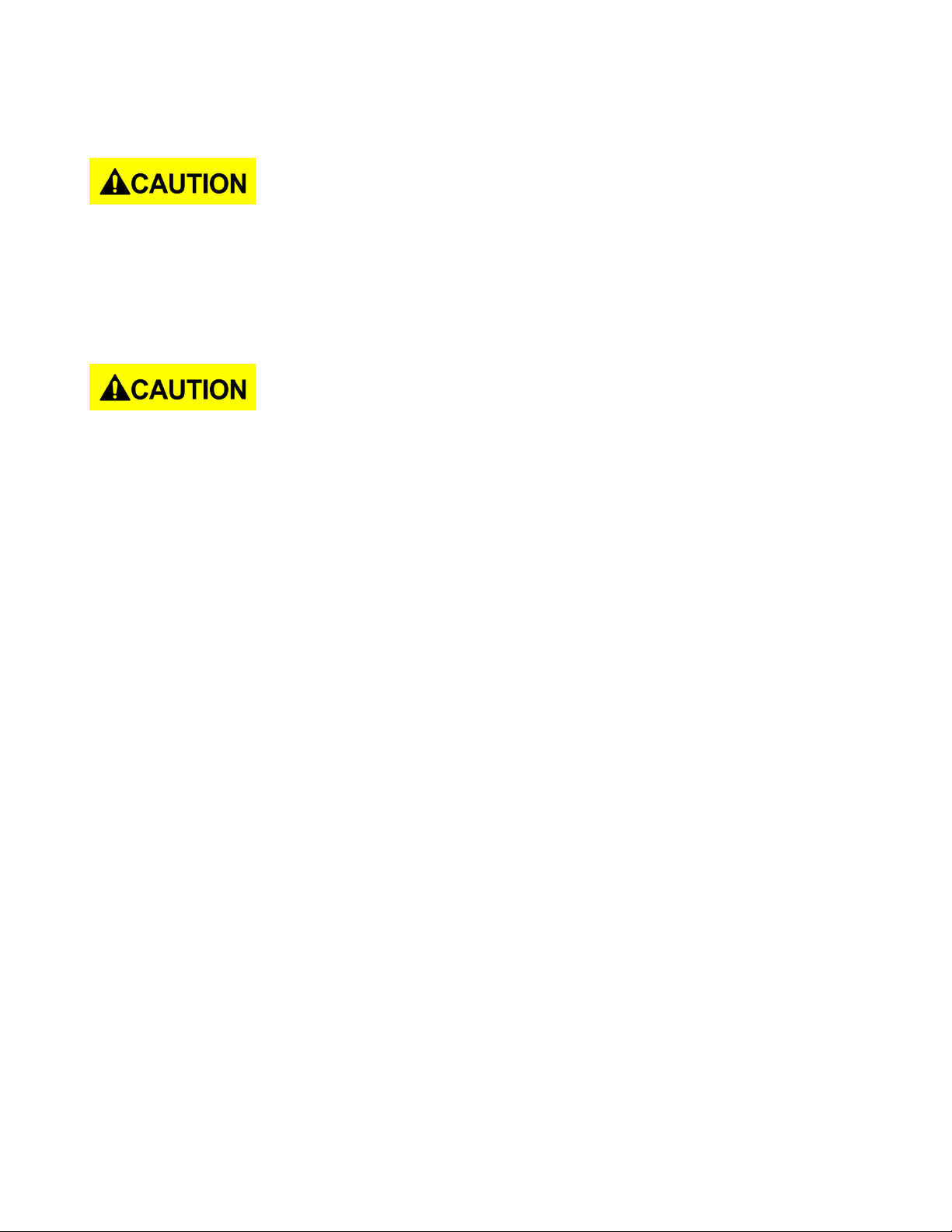
Servicing
Do not substitute parts that are not approved by B&K Precision or modify this instrument. Return the
instrument to B&K Precision for service and repair to ensure that safety and performance features are
maintained.
Cooling fans
This instrument contains one or more cooling fans. For continued safe operation of the instrument,
the air inlet and exhaust openings for these fans must not be blocked nor must accumulated dust or
other debris be allowed to reduce air flow. Maintain at least 25 mm clearance around the sides of the
instrument that contain air inlet and exhaust ports. If mounted in a rack, position power devices in
the rack above the instrument to minimize instrument heating while rack mounted. Do not continue
to operate the instrument if you cannot verify the fan is operating (note some fans may have
intermittent duty cycles). Do not insert any object into the fan's inlet or outlet.
For continued safe use of the instrument
Do not place heavy objects on the instrument.
Do not obstruct cooling air flow to the instrument.
Do not place a hot soldering iron on the instrument.
Do not pull the instrument with the power cord, connected probe, or connected test lead.
Do not move the instrument when a probe is connected to a circuit being tested.
6
Page 7
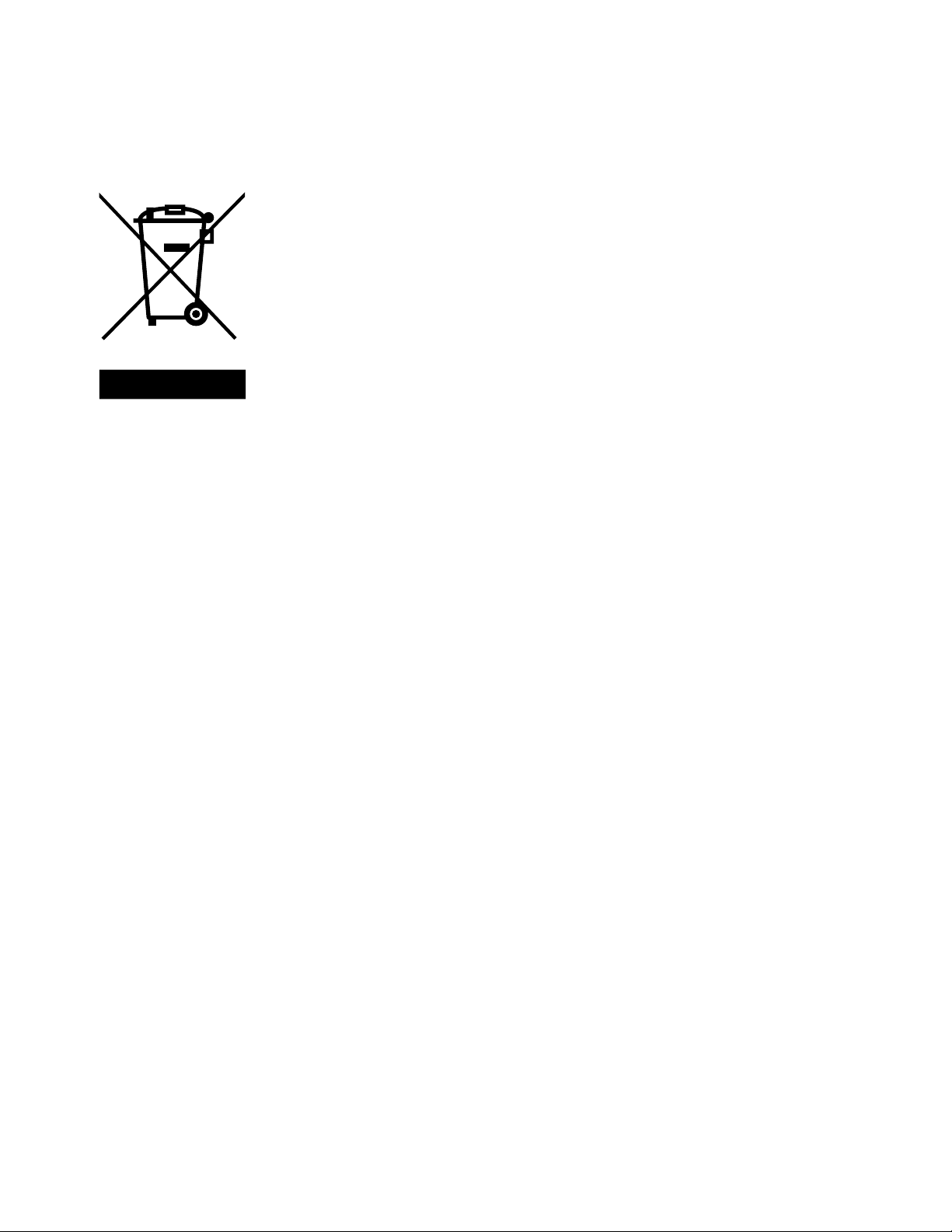
This product is subject to Directive 2002/96/EC of the European
Parliament and the Council of the European Union on waste electrical
and electronic equipment (WEEE), and in jurisdictions adopting that
Directive, is marked as being put on the market after August 13, 2005,
and should not be disposed of as unsorted municipal waste. Please
utilize your local WEEE collection facilities in the disposition of this
product and otherwise observe all applicable requirements.
Compliance Statements
Disposal of Old Electrical & Electronic Equipment (Applicable in the European
Union and other European countries with separate collection systems)
7
Page 8
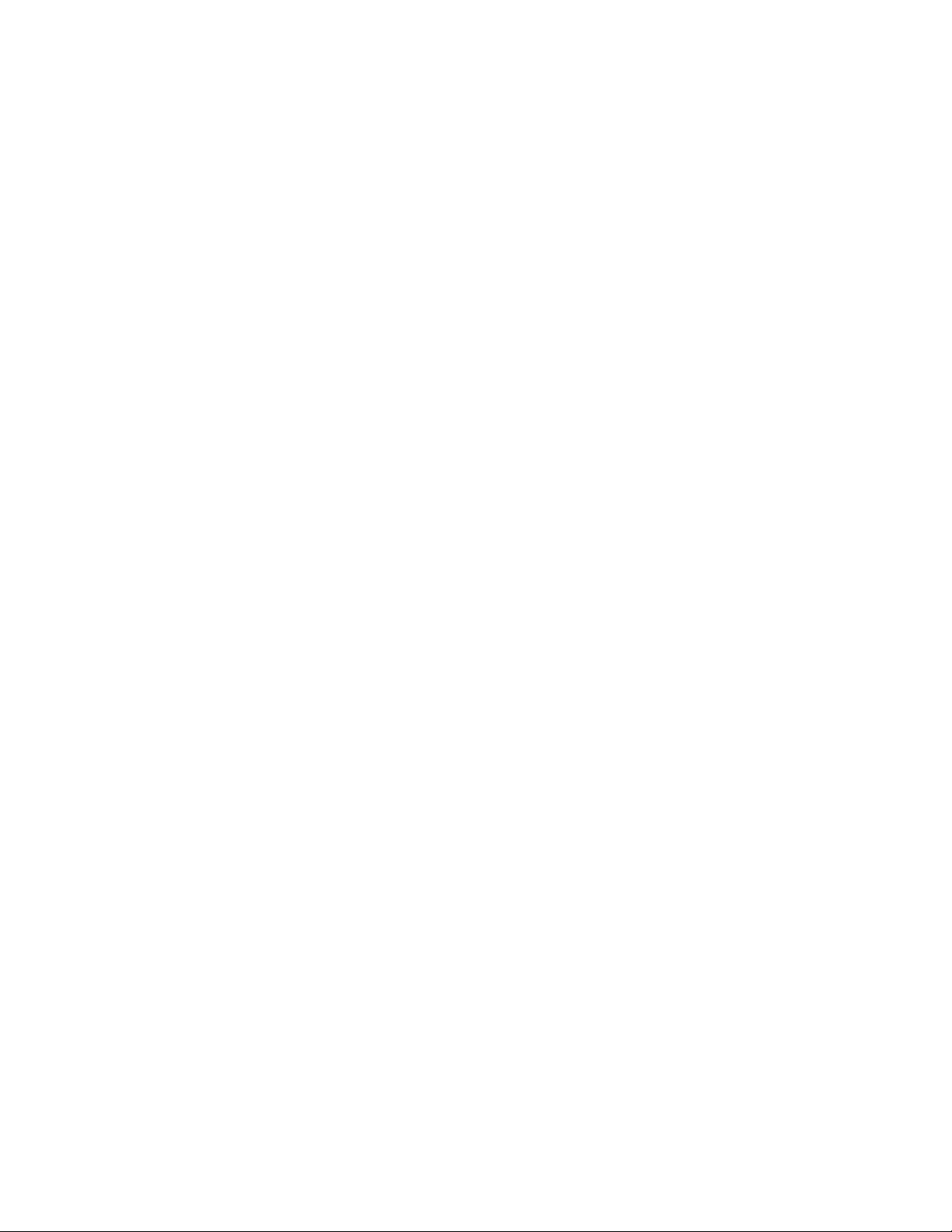
CE Declaration of Conformity
This instrument meets the requirements of 2006/95/EC Low Voltage Directive and 2004/108/EC
Electromagnetic Compatibility Directive with the following standards.
Low Voltage Directive
- EN61010-1: 2001
EMC Directive
- EN 61000-3-2: 2006
- EN 61000-3-3: 1995+A1: 2001+A2: 2005
- EN 61000-4-2 / -3 / -4 / -5 / -6 / -11
- EN 61326-1: 2006
8
Page 9
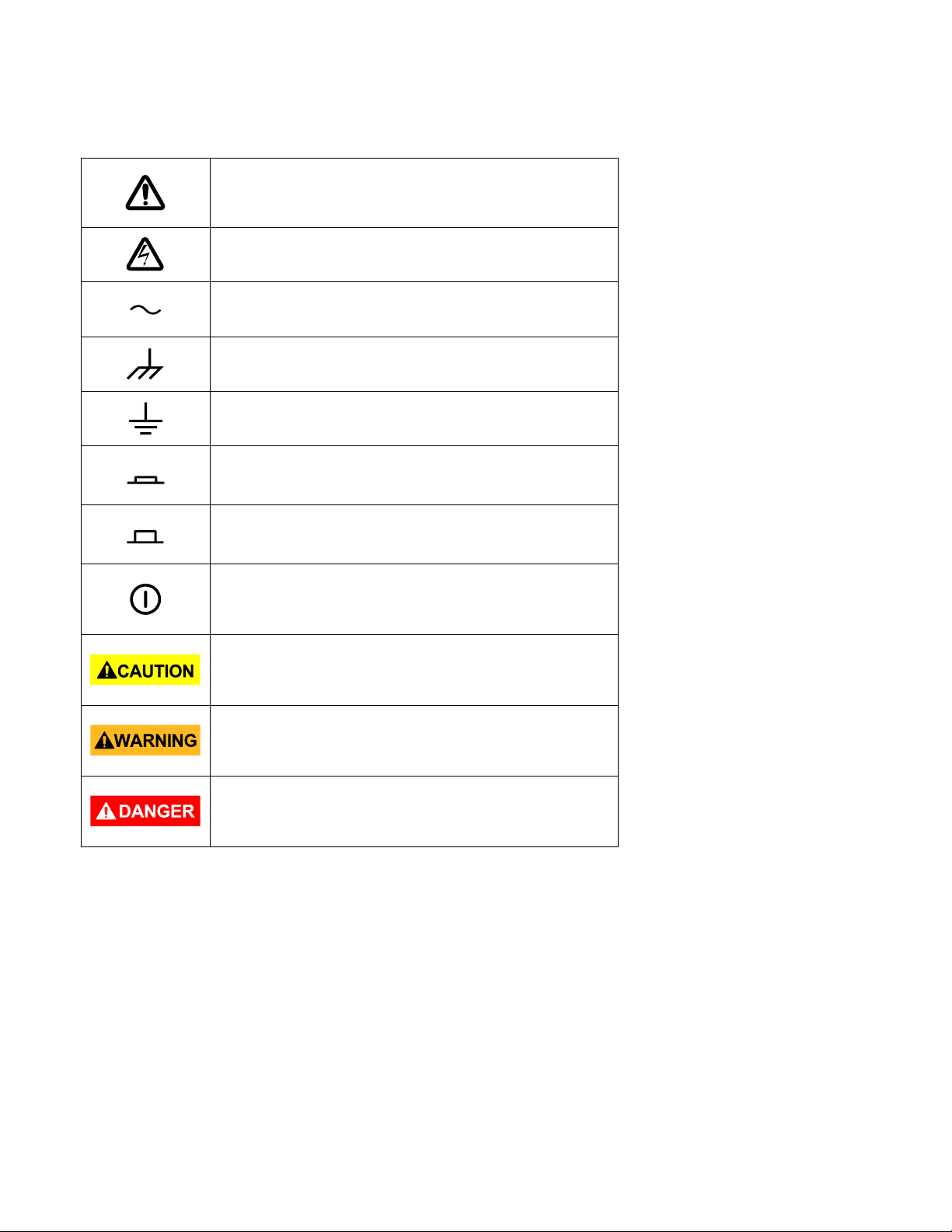
Refer to the user manual for warning information
to avoid hazard or personal injury and prevent
damage to instrument.
Electric Shock hazard
Alternating current (AC)
Chassis (earth ground) symbol.
Ground terminal
On (Power). This is the In position of the power
switch when instrument is ON.
Off (Power). This is the Out position of the power
switch when instrument is OFF.
Power Switch (On/Off). This is the power switch
located in front of the instrument.
CAUTION indicates a hazardous situation which, if
not avoided, will result in minor or moderate injury
WARNING indicates a hazardous situation which, if
not avoided, could result in death or serious injury
DANGER indicates a hazardous situation which, if
not avoided, will result in death or serious injury.
Safety Symbols
9
Page 10
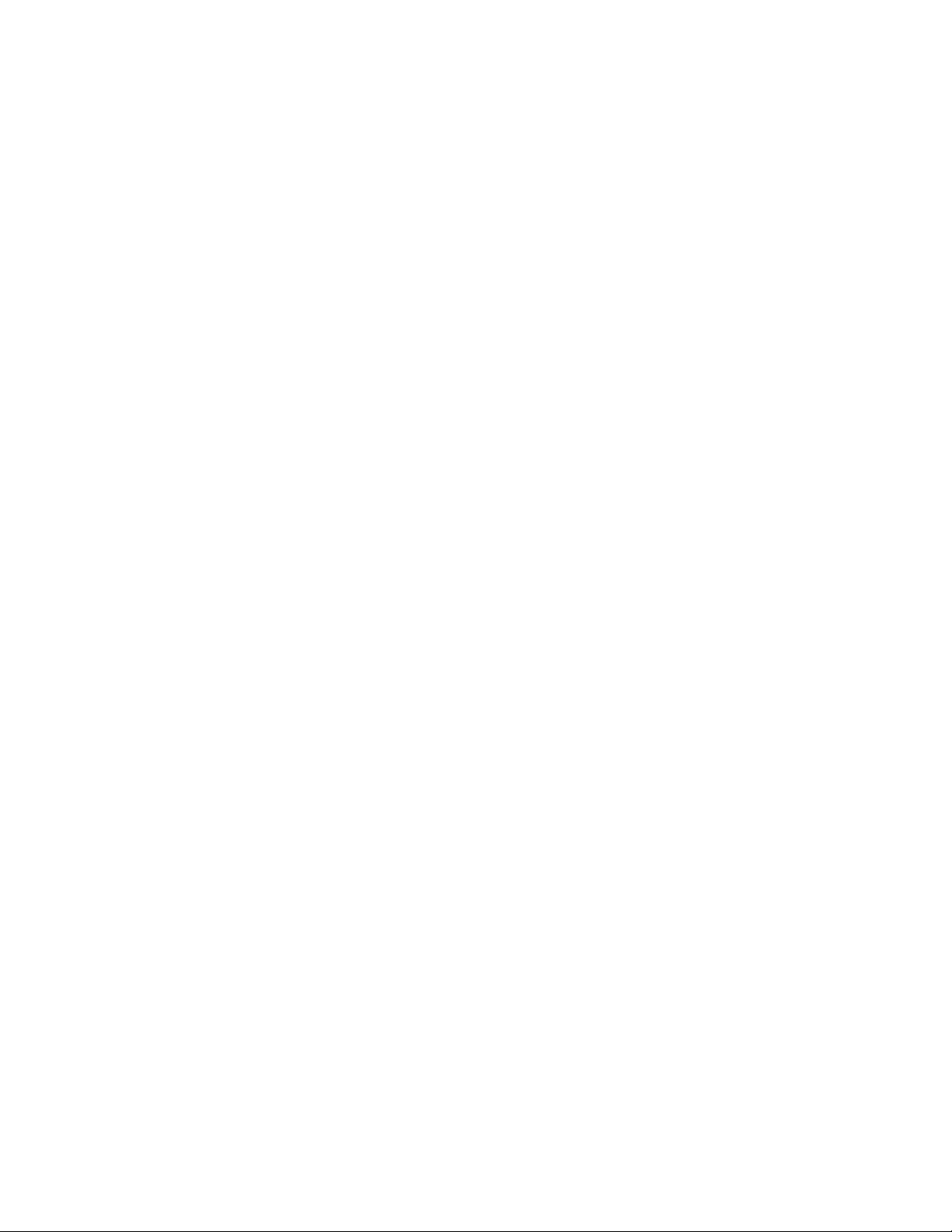
Contents
Safety Summary ............................................................................................. 2
Compliance Statements ......................................................................................................... 7
Safety Symbols ....................................................................................................................... 9
1 General Information ......................................................................... 13
1.1 Product Overview ......................................................................................................... 13
1.2 Package Contents .......................................................................................................... 13
1.3 Front Panel Overview .................................................................................................... 14
1.4 Rear Panel Overview ..................................................................................................... 15
1.5 Display Overview........................................................................................................... 16
2 Getting Started ................................................................................. 17
2.1 Input Power and Fuse Requirements ............................................................................ 17
2.2 Connectors .................................................................................................................... 18
2.3 Output Connections ...................................................................................................... 18
2.4 Preliminary Check ......................................................................................................... 19
3 Operating Instructions ...................................................................... 21
3.1 Menu Keys ..................................................................................................................... 21
3.1.1 WAVEFORM Keys ............................................................................................. 21
3.1.2 MODE Key ........................................................................................................ 22
3.1.3 UTILITY Key ...................................................................................................... 24
3.1.4 SWEEP Key ....................................................................................................... 25
3.1.5 MODULATION Key............................................................................................ 26
3.1.6 ARBITRARY Key ................................................................................................ 31
3.1.7 Arbitrary EDIT Menu ........................................................................................ 33
3.2 ON Key........................................................................................................................... 36
3.3 Cursor Keys .................................................................................................................... 36
3.4 Rotary Input Knob ......................................................................................................... 36
3.5 Power-On Settings ........................................................................................................ 36
3.6 Memory......................................................................................................................... 37
3.7 Displaying Errors ........................................................................................................... 37
3.8 Quick Start ..................................................................................................................... 38
3.8.1 Selecting a Standard Waveform ..................................................................... 38
10
Page 11
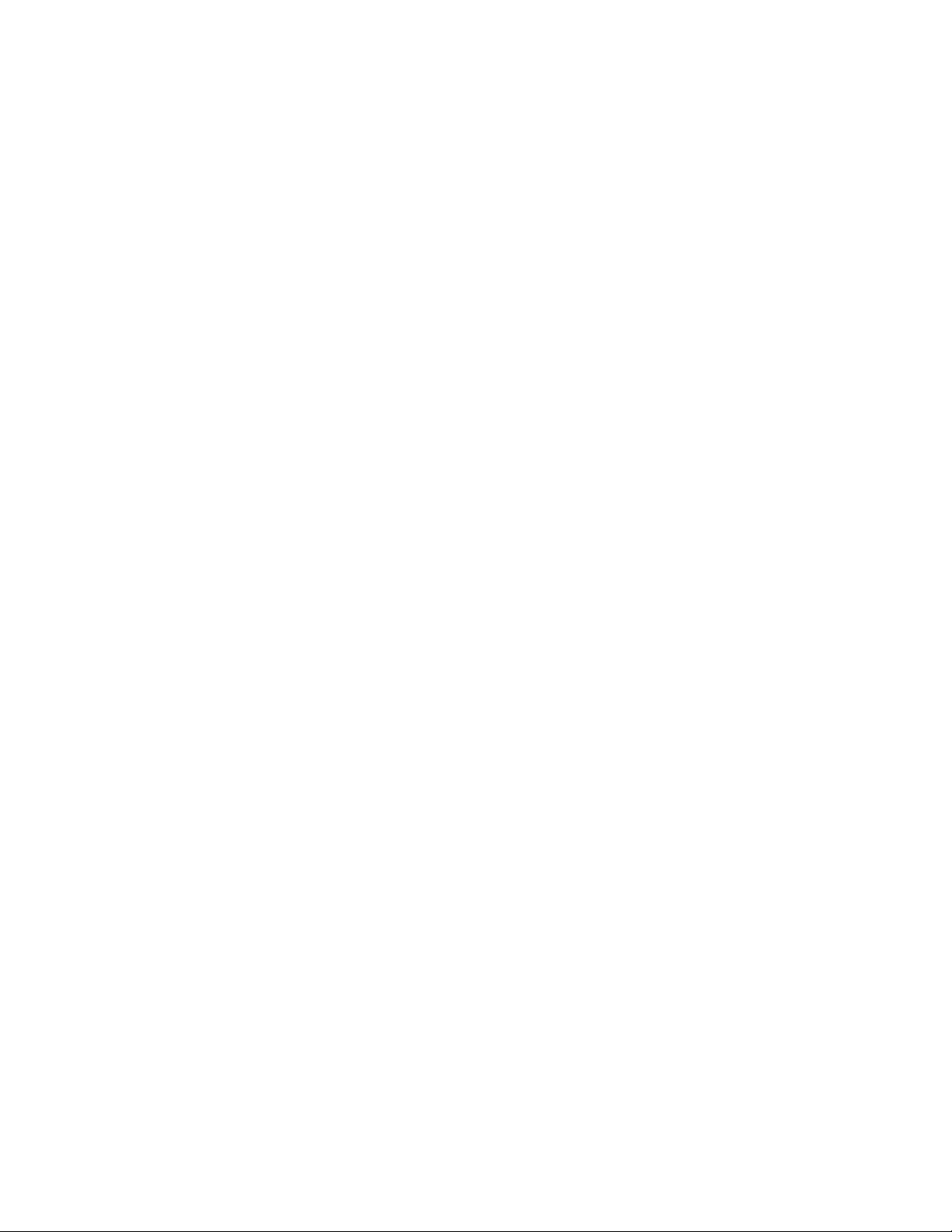
3.8.2 Setting the Output .......................................................................................... 38
3.8.3 Using Voltage Offset ....................................................................................... 38
3.8.4 Storing and Recalling a Waveform Generator Setup ...................................... 39
3.8.5 Creating an Arbitrary Waveform ..................................................................... 40
3.8.6 Entering Individual Data Points ....................................................................... 40
3.8.7 Setting the Arbitrary Frequency ...................................................................... 41
3.8.8 Setting the Amplitude ...................................................................................... 41
3.8.9 Executing an Arbitrary Waveform .................................................................... 42
4 Programming .................................................................................... 43
4.1 Overview ...................................................................................................................... 43
4.1.1 Connecting to USB (Virtual COM) Interface..................................................... 43
4.1.2 USB (Virtual COM) Settings ............................................................................. 46
4.2 Device States ................................................................................................................ 47
4.2.1 Local State (LOCS) ............................................................................................ 47
4.2.2 Remote State (REMS) ....................................................................................... 47
4.3 Message Exchange Protocol ......................................................................................... 47
4.3.1 The Input Buffer ............................................................................................... 47
4.3.2 The Output Queue ........................................................................................... 48
4.3.3 Response Messages ......................................................................................... 48
4.4 Instrument Identification ............................................................................................. 48
4.5 Instrument Reset .......................................................................................................... 48
4.6 Command Syntax ........................................................................................................ 48
4.6.1 General Command Structure ........................................................................... 48
4.7 Status Reporting ........................................................................................................... 51
4.7.1 The Error Queue ............................................................................................... 51
4.7.2 Error Codes ...................................................................................................... 51
4.8 Common Commands ................................................................................................... 54
4.8.1 System Data Commands .................................................................................. 54
4.8.2 Internal Operation Commands ........................................................................ 55
4.8.3 Device Trigger Commands ............................................................................... 55
4.8.4 Stored Settings Commands .............................................................................. 55
4.9 Instrument Control Commands ................................................................................... 56
4.9.1 Default Subsystem ........................................................................................... 57
4.9.2 Arbitrary Subsystem ........................................................................................ 67
11
Page 12
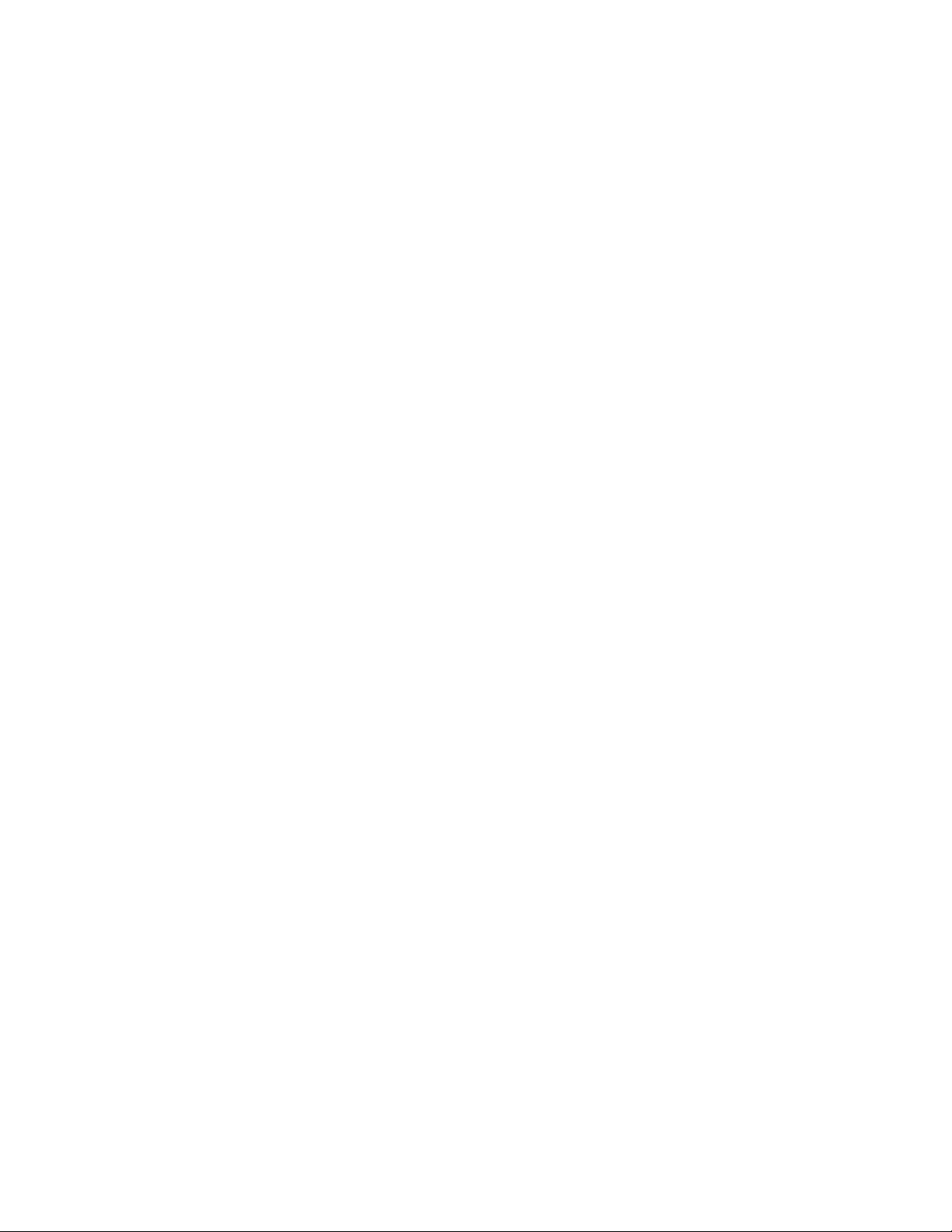
5 Troubleshooting Guide ...................................................................... 72
6 Specifications .................................................................................... 74
SERVICE INFORMATION ............................................................................... 78
LIMITED THREE-YEAR WARRANTY ................................................................ 79
12
Page 13
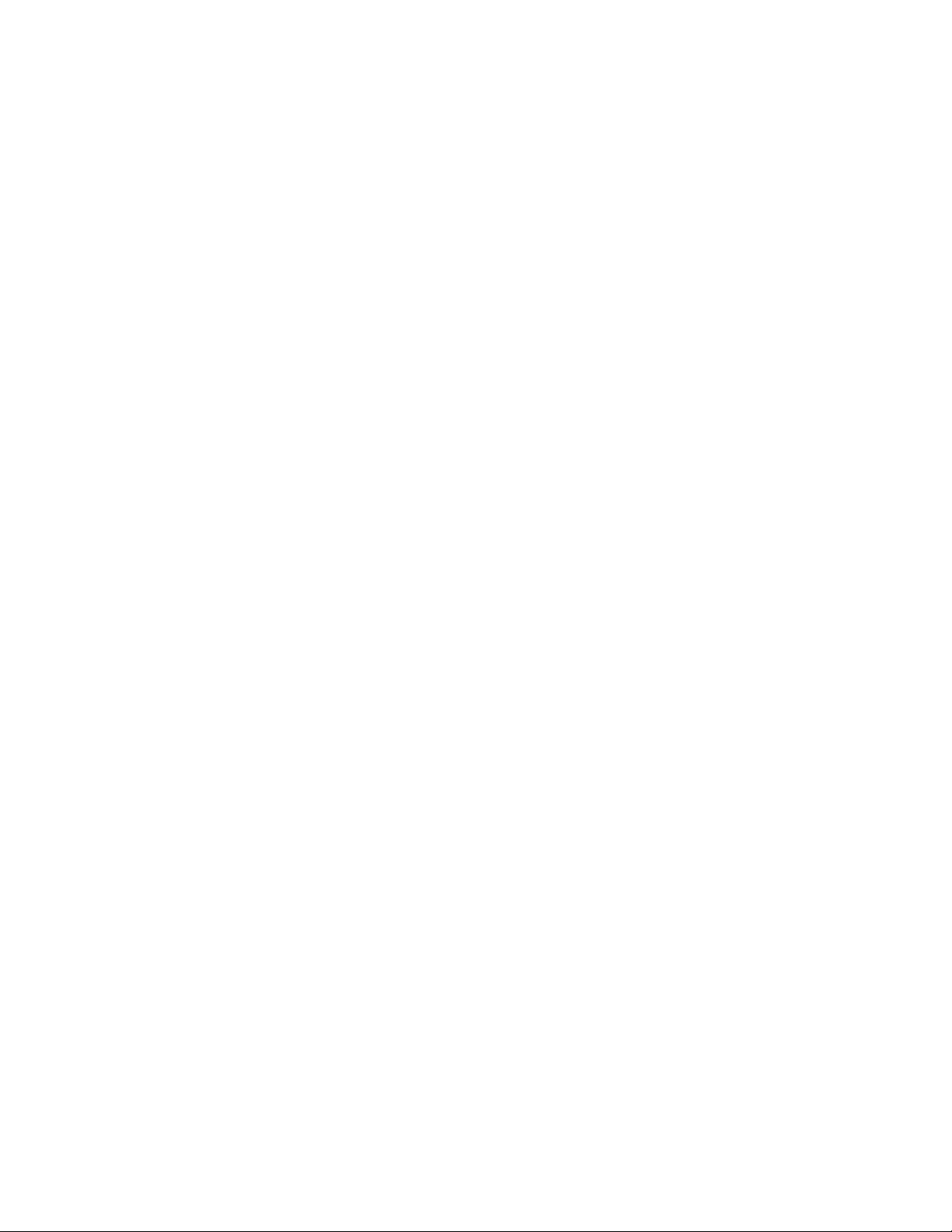
1 General Information
1.1 Product Overview
The 4047B is a versatile dual-channel function generator with arbitrary capabilities. Implemented
using a DDS (direct digital synthesis) architecture, this instrument generates stable and precise sine,
square, triangle, and arbitrary waveforms. The unit also provides linear and logarithmic sweep for
users needing sweep capability. An auxiliary TTL output at the generator’s set frequency is available to
synchronize external devices. The instrument can also be remotely operated via the USB interface and
is SCPI compatible.
1.2 Package Contents
Please inspect the instrument mechanically and electrically upon receiving it. Unpack all items from
the shipping carton, and check for any obvious signs of physical damage that may have occurred
during transportation. Report any damage to the shipping agent immediately. Save the original
packing carton for possible future reshipment. Every generator is shipped with the following contents:
4047B DDS function generator
AC Power Cord
USB (type A to B) interface cable
Certificate of Calibration
Verify that all items above are included in the shipping container. If anything is missing, please contact
B&K Precision.
13
Page 14
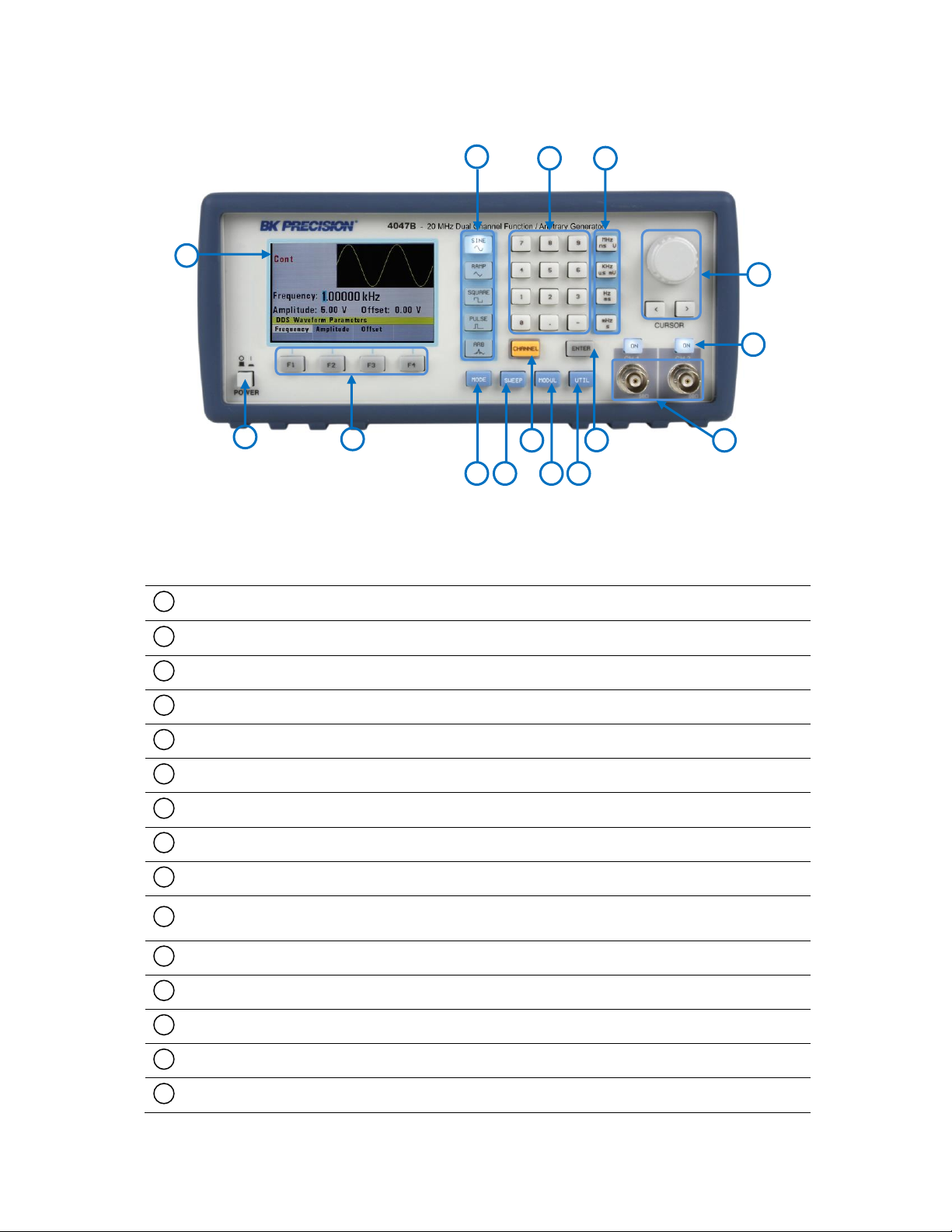
Power On/Off Switch
Function Keys (F1-F4)
Mode Key
Sweep Key
Channel Key
Modulation Key
Utility Key
Enter Key
Output BNCs
Output On/Off Key
Rotary Knob and Cursor Keys
Units Keys
Numeric Keypad
Waveform Keys
LCD Display
1 2 3 4 5
6 7 8 9 10
11
12
13
14
15
1
2
3 5 8
11
12
13
15
14 9 10
4 6 7
1.3 Front Panel Overview
Front Panel Description
Figure 1 - Front Panel Overview
14
Page 15

Modulation Input BNC
External Trigger Input and Counter BNC
CH1 Sync Output BNC
CH2 Sync Output BNC
USB Interface
Earth Ground
AC Power Connector and Fuse Box
Rear Cooling Fan
1 2 3
4
5 6 7
8
8
7
1
2 3 4
5
6
The front-panel controls select, display, and change parameter, function, and mode settings.
Use the numerical keypad, rotary input knob and the cursor movement keys to enter data into the
waveform generator.
To change a setting:
1. Press the key that leads to the parameter to change.
2. Move cursor using cursor keys to the appropriate position in the numeric field (if applicable).
3. Use the rotary input or the numerical keyboard to change the value of the displayed parameter.
Changes take effect immediately.
1.4 Rear Panel Overview
Rear Panel Description
Figure 2 - Rear Panel Overview
15
Page 16
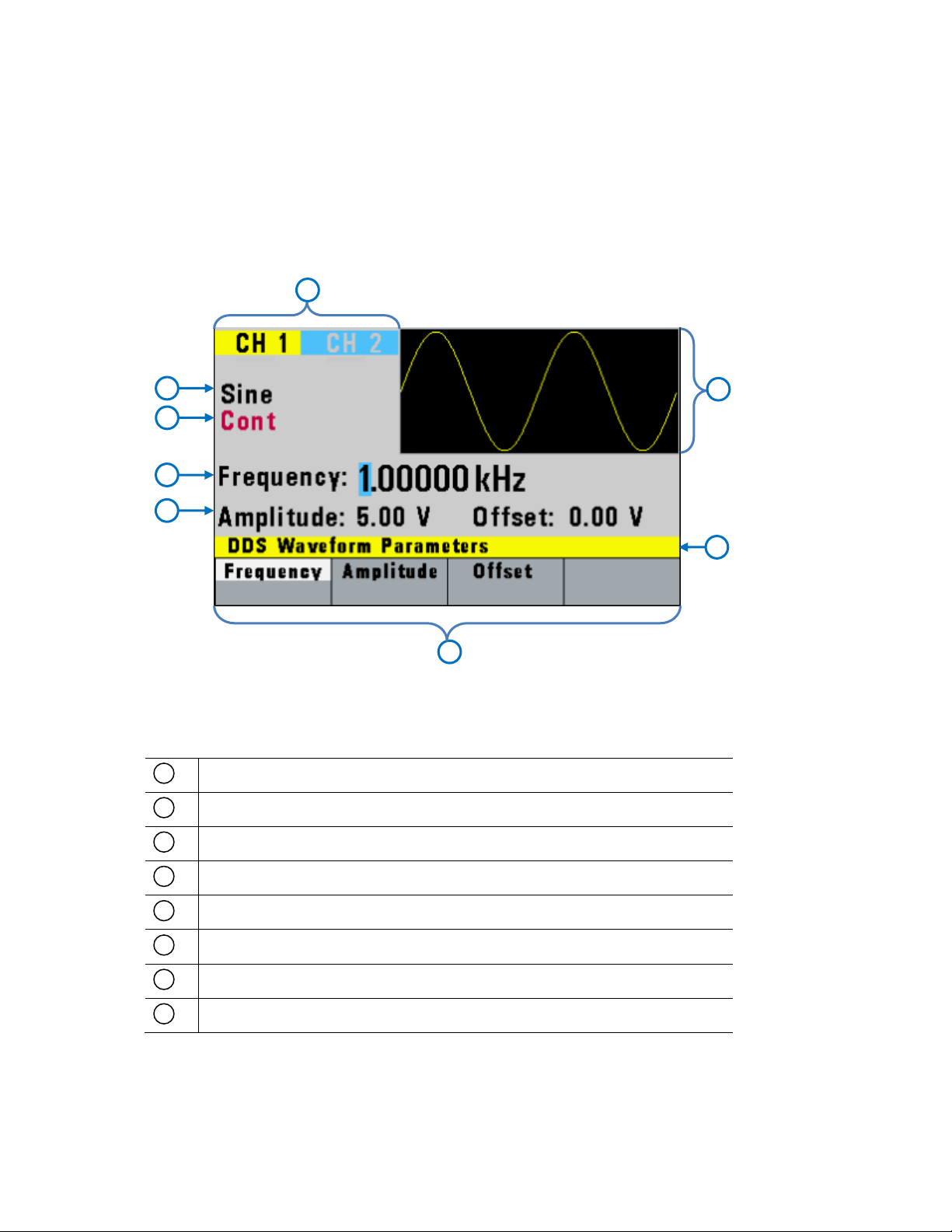
Wave Type
Trigger Mode
Frequency
Menu Parameters Values
Menu Options
Menu Title
General Waveform Display
Channel Selection Indicator
1 2 3 4 5
6 7 8
5
4 8 2 1 3 7 6
1.5 Display Overview
The function generator has a color LCD display that can display up to 400 x 240 dots. When powering
on the unit, sine waveform is selected and current settings will appear in the display. The bottom of
the display shows a menu (selectable with function keys) that corresponds to the function, parameter,
or mode display selected.
Display Description
Figure 3 - Display Overview
16
Page 17
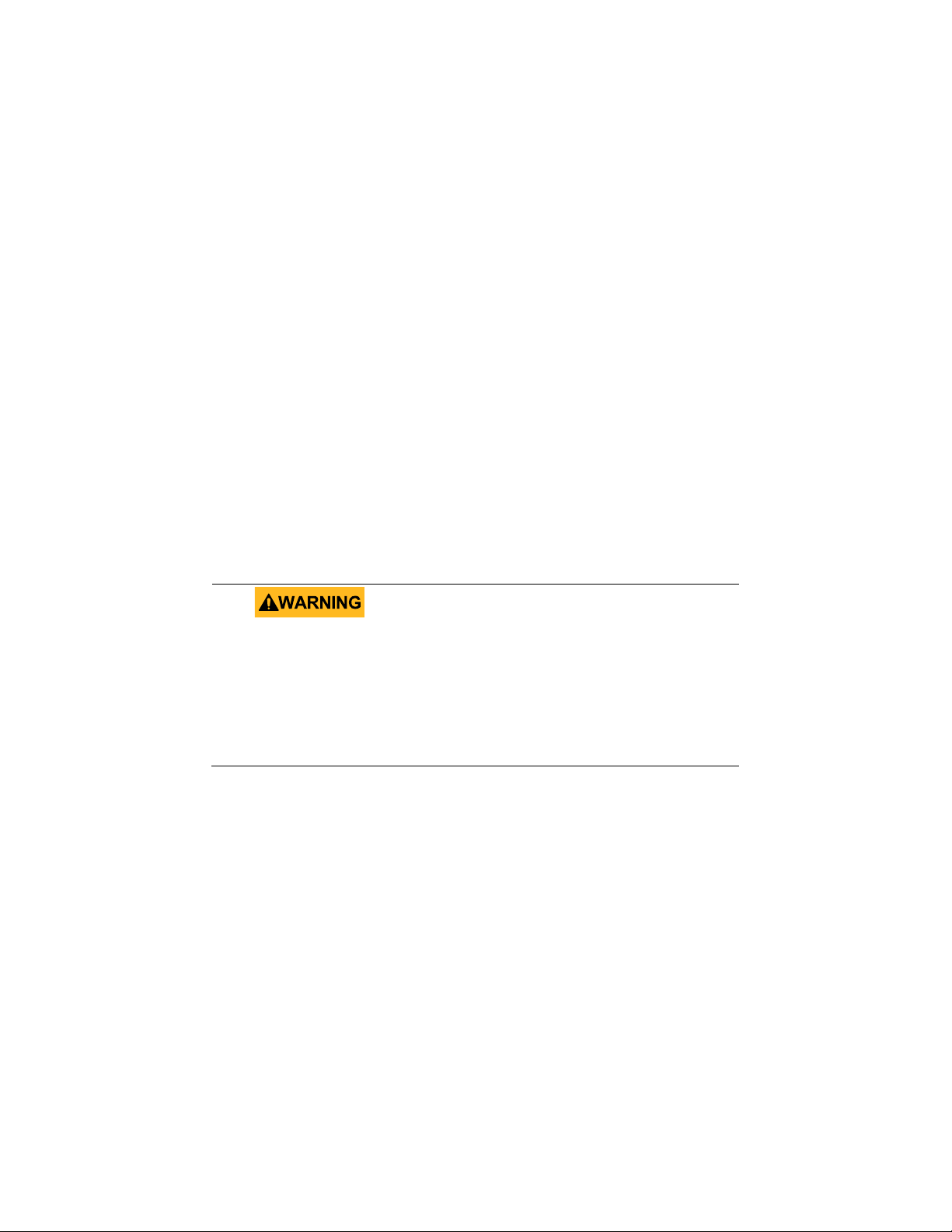
The included AC power cord is safety certified for this
instrument operating in rated range. To change a
cable or add an extension cable, be sure that it can
meet the required power ratings for this instrument.
Any misuse with wrong or unsafe cables will void the
warranty.
2 Getting Started
Before connecting and powering up the instrument, please review and go through the instructions in
this chapter.
2.1 Input Power and Fuse Requirements
Input Power
The instrument has a universal AC input that accepts line voltage and frequency input within:
90 V to 264 V, 48 Hz to 66 Hz
The maximum power consumption is 30 VA. Use a slow blow fuse of 1A, UL/CSA approved as
indicated on the rear panel of the instrument.
Before connecting to an AC outlet or external power source, be sure that the power switch is in the
OFF position and verify that the AC power cord, including the extension line, is compatible with the
rated voltage/current and that there is sufficient circuit capacity for the power supply. Once verified,
connect the cable firmly.
Fuse Requirements
The instrument power fuse is located in the AC input plug. To access the fuse, first disconnect the
power cord and then remove the fuse box.
There is a 1A, 250V rated slow blow fuse at the AC input. Should the fuse ever get blown, follow the
steps below to replace:
1. Locate the fuse box next to the AC input connector in the rear panel.
2. With a small flat blade screwdriver, insert into the fuse box slit to pull and slide out the fuse
box as indicated below.
3. Check and replace fuse if necessary.
17
Page 18
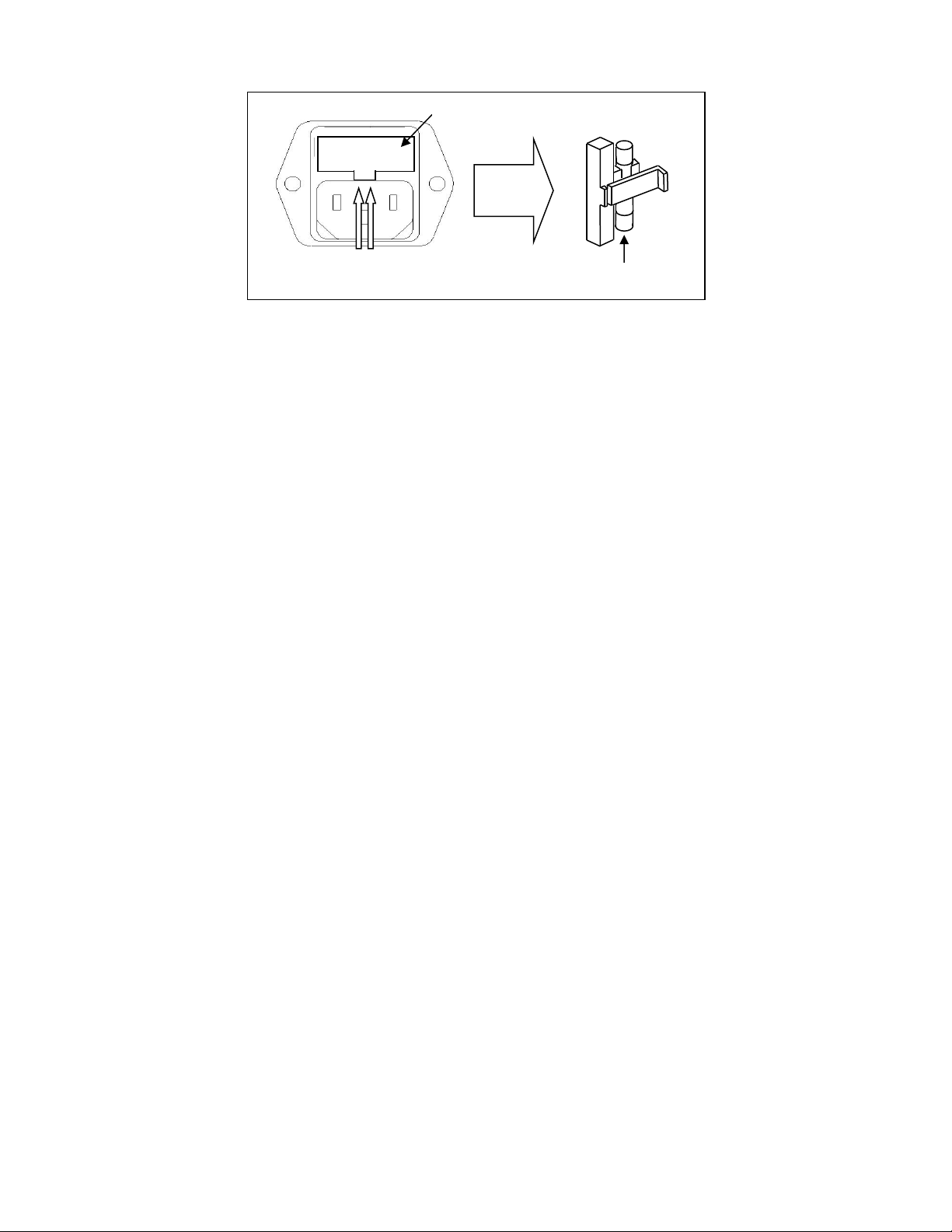
Fuse box slit
Fuse box
Check/Remove Fuse
Figure 4 - Fuse Replacement
2.2 Connectors
The function generator has two BNC connectors on the front panel where you can connect coaxial
cables. These coaxial cables serve as carrier lines for output signals delivered from the function
generator.
Output Connector
Use this connector to transfer the main output signal from the function generator. One connector is
available for each channel.
Trig In Connector
Use this connector to apply an external trigger or gate signal, depending on the waveform generator
setting, to the generator. When the built-in frequency counter is enabled, this connector becomes an
input for the counter. The connector is common to both channels acting as the MODE selected for
each channel.
Sync Out Connector
Use this connector to output a positive TTL sync pulse generated at each waveform cycle. One
connector is available for each channel.
Modulation In Connector
5V p-p signal for 100% modulation, 10Kohms input impedance with DC - >20 KHz bandwidth. The
connector is common to both channels acting as the MODULATION function selected for each
channel.
2.3 Output Connections
The waveform generator output circuits operate as a 50 Ω voltage source working into a 50 Ω load. At
higher frequencies, non-terminated or improperly terminated output causes aberrations on the
output waveform. In addition, loads less than 50 Ω reduce the waveform amplitude, while loads
more than 50 Ω increase waveform amplitude.
18
Page 19
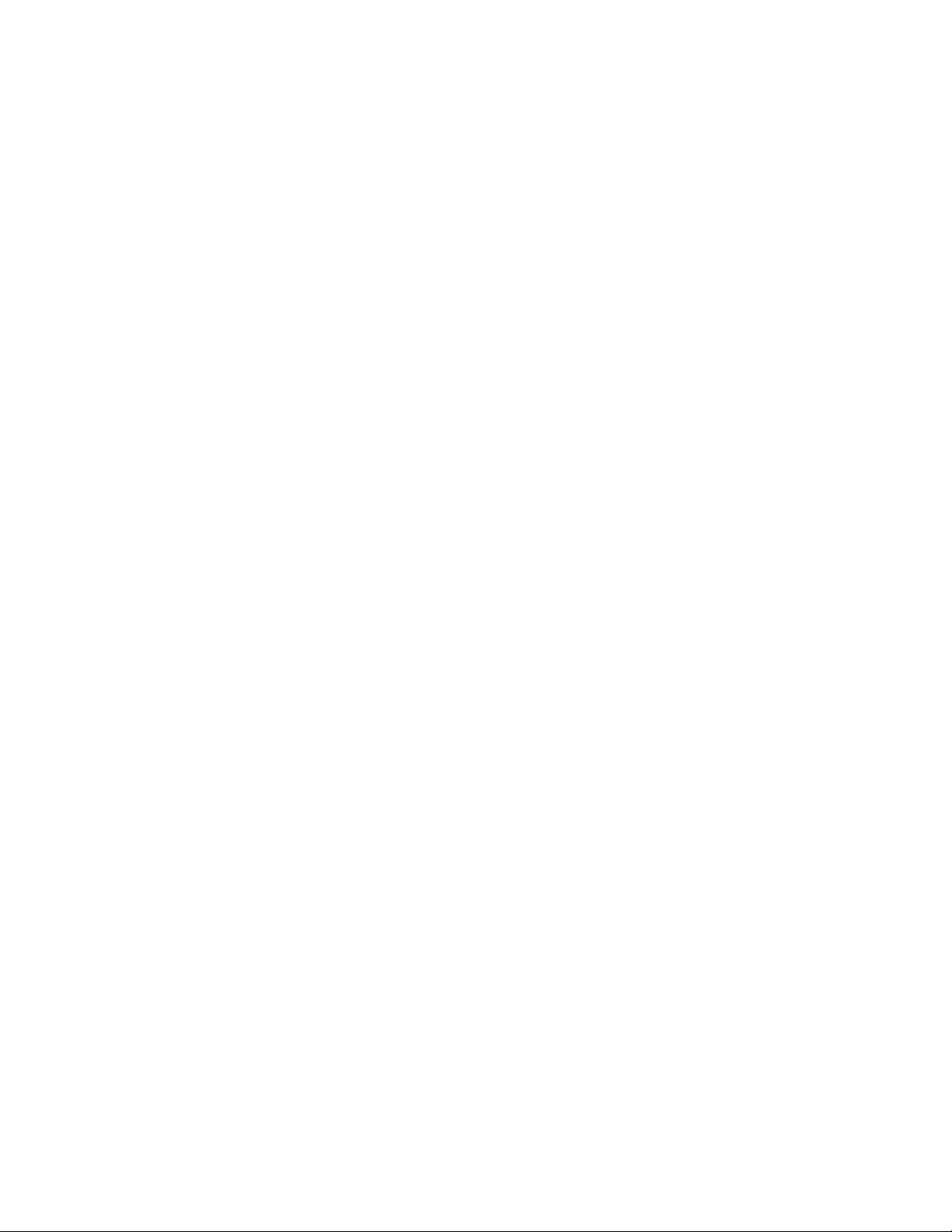
Excessive distortion or aberrations caused by improper termination are less noticeable at lower
frequencies, especially with sine and triangle waveforms. To ensure waveform integrity, follow these
precautions:
1. Use good quality 50 Ω coaxial cable and connectors.
2. Make all connections tight and as short as possible.
3. Use good quality attenuators if it is necessary to reduce waveform amplitudes applied to
sensitive circuits.
4. Use termination or impedance-matching devices to avoid reflections.
5. Ensure that attenuators and terminations have adequate power handling capabilities.
If there is a DC voltage across the output load, use a coupling capacitor in series with the load. The
time constant of the coupling capacitor and load must be long enough to maintain pulse flatness.
Impedance Matching
If the waveform generator is driving a high impedance, such as a 1 MΩ input impedance (paralleled by
a stated capacitance) of an oscilloscope vertical input, connect the transmission line to a 50 Ω
attenuator, a 50 Ω termination and to the oscilloscope input. The attenuator isolates the input
capacitance of the device and terminates the waveform generator properly.
2.4 Preliminary Check
The 4047B is intended for bench use. The instrument includes a front feet tilt mechanism for
optimum panel viewing angle. The instrument does not require special cooling when operated within
conventional temperature limits. It may be installed in a closed rack or test station if proper air flow
can assure removing about 15 W of power dissipation.
Complete the following steps to verify that the generator is ready for use.
1. Verify AC Input Voltage
Verify and check to make sure proper AC voltages are available to power the instrument.
The AC voltage range must meet the acceptable specification as explained in 2.1 Input
Power and Fuse Requirements.
2. Connect Power
Connect AC power cord to the AC receptacle in the rear panel and press the power switch
to the ON position to turn ON the instrument. The instrument will have a boot screen
while loading, after which the main screen will be displayed.
3. Self Adjust
At power-on, the waveform generator performs a diagnostic self-test procedure to check
itself for errors. If it finds an error, an error code and text will appear in the display
window. Other error codes appear when you enter an invalid front-panel setting. For more
information on error codes, see the 3.7 Displaying Errors. When the waveform generator
19
Page 20
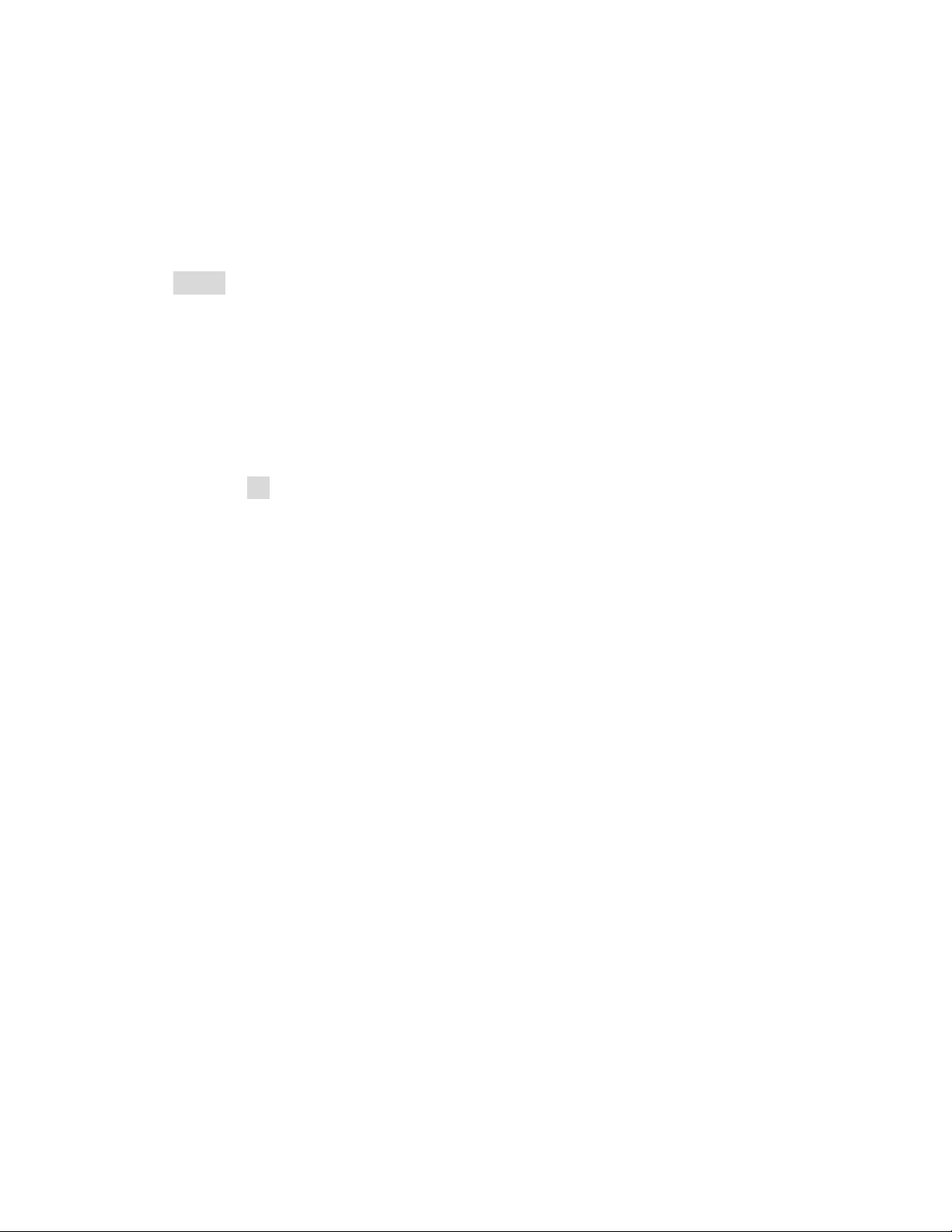
finishes the diagnostic self-test routine, it enters the local state (LOCS) and assumes
power-on default settings.
Output Check
Follow the steps below to do a quick check of the settings and waveform output.
1. Turn on the instrument and set the instrument to default settings. To set to default, press
Setups, press Recall, and select 0 Default Setup. The instrument will set both channels
with the following parameters:
Waveform Shape: Sine
Frequency: 1.000000000 kHz
Amplitude: 5 .000 Vpp
Offset: 0.000 Vdc
Phase: 0.0 °
Output Impedance: 50 OHM
2. Connect the BNC output of CH1 into an oscilloscope.
3. Press the On button on top of CH1 output BNC to turn on the output and observe a sine
wave with the parameters above.
4. Press the Freq option in the menu and use the rotary knob or the numeric keypad to
change frequency. Observe the changes on the oscilloscope display.
5. Press the Ampl option in the menu and use the rotary knob or the numeric keypad to
change the amplitude. Observe the changes on the oscilloscope display.
6. Press the Offset option in the menu and use the rotary knob or the numeric keypad to
change the DC offset. With the oscilloscope set for DC coupling, observe the changes on
the display.
7. Now, connect the BNC output of CH2 into an oscilloscope and follow steps 3 to 6 to check
its output.
20
Page 21
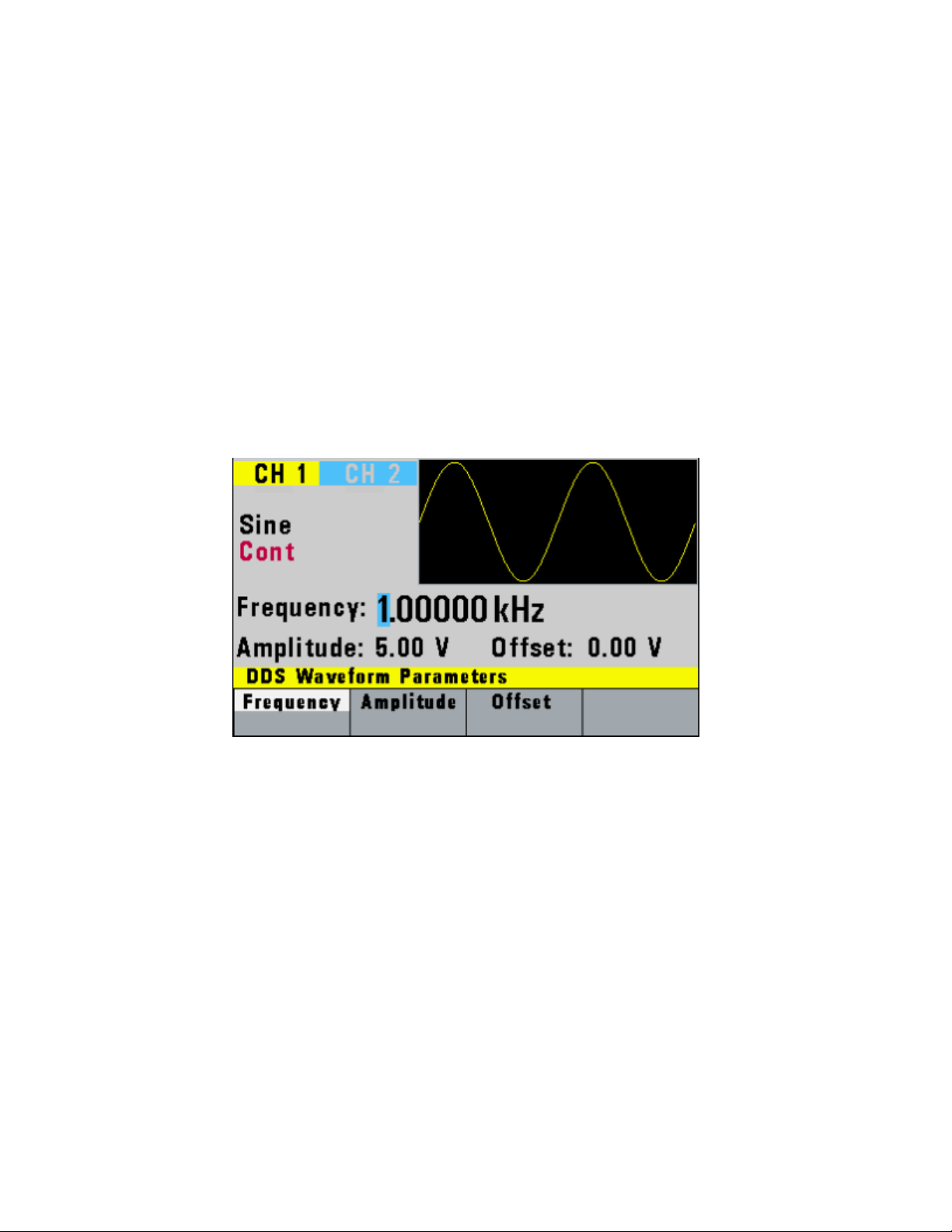
3 Operating Instructions
3.1 Menu Keys
These keys select the main menus for displaying or changing a parameter, function, or mode.
3.1.1 WAVEFORM Keys
These keys select the waveform output and display the waveform parameter menu (frequency,
amplitude and offset).
F1: Frequency – Selects and displays the frequency. Change the frequency setting using the
cursor keys, rotary knob, or numerical keys.
F2: Amplitude – Selects and displays the amplitude. Change the amplitude setting using the
cursor keys, rotary knob, or numerical keys.
F3: Offset – Selects and displays the offset parameter. Change the offset by using the
cursor keys, rotary knob, or numerical keys. If a certain setting cannot be
produced, the waveform generator will display a “Setting Conflict” message.
Amplitude and offset settings interact and are bound by hardware restrictions.
To obtain the desired waveform, the amplitude and offset must satisfy the
following formula:
Figure 5 - Sine Menu
21
Page 22
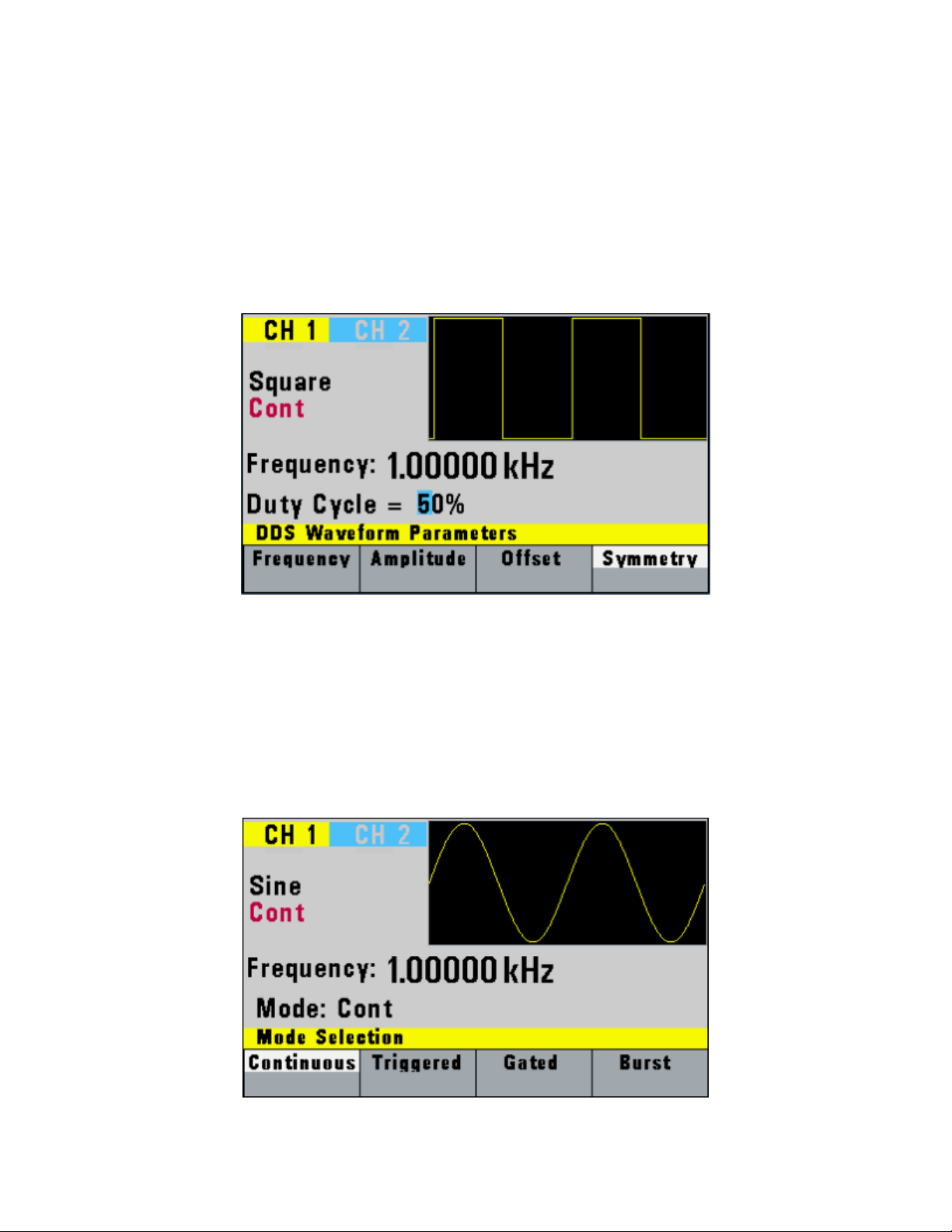
(Vp-p)/2 + |offset| <= 5 volts
F4: Symmetry – When the Square or Triangle waveforms are selected, the SYMMETRY (duty
cycle) parameter is available. Change the symmetry (Triangle) or duty cycle
(Square) by using the cursor keys, rotary knob, or numerical keys. If a certain
setting cannot be produced, the waveform generator will display a warning
message.
Figure 6 - Square Menu
3.1.2 MODE Key
Selects the output mode: CONT (Continuous), TRIG (Triggered), GATE (Gated), and BRST (Burst).
To select the output mode, press MODE, then press the function key that corresponds to the desired
Mode menu option, as shown:
Figure 7 - Mode Menu
22
Page 23
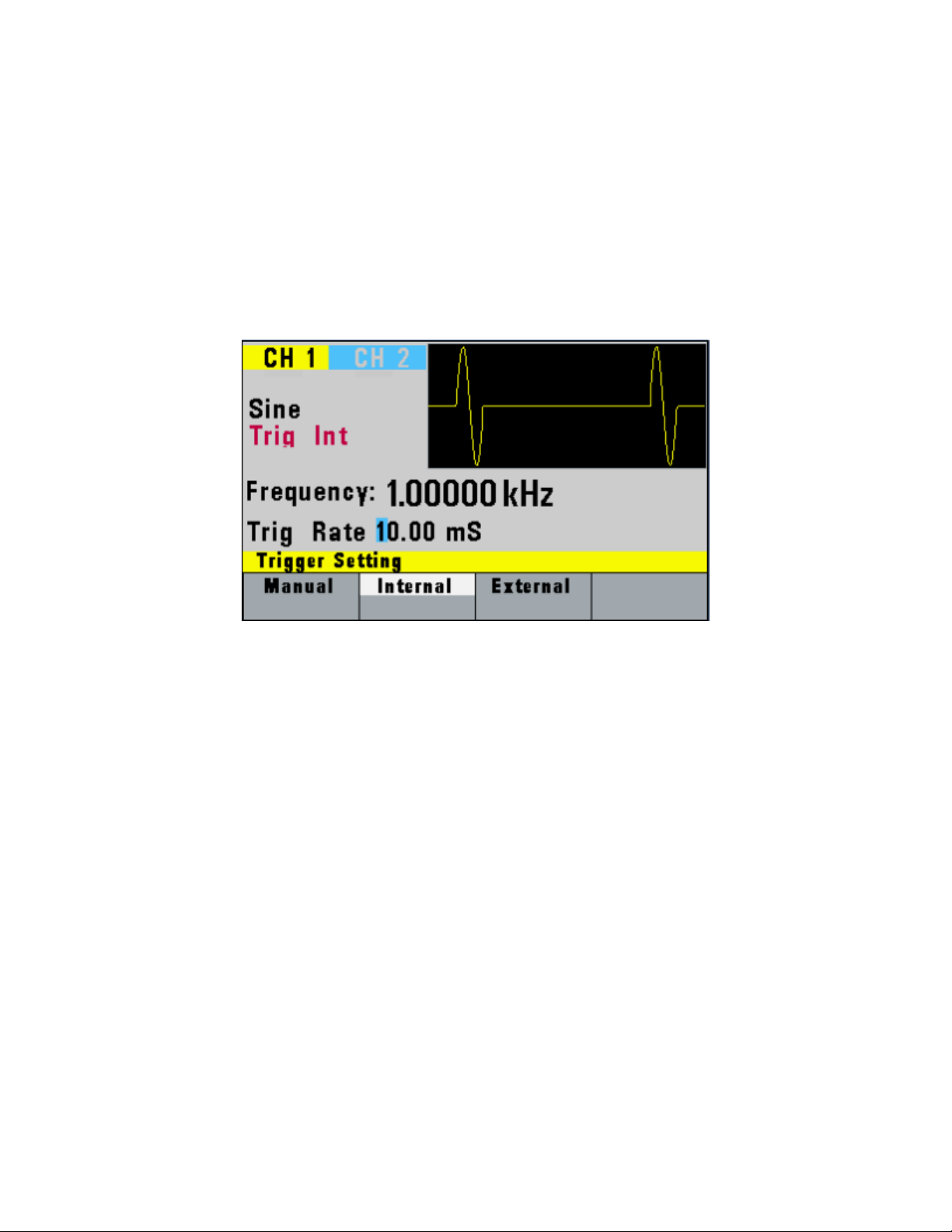
F1: Continuous – Selects continuous output.
F2: Triggered – Triggers one output cycle of the selected waveform for each trigger event.
F3: Gated – Triggers output cycles as long as the trigger source asserts the gate signal.
F4: Burst – Triggers ‘N’ number of output cycles for each trigger event, where N ranges
from 2 to 65,535.
After selecting the TRIGGERED, GATED, or BURST menu, the trigger source menu is available:
Figure 8 - Trigger Menu
F1: Manual – Selects manual as the trigger source. To trigger the waveform generator, press
this MANUAL trigger button again.
F2: Internal – Selects the internal trigger generator as the trigger source. Change the
internal trigger rate displayed with the rotary input knob.
F3: External – Selects the external trigger signal as the trigger source. The trigger source is
supplied through the TRIG IN connector.
In BURST MODE, the F4 key displays N-Burst, representing the number of burst cycles to output with
each trigger. The N value can be changed from 2 to 65,535.
23
Page 24

Figure 9 - Burst Menu
3.1.3 UTILITY Key
Utility Menu
F1: Recall/Store – Recalls a previously stored front-panel setup from the selected buffer.
Change the buffer number by using the rotary input knob. Valid storage
buffer numbers are from 1 to 19 Buffer 0 is the factory default setup.
– Stores the current front-panel setup to the specified storage buffer.
Change the buffer number by using the data keys or the rotary input knob.
Valid storage buffer numbers range from 1 to 19.
F2: Sync Phases – Synchronizes both channels with a phase shift as in the Phase
parameter entered.
24
Page 25

F4: COUNTER – Enables the built-in frequency counter. The frequency of the signal
connected to the TRIG IN connector will be displayed. The counter is
auto ranging with up to 8 digits of resolution.
Figure 10 - Counter Screen
Press F1 - Off to turn off the counter.
3.1.4 SWEEP Key
Selects the Sweep Mode and allows entering of sweep parameters: Sweep Start, Sweep Stop, and
Sweep Rate.
To select the sweep mode, press SWEEP, then press the function key that corresponds to the desired
Sweep menu option, as shown:
Figure 11 - Sweep Menu
F1: Off – Disables the sweep function.
F2: Linear – Selects the Linear sweep shape.
25
Page 26

F3: Logarithmic – Selects the Logarithmic sweep shape.
F4: Set – Defines the Sweep Start and Stop frequencies.
Figure 12 - Set Sweep Menu
3.1.5 MODULATION Key
Selects the AM, FM, FSK, PM, or PWM modulation mode. To select the output mode, press MODUL
key, then press the function key that corresponds to the desired menu option, as shown:
Press F2 to select AM menu:
Figure 13 - Modulation Menu 1 of 2
26
Page 27

F1: % - Defines the modulation depth (from 0 to 100%)
F2: Frequency - Selects the modulation frequency, from 0.1 Hz to 20.00 kHz.
F3: Shape - Selects the modulating waveform between Sine, Square, or Triangle.
F4: External - Selects and enables the external modulation by an external signal
applied to the Modulation In connector on the rear panel.
Press F3 to select FM menu:
Figure 14 - AM Menu
Figure 15 - FM Menu
F1: Deviation - Defines the FM deviation frequency.
F2: Frequency - Selects the modulation frequency, from 0.1 Hz to 20.00 kHz.
F3: Shape - Selects the shape of the modulating waveform between Sine, Triangle, or
Square.
27
Page 28

F4: External - Selects and enables the external modulation by an external signal
applied to the Modulation In connector on the rear panel.
Press F1 to select FSK menu:
F1: F-LO - Defines the low frequency of the FSK.
F2: F-HI - Defines the high frequency of the FSK.
F3: Rate - Selects the rate of the alternating between the low and high frequencies.
F4: External - Selects and enables the external modulation by an external signal
applied to the Modulation In connector on the rear panel.
Press F2 to select PM menu:
Figure 16 - Modulation Menu 2 of 2
Figure 17 - FSK Menu
28
Page 29

F1: Deviation - Defines the phase deviation of the PM in degrees.
F2: Frequency - Defines the PM frequency.
F3: Shape - Selects the shape of the modulating waveform between Sine, Triangle, or
Square.
F4: External - Selects and enables the external modulation by an external signal
applied to the Modulation In connector on the rear panel.
Press F3 to select PWM menu:
Figure 18 - PM Menu
Figure 19 - PWM Menu
F1: Width - Defines the pulse width of the PWM.
F2: Deviation - Defines the pulse width deviation of the PWM.
F3: Frequency/Shape - Adjusts the PWM frequency. Selects the shape of the
modulating waveform between Sine, Triangle, or Square.
F4: External - Selects and enables the external FSK when the unit frequency is
alternating between the low and high frequencies by an external signal applied to the
Trig In connector.
29
Page 30

3.1.6 PULSE Key
Selects the Pulse waveform menu shown below:
Figure 20 – Pulse Menu
F1: Frequency/Period - Selects the parameter definition of the Pulse repetition period.
F2: Amplitude - Selects the Amplitude parameter.
In Arbitrary mode, this setting defines the maximum peak-to-peak amplitude of
a full-scale waveform. If the waveform does not use the full scale (data points
from -8191 to +8191), then its actual amplitude will be smaller.
F3: Offset - Selects the Offset parameter. Change the offset by using the cursor keys,
rotary dial or numerical keys. If a certain setting cannot be produced, the
waveform generator will display a “Setting Conflict” error message.
F4: Pulse - Selects the Pulse Width and edge edit menu
30
Page 31

3.1.7 Pulse Width and Edge Edit Menu
Figure 21 - Pulse Width and Edge Edit Menu
F1: Width - Selects the Width of the generated pulse.
F2: Equal Edge - Selects equal Rise (Leading edge) and Fall (Trailing edge) times of the pulse.
F3: Lead/Trail - Selects different Rise and Fall times of the Pulse.
F4: Prev - Returns to previous menu.
3.1.8 ARBITRARY Key
Selects the Arbitrary waveform menu shown below:
Figure 22 - Arbitrary Menu
F1: Frequency/Rate - (Frequency) Selects and displays the frequency. Change the frequency setting
using the cursor keys, rotary knob or numerical keys. If a certain wavelength
31
Page 32

can't produce the waveform at the desired frequency, the waveform generator
will display an “Out of Range” error message.
Displays the Point Rate (for Arbitrary Waveform only). The Rate parameter
governs the rate at which waveform points are executed and thus the
frequency of the output. When you set this parameter, the waveform
generator will keep that execution rate for all waveform lengths until it is
changed.
F2: Amplitude - Selects the Amplitude parameter.
In Arbitrary mode, this setting defines the maximum peak-to-peak amplitude of
a full-scale waveform. If the waveform does not use the full scale (data points
from -8191 to +8191), then its actual amplitude will be smaller.
F3: Offset - Selects the Offset parameter. Change the offset by using the cursor keys,
rotary dial or numerical keys. If a certain setting cannot be produced, the
waveform generator will display a “Setting Conflict” error message.
F4: Arb - Selects the Arbitrary waveform editing menu:
Figure 23 - Arbitrary Editing Menu
F1: Start - Selects the arbitrary waveform start address.
F2: Length - Selects the arbitrary waveform length. Use the START and LENGTH keys to
mark a selection of the waveform memory that will be executed.
Changing one of the arbitrary parameters as start and length cause an updating of the
output waveform to the new parameters. When exiting the Arbitrary Menu by
selecting a different waveform, a message to save the Arbitrary wave will be displayed.
Select YES or NO to save the new waveform.
F3: Edit – Enters the Arb Edit menu.
32
Page 33

3.1.9 Arbitrary EDIT Menu
Enters data for creating arbitrary waveforms. You can enter data one point at a time, as a value at an
address, draw a line from one point (a value at an address) to another point, create a predefined
waveform, or combine these to create complex waveforms. The valid data values range is -8191 to
8191. The valid waveform memory addresses range from 1 to 16,382.
The data value governs the output amplitude of that point of the waveform, scaled to the instrument
output amplitude. Therefore, a value of 8191 corresponds to positive peak amplitude, 0 corresponds
to the waveform offset, and -8191 corresponds to the negative peak amplitude.
Figure 24 - Edit Menu
F1: Point - This menu allows point-by-point waveform editing. When selected, the following
menu is displayed:
Figure 25 - Point Menu
F1: Adrs - Select the current address in the arbitrary waveform memory.
F2: Data - Selects the data point value at the current address. You can change the point
33
Page 34

value from -8191 to 8191.
F2: Line - This menu allows a line to be drawn between two selected points.
When selected, the following menu is displayed:
Figure 26 - Line Menu
F1: From - Selects the starting point address.
F2: To - Selects the ending point address.
F3: Exec - Displays the Confirmation menu, F1:NO and F2:YES
Figure 27 - Confirmation Menu
F3: Predef - (Predefined Waveforms) Selects one of the predefined waveforms: Sine, Triangle,
Square and Noise. Displays the Predefined waveforms menu:
34
Page 35

Wave
Minimum Length
Divisible by
Sine
16
4
Triangle
16
4
Square
2 2 Noise
16
1
Figure 28 - Predefined Menu
F1: Type - Use the rotary dial to select the waveform Sine, Triangle, Square or Noise. If
Noise function is selected, a submenu is displayed to allow adding the noise to an
available waveform or to generate it as a new noise waveform.
F2: From Data - Selects the starting point of the generated waveform and data value.
F3: Leng/Scale - Selects the length of the predefined waveform (number of points for a
full wave). Different waveforms have different limitations on the length, as shown in
Table 3-1.
Table 3-1: Waveform Length Limits for Predefined Waveforms
F3: Scale - Selects the scale factor of the waveform. 100% means that the waveform
F4: Show - Displays the Arbitrary waveform on the full LCD display. Press any button to return to
spans the full scale of -8191 to 8191. Scale factors are limited by the point data value
of the starting point and automatically calculated by the unit.
F4: Exec - Prompts you to confirm whether to execute the selected predefined
waveform. Press NO to abort executing the predefined waveform; press YES to
execute the predefined waveform. On the NOISE function menu options, ADD and
NEW are available. Select ADD to add noise to an existing waveform, or NEW to
create a new noise waveform.
35
Page 36

the MENU selection display.
Full Display
3.2 ON Key
Use this key to control the main output signal. When the output is active, the ON key will be lit. By
default, this will be OFF (disabled) from a power-up.
3.3 Cursor Keys
Use these keys to move the cursor (when visible) either left or right. They are used in conjunction
with the rotary input knob to set the step size of the rotary input knob.
3.4 Rotary Input Knob
Use this knob to increase and decrease numeric values. The cursor indicates the low-order position of
the displayed value which changes when you rotate the knob (for straight numeric entries only). For
other types of data, the whole value changes when you rotate the knob.
3.5 Power-On Settings
At power-on, the waveform generator performs a diagnostic self-test procedure to check itself for
errors. If an error is found, an error code and text will appear in the display window. Other error codes
appear when you enter an invalid front-panel setting. For more information on error codes, see the
Error Indication section.
36
Page 37

Key Function
Value
Description
Function
Sine
Output Waveform
Frequency
1.0000 kHz
Waveform Frequency
Amplitude
5.00 V
Peak-to-peak output amplitude
Offset
0.00 V
Zero DC offset
Output
OFF
Output disabled
Sweep
OFF
Sweep function disabled
Modulation
OFF
Modulation function disabled
N-BURST
2
Wave per burst for burst mode
Trig Source
Continuous
Continuous trigger
Trig Rate
10 ms
Internal trigger rate
Message Text
Description
Out of range
The set value is out of the instrument’s limits.
Setting conflict
Settings conflict with another parameter setting or value.
Empty location
Attempt to recall settings from an empty storage location.
Trig rate short
Internal trigger rate is too short to output waveform or burst.
Save RAM
New firmware installed.
Must divide by 4
Predefined wave length must be divisible by 4.
Must divide by 2
Predefined wave length must be divisible by 2.
When the waveform generator finishes the diagnostic self-test routine, it enters the local state (LOGS)
and assumes power-on default settings. Table 1 lists the factory default settings or selected after
RECALL 0.
Table 1 – Power-on Default Settings
3.6 Memory
The waveform generator uses non-volatile flash memory for storing the front panel settings.
Up to 20 front panel settings can be stored (includes storage location 0 for factory default settings).
One 16382-point arbitrary waveform is stored in the flash non-volatile memory.
3.7 Displaying Errors
The waveform generator displays error messages when front-panel settings are either invalid or may
produce unexpected results.
Table 2 – Error Messages
37
Page 38

3.8 Quick Start
This section explains how to generate various waveforms and modify the output waveform.
* Generating a waveform output
* Modifying waveform output
* Storing and recalling a waveform generator setup
3.8.1 Selecting a Standard Waveform
You can select several standard waveforms as: sine, triangle, square. Creating a standard waveform
requires selecting the waveform type, parameters and their settings that define the waveform.
Generating a standard waveform requires the following:
* Selecting the waveform
* Setting the output frequency
* Setting the output amplitude and offset
3.8.2 Setting the Output
To set the output channel, press the Output ON key. The key will lit indicating the output is enabled.
3.8.3 Using Voltage Offset
Through the offset parameter you can add a positive or negative DC level to the output waveform.
To set voltage offset:
1. Select a waveform to display its menu.
2. Press F3: Offset to display the offset setting.
3. Use the rotary input knob or the numerical keys to set the voltage offset.
To turn the voltage offset OFF, repeat the steps above, but set the offset voltage level to 0.
38
Page 39

3.8.4 Storing and Recalling a Waveform Generator Setup
You can store front-panel setups inside the internal non-volatile flash memory. When you recall a
stored setup, the front-panel settings change to match the settings in the stored setup.
Storing Setups
To store the front-panel setup:
1. Press UTILITY to display the menu.
2. Press F1:Store to select the Store mode.
3. Use the rotary input knob to select a buffer number. Valid buffer numbers range from 1 to 19
Buffer 0 is a read-only buffer that contains the default setup/power-on settings from Table 1.
The function generator will overwrite and store settings into a buffer that had settings previously
stored inside without a warning.
Recalling Setups
To recall stored front-panel setup:
1. Press UTILITY to display the menu.
2. Press F1:Recall to select the Recall mode.
3. Use the rotary input knob to select a buffer number. Valid buffers numbers range from 0 to
19. Buffer 0 is a read-only buffer that contains the default power-on setup.
39
Page 40

3.8.5 Creating an Arbitrary Waveform
You can create an arbitrary waveform using the following methods:
* Enter individual data points
* Draw lines between data points
* Create a predefined waveform
* Combine any of these methods
NOTE:
You can program any number of waveforms into waveform memory, keeping in mind the addresses
where one waveform ends and the other begins.
The waveform's frequency and amplitude are influenced by the number of data points and their
value in the waveform.
3.8.6 Entering Individual Data Points
The most basic way to program an arbitrary waveform is to enter data points for the waveform, one
data point at a time. While this can become tedious the auto-increment function helps this process.
To enter individual data points into waveform memory, follow these steps:
1. Press ARB main key to display the selection menu.
2. Press F4:ARB to display the Arbitrary menu.
3. Press F3:EDIT to display the Edit menu.
4. Press F1:POINT, to select the point by point programming mode.
5. Press F1:ADDRESS.
6. Use the rotary knob or the numerical keys to enter the address.
7. Press F2:DATA.
8. Use the rotary knob or the numerical keys to enter the value for the data point. Valid
entries range from –8191 to 8191.
9. Repeat steps 5 through 9 until you finish programming your arbitrary waveform.
NOTE:
Each time you press ENTER to complete a data point entry in numerical mode, the auto-increment
address advances by one.
40
Page 41

ACTION
KEYSTROKES
Step 1: Set the output rate to 1 us
(equivalent to 1000 Hz output
frequency
PARAMETER
F1:RATE
1
kHz/us
3.8.7 Setting the Arbitrary Frequency
The arbitrary waveform frequency is a function of the number of data points used to run the
waveform (the length parameter in the ARBITRARY menu) and the waveform execution point rate.
The waveform execution point rate is the execution time between each point in the waveform. The
total time taken to run one period of the waveform is given by:
number of points X rate
Because the output frequency is a function of the rate and the number of points being executed, the
formula is given as:
𝑓𝑟𝑒𝑞𝑢𝑒𝑛𝑐𝑦 =
𝑁𝑢𝑚𝑏𝑒𝑟 𝑜𝑓 𝑝𝑜𝑖𝑛𝑡𝑠 𝑥 𝑟𝑎𝑡𝑒
For example, to set the output frequency to 1000Hz, given the number of data points used for the
waveform output is 1000, calculate:
1
𝑟𝑎𝑡𝑒 =
1000 𝑝𝑜𝑖𝑛𝑡𝑠 𝑥 1000 𝐻𝑧
EXAMPLE: Setting the Output Frequency
To set the output frequency of a 1000 point waveform in execution memory to 1000Hz, set the rate to
1us:
1
= 1𝜇𝑠
3.8.8 Setting the Amplitude
The following equation represents the relative output amplitude voltage relationship between the
front-panel amplitude peak-to-peak setting and the data point values in waveform memory:
𝑜𝑢𝑡𝑝𝑢𝑡 𝑣𝑜𝑙𝑡𝑎𝑔𝑒 =
Where 16382 is the data point value range in waveform memory.
𝐴𝑚𝑝𝑙𝑖𝑡𝑢𝑑𝑒 𝑝 − 𝑝 𝑠𝑒𝑡𝑡𝑖𝑛𝑔 𝑥 𝑑𝑎𝑡𝑎 𝑝𝑜𝑖𝑛𝑡 𝑣𝑎𝑙𝑢𝑒
+ 𝑜𝑓𝑓𝑠𝑒𝑡
16382
41
Page 42

Front Panel
Amplitude Setting
Data Point
Value
Relative Output
Amplitude Voltage
5 Vp-p
8191
+2.5 V
5 Vp-p
4095
+1.25 V
5 Vp-p
0
0V (offset voltage)
4 Vp-p
-8191
-2 V
Table 3-4: Relative Amplitude for Waveform Output (Examples)
3.8.9 Executing an Arbitrary Waveform
To load a waveform into execution memory, specify its starting address and length in the
ARBITRARY menu.
1. Select the channel to ON.
2. Press the ARB key and select the F4:ARB function.
3. Press F1:START to set the address. Valid entries range from 1 to 999.
4. Press F2:LENGTH to display the length of the waveform.
6. Use the rotary input knob or the numerical keys to enter the waveform length. Valid entries
range from 2 to 16382.
42
Page 43

4 Programming
4.1 Overview
This section provides detailed information on programming the generator via the USB (virtual COM)
interface.
4.1.1 Connecting to USB (Virtual COM) Interface
Currently, the USB (virtual COM) interface supports Windows® XP/7 operating systems.
To connect to a PC for remote communication, please follow the steps below:
For Windows 7:
1. The USB driver is included in the CD that comes with the instrument.
2. Connect the included USB Type A to Type B cable to the generator and the computer, then
power on the instrument.
3. On most operating systems, it will attempt to automatically install, showing the following
screen:
4. Click the “Close” button to stop the automatic search of the driver from Windows Update.
5. Now, go to Device Manager on the computer (Open up the “start” button, and right-click
“Computer” and select “Properties”. Click “Device Manager” link on the top left of the side
menu)
6. There will be an item listed under “Other devices” labeled “AT91USBSerial”. Right-click the
item and select “Update Driver Software…”
43
Page 44

7. In the following window, select “Browse my computer for driver software”, and following this,
select “Let me pick from a list of device drivers on my computer”.
8. Now there will be a window listing Common hardware types. Click the “Next” button and
select on the following screen “Have Disk…”
9. From the “Install From Disk” window, click “Browse…” and locate and double-click the USB
driver file downloaded from the website labeled “atm6124_cdc.inf”.
10. Now click “OK”. It will show in the window under Model “AT91 USB to Serial Converter”. Click
“Next” and you will get the following note:
11. Go ahead and click “Yes”. When you get the following prompt, select “Install this driver
software anyway”.
44
Page 45

12. The driver will now install. Once finished, under “Device Manager”, you should see under
“Ports (COM & LPT)” an item labeled “BK Precision USB to Serial Converter (COM#)”. The
“COM#” is the com port that can be used to access the virtual COM port for remote
communication.
For Windows XP:
1. The USB driver is included in the CD that comes with the instrument.
2. Connect the included USB Type A to Type B cable to the generator and the computer, then
power on the instrument.
3. The following screen will appear.
4. Select “No, not this time” and click “Next”.
5. In the following screen, select “Install from a list or specific location (Advanced)” and click
“Next”.
6. In the next screen, select “Don’t search. I will choose the driver to install.” and click “Next”
again.
7. In the following screen, click “Have Disk…”
45
Page 46

8. From the “Install From Disk” window, click “Browse…” and locate and double-click the USB
driver file downloaded from the website labeled “atm6124_cdc.inf”. Select it and click “OK”.
9. The following screen will appear.
10. Click “Next”, and a prompt will appear:
11. Click on “Continue Anyway” and the driver will now install.
12. The driver will now install. Once finished, under “Device Manager” (This can be opened by:
Right-click “My Computer”->Select “Properties”->Select “Hardware” tab->Click “Device
Manager”), you should see under “Ports (COM & LPT)” an item labeled “BK Precision USB to
Serial Converter (COM#)”. The “COM#” is the com port that can be used to access the virtual
COM port for remote communication.
4.1.2 USB (Virtual COM) Settings
46
Page 47

The USB (virtual COM) interface settings for the communication port are as follows:
BAUDRATE: 115200
PARITY: NONE
DATA BITS: 8
STOP BIT: 1
FLOW CONTROL: NONE
4.2 Device States
The device may be in one of the two possible states described below.
4.2.1 Local State (LOCS)
In the LOCS state, the device may be operated from the front panel.
4.2.2 Remote State (REMS)
In the REMS state, the device may be operated from the USB interface. Actuating any front panel key
will cause the device state to revert to the LOCS.
4.3 Message Exchange Protocol
The device decodes messages using the Message Exchange Protocol similar to the one defined in IEEE
488.2. The following functions implemented in the MEP must be considered:
4.3.1 The Input Buffer
The device has a 128-byte long cyclic input buffer. Decoding of remote messages is begun as soon as
the input buffer is not empty, that is, as soon as the controller has sent at least one byte to the device.
Should the input buffer be filled up by the controller faster than the device can remove the bytes and
decode them, the bus handshake (CTS/RTS) is used to pause data transfer until room has been made
for more bytes in the buffer. This prevents the controller from overrunning the device with data.
47
Page 48

4.3.2 The Output Queue
The device has a 100-byte long output queue in which it stores response messages for the controller
to read. If at the time a response message is formatted the queue contains previously formatted
response messages, such that there are not enough places in the queue for the new message, the
device will hold off putting the message in the queue until there is a place for it.
4.3.3 Response Messages
The device sends a Response Message in response to a valid query. All queries return a single
Response Message Unit.
4.4 Instrument Identification
The *IDN? common query is used to read the instrument's identification string. The string returned is
as follows:
B&K Precision, 4047B, 0, 0.33
The “0.33” reflects the firmware version number and will change accordingly.
4.5 Instrument Reset
The *RST common command effects an instrument reset to the factory default power up state.
4.6 Command Syntax
4.6.1 General Command Structure
A Program Message is defined as a string containing one Program Message Units, which is an
instrument command or query. The Program Message is terminated by the Program Message
Terminator.
The Program Message Terminator consists of optional white space characters, followed by the
Linefeed (LF) character (0x0A).
48
Page 49

The Program Message Unit can be divided into three sections as follows:
a) Program Header
The Program Header represents the operation to be performed, and consists of ASCII character
mnemonics. Two types of Program Headers are used in the MODEL 4047B: Instrument-control
headers and Common Command and Query headers. Common Command and Query Program
Headers consist of a single mnemonic prefixed by an asterisk ('*').
The mnemonics consist of upper - or lower-case alpha characters.
Example: The command to set the frequency to 1KHZ may be written in the following ways:
FREQ 1KHZ
FREQ 1000HZ
FREQ 1000
FREQ 1E3
freq 1khz
freq 1000hz
freq 1000
freq 1e3
b) Program Header Separator
The Program Header Separator is used to separate the program header from the program data. It
consists of one or more white space characters, denoted as <ws>. Typically, it is a space.
c) Program Data
The Program Data represent the values of the parameters being set, for example, the '1KHZ' in the
above examples. Different forms of program data are accepted, depending on the command. The
Program Data types used in the instrument are:
i) Character program data
This form of data is comprised of a mnemonic made up of lower - or upper-case alpha characters. As
with Program Header mnemonics, some Character Data mnemonics have short and long forms. Only
the short or the long form may be used.
ii) Boolean data
Boolean data indicate that the parameter can take one of two states, ON or OFF. The parameter may
be character type
ON or OFF
49
Page 50

or numeric. A numeric value is rounded to an integer. A non-zero result is interpreted as 1 (ON), and a
zero result as 0 (OFF).
Queries return the values 0 or 1.
iii) NRf
This is a decimal numeric data type, where
NR1 indicates an integer number,
NR2 indicates a fixed point real number, and
NR3 indicates a floating point real number.
iv) Numeric value program data
This data type defines numeric values, as well as special cases of Character Data. Numeric values may
be specified in any of Integer, Fixed Point or Floating Point format. All parameters which have
associated units accept a suffix, which may be specified using upper or lower-case characters. When
the suffix is not specified, the numeric value is accepted in the default units, which are Hertz for
frequency, Seconds for time, and Volts for voltage. To set the frequency to 1KHz we can send one of
the following commands:
FREQ 1000
FREQ 1E3
The special forms of character data accepted as numbers are
MAXimum: sets the parameter to its maximum value.
MINimum: sets the parameter to its minimum value.
For example, to set the frequency to its maximum value we can send the command
FREQ MAX
Some Program Message Units either require, or can accept, more than one data element. Program
data elements are separated from each other by the Program Data Separator. It is defined as optional
white space characters followed by a comma (','), which in turn is followed by optional white space
characters.
There are two types of Program Message Units: Command Message Units and Query Message Units.
A Query differs from a Command in that the Program Header is terminated with a question mark ('?').
For example, the frequency might be queried with the following query:
FREQ?
Some Query Message Units accept data, giving the device more specific information about what is
50
Page 51

being queried. In many cases the Query Message Unit may optionally be supplied with the MIN or
MAX mnemonics as data. This tells the device to return the minimum or maximum value to which the
parameter may currently be set. For example,
FREQ? MAX
will return the maximum value to which the frequency may currently be set.
Not all Program Message units have query forms (for example, SAV), and some Program Message
Units might have only the query form (for example IDN?).
The instrument puts the response to the query into the output queue, from where it may be read by
the controller.
NOTE: All commands should be terminated with a <CR> carriage return or <LF> line feed character.
Any response string from a query command has both <CR> and <LF> characters appended. For
example, an amplitude query command will return 1.23<CR><LF>.
4.7 Status Reporting
The instrument is capable of reporting status events and errors to the controller.
4.7.1 The Error Queue
The error queue is used to store codes of errors detected in the device. It is implemented as a cyclic
buffer of length 10. The error queue is read with the following query:
ERR?
The first error in the queue is returned, and the queue is advanced.
4.7.2 Error Codes
The negative error codes are defined by SCPI. Positive codes are specific to the instrument.
The error message is returned in the form
<error number>,"<error description>"
A table of error numbers and their descriptions is presented here.
51
Page 52

No error reported
0 - No error
Command Errors
A command error is in the range -199 to -100, and indicates that a syntax error was detected. This
includes the case of an unrecognized header.
-100 Command Error
-101 Invalid character
-102 Syntax error
-103 Invalid separator
-104 Data type error
-108 Parameter not allowed
More parameters than allowed were received
-109 Missing parameter
Fewer parameters than necessary were received
-110 Command header error
-111 Header separator error
-112 Program mnemonic too long
The mnemonic must contain no more than 12 characters.
-113 Undefined header
-120 Numeric data error
-121 Invalid character in number
-123 Exponent too large
-124 Too many digits
-128 Numeric data not allowed
A different data type was expected
-131 Invalid suffix
-134 Suffix too long
-138 Suffix not allowed
-140 Character data error.
-141 Invalid character data.
Incorrect character data were received.
-144 Character data too long
Character data may contain no more than 12 characters.
-148 Character data not allowed
-158 String data not allowed
-161 Invalid block data
An error was found in the block data
-168 Block data not allowed
-178 Expression data not allowed
52
Page 53

Execution Errors
An execution error indicates that the device could not execute a syntactically correct command, either
since the data were out of the instrument's range, or due to a device condition.
-200 Execution error
An attempt was made to RECALL the contents of an uninitialized
stored setting buffer.
-211 Trigger ignored.
The *TRG common command was ignored due to the device not
being in the correct state to execute the trigger.
-220 Parameter error.
A parameter is in the correct range, but conflicts with other
parameters.
-221 Settings conflict.
The parameter is out of range due to the current instrument
state.
-222 Data out of range.
-223 Too much data.
The arbitrary waveform memory limit has been exceeded.
-224 Illegal parameter value.
The parameter value must be selected from a finite list of
possibilities.
Device-Specific Errors
An error specific to the device occurred.
-315 Configuration memory lost.
Device memory has been lost.
-330 Self-test failed.
-350 Queue overflow.
Error codes have been lost due to more than 10 errors being
reported without being read.
Query Errors
A query error indicates that the output queue control has detected a problem. This could occur if
either an attempt was made to read data from the instrument if none was available, or when data
were lost. Data could be lost when a query causes data to be formatted for the controller to be read,
53
Page 54

and the controller sends more commands without reading the data.
-410 Query INTERRUPTED.
Data were sent before the entire response of a previous query was read.
-420 Query UNTERMINATED.
An attempt was made to read a response before the complete program
message meant to generate that response was sent.
Warnings
The execution of some commands might cause an undesirable instrument state. The commands are
executed, but a warning is issued.
500 Trigger rate short
510 Output overload
"Trigger rate short" means that the period of the waveform is larger than the value of the internal
trigger rate. Thus not every trigger will generate a cycle (or burst) of the waveform.
4.8 Common Commands
4.8.1 System Data Commands
*IDN? - Identification query
The identification query enables unique identification of the device over the GPIB. This query should
always be the last in a program message. It returns a string with four fields:
Manufacturer name
Model name
Serial number (0 if not relevant)
Version number
Command
Type: Common Query
Syntax: *IDN?
Response: BK, MODEL 4047B,0,V1.1
54
Page 55

4.8.2 Internal Operation Commands
*RST - Reset command
The Reset command performs a device reset. It causes the device to return to the factory default
power up state.
Type: Common Command
Syntax: *RST
4.8.3 Device Trigger Commands
*TRG - Trigger command
This command is analogous to the IEEE 488.1 Group Execute Trigger interface message, and has the
same effect. It is used to trigger the device to output a wave, and is accepted only when the trigger
mode is set to Trigger, Gate or Burst, and the trigger source is set to BUS.
Type: Common Command
Syntax: *TRG
4.8.4 Stored Settings Commands
*RCL - Recall instrument state
This command is used to restore the state of the device to that stored in the specified memory
location.
Arguments
Type <NRf>
Range 0 to 19 (4047B). Non integer values are rounded before execution
Type: Common Command
Syntax: *RCL<ws><NRf>
Example: *RCL 0 (Recall default state)
*RCL 9
*SAV - Save instrument state
55
Page 56

This command is used to store the current instrument state in the specified memory location.
Arguments
Type: <NRf>
Range: 0 to 9. Non integer values are rounded before execution
Type: Common Command
Syntax: *SAV<ws><NRf>
Example: *SAV 2
Stored setting location 0 stores the factory defaults, and is a read-only location.
4.9 Instrument Control Commands
Instrument control commands are grouped into logical subsystems according to the SCPI instrument
model. The commands are comprised of mnemonics indicating the subsystem to which the command
belongs, and the hierarchy within that subsystem. When the command is to be referred to the Root
node, it should be prefixed with a colon (:). Mnemonics appearing in square brackets [...] are optional.
The '|' character is used to denote a choice of specifications. The '<ws>' is used to denote a white
space character.
The selection of which channel to use is achieved through the use of a numeric suffix indicating the
channel, attached to the root level mnemonic. When the channel is not specified, channel 1 is
assumed. Program message units that are referred back to a specific root level mnemonic operate on
the channel specified in that mnemonic.
Examples:
a) FREQ 5KHZ;AMPL 3V
Sets the frequency and amplitude of the first channel (default).
b) FREQ2 5KHZ;AMPL 3V
Sets the frequency and amplitude of channel 2.
c) ARB2:START 100;LENGTH 50
Sets the start address and length of the waveform being output on channel 2.
Note: When controlling the instrument remotely, do not interrupt the instrument with front panel
interactions. Although the instrument will be automatically changed back to LOCS (local) mode,
subsequent remote commands may cause errors during communication, in which will require a
need of restarting the instrument before continuing again with remote operations.
56
Page 57

4.9.1 Default Subsystem
The Source Subsystem controls the frequency, voltage, amplitude modulation and clock source. The
command structure is as follows:
FUNCtion SINusoid|SQUare|TRIangle|
FREQuency <numeric value>
AMPLitude <numeric value>
OFFSet <numeric value>
DCYCle <numeric value>
OUTPUT ON/OFF
MODULation OFF/AM/FM/INT/EXT
DEPTh <numeric value>
MODFRequency <numeric value>
MODSHape SIN/TRI/SQU
DEViation <numeric value>
SWEep ON/OFF/LIN/LOG
SWRAte <numeric value>
SWSTArt <numeric value>
SWSTOp <numeric value>
MODE CONT/TRIG/GATE/BRST
TRIG INT/EXT
TRAte <numeric value>
BURSt <numeric value>
FREQuency <frequency>
The frequency command controls the frequency of the output waveform.
Arguments
Type: Numeric
Units: MHz, KHz, Hz (default)
Range: For SIN and SQU – 0.1 Hz to 20 MHz,
For TRI – 0.1 Hz to 2 MHz,
For ARB - Dependent on the Point Rate and Wavelength.
Fmax = 1/(8ns * Wavelength)
Fmin = 1/(100s * Wavelength)
Rounding: The value is rounded to 8 digits or 100 mHz (DDS) or 4 digits (ARB)
Command Type: Setting or Query
Setting
57
Page 58

Syntax: FREQuency<ws><frequency>[units]
FREQuency<ws>MINimum|MAXimum
Examples: FREQ 5KHZ
FREQ 5E3
FREQ MAXIMUM
FREQ MIN
Query
Syntax: FREQuency?[<ws>MAXimum|MINimum]
Examples: FREQ?
FREQ? MAX
Response: NR3
Considerations:
1) The MIN and MAX arguments refer to currently settable minimum or maximum.
2) FIXed is alias for CW.
Point Rate
RATE <point rate>
This command is used to set the point rate. It is coupled with the frequency of the waveform by the
relation:
Frequency = 1/(Point Rate * Wavelength)
Thus changing the point rate will result in a change in frequency.
Arguments
Type: Numeric
Units: s, ms, us, ns
Range: 8ns to 100s
Rounding: to 4 digits
Command Type: Setting or Query
Setting
Syntax: RATE<ws><point rate>[units]
RATE<ws>MINimum|MAXimum
Examples: RATE 100NS
Query
Syntax: RATe?[<ws>MINimum|MAXimum]
Response: NR3
Note: You can alternately use the :ARB:PRATe command.
AMPLitude <p-p amplitude>
58
Page 59

The amplitude command is used to set the peak-to-peak amplitude of the output waveform. Note
that the amplitude and the offset are limited by the relation:
Peak Amplitude + |Offset| <= 5V
Arguments
Type: Numeric
Units: V, mV, VPP, mVPP
Range: 10mV to 10V
Rounding: 1mV for 10mV to 999mV. 10mV for 1V to 10V.
Command Type: Setting or Query
Setting
Syntax: AMPLitude<ws><amplitude>[units]
AMPLitude<ws>MINimum|MAXimum
Examples: AMPL 2.5
AMPL 2.5V
AMPL MAX
Query
Syntax: AMPLitude? <ws>MINimum|MAXimum]
Examples: AMPL?
AMPL? MAX
Response: NR2
Considerations:
1) The MAXimum amplitude is dependent on the offset.
2) The MAX and MIN arguments should not be used in a program message containing an OFFSet
command, since these values are evaluated during parsing, based on the current value of the offset.
OFFSet <offset>
The offset command is used to set the DC offset of the output waveform. Note that the amplitude
and the offset are limited by the relation:
Peak Amplitude + |Offset| ≤ 5V
Arguments
Type: Numeric
Units: V, mV
Range: 10mV to 5V
Rounding: To 10mV
Command Type: Setting or Query
Setting
Syntax: OFFSet<ws><offset>[units]
59
Page 60

OFFSet<ws>MINimum|MAXimum
Examples: OFFS 2.5
OFFS 2.5V
OFFS MAX
Query
Syntax: OFFSet?[<ws>MINimum|MAXimum]
Examples: OFFS?
OFFS? MAX
Response: NR2
Considerations:
1) The MAXimum offset is dependent on the amplitude.
2) The MAX and MIN arguments should not be used in a program message containing an AMPLitude
command, since these values are evaluated during parsing, based on the current value of the
amplitude.
FUNCtion
The function command is used to set the type of waveform to be generated by the instrument.
Command Type: Setting or Query
Setting Syntax: FUNCtion<ws><SIN|SQU|TRI>
Examples: FUNC SIN
FUNC TRI
FUNC ARB
Query Syntax: FUNCtion?
Examples: FUNC?
Response: SIN|TRI|SQU|ARB
DCYCle <duty cycle value>
This command is used to set the duty-cycle of the square wave or the symmetry of triangular wave.
The value is given in percent.
Arguments Type: Numeric
Units: None (percent implied)
Range: 1 to 99
Rounding: To integer
Command Type: Setting or Query
Syntax: DCYCle <ws><duty cycle value>
DCYCle <ws>MINimum|MAXimum
Query Syntax: DCYCle?[<ws>MINimum|MAXimum]
Response: NR3
60
Page 61

OUT <state>
This command controls whether the output is ON or OFF.
Arguments
Type: Boolean
Command Type: Setting or Query
Setting
Syntax: OUT<ws>ON|1|OFF|0
Examples: OUT ON
OUT 1
Query
Syntax: OUT?
Response: 0|1
MODULation
This command activates or deactivates modulation:
Command Type: Setting or Query
Setting
Syntax: MODULation OFF|AM|FM|PM|FSK|PWM|INT|EXT
Examples: MODULation FM
MODULation OFF
MODULation EXT
Query
Syntax: MODULation?
Response: OFF |
AM INT |
AM EXT |
FM INT |
FM EXT |
PM INT |
PM EXT |
FSK INT |
FSK EXT |
PWM INT |
PWM EXT |
DEPTh
This command sets the AM modulation depth in %
61
Page 62

Arguments
Type: Numeric
Units: none (implied %)
Range: 0 to 100
Rounding: To integer
Command Type: Setting or Query
Setting
Syntax: DEPTh<ws><percent depth>
DEPTh<ws>MINimum|MAXimum
Examples: DEPTh 50
Query
Syntax: DEPTh?[<ws>MINimum|MAXimum]
Response: NR3
MODFRequency
This command sets the AM and FM modulating waveform frequency
Arguments
Type: Numeric
Units: MHz, KHz, Hz (default)
Range: Fmax = 20 KHz
Fmin = 0.01 Hz
Command Type: Setting or Query
Setting
Syntax: MODFR<ws><frequency>[units]
MODFR<ws>MINimum|MAXimum
Examples: MODFR 5KHZ
MODFR 5E3
MODFR MAXIMUM
MODFR MIN
Query
Syntax: MODFR?[<ws>MAXimum|MINimum]
Examples: MODFR?
MODFR? MAX
Response: NR3
MODSHape
This command selects the modulating waveform shape.
Arguments
62
Page 63

Type: Character
Options: SINusoid, TRIangle, SQUare
Command Type: Setting or Query
Setting
Syntax: MODSHape<ws><SIN|TRI|SQU>
Examples: MODSHape SIN
MODSHape TRI
Query
Syntax: MODSHape?
Response: SIN|TRI|SQU
DEViation
This command sets the FM modulation deviation.
Arguments
Type: Numeric
Units: MHz, KHz, Hz (default)
Range:
Fmax = carrier frequency
Fmin = 0.01 Hz
Command Type: Setting or Query
Setting
Syntax: DEViation<ws><frequency>[units]
DEViation<ws>MINimum|MAXimum
Examples: DEV 5KHZ
DEV 5E3
DEV MAXIMUM
DEV MIN
Query
Syntax: DEViation?[<ws>MAXimum|MINimum]
Examples: DEV?
DEV? MAX
Response: NR3
SWEep
This command activates or deactivates sweep:
Arguments
Type: Boolean
Command Type: Setting or Query
Setting
63
Page 64

Syntax: SWE<ws>ON|OFF|LIN|LOG
Examples: SWE ON
SWE LIN
Query
Syntax: SWE?
Response: OFF|LIN ON|LIN OFF|LOG ON|LOG OFF
Note: Sweep will automatically be active if set to Linear or Logarithmic.
SWRAte
This command sets the time for one complete sweep:
Arguments
Type: Numeric
Units: S, mS, uS, nS
Range: 10mS to 100S
Command Type: Setting or Query
Setting
Syntax: SWRAte<ws><time>[units]
SWRAte<ws>MINimum|MAXimum
Examples: SWRAte 50MS
Query
Syntax: SWRAte?[<ws>MINimum|MAXimum]
Response: NR3
SWSTArt
This command sets the start frequency of the sweep:
Arguments
Type: Numeric.
Units: MHz, KHz, Hz (default)
Range: Dependent on the frequency range of the current function.
Command Type: Setting or Query
Setting
Syntax: SWSTArt<ws><frequency>[units]
SWSTArt<ws>MINimum|MAXimum
Examples: SWSTArt 5KHZ
SWSTArt 5E3
SWSTArt MAXIMUM
64
Page 65

SWSTArt MIN
Query
Syntax: SWSTArt?[<ws>MAXimum|MINimum]
Examples: SWSTArt ?
SWSTArt ? MAX
Response: NR3
SWSTOp
This command sets the stop frequency of the sweep:
Arguments
Type: Numeric.
Units: MHz, KHz, Hz (default)
Range: Dependent on the frequency range of the current function.
Command Type: Setting or Query
Setting
Syntax: SWSTOp<ws><frequency>[units]
SWSTOp<ws>MINimum|MAXimum
Examples: SWSTOp 5KHZ
SWSTOp 5E3
SWSTOp MAXIMUM
SWSTOp MIN
Query
Syntax: SWSTOp?[<ws>MAXimum|MINimum]
Examples: SWSTOp ?
SWSTOp ? MAX
Response: NR3
MODE <trigger mode>
This command is used to set the trigger mode.
Arguments
Type: Character
Options: CONTinuous
TRIGger
GATE
BURSt
Command Type: Setting or Query
Setting
Syntax: MODE<ws><CONT|TRIG|GATE|BURS>
65
Page 66

Examples: MODE CONT
MODE BURS
Query
Syntax: MODE?
Response: CONT|TRIG|GATE|BURS
TRIGger <trigger source>
This command is used to select the trigger source, for use in the Trigger, Gate and Burst trigger
modes.
Arguments
Type: Character
Command Type: Setting or Query
Setting
Syntax: TRIGger<ws><INT|EXT>
Examples: TRIG EXT
TRIG INT
Query
Syntax: TRIGger?
Response: INT|EXT
BURSt <burst count>
This command is used to set the number of cycles to be output in the BURST mode. It is not a
standard SCPI command.
Arguments
Type: Numeric
Range: 1 to 65535
Rounding: To integer value
Command Type: Setting or Query
Setting
Syntax: BURSt<ws><value>
Examples: BURS 100
BURS MAXIMUM
Query
Syntax: BURSt?[<ws>MAXimum|MINimum]
Response: NR1
Examples: BURST?
66
Page 67

BURS? MAX
TRAte <trigger rate>
Sets the rate of the internal trigger.
Arguments
Type: Numeric
Units: S, mS, uS, nS
Range: 1 uS to 10S
Rounding: to 4 digits
Command Type: Setting or Query
Setting
Syntax: TRAte<ws><value>[units]
TRAte<ws>MINimum|MAXimum
Examples: TRAte 10E-6
TRAte MIN
Query
Syntax: TRAte?[<ws>MINimum|MAXimum]
Response: NR3
Examples: TRAte?
TRAte? MIN
ERRor?
This query returns the first entry in the error queue, and removes that entry from the queue.
Command Type: Query only
Query
Syntax: ERRor?
Response: <Error number>, "<error description>"
4.9.2 Arbitrary Subsystem
The Arbitrary subsystem is not part of the SCPI standard. It was developed to suit the needs of the
instrument. Within this subsystem are found commands to:
1) control the point rate, start address, wavelength, and synchronization pulse address;
2) set values of the arbitrary waveform, either discretely or using predefined, copy or draw
functions;
67
Page 68

3) protect an area of waveform memory;
4) set the state of the automatic update and increment features;
5) update the waveform.
The following shows the structure of the ARBitrary subsystem:
:ARBitrary
:PRATe <numeric value>
:ADDRess <numeric value>
:DATA <numeric value>|<arbitrary block>
:DRAW <numeric value>,<numeric value>
:PREDefined <shape>,<start>,<address>,<length>,<scale>
:STARt <numeric value>
:LENGth <numeric value>
:SAVe
Point Rate
ARBitrary:PRATe <point rate>
This command is used to set the point rate. It is coupled with the frequency of the waveform by the relation:
Frequency = 1/(Point Rate * Wavelength)
Thus changing the point rate will result in a change in frequency.
Arguments
Type: Numeric
Units: s, ms, us, ns
Range: 8ns to 100s
Rounding: to 4 digits
Command Type: Setting or Query
Setting
Syntax: :ARBitrary:PRATe<ws><point rate>[units]
:ARBitrary:PRATe<ws>MINimum|MAXimum
Examples: :ARB:PRAT 100NS
Query
Syntax: :ARBitrary:PRATe?[<ws>MINimum|MAXimum]
Response: NR3
Note: You can alternately use the RATE command.
Address
:ARBitrary:ADDRess <address>
This command sets the current address of the waveform. It is used to determine to where arbitrary data are to
be written.
68
Page 69

Arguments
Type: Numeric
Range: 1 to 16,382
Rounding: to integer value
Command Type: Setting or Query
Setting
Syntax: :ARBitrary:ADDRess<ws><address>
:ARBitrary:ADDRess<ws>MINimum|MAXimum
Examples: :ARB:ADDR 100
Query
Syntax: :ARBitrary:ADDRess?[<ws>MINimum|MAXimum]
Response: NR1
Data
:ARBitrary:DATA <data>
This command is used to set the values of the waveform.
Arguments
Type: Numeric. Definite form arbitrary block. Indefinite form arbitrary block
Numeric Range: -8191 to 8191 ASCII
Rounding: to integer value
Command Type: Setting or Query
Setting Syntax
Numeric:
:ARBitrary:DATA<ws><numeric>{[,<numeric]}
Example :ARB:DATA 100,200,1000,2000,-2000
Query
Syntax: :ARBitrary:DATA?<ws><number of points>,ASCii
Response: Data are returned in the decimal numeric form.
Considerations:
Line Draw
:ARBitrary:DRAW <start address>,<end address>
This command is used to generate a straight line between two points in the arbitrary waveform memory.
Arguments
Type: Numeric.
Range: 1 to 500,000
Rounding: to integer value
Command Type: Setting only
Setting
Syntax: :ARBitrary:DRAW<ws><start address>,<end address>
69
Page 70

Example: :ARB:DRAW 1,1000
Considerations:
1) The value of the data at the start and end points must first be set by the user, using the
:ARB:DATA command.
2) The range of the straight line cannot overlap with protected memory.
3) The end address must be greater than the start address.
Predefined waveforms
:ARB:PRED <shape>,<start address>,<length>,<scale>
This command is used to load the waveform memory with a specific type of waveform.
Arguments
Shape
Type: Character
Options: SINusoid
SQUare
TRIangle
NOISe (Pseudo-Random Noise)
ANOise (Noise added to the current waveform)
Start Address
Type: Numeric. The MIN and MAX forms both set the address to 1
Range: 1 to 16382
Rounding: to integer value
Length
Type: Numeric
Range
SIN: 16 to 16,382; divisible by 4
SQU: 2 to 16,382; divisible by 2
TRI: 16 to 16,382; divisible by 4
NOIS: 16 to 16,382
ANO: 16 to 16,382
Rounding: to integer value
Scale
Type: Numeric. MIN sets the scale to 1; MAX sets the scale to 100
Range: 1 to 100 (See considerations)
Rounding; to integer value.
Command Type: Setting only
Setting
Syntax: :ARBitrary:PREDefined<ws> <shape>, <start>, <length>,<scale>
Examples: :ARB:PRED SIN,1,1e3,100
Considerations:
1) The start address and the length must meet the specification that. Start address + Length - 1 <=
16,382
70
Page 71

2) The 'scale' refers to the scaling of the waveform as a percentage of full scale. A scale of 100% will,
under the correct conditions, generate a waveform whose data values range from -8191 to +8191.
These 'correct conditions' are set by the 'offset' value. This offset is the value of the data at the start
address, and determines the maximum scale settable. The following table shows the data values
required in order to achieve maximum scale.
SHAPE DATA
SIN 100
SQU 100
TRI 100
NOIS 100
Start Address
:ARBitrary:STARt <start address>
This command sets the start address of the waveform to be run.
Arguments
Type: Numeric
Range: 1 to 16381
Rounding: to integer value
Command Type: Setting or Query
Setting
Syntax: :ARBitrary:STARt<ws><start address>
:ARBitrary:STARt<ws>MINimum|MAXimum
Example: :ARB:STAR 100
Query
Syntax: :ARBitrary:STARt?[<ws>MINimum|MAXimum]
Examples: :ARB:START?
:ARB:STAR? MIN
Response: NR1
Considerations: The start address and length must meet the condition:
Start Address + Length - 1 <= 16382
Wavelength
:ARBitrary:LENGth <length>
This command sets the length of the waveform being run.
Arguments
Type: Numeric
Range: 2 to 16382
Rounding: to integer value
Command Type: Setting or Query
Setting
Syntax: :ARBitrary:LENGth<ws><length>
:ARBitrary:LENGth<ws>MINimum|MAXimum
71
Page 72

Example: :ARB:LENG 1E3
Query
Syntax: :ARBitrary:LENGth?[<ws>MINimum|MAXimum]
Example: :ARB:LENG?
Response: NR1
Considerations: 1) Changing the wavelength will change either the frequency.
2) The minimum wavelength is 2.
Save
:ARBitrary:SAVe
This command is used to save all unsaved arbitrary waveform data into non-volatile memory.
Arguments
Type: Numeric
Range: 1 to 5
Command Type: Setting only
Setting
Syntax: :ARBitrary:SAVe <location>
5 Troubleshooting Guide
Below are some frequently asked questions and answers. Please check if any apply to your
instrument before contacting B&K Precision.
Q: I cannot power up the generator
- Check that the power cord is securely connected to the AC input and there is live power from
your electrical AC outlet.
- Verify that the AC power coming from the mains is the correct voltage. The generator can
accept a specific range of AC input voltages. Refer to section “2.1 Input Power and Fuse
Requirements”.
Q: I do not get any output from the output terminals
- Make sure that the On button(s) above channel 1 and/or channel 2 BNC connectors are lit. If
not, press it once to toggle the output option ON. The backlight of these output channel
buttons indicates that the respective channel’s output is enabled.
Q: I have connected my signal to an oscilloscope, but the amplitude is double of what I set
- This is often because the impedance of the generator is not matched with the oscilloscope.
When the generator is set to 50 Ω impedance, connecting it directly to an oscilloscope with a
1 MΩ input impedance will cause this to happen. To eliminate this issue, connect a 50 Ω
terminator to the input of the oscilloscope, then connect a BNC cable between the generator
and the terminator to have matching impedance. Refer to section "2.3 Output Connections”.
72
Page 73

Q: My two signals are out of phase even after I press the sync phase button.
- Check that the two cables being used are the same impedances. At higher frequencies,
impedances of the cables play a factor in the signal integrity.
- Check that the two cables being used are the same exact lengths. At higher frequencies,
different length cables will cause phase delay issues between the two channels.
73
Page 74

6 Specifications
Model
4047B
Channels
2
Frequency Characteristics
Sine
0.01 Hz – 20 MHz
Square
0.01 Hz – 20 MHz
Triangle
0.01 Hz – 2 MHz
Pulse
0.01 Hz – 20 MHz
Accuracy
0.001% (10 ppm)
at < 500 Hz: 0.001% + 0.006 Hz
Resolution
Up to 8 digits
Output Characteristics
Amplitude Range
10 mV
p-p
to 10 V
p-p
(into 50 Ω)
20 mV
p-p
to 20 V
p-p
(open circuit)
Resolution
3 digits (1000 counts)
Amplitude Accuracy
± 2 % ± 20 mV of programmed output
from 1.01 V – 10 V
Flatness
± 0.5 dB to 1 MHz
± 1 dB to 20 MHz
Offset Range
- 4.99 V to 4.99 V (into 50 Ω)
Offset Resolution
10 mV, 3 digits
Offset Accuracy
± 2 % ± 10 mV (into 50 Ω)
Output Impedance
50 Ω ± 2 %
Output Protection
Protected against short circuit or accidental voltage
practically available in electronic laboratories, applied to
the main output connector
Waveform Characteristics
Harmonic Distortion*
0 – 1 MHz, < - 60 dBc
1 MHz – 5 MHz, < -50 dBc
5 MHz – 12 MHz , < -45 dBc
12 MHz – 20 MHz, < -50 dBc
Rise/Fall Time (square, pulse)
< 20 ns (10% to 90% at full amplitude into 50 Ω)
Variable Duty Cycle/Symmetry
Square: 20% to 80 %, up to 2 MHz
Triangle: 1 % to 99 % in 1% steps, up to 200 kHz
Symmetry Accuracy at 50%
± 1 %
Pulse Width (period 100 s - 50 ns)
10 ns to <(Period – 10 ns), 10 ns resolution
Variable Edge Time
100 ns to Width/0.625 (50 % duty cycle)
10 ns resolution
Jitter (square)
<50 ps (cycle-to-cycle, typical)
Note: All specifications apply to the unit after a temperature stabilization time of 15 minutes
over an ambient temperature range of 23 °C ± 5 °C. Specifications are subject to change
without notice.
74
Page 75

Arbitrary Waveform Characteristics
Sampling Rate
8 ns to 100 s
Vertical Resolution
14 bits
Accuracy
0.001%
Resolution
4 digits
Waveform Length
2 – 16,382 points
Operating Modes
Continuous
Output continuous at programmed parameters
Triggered
Output quiescent until triggered by an internal or external
trigger, at which time one waveform cycle is generated to
programmed parameters. Frequency of waveform cycle is
limited to 1 MHz.
Gate
Same as triggered mode, except waveform is executed for
the duration of the gate signal. The last cycle started is
completed.
Burst
2 – 65535 cycles
Trigger Source
Trigger source may be internal, external, or manual.
Internal trigger rate 0.1 Hz – 1 MHz (1μs – 10 s)
Modulation Characteristics
Amplitude Modulation (AM)
Carrier
Sine, Square, or Triangle
Source
Internal, External
Internal Modulation
0.1 Hz – 20 kHz
Depth
0% to 100%
Frequency Modulation (FM)
Carrier
Sine, Square, or Triangle
Source
Internal, External
Internal Modulation
0.1 Hz – 20 kHz
Deviation
1 μ Hz to max frequency/2
Frequency Shift Keying (FSK)
Carrier
Sine, Square, or Triangle
Source
Internal, External
Rate
≤ 100 kHz
Phase Modulation (PM)
Carrier
Sine, Square, or Triangle
Source
Internal, External
Internal Modulation
0.01 Hz – 20 kHz
Deviation
0 – 360 °, 0.1 ° resolution
Pulse Width Modulation (PWM)
Source
Internal, External
Width
1% to 99%
Internal Modulation
0.01 Hz – 100 kHz
Sweep Characteristics
Sweep Shape
Linear or Logarithmic, up or down
75
Page 76

Sweep Time
10 ms to 100 s
Input and Output
Trigger IN
TTL compatible
Maximum rate 1 MHz
Minimum width > 50 ns
Input impedance 1 kΩ
Sync OUT
TTL pulse at programmed frequency
50 Ω source impedance
Modulation IN
5 V
p-p
for 100% modulation
10 kΩ input impedance
DC to > 20 kHz minimum bandwidth
Counter Characteristics
Range
50 Hz to 50 MHz
Resolution
Auto ranging, up to 8 digits
Accuracy
± 0.02 % ± 2 digits
Sensitivity
25 mV
rms
typical
General
Memory Storage
Store up to 20 instrument settings
Arbitrary memory
16,382 points in flash memory
Power Requirements
100 V – 240 V AC ± 10% (90 V – 264 VAC), 47 – 63 Hz
Max. Power Consumption
< 30 VA
Operating Temperature
0 °C – 50 °C
Storage Temperature
-10 °C – 70 °C
Humidity
95% RH, 0 °C – 30 °C
Dimensions
213 mm x 88 mm x 210 mm (WxHxD)
Weight
Approx. 2.5 kg
Safety Standards
EN55011 for radiated and conducted emissions
EN55082
EN61010
*3 V
into 50 Ω.
p-p
Note: All specifications apply to the unit after a temperature stabilization time of 15 minutes over
an ambient temperature range of 23 °C ± 5 °C. Specifications are subject to change without notice.
76
