Page 1

Instruction Manual
Model 1785B, 1786B, 1787B & 1788 Programmable DC Power Supplies
Test Equipment Depot - 800.517.8431 - 99 Washington Street Melrose, MA 02176
TestEquipmentDepot.com
Page 2

Content
Content............................................................................................................................................................. 2
Quick Reference ............................................................................................................................................. 3
About your safety.................................................................................................................................... 3
General information ........................................................................................................................ 3
Protection from electric shock ...................................................................................................... 3
Definition of users ........................................................................................................................... 3
Certification and Warranty ..................................................................................................................... 4
Certification...................................................................................................................................... 4
Introduction .............................................................................................................................................. 4
The Front Panel at a Glance................................................................................................................. 5
Function keys description ...................................................................................................................... 5
Menu description .................................................................................................................................... 6
Display annunciators .............................................................................................................................. 6
The Rear Panel at a Glance ................................................................................................................. 7
Chapter 1 Quick Start .................................................................................................................................... 8
1.1 Preliminary Checkout ...................................................................................................................... 8
1.2 Output Checkout .............................................................................................................................. 8
1.2.1 Voltage Output Checkout .................................................................................................... 9
1.2.2 Current Output Checkout .................................................................................................... 9
1.3 If the Power Supply Does Not Turn On ...................................................................................... 10
1.4 To Adjust the Carrying Handle ..................................................................................................... 10
1.5 To Rack Mount the Instrument ..................................................................................................... 11
Chapter 2 Specifications.............................................................................................................................. 13
2.1 Specifications ................................................................................................................................. 13
2.2 Supplemental Characteristics ...................................................................................................... 14
Chapter 3 Front-panel Operation ............................................................................................................... 16
3.1 Front-panel Operation Overview ................................................................................................. 16
3.2 Constant Voltage Operation ......................................................................................................... 16
3.3 Constant Current Operation ......................................................................................................... 17
3.4 Saving and Recalling Operation .................................................................................................. 17
3.5 Menu Operation ............................................................................................................................. 17
Chapter 4 Remote Operation Mode .......................................................................................................... 20
4.1 IT-E132B Communication connector .......................................................................................... 20
4.2 Communication setting ................................................................................................................. 20
4.3 Frame format .................................................................................................................................. 20
Packet structure ............................................................................................................................ 20
Status packets ............................................................................................................................... 21
4.4 Communication protocol ............................................................................................................... 23
Chapter 5 PV1785B-1788 Software .......................................................................................................... 30
5.1 Introduction ..................................................................................................................................... 30
5.2 System Installation......................................................................................................................... 30
5.3 Functions of PV-1785B-1788 ....................................................................................................... 31
5.3.1Configure the system .......................................................................................................... 32
5.3.2 Status bar ............................................................................................................................. 32
5.3.3 Setting Voltage and current ............................................................................................... 33
5.3.4. GO/NG Test Function........................................................................................................ 35
5.3.5 Save and Open ................................................................................................................... 35
5.3.6 Present Voltage/Current Chart ......................................................................................... 35
5.3.7 Chart Description ................................................................................................................ 36
2
Page 3

Quick Reference
About your safety
Pease review the following safety precautions before operating our equipment.
General information
The following safety precautions should be observed before using this product and any
associated instrumentations. Although some instruments and accessories would be
used with non-hazardous voltages, there are situations where hazardous conditions
may be present.
This product is intended for use by qualified personnel who recognize shock hazards
and are familiar with the safety precautions required to avoid possible injury. Read and
follow all installation, operation, and maintenance information carefully before using the
product. Refer to this manual for complete product specifications.
If the product is used in a manner not specified, the protection provided by the product
may be impaired.
Before performing any maintenance, disconnect the line cord and all test cables.
Protection from electric shock
Operators of this instrument must be protected from electric shock at all times. The
responsible body must ensure that operators are prevented access and/or insulated
from every connection point. In some cases, connections must be exposed to potential
human contact. Product operators in these circumstances must be trained to protect
themselves from the risk of electric shock. If the circuit is capable of operating at or
above 1000 volts, no conductive part of the circuit may be exposed.
Definition of users
Responsible body is the individual or group responsible for the use and maintenance of
equipment is operated within its specifications and operating limits, and for ensuring
that operators are adequately trained.
Operators use the product for its intended function. They must be trained in electrical
safety procedures and proper use of the instrument. They must be protected from
electric shock and contact with hazardous live circuits.
Service is only to be performed by qualified service personnel.
Safety symbols and terms
Connect it to safety earth ground using the wire recommended in the user
manual.
The symbol on an instrument indicates that the user should refer to the
operating instructions located in the manual.
High voltage danger
3
Page 4

Certification and Warranty
Certification
We certify that this product met its published specifications at time of shipment from the
factory.
Introduction
The 1785B - 1788 Series power supplies are high performance single-output
programmable DC power supplies with communication interface. The combination of
bench-top and system features in these power supplies provides versatile solutions for
your design and test requirements.
Convenient bench-top features:
• Nice appearance, small-size and light weight
• VFD display
• Soft Rubber numeric keypad
• Adjustable & constant voltage outputs
• Adjustable & constant current outputs
• Output on/off
• High accuracy and high resolution
• Excellent load and line regulation
• Low ripple and noise
• Limit voltage protection
• Over current/temperature protection
• Sixteen operating states storage
• May be used in series or parallel modes with additional power supplies
Test Equipment Depot - 800.517.8431 - 99 Washington Street Melrose, MA 02176
TestEquipmentDepot.com
4
Page 5

The Front Panel at a Glance
Set the output voltage value
Set the current value
Save the present settings to a specified register location(1~16)
Recall a saved settings from location ‘‘1’’through ‘‘16’
Menu function to set related parameters of the power supply
Output ON/OFF, to enable/disable the output
V-set
I-set
Save
Menu
Recall
Out on/off
① 10 digits VFD display
② Status information for operating mode and working status
③ Power switch
④ Number keys
⑤ Function keys
⑥ UP/DOWN and ENTER key
⑦ Output terminals
Function keys description
5
Page 6

Menu description
>MAX VOLT
Set the maximum output voltage value
>INIT OUT
Initiate the output state to ON or not
>INIT VOL
Initiate the output voltage to 0 volt or not
>KEY SOUN
Switch On/Off the buzzer sound when you press
any key
>BAUD
RATE
Set the communication baud rate
>ADDR
Set the communication address
>KEY LOCK
Set the password for function keys
>EXIT
Exit
OFF
The power supply’s
output is off
Timer
Not used
CV
Constant voltage
mode
Sense
Not used
CC
Constant current
mode
Ext
Not used
*
Not used
Adrs
The instrument is
communicating with an TTL to
Serial converter
Meter
Meter mode
Rmt
The instrument is in remote
state. The only active key is
the Local KEY.
Shift
Not used
Error
The instrument has error
OVP
Over voltage protect
state
Prot
Not used
OCP
Over current protect
state
Lock
The keyboard is locked by a
password
Display annunciators
6
Page 7

The Rear Panel at a Glance
1
2
4
3
51
2
4
3
5
① Cooling window
② DB9 interface connector
③ 110V/220V selector
④ Fuse
⑤ Power socket
7
Page 8

ERR EEPROM
ERROR CAL
Warning: Your power supply is equipped with a 3-wire grounding type power cord;
the third conductor being the ground. The power supply is grounded only when the
power-line cord is plugged into an appropriate receptacle. Do not operate your power
supply without adequate cabinet ground connection.
Test Equipment Depot - 800.517.8431 - 99 Washington Street Melrose, MA 02176
TestEquipmentDepot.com
Chapter 1 Quick Start
One of the first things you will want to do with your power supply is to become acquainted with the front
panel. The exercises in this chapter prepare the power supply for use and help you get familiar with
some of its front-panel operations.
This chapter is intended for both the experienced and the inexperienced user because it calls attention
to certain checks that should be made prior to operation.
1.1 Preliminary Checkout
The following steps help you verify that the power supply is ready for use.
1.Check the list of supplied items.
Verify that you have received the following items with your power supply. If anything is missing, contact
your nearest Sales Office.
□ One power cord for your location
□ This User’s Manual.
□ Communication cable
2.Connect the power cord and turn on the power supply.
When you turn on the power supply, the front-panel display will light up briefly while the power supply
performs its power-on self-test. All the VFD annunciators will light up at once. To review the display with
all annunciators, you can check if there is any stroke loss on any annunciator. If there isn’t any response
when you power on the power supply, please see Section 1.5 on page 10 for some service information.
If the EEPROM was damaged or the latest operation data in EEPROM was lost, the VFD will display as
follows:
If the calibration data in EEPROM was lost, the VFD will display as follows:
1.2 Output Checkout
The following procedures check to ensure that the power supply develops its rated outputs and properly
responds to operation from the front panel.
8
Page 9

1.2.1 Voltage Output Checkout
Warning:To satisfy safety requirements, load wires must be heavy enough not to
overheat when carrying the maximum short-circuit output current of the power
supply. If there is more than one load, then any pair of load wires must be capable of
safety carrying the full-rated current of the power supply.
Out on /off
Out on /off
Out on /off
The following steps verify basic voltage functions without load.
1. Turn on the power supply.
2. Enable the outputs.
Press key to let the ON annunciator and the CV annunciator turn on to light.
Notice: if the voltage value flash, then the power supply is in Set mode, ‘‘Set mode’’ means that the VFD
display shows the setting output voltage and current. Or the power supply is in Meter mode, ‘Meter
mode” means that the VFD display shows the actual output voltage and current and the ”Meter”
annunciator is lit.
3. Check that the front-panel voltmeter properly responds to number keys
Set some different voltage values, then wait till the Meter mode to check if the VFD displayed voltage
value is the same as the set voltage value, and to check if the VFD displayed current value is nearly
zero.
4. Ensure that the voltage can be adjusted from zero to the full rated value.
1.2.2 Current Output Checkout
The following steps check basic current functions with a short across the power supply’s output.
1. Turn on the power supply.
2. Disable the output
Press key to ensure that the output is disabled. The OFF annunciator is turned on.
3. Connect a short across (+) and (-) output terminals with an insulated test lead.
Use a wire size sufficient to handle the maximum current.
4. Enable the output.
Press key to ensure that the output is enabled. The OFF annunciator is turned off.
5. Adjust the voltage value to 1.0 volt.
Adjust the voltage to 1.0 volt to ensure the power supply is in CC operation mode. The CC annunciator
will turn on.
6. Adjust the current value.
Set some different voltage values, then wait till the Meter mode to check if the VFD displayed current
value is the same as the set voltage value, and to check if the VFD displayed voltage value is nearly
zero.
7. Ensure that the current can be adjusted from zero to the full rated value.
8. Turn off the power supply and remove the short wire from the output terminals.
9
Page 10
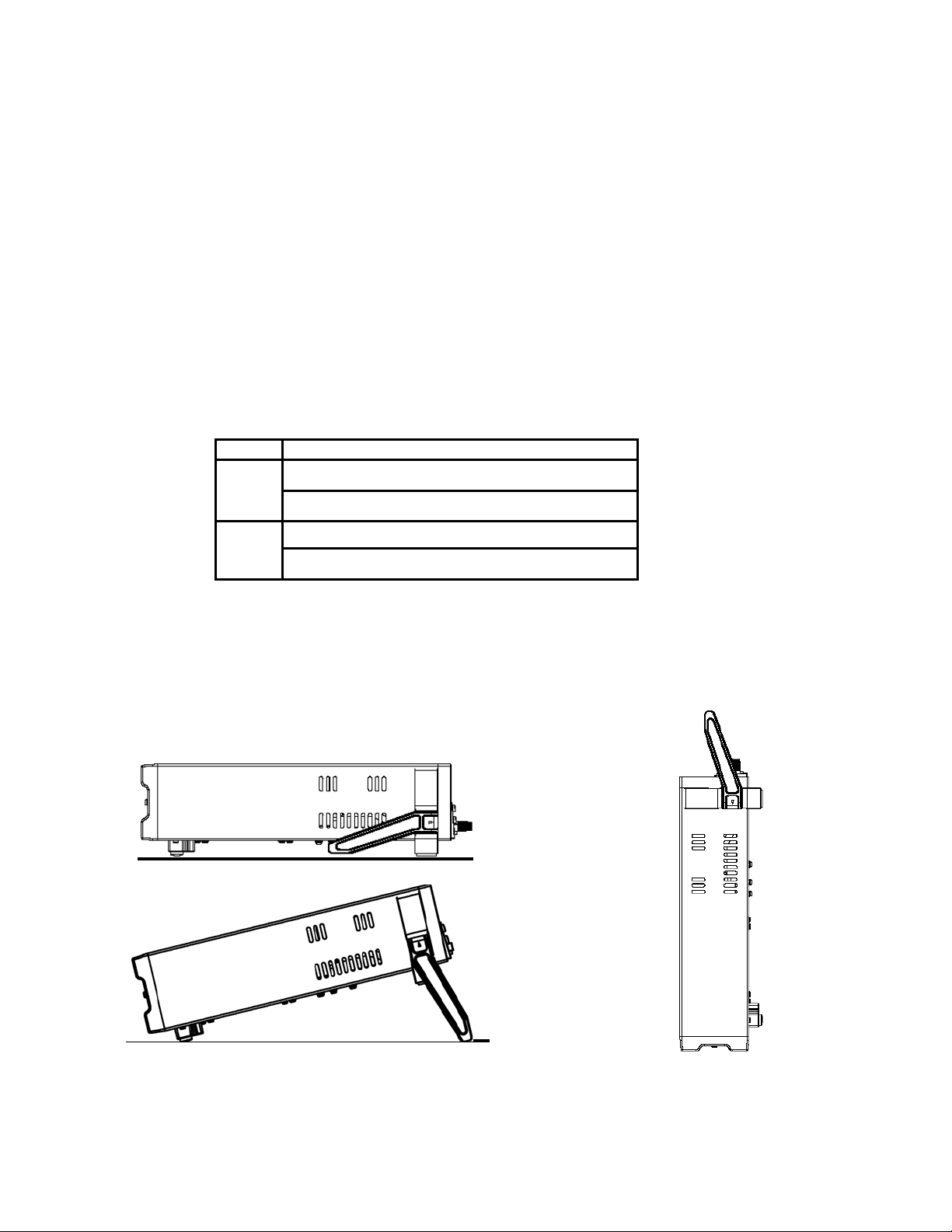
1.3 If the Power Supply Does Not Turn On
Model
Fuse Description
1785B,
1786B,
1787B
Fuse 2.5A T 250V for 220VAC
Fuse 5A T 250V for 110VAC
1788
Fuse 3.15A T 250V for 220VAC
Fuse 6.3A T 250V for 110VAC
Use the following steps to help solve problems you might encounter when turning on the instrument. If
you need more help, refer to chapter 6 for instructions on returning the instrument to the supplier for
service.
1. Verify that there is AC power to the power supply.
First, verify that the power cord is firmly plugged into the power receptacle on the rear panel of the power
supply. You should also make sure that the power source you plugged the power supply into is
energized. Then, verify that the power supply is turned on.
2. Verify the power-line voltage setting.
The line voltage is set to the proper value for your country (110VAC or 220VAC). Change the voltage
setting if it’s not correct.
3. Verify that the correct power-line fuse is installed.
If the fuse was damaged, please see the table below to replace the fuse for your power supply.
1.4 To Adjust the Carrying Handle
To adjust the position, grasp the handle by the sides and pull outward. Then, rotate the handle to the
desired position.
Bench-top viewing positions Carrying position
10
Page 11

Test Equipment Depot - 800.517.8431 - 99 Washington Street Melrose, MA 02176
TestEquipmentDepot.com
1.5 To Rack Mount the Instrument
You can mount the power supply in a standard 19-inch rack cabinet using the IT-E151 rack mount kit.
Note: Remove the carrying handle and the two plastic ears before rack-mounting the instrument.
To remove the handle, grasp the handle by sides and pull outwards and rotate it to a special position to let
the arrow on the handle and the arrow on the plastic ears be in opposite directions, then pull the handle
outward. After removing the handle, you can use a screwdriver to remove the two plastic ears.
To rack mount a single instrument, order rack mount kit IT-E151
Side view of rack mounting a single instrument
To rack mount two instruments side-by-side, order rack mount kit IT-E151, you
needn’t to use the front cover panel.
11
Page 12

Dimension unit (mm)
12
Page 13

Chapter 2 Specifications
Parameter
1785B
1786B
1787B
1788
Output Ratings,
( 0 °C - 40 °C)
Voltage
0 ~18
V
0 ~32
V
0 ~72
V
0 ~32
V
Current
0 ~5 A
0 ~3 A
0~1.5
A
0~6 A
LVP
0 ~19
V
0 ~33
V
0 ~73
V
0 ~33
V
Load Regulation,
(%of output+offset)
Voltage
(rated current < 3 A) <0.01% + 3 mV
(rated current< 10 A) <0.02% + 5 mV
Current
<0.1% + 5 mA
Line Regulation,
(%of output+offset)
Voltage
<0.1% + 3 mV
Current
<0.1% + 2 mA
Programming
Resolution
Voltage
10 mV
Current
10 mA
Readback Resolution
Voltage
10 mV(<20 V)
100 mV(≥20 V)
Current
10 mA
Programming
Accuracy, 12months,
(@ 25 °C ± 5 °C)
(%of output+offset)
Voltage
<0.05% + 10 mV
Current
<0.2%+10 mA
Readback Accuracy
12months,
(25 °C ± 5 °C)
(%of output+offset)
Voltage
<0.05%+15 mV(<20 V), <0.05%+120
mV(≥20 V)
Current
<0.1%+15 mA
Ripple
(20Hz ~20MHz)
Voltage
≤1 mVrms/3 mVp-p
Current
5 mArms
Temperature
Coefficient,
(0 °C ~ 40 °C)
(%of output+offset)
Voltage
<0.02%+5 mV
Current
<0.1%+5 mA
Readback
Temperature,
Coefficient,
(%of output+offset)
Voltage
<0.02%+15 mV(<20 V), <0.02%+120
mV(≥20 V)
Current
<0.1%+15 mA
2.1 Specifications
13
Page 14
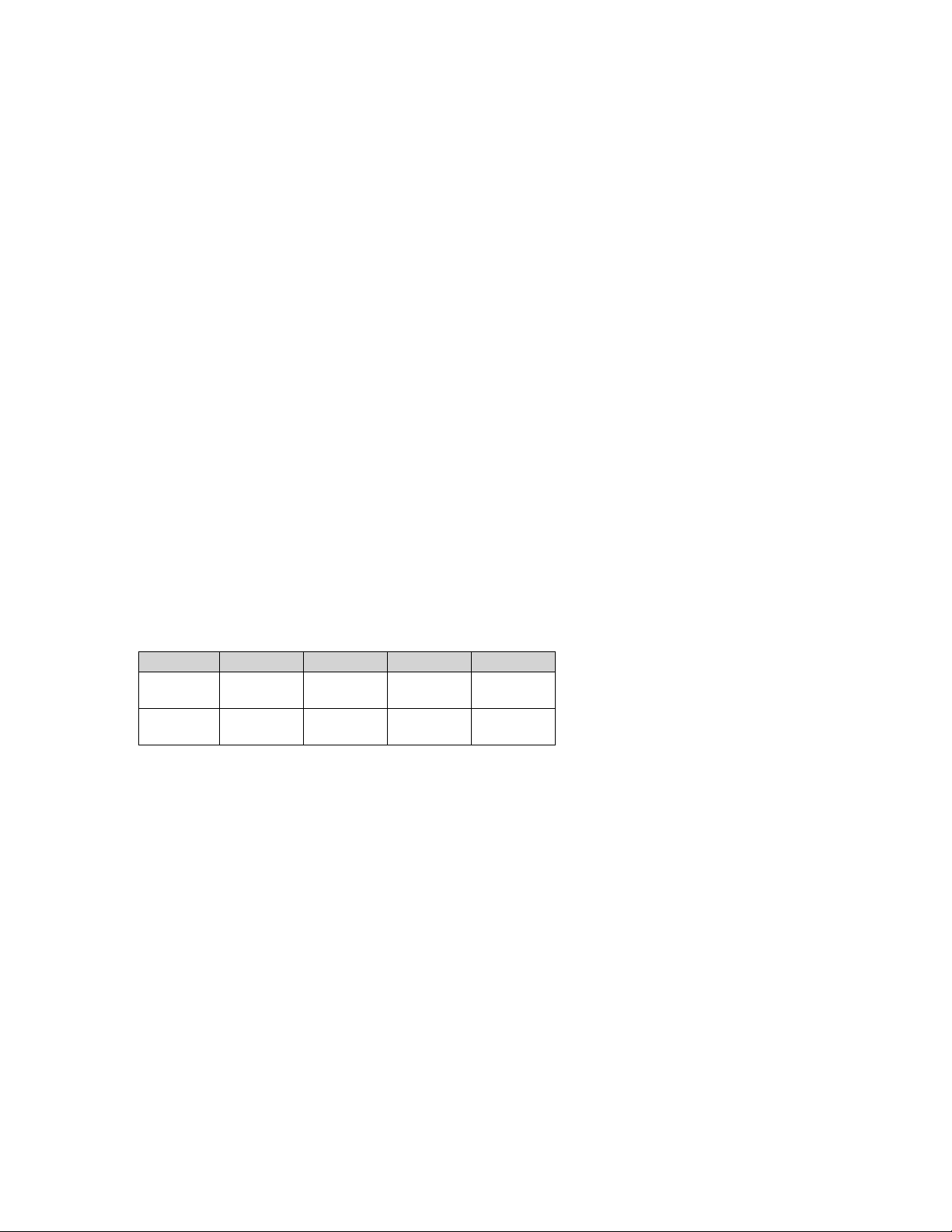
2.2 Supplemental Characteristics
Type
1785B
1786B
1787B
1788
N.W
12.3Lbs.
5.6Kg
14.8Lbs.
6.7Kg
14.8Lbs.
6.7Kg
14.8Lbs.
6.7Kg
G.W
14Lbs.
6.4Kg
16.5Lbs.
7.5Kg
16.5Lbs.
7.5Kg
16.5Lbs.
7.5Kg
State Storage Memory
Sixteen (16) user-configurable stored states
Recommended Calibration Interval
1 year
AC Input (selectable via switch on the rear panel)
Option OP1: 220VAC ± 10%, 47 to 63 Hz
Option OP2: 110 VAC ± 10%, 47 to 63 Hz
Maximum input power
350VA
Cooling
Fan cooled
Operating Temperature
32 to 104 °F (0 to 40 °C) for full rated output
Storage Temperature
-68 to 158 °F (-20 to 70 °C) for storage environment.
Environmental Conditions
Designed for indoor use in an installation category II, pollution degree 2 environment. Designed to
operate at maximum relative humidity of 95% and at altitudes of up to 2000 meters.
Weight
Dimensions WxHxD*
10” x 4.16” x 15” (255.7mm x 105.7mm x 382.7mm)
Specifications are subject to change without notice.
Test Equipment Depot - 800.517.8431 - 99 Washin
TestEquipmentDepot.com
14
gton Street Melrose, MA 02176
Page 15

(Unit: mm)
15
Page 16
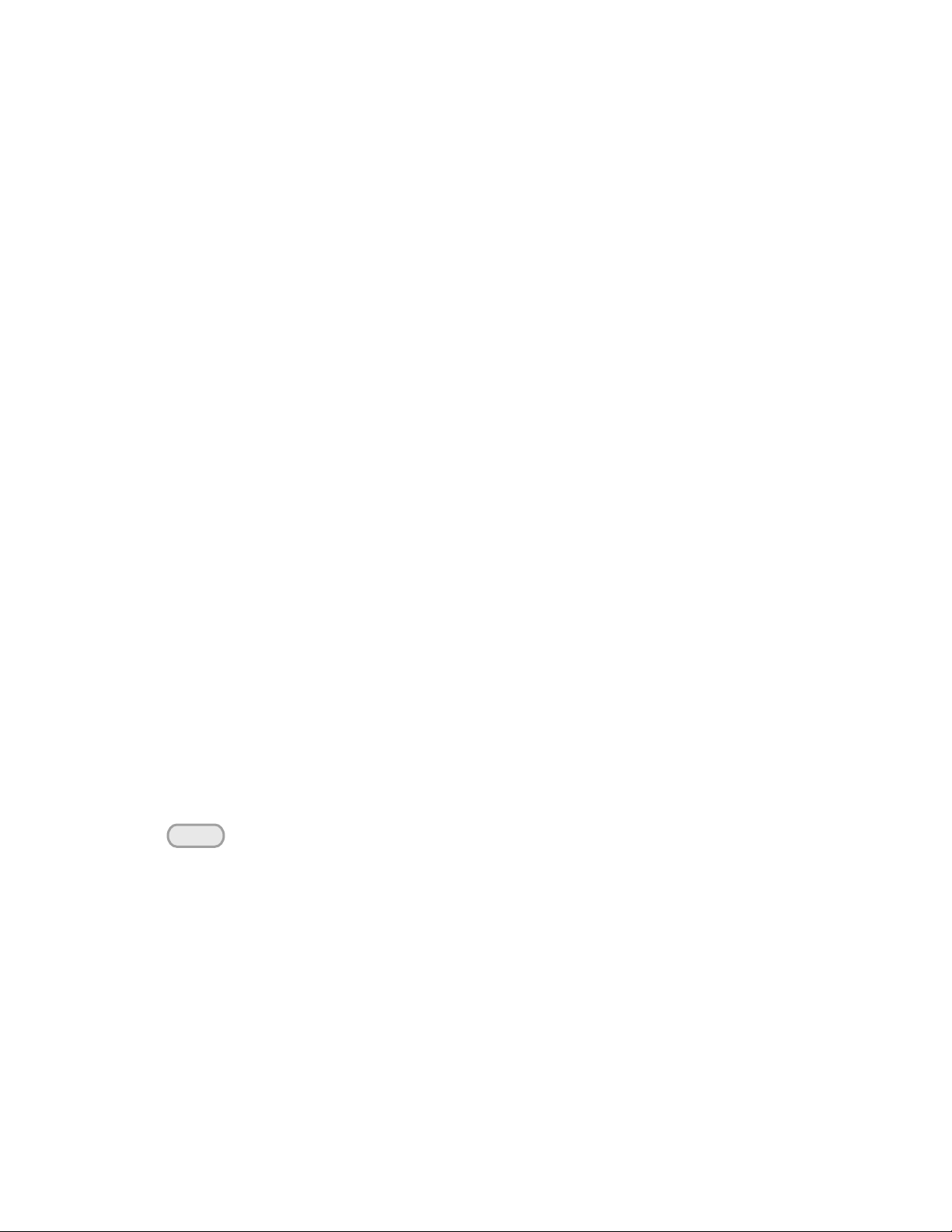
Chapter 3 Front-panel Operation
Out on /off
So far you have learned how to install your power supply and do quick start. During the quick start, you
were briefly introduced to operating from the front panel as you learned how to check basic voltage and
current functions. This chapter describes in detail the use of the front-panel keys and shows how they
are used to accomplish power supply operation.
This chapter is divided into the following sections:
• Front-Panel Operation Overview‚ on page 14
• Constant Voltage Operation‚ on page 15
• Constant Current Operation‚ on page 15
• Storing and Recalling Operating States‚ on page 15
• MENU operation, starting on page 16
3.1 Front-panel Operation Overview
The following section describes an overview of the front-panel keys before operating your power supply.
1. The power supply is shipped from the factory configured in the front-panel operation mode. At
power-on, the power supply is automatically set to operate in the front-panel operation mode. When in
this mode, the front panel keys can be used.
2. When the power supply is in remote operation mode, you cannot use the front-panel. A change
between front-panel and remote operation modes will not result in any change in the output
parameters. You can change the front-panel and remote operation modes by computer.
3. The power supply is in Meter mode when it is powered on, and the VFD will display the actual voltage
and current output value. And in this mode, if any non-functional key is pressed, the power supply will
changed to Set mode, and the VFD will display the adjusted voltage and current value. In Set mode,
the set voltage value will flash, you can press ▲ and ▼ keys to adjust the voltage value. In Set
mode, the power supply will turn back to Meter mode if there is no any key is pressed for 3 seconds.
4. The output of the power supply can be enabled or disabled from the front panel by pressing
key. When the output is on, the ON annunciator will turn off.
5. The VFD display shows the present operating status of the power supply with annunciators. For
example, the power supply is operating in CV mode, and then the CV annunciator will turn on. If, the
power supply is remotely controlled, the Rmt annunciator will also turn on, See ‘‘Display
Annunciators’’.
3.2 Constant Voltage Operation
The constant voltage range is from 0V to the maximum voltage value of each model. It is very easy for
you to set the constant voltage output. You have 2 solutions to set the constant voltage value.
Solution 1:
16
Page 17

Step1. Power on the Power Supply
V-Set
Enter
Enter
Save
Recall
Enter
Enter
I-Set
9
999
0
0
0
0
Note: 1. If the function keys were locked by password, you need to enter the correct
password after you press function keys (V-set, I-set, Save, Recall and Menu), then
you can do the settings.
2. If you want to cancel a function operation (V-set, I-set, Save, Recall or Menu), just
press key to exit.
Esc
Step2. Press the ▲ and ▼ keys to change the value
Solution 2:
Step1. Power on the instrument
Step2. Press key.
Step3. Use the numeric keys to or ▲ and ▼ keys to change the voltage value.
Step4. Press to confirm the value
3.3 Constant Current Operation
The constant current output range is from 0A to the maximum current value of each type. It is very easy
for you to set the constant current output.
Step1. Power on the Power Supply
Step2. Press key
Step3. Use the numeric keys to or use ▲and ▼keys to change the current value
Step4. Press key to confirm the value
3.4 Saving and Recalling Operation
You can store up to 16 different output states in storage register locations (1 to 16). Each output state
includes Constant voltage value, Constant current value and Maximum output voltage value. When
shipped from factory, storage locations “1” through “16” are empty. You can recall the saved settings by
Recall function.
Step1. After you setting an output state (CV value, CC value and Maximum voltage), press key.
Step2.Use the numeric keys to or ▲ and ▼ keys to select the memory location (the range
is 1 to 16) which you want to store in.
Step3. Press to confirm the memory location.
Step4. Press key.
Step5. Use numeric keys to or ▲ and ▼ keys to select the states which you want to
recall.
Step6. Press key to confirm. Then the saved settings will come on.
Set Maximum voltage(>MAX VOLT)
Please be well known that the Max voltage value should be in the range of each type of Power
17
Page 18

supply.
Enter
Menu
Note: After you setting the maximum voltage value, the output voltage setup should
be in the range from 0 volt to maximum voltage. The default maximum voltage is
the full voltage range of its model.
Note: Default selection is ON and the output state is always OFF state.
Note: Default setting is ON and the output voltage is 0 volt.
Note: Default setting is ON; the buzzer will sound when you press any key.
Enter
9
0
Step1. Press key.
Step2. Select >MAX VOLT by using▲ and ▼ key.
Step3. Press key.
Step4. Change the voltage value by using numeric keys to or ▲and ▼key.
Step5. Press key.
Initiating the Output state(>INIT OUT)
This instruction can initiate the output state when the power supply is powered on. If you select ON,
the power supply will initiate the output to OFF state when the power supply is powered on. If you
select OFF, the output will remain the same state as last time you turned off the power supply
Initiating the Output Voltage (>INIT VOLT)
This instruction can set the initial output voltage. If you select ON, the power supply will initiate the
output voltage to 0Volt when the power supply is powered on. If you select OFF, the output voltage
will remain as the same volts as the last time you turned off the power supply
Setting the Key Sound(>KEY SOUND)
This instruction can switch on/off the buzzing sound when you press any key, If you select ON, the
buzzer will sound when any key was pressed. If you select OFF, the buzzer will not sound when the
keys were pressed.
Setting the Baud Rate(>BAUDRATE)
This instruction can change the communication baud rate for the power supply, the baud rate
range is 4800,9600,19200 or 38400。Before the communication, you must make sure that there
is same baud rate between the power supply and the computer.
18
Page 19

Note: Default baud rate is 4800.
Note: Default address is 0. When the power supply receives a frame instruction from
computer, the LINK indicator will light on; it means that the power supply started
to communicate with computer. If the power supply hasn’t received the signal
from computer for 3 seconds, the LINK indicator will be turned off and it means
that the power supply can not communicate with computer.
Note: When shipped from factory, there is no password and function keys are
unlocked. The start bit of your desired password shouldn’t be 0.
Test Equipment Depot - 800.517.8431 - 99 Washington Street Melrose, MA 02176
TestEquipmentDepot.com
Setting Address (>ADDRESS)
This instruction can set the communication address for each power supply. The address range is
from 0 to 30. Before the communication, you must make sure that there is same address between
the power supply and the computer.
Setting password for function keys(>KEY LOCK)
This instruction can set a password (1 through 4 digits) to lock the function keys operation. After
setting the password, all the function keys on the front panel will be locked except the OUT on/off
key. You must enter the correct password to unlock them, then you can continue to do the function
key operation. If you don’t want to lock the function keys, please don’t press any number key when
you enter the >KEY LOCK instruction, just press ENTER key to unlock it.
19
Page 20

Chapter 4 Remote Operation Mode
Start
Bit
8 Data Bits
Stop
Bit
PARITY = NONE
You send a 26 byte packet to the instrument. You then
read a 26 byte packet back from the power supply to
either
Get the status of your submitted packet, or
Get the data you requested.
Note: It will not work if you connect the DB9 interface connector of the power
supply to the RS232 interface connector of computer directly by a standard
RS232 cable. Please use IT-E132B to connect them.
The DB9 interface connector on the rear panel of the power supply can be transferred to USB
(virtual com) interface, the following information will tell you how to use the computer to control the
output of the power supply.
4.1 IT-E132B Communication connector
The DB9 interface connector on the rear panel of power supply is TTL voltage level; you can use
the communication cable (IT-E132B) to connect the DB9 interface connector of the power supply
and the USB interface connector of computer for the communication.
4.2 Communication setting
Before using the remote operation mode, please make sure that the baud rate and communication
address in power supply are the same as in the computer software, otherwise, the communication will
fail, you can change the baud rate and communication address from the front panel or from computer.
1. Address: the range is from 0 to 254,default setting is 0
2. Baud rate: 4800,9600,19200 and 38400 are selectable, default setting is 4800
3. Data bit:8 bit
4. Stop bit:1
5. Parity:None
4.3 Frame format
Packet structure
The power supply is programmed using packets of bytes. A packet always contains 26 bytes,
either going to or coming from the instrument. The basic programming rule is:
20
Page 21
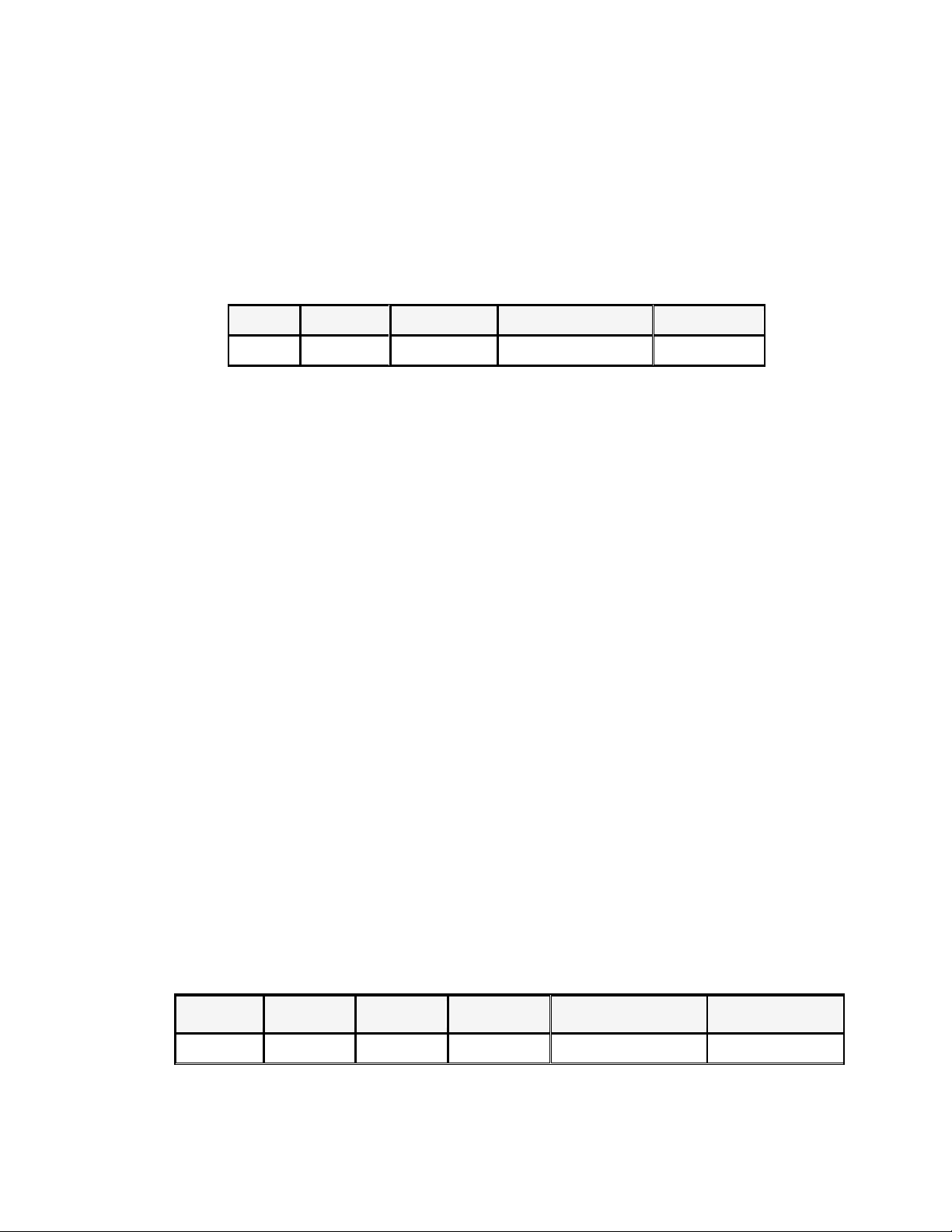
The following are conventions we will follow in this chapter:
Byte 0
Byte 1
Byte 2
Byte 3 to 24
Byte 25
0xAA
Address
Command
Command's data
Checksum
Byte 0
Byte 1
Byte 2
Byte 3
Byte 4 to 24
Byte 25
0xAA
Address
0x12
Status byte
Reserved
Checksum
1. Hexadecimal integers will be represented by the prefix 0x.
2. Numbers are in base 10 number system unless otherwise indicated.
3. Byte numbering is zero-based, meaning numbering starts with 0.
The structure of each 26 byte packet is:
Thus, the first byte of any command packet or returned packet is always 0xAA.
Address must be a byte that is between 0x00 and 0xFE. Setting of the address is optional. It
is not required to communicate with the instrument. The address can be set from the front
panel and is stored in non-volatile memory. This feature is useful when communicating via
USB, and connecting several instruments, e.g. via a USB hub. In this scenario, Windows
assigns a virtual COM port to each device which is unknown prior to establishing
communications with the instrument (could be different each time). In this case, the user can
correlate each virtual COM port randomly assigned by Windows with a user defined address.
Command is a byte that identifies which power supply command is used.
The area for the command's data contains parameter information for the command or the
data that is requested via a previous command. Some commands have no data at all. It is a
good programming practice to set all unused bytes to 0x00.
The checksum number is the arithmetic sum of each of the bytes modulo 256.
Status packets
When you send a command that does not cause the power supply to send requested
information back to you, you will receive a status packet back. The structure of a status
packet is
The meaning of the return status byte is defined below:
21
Page 22

0x90
Checksum incorrect
0xA0
Parameter incorrect
0xB0
Unrecognized command
0xC0
Invalid command
0x80
Command was successful
Description:
Note: You must change the power supply to remote control mode first, then you can control
the power supply output by computer. The command for remote control is 0x20.
If you want to calibrate the power supply, set the calibration information. If you want
to set the product serial number, you must set the calibration protection mode to OFF
state first. The command for calibration protection is 0x27. When the power supply
is in calibration mode, changes for the output state of power supply are not allowed.
1. Start bit is 0xAA, occupies a byte.
2. Address range is 0x00 to 0xFE,occupies a byte.
3. Command occupies a byte.
a. 0x20----Setting the remote control mode
b. 0x21----Setting the output ON/OFF state
c. 0x22----Setting the maximum output voltage
d. 0x23----Setting the output voltage
e. 0x24----Setting the output current
f. 0x25----Setting the communication address
g. 0x26----Reading the present current/voltage, maximum voltage, setup voltage/current and
operation states of the power supply.
h. 0x27----Enter the calibration mode
i. 0x28----Reading the calibration mode state
j. 0x29----Calibrate voltage value.
k. 0x2A----Sending the actual output voltage to calibration program.
l. 0x2B----Calibrate current value.
m. 0x2C----Sending the actual output current to calibration program.
n. 0x2D----Save the calibration data to EEPROM.
o. 0x2E----Setting calibration information.
p. 0x2F----Reading calibration information.
q. 0x31----Reading product’s model, series number and version information.
r. 0x32----Restoring the factory default calibration data.
s. 0x37----Enable the local key.
t. 0x12----The return information of command operation in power supply.
4. 4th to 25th bytes are information content
5. 26th byte is check sum, the sum of the former 25 bytes.
22
Page 23

For a four byte integer, we will use the following notation:
Least significant two bytes, least significant byte
Least significant two bytes, most significant byte
Most significant two bytes, least significant byte
Most significant two bytes, most significant byte
As an example, for the integer 0x23A749F5, we’d have
1st byte: 0xF5 Lower low byte
2nd byte: 0x49 Lower high byte
3rd byte: 0xA7 Higher low byte
4th byte: 0x23 Higher high byte
1st byte
Start bit( 0xAA )
2nd byte
Address(0x00~0xFE)
3rd byte
Command (0x20)
4th byte
Operation mode(0 represent front panel operation mode, 1
represent remote operation mode)
5th to 25th byte
System reserve
26th byte
Check sum
Note: You cannot control the power supply from the front panel when
the power supply is in calibration mode.
Test Equipment Depot - 800.517.8431 - 99 Washington Street Melrose, MA 02176
TestEquipmentDepot.com
Command Details:
In the following sections, we abbreviate the details of the commands. Since the first
three bytes of a command are i) the constant 0xAA, ii) the instrument address, and iii) the
command, we will not show those for each command. In addition, the 26th byte, the
checksum, will also not be shown.
The table includes a column for Byte offset. This is the zero-based index of the byte in
the packet. Note the offset numbers are in decimal.
A table entry of “Reserved” means the data are currently unused or reserved for future
use. Good programming practice is to set these bytes to 0x00.
Some commands require two byte and four byte integers to represent parameter
settings. These integers are stored in the command packet in little-endian format.
Little-endian is a byte ordering format in which bytes with lower addresses have lower
significance. We will refer to the individual bytes as follows:
For a two byte integer, the least significant byte will be called the low byte and the most
significant byte will be called the high byte.
4.4 Communication protocol
1.Setting the remote control mode (0x20)
23
Page 24

2.Setting the output state ON/OFF (0x21)
1st byte
Start bit (0xAA )
2nd byte
Address(0x00~0xFE)
3rd byte
Command (0x21)
4th byte
Output state(0 is OFF,1 is ON)
5th to 25th byte
System reserve
26th byte
Check sum
1st byte
Start bit (0xAA )
2nd byte
Address(0x00~0xFE)
3rd byte
Command (0x22)
4th byte
The lowest byte of voltage upper limit (1 represents 1 mV)
5th byte
The lower byte of voltage upper limit
6th byte
The higher byte of voltage upper limit
7th byte
The highest byte of voltage upper limit
8th to 25th byte
System reserve
26th byte
Check sum
1st byte
Start bit (0xAA )
2nd byte
Address(0x00~0xFE)
3rd byte
Command(0x23)
4th byte
The byte 0 of output voltage value
5th byte
The byte 1 of output voltage value
6th byte
The higher byte of output voltage value
7th byte
The highest byte of output voltage value
8th to 25th byte
System reserve
26th byte
Check sum
Note: Suppose you want to set the maximum voltage to 16.23 V. Since 1
represents 1mV, therefore 16.23 V translates to 16,230 in decimal. With 4 bytes in
Hex, that would be 0x0003F66. Since the bytes are ordered in little-endian format,
0x66 would be the 3rd byte, 0x3F the 4th byte, 0x00 as 5th byte, and 0x00 as the 6th
byte.
3.Setting the maximum output voltage (0x22)
4. Setting the output voltage (0x23)
24
Page 25

5.Setting the output current (0x24)
1st byte
Start bit (0xAA )
2nd byte
Address (0x00~0xFE)
3rd byte
Command(0x24)
4th byte
To set the low byte of current value (1 represents 1 mA)
5th byte
To set the high byte of current value
6th to 25th byte
System reserve
26th byte
Check sum
1st byte
Start bit ( 0xAA )
2nd byte
The current address of power supply(0x00~0xFE)
3rd byte
Command(0x25)
4th byte
The new address
5th to 25th byte
System reserve
26th byte
Check sum
1st byte
Start bit ( 0xAA)
2nd byte
Address(0x00~0xFE)
3rd byte
Command(0x26)
4th byte
Byte 0 of measured output current value
5th byte
Byte 1 of measured output current value
6th byte
Byte 0 of measured output voltage value
7th byte
Byte 1 of measured output voltage
8th byte
Byte 2 of measured output voltage
9th byte
Byte 3 of measured output voltage
10th byte
Power supply’s state
11th byte
Byte 0 of current value setting (current limit value)
12th byte
Byte 1 of current value setting
13th byte
Byte 0 of the maximum voltage setting
14th byte
Byte 1 of the maximum voltage setting
15th byte
Byte 2 of the maximum voltage setting
16th byte
Byte 3 of the maximum voltage setting
17th byte
Byte 0 of voltage value setting
18th byte
Byte 1 of voltage value setting
19th byte
Byte 2 of voltage value setting
20th byte
Byte 3 of voltage value setting
21st to 25th byte
System reserve
26th byte
Check sum
Note: Suppose you want to set the maximum current to 3.12 A. Since 1
represents 1 mA, 3.12 A translates to 3,120 in decimal. With 2 bytes in Hex, that
would be 0x0C30. Since the bytes are ordered in little-endian format, 0x30 would
be the 4th byte, and 0x0C as 5th byte.
6. Setting the communication address (0x25)
7. Reading the measured output current/voltage, maximum voltage setting,
voltage/current setting, and the states of power supply. (0x26)
25
Page 26

1
st
byte
Start bit(0xAA)
2nd byte
Address(0x00~0xFE)
3rd byte
Command(0x27)
4th byte
Calibration protection state
5th byte
Calibration password(0x28)
6th byte
Calibration password(0x01)
7th to 25th byte
System reserve
26th byte
Check sum
1st byte
Start bit(0xAA)
Note:
1. We use 4 bytes to represent the maximum voltage value as follows:
Byte 3
Byte 2
Byte1
Byte0
2. We use 1 byte to represent power supply’s state. Each bit is defined as
follows:
From higher bit to lower bit
7 6 5 4 3 2 1
0
0 bit:The output state, 0 is OFF, 1 is ON.
1 bit:Over heat protection, 0 is normal, 1 is abnormal.
2、3 bit: The output mode, 1 is CV mode, 2 is CC mode,3 is Unreg mode.
4、5、6 bit:The fan speed, 0 is stop, 5 is the maximum fan speed.
7 bit:Operation state, 0 is front panel operation mode, 1 is remote control
mode.
3. The frame format is the same as above
Note:
We use a byte to represent calibration protection state,each bit is defined as
follows:
from higher bit to lower bit
7 6 5 4 3 2 1
0
0 bit:Protection state, 0 is to disable protection, 1 is to enable the protection.
8. Entering the calibration mode(0x27)
9. Reading the calibration state (0x28)
26
Page 27

2nd byte
Address(0x00~0xFE)
3rd byte
Command(0x28)
4th byte
Calibration protection state
5th byte
System reserve
26th byte
Check sum
10. Calibrating the voltage value (0x29)
1st byte
Start bit(0xAA)
2nd byte
Address(0x00~0xFE)
3rd byte
Command(0x29)
4th byte
Calibrated voltage points(point 1-3)
5th to 25th byte
System reserve
26th byte
Check sum
1st byte
Start bit (0xAA)
2nd byte
Address(0x00~0xFE)
3rd byte
Command(0x2A)
4th byte
The byte 0 of present voltage value
5th byte
The byte 1 of present voltage value
6th byte
The byte 2 of present voltage value
7th byte
The byte 3 of present voltage value
8th to 25th byte
System reserve
26th byte
Check sum
1st byte
Start bit(0xAA)
2nd byte
Address(0x00-0xFE)
3rd byte
Command(0x2B)
4th byte
Calibrated current points( point 1-2)
5th to 25th byte
System reserve
26th byte
Check sum
Note: To calibrate the 3 points of voltage sequentially.
Note: To calibrate the 2 points of the current value sequentially.
11. Sending the present output voltage to calibration program (0x2A)
12. Calibrate the current value (0x2B)
13. Sending the actual output current to calibration program (0x2C)
Test Equipment Depot - 800.517.8431 - 99 Washington Street Melrose, MA 02176
TestEquipmentDepot.com
27
Page 28

1st byte
Start bit (0xAA)
2nd byte
Address(0x00~0xFE)
3rd byte
Command(0x2C)
4th byte
The lower byte of the present current value
5th byte
The higher byte of the present current value
6th to 25th byte
System reserve
26th byte
Check sum
14. Save the calibration data to EEPROM(0x2D)
1st byte
Start bit(0xAA)
2nd byte
Address (0x00~0xFE)
3rd byte
Command(0x2D)
4th to 25th byte
System reserve
26th byte
Check sum
1st byte
Start bit (0xAA)
2nd byte
Address (0x00~0xFE)
3rd byte
Command(0x2E)
4th to 23rd byte
Calibration information(ASIC code)
24th byte
System reserve
25th byte
System reserve
26th byte
Check sum
1st byte
Start bit (0xAA)
2nd byte
Address (0x00~0xFE)
3rd byte
Command(0x2F)
4th to 23rd byte
Calibration information(ASCII code)
24th byte
System reserve
25th byte
System reserve
26th byte
Check sum
1st byte
Start bit (0xAA)
2nd byte
Address (0x00~0xFE)
3rd byte
Command (0x31)
4th to 8th byte
Product model(ASIC code)
9th byte
Lower byte of the software version
10th byte
Higher byte of the software version
11th to 20th byte
Serial number(ASCII code)
21st to 25th byte
System reserve
26th byte
Check sum
Note: For example, the serial number is 0123456789,the product model is 6811,and software
version is V2.03, then the returned data is as follows:
AA
00
31
36
38
31
31
00
03
02
30
31
32
33
34
35
36
37
38
39
XX
XX
XX
XX
XX
57
Here’s a conversation table between ASCII code and hexadecimal:
15. Setting calibration information (0x2E)
16. Reading calibration information (0x2F)
17. Reading product’s model, series number and version information (0x31)
Page 29

18. Restore the factory default calibration data (0x32)
1st byte
Start bit (0xAA)
2nd byte
Address(0x00~0xFE)
3rd byte
Command(0x32)
4th to 25th byte
System reserve
26th byte
Check sum
1st byte
Start bit ( 0xAA)
2nd byte
Address (0x00-0xFE)
3rd byte
Command (0x37)
4th byte
Enable/disable local key (0 is disable, 1is enable)
5th to 25th byte
System reserve
26th byte
Check sum code
1st byte
Start bit (0xAA)
2nd byte
Address (0x00~0xFE)
3rd byte
Command(0x12)
4th byte
Command checkout result
5th to 25th byte
System reserve
26th byte
Check sum
Note: The local keys on the front panel are not allowed to use when the power
supply is in remote mode. If the local key was enabled, user can press the
numeric key 7 to change the remote mode to front panel operation mode
and all local keys will work.
19.Enable the local key (0x37)
20. The return information of command operation in power supply (0x12)
29
Page 30

Note: When the power supply receives a frame command, it will check the frame
command, if the check sum is correct, then it will return to 0x80, if there is
any error on setting parameter or over parameter, then it will return to 0xA0,
if the command wasn’t executed, then it will return to 0xB0, if the command
isn’t effective, then it will return to 0xC0. Or otherwise, it will return to 0x80.
Test Equipment Depot - 800.517.8431 - 99 Washington Street Melrose, MA 02176
TestEquipmentDepot.com
Chapter 5 PV1785B-1788 Software
5.1 Introduction
Software PV1785B-1788 is control software for IT1785B-1788 series programmable power supply. It can
work with all single-output power supply models. Please make sure that you purchased communication
cable, and use it to connect the power supply and computer before the communicating. This software
can accomplish all the functions of the power supply, such as setting constant voltage, setting constant
current, max voltage etc. Also you can make quickly settings or make a program for the output voltage
and current by the computer. In addition, PV1785B-1788 offer a GO/NG test function for automatic
factory testing. It brings you much convenience when you use the power supply.
5.2 System Installation
1.Requirements for the computer
Pentium III or Pentium IV processor-based personal computer
Windows 98/2000/XP or Windows NT4.0
2. Insert the CD-Rom which supplied with the instrument to the CD driver, and install the software step
by step according to the instructions.
30
Page 31
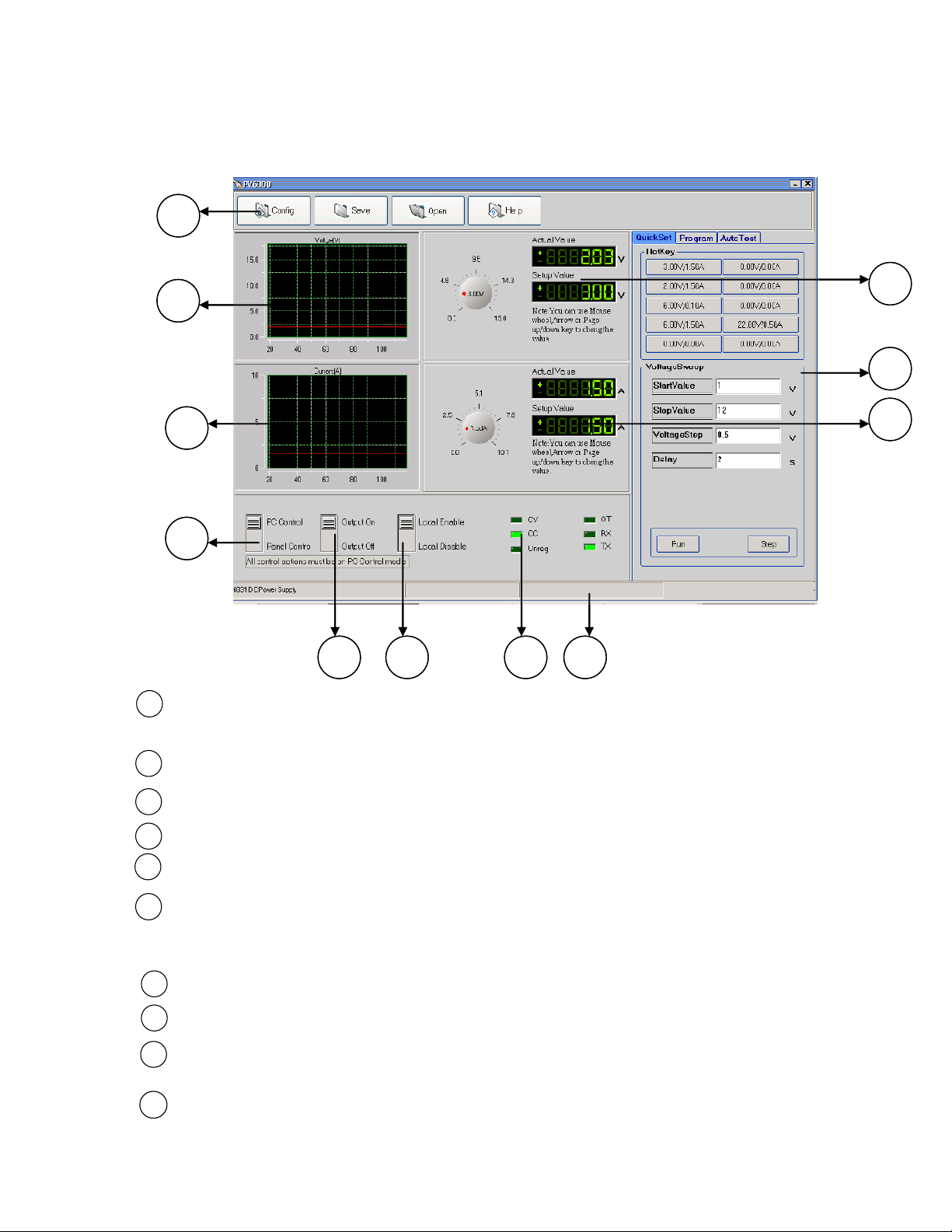
5.3 Functions of PV-1785B-1788
1
2
3
4
5 6 7 8
9
10
11
1
2
3
4
5 6 7 8
9
10
11
2
10
3
9
8
7
5
4
6
1
Start the software PV1785B-1788, the windows is as follows:
Configure the software operation environments.
Voltage chart, it can show you a chart of the voltage.
Current chart: it can show you a chart of the current.
To set the remote mode of power supply.
To set the output state ON/OFF
To enable the local numeric key ⑦,it means that if you select “Enable” on this button, when the
power supply is under remote control mode, you can press numeric key ⑦ to change the control
mode to front panel control mode.
Annunciators display.
Status bar, it can show you the power supply model, communication status and operation status.
To set current value, use the rotary knob to set the current value, the setup value and
measurement value will be displayed.
To make a program of voltage and current values for the power supply, or to set the output value
31
Page 32

quickly.
11
1) Comm: to set the communication port, baud rate and
address.
2) Max voltage: to set a maximum voltage value in the
voltage range. For example, the voltage range of
IT6822 is 0~32V, then you can set a maximum voltage
at 24V.
3) Voltage/Current step: to set the step size of Arrow key,
page up/down key, and Mouse-wheel. When you set
the value by clicking the knob, you can use the arrow
keys (↑, ↓, ←, →), page up/down keys or mouse wheel
to adjust the value more slightly.
4) Reload last parameter: if you select it, then it will reload
the parameter settings of last time you close this
software.
Communication status
Model number
Using the rotary knob to set the voltage value, the setup value and present value will be displayed
in the 2 indicators.
5.3.1Configure the system
The first step for communication is to configure the system, click Configure button , the
windows will display as follows:
Note:When you set the communication port, please make sure that the baud rate
and address of the computer are the same as the power supply.
5.3.2 Status bar
Status bar will give you the communication information. When the communication is successful, the
status bar will display as follows:
1. Model number: it will display the real part number of the field power supply which detected by the
computer. (6811/6812/6821/6822/6823……..).
2. Communication status (Communication successful/Communication waiting), if Communication
waiting appears here for more than 10 seconds, you need to check if there is any connection failure
between computer and power supply. After confirming the effective connection, then re-configure the
32
Page 33

baud rate, address, comport etc, to make sure the same baud rate and address between power
Use mouse to click on the rotary knob and move mouse
to change the value. You also can use mouse wheel, or
Page Up/Down keys and arrow keys (↑, ↓, ←, →) from
the keyboard to change the voltage value more slightly.
The setup value will be displayed on the second line
indicator.
Use mouse to click on the rotary knob and move mouse
to change the value. Also you can use mouse wheel,
Page Up/Down keys and arrow keys (↑, ↓, ←, →) from
the keyboard to change the current value more slightly.
The setup value will be displayed on the second line
indicator.
Hot Key: Right-click each Hotkey Button, it will display as
“Modify Voltage/Current”. Click “Modify/Voltage/
Current”, it will display as follows, change the
voltage/current value as you desired, then click
supply and computer.
5.3.3 Setting Voltage and current
1. Setting voltage/current by rotary knob
Note: Before you set the current and voltage value from the computer, please change
the operation mode to PC Control mode by pressing button.
2. Quickly setting
33
Page 34

3. Program setting
Voltage Sweep: To set voltage sweep. For example,
StartValue=1V, Stop Value=12V, Voltage Step=0.5V,
TimeDelay=2s. When you click the “Run” button, the voltage
will change according to the voltage sweep setup value,
display as follows:
then you can click “Stop” button to stop the voltage sweep.
Program: Right-click on the Program area, the program tools
(AppendLine, Insert Line, DeleteLine) will appear on the
window. Click the tools to program the steps.
Double-click on each value to change them from key board as
you desired. Also you can change the time unit
(hour/minute/second) by clicking on “Sec”.
After programming, you can select a run mode for your program.
(Run mode includes Once, Repeat and Custom).
Click “Run” button to send the program settings to the power
supply. The power supply’s output will respond to the program.
Click “Stop” button to stop sending the program settings to the
power supply. The power supply state will return to the state
before the program running.
Test Equipment Depot - 800.517.8431 - 99 Washington Street Melrose, MA 02176
TestEquipmentDepot.com
34
Page 35

5.3.4. GO/NG Test Function
GO/NG is an auto test function, to test if the EUT (equipment
under test) can meet the specification. To use this function,
follow up the steps below:
1. Right-click on the window, the edit tools (Append a line, Insert
a line, Delete a line, Delete Select etc.) will appear on the
window. Use the edit tools to edit the test steps.
2. To set the Voltage, Max Amps, Min Amps and Delay time
according to the specifications of the EUT.
3. Click the Run button to start the test. If the Real Amps of all
steps are in the range of Min Amps to Max Amps, then the
EUT will pass the test, the Pass window will appear.
4. If there is a Real Amps beyond the range in any step, the EUT
will not pass the test.
Double click the voltage
chart, the voltage chart
will be enlarged and will
display as more details.
Double click the current
chart, the current chart
will be enlarged and will
display with more
5.3.5 Save and Open
To save the program settings, quickly settings, voltage sweep settings and GO/NG
settings as PAR file.
To open the PAR file for reloading the program settings, quickly settings, voltage
sweep settings and GO/NG settings.
5.3.6 Present Voltage/Current Chart
35
Page 36

5.3.7 Chart Description
Click here and
move to zoom
in/out axes or
scroll axes
To set the Y-Axes Span To set the X-Axes Span
Click here and
move to zoom
in/out axes or
scroll axes
To set the Y-Axes Span To set the X-Axes Span
The voltage and current chart can help you to analyze voltage and current changes more easily.
We take the voltage chart as the example to let you know how to use it. The chart window is as follows:
Vertical marker
Horizontal marker
XY Value marker
Limit range between the minimum value and maximum value.
Scroll axes mode
Zoom in/out axes mode
Zoom out
Zoom in
Save the chart as a .BMP file.
Clear all data
Resume tracking
Auto scale
Print the chart
Zoom rectangle
36
Page 37

37
Page 38

Test Equipment Depot - 800.517.8431 - 99 Washington Street Melrose, MA 02176
TestEquipmentDepot.com
Printed in China v072814
38
