Page 1
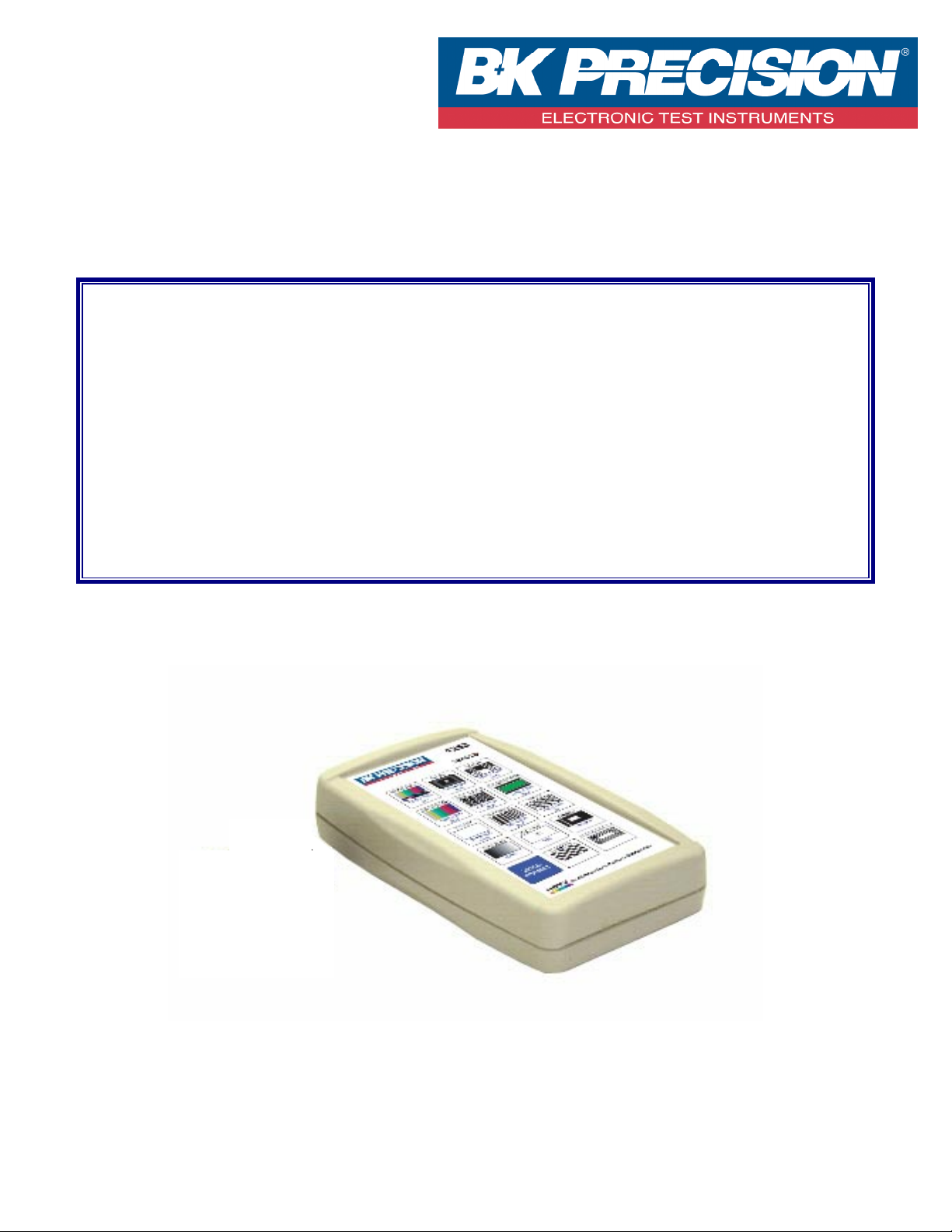
Model 1253
HDTV Multi-Standard Pattern Generator
Operator's Manual
Version 3.00
Page 2
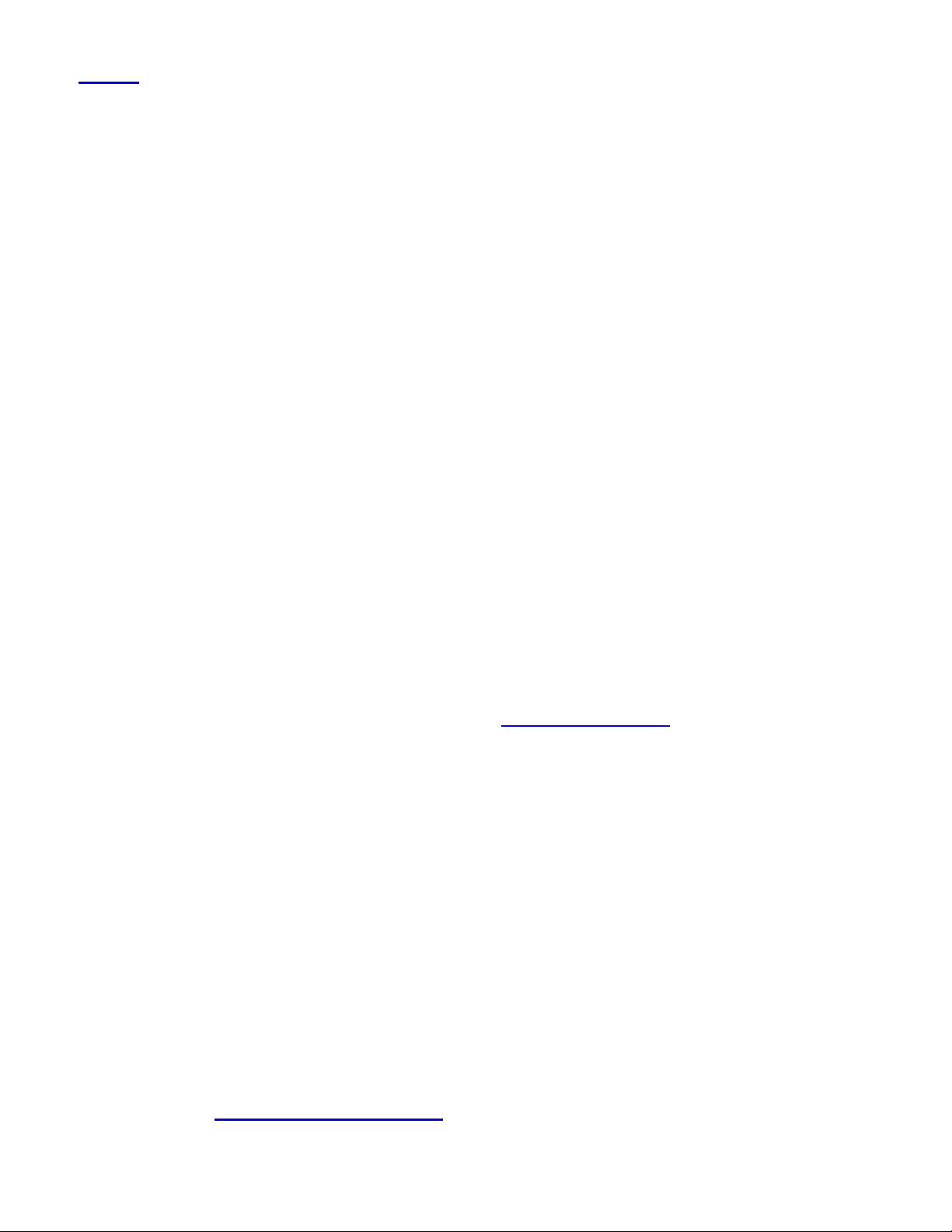
Index
Introduction _________________________________________________________________ 2
Operation _________________________________________________________________ 3
Connecting the Unit ___________________________________________________________ 5
Power Supply ___________________________________________________________ 5
Low Battery Alarm ___________________________________________________________ 5
PATTERNS* _________________________________________________________________ 6
1: SMPTE Bars Pattern _______________________________________________ 6
2: PLUGE Pattern _____________________________________________________ 8
3: Needle Pattern _____________________________________________________ 9
4: Color Bars Pattern _____________________________________________________ 10
5: Cross Hatch Pattern _______________________________________________ 11
6: DVD Aspect Ratio Patterns ______________________________________________ 12
7: Raster Patterns _____________________________________________________ 14
8: Multiburst Pattern _____________________________________________________ 15
9: Focus Pattern _____________________________________________________ 16
10: Staircase Pattern _____________________________________________________ 17
11: ANSI Gray Pattern _______________________________________________ 18
12: Window Patterns _____________________________________________________ 19
13: Checker Pattern _____________________________________________________ 20
14: Overscan-Bounce Pattern _______________________________________________ 21
Specifications _________________________________________________________________ 22
Calibrating a HDTV Monitor _____________________________________________________ 24
Warranty Information ___________________________________________________________ 35
Service Information ____________________________________________________________ 36
* Patterns printed in the manual included with each 1253 is in black in white. To view the manual in color
and to take advantage of the examples given please visit www.bkprecision.com and download the 1253
manual.
For more application and support documentation please visit
www.bkprecison.com
and search the model 1253.
Page 3
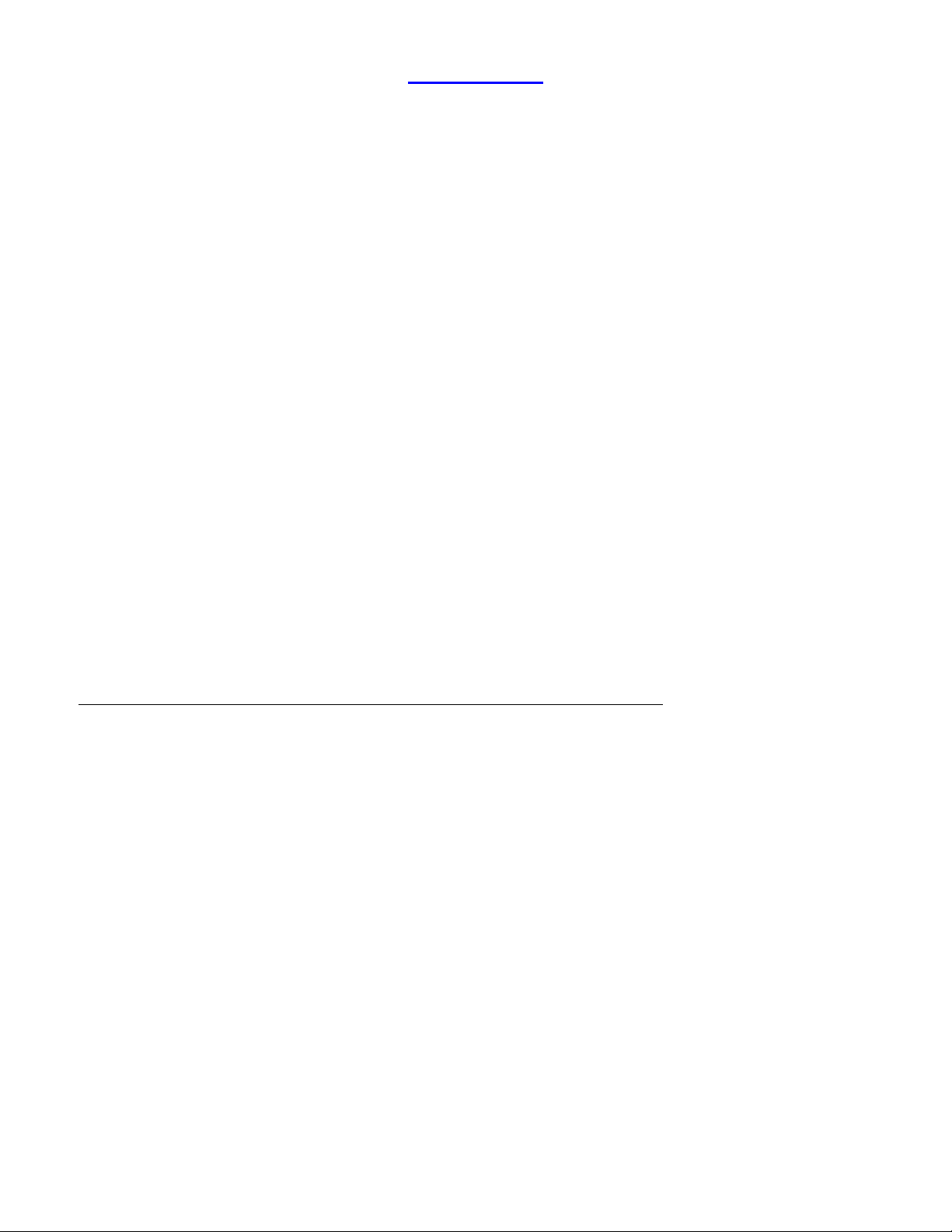
Introduction
Thank you for purchasing the BK-1253, the affordable HDTV-Component test-pattern-generator,
designed to be a useful tool for the new generation of DTV (Digital TV) products.
During the year 2001, over 1.1 million DTV units were shipped, exceeding expectations of the industry.
This trend should continue to grow, especially that the FCC has mandated the existence of DTV.
Presently 95.8% of U.S. can receive HDTV broadcasts. Now the major satellite companies such as
DirecTV and EchoStar, as well as the cable companies, are starting to transmit HDTV signals.
HDTV test equipment has been relatively expensive, compared to the old TV standards. Most major
brand HDTV test-pattern-generators sell for several thousands of dollars. This is prohibitively expensive
for many of the people getting into HDTV, such as the TV repair shop. So, at BK Precision we recognize
the need for a reliable, accurate, and high quality HDTV test-pattern-generator.
Due to the ever increasing popularity of DVD players, and the advent of newer display technologies being
introduced, such as Plasma, LCD, TFT, DLP, GLV and OLED, it was necessary to design patterns to test
these technologies.
Home theater is also growing in popularity, so we kept in mind the ease of operation, to allow any person
to operate the BK-1253.
There are several types of video inputs into HDTV monitors including YPbPr (called HD Component
Video), RGB, RGBHV, Firewire, and VGA). Fortunately the YPbPr interface is becoming standardized,
and has increased to presently cover about 90% of all monitors. Current models of HDTVs, Set-TopBoxes, and DVD players use this interface too. The BK-1253 therefore uses the YPbPr Video output too.
The BK-1253 has many uses, and is suited for a variety of different industries:
a) A TV repair engineer or technician, to test and calibrate a DTV monitor.
b) A video engineer, to test and maintain studio equipment, such as monitors, cabling, and recording
equipment.
c) A studio installer, to test cables and equipment.
d) A home-theater installer of user to get the best results out of the DTV equipment.
e) A store selling HDTV sets, to show side by side comparisons of quality.
f) A person wishing to test a new HDTV set for compatibility with the ATSC standards.
g) A teacher, to train their students in the latest HDTV technologies.
Page 4
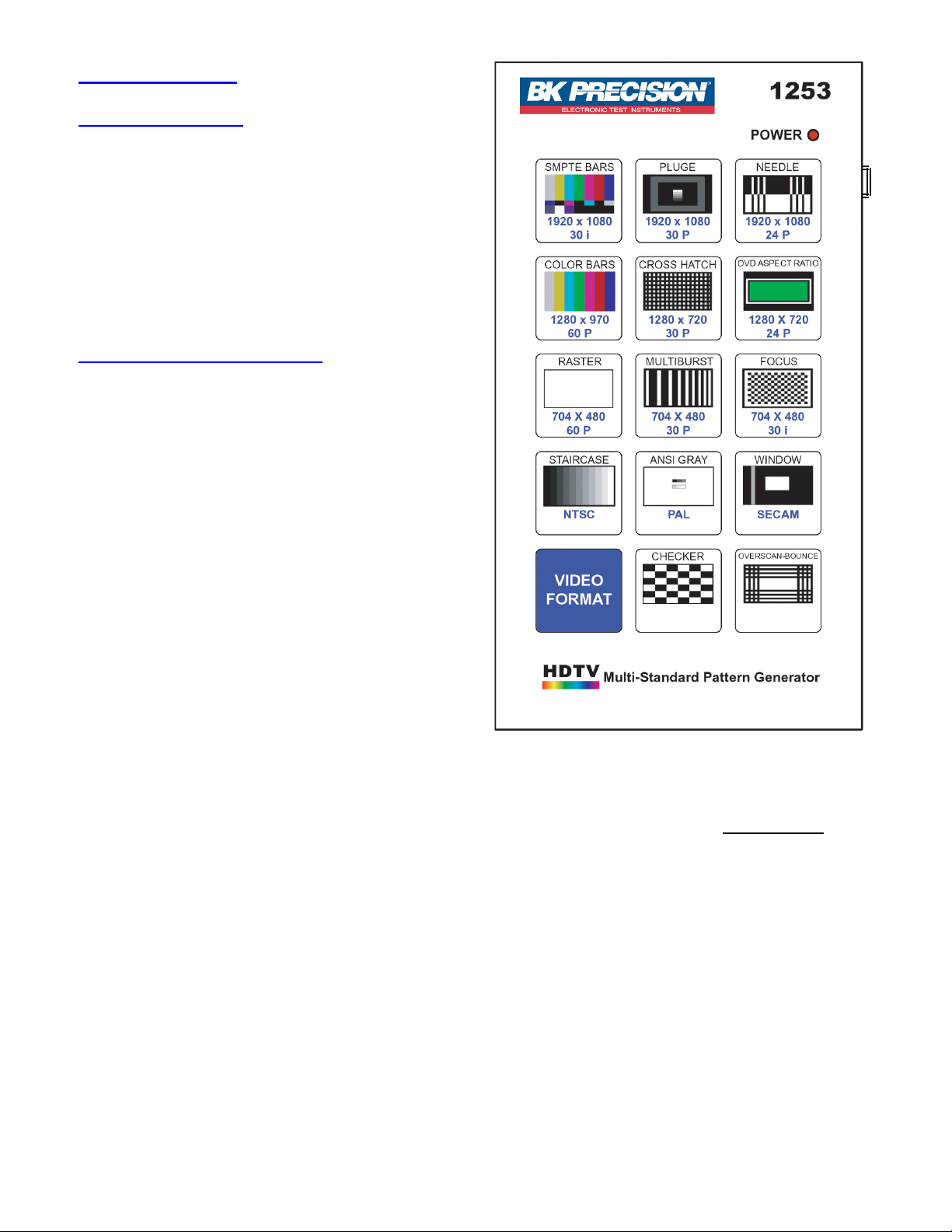
OPERATION:
The POWER Switch
This Power Switch, on the right side of the unit,
turns the power to the unit on and off.
Slide the switch the upward position to turn the
unit on. The red POWER LED will be on.
Slide the switch the downward position to turn
the unit off. The red POWER LED will be off.
The VIDEO FORMAT Button
This button is pressed prior to selecting a new
Video Format, followed by pressing a button to
one of the formats:
1) 1920 x 1080 30i (default on power-up)
2) 1920 x 1080 30p
3) 1920 x 1080 24p
4) 1280 x 720 60p
5) 1280 x 720 30p
6) 1280 x 720 24p
7) 704 x 480 60p
8) 704 x 480 30p
9) 704 x 480 30i
10) NTSC
11) PAL
12) SECAM
The same Pattern that was previously displayed (e.g. Color Bars) will be maintained when a new Video
Format is selected. After selecting a new Video Format, the unit reverts back to Pattern selection.
The most popular formats used today by the TV broadcasters and DTV equipment are 1, 4, 7 and 10.
These are conveniently the left column of buttons. The other formats may not be supported by many TVs.
Format 7 is now output by many newer DVD players, using Progressive-Scan.
Soon to follow in popularity may be format 3 and 6 because of the support by manufacturers, the movie
industry, and editing suites of the 24p format (the same frame rate as film cameras).
Note: When new formats become available, and standardized, they will be added to this list. The next
version may include the 704 x 480 24p Video Formats (standardized by the ATSC, but not yet by
SMPTE). Contact the factory for upgrade information.
Page 5
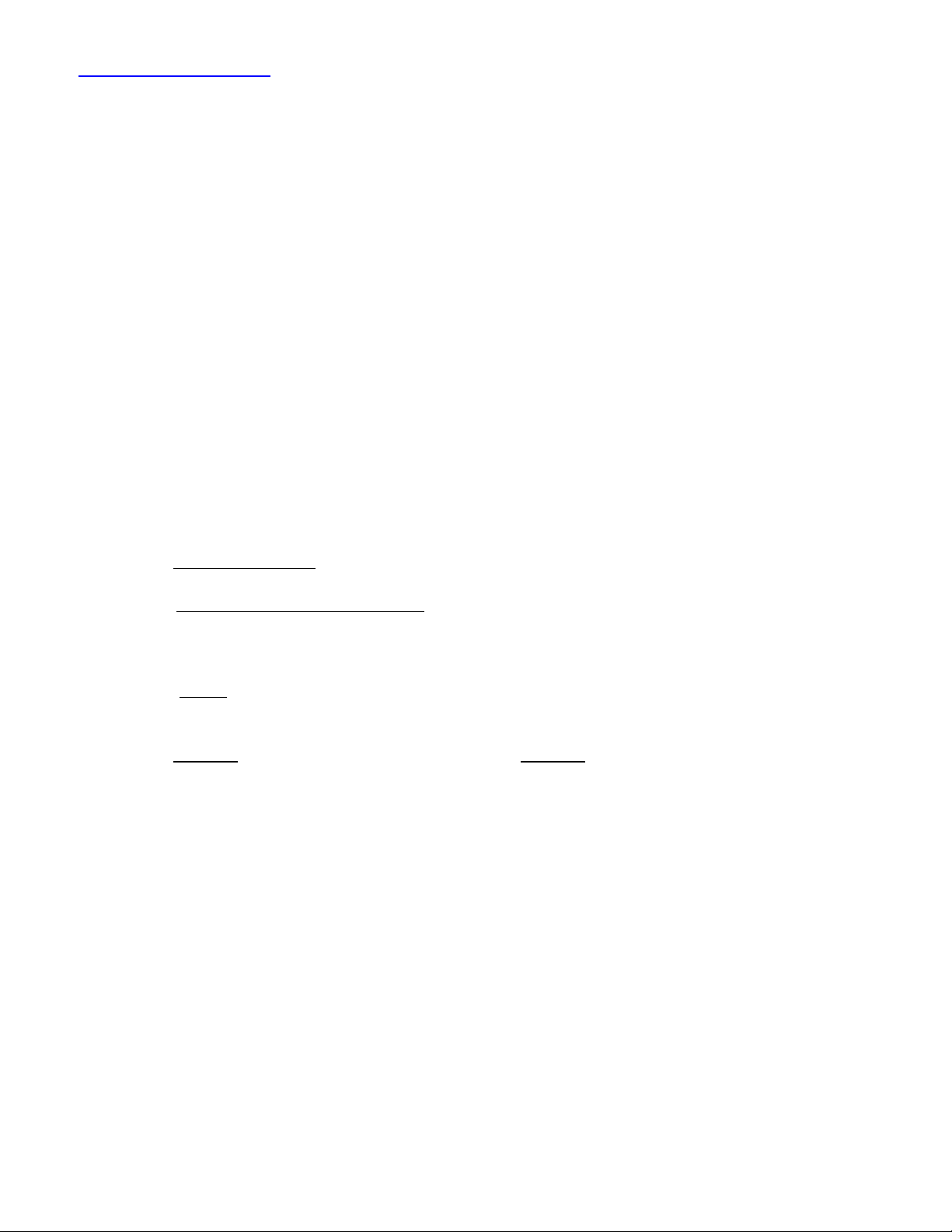
The PATTERN Buttons
These 14 buttons may be pressed at any time, to select the Pattern displayed as an icon on the button.
Some Pattern buttons may be pressed multiple times, to display variations of that particular pattern.
1) SMPTE Bars 75% (default on power-up)
2) PLUGE
3) Needle
4) Color Bars 75%
5) Cross Hatch [16:9]
6) DVD Aspect Ratio [1.33, 1.78, 1.85, 2.35]
7) Raster [75%: White, Yellow, Cyan, Green, Magenta, Red, Blue, Black]
8) Multiburst
9) Focus
10) Staircase
11) ANSI Gray
12) Window [2.5 IRE steps from Black to White]
13) Checker
14) Overscan - Bounce
The same Video Format previously displayed (eg 1280x720 60p) will be maintained, when a new pattern
is selected.
Pressing the DVD Aspect Ratio button multiple times, sequences through the most popular DVD aspect
ratios (1.33:1, 1.78:1, 1.85:1, 2.35:1). These aspect ratios cover 78% of all movies recorded to DVD
media. Read Appendix E: DVD Aspect Ratios for particular movies. DVD players output either 720x480
60p (progressive DVD), NTSC or PAL. Some broadcasters transmit HDTV at these aspect ratios but in
the higher resolutions
Pressing The Raster button multiple times, sequences the full-screen output through 8 colors, at 75%
amplitude: White, Yellow, Cyan, Green, Magenta, Red, Blue, and Black.
Pressing the Window button multiple times, or holding the Window button, sequences the window
luminance through all the grays (from black to white), in steps of 2.5 IRE units.
Page 6
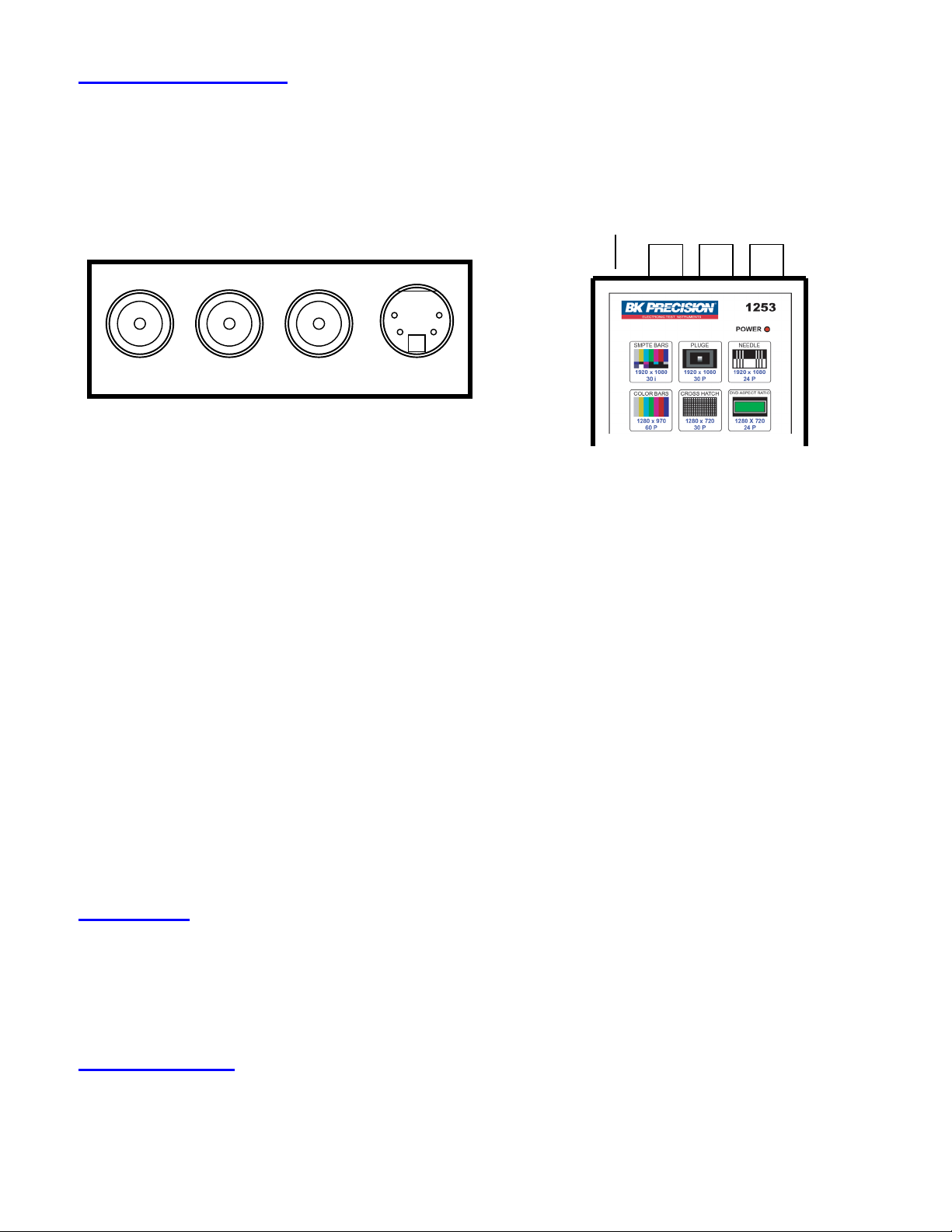
Connecting the unit
There are 3 BNC connectors on the top of the unit, labeled Y, Pb and Pr.
These are HDTV-Component video connections to be connected to the Y, Pb and Pr connectors of a
HDTV monitor or TV with component video input. There is also a DIN connector, labeled S-VID. This is
a S-Video (S-VHS) video connector to be connected to a TV with a S-VID input.
S-Vid Y Pb Pr
TOP
Pr Pb Y S-VID
Facing Connectors
Top (Button) Side
The Y is the luminance signal, and Pb and Pr are the chrominance (color) signals. These BNC connectors
should be connected to BNC cables with a characteristic impedance of 75 (or 50) ohms. Some TVs use
RCA connectors, so a BNC-to-RCA adaptor could be used at the end of each cable.
According to the standards, the Y signal will drive a 1V peak-to-peak signal into a 75-ohm load, and the
Pb and Pr signals will drive 0.7V peak-to-peak signals into 75-ohm loads. The unit is correctly backterminated with 75 ohm impedance for each connector.
The Y signal can be used alone in some cases, to test using luminance only of an NTSC, PAL or SECAM
TV using its Composite input. The signal will be seen as a monochrome image, which is fine for most
patterns which are monochrome.
The S-VID may be used to test most non-HDTV monitors, which may have a S-Video input. This
connection provides no chrominance, so 3 color patterns (SMPTE Bars, Color Bars, and Raster) will
display only luminance and no color. The other 11 patterns will display normally.
The outputs of the unit have independent buffers so incorrectly loading an output will not affect the other
outputs. The outputs are also designed to drive short-circuit loads under abnormal conditions.
Power Supply
The unit is powered from an internal 9V battery.
A 9V Alkaline battery (e.g. Eveready Energizer 522) is recommended.
The unit is low power, and it should work under most normal operating conditions. There is a thermal
shutdown, as well are reverse protection function in the internal power supply circuitry for safety.
Low Battery Alarm
When the battery is low, a long beeping sound will be heard when the unit is switched on. You will need
to replace the battery soon after this. There will be a few hours of battery life left when you first hear this,
so this is a warning alarm, so be sure to replace the battery. If the unit is used for a few hours after this,
the battery will become depleted, and the unit will cease to function.
Page 7
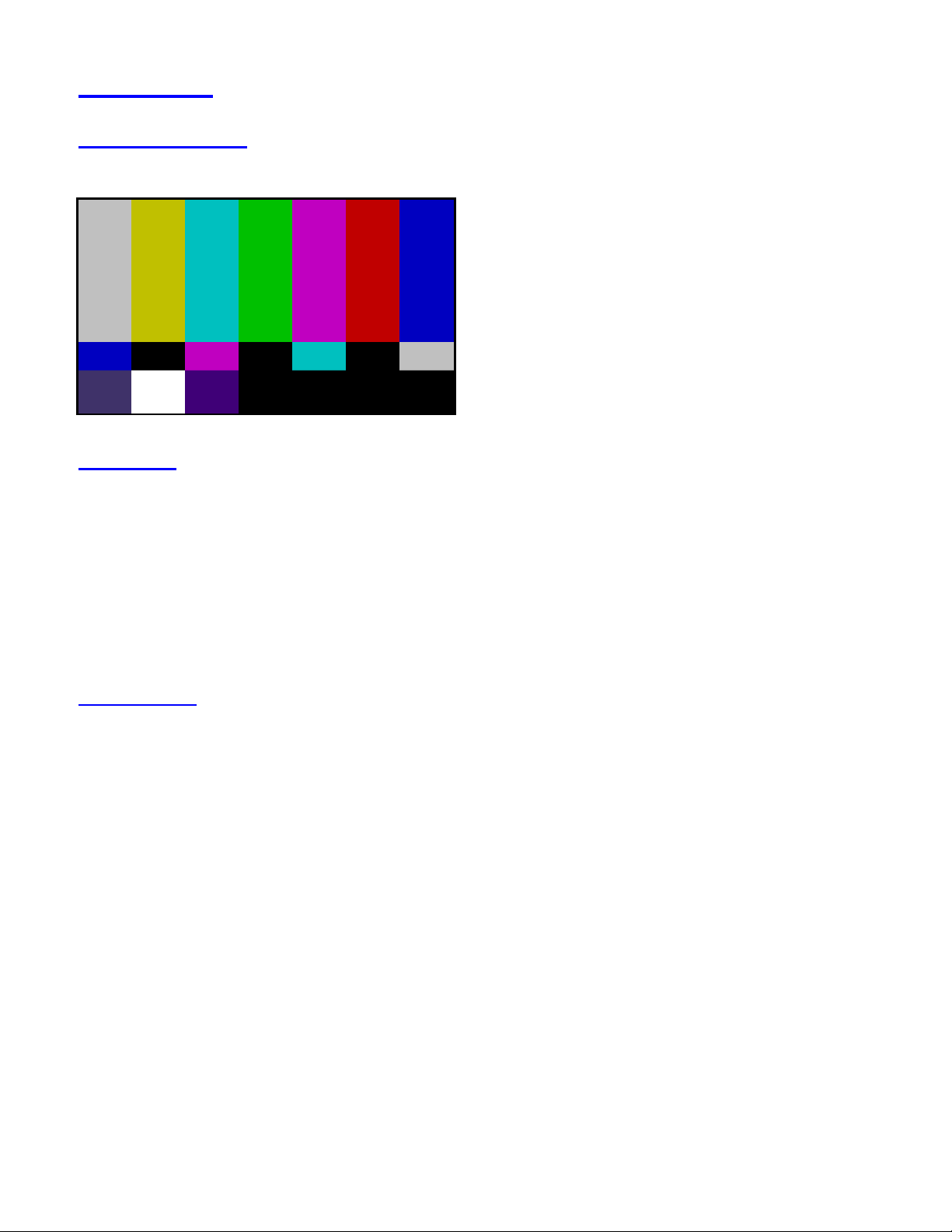
Patterns
1: SMPTE Bars
(Society of Motion Pictures and Television Engineers)
Description: 7 equal width vertical bars in 3 groups. The top 2/3 of the pattern contains White (R+G+B),
Yellow (R+G), Cyan (G+B), Green (G), Magenta (R+B), Red (R), and Blue (B) bars, from left to right, at
75% (100% saturation).
The middle 2/15 of the pattern contains the blue's complement color for each of the bars above which
contain blue: Blue (B), Black, Magenta (R+B), Black, Cyan (G+B), Black, and White (R+G+B)
The bottom 1/5 of the pattern contains the following bars:
-I, White 100%, Q, Black, Blacker-than-black at -5 IRE (2.5 IRE for NTSC), Black = 0 IRE (7.5 IRE for
NTSC), and Lighter than-black at 5 IRE (12.5 IRE for NTSC).
Pattern Usage: Use to adjust color and hue through a blue filter. While viewing the pattern through a
blue filter (Wratten 50), adjust the color control for equal brightness white/blue bars. Adjust the hue
control for equal brightness cyan/magenta bars. Also use this pattern to adjust a display’s black level at a
medium APL. With the brightness (black level) control first adjusted to a slightly higher than normal
setting, reduce the brightness control setting until the slightly blacker than black bar (under the large cyan
bar) and the black bar (under the large red bar) are both just black. The slightly whiter than black bar
(under the large blue bar) should still be slightly visible.
Monitor setup with these color bars is fairly simple. With SMPTE color bars on the monitor, again adjust
brightness so the -5 IRE (2.5 IRE for NTSC) pluge signal just disappears. If you can't see it, adjust
contrast and brightness to raise the black level towards gray. Then reset the brightness to just make the
lowest step disappear. Next, turn on the blue gun only and adjust the monitor Hue (phase) so first there
are four blue bars separated by three black bars. Third, adjust the Color (chroma) so the outer two blue
bars match between upper and middle bands. Finally, fine tune phase so the middle two bars match
between upper and middle bands. If required, fine tune Hue and Color so there is no visible difference
between any of the blue bars in the first and second bands.
Page 8
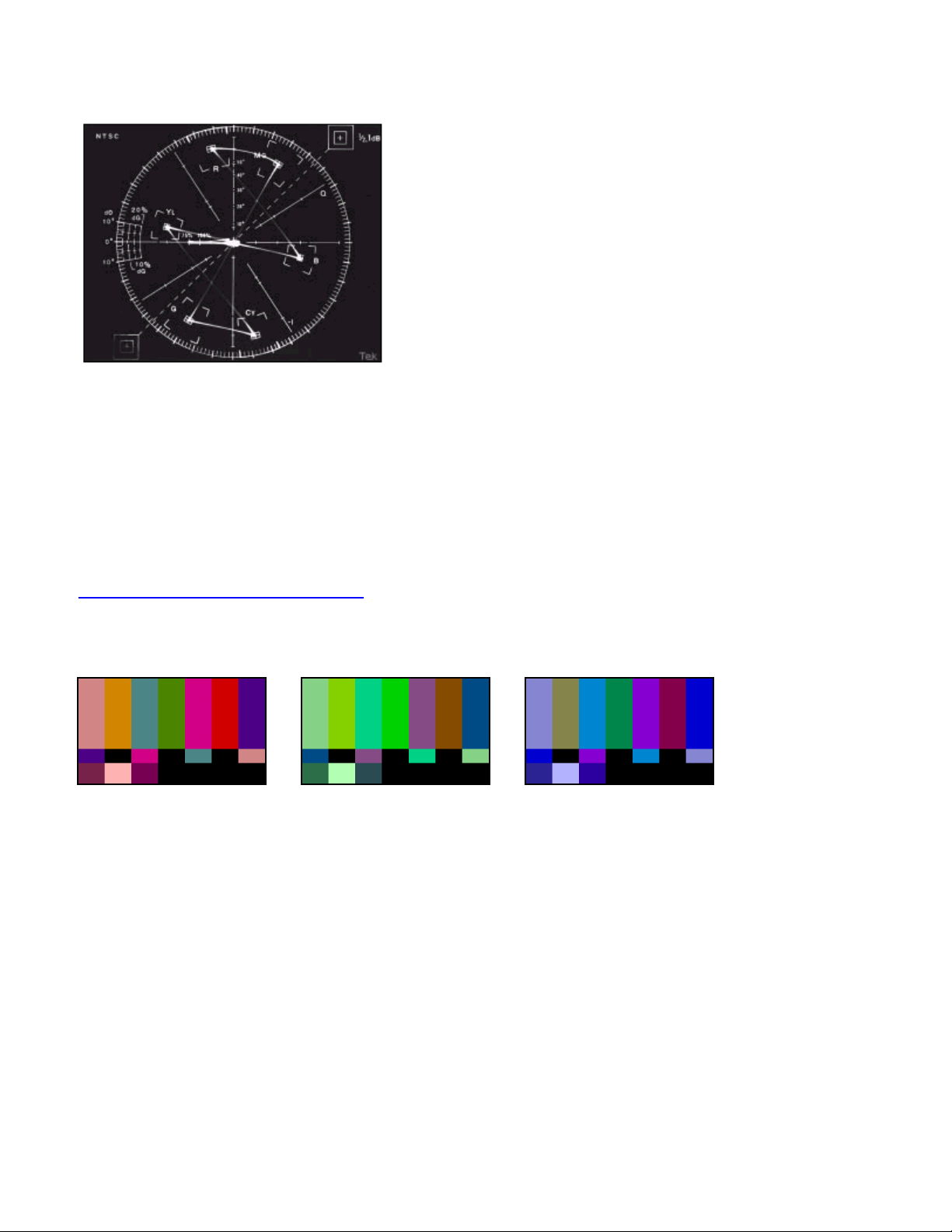
There are various other applications for SMPTE Bars. It has value in VTR testing and in quick checks of
the system phasing thru monitors and Vectorscopes.
Vectorscope Display of SMPTE Bars
SMPTE Bars are also often used for Tape Headers, or sometimes between edit cuts. Also often used for
testing transmission equipment.
Examples of Uncalibrated Displays: The following images indicate a TV with incorrect hue settings.
Adjust the Hue (or Tint) setting so the first bar appears white (or gray).
Too Red Too Green Too Blue
Page 9
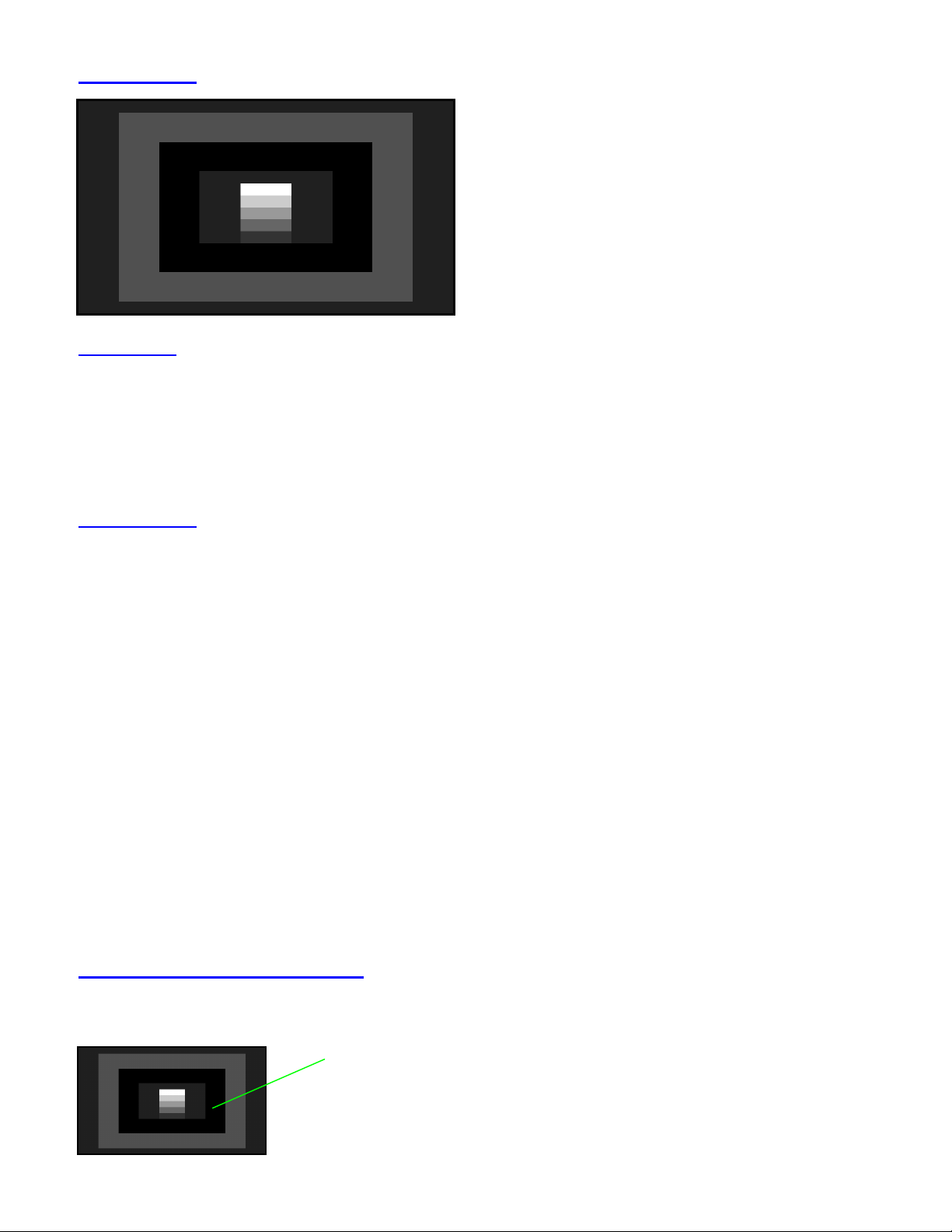
2: PLUGE (Picture Line Up Generator Equipment)
Description: The Pluge pattern (Picture Line-Up Generator Equipment – BBC development) is arranged
in four concentric rectangular zones. The innermost rectangle is fixed at black (7.5 IRE for NTSC, 0 IRE
for other formats) and has a five-step gray scale positioned on it. The second rectangular zone from the
center alternates between two light levels, black and slightly blacker than black (7.5/0 IRE for NTSC, 0/-5
IRE for other formats). The third rectangular zone from the center is fixed at a light level slightly whiter
than black (10 IRE). The fourth, outer rectangular zone is fixed at black. The average picture level (APL)
of this pattern is very low.
Pattern Usage: Use this pattern to check the DC restoration (black clamping) performance of a display
device and to set the picture black level with a low APL pattern. A display device with less than perfect
DC restoration will exhibit alternating changes of brightness in the outer two rectangular zones, due to the
display’s inability to perfectly clamp black to a fixed level. This can be seen especially well with the
brightness (black level) control adjusted to a slightly higher than normal setting. If the brightness level of
the outer two rectangular zones remain constant as the second zone from the center alternates between
black and blacker than black, the display has good DC restoration.
If a display has good DC restoration, its brightness (black level) control can be adjusted on either a low
APL or high APL pattern, with no change in black level as you switch from one pattern to another. In that
case, this pattern makes it very easy to accurately adjust the brightness control. With the brightness (black
level) control first adjusted to a slightly higher than normal setting, reduce the brightness control setting
until the brightness alternations in the second rectangular zone from the center are just no longer visible.
The third rectangular zone from the center should still be visible as slightly whiter than black.
If a display device has less than perfect DC restoration, you will need to decide, based on the primary use
of the display, whether the black level should be adjusted on a pattern with low APL or high APL. If the
display will usually be viewed in a darkened room, adjust the brightness control with a low APL pattern,
such as this Pluge pattern. If the display will usually be viewed in a bright room, adjust the brightness
control with the pluge levels in a medium or high APL pattern, such as the SMPTE Bar pattern or one of
the Window patterns set to a high IRE level.
Examples of Uncalibrated Displays:
high, because flashing rectangle is visible. Adjust the brightness down until the flashing just disappears.
Flashing Inner Rectangle
should not be visible
The following image indicates a TV with the Brightness set too
Page 10
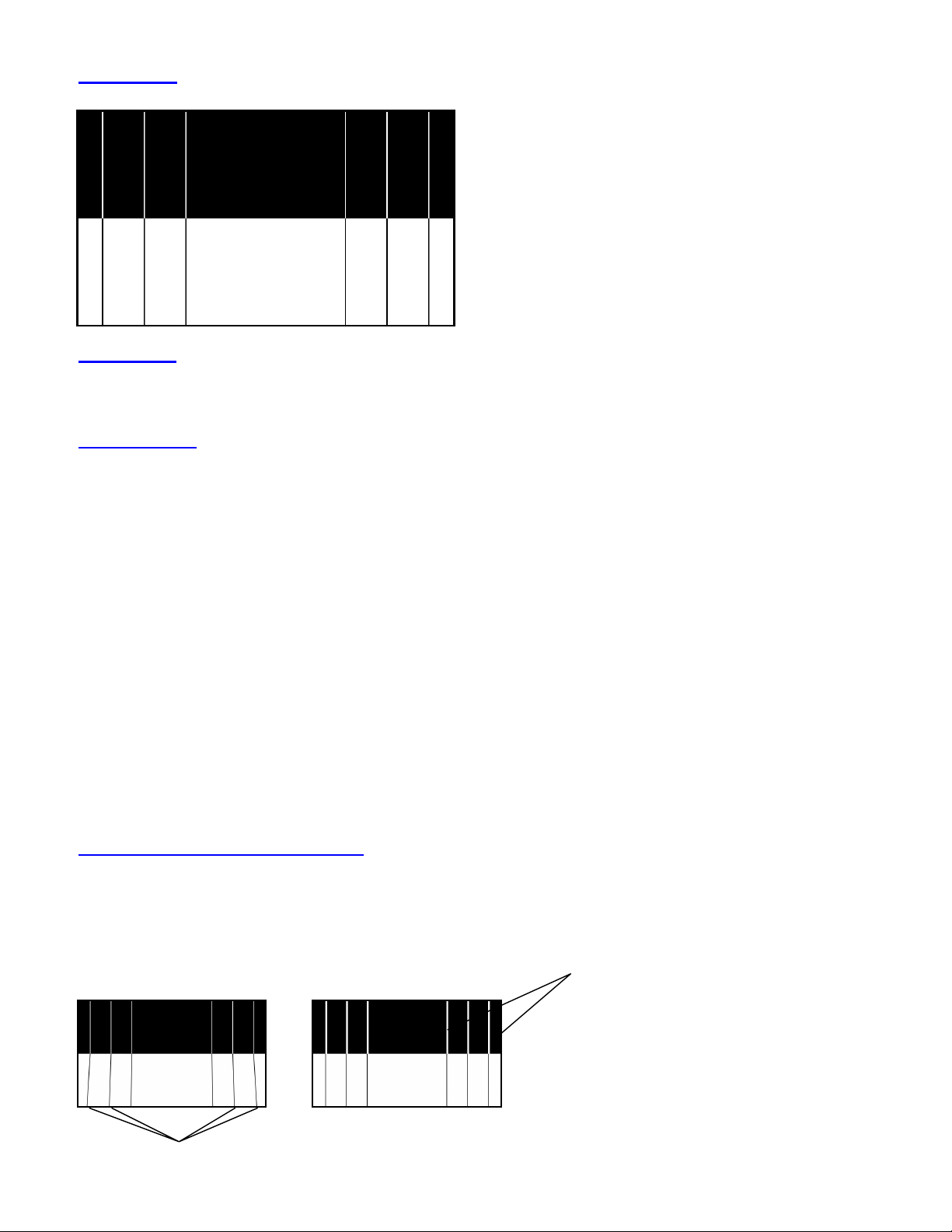
3: Needle
Description: This pattern is black on the top half and white on bottom half, with lines (needle pulses)
drawn from top to bottom on each side of the pattern, through the black/white transition. Electrically, the
needle pulse lines are the same width on the top and the bottom of the pattern.
Pattern Usage: This pattern makes it easy to detect whether scan velocity modulation (SVM) is enabled
on a display device. If SVM is enabled, the black lines on the bottom of the pattern will be thicker than
the white lines on the top of the pattern. It is also a good pattern for properly adjusting the
contrast/picture/white level control for maximum white luminance level. If the contrast/picture control is
adjusted for a higher white level than the display device is capable of producing properly, one of two
distortion effects will be observed; blooming or raster distortion. Blooming is especially prevalent in CRT
displays and results in light from very bright pixels (phosphors) spilling over to adjacent pixels. This
causes bright picture areas to become defocused and slightly larger than they should be.
Raster distortion at high luminance levels is caused by high voltage power supply regulation problems. If
the contrast/picture control is adjusted for a higher white level than the display power supply is capable of
fully supporting on a short-term basis, the black lines on the bottom of the pattern will hook or bend
outward.
Ideally, for an accurate picture, the contrast/picture control should be adjusted just below the point at
which either blooming or raster distortion is evident. This may result in an unacceptably low white level
for the picture, however, and a compromise white level adjustment may have to be made between an
accurate picture and a bright picture.
Examples of Uncalibrated Displays:
by the Needle pattern. The first image has outwardly bent lines. The Contrast/picture levels may be set too
high, or the TV may have poor power supply regulation.
The second image shows blooming, where the white lines appear thicker than the black lines. Correct this
by adjusting the contrast/white level.
Bent Lines
The following images indicate a TV with incorrect settings, shown
Blooming White lines
Page 11
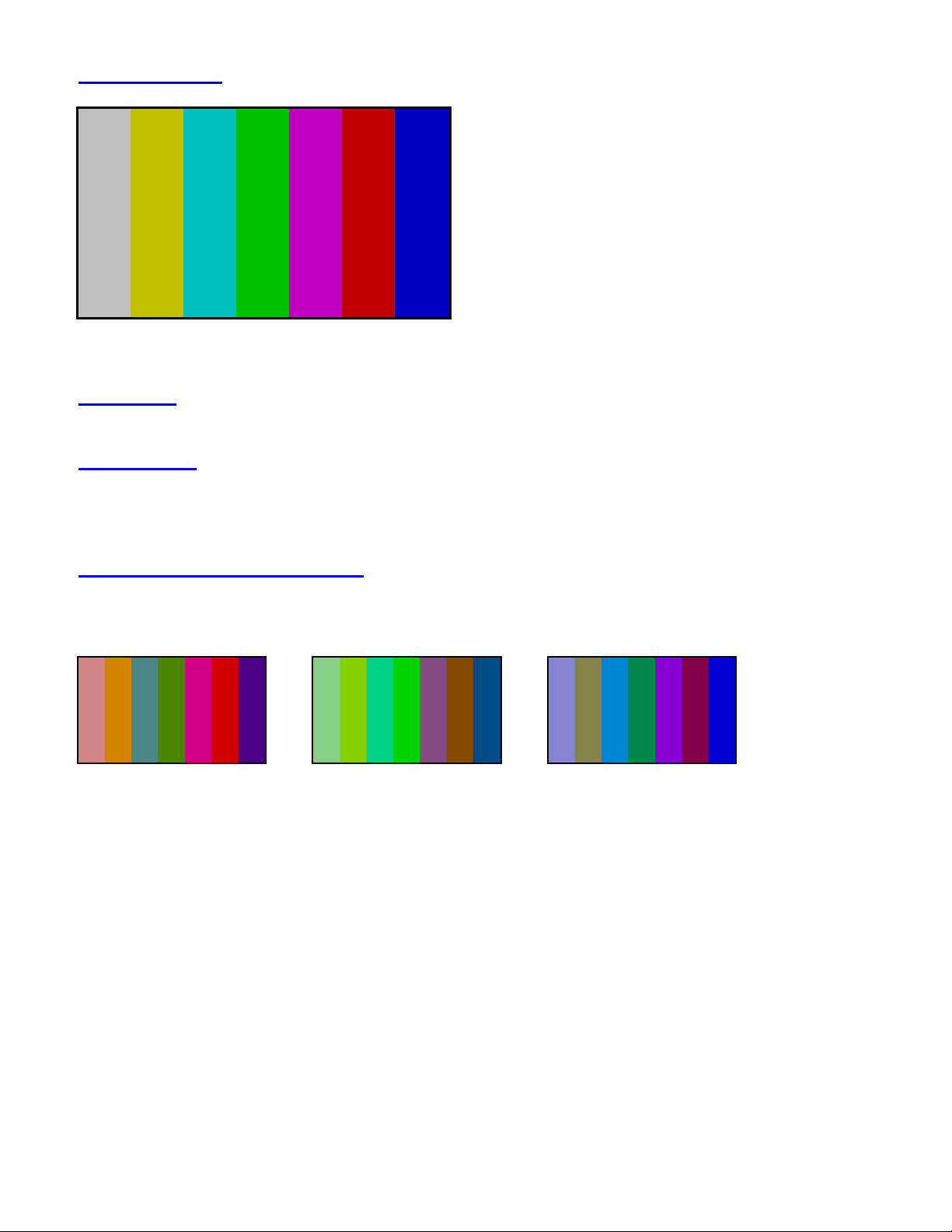
4: Color Bars
Color Bars 75%
Same as the top of the SMPTE Bars Pattern
Description: Seven equal-width vertical bars with 75% (gray) at left, followed by three primary and
three secondary colors. Color bars are at 100% saturation with 75% amplitude.
Pattern Usage: Use as an overall check of a display device’s capability of producing fully saturated
primary and secondary colors. Especially helpful in detecting full (or partial) loss of colors in older
displays. Also good as a reference input signal when troubleshooting and signal tracing color amplifier or
color demodulator problems within a display device.
Examples of Uncalibrated Displays: The following images indicate a TV with incorrect hue settings.
Adjust the Hue (or Tint) setting so the first bar appears white (or gray).
Too Red Too Green Too Blue
Page 12
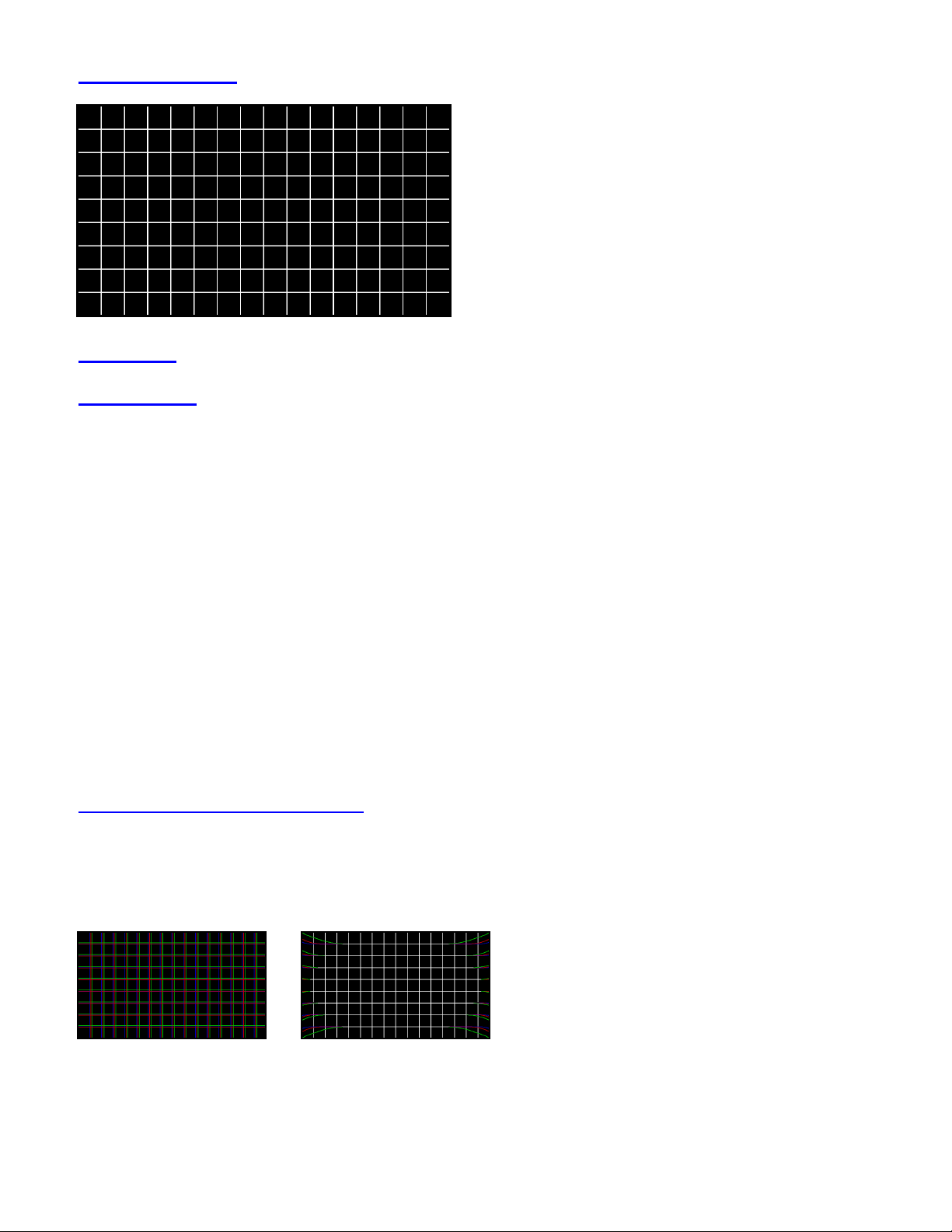
5: Cross Hatch
Description: A grid of 16 x 9 boxes, separated by white lines.
Pattern Usage: Used to check and adjust convergence of red, green and blue pictures. The horizontal and
vertical lines are usually best observed to detect color fringing resulting from misconvergence, and the
dots are usually best observed to make fine adjustments.
Even if a display device provides an internally generated crosshatch pattern for checking convergence, it
is often best to double-check the convergence with an externally generated pattern. Occasionally, a
display’s convergence on an internally generated pattern doesn’t match its convergence on external input
video signals.
Also used to check and adjust for the proper geometry of a display, including picture centering, size,
trapezoid (keystone) correction, pincushion (bow) correction, and linearity. Horizontal and vertical
centering controls should be adjusted to center the pattern on the display screen.
Trapezoid correction control(s) should be adjusted to make the pattern’s edges parallel to the edges of the
display screen. Pincushion correction controls should be adjusted to straighten the lines to be straight, and
parallel to the edge of the screen. Use the edge of the display screen or a flexible straightedge, such as a
yardstick, to judge the straightness of the lines. The horizontal linearity control should be adjusted to
make the pattern boxes all the same width. The vertical linearity control should be adjusted to make the
pattern boxes all the same height.
Examples of Uncalibrated Displays:
The White lines become separated Red, Green and Blue lines. They are either straight or curved. Adjust
the RGB convergence controls to align the colors to overlap, so the Cross Hatch pattern appears as a grid
of white squares.
Linear Misconvergence Non-Linear Misconvergence
The following images indicate a TV with misconvergence.
Page 13

6: DVD Aspect Ratio
Description: Grayscale rectangles occupying a user selected aspect ratio, on top of a black background.
The outer rectangle is at 75% gray, with an inner rectangle at 50% (mid) gray. The border of the outer
rectangle occupies 10% of the width and height of the rectangles. Through the center of this border is a
black line at 5%. This simulates the output of a DVD player generating an image area displayed by the
rectangles. The 10% border is 10% of the image width and height, and not of the screen width and height.
Variations: Pressing the DVD Aspect Ratio button multiple times, sequences through the most popular
DVD aspect ratios (1.33:1, 1.78:1, 1.85:1, 2.35:1). These aspect ratios cover 87% of all movies recorded
to DVD media. Read Appendix E: DVD Aspect Ratios for particular movies.
Today's DVD players output one of the following formats:
720x480 60p (the newer progressive scan DVD), or
720x480 30i (regular NTSC DVD), or
720x576 25i (PAL DVD, in Europe).
Pattern Usage: DVDs output several aspect ratios (width-to-height ratio), which is normally the aspect
ratio as seen in a theater, and is normally what is recorded onto film.
Many newer monitors detect the image aspect ratio coming in, from a DVD for example, and digitally
zoom for the best fit. A wide-screen (16:9) TV will display a 1.78 movie to fit the whole screen, a 1.33
movie will have black bands on the left and right, and a 1.85 or 2.35 movie will have black bands on the
top and bottom.
Make sure you see at least the black line around all sides of the screen, which allows up to 5% overscan
on the monitor. If not, you are zoomed in too much, in which case you may need to turn off the auto-fit
function on the TV.
Examples of Uncalibrated Displays: The following image indicates a TV with too much horizontal
overscan. The left and right portions of the pattern are cut off. Check to see the auto-zoom function is
turned on, or if the zoom is manually adjustable then set it so the whole pattern is visible.
Too much left-right overscan
Page 14
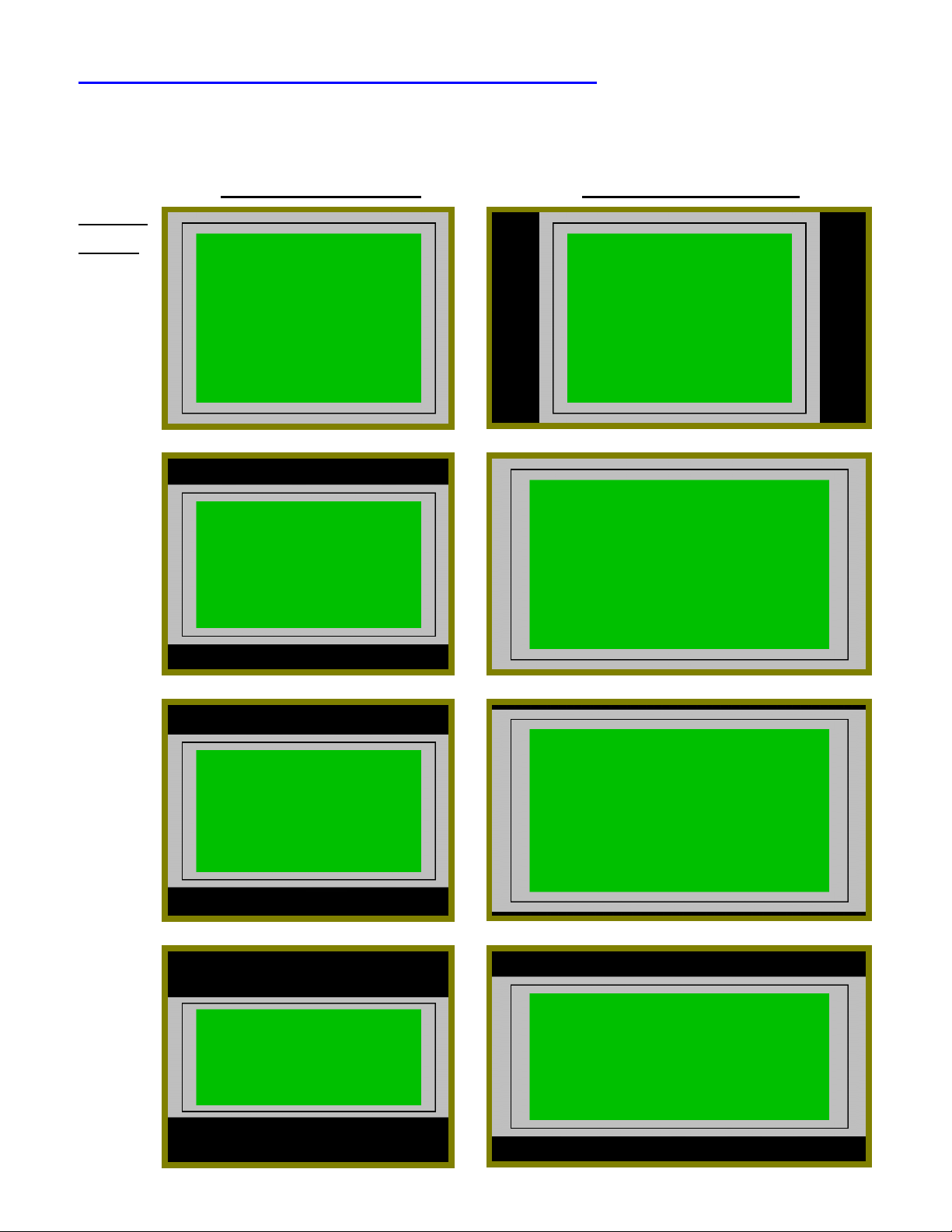
DVD Aspect Ratios as seen on TVs and Monitors
These images show how different aspect ratios will appear on SDTV (4:3) and HDTV (16:9) monitors.
SDTV 4:3 Monitor HDTV 16:9 Monitor
Aspect
Ratio:
1.33 : 1
1.78 : 1
1.85 : 1
2.35 : 1
Page 15

7: Raster
Description: Full field color raster patterns at 75% amplitude.
Variations: Pressing The Raster button multiple times, sequences the full-screen output through 8 colors,
at 75% amplitude: White, Yellow, Cyan, Green, Magenta, Red, Blue, and Black.
Pattern Usage: Use to check color purity and display chrominance uniformity. Color purity problems are
usually caused by slight magnetization of some part of a CRT display device, often metallic CRT
mounting brackets or the metallic CRT shadow mask, located just behind the phosphor screen in a directview CRT. This can usually be seen as areas of color on a white raster, but usually shows up better on a
primary-color raster, especially red. This pattern may also be useful in detecting red and blue overdrive at
the sides of a projection display, due to insufficient correction for CRT side-to-side placement.
Also used to check missing pixels on a TFT or LCD Monitor by switching to primary colors (Red, Green
and Blue), then observing the screen for missing (dark or "stuck") pixels, which are common on these
types of displays. Use the Red, Green and Blue Raster Patterns to test each pixel color.
Examples of Uncalibrated Displays:
The first image shows a display which has misconvergence of the RGB guns of a CRT type monitor.
If this effect is profound, it could indicate a broken or warped shadow mask.
The second image shows "stuck" pixels on a TFT or LCD type monitor. This is normally not repairable.
RGB Misconvergence Missing (stuck) Pixels
Non-Uniform Color
The following images indicate problems with a TV.
Page 16

8: Multiburst
Description: Consists of 6 frequency bands increasing in frequency, from left to right, and separated by
gaps of mid gray. Vertical segments are filled with alternating black and white stripes. The frequencies
are at 1.125MHz, 2.25MHz, 3.375MHz, 4.5MHz, 6.75MHz and 13.5MHz for the HDTV formats, and
0.75MHz, 1.125MHz, 2.25MHz, 3.375MHz, 4.5MHz and 6.75MHz for the SDTV formats.
Pattern Usage: Use to check a display device’s capability to produce sharply defined stripes, at equal
brightness, up to the format’s full resolution. This pattern is also useful in adjusting the sharpness control.
Starting with the sharpness control at its minimum setting, increase the control until all five bursts are at
equal brightness levels. Do not adjust the control high enough to cause ghosting lines adjacent to the
widest stripes.
Also used to test the resolution on a DTV set, as well as frequency response of a transmission system, or
cable. An oscilloscope, with TV Line lock, may be used to check the attenuation with respect to
frequency.
Examples of Uncalibrated Displays: The following image indicates a TV with insufficient high
frequency response. The black and white stripes on the right of the display are blurred together. You may
sometimes improve this by increasing the Sharpness setting. Keep in mind, many monitors can not
display the highest (right-hand-side) frequency band of this pattern, and many SDTV monitors can not
display the highest 2 frequency band of this pattern.
Stripes are blurred together
They appear gray.
Page 17

9: Focus
BK BK BK BK BK BK BK BK BK BK
BK BK BK BK BK BK BK BK BK
BK BK BK BK BK BK BK BK BK BK
BK BK BK BK BK BK BK BK BK
BK BK BK BK BK BK BK BK BK BK
BK BK BK BK BK BK BK BK BK
BK BK BK BK BK BK BK BK BK BK
BK BK BK BK BK BK BK BK BK
BK BK BK BK BK BK BK BK BK BK
BK BK BK BK BK BK BK BK BK
BK BK BK BK BK BK BK BK BK BK
BK BK BK BK BK BK BK BK BK
BK BK BK BK BK BK BK BK BK BK
Description: Consists of capital letter “B”s and “K”s alternating across the screen. The closely spaced
elements of these letters make it easy to judge the effects of focus adjustments.
Pattern Usage: Used as a reference signal for viewing the effects of focus adjustments across the entire
screen. Since it is difficult for CRT displays to achieve uniform focus across the entire screen, multiple
focus adjustments and/or compromise settings of the focus control(s) is necessary to achieve acceptable
focus. The focus adjustment method will be different depending on the number of focus controls and
whether the device is designed to display video or computer data.
A video display with only one focus control should be adjusted for optimum focus at the center of the
screen (where most action occurs). A data display with only one focus control should be adjusted for
compromise focus between the center of the screen and the edges of the screen (adjusting for sharpest
focus at a midpoint usually works well).
A video or data display with two focus controls is usually adjusted for best center focus with one of the
controls and best edge focus with the other control.
Some TV's have a Sharpness adjustment, and this sometimes improves the Focus by increasing the high
frequencies of the display.
Examples of Uncalibrated Displays: The following image indicates a TV with focus not set. If The TV
has a Focus adjustment, adjust it for optimal Focus. Also adjust Sharpness.
Out of Focus
The text is not readable.
Page 18

10: Staircase
Description: 11 equal-width vertical bars step from black at 0 IRE (7.5 IRE for NTSC) on the left, to 100
IRE (white) on the right.
Pattern Usage: Useful for visually checking gray-scale tracking performance of a display. Poor
performance is seen as a primary color tint (red, green, or blue), especially at the bright or dark end of the
pattern. Also useful for adjusting gray-scale tracking by eye, when a color analyzer is not available.
Each step of the Grey Bars should appear as a distinctive brightness level. Adjust the display cutoff/bias
controls for a neutral dark gray tone at the dark end of the pattern. Adjust the display drive/gain controls
for a neutral bright gray tone at the bright end of the pattern. This pattern is also good as a reference input
signal when troubleshooting and signal tracing luminance or color amplifier problems within a display
device.
Examples of Uncalibrated Displays: The following images indicate a TV with the Brightness and/or
Contrast levels are not set properly.
Too Dark Too Bright
Blacks blend together Not Black
Page 19

11: ANSI Gray
Description: Pattern is an all white raster with two centered three-step gray scales. The top gray scale
steps are at 10%, 5%, and 0% white levels. The bottom gray scale steps are at 90%, 95%, and 100% white
levels (from left to right).
Pattern Usage: This pattern can be used to check a display device’s ability to hold proper black level at
close to 100% APL. Check that you can see three separate levels of dark gray and black in the top gray
scale. The pattern is primarily useful, however, in checking for peak-white clipping in fixed-panel
projectors (LCD, DLP, and D-ILA). In these devices, the projector bulb determines the maximum amount
of light output. If the contrast control is adjusted too high, not only the 100 IRE white levels, but also
lower IRE signal levels will produce the same maximum light output level. This will result in peak white
clipping, with loss of high-brightness picture detail. Check that you can see three separate levels of bright
gray and white in the bottom gray scale. If the brighter levels blend together, reduce the contrast control
below the level of clipping.
Examples of Uncalibrated Displays: The following images indicate a TV with the Brightness and/or
Contrast levels not set properly. Keep in mind, most monitors can not handle this pattern, so reserve this
pattern for calibrating only high end TV's and monitors.
Too Dark Too Bright Smearing
Same Brightness Level
Same Brightness Level
(Peak-White Clipping)
Page 20

12: Window
This PLUGE Bar is the only bar which should be visible
Description: Centered 1/3 white window on black background. Luminance levels of Window are
independently adjustable from 0 IRE to 100 IRE in 2.5 IRE steps. The window pattern includes PLUGE
level bars at +5% and –5% of black to the left of the white window.
Variations: Pressing The Window button multiple times, or holding the Window button, sequences the
window Luminance Level from black to white, then white to black.
Pattern Usage: Use the white window to measure chromaticity of a display device. This pattern is
preferable to using a full field white raster since the window pattern more closely duplicates the average
picture level (APL) of typical program material and doesn’t unnaturally stress display circuits.
Press or hold the Window button to sequence the brightness level of the window from black to white in
2.5 IRE steps.
Examples of Uncalibrated Displays:
too low. The +5% PLUGE bar is not visible.
The following image indicates a TV with the brightness level set
Page 21

13: Checker
Description: Alternating picture areas of black and white in a checkerboard pattern.
Pattern Usage: Checks the regulation of CRT video drive power supply circuits. The pattern produces
abrupt, maximum changes in CRT video drive current. Ideally, this should not cause the voltage supplied
to the video drive circuits to change (good voltage regulation). If the power supply does not have good
regulation, it will cause softening or ringing of the vertical line pattern transitions.
Examples of Uncalibrated Displays: The following 2 images indicate a TV having insufficient power
supply regulation. This effect occurs on CRT type monitors. The corners of each block do not touch each
other as they should. You can sometimes reduce this effect by reducing the Brightness or Contrast
settings.
Page 22

14: Overscan-Bounce (Regulate)
Description: Sometimes called "Regulate", this pattern consists or 4 horizontal and vertical lines at the
edges of the screen, marking 2.5%, 5%, 7.5% and 10% of the width and height of the screen. The center
of the screen flashes between full white and black every 1 1/3 seconds.
Pattern Usage:
Used to test the amount of overscan of a monitor (usually a CRT type), and to check the regulation of a
CRT monitor's high-voltage and deflection power supply circuits. The pattern alternately produces
maximum and minimum CRT beam current. Ideally, these current extremes should not cause the picture
size to change. This can be judged by observing how much the line moves.
A one to two pixel shift is not noticeable in most picture material to a typical viewer.
Also used to check and adjust for the proper geometry of a display, including picture centering, size,
trapezoid (keystone) correction, pincushion (bow) correction, and linearity. The 4 lines at each of the four
edges make it particularly easy to see whether there is equal amount of overscan at the sides or at the top
and bottom of the pattern.
The horizontal and vertical size controls should then be adjusted for the desired amount of either overscan
or underscan. If overscan is desired, a display should usually be adjusted for slightly less than 5%
overscan. The horizontal and vertical overscan should be adjusted to be an equal percentage, as judged by
the overscan percentage lines.
Trapezoid correction control(s) should be adjusted to make the pattern’s edges parallel to the edges of the
display screen. Pincushion correction controls should be adjusted to straighten the lines on the edge of the
display. Use the edge of the display screen or a flexible straightedge, such as a yardstick, to judge the
straightness of the lines.
Examples of Uncalibrated Displays: The following image indicates a TV having too much overscan.
Only 2 of the four lines are visible at the edges of the screen, indicating an overscan of between 5% and
7.5%.
Page 23

Specifications:
Number of Video Formats
Number of Patterns
Operation
12:
1: 1920x1080 30i
2: 1920x1080 30p
3: 1920x1080 24p
4: 1280x720 60p
5: 1280x720 30p
6: 1280x720 24p
7: 704x480 60p
8: 704x480 30p
9: 704x480 30i
10: NTSC
11: PAL
12: SECAM
14:
1: SMPTE Bars 75%
2: PLUGE
3: Needle
4: Color Bars 75%
5: Cross Hatch [16:9]
6: DVD Aspect Ratio [1.33, 1.78, 1.85, 2.35]
7: Raster [75% wht, yel, cyn, grn, mag, red, blu, blk]
8: Multiburst
9: Focus
10: Staircase
11: ANSI Gray
12: Window [2.5 IRE steps from Black to White]
13: Checker
14: Overscan -Bounce
15 buttons, 1 Power Switch
Y Output
Pb, Pr Outputs
S-VID Output
Video Output Buffers Frequency Response
Power Supply
Timing Accuracy
Video Level error
Size (L x W x D)
Weight
1V peak-to-peak into 75 ohms, on BNC
0.7V peak-to-peak into 75 ohms, on BNC
Luminance Only, on DIN connector
100MHz @ -3dB
9V Battery (Alkaline Battery recommended)
< 25ppm (0.0025%)
< 1.5%
3.600" x 6.000" x 1.131" (142 x 79 x 28 mm)
6.2 oz. (176 g)
Specifications subject to change without notice.
For the most current and up-to-date specifications please visit
www.bkprecision.com
Page 24

Display Calibration
Important Notes: The information in this document describes how the BK Precision BK-1253 HDTV Test Pattern
Generator may be used to calibrate and verify the performance of HDTV display products. This information is
applicable only to the BK Precision BK-1253.
1. Black-level (Brightness) Calibration
Correct black-level calibration is critical to achieving a picture with full contrast and subtle details in dark shadow
regions. Black-level is calibrated by adjusting a display’s Brightness control using a PLUGE (Picture Line-Up
Generator Equipment) pattern. The BK-1253 provides a variety of PLUGE patterns to make the most accurate
black-level adjustment possible.
Professional HDTV standards specify that black corresponds to a video signal level of 0 volts (0-IRE). The display’s
black-level circuits must be adjusted to produce minimum light output for a 0-IRE input signal. If the Brightness
control is set too high, the display will not be able to produce black at all. The darkest areas of the picture will only
be dark-gray and the picture will appear washed-out, lacking in vivid contrast.
If the display’s Brightness control is set too low, portions of the picture that should be dark-gray will be produced as
black, and everything darker in the picture will also appear as black. In other words, several levels of dark gray in
the picture will be crushed into black and the picture will look overly harsh, lacking in dark shadow details.
One measure of display quality is how well the black-level remains fixed as the average picture (brightness) level
(APL) of the incoming video changes. Only the finest displays maintain a constant black-level with large changes in
APL. In the majority of CRT-based displays the black-level adjustment must be a compromise over a range of
APLs. The BK-1253 provides a Window pattern with PLUGE bars, so the APL may be altered to make the best
setting.
Properly calibrated CRT-based displays should be able to produce fully black picture areas; i.e. a complete
absence of light output. But fixed-pixel display technologies like LCD (Liquid Crystal Display) and DLP (Digital Light
Processing) projectors have not been able to produce total black. It is even more important that the black-level in
those display devices be accurately adjusted to minimize light output for black video signals.
BK-1253 Black-level Adjustment Patterns:
PLUGE Window SMPTE Bars
Flashes between 0 and -5 0 +5 0 -5 0 0 -5 0 +5
Adjustable 0 to 100
-5: Blacker-than-black, -5 IRE (2.5 IRE for NTSC)
0: Black, 0 IRE (7.5 IRE for NTSC)
+5: Lighter-than-black, +5 IRE (12.5 IRE for NTSC)
Page 25

Black-level Calibration Procedure:
Black-level should be adjusted at the beginning
adjusted during the display calibration process. The Black-level adjustment often interacts with the Contrast
adjustment and will change during the Color Temperature and Grayscale Tracking adjustments. The BK-1253
provides unique calibration patterns to monitor and re-adjust black-level while making those adjustments.
Using the PLUGE pattern, adjust the Brightness (or Black-level) control of the display until the flashing rectangle
can no longer be seen flashing.
Adjust the Brightness (or Black-level) control of the display until the blacker-than-black stripe can not be seen and
the lighter-than-black stripe is visible on the Window or SMPTE Bars pattern.
of a complete display calibration. It must also be monitored and re-
2. Contrast (Peak-White) Calibration
The Contrast control adjusts the gain of the video amplifier, which determines the peak-white brightness level. In
many products the Contrast control and Brightness (black-level) controls interact and must be adjusted
interactively.
There is no absolute brightness level that is correct for a video display, but 30 ft-L (foot-Lamberts) is considered an
acceptable level for a direct-view display in a dimly lit room. In a bright sun-lit room 50 ft-L or more may be
necessary. In a totally dark front-projection home theater 10 ft-L is usually sufficiently bright, and as little as 7-8 ft-L
may be acceptable.
As picture brightness is increased in CRT-based displays several performance tradeoffs occur. In many direct-view
and rear-projection CRT displays the high-voltage power supplies are too weak to maintain a constant CRT anode
voltage with the large changes in CRT beam current that occur as a picture changes from very dark to very bright.
The CRT anode voltage may temporarily drop in bright areas of the picture. A drop in anode voltage causes the
picture to expand in bright areas.
Short-term high-voltage stability refers to picture behavior within a frame. For instance, a bright white rectangle, in
an otherwise dark picture, may widen across the top because the high-voltage dips from the sudden increase in
beam current. The sides of the rectangle return to their normal width as the high-voltage stabilizes and returns to its
normal voltage. This produces a trapezoidal shape with the top of the rectangle being wider than the bottom. The
higher the contrast setting, the brighter the white areas, and therefore the more likely and apparent the short-term
stability problems.
Long-term stability problems occur between frames when the picture suddenly changes from high to low APL, or
visa-versa. The entire picture may appear to momentarily expand or contract before returning to normal size. In
extreme cases the picture size may even oscillate briefly. An excellent example of this problem can be found in
pictures that depict lightning storms. The entire picture may pulse in size as bright lightning bolts suddenly and
dramatically raise the APL of the picture.
Another problem that occurs in CRT displays at high Contrast settings is a loss of picture resolution. The CRT spot
size increases with increasing beam current because of space-charge effects in the electron beam. The electrons
repel each other, which causes the beam to increasingly spread apart as the beam current is increased. This is
particularly a problem for HDTV displays where CRT spot size is a limiting factor in picture resolution.
For these reasons a brighter picture is not necessarily a better picture.
Fixed-pixel projectors use a bulb with a fixed light level and picture brightness is varied on a pixel basis by changing
the transmissive (LCD) or reflective (D-ILA or DLP) property of each pixel. But the bulb limits the maximum
brightness level. If the Contrast level is set too high the brightness will clip below the 100 IRE (peak-white) level of
the incoming signal. The picture will be harsh with excessive contrast because brightness differences will not be
visible in the brightest areas.
CRT-based displays can produce small regions of peak-white brighter than a full-screen of peak-white because of
limited available beam current. The difference between the peak brightness levels in small regions and full-fields
may be 4:1 or more. Since video, unlike computer graphics, is largely composed of dynamically changing areas of
peak brightness, a small area measurement of peak-white is more representative of the apparent picture brightness
Page 26
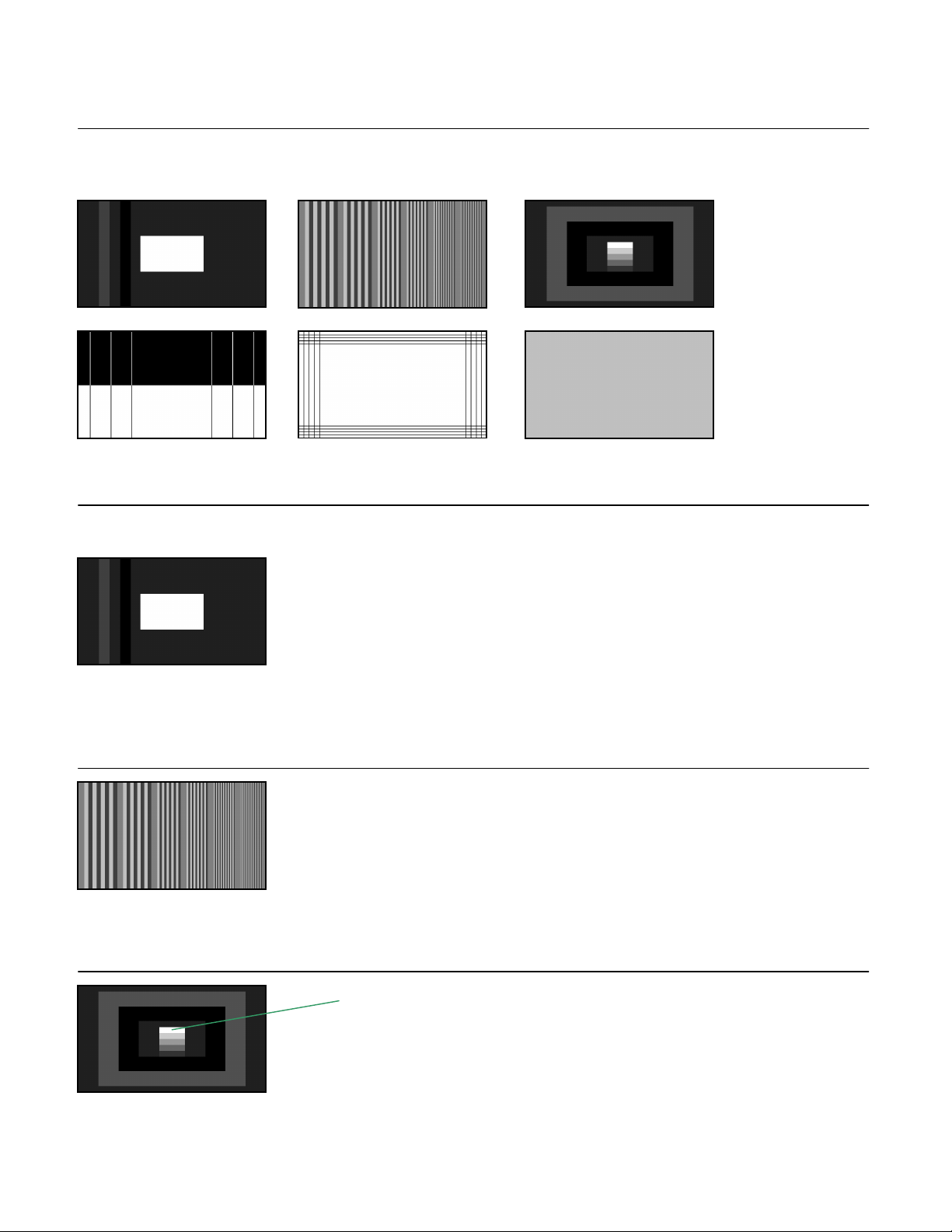
than is a full screen measurement. Most fixed-pixel projection systems produce the same brightness in full fields as
small areas because they have fixed brightness sources provided by projection bulbs.
BK-1253 Contrast Adjustment Patterns:
The BK-1253 has several patterns that can be used together to determine the best operating point for the Contrast
control. These include the Window, Multiburst, PLUGE, Needle, Overscan-Bounce , and Grey Raster patterns.
Contrast Calibration Procedure:
The Contrast control can be initially set to the desired target level by using a Color Analyzer to measure the
brightness of the white rectangle in the Window pattern set to 100 IRE Grayscale (maximum). The black-level can
be re-checked using the PLUGE stripes on the left side of that pattern. After ensuring that the black-level and 100
IRE white levels are simultaneously correct check for any of the undesirable side effects discussed below.
Use the Multiburst pattern to check for a loss of resolution at the desired Contrast level. If the upper bands of the
Multiburst pattern become significantly more distinct at a lower Contrast level, then a lower brightness level may be
warranted.
100 IRE
If the Contrast control is turned up too high a CRT spot may bloom, or expand excessively. Use the inner horizontal
staircase of PLUGE pattern to check for spot blooming. If the 100 IRE rectangle is wider than the rectangles below
it, then spot blooming is the likely cause. Reduce the Contrast control until the rectangles are the same width. Spot
blooming can damage CRTs.
Page 27

Short-term high-voltage stability problems may be evident on the inner horizontal staircase of the PLUGE pattern.
Look for trapezoidal distortion of the lighter rectangles.
The Needle Pulse pattern is a more sensitive indicator of short-term stability problems. The upper half of the pattern
is black with narrow white vertical lines on both sides. The bottom half of the pattern is reversed. As a CRT beam
moves from the top half of the frame to the 100 IRE bottom half of the frame, a large increase in CRT beam current
is suddenly required. The thin black lines in the bottom half of the frame will bend outward if the high-voltage drops
and in most cases will return to their normal position before the bottom of the frame as the high-voltage supply
recovers. The amount of line deflection and the length of time it takes the line to return to normal are measures of
the high-voltage performance. In extreme cases the line may wiggle in an "S" pattern as the supply attempts to
recover. In some products, with excellent high voltage supplies, the line may show minimal or no short-term stability
effects.
The Overscan Bounce pattern can be used to observe long-term high-voltage stability. The Overscan Bounce
pattern changes repeatedly from a low to high APL. As the picture APL changes the picture size may momentarily
expand and contract. The amount of change can be measured by observing the percentage shift in overscan as the
high-voltage supply settles. Each of the lines on the borders of the Overscan Bounce pattern represents a 2.5%
change in size.
If high-voltage stability problems appear excessive it may be desirable to reduce the Contrast control setting and
settle for a somewhat less bright picture.
Page 28

3. Geometry Calibration
Geometry calibration is the process of adjusting the display for the correct picture size, while ensuring that
horizontal and vertical lines in the picture remain straight and parallel to the edges of the picture and evenly spaced
from one another when using an appropriate calibration pattern. Displays may have an array of adjustments for this
purpose including horizontal and vertical position, size, linearity, tilt, bow, keystone, pincushion and others. Many
CRT projectors permit the green CRT to be turned on by itself to adjust geometry and then the remaining red and
blue CRTs are adjusted later for the best convergence.
BK-1253 Geometry Adjustment Patterns:
Cross Hatch Overscan-Bounce
The BK-1253 includes a 16:9 Crosshatch with vertical and horizontal white lines against a black background. The
16 x 9 grid pattern produces square cells on a HDTV monitor for easy adjustment or measurement of horizontal
and vertical linearity.
The Overscan-Bounce pattern is marked with single-pixel wide guide lines that are approximately 2.5% from the
edges of the display (at 2.5%, 5%, 7.5% and 10%)
Geometry Adjustment Procedure:
Use the available adjustment controls to fit the 16:9 Crosshatch calibration pattern to the display screen size and to
optimize the straightness and spacing of the grid pattern lines. Many direct-view and rear-projection TVs will work
best when adjusted for about 3% overscan using the 16:9 pattern guidelines. This allows for some change in
picture size with changes in APL, and also allows for some variation in geometry at the edges of the picture so that
no portion of the screen is without picture coverage. In some cases more overscan may be required to cover these
variations. It may be possible to adjust high-performance front projectors for satisfactory performance with less
overscan. Use the Overscan-Bounce pattern to adjust for specific percentage values.
Page 29

4. Convergence Calibration
Convergence calibration is the process of aligning the separate red, green and blue CRT beams in direct-view
monitors, or the projected red, green and blue images from separate CRTs in projection systems, so that they
precisely overlap everywhere in the picture. This is particularly crucial in HDTV displays in order to maximize
resolution and avoid color fringing on fine lines or edges in the picture. It is normally not necessary to adjust
convergence in fixed-pixel projection devices such as LCD and DLP projectors because their convergence is
mechanical in nature and should have been permanently adjusted at the factory.
BK-1253 Convergence Adjustment Patterns:
The 16:9 Crosshatch pattern is the ideal pattern for adjusting convergence. Each of the three primary colors should
overlap the others without color fringing. With all three colors turned on the grid pattern should be completely white
against the black background.
Convergence Adjustment Procedure:
Different displays provide a wide range of electronically adjustable convergence controls. In many projectors these
controls duplicate the function of the geometry adjustment controls, but are individually adjustable for each red,
green and blue primary color. It is good practice to only adjust green when doing the geometry adjustment. Then
turn off the blue CRT beam (this function is provided in most display calibration menus) and adjust the convergence
of the red CRT beam to match the green beam using the red convergence controls. It is then easiest to adjust the
blue CRT beam with only the red and blue beams turned on. Finally turn on all three beams to verify the
convergence adjustments.
Page 30

5. Color Temperature and Grayscale Calibration
Accurate color depends on calibrating the display for the proper grayscale color temperature of 6500 degrees
Kelvin, which is called D65 or D6500. The color temperature must remain constant over the entire range of the
grayscale from near black to peak-white (100 IRE). It is somewhat ironic that accurate color is dependent on
accurate shades of gray. If the color temperature of gray is too high, the picture will have a blue tint. If the color
temperature is too low, the picture will have a red tint. If the color temperature varies from dark to bright the color
tint will also vary throughout the picture. An electronic instrument called a Color Analyzer is required to measure the
color temperature over the range of grayscale values from about 10 IRE to 100 IRE to ensure it is accurate and
remains constant.
Direct-view CRT monitors tend to have the best grayscale tracking behavior when properly calibrated. The color
temperature can usually be adjusted to remain within a few hundred degrees Kelvin of D65 over the entire
grayscale range. Projectors tend to have a wider variation in color temperature even with best possible calibration.
A total variation of about 1000 degrees Kelvin is not uncommon. CRT projectors tend to become more red at
brightness levels above 75 IRE because the beam current of the blue CRT is stressed the most.
Display products provide two (red and blue) or three (red, blue, and green) controls to adjust the color temperature
at the dark end of the grayscale. These are usually called the Bias or Cutoff controls and they adjust the offset level
of the appropriate video amplifiers. They have the largest effect at the darker end of the grayscale between 10 and
50 IRE. Two (red, blue) or three (red, blue, green) Gain or Drive controls are provided to adjust the gain of the
video amplifiers. They affect the color temperature over the entire grayscale so the Bias and Gain controls interact
over the grayscale range. The Bias controls also directly affect the black-Level, which must be readjusted as the
Bias controls are adjusted. The Gain controls affect the 100 IRE brightness, so the Contrast control will also have to
be re-adjusted as the Gain controls are changed (particularly the green gain).
BK-1253 Grayscale Calibration Patterns:
The BK-1253 includes a Window patterns that consist of a gray rectangle adjustable between 0 and 100 IRE
against a black background. This ranging is convenient to use for adjusting the grayscale color-temperature
controls. As these controls are adjusted the black level may shift. The left side of the Window pattern has PLUGE
stripes so that the Black-Level (Brightness control) can be adjusted if necessary as the grayscale adjustments are
made. There is also an ANSI Grey pattern with full screen 100 IRE with 90 IRE and 95 IRE boxes. This can be
used with DLP and LCD projectors to verify that the peak-white level is not clipped while adjusting the Gain
controls. If that happens use the Contrast control to reduce the peak-white level so that both boxes are distinctly
visible again.
The BK-1253 also provides a Horizontal Luminance Linearity Staircase pattern with 10-IRE steps from 0 to 100 IRE
to verify the color temperature at other luminance values. These patterns should appear to have a constant color
temperature. Displays can also have hot spots that might affect the color temperature in some physical portions of
the screen.
Grayscale Adjustment Procedure:
The Gain and Bias controls will interact when used to set the color temperature over the entire grayscale range. A
Color Analyzer must be used to ideally set the color temperature to D65 (x=0.3127, y=0.3290) at 25, 50, 75, and
100 IRE using the Grayscale Window calibration patterns. Be sure to adjust Black-Level (Brightness control) using
the PLUGE patterns and the 100-IRE Peak-White brightness using the 100 IRE Grayscale Window pattern before
beginning the grayscale adjustment.
Page 31
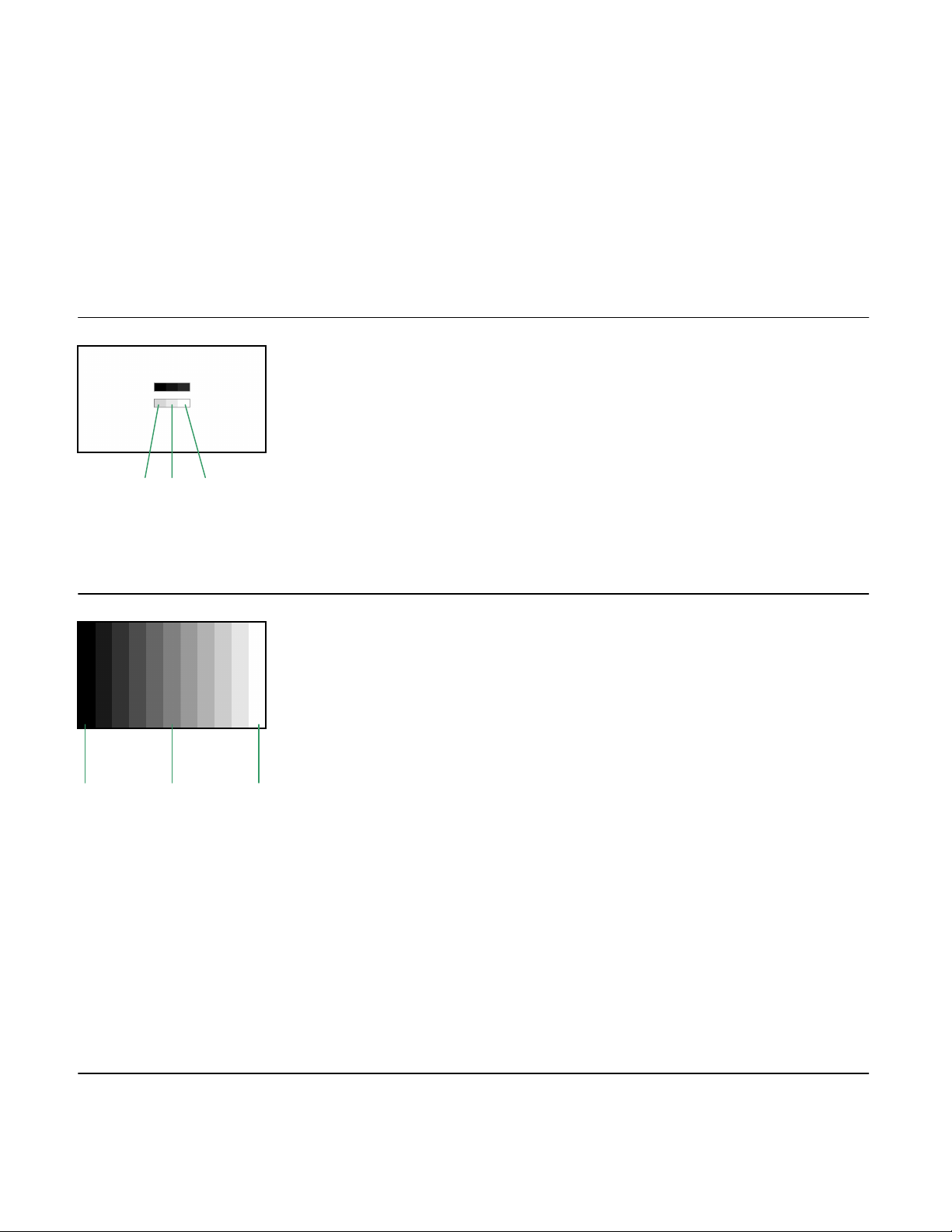
A good initial procedure is to adjust the Bias controls for D65 using the 25 IRE Grayscale Window pattern and then
adjust the Gain controls for D65 using the 75 IRE Grayscale Window. The adjustments will interact and it will be
necessary to move back and forth between the calibration patterns several times before both patterns can be set to
D65. Use the PLUGE stripes at the left side of the Window patterns to ensure that the Black-level remains set
correctly, especially when adjusting the Bias controls. Readjust the Brightness control as necessary to maintain the
proper black-level.
After initially setting the color temperature to D65 at 25 IRE and 75 IRE measure the color temperature at 50 IRE
and 100 IRE using the appropriate Window patterns. The objective is to be as close to D65 as possible at all
grayscale levels. In direct-view CRT monitors the grayscale can usually be maintained within about +/- 200 degrees
Kelvin of D65 from 25 to 100 IRE. In CRT and fixed-pixel projectors the grayscale can usually be adjusted within +/500 degrees Kelvin and sometimes much better with careful adjustment. The flatter the grayscale temperature the
more accurate will be the picture color.
90 95 100
Use the 90/95 IRE boxes on the ANSI Gray pattern to ensure that the peak-white level is not clipped while adjusting
the Gain controls of DLP or LCD projectors. Use the Contrast control to maintain the desired brightness level of the
screen.
Staircase
0 50 100
The grayscale is often too blue (higher than 6500K) at 50 IRE and too red (below 6500K) at 100 IRE because the
blue CRT beam current is driven harder and may not track the output of the other CRTs. Some projectors have
additional gamma adjustments that can be used to adjust the tracking to flatten a blue hump in the grayscale colortemperature curve at 50 IRE. The blue CRT beam current also limits first at high drive levels, which may cause the
color temperature to rapidly become too red at 100 IRE. To solve this problem, and reduce a blue hump at 50 IRE,
it is usually necessary to reduce the maximum brightness at 100 IRE, either by reducing the green Gain control
(and then the other Gain controls to achieve the correct color temperature) or to reduce the Contrast control, if no
green Gain control is provided.
Use the Bias, Gain, and Contrast controls to obtain the best 100 IRE brightness while achieving the flattest
grayscale color temperature. If the grayscale color temperature varies excessively, and particularly when it
becomes too red, skin-tones will become unrealistic and other colors will be inaccurate.
Page 32

6. Color Saturation & Hue Calibration
HDTV displays with YPbPr component video inputs include a Color saturation control. This changes the amplitude
of the Pb and Pr (color-difference) signals with respect to the Y (luminance) signal, which affects the sensation of
color depth or vividness of color. Deep colors are highly saturated and pastel colors, or shades of white, have
minimum color saturation. A few displays may also provide a Hue control that adjusts the shade of the colors. It is
critical to have color saturation and hue properly calibrated to achieve accurate picture color.
BK-1253 Color Saturation & Hue Calibration Patterns:
The BK-1253 provides 75% SMPTE Bars and Color Bars to visually adjust color saturation and hue. The Color Flat
Fields can be used to adjust color saturation and hue, or to measure color accuracy using a color analyzer.
Color Saturation Adjustment Procedure:
The SMPTE color bars are used to adjust color saturation and hue. Use blue, red, and green filters to view one
color component of the pattern at a time. Many displays allow only a single red, green or blue CRT beam to be
individually turned on, which is easier and more accurate than using filters. Adjust the Color saturation (and Hue)
control while viewing only one primary color at a time. When viewing using the blue primary only, the white, blue,
cyan, and magenta colors will form four vertical blue bars that should be the same intensity from the top to the
bottom of the display. When viewing with the red filter or CRT beam, the red, white, yellow and magenta colors
should all appear as the same intensity of red. And when viewing with the green filter or green CRT beam, the
green, white, yellow and cyan colors should appear to be the same intensity of green.
Page 33

7. Sharpness/Detail Enhancement Calibration
If the display includes Sharpness or Detail Enhancement controls they should be calibrated to maximize apparent
picture resolution, but avoid any excessive edge-enhancement that creates outlining artifacts.
BK-1253 Sharpness/Detail Enhancement Calibration Patterns:
Sharpness/Detail Enhancement Adjustment Procedure:
Initially adjust Sharpness or Detail Enhancement controls such that each of the black and white line bursts (except
the last burst) in Multiburst pattern appear to have the same black/white contrast ratio.
If the sharpness or detail enhancement control is set to an excessively high level to increase the contrast of the
final burst, it is likely to exaggerate the contrast of the mid-frequency bursts and create outlining artifacts on edges
of lines or objects. So do not increase the controls to the point that the mid-frequency bursts start to appear brighter
than the low frequency bursts, regardless of the appearance of the final burst.
Using the Focus Pattern, ensure "BK" is sharply readable across the entire screen, without outlining artifacts.
After the initial adjustment of the Sharpness or Detail Enhancement controls, use the Sharpness pattern to look for
edge outlining artifacts. Look for ghost-like line images on either side of the lines. They may appear as brighter or
darker halo lines, or both. Reduce the Sharpness or Detail Enhancement control from its initial settings until any
edge-outlining artifacts disappear. If edge outlining can not be reduced with Sharpness or Detail Enhancement
controls, it may reveal problems with poorly terminated cables, particularly when long cables are connected to the
display. If outlining artifacts are present without Sharpness or Detail Enhancement controls, and cables are not at
fault, it is possible that the display has Scan Velocity Modulation (SVM), or other non-adjustable enhancement
circuits that will be detrimental to picture quality.
Page 34

8. Other Performance Checks
A Checkerboard pattern with black and white squares is included for measuring the amount of light leakage in the
black areas of the picture. There are 36 rectangular (16:9 or 4:3) blocks in a 6x6 pattern. The black blocks are at 0
IRE (7.5 IRE for NTSC) and the white blocks are at 100 IRE. You can also use this pattern to make simple contrastratio measurements in different areas of the display.
A full-field black raster pattern is also included for measuring light leakage in DLP or LCD projectors.
Special patterns called DVD Aspect Ratio is included for sizing and positioning various typical aspect ratios in a
16:9 HDTV and 4:3 SDTV screen. Adjust the display's vertical size and position controls to center and align the
pattern, and test the zooming and pixel interpolation capabilities of the TV.
Page 35
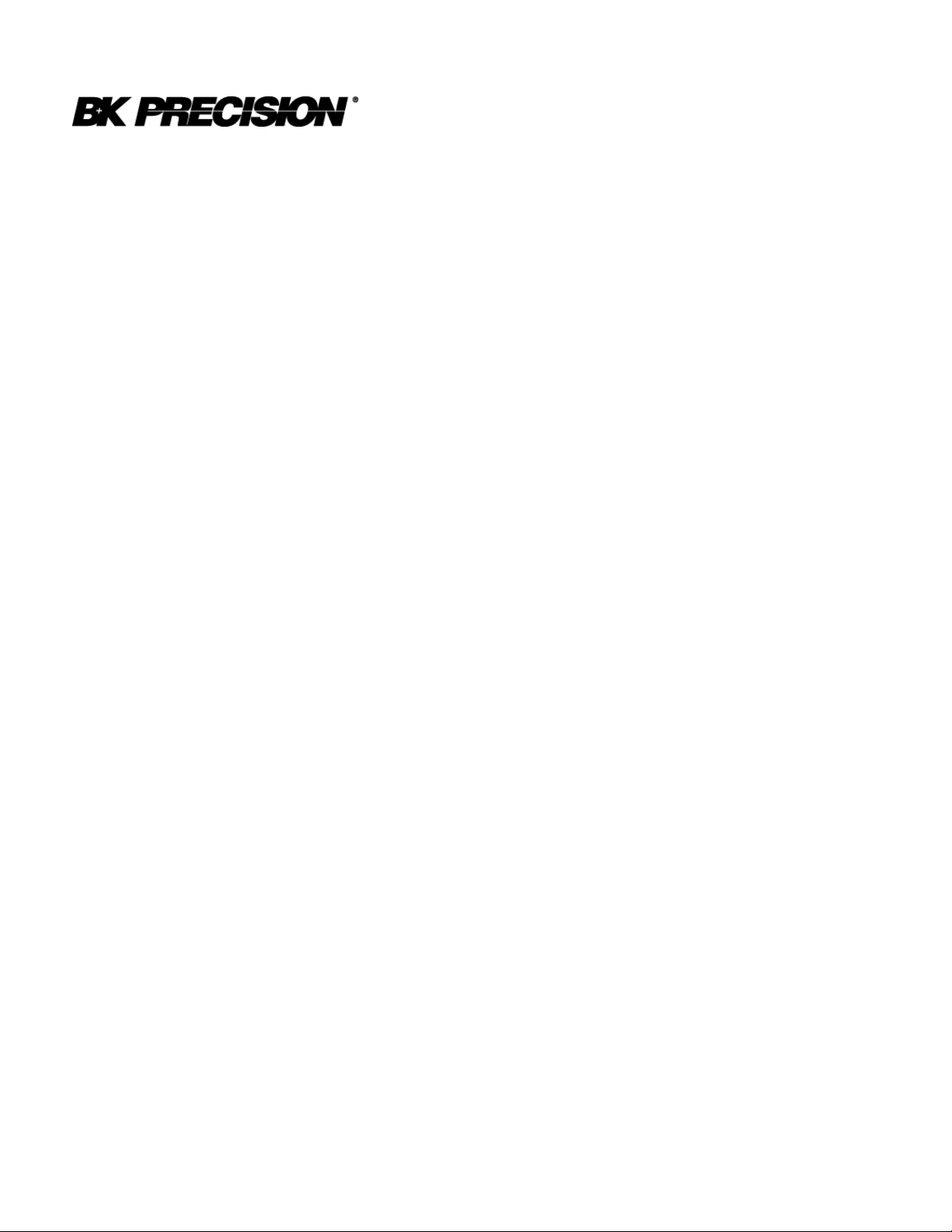
Limited One-Year Warranty
B&K Precision Corp. warrants to the original purchaser that its product and the component parts
thereof, will be free from defects in workmanship and materials for a period of one year from the
data of purchase.
B&K Precision Corp. will, without charge, repair or replace, at its’ option, defective product or
component parts. Returned product must be accompanied by proof of the purchase date in the
form a sales receipt.
To obtain warranty coverage in the U.S.A., this product must be registered by completing and
mailing the enclosed warranty card to B&K Precision Corp., 22820 Savi Ranch Parkway, Yorba
Linda, CA 92887 within fifteen (15) days from proof of purchase.
Exclusions: This warranty does not apply in the event of misuse or abuse of the product or as a result of
unauthorized alternations or repairs. It is void if the serial number is alternated, defaced or removed.
B&K Precision Corp. shall not be liable for any consequential damages, including without
limitation damages resulting from loss of use. Some states do not allow limitation of incidental
or consequential damages, so the above limitation or exclusion may not apply to you.
This warranty gives you specific rights and you may have other rights, which vary from state-to-
state.
Model Number: ______________ Date Purchased: __________
22820 Savi Ranch Parkway
Yorba Linda, CA 92887
www.bkprecision.com
Page 36

Service Information
Warranty Service: Please return the product in the original packaging with proof of purchase to
the below address. Clearly state in writing the performance problem and return any leads,
connectors and accessories that you are using with the device.
Non-Warranty Service: Return the product in the original packaging to the below address.
Clearly state in writing the performance problem and return any leads, connectors and
accessories that you are using with the device. Customers not on open account must include
payment in the form of a money order or credit card. For the most current repair charges contact
the factory before shipping the product.
Return all merchandise to B&K Precision Corp. with pre-paid shipping. The flat-rate repair
charge includes return shipping to locations in North America. For overnight shipments and
non-North America shipping fees contact B&K Precision Corp.
B&K Precision Corp.
22820 Savi Ranch Parkway
Yorba Linda, CA 92887
Email: service@bkprecision.com
Include with the instrument your complete return shipping address, contact name, phone number and
description of problem.
Page 37

SN: 481-419-9-001
Printed in USA
2003 B&K Precision Corporation
22820 Savi Ranch Parkway
Yorba Linda, CA 92887
USA
TEL: 714-921-9095
FAX: 714-921-6422
