Page 1
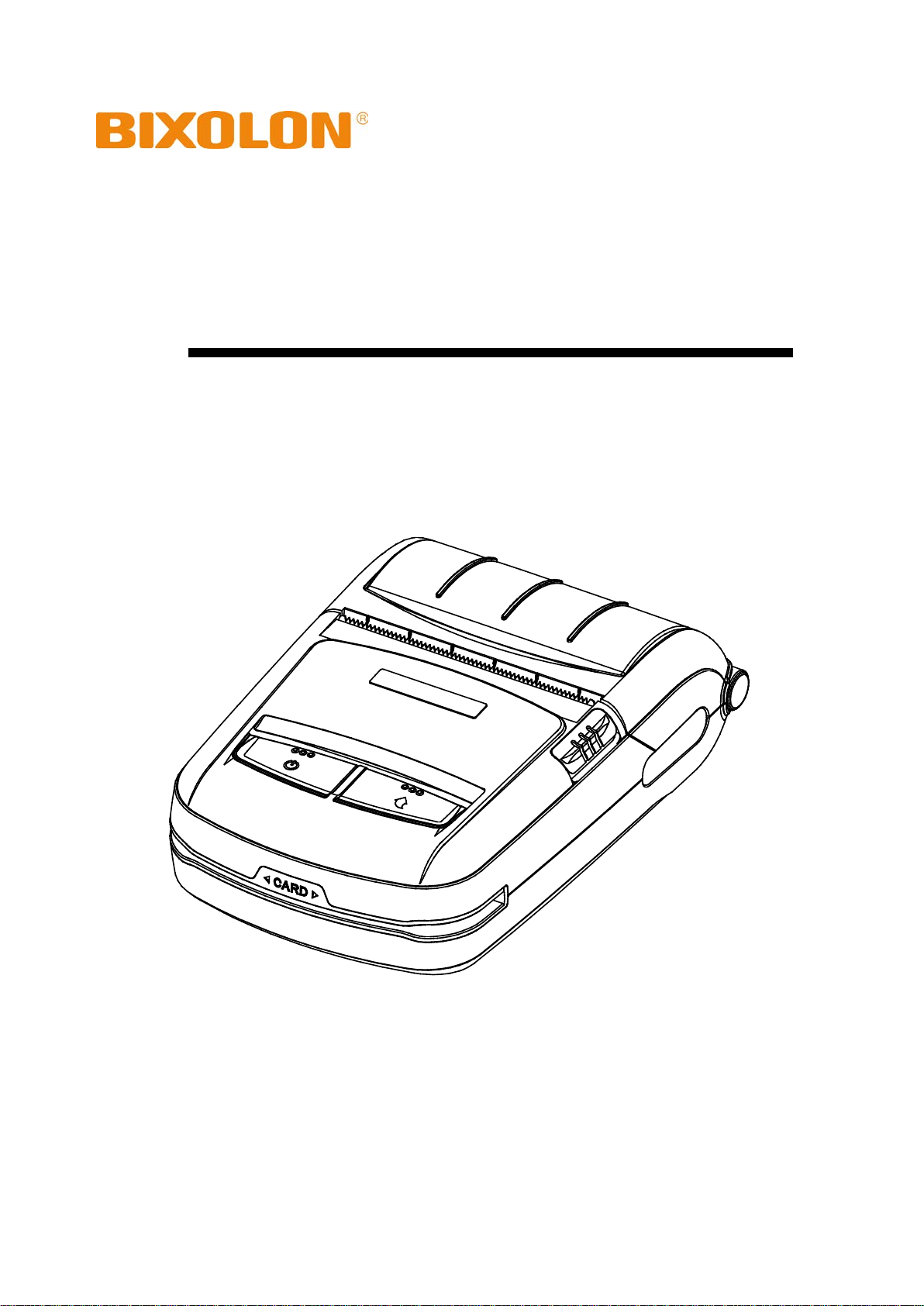
Rev. 1.00
User's Manual
SPP-R210
Mobile Printer
http://www.bixolon.com
Page 2
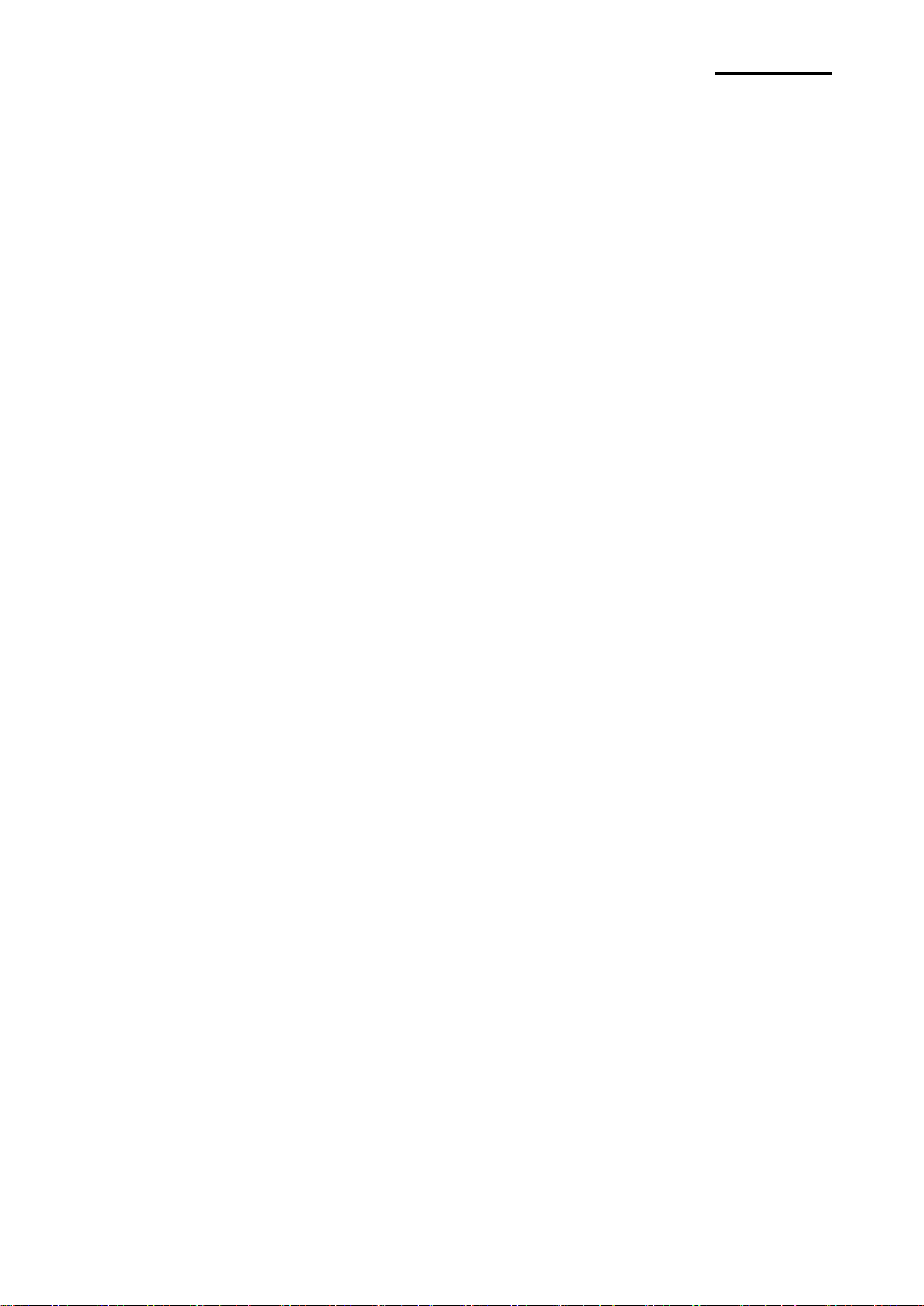
SPP-R210
■
※
Table of Contents
Manual Information & Usage Precautions ························································ 3
1. Content Confirmation ··················································································· 10
2. Product Part Names ····················································································· 11
3. Installation & Usage ····················································································· 12
3-1 Battery Installation ··············································································· 12
3-2 Battery Charging ·················································································· 12
3-2-1 Using Battery Charger ····································································· 12
3-2-2 Using Single Battery Cradle (Optional) ················································ 13
3-2-3 Using Vehicle Charger (Optional) ······················································· 13
3-2-4 Using Quad Battery Charger / Quad Docking Cradle (Optional) ··············· 14
3-3 Paper Installation ················································································· 16
3-4 Using Belt Strap··················································································· 17
3-5 Using Belt Clip (Optional) ······································································ 18
3-6 Using Control Panel ············································································· 19
3-7 Using MSR ························································································· 20
4. Self-Test ····································································································· 20
5. Label Printing Function ················································································ 23
5-1 Label Function Setting ·········································································· 23
5-2 Auto Calibration Function ······································································ 23
6. iOS MFi Mode Setting (Optional) ···································································· 24
7. Peripherals Connection ················································································ 25
7-1 Bluetooth & Wireless LAN Connection ····················································· 25
7-2 Interface Cable Connection ···································································· 25
8. Printer Cleaning ·························································································· 26
9. Appendix ···································································································· 27
9-1 Specifications ······················································································ 27
9-2 Certification ························································································ 28
9-3 Label Types ························································································ 29
Rev. 1.00
- 2 -
Page 3
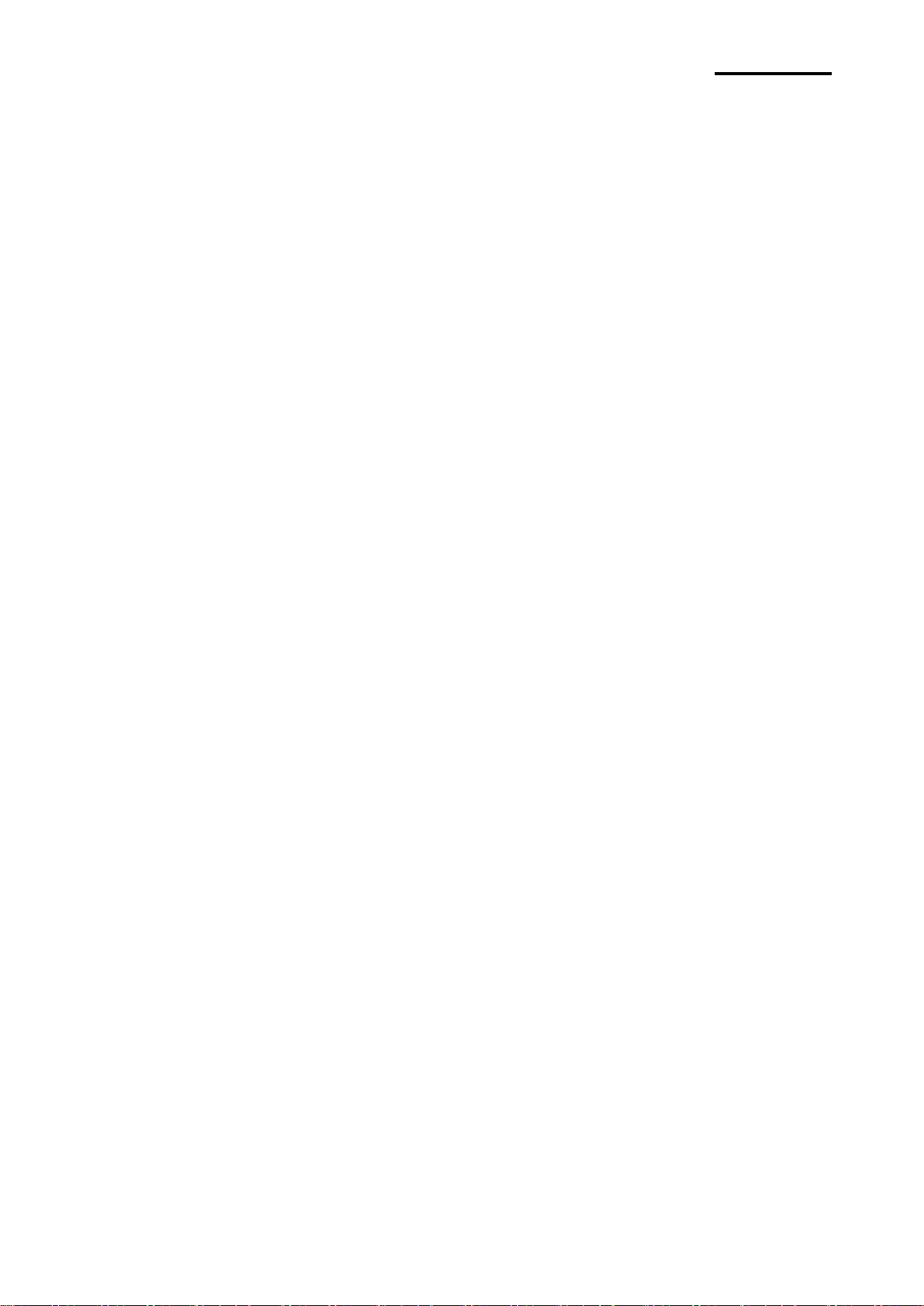
SPP-R210
■
※
1. Windows CE Module Program Manual
This manual provides information on the dll files required for Windows CE application
program development.
2. Windows Driver Manual
This manual provides information on installation and main functions of the Windows
Driver for this product.
3. Unified Utility Manual
This manual provides information on the software used to select functions of this
product, modify operation conditions, etc.
•
: As a function that sets the basic operation conditions of the product, the use of
•
inting is
•
: The downloading and installation of the latest Firmware, which is subject to
4. Bluetooth & Wireless Manual
• Bluetooth
This manual describes how to connect terminals (PDAs, PCs, etc.) with Bluetooth
• Wireless LAN
mode.
5. Commands Manual
This manual provides information on the protocol and functions of the control
commands that can be used with this product.
6. Code Pages Manual
This manual provides information on each character code page that can be used
with this product.
Manual Information
Manual Information & Usage Precautions
This user’s manual contains basic information for product usage as well as for emergency
measures that may be required.
※ The following separate manuals provide more detailed content on various technological
issues and areas.
VMSM (Virtual Memory Switch Manager)
non-hardware control, software-based virtual switches is explained.
NV Image Download Manager
: The downloading of image files, such as logos, intended for repetitive pr
explained.
Firmware Download Manager
ongoing modification for the enhancement of product performance, are explained.
:
functionality.
: This manual describes how to connect wireless LAN in infrastructure or ad-hoc
We at BIXOLON maintain ongoing efforts to enhance and upgrade the functions and
quality of all our products. In following, product specifications and/or user manual content
may be changed without prior notice.
Rev. 1.00
- 3 -
Page 4
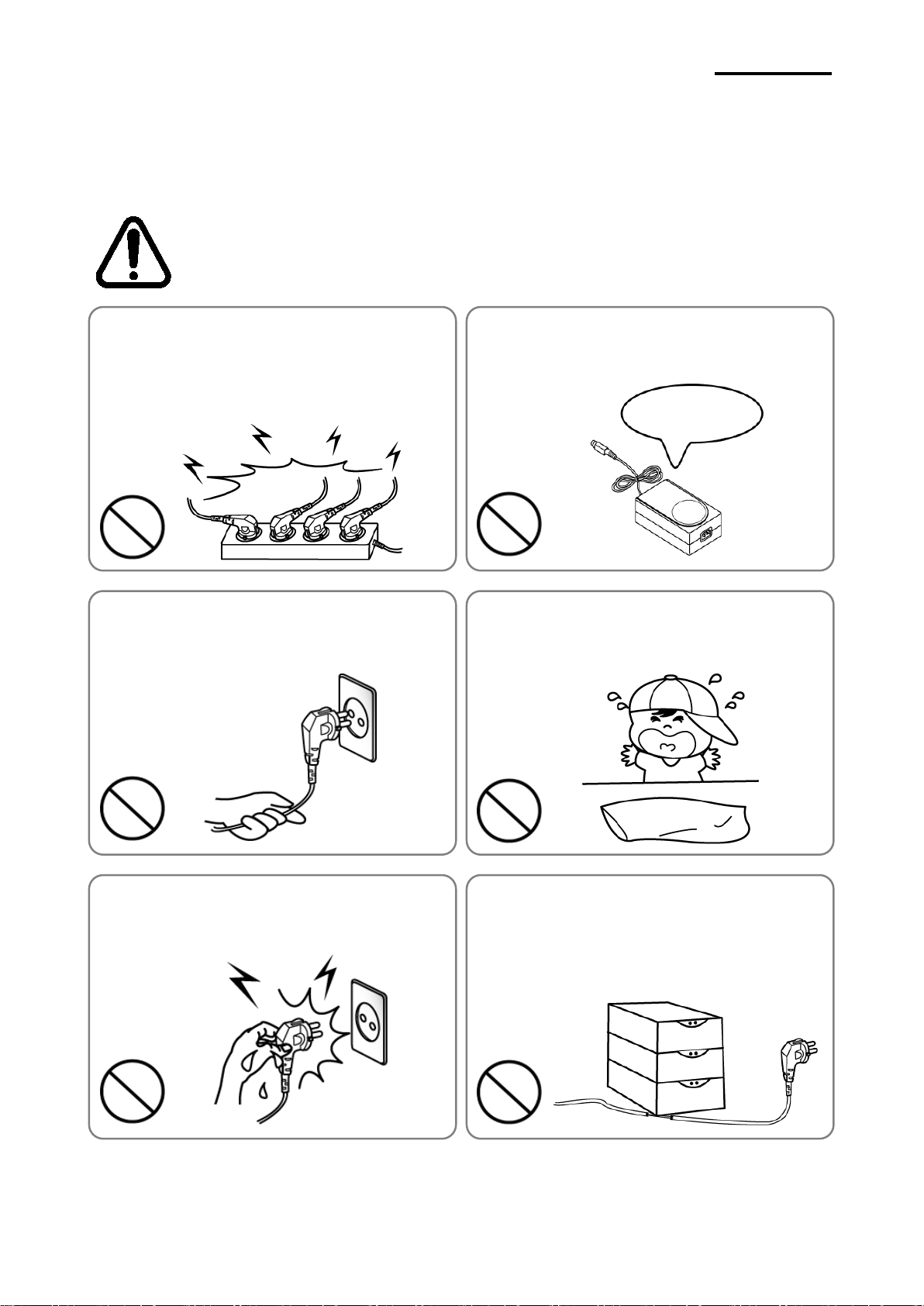
SPP-R210
■
Do not bend the cable by force or leave it under any
is the origin of a fire or a
PROHIBIT
PROHIBIT
PROHIBIT
PROHIBIT
PROHIBIT
ONLY SUPPLIED ADAPTER
PROHIBIT
Safety Precautions
In using the present appliance, please keep the following safety regulations in order to
prevent any hazard or material damage.
WARNING
Violating following instructions can cause serious injury or death.
Do not plug several products in one multi-outlet.
• This can provoke over-heating and a fire.
• If the plug is wet or dirty, dry or wipe it before usage.
• If the plug does not fit perfectly with the outlet, do not plug in.
• Be sure to use only standardized multi-outlets.
Do not pull the cable to unplug.
• This can damage the cable, which
breakdown of the printer.
You must use only the supplied adapter.
• It is dangerous to use other adapters.
Keep the plastic bag out of children’s reach.
• If not, a child may put the bag on his head.
Do not plug in or unplug with your hands wet.
• You can be electrocuted.
Rev. 1.00
heavy object.
• A damaged cable can cause a fire.
- 4 -
Page 5

SPP-R210
, switch off and unplug the printer before
Use only approved accessories and do not try to
If the printer falls down, it can be broken and you can hurt
If you observe a strange smoke, odor or noise from
After the disappearance of the smoke, call your dealer to
TO UNPLUG
PROHIBIT
DISASSEMBLING
PROHIBIT
PROHIBIT
PRINTER
PRINTER
PRINTER
PRINTER
DEALER
PRINTER
CAUTION
Violating following instructions can cause slight wound or damage the appliance
the printer, unplug it before taking following
measures.
• Switch off the printer and unplug the set from the mains.
•
repair it.
.
Keep the desiccant out of children’s reach.
• If not, they may eat it.
Install the printer on the stable surface.
•
yourself.
Do not let water or other foreign objects in the
printer.
• If this happened
calling your dealer.
disassemble, repair or remodel it for yourself.
• Call your dealer when you need these services.
• Do not touch the blade of auto cutter.
PROHIBITED
Do not use the printer when it is out of order. This
can cause a fire or an electrocution.
• Switch off and unplug the printer before calling your dealer.
TO UNPLUG
Rev. 1.00
- 5 -
Page 6
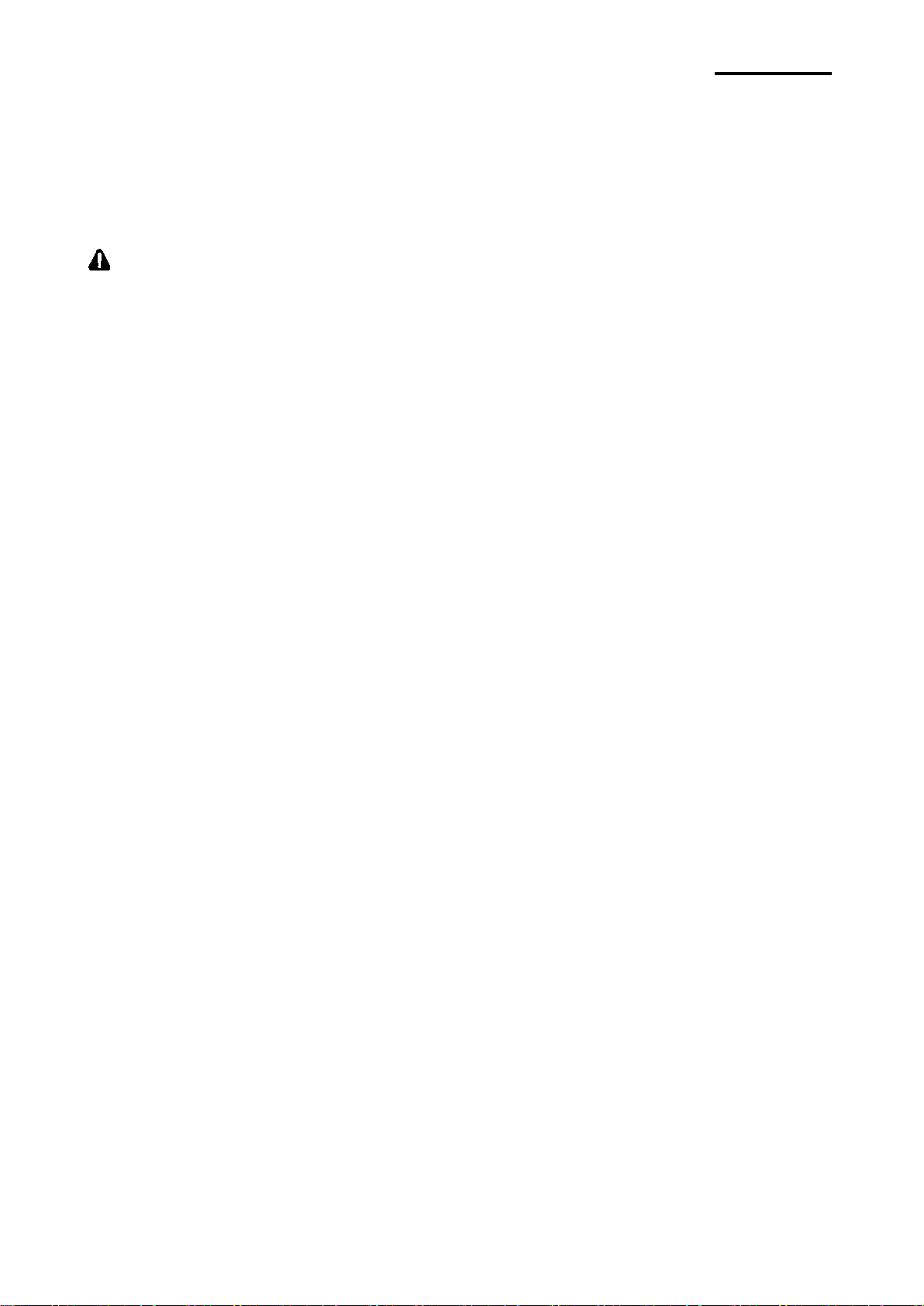
SPP-R210
■
Battery Safety Precautions
Make sure to review the user manual carefully prior to product use.
Neglecting to heed the following instructions can result in battery overheating, combustion,
explosion, damage and/or decline in performance and product life.
Danger
1. Do not allow water, seawater or moisture to enter or leak into the battery. If the safety
mechanism within the battery becomes oxidized, the battery may overcharge with
abnormal electrical current and/or voltage so that it may overheat, ignite and/or explode.
2. Do not place the battery near open flames or heating devices, such as stoves.
Exposure to excessive heat may cause damage to the resin case and/or insulating
materials, thus causing a short circuit within the battery that may result in battery
overheating, combustion, and/or explosion.
3. Charge the battery only with the exclusive charger specified (optionally provided) by
BIXOLON. The use of an incorrect charger may result in overheating, combustion
and/or explosion of the battery.
4. Charging the battery with a modified charger may result in overheating, combustion
and/or explosion of the battery by abnormal chemical reaction caused by incorrect
polarity.
5. Do not directly connect the battery to an electrical power outlet not specified by
BIXOLON or an automobile’s cigarette lighter jack. Doing so may result in overheating,
combustion and/or explosion of the battery by over-current and/or over-voltage.
6. Do not heat the battery or place it near a fire. Doing so may melt insulation materials,
damage the safety mechanism/equipment, and/or ignite the electrolytic solution. There
is a potential risk of battery overheating, combustion, and/or explosion.
7. Do not reverse the connection of (+) and (-) electrodes of the battery. Charging the
battery in reverse polarity may produce an undesired chemical reaction inside the
battery cell, causing unexpected behavior during discharging such as overheating,
explosion, or fire.
8. Do not allow the battery’s (+) or (-) pole to come into contact with any metal. In addition,
do not carry or store the battery with metallic items, such as necklaces and hairpins.
Doing so may cause a short circuit of the battery generating an over-current. There is
the potential risk to overheat, ignite and/or explode the battery or overheat the metallic
items, such as necklaces, hair pins etc.
9. Do not throw the battery or subject it to strong shock. If the safety mechanism in the
battery is damaged, the battery may be overcharged and, consequently, an adverse
chemical reaction may be generated in the battery. There is a potential risk of battery
overheating, combustion, and/or explosion.
Rev. 1.00
- 6 -
Page 7

SPP-R210
10. Do not pierce the battery with a pointed object, such as nail or awl, or strike with a
heavy object, such as a hammer, and take care not to step on the battery. There is a
potential risk of battery overheating, combustion, and/or explosion caused by an
internal short circuit.
11. Do not solder the battery directly. Doing so may melt the insulating materials and/or
damage the safety mechanism or safety equipment, resulting in battery overheating,
combustion, and/or explosion.
12. Do not disassemble and/or modify the battery. The battery contains safety equipment
and a safety mechanism to prevent danger. There is a potential risk of overheating,
combustion, and/or explosion caused by disassembly.
13. Do not charge the battery near open flames and/or under direct sunlight. Because
exposure to high temperatures triggers the operation of the safety mechanism, the
battery may not charge or may overcharge due to destruction of the safety mechanism.
There is a potential risk of overheating, combustion, and/or explosion.
14. Do not expose the battery to high temperatures over 60 oC, and do not use or store it
in a hot or humid place.
15. Do not use the battery if it is damaged or the exterior is deformed due to external
shock or if it is swollen.
Warning
1. Do not place the battery within the reach of small children to prevent any swallowing
accidents. If a small child has swallowed the battery, consult a physician immediately.
2. Do not place the battery in a microwave oven and/or high voltage appliance. Doing so
can cause rapid overheating and/or destruction of the sealing, resulting in battery
overheating, combustion, and/or explosion.
3. Do not combine and use any battery of different capacity and/or type with the primary
battery. Doing so can cause excessive electrical discharge during use or excessive
charging during charging, resulting in an abnormal chemical reaction within the battery
that can cause battery overheating, combustion, and/or explosion.
4. If during battery usage, storage, or charging, a strange odor or conditions differing from
the normal, such as overheating, color changes, warping, etc., are detected, remove
the battery from the product or charger and discontinue use. Continued use may
cause battery overheating, combustion, and/or explosion.
5. When recharging, if the battery is not charged after the normal fixed charging time,
discontinue charging. Continued charging can result in battery overheating,
combustion, and/or explosion.
6. If the battery appears to be coated with condensation or emits a strange odor,
immediately place it far away from any heat source. The condensation may be
caused by a leak of electrolytic solution that can ignite to cause battery combustion
and/or explosion.
7. If the battery is leaking electrolytic solution and any of the solution enters the eyes,
immediately wash out with clean water, and then consult a physician to receive
treatment. Neglecting to do so can cause permanent eye injuries.
Rev. 1.00
- 7 -
Page 8
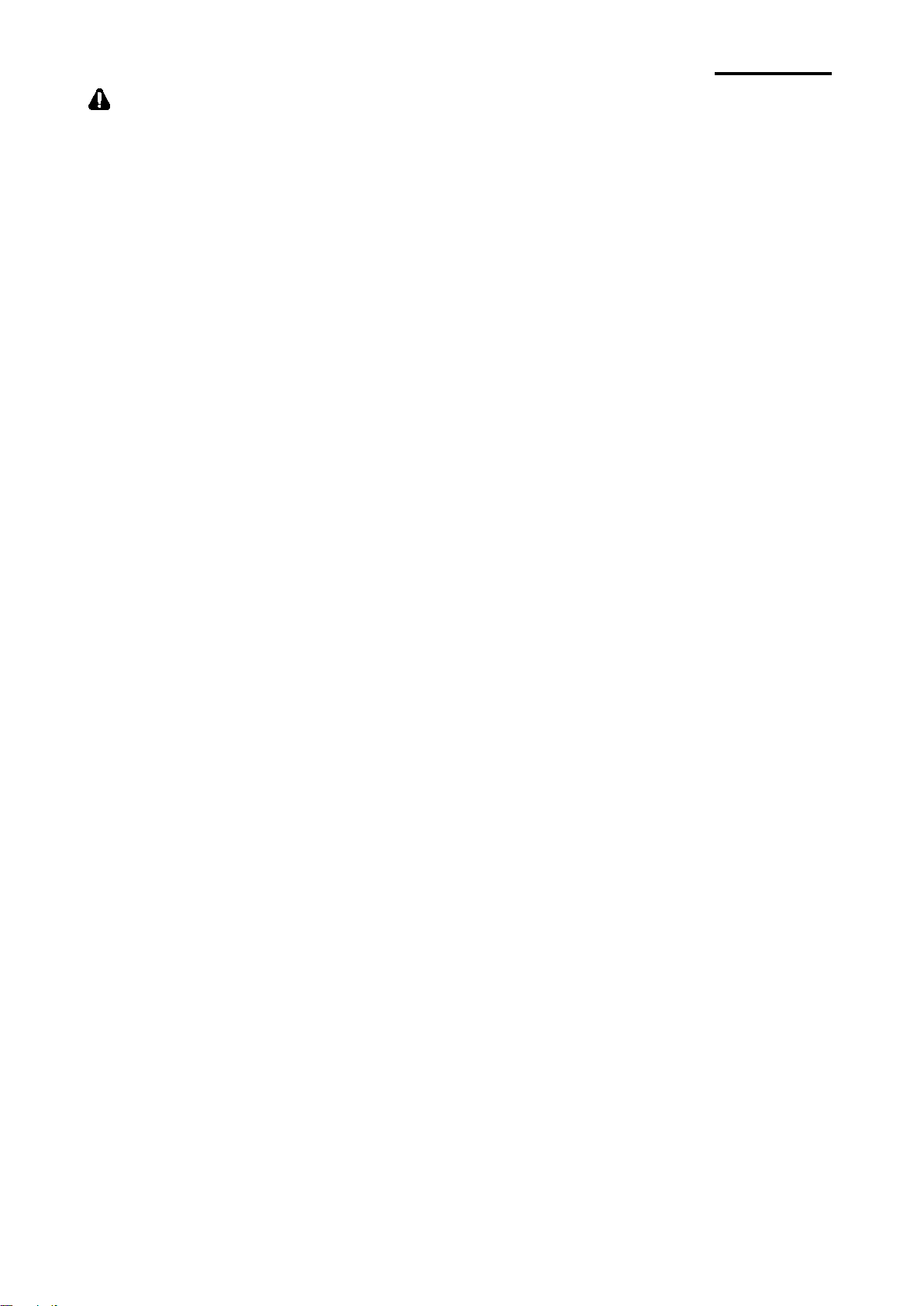
SPP-R210
Caution
1. Do not use or leave the battery in a location exposed to high temperatures or intense
direct sunlight, such as within an automobile. Doing so can cause battery overheating
and/or combustion. In addition, battery performance and product life may be reduced.
2. The battery contains a safety mechanism to prevent danger. Do not use the battery in
a location that is prone to static electricity (above the amount covered by the
manufacturer’s product warranty) that can cause damage to this safety mechanism.
Damage to the safety mechanism can result in battery overheating, combustion, and/or
explosion.
3. The temperature ranges for battery usage are as follows. Any usage outside of these
ranges can result in battery overheating and/or damage. In addition, battery performa
nce and product life may be reduced.
- Charging: 0 ~ 40 oC
- Product Usage: -20 ~ 60 oC
- Storage: -20 ~ 60 oC (30 days)
- Long-Term Storage: -20 ~ 40 oC (90 days)
4. Please review the exclusive charger manual carefully for charging instructions.
5. If you observe any abnormal symptom, such as strange smell and overheating, on first
use after purchasing the product, contact your local dealer immediately.
6. If a child must use the battery, the child’s parent or legal guardian should clearly explain
the instructions from the user manual prior to use. In addition, the parent or legal
guardian should periodically confirm that usage is being conducted in accordance with
user manual instruction during use.
7. Store the battery in a location that is out of the reach of small children. During usage,
make sure to also place the charger and/or product out of the reach of small children.
8. If the battery is leaking electrolytic solution, and the solution comes in contact with the
skin or clothing, immediately wash thoroughly with clean water. Contact with skin can
result in skin disorders.
9. Make sure to review the user manual and precautions carefully prior to use.
In addition, after carefully reviewing the user manual and precautions, place them in a
secure location for future reference when needed.
10. There is a risk of explosion when replacing with an incorrect battery. Only exchange it
for another one of the same or equivalent model specified by BIXOLON. Insulate the
used battery by attaching insulation tape to its port, and then dispose of the battery
according to local regulations.
11. If using the printed side of preprinted paper, this may cause malfunction.
12. THE GRANTEE IS NOT RESPONSIBLE FOR ANY CHANGES OR MODIFICATIONS
NOT EXPRESSLY APPROVED BY THE PARTY RESPONSIBLE FOR COMPLIANCE.
SUCH MODIFICATIONS COULD VOID THE USER'S AUTHORITY TO OPERATE THE
EQUIPMENT.
v. 1.00
Re
- 8 -
Page 9
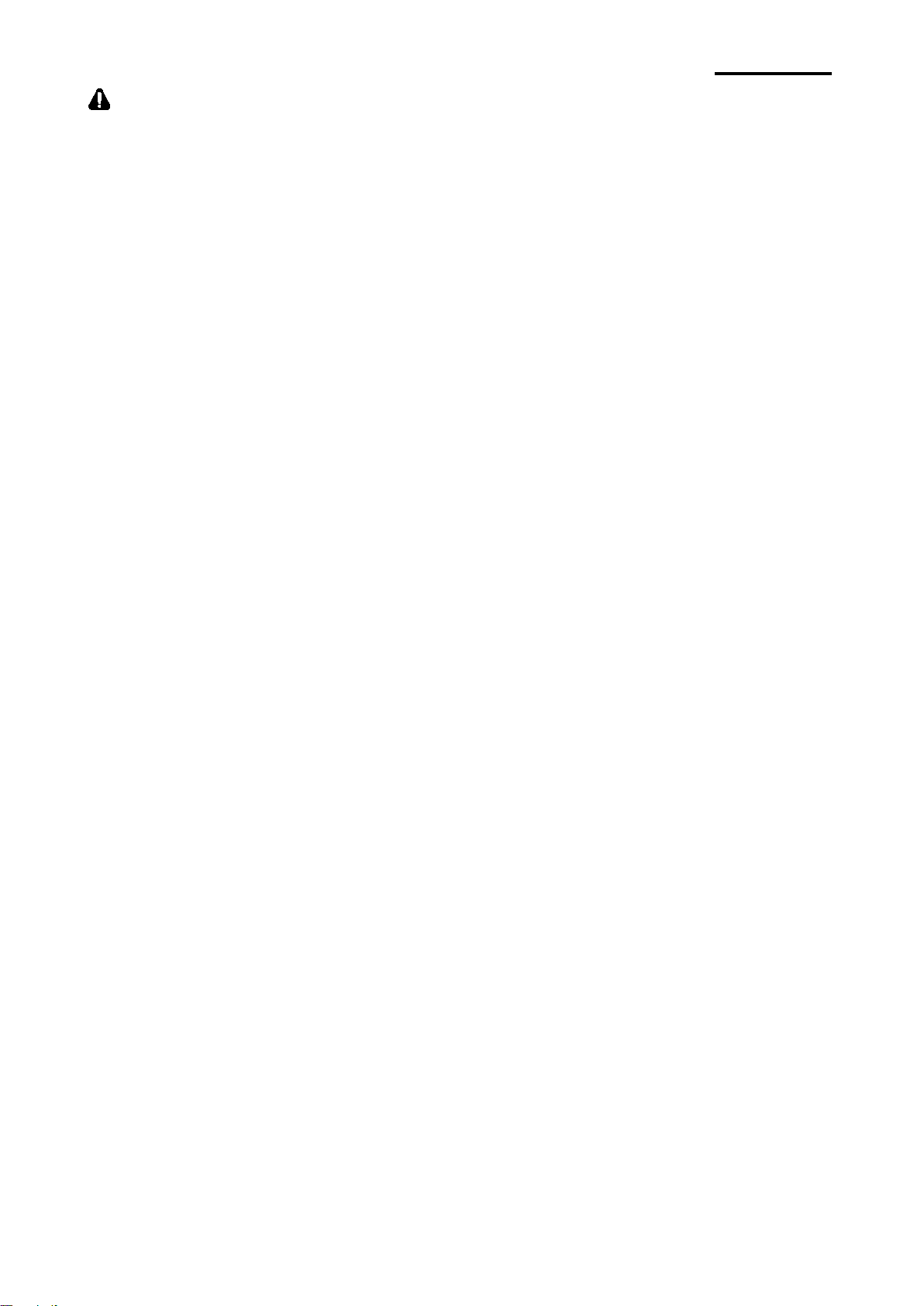
SPP-R210
■
Recommended
1. Review the user manual for instructions concerning insertion/removal of batteries
into/from the product.
2. The battery shipped with the product is partially charged, and it is good for checking the
operation of the equipment. Charge the battery first with the supplied charger if the
equipment does not work or long hours of operation are required.
3. To avoid improper use of the battery, review the product user manual carefully.
4. Do not charge the battery for long times in excess of the normal charging time indicated
in the user manual.
5. If the battery is not to be used for a long period of time, remove it from the product and
store in a location with low humidity. If the battery is stored while still inserted in the
product in a highly humid location, oxidization may occur along with a decline in battery
performance.
6. Turn off the power after using the equipment. Otherwise the performance of the battery
will be degraded over time.
7. The battery may fail to charge if it is not used for a long period of time. Charge the
battery with the supplied charger at least once every six months if the equipment is not
used for a long time. Leaving the battery for a long time without charging may degrade
the performance of the battery or cause system trouble.
8. If the battery terminal is contaminated, clean the contact with a dry cloth before using it.
Using the battery with contaminated contacts may cause problems when supplying
power to the equipment or charging due to irregular electric contact.
9. Each battery has a life cycle. If the usage time of the produce is shortened, replace with
a new battery. Insulate the used battery by attaching insulation tape to its port, and
then dispose of the battery according to local regulations.
Other Precautions
The copyright for this user manual and various other manuals is property of the BIXOLON
Co., Ltd. Any copying or conversion into electronic firm and saving of this material
without the express written permission of BIXOLON Co., Ltd. is strictly prohibited.
Use of the information contained in this manual is not subject to any patent liability. This
manual has been prepared with utmost care and attention to detail but may contain certain
errors and/or omissions.
BIXOLON Co., Ltd. is not legally liable for any damages resulting from the use of the
information in this manual.
BIXOLON Co., Ltd. and its affiliates are not legally liable (United States excluded) for any
damages, loss, costs, and/or expenses that result from the breakdown, malfunction, and/or
misuse of the product due to violation or neglect of the operation and maintenance
information and instructions provided by the BIXOLON Co., Ltd., as well as from the
unauthorized alteration, repair, and/or modification of the product by the user and/or third
party.
BIXOLON Co., Ltd. is not legally liable for any damages and/or issues resulting from the
use of options and/or parts that are not authentic BIXOLON products or authorized
products.
Rev. 1.00
- 9 -
Page 10

SPP-R210
※
SPP-R210
Battery Pack
Battery Charger
Paper
Power Cord
Belt Clip CD
※
(with outer contacts)
Cradle
(for Quad Battery Charger)
1. Content Confirmation
The following items should all be contained in the printer package.
Contact the dealer from which the purchase was made if any item is damaged and/or
missing.
Basic items
Optional items
Belt Strap
Vehicle charger
Interface Cable
Cleaning Pen
Battery Pack_V2
Rev. 1.00
Single Battery
Quad Battery Charger
Wall Mount (RWM-350)
- 10 -
Page 11

SPP-R210
Power Connection
Battery
Hole for mounting belt strap / belt clip
Cable Connection
Interface Cap
Paper Cover
Power Button
MSR Slot
Open button
Paper Feed Button
2. Product Part Names
• Front
• Rear
Rev. 1.00
- 11 -
Page 12

SPP-R210
1) Insert the battery on the rear side of the
NOTE
As the battery is not charged at the time of
1) Turn off the printer power.
CAUTION
The printer may incur serious damage if the
battery charger provided by BIXOLON is not
ectrical current
specifications of the printer and battery charger
Turn off the power before charging the battery
for the printer.
3. Installation & Usage
3-1 Battery Installation
3-2 Battery Charging
printer, aligning the battery hook properly.
2) Push the battery into the slot until a
snapping sound is heard.
purchase, charge the battery prior to product use.
(Use the battery charger)
3-2-1 Using Battery Charger
①
③
②
2) Connect the power cord ② to the battery
charger ①, and then connect AC power.
3) Open the external interface cap in the
direction of ③.
4) Connect the battery charger to the power
connector.
used. BIXOLON is not legally liable for any such
damages. (The voltage and el
Rev. 1.00
must match.)
WARNING
- 12 -
Page 13

SPP-R210
to
②
③
CAUTION
power before charging the battery
3-2-2 Using Single Battery Cradle (Optional)
③
④
③
①
②
3-2-3 Using Vehicle Charger (Optional)
②
1) Connect the power cord ② to the battery
charger ①.
2) Connect the battery charger ①
power connector of the single battery
cradle ③.
3) Plug the power cord
outlet.
4) Insert the battery ④ into the single
battery cradle
is heard.
1) Turn off the power to the printer.
2) Connect the vehicle charger ① to your
car’s cigarette lighter jack.
3) Open the external interface protection
cap in the direction of ②.
4) Connect the vehicle charger to the power
connector.
①
The printer may be seriously damaged if a
battery charger not provided by BIXOLON is
used. BIXOLON is not liable for such damage.
WARNING
Turn off the
for the printer.
Rev. 1.00
- 13 -
Page 14

SPP-R210
3-2-4 Using Quad Battery Charger / Quad Docking Cradle (Optional)
3-2-4-1 Connecting the cables
1) Connect the power cord to the adaptor,
and Connect the adaptor to the power
connector of the quad battery charger /
quad docking cradle.
2) Plug the power cord into a power Outlet.
Input power is 100 ~ 240VAC, 50/60Hz,
1.0A.
3) When the power is supplied, the yellow,
green and red lamps are on for three
seconds and do the self-test.
WARNING
Use only designated AC/DC adaptor.
(12VDC, 3A)
Rev. 1.00
- 14 -
Page 15

SPP-R210
1) Fasten batteries via the battery hooks
Green Lamp Blinking
Over 80% Charged
Error Replace
or Reinstall Battery
3-2-4-2 Charging Battery (Printer)
NOTE
Battery charging status descriptions are as follows.
into the quad battery charger as
shown above.
2) Push the battery in until a snapping
sound is emitted.
3) Charging begins as soon as the
battery is completely inserted.
(Batteries are charged to 8.4VDC, 0.8A.)
4) Push the hook and pull up to extract
the battery.
Lamp Charge Status Charge Time
Red Lamp On Charging
Green Lamp On Fully Charged
2.5 hours
Red Lamp Blinking
CAUTION
1. If the red lamp of the charger blinks, install the battery again.
2. If the red lamp continues to blink despite several attempts (4 ~ 5 times) to
install the battery, contact your local dealer.
3. The charging time may vary depending on the type of the charger or ambient temperature.
Rev. 1.00
- 15 -
Page 16

SPP-R210
5) Tear off any excess paper in the direction
3-3 Paper Installation
1) Press the Open button to open the paper
cover.
2) Insert the paper as shown in the image.
(Remove any remaining core of a fully
used paper roll.)
3) Take care to align the paper correctly.
4) Pull the paper out as shown in the image
and close the paper cover.
Rev. 1.00
of the side of the printer.
- 16 -
Page 17

SPP-R210
1) Insert the belt strap screw into the belt
Belt
Coin
Belt
3-4 Using Belt Strap
Belt Strap
strap hole.
2) Use a coin to tighten the belt strap screw
as shown in the image.
3) Undo the belt strap Velcro.
4) Fasten the belt strap to a belt.
5) Close the Velcro as shown in the image.
Rev. 1.00
- 17 -
Page 18

SPP-R210
Coin
3-5 Using Belt Clip (Optional)
1) Insert the screw of the belt clip to the belt
clip mounting hole.
Belt Clip
2) Fasten the screw of the belt clip with an
object like a coin as shown in the picture.
(Be careful to fasten in the correct
direction.)
3) Insert the clip to the belt.
Rev. 1.00
Belt
- 18 -
Page 19

SPP-R210
This button is used to turn the printer on and off.
2 seconds will turn the power off.
Manual”.
2) If the red lamp is blinking, either the paper has been fully used or
3) If the red lamp continues to blink, it may indicate a more serious
problem with the product, and thus an authorized service dealer
should be consulted.
he signal strength from wireless LAN.
The green lamp blinks for acceptable signal strength while the red
NOTE
default time interval being 10 seconds.
3-6 Using Control Panel
• Power Button
1) When the printer is off, pressing this button for approximately
2 seconds will turn the power on.
2) When the printer is on, pressing this button for approximately
• Paper Feed Button
This button is used to feed paper manually, take the self-set and
dump hexadecimals.
1) To feed paper manually, press this button.
2) For information on the self-test, refer to “4. Self-Test”.
3) For information on the dump of hexadecimals, refer to “Service
• Battery Status Lamp (Blue or Red)
1) If three blue lamps are lit, the battery is fully charged.
2) If two blue lamps are lit, the battery is half charged.
3) If one blue lamp is lit, the battery is at the lowest charge level.
4) If the red lamp is lit, the battery must be charged or replaced.
• Error Lamp (Left-sided)
1) If the red lamp is lit, the paper cover is open.
the print head is overheated.
(Fill with paper or turn the printer off for at least 10 minutes.)
• Bluetooth Lamp (Green)
1) When using Bluetooth
If the printer is ready for wireless communication with any
Bluetooth, the green lamp as well as the battery status lamp is
turned on.
2) When using wireless LAN
The right indicator shows t
lamp blinks for weak signal strength.
Rev. 1.00
In power save mode, only the Status lamp is lit.
The power saving mode is activated after the first communication, with the
- 19 -
Page 20

SPP-R210
NOTE
3-7 Using MSR
4. Self-Test
1) Insert the card as shown in the image
and swipe in the direction of the arrow.
(can be done in both directions)
If the card does not register, first check to see if
it is properly aligned. When swiping the card,
the recommended swiping speed is
100 ~ 1200 mm/sec.
Run the self-test when first setting the printer or when encountering a problem, and check
the following.
- Control Circuit, Mechanisms, Print Quality, ROM Version, and Memory Switch Settings
If no issue is found with the printer after running the self-test, examine the other devices or
peripherals and software. This function is independent of such other devices and software.
• Self-Test Instructions
1) Turn the printer power off and close the printer paper cover.
2) Pressing the paper feed button and power button simultaneously turns the printer on.
3) After printing begins, please release the two buttons.
4) To add a printout of the ASCII pattern, press the paper feed button once more.
5) After the ASCII pattern is printed out, the self-test is automatically terminated.
Rev. 1.00
- 20 -
Page 21

SPP-R210
OFF █ █ █ █ OFF█ █ █ █ █ █
Pt
ƒ
ć
ć
ƒáíó
ƒáíóú
ƒбнуъс
ƒбнуъсС
ƒбнуъсСª
ƒбнуъсСªº
ƒбнуъсСªº¿
┌
┐
┌ ┐½
┌ ┐½¼
┌ ┐½¼¡«
┌ ┐½¼¡«»
┌ ┐½¼¡«»▓
┌ ┐½¼¡«»▓▒
┌ ┐½¼¡«»▓▒░
┃
┤
┤╡
┤╡╢
Pt
ƒбнуъсСªº¿┌┐½¼¡«»▓▒░┃┤╡╢╖
• Self-Test Sample (For Bluetooth)
Firmware version :
Butter Capacity : 64K Bytes
USB 2.0 Interface
Print Density : 100%
Default Codepage : PC437
Print Speed : Max. 80mm/s
Double byte character mode:On
Font : 12 x 24
Paper out Bell : Off
Low Battery Buzzer : On
Power off time : 15 Min
Idle mode time : 10 Sec
MSR data including sentinel
Character mode : None
MSR read mode : Auto TRACK1/2/3
BATT NTC : OK
Memory switch setup status
Memory S/W1 Memory S/W2
ON █ █ ON
OFF █ █ █ █ █ █ OFF █ █ █ █ █ █ █ █
Memory S/W3 Memory S/W4
ON █ █ █ █ ON
OFF █ █ █ █ OFF █ █ █ █ █ █ █ █
Memory S/W5 Memory S/W 6
ON █ █ █ █ ON █ █
Memory S/W7 Memory S/W8
ON █ █ █ ON
OFF █ █ █ █ █ OFF █ █ █ █ █ █ █ █
RF Interface
BT embedded
Bluetooth Firmware version :
1.0.2
Bluetooth BD address :
- Auth. / Encry. are enable
- Connection Mode = 2
Not available WLAN
V01.00 STOBa 010114
1 2 3 4 5 6 7 8 1 2 3 4 5 6 7 8
1 2 3 4 5 6 7 8 1 2 3 4 5 6 7 8
1 2 3 4 5 6 7 8 1 2 3 4 5 6 7 8
1 2 3 4 5 6 7 8 1 2 3 4 5 6 7 8
0 0 1 9 0 1 2 2 3 1 9 4
Rev. 1.00
If you want to continue
SELF-TEST printing,
Please press FEED button.
ASCII
!”#$%&’()*+,- ./0123456789:;<=>?@
”#$%&’()*+,- ./0123456789:;<=>?@A
#$%&’()*+,- ./0123456789:;<=>?@AB
$%&’()*+,- ./0123456789:;<=>?@ABC
%&’()*+,- ./0123456789:;<=>?@ABCD
&’()*+,- ./0123456789:;<=>?@ABCDE
’()*+,- ./0123456789:;<=>?@ABCDEF
()*+,- ./0123456789:;<=>?@ABCDEFG
)*+,- ./0123456789:;<=>?@ABCDEFGH
*+,- ./0123456789:;<=>?@ABCDEFGHI
+,- ./0123456789:;<=>?@ABCDEFGHIJ
, - ./0123456789:;<=>?@ABCDEFGHIJK
- 21 -
-./0123456789:;<=>?@ABCDEFGHIJKL
./0123456789:;<=>?@ABCDEFGHIJKLM
/0123456789:;<=>?@ABCDEFGHIJKLMN
0123456789:;<=>?@ABCDEFGHIJKLMNO
123456789:;<=>?@ABCDEFGHIJKLMNOP
23456789:;<=>?@ABCDEFGHIJKLMNOPQ
3456789:;<=>?@ABCDEFGHIJKLMNOPQR
456789:;<=>?@ABCDEFGHIJKLMNOPQRS
56789:;<=>?@ABCDEFGHIJKLMNOPQRST
6789:;<=>?@ABCDEFGHIJKLMNOPQRSTU
789:;<=>?@ABCDEFGHIJKLMNOPQRSTUV
89:;<=>?@ABCDEFGHIJKLMNOPQRSTUVW
9:;<=>?@ABCDEFGHIJKLMNOPQRSTUVWX
PC437
Pt
ЖфцтыщяЦЬ¢£¥
Pt
Pt
ƒбнуъсСªº¿
Pt
ƒбнуъсСªº¿
Pt
ƒбнуъсСªº¿┌ ┐½¼
Pt
ƒбнуъсСªº¿
Pt
ƒбнуъсСªº¿
Pt
ƒбнуъсСªº¿
¢£¥PtƒбнуъсСªº¿
Pt
ƒбнуъсСªº¿
Pt
ƒбнуъсСªº¿┌ ┐½¼¡«»▓▒░
Pt
ƒбнуъсСªº¿┌ ┐½¼¡«»▓▒░┃
Pt
ƒбнуъсСªº¿┌ ┐½¼¡«»▓▒░┃
¢£¥PtƒбнуъсѪº¿┌ ┐½¼¡«»▓▒░┃
*** Completed ***
Pt
Pt
Pt
ƒбнуъсСªº¿
ƒбнуъсСªº¿┌
Pt
Pt
Pt
Pt
Pt
Pt
Page 22

SPP-R210
OFF █ █ █ █ OFF█ █ █ █ █ █
Pt
ƒ
ć
ć
ƒáíó
ƒáíóú
ƒбнуъс
ƒбнуъсС
ƒбнуъсСª
ƒбнуъсСªº
ƒбнуъсСªº¿
┌
┐
┌ ┐½
┌ ┐½¼
┌ ┐½¼¡«
┌ ┐½¼¡«»
┌ ┐½¼¡«»▓
┌ ┐½¼¡«»▓▒
┌ ┐½¼¡«»▓▒░
┃
┤
┤╡
┤╡╢
Pt
ƒбнуъсСªº¿┌┐½¼¡«»▓▒░┃┤╡╢╖
• Self-Test Sample (For Wireless LAN)
Firmware version :
Butter Capacity : 64K Bytes
USB 2.0 Interface
Print Density : 100%
Default Codepage : PC437
Print Speed : Max. 80mm/s
Double byte character mode:On
Font : 12 x 24
Paper out Bell : Off
Low Battery Buzzer : On
Power off time : 15 Min
Idle mode time : 10 Sec
MSR data including sentinel
Character mode : None
MSR read mode : Auto TRACK1/2/3
BATT NTC : OK
Memory switch setup status
Memory S/W1 Memory S/W2
ON █ █ ON
OFF █ █ █ █ █ █ OFF █ █ █ █ █ █ █ █
Memory S/W3 Memory S/W4
ON █ █ █ █ ON
OFF █ █ █ █ OFF █ █ █ █ █ █ █ █
Memory S/W5 Memory S/W6
ON █ █ █ █ ON █ █
Memory S/W7 Memory S/W8
ON █ █ █ ON
OFF █ █ █ █ █ OFF █ █ █ █ █ █ █ █
RF Interface
Not available Bluetooth
WLAN firmware version :
Ver 1.2
System Name : SPP-R210
Network Mode : Adhoc
Authentication : Open
Encryption : None
ESSID : BIXOLON_adhoc
DHCP : Disabled
IP : 192.168.1.1
Subnet Mask : 255.255.255.0
Gateway : 192.168.1.2
Port : 9100
HTTPS : Disabled
Telnet : Disabled
FTP : Disabled
SNMP : Disabled
WLAN MAC Address :
V01.00 STOBa 010114
1 2 3 4 5 6 7 8 1 2 3 4 5 6 7 8
1 2 3 4 5 6 7 8 1 2 3 4 5 6 7 8
1 2 3 4 5 6 7 8 1 2 3 4 5 6 7 8
1 2 3 4 5 6 7 8 1 2 3 4 5 6 7 8
C C 7 A 3 0 0 2 0 5 1 7
Rev. 1.00
If you want to continue
SELF-TEST printing,
Please press FEED button.
ASCII
!”#$%&’()*+,- ./0123456789:;<=>?@
”#$%&’()*+,- ./0123456789:;<=>?@A
#$%&’()*+,- ./0123456789:;<=>?@AB
$%&’()*+,- ./0123456789:;<=>?@ABC
%&’()*+,- ./0123456789:;<=>?@ABCD
&’()*+,- ./0123456789:;<=>?@ABCDE
’()*+,- ./0123456789:;<=>?@ABCDEF
()*+,- ./0123456789:;<=>?@ABCDEFG
)*+,- ./0123456789:;<=>?@ABCDEFGH
*+,- ./0123456789:;<=>?@ABCDEFGHI
+,- ./0123456789:;<=>?@ABCDEFGHIJ
, - ./0123456789:;<=>?@ABCDEFGHIJK
- 22 -
-./0123456789:;<=>?@ABCDEFGHIJKL
./0123456789:;<=>?@ABCDEFGHIJKLM
/0123456789:;<=>?@ABCDEFGHIJKLMN
0123456789:;<=>?@ABCDEFGHIJKLMNO
123456789:;<=>?@ABCDEFGHIJKLMNOP
23456789:;<=>?@ABCDEFGHIJKLMNOPQ
3456789:;<=>?@ABCDEFGHIJKLMNOPQR
456789:;<=>?@ABCDEFGHIJKLMNOPQRS
56789:;<=>?@ABCDEFGHIJKLMNOPQRST
6789:;<=>?@ABCDEFGHIJKLMNOPQRSTU
789:;<=>?@ABCDEFGHIJKLMNOPQRSTUV
89:;<=>?@ABCDEFGHIJKLMNOPQRSTUVW
9:;<=>?@ABCDEFGHIJKLMNOPQRSTUVWX
PC437
Pt
Pt
P t
Pt
Pt
Pt
Pt
Pt
Pt
Pt
ƒбнуъсСªº¿
Pt
ƒбнуъсСªº¿┌
Pt
ƒбнуъсСªº¿
Pt
ƒбнуъсСªº¿
Pt
ƒбнуъсСªº¿┌ ┐½¼
Pt
ƒбнуъсСªº¿
Pt
ƒбнуъсСªº¿
Pt
ƒбнуъсСªº¿
¢£¥PtƒбнуъсСªº¿
Pt
ƒбнуъсСªº¿
Pt
ƒбнуъсСªº¿┌ ┐½¼¡«»▓▒░
Pt
ƒбнуъсСªº¿┌ ┐½¼¡«»▓▒░┃
Pt
ƒбнуъсСªº¿┌ ┐½¼¡«»▓▒░┃
¢£¥PtƒбнуъсѪº¿┌ ┐½¼¡«»▓▒░┃
*** Completed ***
Page 23

SPP-R210
5. Label Printing Function
5-1 Label Function Setting
Label paper and black mark paper available at the label mode.
• Setting Operations
1) Turn on the printer power.
2) Open the paper cover and press and hold down the paper feed button for longer than
two seconds.
3) After the buzzer tone is emitted, insert paper and close the cover.
4) Repeat the steps above to return to receipt mode.
• Setting Via Memory Switch
- Please refer to the memory switch changing section of the Commands Manual.
5-2 Auto Calibration Function
The label printing function requires the recognition of label paper gaps and black mark
paper black bar in order to print.
If label paper gaps are not properly recognized, use the auto calibration function.
• Auto Calibration Instructions
1) Turn the printer power off while in label print mode.
2) Press and hold down the paper feed button and then press the power button.
3) After the following printout is outputted, press the power button to perform auto
calibration.
Select the mode
Auto Calibration: Power Button
Self Test: Feed Button
4) Three pages of label paper are outputted when performing auto calibration.
Rev. 1.00
- 23 -
Page 24

SPP-R210
6. iOS MFi Mode Setting (Optional)
This product supports MFi mode that enables Bluetooth communication with iOS devices.
(Applicable to MFi support models only)
• How to enable and disable MFi mode
1) Turn on the printer.
2) Open the paper cover and press the power button and paper feed button at the same
time for longer than two seconds.
3) Close the cover when the buzzer sound is heard.
4) Reboot the printer when the following message is printed.
- iOS mode enable!!
Please Reboot Printer!!
5) Repeat the above procedure to disable MFi mode.
• Check iOS mode
1) Execute self-test.
2) iOS mode is disabled if the printed firmware version contains smaller letter “a” like
V01.00 STOBa.
3) iOS mode is enabled if the printed firmware version contains smaller letter “i” like
V01.00 STOBi.
Rev. 1.00
- 24 -
Page 25

SPP-R210
pported by the device to connect to the
NOTE
page.
1) Open the Interface Cap ①.
NOTE
NOTE
The interface cable that can be connected with
the printer is available in both USB and Serial
interface cable specifications.
7. Peripherals Connection
This product can communicate with other devices via Bluetooth communication and cable.
7-1 Bluetooth & Wireless LAN Connection
1) The printer can be connected to devices
equipped with Bluetooth communication
capacity (PDAs, PCs, etc.).
2) Use the Bluetooth connection function
su
printer.
3) The printer can be connected to other
stations, such as PDAs and PCs
supporting wireless LAN communication
in Ad-hoc mode and AP in Infrastructure
mode.
7-2 Interface Cable Connecti on
①
②
Refer to the Bluetooth Wireless LAN Manual
for detailed information on its connection.
You can check the bluetooth environment
(authentication, encryption, connection mode)
and the wireless LAN environment (IP, SSID,
authentication, encryption) via the self-test
2) Connect the interface cable (optional) ②
to the cable connector of the printer.
Use only cables (optional) provided by
BIXOLON (USB).
3) Connect the interface cable to the USB
port of the device (PDAs, PCs, etc.).
Rev. 1.00
type.
Refer to the service manual for detailed
- 25 -
Page 26

SPP-R210
Caution
Warning
8. Printer Cleaning
If the interior of the printer is dusty, print quality can decline.
In such a case, follow the instructions below to clean the printer.
A Head
B Sensor
1) Open the paper cover and remove the paper if there is any. Apply the cleaning pen
from the center to the edge over the printer head (A) for cleaning.
2) Clean the printer head (A) using the cleaning pen.
3) Remove paper dust from the paper detection sensor (B) using the cleaning pen.
4) Do not use the printer for one to two minutes after cleaning the printer head (A) until
the cleaning agent of the cleaning pen has completely evaporated and dried.
5) Mount the paper and close the printer cover.
• Make sure the printer power is turned off before cleaning.
• Wait for two to three minutes after power-off before head cleaning because the head part may
become very hot during printer operation.
• Take care not to touch the heating region of the head with your hand while cleaning the head
part.
→ The printer head may be damaged by static electricity.
• Take care to avoid scratching the head.
• Clean the printer head periodically if linerless paper is used. Recommended cleaning period is
after consuming ten rolls of linerless paper (100 meters), or more than once a week. Printing
quality may be degraded or printer life may be shortened if the head is not cleaned periodically.
• Use only the linerless paper that is provided by BIXOLON. Use of other paper voids product
warranty.
• Use only the cleaning pen (PCP-R200II) provided by BIXOLON for cleaning.
Rev. 1.00
- 26 -
Page 27

SPP-R210
Item
Description
Printing Method
Thermal printing
Printing Speed
80 mm/sec (Receipt Paper), 60 mm/sec (Linerless Paper)
Resolution
203 DPI
Paper Supply
Mode
Character Size
Font A: 12 × 24 Font B: 9 × 17 Font C: 9 × 24
Characters
Per Line
English: 95
International: 32
1 Dimension: UPC A, UPC E, CODE 39, CODE 93, Code
2 Dimension: PDF417, DATAMATRIX, MAXI, QR Code
Emulation
BXL/POS
Windows XP(32/64bit) / WEPOS / 2003 Server(32/64bit) /
8(32/64bit)
Windows XP / WEPOS / 2003 Server /
VISTA / 2008 Server / 7 / 8 / CE 3.0 and later
Sensor
Paper End, Paper Cover Open Switch
Cutter Type
Tear-Bar
Language
User language supported
Paper Shape
Receipt
Linerless
Paper Type
Thermal Paper
Thermal Paper
Outer Diameter of
Paper Roll
Width
57.5 ± 0.5 mm (2.26” ± 0.2”)
57.5 ± 0.5 mm (2.26” ± 0.2”)
Thickness
0.07 ± 0.003 mm
0.08 ± 0.008mm
Printer
50 km (Receipt Paper), 10 km (Linerless Paper)
Battery
Rechargeable up to 500 times
Serial/USB, Bluetooth Class2 V3.0 + EDR
or Wireless LAN function.
Input
Voltage: 100 ~ 250 VAC Current: 0.5A (Max. at 110VA)
Voltage: 8.4 VDC Current: 0.8A
type (option) of the charger.
Type
Lithium-ion
Voltage: 7.4 VDC (Available 8.4 ~ 6.8VDC)
Capacity: 1200 mAh
Charging Time
2.5 hours
Printer: -15~50℃ (5~122 ℉)
Battery discharge: -20~60 ℃ (-4~140 ℉)
Printer: 10~80% RH (No condensation)
ture conditions on page 8)
Dimensions
Printer
79mm × 116mm × 36.5mm (3.11″ × 4.57″ × 1.44″)
Printer : 174g (0.38lbs)
Package: approx. 1000g (1.76bs)
Basic Package
Battery Pack, Battery Charger, Belt Clip, Paper, CD
Belt Strap, Vehicle Charger, Interface Cable
Wall Mount(for Quad Battery Charger)
9. Appendix
9-1 Specifications
Easy paper loading
Font A: 32 Font B/C: 42
Character Set
Printing
Barcode
Driver
SDK
Paper
Reliability
Communications Interface
Expanded Graphics: 128 × 33 pages
128, EAN 8, EAN 13, ITF, Codabar
VISTA(32/64bit) / 2008 Server(32/64bit) / 7(32/64bit) /
Max. ø30 mm (1.18”) Max. ø30 mm (1.18”)
Wireless LAN 802.11 b/g/n
* Communication is enabled only for devices with Bluetooth
Battery
Charger
Battery
Usage
Conditions
Weight Printer
Accessories
Output
Output
Temperature
Humidity
Sold Separately
* Charging current and charging time may depend on the
Battery: 0~40 ℃ (32~104℉ )
Battery: 20~70% RH(Non-condensing, refer to the tempera
Printer + Battery : 232g (0.51lbs)
Printer + Battery + Paper : 266g (0.59lbs)
Cleaning Pen, Battery Pack_V2(with outer contacts),
Single Battery Cradle, Quad Battery Charger,
Rev. 1.00
- 27 -
Page 28

SPP-R210
9-2 Certification
1) WEEE (Waste Electrical and Electric Equipment)
This mark shown on the product or its literature indicates that the
corresponding item should not be discarded at the end of its working life with
other household waste. To prevent possible harm to the environment or
human health from uncontrolled waste disposal, please separate marked
items from other types of waste and recycle them responsibly to promote the
sustained reuse of material resources. Household users should contact either the
retailer where they purchased this product, or their local government office for details
of where and how they can conduct environmentally safe recycling of such items.
Commercial users should contact their suppliers and check the terms and conditions of
purchase contracts. This product should not be combined with other commercial
waste for disposal.
2) This equipment is indooruse and all the communication hiring are limited to
inside of the building.
3) The switch is the disconnecting device. Turn off switch from any hazard.
4) The following Bluetooth mark and QD ID Bxxxxxx is only applicable to models
with the Bluetooth SIG qualification.
Warning
Lithium-lon Battery pack
<Warning> The battery has the potential risk of overheating, fire and/or explosion. To avoid
such risks, observe the following instructions:
• A visibly swollen battery may be dangerous. Contact BIXOLON or your local dealer.
• Only use an eligible charger.
• Keep away from open flames. (Do not place in a microwave.)
• Do not leave the battery pack inside a vehicle in summertime.
• Do not store or use in a hot and humid place like a sauna with sleeping rooms.
• Do not place the battery pack on a quilt, an electric blanket or a carpet for a long time.
• Do not store the battery pack switched on in an enclosed place for a long time.
• Do not allow the battery port to touch metal items, such as necklace, coin, key or clock etc.
• Use the lithium secondary cell guaranteed by mobile phone manufacturer or BIXOLON.
• Do not disassemble, compress or pierce the battery pack.
• Do not drop the battery pack from a high place or subject it to strong shock.
• Do not expose the battery to high temperatures over 60oC.
• Do not expose to humidity.
Rev. 1.00
- 28 -
Page 29

SPP-R210
Disposal Directions
• Do not dispose of waste battery packs recklessly.
• Do not burn or throw in fire to dispose of the battery pack.
There is a risk of fire and/or explosion.
• How to dispose of battery packs may vary depending on countries or regions.
Dispose of it in the correct method.
Recommendation for Charging
• Do not charge your battery pack in a way not mentioned in the instruction manual.
Doing so may result in fire or explosion.
FCC compliance Information
This device complies with part 15 of FCC Rules. Operation is subject to the following two
conditions: (1) This device may not cause harmful interference, and (2) This device must
accept any interference received, including interference that may cause undesired
operation.
Information to the user
NOTE: This equipment has been tested and found to comply with the limits for a Class B
digital device, pursuant to part 15 of the FCC Rules.
These limits are designed to provide reasonable protection against harmful interference in
a residential installation.
This equipment generates, uses and can radiate radio frequency energy and, if not
installed and used in accordance with the instructions, may cause harmful interference to
radio communications. However, there is no guarantee that interference will not occur in a
particular installation. If this equipment does cause harmful interference to radio or
television reception, which can be determined by turning the equipment off and on, the
user is encouraged to try to correct the interference by one or more of the following
measures:
- Reorient or relocate the receiving antenna.
- Increase the separation between the equipment and receiver.
- Connect the equipment into an outlet on a circuit different from that to which the
receiver is connected.
- Consult the dealer or an experienced radio/TV technician for help.
This device is not intended for use in the direct field of view at visual display workplace.
To avoid incommoding reflexions at visual display workplaces this device must not be
placed in the direct field of view
9-3 Label Types
The labels used on this product are composed of the following materials;
• BIXOLON logo label: PC
• Rating Label: PP
• Other labels: PET
Rev. 1.00
- 29 -
