Page 1
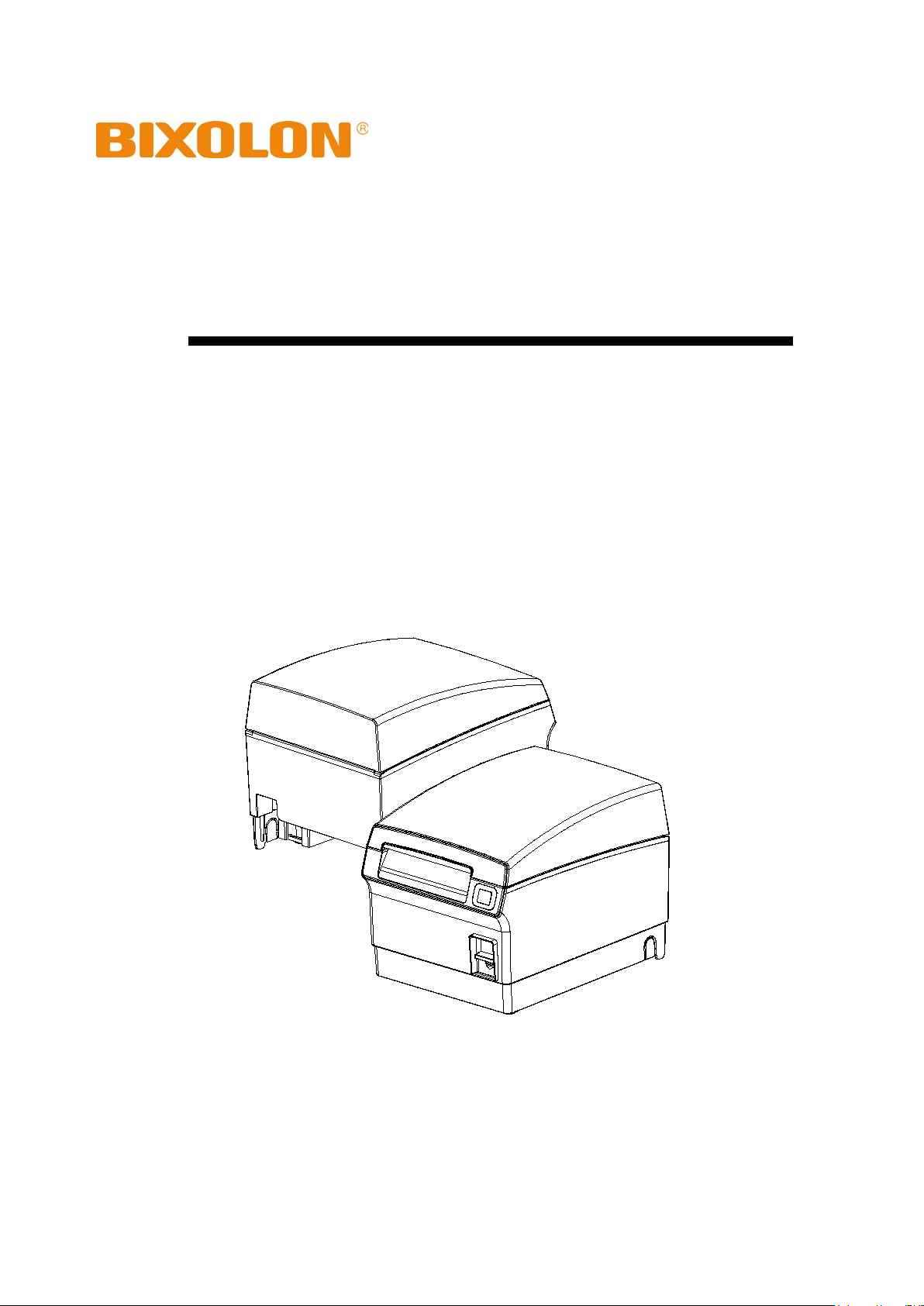
User’s Manual
SRP-F310/312/313II
Front Exit Thermal Printer
IFJ-W, IFJ-Bi(Equipped Interface card)
Rev. 1.00
http://www.bixolon.com
Page 2
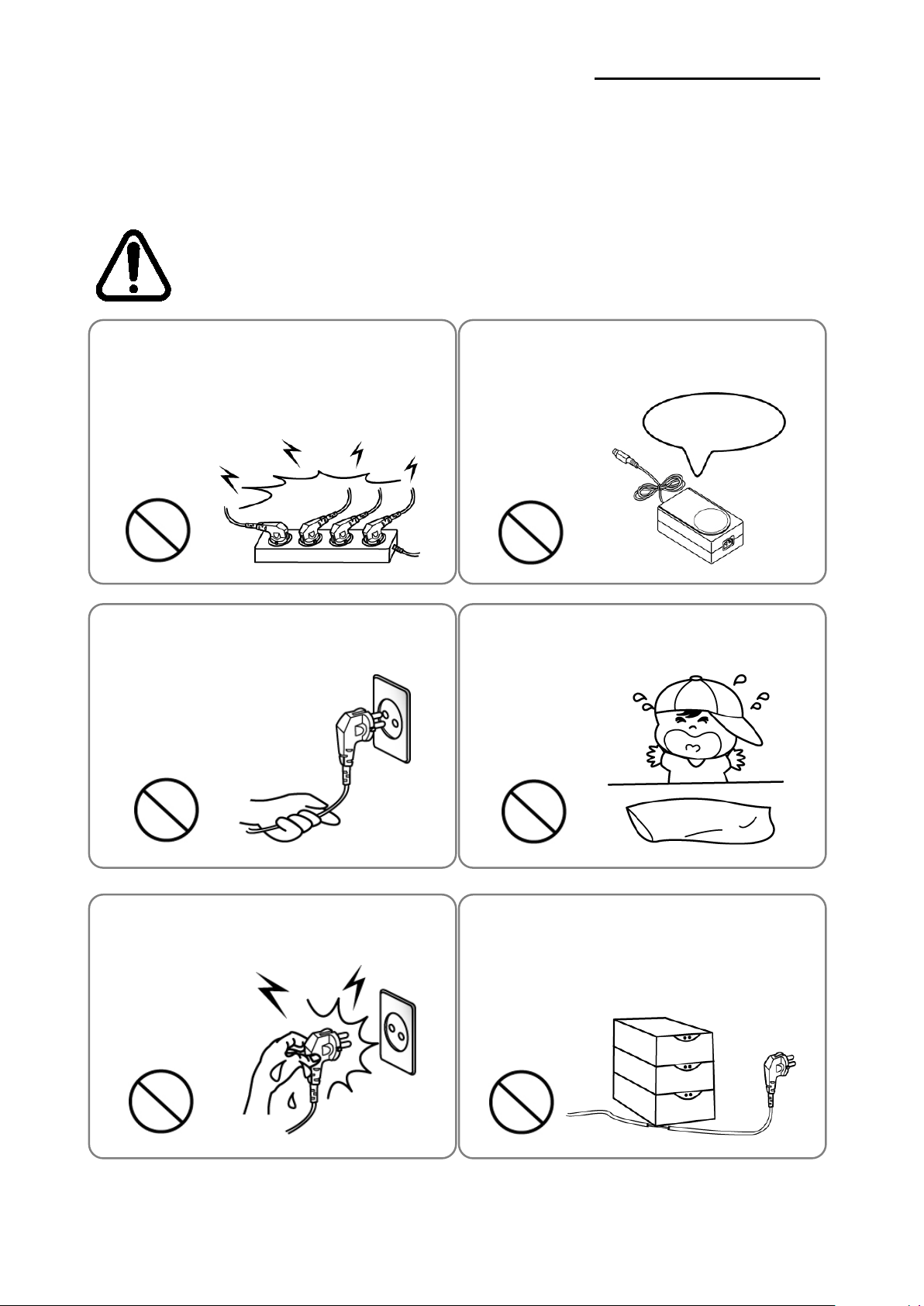
SRP-F310/312/313II
■
Do not bend the cable by force or leave it under any
Do not plug in or unplug with your hands wet.
Keep the plastic bag out of children’s reach.
Do not pull the cable to unplug.
can damage the cable, which is the origin of a fire or a
You must use only the supplied adapter.
Do not plug several products in one multi-outlet.
PROHIBITED
PROHIBITED
PROHIBITED
PROHIBITED
PROHIBITED
ONLY SUPPLIED ADAPTER
PROHIBITED
Safety Precautions
In using the present appliance, please keep the following safety regulations in order to
prevent any hazard or material damage.
WARNING
Violating following instructions can cause serious injury or death.
• This can provoke over-heat i ng and a fire.
• If the plug is wet or dirty, dry or wipe it before usage.
• If the plug does not fit perfectly with the outlet, do not plug in.
• Be sure to use only standardized multi-outlets.
• This
breakdown of the printer.
• It is dangerous to use other adapters.
• If not, a child may put the bag on his head.
• You can be electrocuted.
Rev. 1.00
heavy object.
• A damaged cable can cause a fire.
- 2 -
Page 3

SRP-F310/312/313II
Do not use the printer when it is out of order. This
Do not let water or other foreign objects in the
If this happened, switch off and unplug the printer before
Use only approved accessories and do not try to
Install the printer on the stable surface.
If the printer falls down, it can be broken and you can hurt
Keep the desiccant out of children’s reach.
If you observe a strange smoke, odor or noise from
printer, unplug it before taking following
After the disappearance of the smoke, call your dealer to
TO
PROHIBITED
DISASSEMBLING
PROHIBITED
PROHIBITED
TO
PRINTER
PRINTER
PRINTER
DEALER
PRINTER
CAUTION
Violating following instructions can cause slight wound or damage the appliance.
the
measures.
• Switch off the printer and unplug the set from the mains.
•
repair it.
UNPLUG
•
yourself.
• If not, they may eat it.
disassemble, repair or remodel it for yourself.
• Call your dealer when you need these services.
• Do not touch the blade of auto cutter.
PROHIBITED
PRINTER
printer.
•
calling your dealer.
can cause a fire or an electrocution.
• Switch off and unplug the printer before calling your dealer.
UNPLUG
Rev. 1.00
- 3 -
Page 4
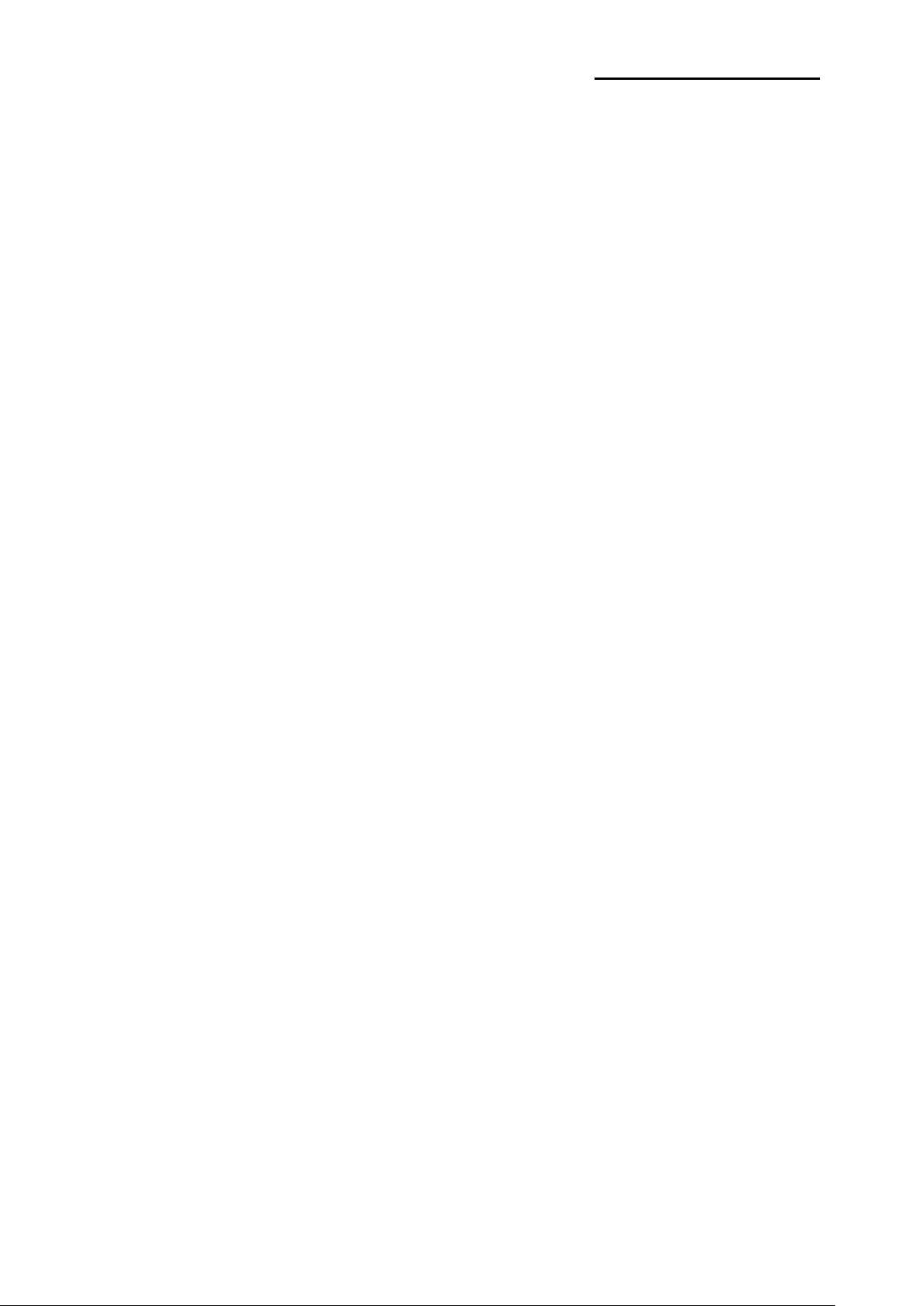
SRP-F310/312/313II
■
■
■
Warning - U.S.A
i) Class B Digital Device
This equipment has been tested and found to comply with the limits for a Class B digital
device, pursuant to part 15 of the FCC Rules. These limits are designed to provide
reasonable protection against harmful interference in a residential installation This
equipment generates, uses and can radiate radio frequency energy and, if not installed
and used in accordance with the instructions, may cause harmful interference to radio
communications, However, there is no guarantee that interference will not occur in a
particular installation. If this equipment does cause harmful interference to radio or
television reception, which can be determined by turning the equipment off and on, the
user is encouraged to try to correct the interference by one or more of the following
measures:
- Reorient or relocate the receiving antenna.
- Increase the separation between the equipment and receiver.
- Connect the equipment into an outlet on a circuit different from that to which the receiver
is connected.
- Consult the dealer or an experienced radio/TV technician for help.
ii) Changes or modifications not expressly approved by the manufacturer could void the
user’s authority to operate the equipment.
iii) Cation: Exposure to Radio Frequency Radiation.
To comply with FCC RF exposure compliance requirements, a separation distance of at
least 20 cm must be maintained between the antenna of this device and all persons.
Notice - Canada
This Apparatus complies with class “B” limits for radio interference as specified in the
Canadian department of communications radio interference regulations.
Get appareil est conforme aux normes class “B” d’interference radio tel que specifier par
ministre canadien des communications dans les reglements d’interference radio.
Caution
Some semiconductor devices are easily damaged by static electricity. You should turn the
printer “OFF”, before you connect or remove the cables on the rear side, in order to guard
the printer against the static electricity. If the printer is damaged by the static electricity, you
should turn the printer “OF F” .
Rev. 1. 00
- 4 -
Page 5
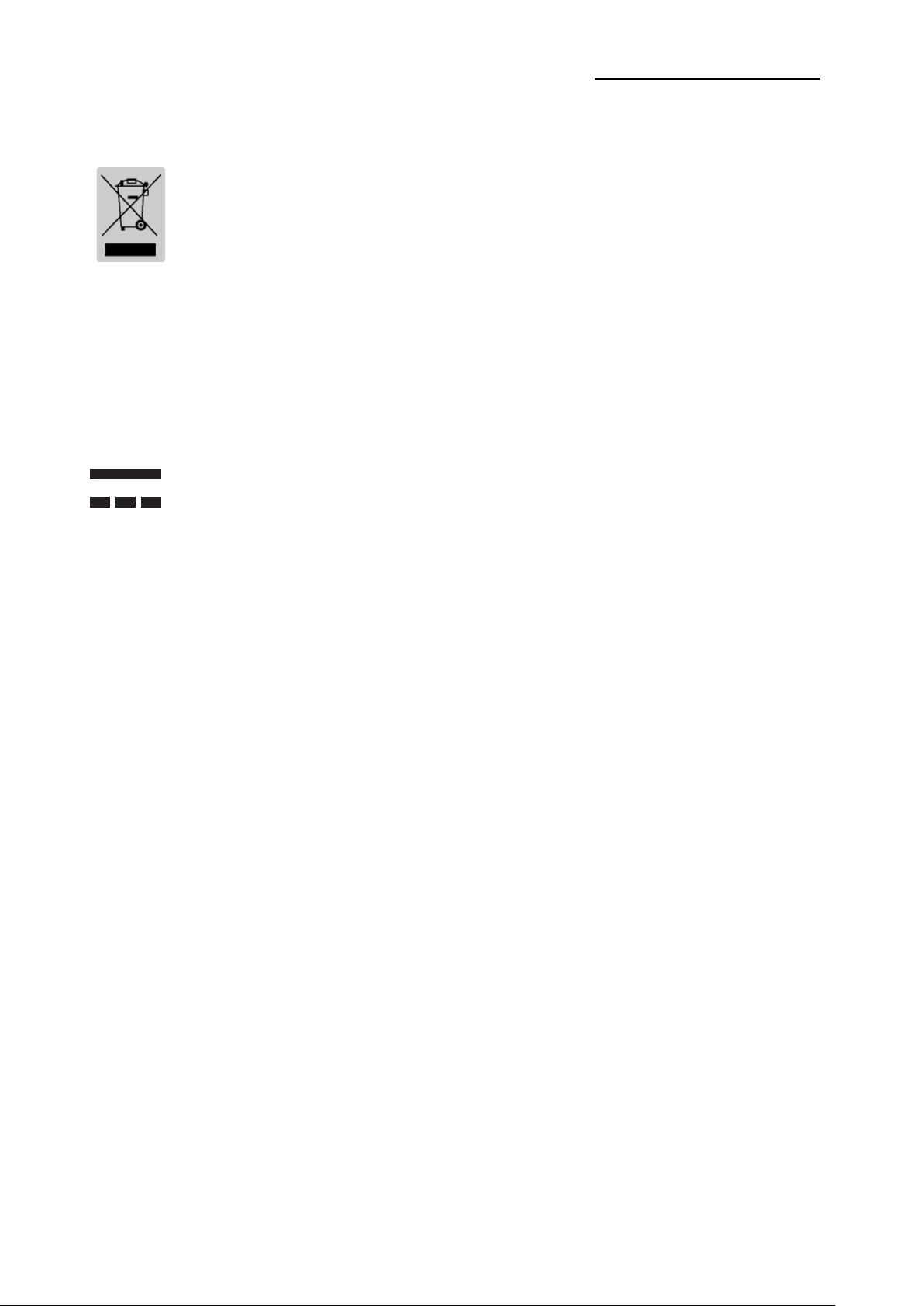
SRP-F310/312/313II
■
■
■
■
Waste Electrical and Electric Equipment (WEEE)
This marking shown on the product or its literature, indicates that is should not
be disposed with other household wastes at the end of its working life, To
prevent possible harm to the environment or human health from uncontrolled
waste disposal, please separate this from other types of wastes and recycle it
responsibly to promote the sustainable reuse of material resources. Household
users should contact either the retailer where they purchased this product, or
their local government office, for details of where and how they can take this item for
environmentally safe recycling. Business users should contact their supplier and check the
terms and conditions of the purchase contract. This product should not be mixed with other
commercial wastes for disposal.
Rating Label Symbol Information
DC (Direct current)
Notice
This device complies with Part 15 of the FCC Rules. Operation is subject to the fol lowing
two conditions:
(1) This device may not cause harmful interference, and
(2) This device must accept any interference received, including interference that
may cause undesired operation.
Label Material
* Control Label: PC
* Other Labels: PET
Rev. 1. 00
- 5 -
Page 6
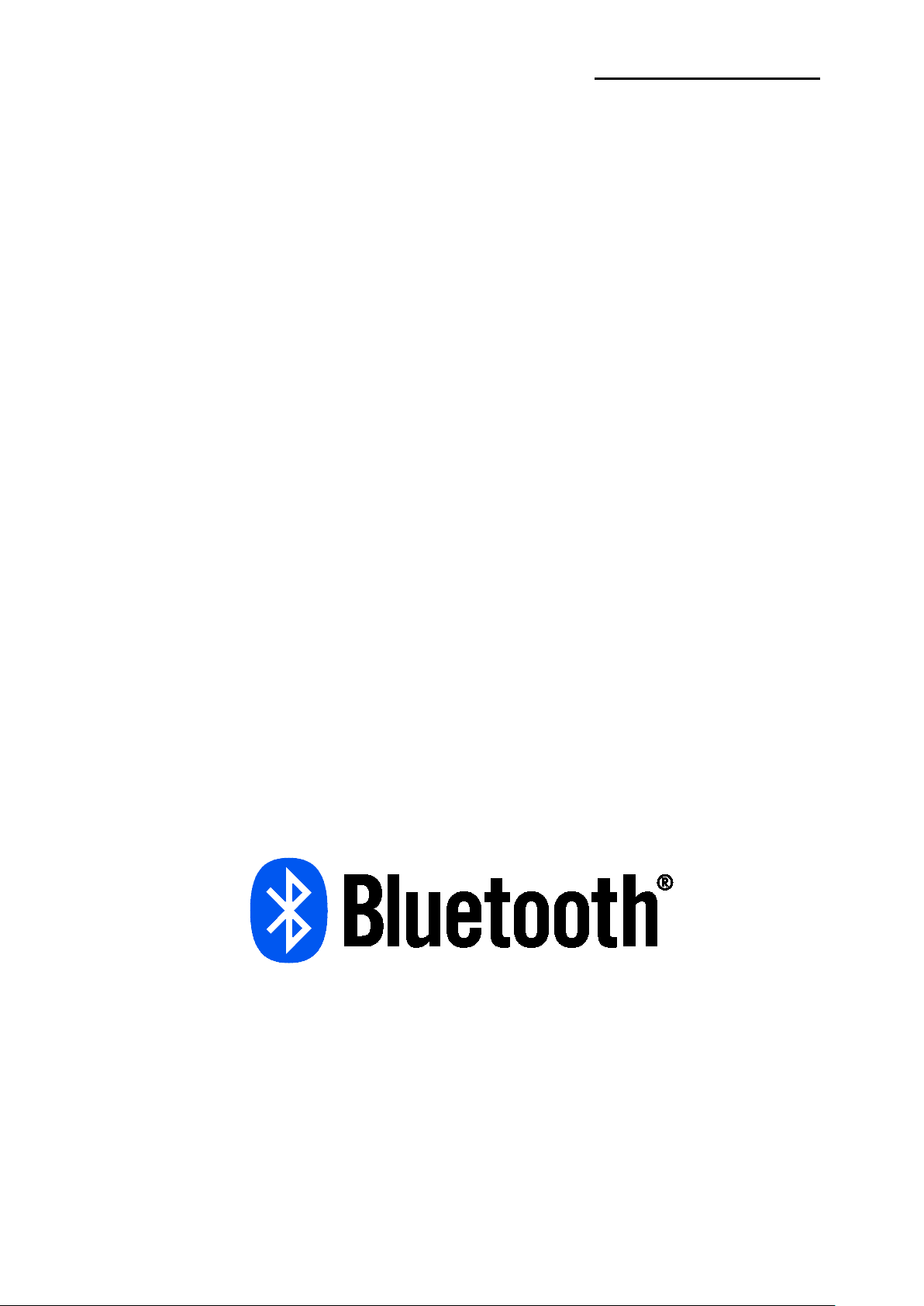
SRP-F310/312/313II
■
※
Introduction
SRP-F310/312/313II series printers have been designed to be connected to various types
of electronic devices such as ECR (Electronic Cash Register), POS (Point Of Sales), and
computer peripheral dev i c es.
1. High speed printing: 82.74/93.33 li nes per second.
2. Low noise thermal printing.
3. Support of USB & Ethernet (built-in type), serial, parallel, POWERED USB,
Wireless LAN, and Bluetooth interfaces
4. The data buffer allows the unit to receive print data even during printing.
5. Peripheral units drive circuit enables control of external devices such as cash drawer.
6. Bar code printing is possible by using a bar code command.
7. Different print densities can be selected by DIP switches.
※ For network information, refer to the ‘Network user manual’
Please be sure to read the instruction in this manual carefully before using your new
SRP-F310/312/313II
Use only authorized supplies that can be trusted!
- We are not responsible for quality and service for damage caused by the use of
unauthorized products(or recycled ones).
- The following Bluetooth mark and QD ID B021701 is only applicable to models with the
Bluetooth SIG qualification.
We at BIXOLON maintain ongoing efforts to enhance and upgrade the functions and
quality of all our products. In following, product specifications and/or user manual content
may be changed without prior notice.
Rev. 1. 00
- 6 -
Page 7
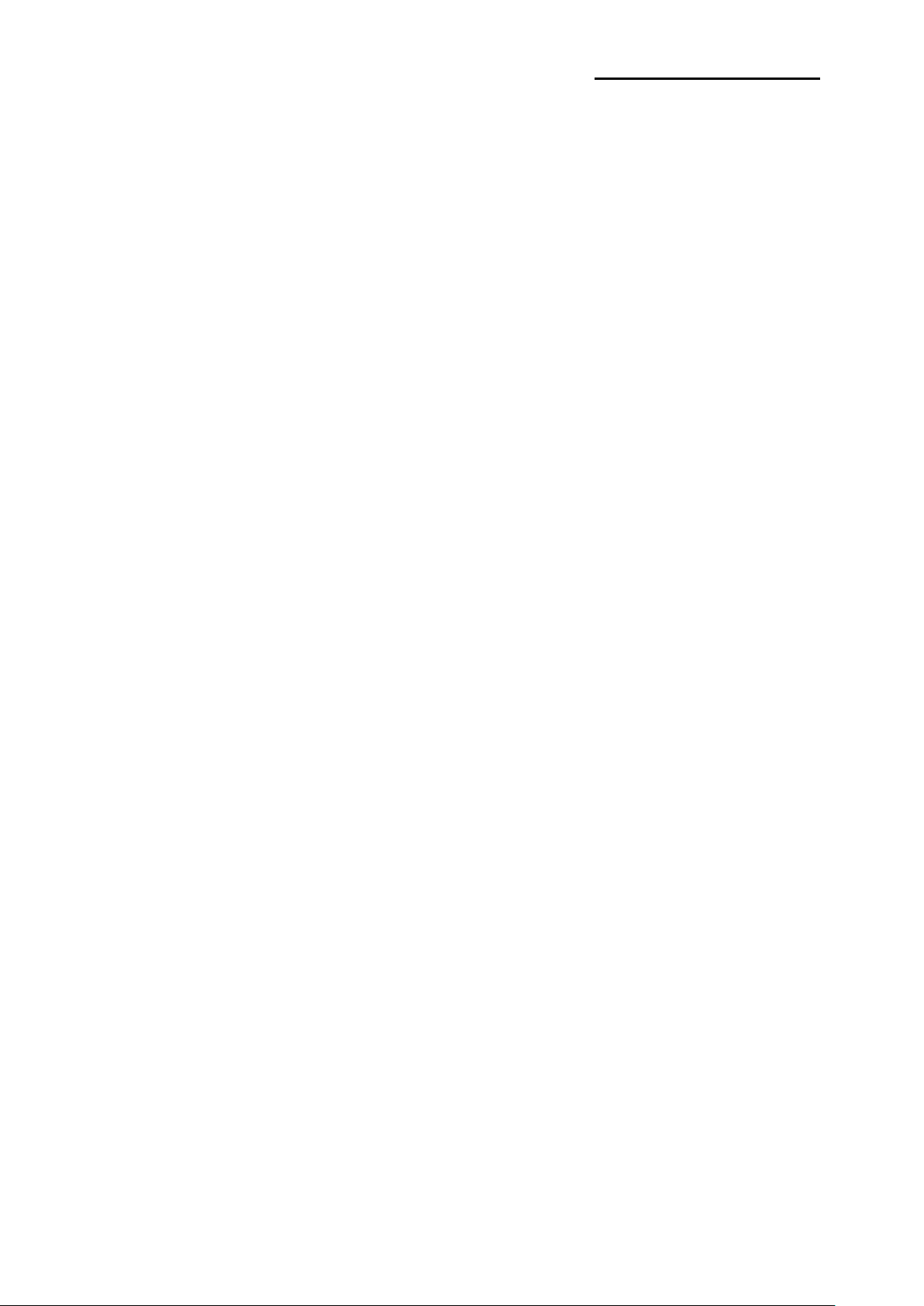
SRP-F310/312/313II
■
Table of Contents
1. Setting Up the Printer .................................................................................................. 8
1-1 Unpacking ................................................................................................................. 8
1-2 Interface .................................................................................................................... 9
1-2-1 USB Interface ............................................................................................... 9
1-2-2 Ethernet Interface ......................................................................................... 9
1-2-3 Serial Interface (RS-232C) ......................................................................... 10
1-2-3-1 Single Interface .................................................................................. 10
1-2-3-2 Dual Interface ..................................................................................... 10
1-2-4 Parallel Interface (IEEE1284) ..................................................................... 12
1-2-5 Powered USB Interface .............................................................................. 13
1-2-6 Bluetooth / WLAN Interface ........................................................................ 13
1-2-6-1 Bluetooth Interface ............................................................................. 13
1-2-6-2 Wireless LAN Interface ...................................................................... 14
1-3 Connecting the Drawer ........................................................................................... 14
1-4 Setting the Dip Switches ......................................................................................... 15
1-4-1 Serial Interface ........................................................................................... 15
1-4-2 Parallel / USB / Ethernet / Wireless LAN / Powered USB Interface ............ 15
1-4-3 Bluetooth Interfac e ..................................................................................... 15
1-5 Installing or Replacing the Paper ............................................................................ 16
1-6 Using 83mm Paper ................................................................................................. 18
1-7 Recommended Papers ........................................................................................... 18
1-8 Adjustments and Settings ....................................................................................... 19
1-9 Using the Printer ..................................................................................................... 19
1-10 Connecting the Computer ..................................................................................... 20
1-11 Connecting the Power Supply............................................................................... 20
2. Self Test ...................................................................................................................... 21
3. Hexadecimal Dumping .............................................................................................. 22
4. Specification .............................................................................................................. 23
5. Appendix .................................................................................................................... 24
5-1 Cleaning Printer ...................................................................................................... 24
Rev. 1. 00
- 7 -
Page 8
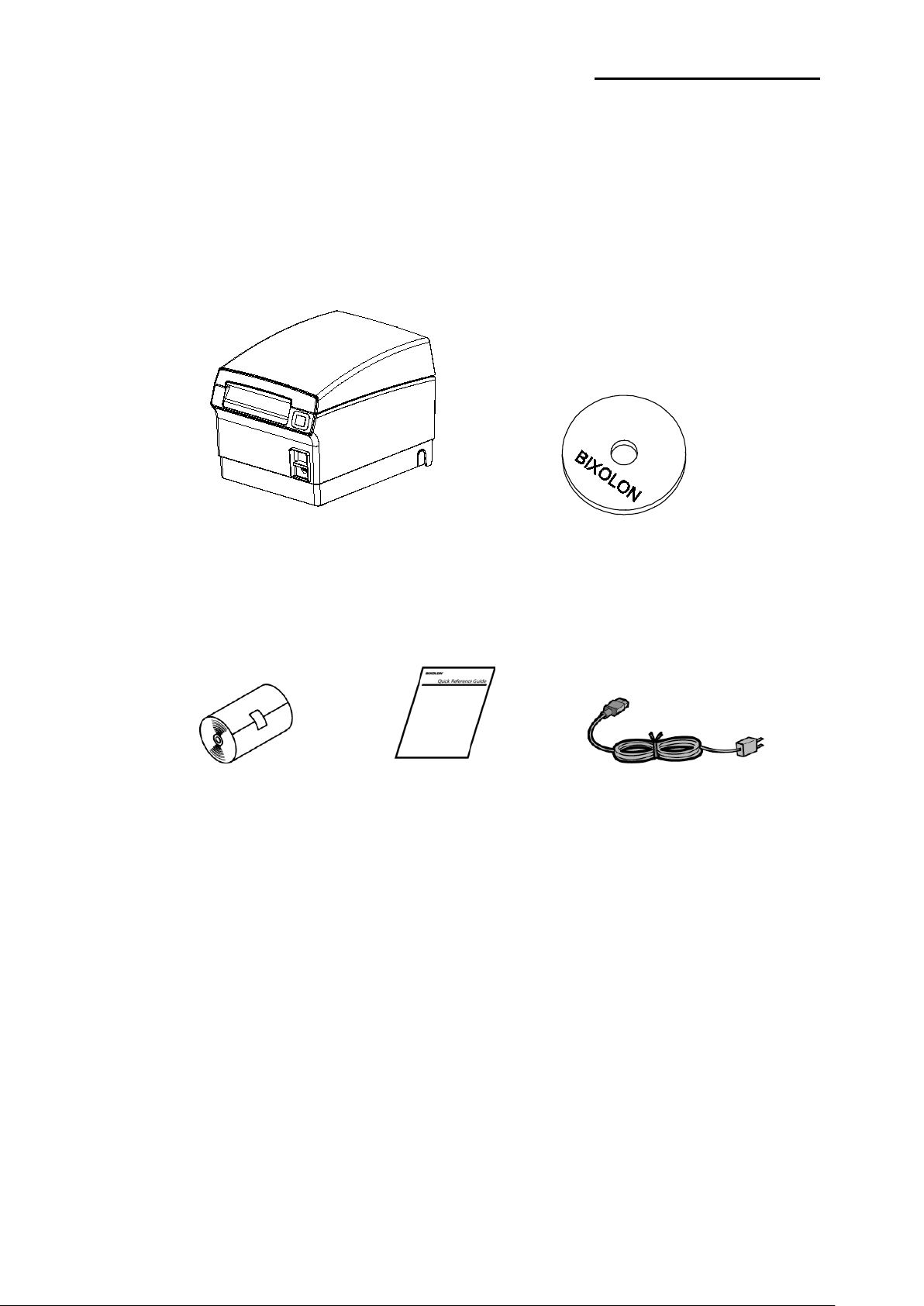
SRP-F310/312/313II
1. Setting Up the Printer
1-1 Unpacking
Your printer box should include these items.
If any items are damaged or missing, please contact your dealer for assistance.
SRP-F310/312/313II CD
Roll Paper Manual Power Cord
Rev. 1. 00
- 8 -
Page 9

SRP-F310/312/313II
1-2 Interface
※
Pin No.
Signal Name
Assignment (Color)
Function
Shell
Shield
Drain Wire
Frame Ground
1
VBUS
Red
Host Power
2
D-
White
Data Line (D-)
3
D+
Green
Data Line (D+)
4
GND
Black
Signal Ground
Pin No.
Signal Name
Color
Function
1
TD+
WHITE ORANGE
Transmit +
2
TD-
ORANGE
Transmit -
3
TCT
WHITE GREEN
Receive +
4
NC
BLUE
-
5
NC
WHITE BLUE
-
6
RCT
GREEN
Receive -
7
RD+
WHITE BROWN
-
8
RD-
BROWN
-
ETHERNET
connector
USB connector
You can connect up the three cables to the printer.
They all connect to the connector panel on the back of the printer, which is shown below:
CAUTIONS
Before connecting any of the cables, make sure that both the printer and the host are
turned off.
1-2-1 USB Interface
1-2-2 Ethernet Interface
* IP and MAC information can be obtained from the self-test. Refer to the Ethernet User’s
Manual that is available from the BIXOLON website for more detailed information.
* For using this interface in the Bluetooth or WLAN applied product, Printer wiring requires
to use double shielded (Cat 7) Ethernet cable.
Rev. 1. 00
- 9 -
Page 10

SRP-F310/312/313II
1-2-3 Serial Interface (RS-232C)
USB connector
Interface connector
USB connector
ETHERNET
connector
ETHERNET
connector
Interface connector
1-2-3-1 Single Interface
1-2-3-2 Dual Interface
Rev. 1. 00
- 10 -
Page 11

SRP-F310/312/313II
Pin No.
Signal Name
Direction
Function
Main
Frame GND
-
Frame Ground
2
TXD
Output
Data Tr ansmiss ion
3
RXD
Input
Data Reception
6 DSR Input
This signal shows whether the host computer can
printer does not confirm this signal.
7
Signal GND
-
Signal Ground
This signal shows whether the printer works or not
printer does not confirm this signal.
Shield
Frame GND
-
Frame Ground
20 DTR Output
receive data (hardware flow control).
1) MARK (Logic 1): The host computer can
receive data.
2) SPACE (Logic 2): The host computer cannot
receive data.
3) After checking the signal in the printer, it
transmits data to the host.
4) When XON / XOFF flow control is selected, the
(hardware flow control).
1) MARK (Logic 1): Printer is working.
2) SPACE (Logic 2): Printer is not working.
3) After checking the signal in the printer, it
transmits data to the host.
4) When XON/XOFF flow control is selected, the
Rev. 1. 00
- 11 -
Page 12

SRP-F310/312/313II
1-2-4 Parallel Interface (IEEE1284)
Pin No.
Source
Compatibility Mode
Nibble Mode
Byte Mode
1
Host
nStrobe
HostClk
HostClk
2
Host / Printer
Data 0 (LSB)
-
Data 0 (LSB)
3
Host / Printer
Data 1
-
Data 1
4
Host / Printer
Data 2
-
Data 2
5
Host / Printer
Data 3
-
Data 3
6
Host / Printer
Data 4
-
Data 4
7
Host / Printer
Data 5
-
Data 5
8
Host / Printer
Data 6
-
Data 6
9
Host / Printer
Data 7 (MSB)
-
Data 7 (MSB)
10
Printer
nAck
PtrClk
PtrClk
11
Printer
Busy
PtrBusy / Data3,7
PtrBusy
12
Printer
Perror
AckDataReq / Data2,6
AckDataReq
13
Printer
Select
Xflag / Data1,5
Xflag
14
Host
nAutoFd
HostBusy
HostBusy
15 - NC
NC
NC
16 - GND
GND
GND
17 - FG
FG
FG
18
Printer
Logic-H
Logic-H
Logic-H
19~30 - GND
GND
GND
31
Host
nInit
nInit
nInit
32
Printer
nFault
nDataAvail / Data0,4
nDataAvail
33 - GND
ND
ND
34
Printer
DK_Status
ND
ND
35
Printer
+5V
ND
ND
36
Host
nSelectIn
1284-Active
1284-Active
USB connector
ETHERNET
connector
Interface connector
Rev. 1. 00
- 12 -
Page 13

SRP-F310/312/313II
1-2-5 Powered USB Interface
Pin No.
Signal Name
Function
Shield
Shield
Frame Ground
1
PGND
Main Power Ground
2
VPP24V
Main Power
3
GND
Signal Ground
4
D+
Data Line (D+)
5
D-
Data Line (D-)
6
VBUS
Hose Power
7
VPP24V
Main Power
8
PGND
Main Power Ground
Item
Specifications
Frequency
2.402~2.480 GHz
Version
2.1 + EDR
Module T y pe
Class 1
USB connector
Interface connector
USB connector
Interface connector
ETHERNET
connector
ETHERNET
connector
* For cable and connector information, refer to the web-site (www.powered.org)
* In case of using Powered USB interface, the other USB interface provided by default is
not useful. (In this case, USB communication is only available through the Powered USB)
1-2-6 Bluetooth / WLAN Interface
1-2-6-1 Bluetooth Interface
1) Bluetooth Communication Specifications
2) Bluetooth Connection
Printer can be connected to terminal devices with Bluetooth communication capability
(PDA, PC, smartphone, tablet PC, etc.)
* Refer to the Bluetooth Connection Manual for more detailed instructions about how to
establish the connection.
Rev. 1. 00
- 13 -
Page 14

SRP-F310/312/313II
Item
Specifications
Frequency
2.412~2.484 GHz
Channel
Channel 1~13
Protocol
802.11b, 802.11g, 802.11n
※
※
Pin No.
Signal name
Direction
1
Frame ground
-
2
Drawer kick- out drive signal 1
Output
3
Drawer open/close signal
Input
4
+24V - 5
Drawer kick- out drive signal 2
Output
6
Signal ground
-
1-2-6-2 Wireless LAN Interface
1) Wireless LAN Communication Specifications
2) Connecting Wireless LAN
Printer can be connected to terminal devices with wireless LAN communication
capability (PDA, PC, smar tp ho ne, t a bl et PC , et c.) .
* Refer to the Wireless LAN Connection Manual for more detailed instructions about how
to establish the connection.
1-3 Connecting the Drawer
Connect the cash drawer connecting cable to the cash drawer connection in the rear of the
printer.
WARNING
Use a drawer that matches the printer specification.
Using an improper drawer may damage the drawer as well as the printer.
CAUTIONS
Do not connect a telephone line to the drawer kick-out connector.
Otherwise, the telephone line and the computer may be damaged.
Rev. 1. 00
- 14 -
Page 15

SRP-F310/312/313II
1-4 Setting the Dip Switches
SW
Function
ON
OFF
Default
1-1
Auto-Cutter Selection
Disable
Enable
OFF
1-2
Handshaking
XON / OFF
DTR / DSR
OFF
1-3
Word length
7 bits
8 bits
OFF
1-4
Parity check
Yes
No
OFF
1-5
Parity selection
EVEN
ODD
OFF
1-6
OFF
1-7
ON
1-8
OFF
SW
Function
ON
OFF
Default
1-1
Auto-Cutter Selection
Disable
Enable
OFF
1-2
1-8
SW
Function
ON
OFF
Default
1-1
Auto-Cutter Selection
Disable
Enable
OFF
1-2
Reserved
-
-
OFF
1-3
Reserved
-
-
OFF
1-4
Reserved
-
-
OFF
1-5
Bluetooth mode
iOS
Normal
OFF
1-6
Reserved
-
-
OFF
1-7
Reserved
-
-
ON
1-8
Reserved
-
-
OFF
Transmission speed
SW1 – 6
SW1 – 7
SW1 – 8
Default
2400 baud
ON
OFF
OFF
4800 baud
ON
OFF
ON
9600 baud
OFF
ON
OFF
19200 baud
OFF
OFF
OFF
38400 baud
OFF
ON
ON
57600 baud
OFF
OFF
ON
115200 baud
ON
ON
ON
※
Dip Switch Set 1
ON
Auto Cutter Disable
OFF
Auto Cutter Enable
Application
Ignores Auto Cutter error for continuous printing
1-4-1 Serial Interface
• DIP Switch 1
Baud rate selection Refer to the Following Table 1
1-4-2 Parallel / USB / Ethernet / Wireless LAN / Powered USB Interface
• DIP Switch 1
~
Reserved - - OFF
1-4-3 Bluetooth Interfac e
• DIP Switch 1
9600
Table 1 - Baud Rate Selection
Auto Cutter Enable / Disable selection
SW1 - 1
Rev. 1. 00
- 15 -
Page 16

SRP-F310/312/313II
1-5 Installing or Replacing the Paper
※
※
CAUTIONS
Be sure to use paper rolls that meet the specifications. Do not use paper rolls that have
the paper glued to the core because the printer may not detect the paper end correctly.
Do not use paper wider than 80 mm or plastic paper tube when using a printer that
specifies 80 mm paper.
1-5-1 Make sure that the printer is not receiving data; otherwise, data may be lost.
1-5-2 Open the paper roll cover by pressing the Push button.
CAUTIONS
Do not open the print cover while the printer is operating. This may damage the printer.
1-5-3 Remove any existing used paper roll core when replacing the paper roll
1-5-4 Insert the paper roll as shown.
Rev. 1. 00
- 16 -
Page 17

SRP-F310/312/313II
1-5-5 Check the orientation of the roll paper when inserting it into the printer.
※
1-5-6 Pull out a small amount of paper, as shown. Then close the cover.
CAUTIONS
When closing the cover, press the center of printer cover firmly to prevent
paper miss-loading.
1-5-7 Tear off the paper as shown.
Rev. 1. 00
- 17 -
Page 18

SRP-F310/312/313II
1-6 Using 83mm Paper
※
※
※
Use of the partition depends on the width of the paper.
1-6-1 Remove the partition as shown in the following picture when using 83 mm paper.
NOTE
Partition is installed at the factory for 80 mm paper .
Fig 1 Fig 2
CAUTIONS
Do not rotate the partition while removing it from the printer as shown in Fig 1 because the
holder may be damaged. Lift up the partition as shown in Fig 2 to remove it safely.
1-6-2 The rest of the installation process after this step is the same as the procedure
described in 1-5.
1-7 Recommended Papers
- TF50KS-E (Paper Thickness: 65μm): Nippon Paper Industries Co., Ltd.
- PD 160R (Paper Thickness: 75μm): New Oji Paper Mfg. Co., Ltd.
- P350 (Paper Thickness: 62μm): Kansaki Specialty Paper, Inc. (USA)
CAUTIONS
Use of papers other than those recommended above may damage TPH or degrade the
printing quality and our company is not responsible for the damage caused by nonrecommended papers. If you have to use other products, we recommend that you use
papers with a similar level of quality to the recommended ones.
Rev. 1. 00
- 18 -
Page 19

SRP-F310/312/313II
1-8 Adjustments and Settings
The SRP-F310/F312/F313II is set up at the factory to be appropriate for almost all users. It
does, however, offer some settings for users with special requirements.
It has DIP switches that allow you to change communication settings, such as
handshaking and parity check, as well as print density.
One of the features of the SRP-F310/F312/F313II is to detect the remaining level of paper.
Paper LED will be turned on if the paper sensor detects that the remaining level of paper is
lower than the preset level. This warning level can be changed by rotating the paper
sensor tab forwar d or back ward (refer to the followi ng pictur e) .
1-9 Using the Printer
Control Panel
○ POWER
The POWER light is on whenever the printer is on.
○ ERROR
This indicates an error.
○ PAPER
This light indicates the near end of the paper roll. Install a new paper roll and the printer
will continue printing. W hen the light blinks, it indicates the self-test printing standby state
or macro execution Standby state when the macro execution command is used.
○ FEED
Press the FEED button once to advance paper one line. You can also hold down the FEED
button to feed paper continuously.
Rev. 1. 00
- 19 -
Page 20

SRP-F310/312/313II
1-10 Connecting the Computer
※
※
You need an appropriate interface cable.
1-10-1 Plug the cable connector securely into the printer’s interface connector.
1-10-2 Tighten the screws on both sides of the cable connector.
1-10-3 Attach the other end of the cable to the computer.
1-11 Connecting the Power Supply
CAUTIONS
When connecting or disconnecting the power supply from the printer, make sure that the
power supply is not plugged into an electrical outlet. Otherwise you may damage the
power supply or the printer.
If the power supply’s rated voltage and your outlet’s voltage do not match, contact your
dealer for assistance. Do not plug in the power cord. Otherwise, you may damage the
power supply or the printer.
1-11-1 Make sure that the printer’s power switch is turned off, and the power supply’s
power cord is unplugged from the electrical outlet.
1-11-2 Check the label on the power supply to make sure that the voltage required by the
power supply matches that of your electrical outlet.
1-11-3 Plug in the power supply’s cable as shown below. Notice that the flat side of the
plug faces down.
NOTE
To remove the DC cable connector, make sure that the power supply’s power cord is
unplugged; then grasp the connector at the arrow and pull it straight out.
Rev. 1. 00
- 20 -
Page 21

SRP-F310/312/313II
2. Self Test
The self-test checks whether the printer has any problems. If the printer does not function
properly, contact your dealer. The self-test checks the following:
2-1 Make sure paper roll has been installed properly.
2-2 Turn on the power while holding down the FEED button with beep. The self-test begins.
2-3 The self-test prints the current printer status, which provides the control ROM version
and the DIP switch setting.
2-4 After printing the current printer status, self-test printing will print the following,
and pause (The PAPER LED light blinks).
SELF-TEST PRINTING.
PLEASE PRESS THE FEED BUTTON.
2-5 Press the FEED button to continue printing.
The printer prints a pattern using the built-in character set.
2-6 The self-test automatically ends and cuts the paper after printing the following.
*** COMPLETED ***
2-7 The printer is ready to receive data as soon as it completes the self-test.
Rev. 1. 00
- 21 -
Page 22

SRP-F310/312/313II
3. Hexadecimal Dumping
1B 21 00 1B 26 02 40 40 40 40
. ! . . & . @ @ @ @
02 0D 1B 44 0A 14 1E 28 28 28
. . . D . . . . ( ( (
00 01 0A 41 0D 42 0A 43 43 43
. . . A . B . C C C
This feature allows experienced users to see exactly what data is coming to the printer.
This can be useful in finding software problems. When you turn on the hexadecimal dump
function, the printer pri nts all commands and dat a in hexadecimal format along w it h a
guide section to help you find specific commands.
To use the hexadecimal dump func ti on, foll o w these steps.
3-1 After you make sure that the printer is off, open the cover.
3-2 Turn on the printer, while holding down the FEED button with beep.
3-3 Close the cover, then the printer enters the hexadecimal dump mode.
3-4 Run any software program that sends data to the printer. The printer will print all the
codes it receives in a two-column format. The first column contains the hexadecimal
codes and the second column gives the ASCII characters that corresponds to the
codes.
A period (.) is printed for each code that has no ASCII equivalent.
During the hex dump, all commands except DLE EOT and DLE ENQ are disabled.
3-5 When the printing finishes, turn off the printer.
3-6 Turn on the printer and then the hexadecimal mode is off.
Rev. 1. 00
- 22 -
Page 23

SRP-F310/312/313II
4. Specification
Printing method
Thermal line printing
SRP-F310II: 180dpi(7dots/mm)
SRP-F313II: 203dpi(8dots/mm)
SRP-F310II: 72mm
SRP-F313II: 80mm
Paper width
79.5±0.5mm/82.5±0.5mm
SRP-F310II: 42(Font A), 56(Font B)
SRP-F313II :53(Font A), 71(Font B)
SRP-F310II: 82.74 lines/sec, Max. 350 mm/sec
SRP-F313II: 93.33 lines/sec, Max. 350mm/sec
Receive Buffer Size
4K Bytes
※ NOTE: Printing speed may be slower, depending on the data
transmission speed andthe combinat ion of control commands.
SMPS Input voltage
100~240VAC
Frequency
50/60Hz
SMPS Output voltage
24VDC
0~45 ℃ (Operating)
-20~60
10~80 % RH (Operating)
Printer Head *)
150 Km
Auto Cutter
1,800,000 Cut
MCBF *
Printer Mechanism *)
70,000,000 lines
Dot density
Printing width
Characters per line (default)
Printing speed
Supply voltage
Environmental
Conditions
Temperature
Humidity
SRP-F312II: 203dpi(8dots/mm)
SRP-F312II: 72mm
SRP-F312II: 48(Font A), 64(Font B)
SRP-F312II: 93.33 lines/sec, Max. 350mm/sec
℃ (S to ra g e )
10~90 % RH (Storage)
; Except for paper
LIFE *
*) The specifications were determined based on operation at normal temperature
using designated paper on default settings. They are subject to change
depending on temperature or printing level.
*) The specifications were tested according to standard reliability.
If you want to test the product to determine its life cycle, please contact us for
more details and comply with the standard reliability for testing.
** The switch is the disconnecting device. Turn off switch from any hazard.
Rev. 1. 00
- 23 -
Page 24

SRP-F310/312/313II
5. Appendix
5-1 Cleaning Printer
Paper dust inside the printer may lower the print quality. In this case clean the printer as
follows:
5-1-1 Open the printer cover and remove any paper.
5-1-2 Clean the print head with a cotton swab moistened with alcohol solvent.
5-1-3 Clean the paper sensor and paper roller with a cotton swab and a dry cloth.
5-1-4 Insert a paper roll and close the printer cover.
The remaining amount of paper detected by paper near-end sensor varies with the
diameter of the paper core. To set the paper near-end sensor, contact your dealer.
Rev. 1. 00
- 24 -
