Page 1
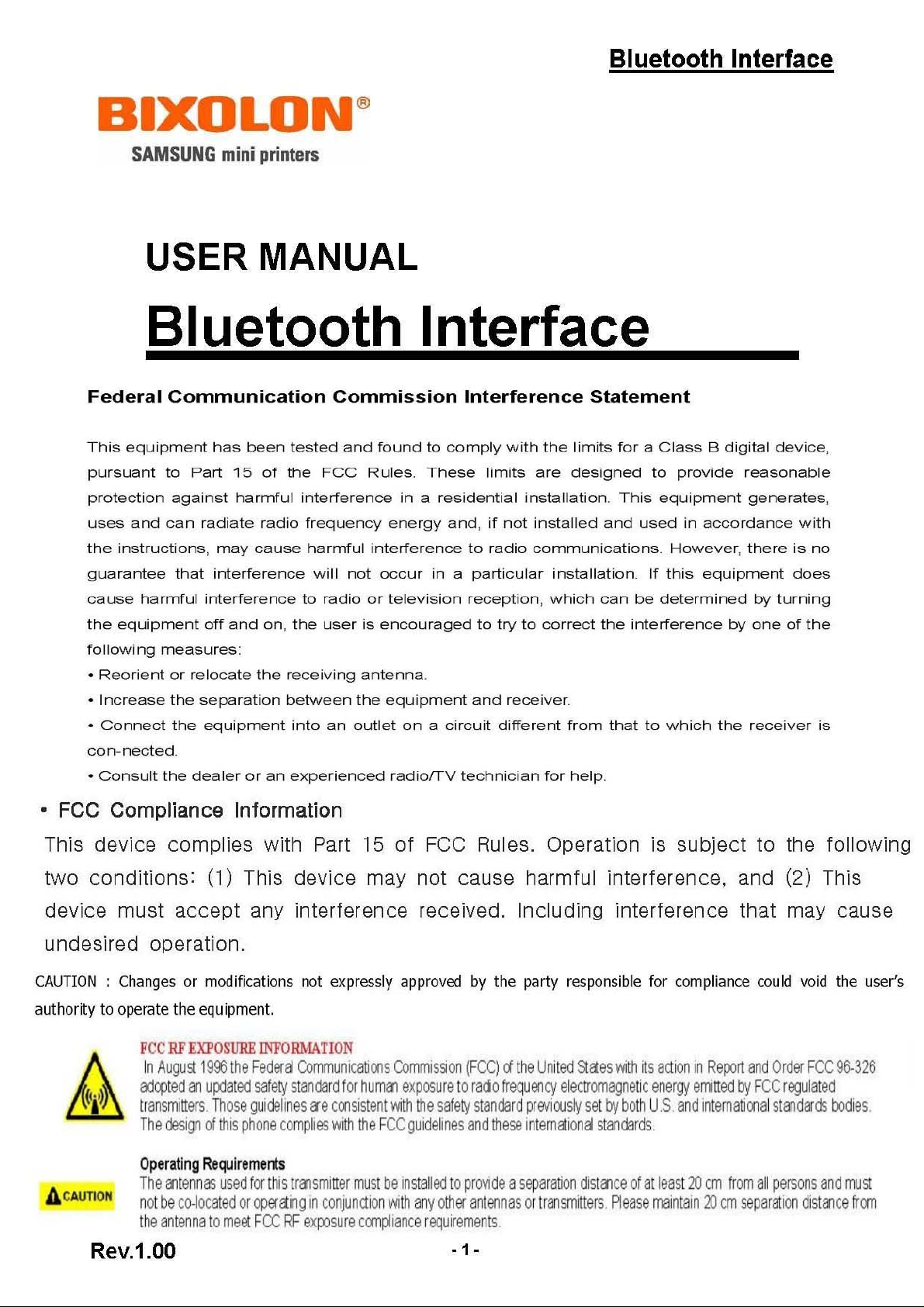
Page 2
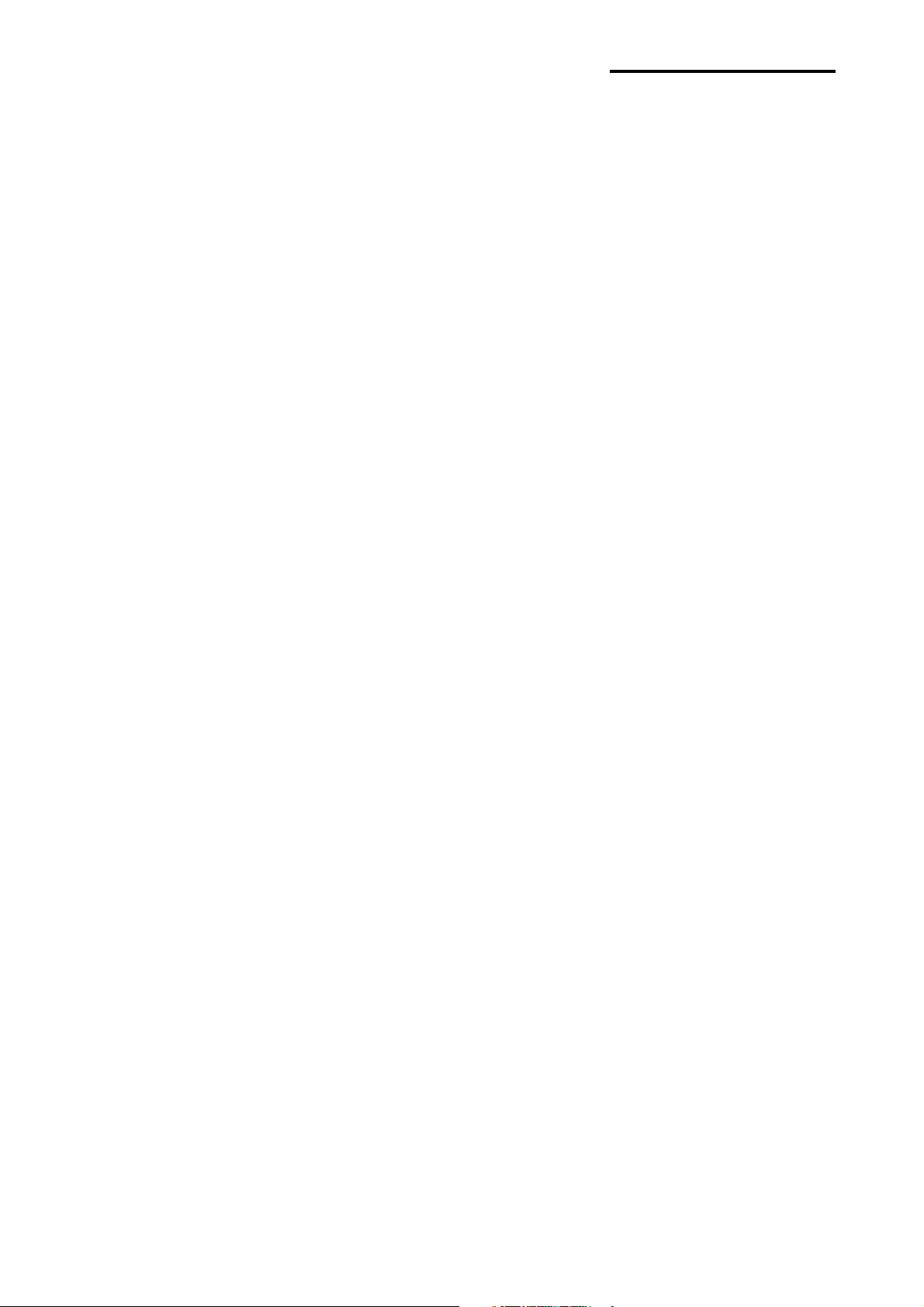
Bluetooth Interface
Table of Contents
ٻ
1. Manual Information........................................................................................................3
ٻ
2. Precautions ....................................................................................................................3
ٻ
3. Bluetooth Interface for each Printer.............................................................................3
ٻ
4. Bluetooth Interface Card ...............................................................................................4
ٻ
5. Product Feature .............................................................................................................4
ٻ
6. PC to Printer Connection ..............................................................................................6
ٻ
7. Install CP210x USB to UART Bridge Controller ..........................................................7
ٻ
8. Bluetooth Interface card Configuring ........................................................................10
ٻ
9. Bluetooth TEST............................................................................................................12
Rev.3.0
- 2 -
Page 3
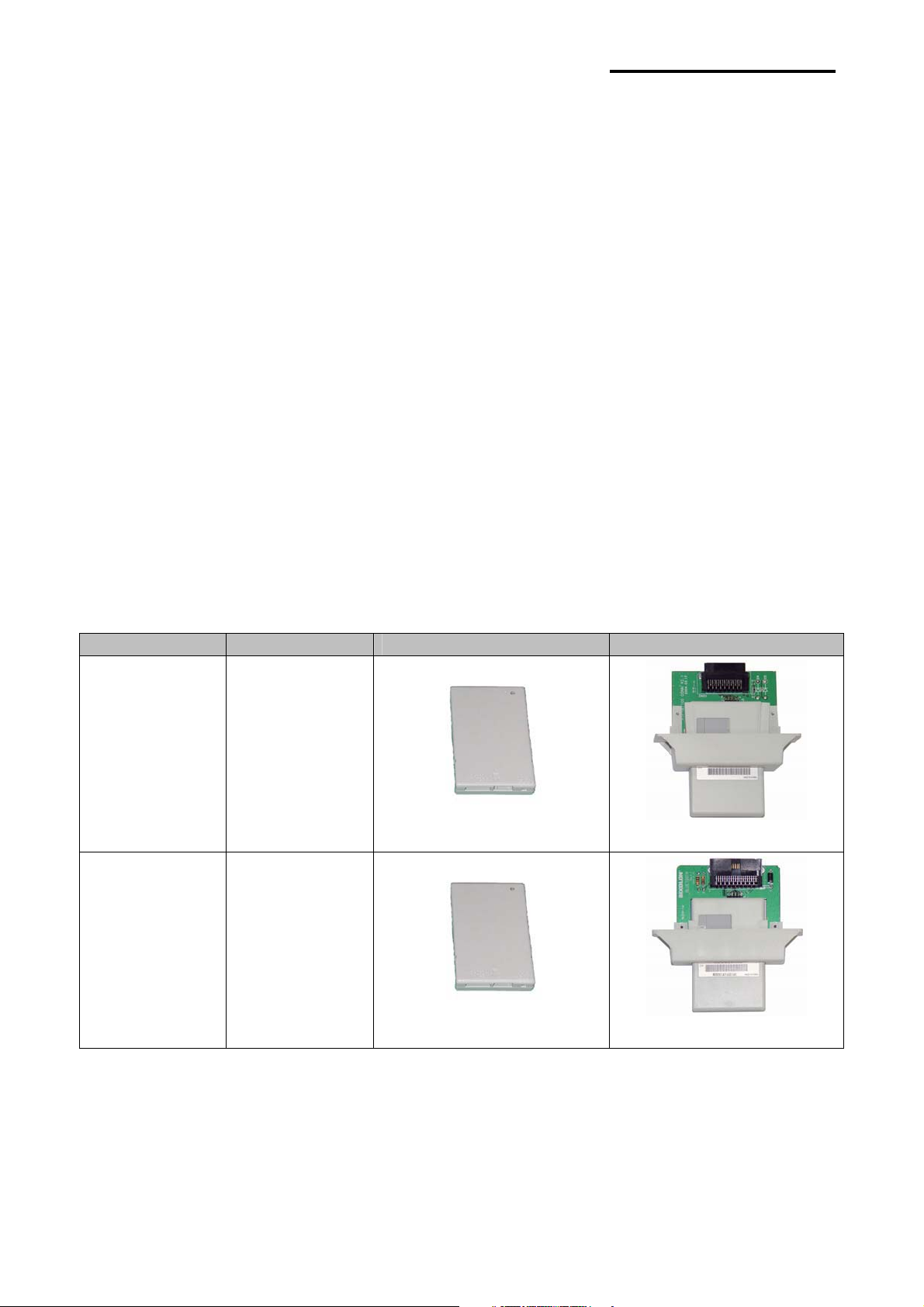
Bluetooth Interface
1. Manual Information
This Bluetooth Connection Manual provides information on the connection of Bluetooth
enabled devices (PDAs, PCs, etc.) with the printer (IFX-BT).
2. Precautions
(1) To connect the printer with another device via Bluetooth, the devices must be within
100m of one another. The connection is broken if the distance between devices
exceeds 100m.
(2) The maximum separating distance may be shortened if transmission obstacles,
such as cement walls, are present.
(3) If a device (such as a microwave oven, wireless LAN, etc.) that uses the same
frequency is present, transmission may be interrupted. Separate the printer and
Bluetooth-enabled device from such interrupting devices by a distance of at least 5m
.
3. Bluetooth Interface for each Printer
Interface Printer Adapter Interface Card
SRP-270
SRP-280
IFA-BT
IFC-BT
SRP-350
SRP-370
SRP-372
SRP-350plus
SRP-275
SRP-500
IF-BT
IFA-BT
IF-BT
IFC-BT
Rev.3.0
- 3 -
Page 4
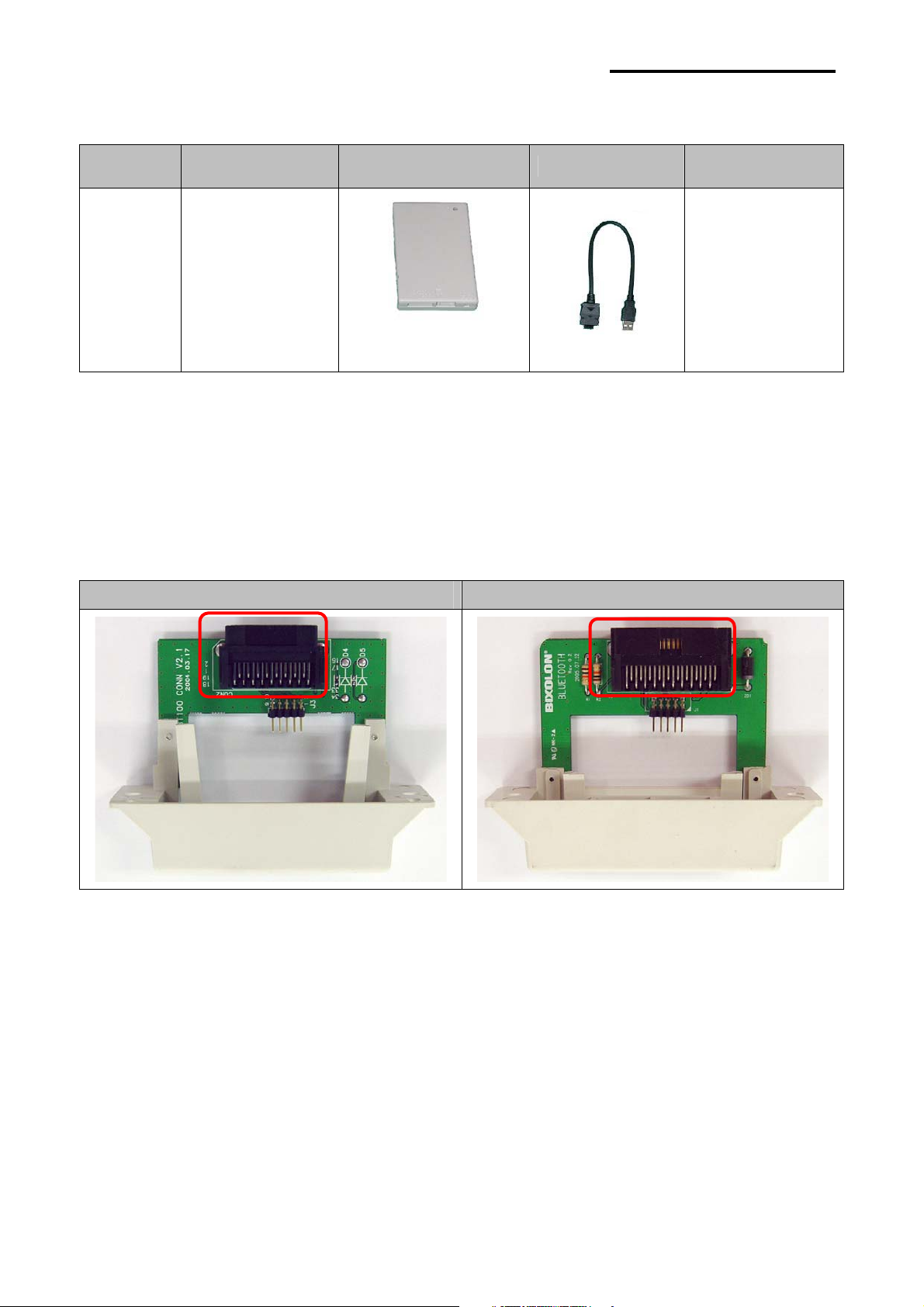
4. Bluetooth Interface Card
Bluetooth Interface
Model
IFM-BT USB
Communication
Method
Adapter Cable Power
IF-BT
5. Product Feature
(1) Difference between IFA-BT and IFC-BT.
The difference is Connector shape.
IFA-BT IFC-BT
Not Used
USB Cable
(2) Configuration Tool
With using “BlueWin.exe”, configuration can be easy.
Rev.3.0
- 4 -
Page 5
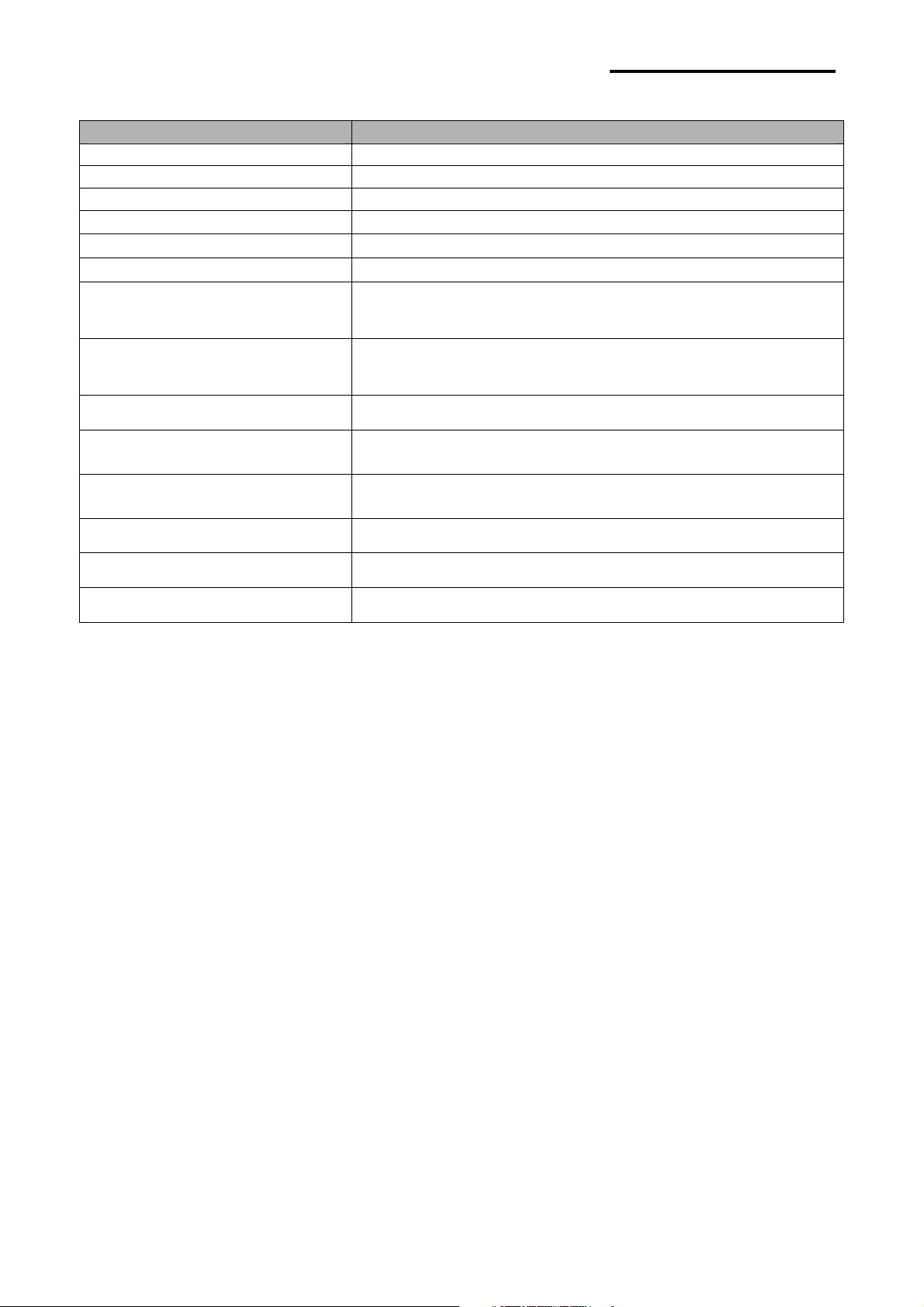
(3) Detail Information of Interface.
Feature Implementation
Bluetooth Core version V2.0
Chipset CSR BC04-ROM
Frequency 2.400~2.4835 GHz (79 Channel)
Range (Open load) Max 100 m (Class 1)
modulation GFSK
TX Power 12dBm
Network Support Simultaneous printing = N:1 (max = 8)
Printer Profile Support SPP (Serial Port Profile)
Rx/Tx Buffer Rx / Tx Buffer : 4K
Bluetooth Interface
Flow control
(RS-232C or UART)
Serial communication
speed (bps)
Interface Port USB, Serial
Virtual Port Support Virtual Com driver Support
Size (W x L x H)(mm) 70 x 45 x 11
* Reference
- SRP-350 : 57600 bps (MAX)
- SRP-350plus / 370 / 372 : 115200bps (MAX)
- SRP-275 / 270 / 280 / 500 : 19200bps (MAX)
Hardware(RTS/CTS)
19200, 57600, 115200 (reference*)
Rev.3.0
- 5 -
Page 6
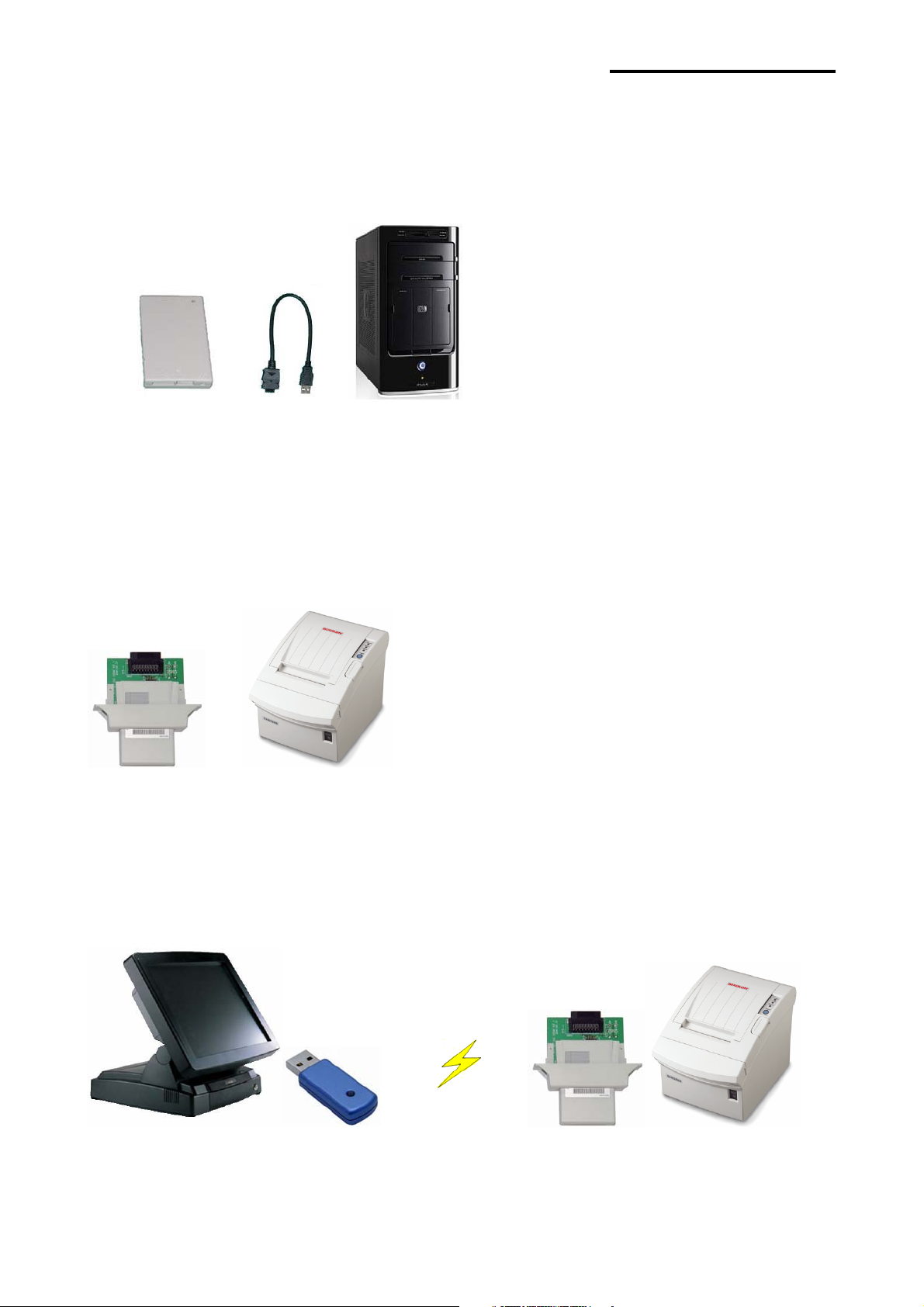
Bluetooth Interface
6. PC to Printer Connection
(1) Printer(Interface) configuration
ٻ 1) Connect Bluetooth Adapter to PC. (reference : 7 Page)
ٻ
ٻ
ٻٻ
2) Configure Bluetooth Adapter using Utility. (reference : 10 Page)
- Printer model, Connection mode, Device name, PIN Code.
3) Separate Bluetooth Adapter from PC.
4) Connect Bluetooth Adapter to Printer.
5) Check the LED of Bluetooth Adapter.
- LED ON : Power ON
- LED blinking (1 second intervals) : connection successfully
* PC(POS), Printer connection structure
Rev.3.0
ٻٻٻٻٻٻٻٻٻٻٻٻٻٻٻٻٻٻٻ ٻ
- 6 -
Page 7
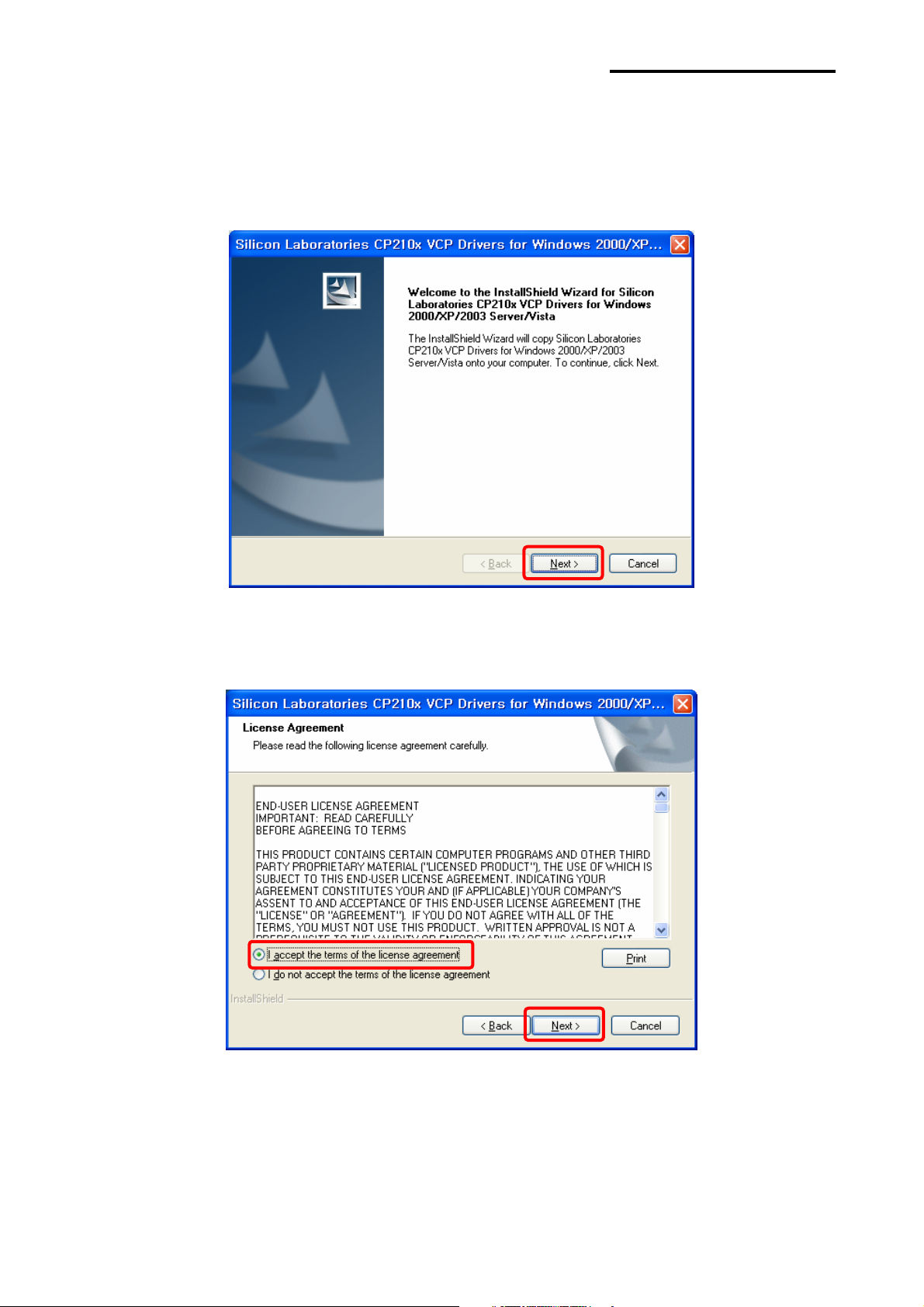
Bluetooth Interface
7. Install CP210x USB to UART Bridge Controller
(1) Execute “CP210x_VCP_Win2K_XP_S2K3.exe”.
(2) Click “Next”.
(3) Choose “I accept the terms of the license agreement” and click “Next”.
Rev.3.0
- 7 -
Page 8
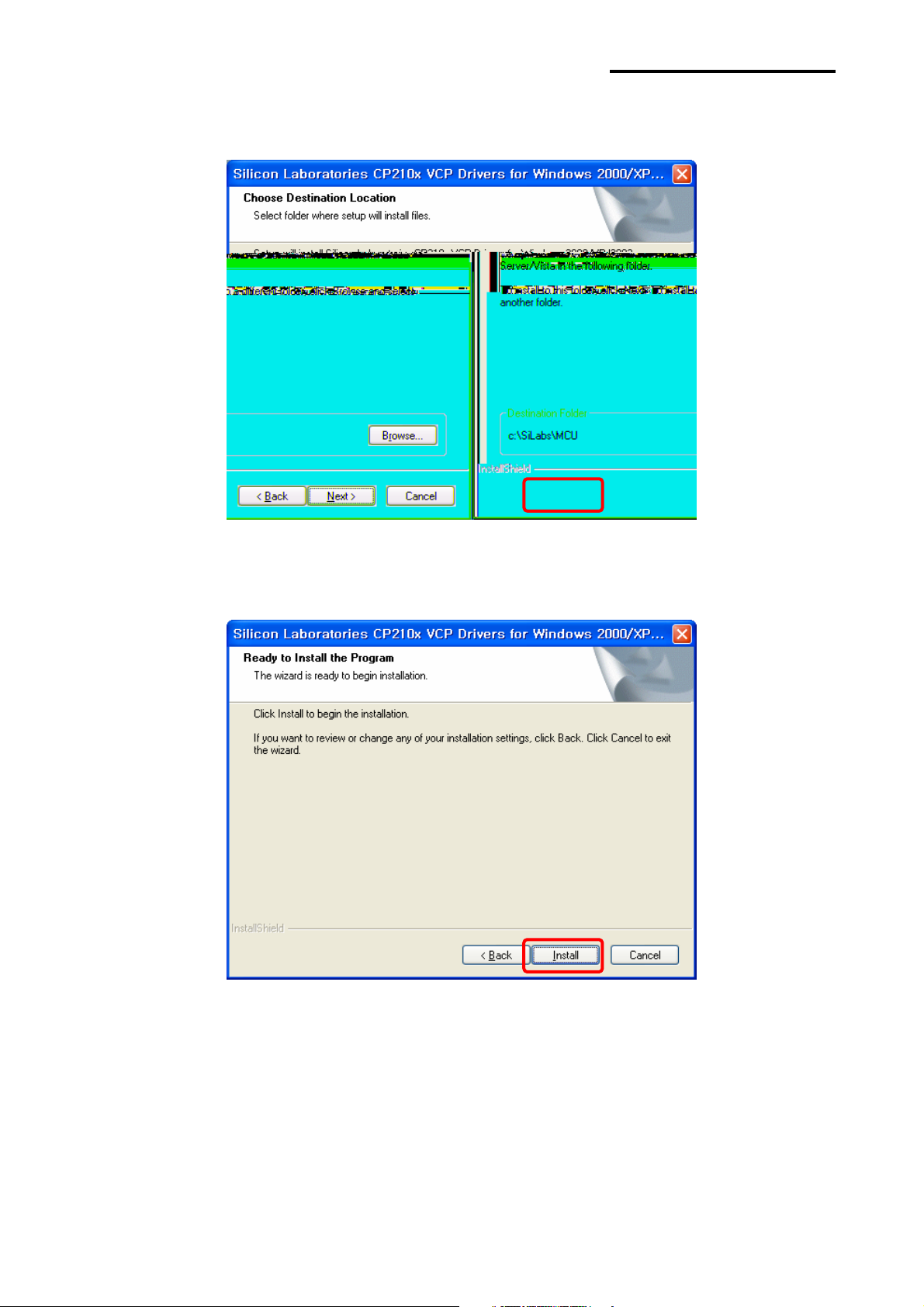
(4) Click “Next”.
Bluetooth Interface
(5) Click “Install”.
Rev.3.0
- 8 -
Page 9
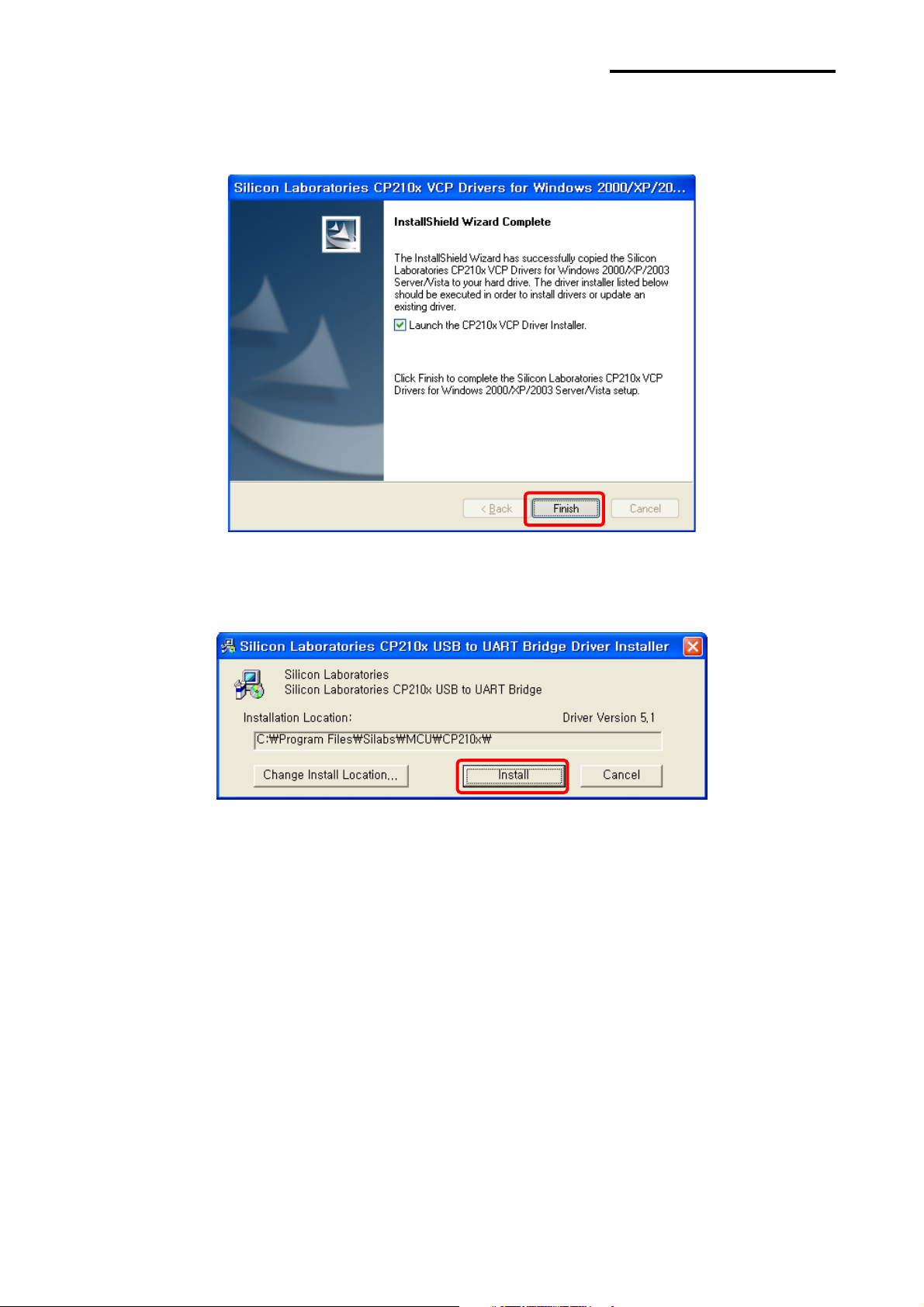
Bluetooth Interface
(6) Check “Launch the CP210x VCP Driver Installer” and click “Finish”.
(7) Click “Install” and restart PC when Install is complete.
Rev.3.0
- 9 -
Page 10
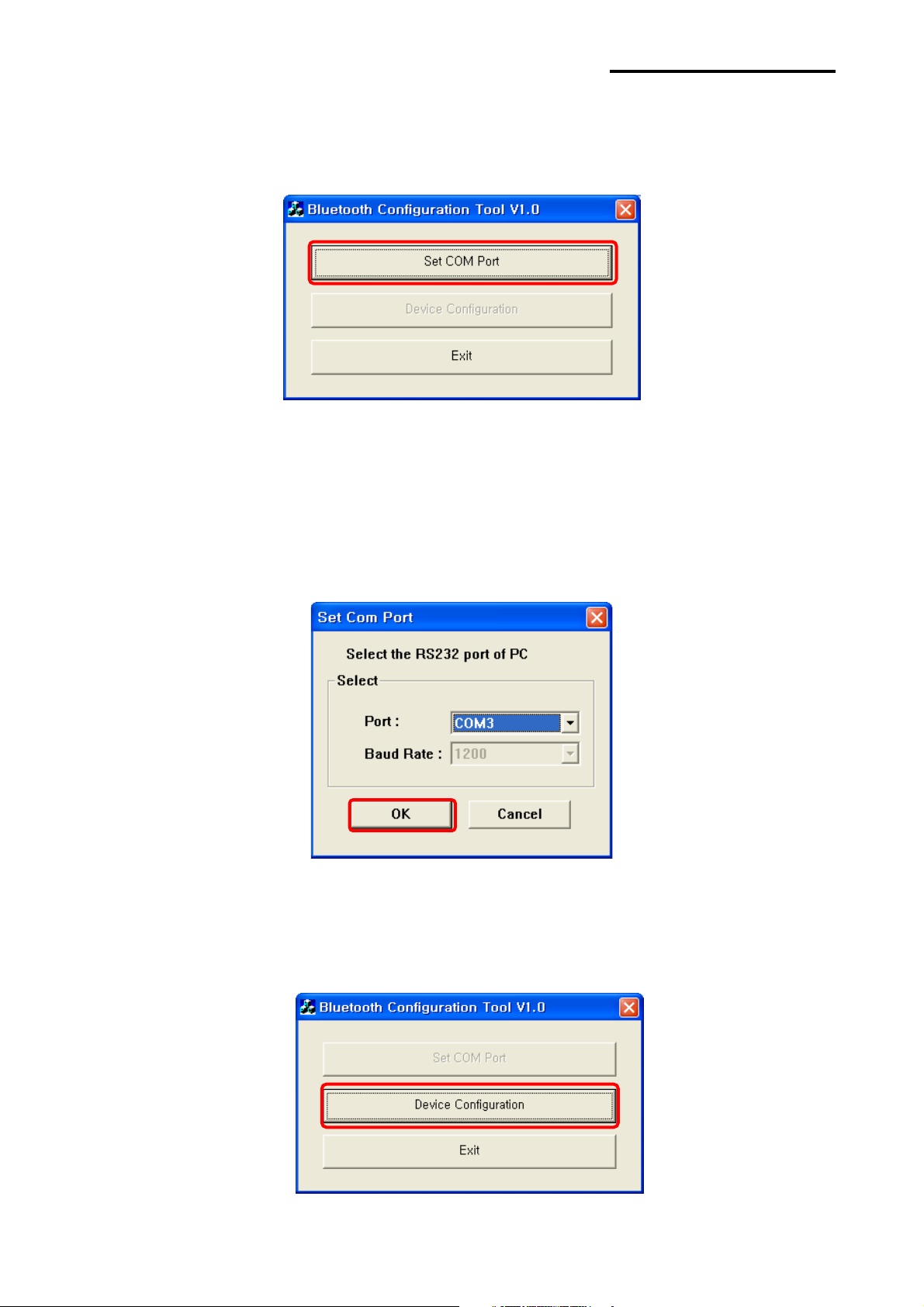
Bluetooth Interface
8. Bluetooth Interface card Configuring
(1) Execute “BlueWin.exe” and click “Set COM Port”.
(2) Confirm Virtual Port(COMX) in Device Manager and choose the Port.
Ex) In the case, Virtual Port is confirmed as COM3.
[Note]
Device Manager > Ports(COM / LPT) > Silicon Labs CP210x USB to UART Bridge(COM3)
(3) Click “Device Configuration”.
Rev.3.0
- 10 -
Page 11
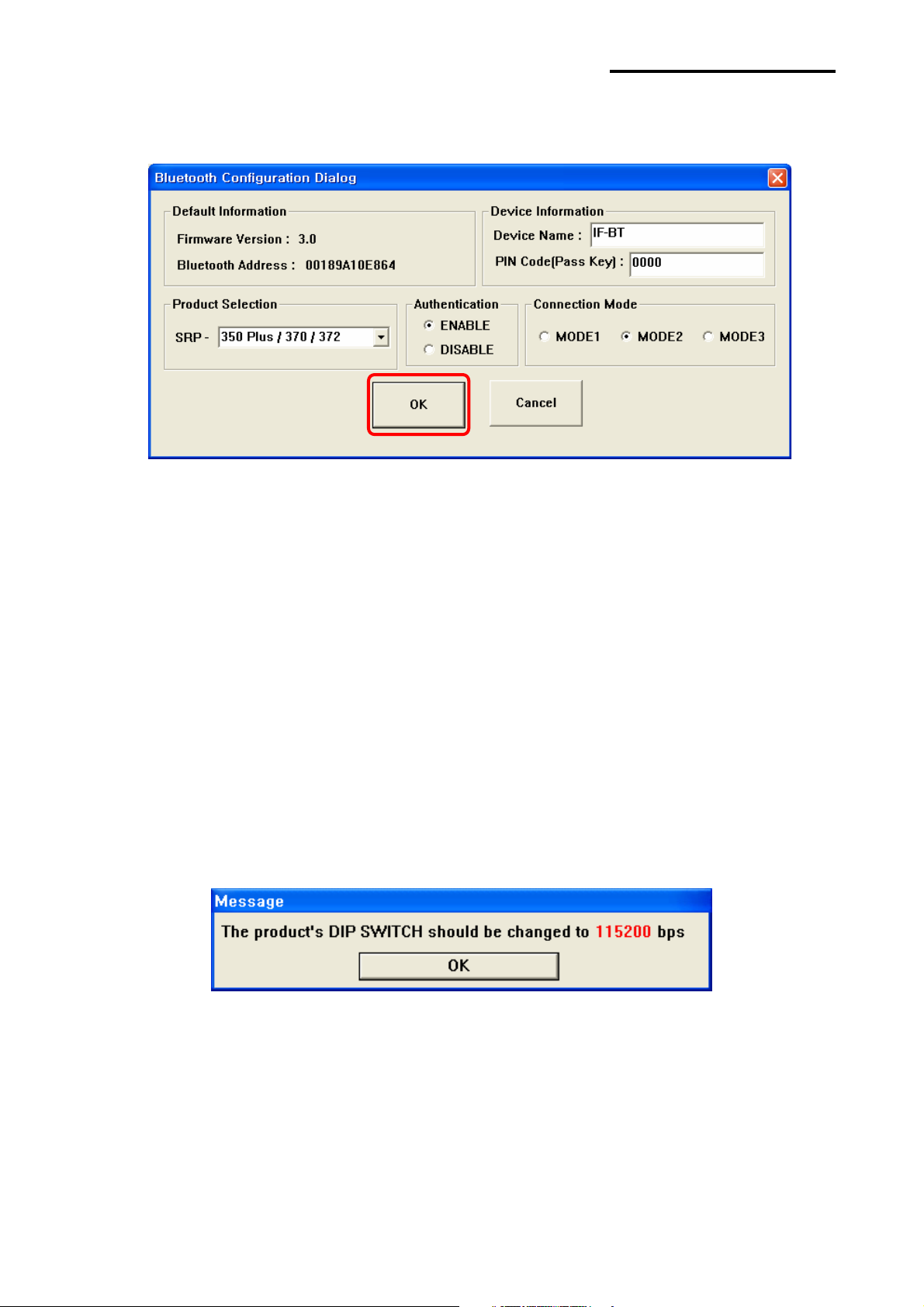
Bluetooth Interface
(4) Change the configuration and click “OK”.
1) Device Name: Enter the bluetooth device name for searching.
2) PIN Code(Pass Key) : Enter PIN Code to use for connection.(Default : 0000 )
3) Product Selection : Select Product to use
4) Authentication
ྙ ENABLE : connection to a device can be done with PIN Code.
ྚ DISABLE : connection to a device can be done without a PIN Code.
5) Connection Mode
ྙ MODE1 :
ྚ MODE2 :
(Search possible)
ྛ MODE3 :
(5) Confirm the baud rate.
Connection possible only with the recently paired device
Connection with all Bluetooth enabled devices possible via use of a PIN Code
Connection possible only with the recently paired device
.(Search possible)
.(Search impossible)
.
Rev.3.0
- 11 -
Page 12
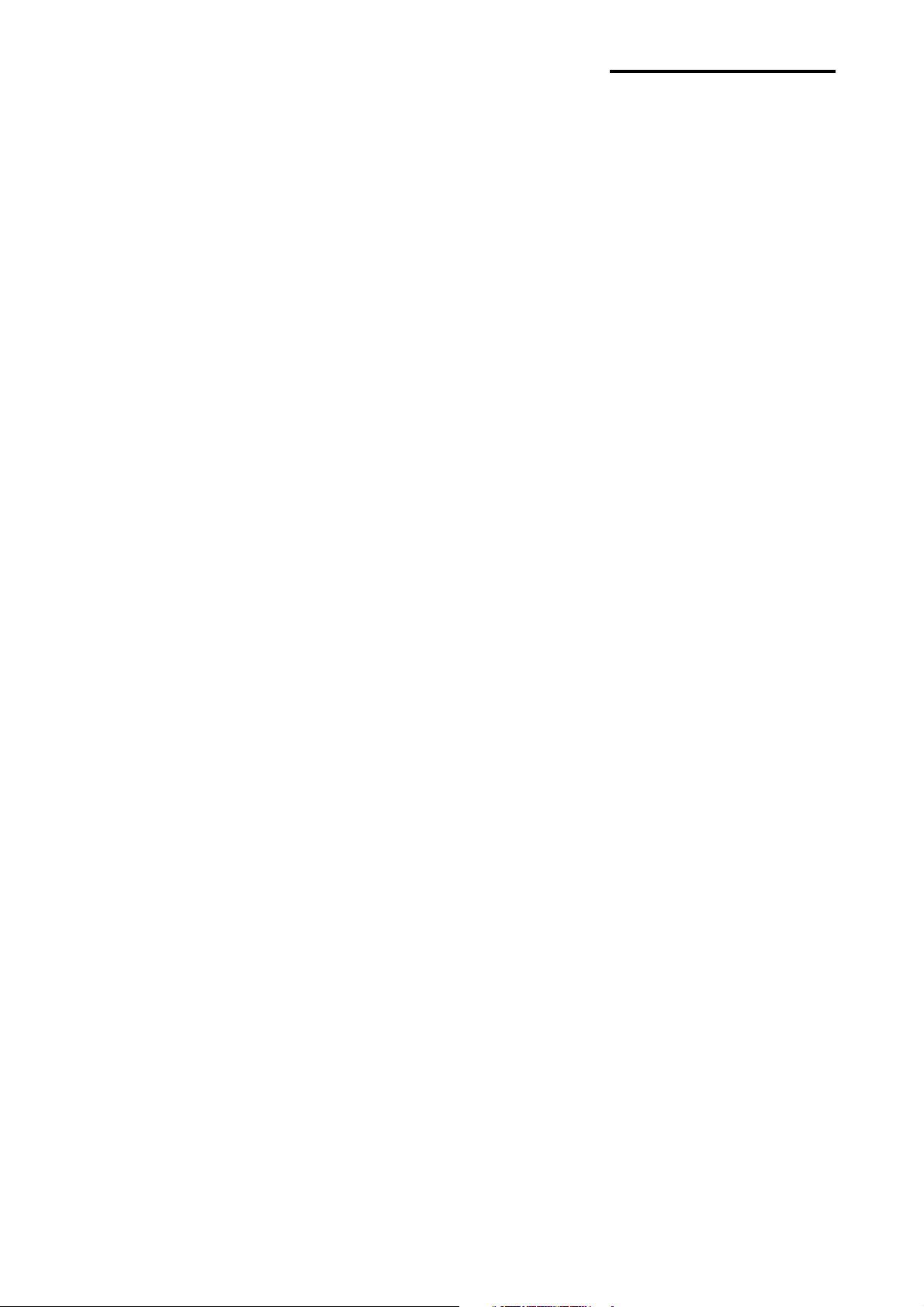
Bluetooth Interface
9. Bluetooth TEST
(1) General Sequence for Bluetooth Connections
Bluetooth connection methods vary by device. The following is the general sequence for
Bluetooth connections, provided for reference purposes.
1) Turn on power of each device.
- PDAs, PCs (Bluetooth Dongle), printers, etc.
2) Run a Bluetooth connection program on the PDA or PC.
3) Search for the peripheral with which to establish the connection.
- Search for the printer.
4) Register this Printer (IFX-BT) from the search results.
- If a security setting is enabled, register after entering the PIN Code.
(PIN Code=Pass Key: password of the Bluetooth device)
5) Test the connection.
- When connected, confirm the designated COM port of fixed COM port and print.
(2) Bluetooth Connection Instructions
This manual focuses on the use of the following devices.
Please use this manual as a guide when using devices other than those listed here.
- Intermec PDA (Device: CN2B, OS: Pocket PC 4.20.0)
- SYMBOL PDA (Device: SYMBOL MC70, OS: Windows Mobile 5.0)
- HP PDA (Device: iPAQ hx2700, OS: Windows Mobile 5.1.1702)
- Mobile Compia PDA (Device: M3, OS: WinCE 5.0)
- InnoTeletek PDA (Device: MC3000, OS: WinCE 4.2)
- Bluetooth Dongle (BlueSoleil IVT Stack, Widcomm Stack, Toshiba Stack)
After turning on the power of all Bluetooth devices, perform the connection process.
- PDA, PC (Bluetooth Dongle), printers (IFA-BT), etc.
Rev.3.0
- 12 -
Page 13

Bluetooth Interface
(3) Connecting with an Intermec PDA (DEVICE: CN2B, OS: Pocket PC 4.20.0)
1) Click the icon. . 2) Click “Settings.
3) Click “Connections”. 4) Click the “Bluetooth” icon.
Rev.3.0
- 13 -
Page 14
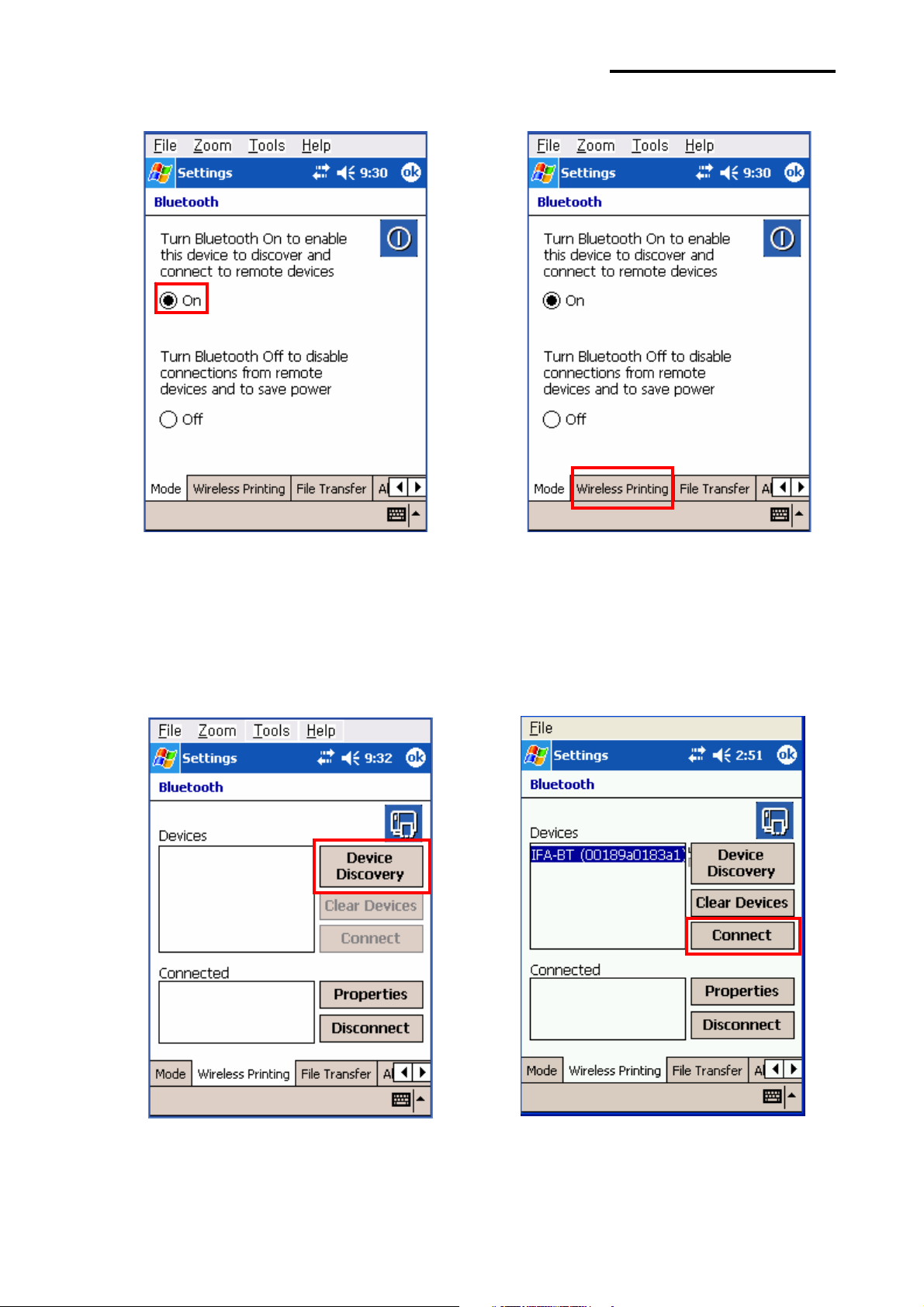
Bluetooth Interface
5) Click to check the “On” option. 6) Click the “Wireless Printing” menu bar
7) Click the ”Device Discovery” button. 8) Select Devices of the IFX-BT,
and click the “Connect” button.
Rev.3.0
- 14 -
Page 15
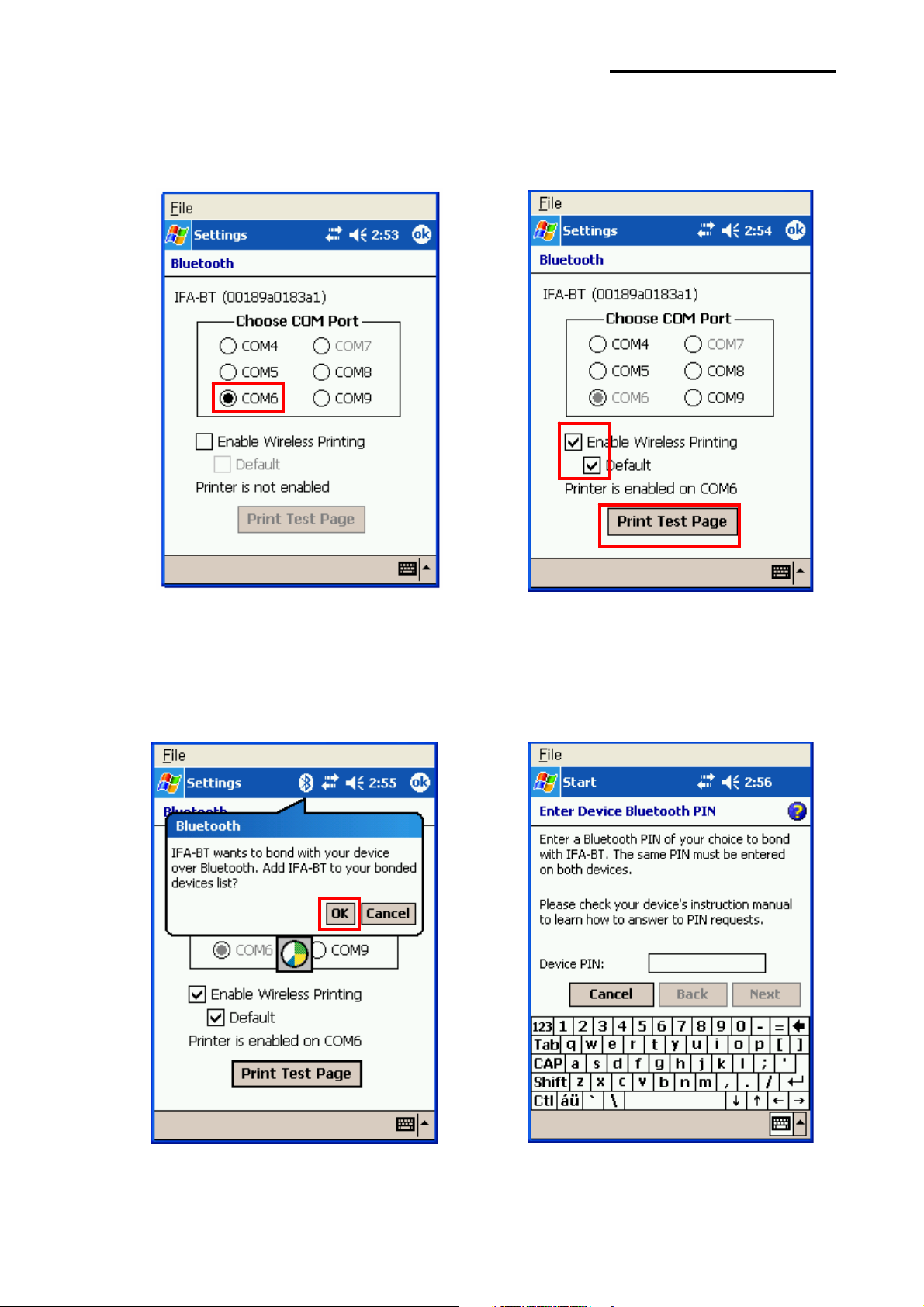
Bluetooth Interface
9) Select the COM port to be used. 10) Check the “Enable Wireless Printing”
and ”Default” checkboxes, and click the
“Printer Test Page” button.
11) Click the “OK” button. 12) The PIN Code(Device PIN)
window appears (if the security function
is enabled)
Rev.3.0
- 15 -
Page 16

Bluetooth Interface
13) Input the PIN Code(Device PIN) 14) If after pressing the “Print Test Page” button,
and click “Next”. (Default code: 0000) test printing is performed, the connection is
complete.
Rev.3.0
- 16 -
Page 17

Bluetooth Interface
5) Click ”File”. 6) Click “New Connection”.
7) Click ”Associate Serial Port”. 8) Click the “Next” button.
Rev.3.0
- 18 -
Page 18

Bluetooth Interface
9) Click the List window for 2 seconds and 10) Click “Refresh”..
the function folder appears.
ڞۇۄھۆٻ ہۊۍٻ
ڍٻێۀھۊۉڿێډ
11) Bluetooth devices in the proximity are 12) Select the Device Address of the
discovered. IFX-BT, and click the “Next” button.
Rev.3.0
- 19 -
Page 19

Bluetooth Interface
13) The Serial port is registered as COM9. 14) Click the IFX-BT name for 2 seconds.
15) Click ”Connect”. 16) The PIN Code window appears (if the
security function is enabled)
Rev.3.0
- 20 -
Page 20

Bluetooth Interface
17) Input the PIN Code and click “OK”. 18) the connection is complete when
(Default PIN Code: 0000) the “Connection Successful” message
appears.
Rev.3.0
- 21 -
Page 21

Bluetooth Interface
(5) Connecting with an HP PDA (DEVICE: iPAQ hx2700, OS: Windows Mobile 5.1.1702)
1) To run Bluetooth, first click the 2) Click the Bluetooth logo button
icon at the lower right of the screen. to activate the Bluetooth function
Not active
3) When activated, the Bluetooth button turns 4) Click ”New Connection“.
green. Click the “Manager” button to
connect to the IFX-BT.
Rev.3.0
- 22 -
Page 22

Bluetooth Interface
5) Click ”Explore a Bluetooth device”. 6) Click the IFX-BT icon from the Bluetooth
devices displayed in the search results.
7) Select BIXOLON-SPP and click “Next”. 8) Click “Finish”.
Rev.3.0
- 23 -
Page 23

ڞۇۄھۆٻ ہۊۍٻ
ڍٻێۀھۊۉڿێډٻ
Bluetooth Interface
9) The IFX-BT shortcut is produced. 10) Clicking the shortcut for 2 seconds brings
up the function folder. Click “Connect”.
11) The Pass Key window appears (if the 12) Input the Pass Key and click “Enter”
IFX-BT security function is enabled) (Default Pass Key: 0000)
Rev.3.0
- 24 -
Page 24

13) The connection is complete when the shortcut
changes to show a green indicator as shown below.
Bluetooth Interface
Rev.3.0
- 25 -
Page 25

Bluetooth Interface
(6) Connecting with a Mobile Compia PDA (DEVICE: M3, OS: WinCE 5.0)
1) Click the icon. 2) Click ”BT On”.
3) Click the
icon. 4) Click ”BT Manager”.
Rev.3.0
- 26 -
Page 26

Bluetooth Interface
5) Click ”Find All Devices”. 6) Click the ”Next” button.
7) Click “Refresh”. 8) Click the IFX-BT from the Bluetooth
devices in the search list, and click “Next”.
Rev.3.0
- 27 -
Page 27

Bluetooth Interface
9) Select BIXOLON-SPP and click “Next”. 10) Check favorite and Click “Connect”.
11) Click ”My favorite device”. 12) Clicking the shortcut for 2 seconds brings
up the function folder. Click “Connect”.
Rev.3.0
- 28 -
Page 28

Bluetooth Interface
13) Click “Connect”. 14) The Pass Key window appears (if the
IFX-BT security function is enabled).
15) Input the Pass Key and click “Enter”.. 16) The “Connection Established” message
(Default Pass Key: 0000) appears.
Rev.3.0
- 29 -
Page 29

17) The connection is complete when the shortcut
changes to show a green indicator as shown below
Bluetooth Interface
Rev.3.0
- 30 -
Page 30

Bluetooth Interface
(7) Connecting with an InnoTeletek PDA (DEVICE: MC3000, OS: WinCE 4.2)
1) Click the ”sppui” icon. 2) Click the icon.
3) Click the “Inquiry” button. 4) Select IFX-BT and click “OK” button.
Rev.3.0
- 31 -
Page 31

Bluetooth Interface
5) The PIN Code window(Select channel) 6) Input the PIN Code and click “Enter”.
appears (if the IFX-BT security function (Default: 0000)
is enabled).
7) The Serial port is registered as COM7. 8) Click the ”My Computer” icon.
Rev.3.0
- 32 -
Page 32

Bluetooth Interface
9) Click “Storage”. 10) Click ”BTPrinter”.
11) Click “InnoPrinter”. 12) The connection is complete when
the “Port Opened” Status message appears.
Click the “TEXT” button.
Rev.3.0
- 33 -
Page 33

13) Enter text to be printed in the Text window
and click the “Print” button. The text is
printed by the Printer (IFX-BT).
Bluetooth Interface
Rev.3.0
- 34 -
Page 34

(8) Connecting with Bluetooth Dongle (BlueSoleil IVT Stack)
1) After purchasing Bluetooth Dongle, insert the CD in the PC and install Bluesoleil.
2) Connect Bluetooth Dongle to the USB port of the PC.
3) Click the Bluesoleil icon on the PC screen top.
4) Click the red sphere at the center of the Bluesoleil main screen.
Bluetooth Interface
5) The program initiates a search for Bluetooth devices in the proximity.
Rev.3.0
- 35 -
Page 35

Bluetooth Interface
6) Click right button of the mouse above the "IFA-BT Icon" and select the “Pair Device”.
7) Enter the PIN Code in the Bluetooth Passkey window. Click “OK”.
(Default Passkey: 0000)
Rev.3.0
- 36 -
Page 36

Bluetooth Interface
8) If the Passkey(PIN Code) is correct and pairing is completed, a red check symbol appears next to
the “IFX-BT icon”.
9) Click right button of the mouse above the "IFX-BT Icon" and
select the "Connect > Bluetooth Serial Port Service.
Rev.3.0
- 37 -
Page 37

Bluetooth Interface
10) When the connection is established, the icon turns green, and a green dotted line appears as
shown in the image below.
11) When the connection is complete, the message pictured below appears at the bottom right of the
PC screen. The COM port number shown in the message indicates the COM port via which the
IFX-BT and the PC are connected.
Rev.3.0
- 38 -
Page 38

(9) Connecting with Bluetooth Dongle (Widcomm Stack)
1) After purchasing Bluetooth Dongle, insert the CD in the PC and install.
2) Connect Bluetooth Dongle to the USB port of the PC.
3) Click the My Bluetooth Places icon on the PC screen top.
4) Click “Bluetooth Tasks > Add a Bluetooth services”.
Bluetooth Interface
5) Click ”Next”.
Rev.3.0
- 39 -
Page 39

6) Select “Show all devices” and Click “Next”.
Bluetooth Interface
7) The program initiates a search for Bluetooth devices in the proximity. Click “Next”.
Rev.3.0
- 40 -
Page 40

Bluetooth Interface
8) Enter the PIN Code in the Bluetooth Passkey window, then click “Pair Now”.
(Default Passkey: 0000)
9) If the Passkey(PIN Code) is correct and pairing is completed, a green check symbol appears next
to the BIXOLON_SPP icon. Click “Configure”.
Rev.3.0
- 41 -
Page 41

10) Check COM Port and click “OK”.
Bluetooth Interface
11) Click “Next”.
Rev.3.0
- 42 -
Page 42

12) Click “Finish”.
Bluetooth Interface
13) The connection is complete when the shortcut changes to show a green indicator
as shown below.
Rev.3.0
- 43 -
Page 43

(10) Connecting with Bluetooth Dongle (Toshiba Stack)
1) After purchasing Bluetooth Dongle, insert the CD in the PC and install.
2) Connect Bluetooth Dongle to the USB port of the PC.
3) Execute Bluetooth.
4) Click “New Connection”.
Bluetooth Interface
5) Choose Express Mode[Recommended] and click “Next”.
Rev.3.0
- 44 -
Page 44
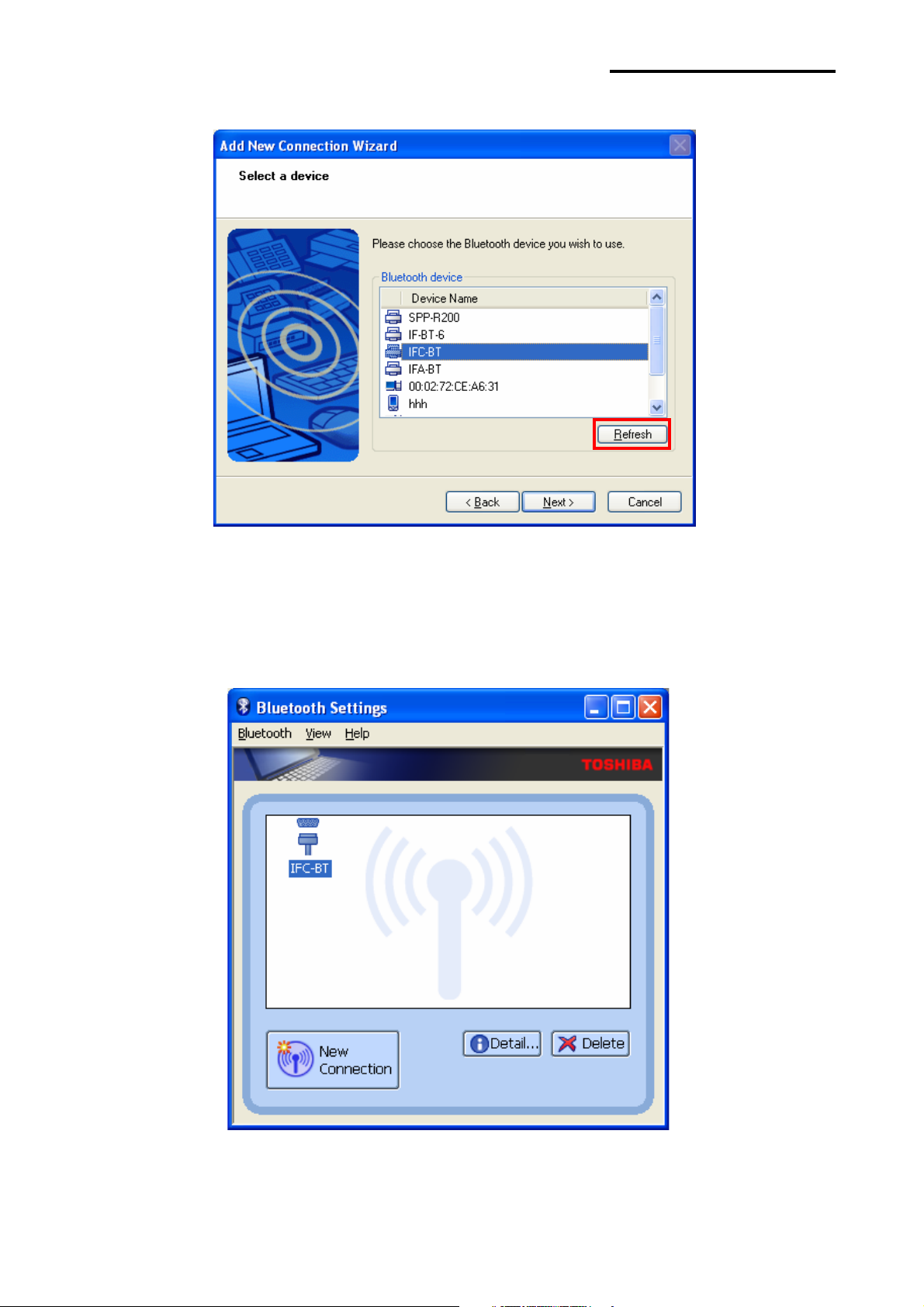
Bluetooth Interface
6) Select device and click “Next”. If the device not appeared, click “Refresh”
7) The device is appeared.
Rev.3.0
- 45 -
Page 45

Bluetooth Interface
8) Click right button of the mouse above the "IFA-BT Icon" and select the "“Connect”.
9) Enter the PIN Code in the Bluetooth Passkey window.
(Default Passkey: 0000)
Rev.3.0
- 46 -
Page 46
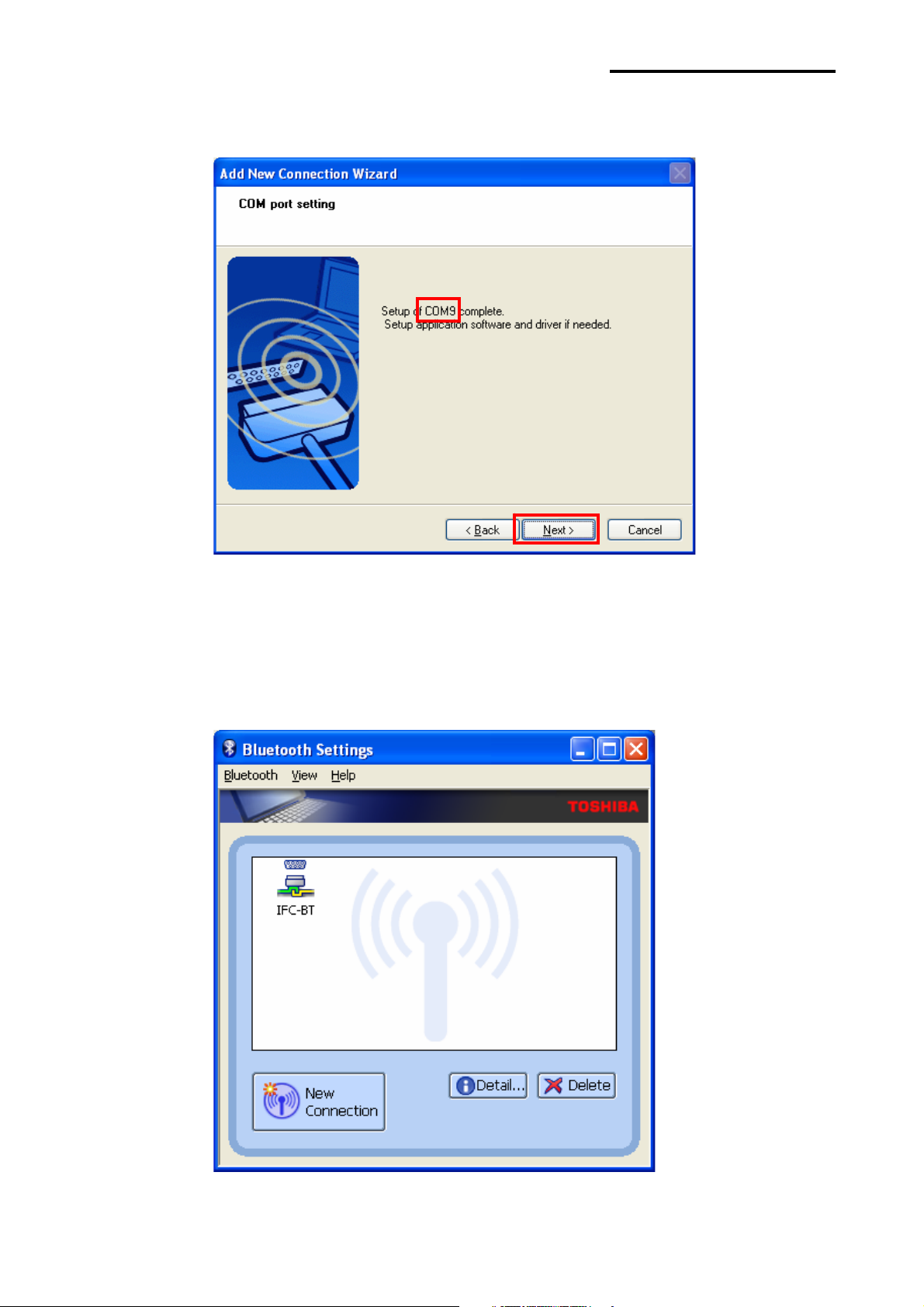
Bluetooth Interface
10) If the Passkey(PIN Code) is correct and pairing is completed, check COM port and click “Next”.
11) The icon is changed when The connection is complete.
Rev.3.0
- 47 -
Page 47

(11) Connecting with Bluetooth Dongle (MS Stack)
1) After purchasing Bluetooth Dongle, insert the CD in the PC and install.
2) Connect Bluetooth Dongle to the USB port of the PC.
3) Open Start > Settings > Control Panel, Then click the “ “ icon.
4) Click “Add..”.
Bluetooth Interface
5) Check the checkbox and click “Next”.
Rev.3.0
- 48 -
Page 48

6) Select device and click “Next”.
If device is not searched, click “Search Again”.
Bluetooth Interface
7) Enter the PIN Code and click “Next”.
Rev.3.0
- 49 -
Page 49

Bluetooth Interface
8) If the Passkey(PIN Code) is correct and pairing is completed, check COM port and click “Finish”.
9) If the connection is complete, the device appeared in the list as shown below.
Rev.3.0
- 50 -
