Page 1
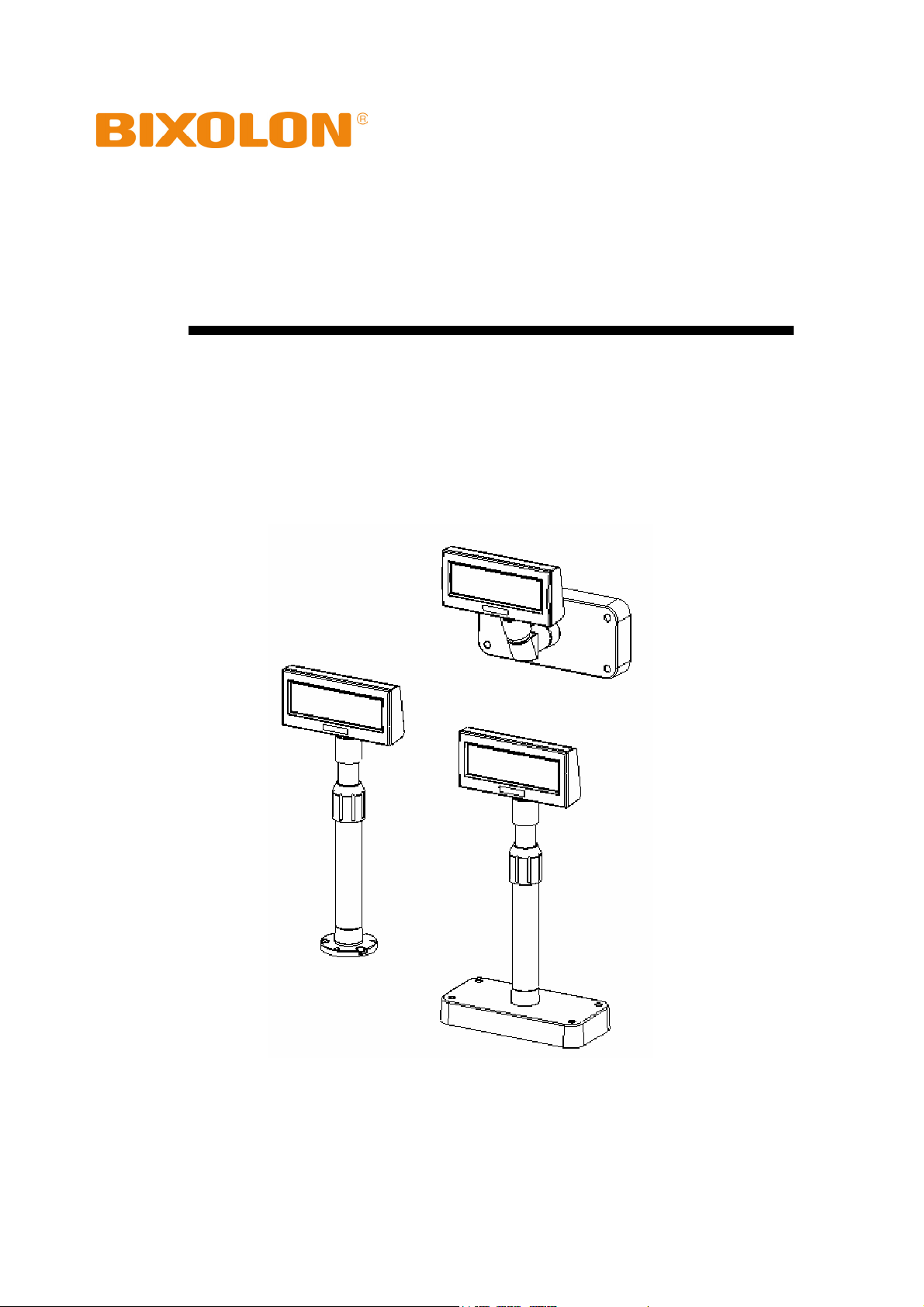
User’s Manual
BCD-1100 Series
Customer Display
Rev. 1.00
http://www.bixolon.com
Page 2
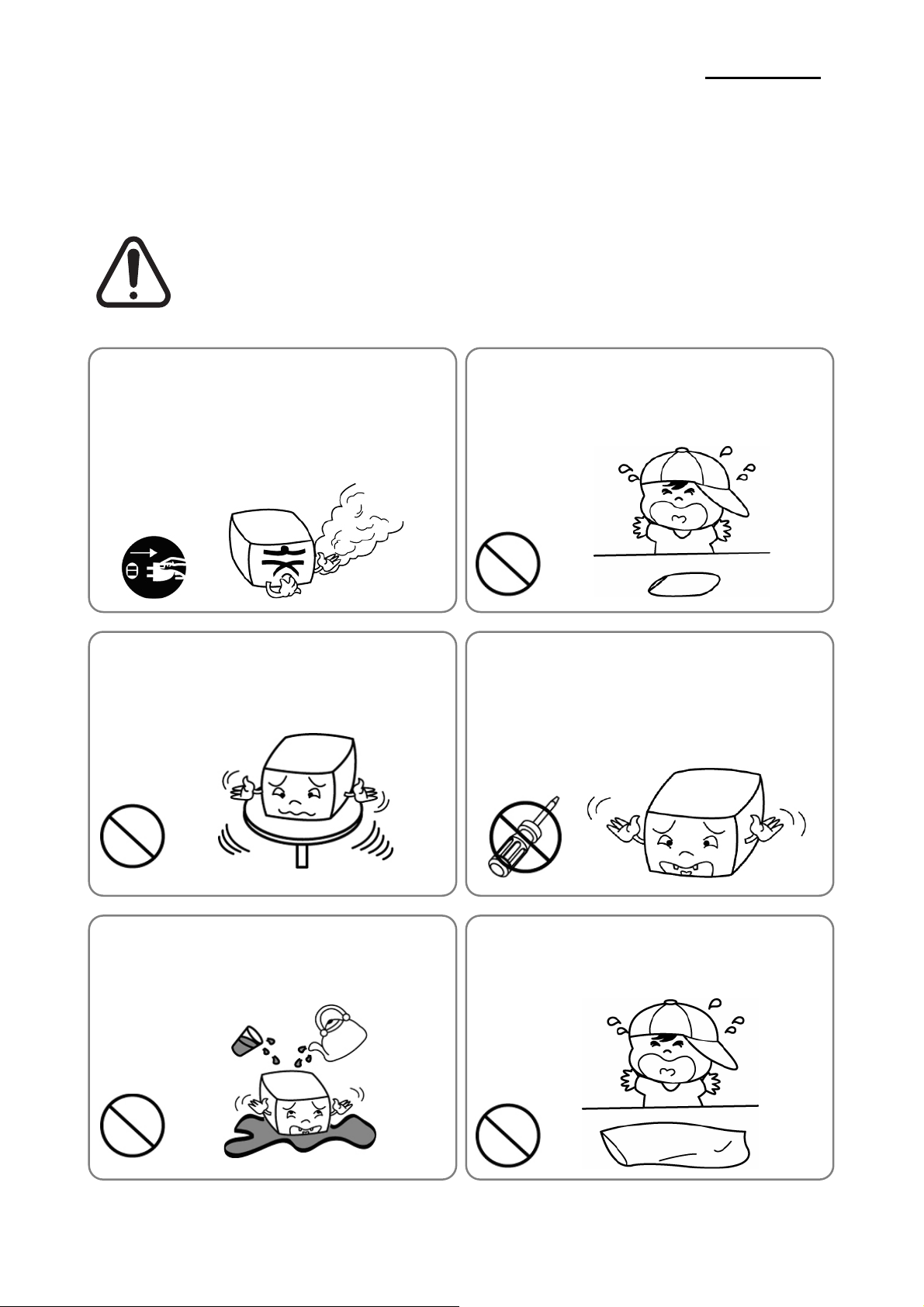
BCD-1100
■ Safety Precautions
In using the present appliance, please keep the following safety regulations in order to
prevent any hazard or material damage.
WARNING & CAUTION
Violating following instructions can cause serious injury or death.
Violating following instructions can cause slight wound or damage the appliance.
If you observe a strange smoke, odor or noise from
the Display, unplug it before taking following
measures.
• Switch off the Display and unplug the set.
• After the disappearance of the smoke, call your dealer to
repair it.
TO UNPLUG
Display
Install the product on the stable surface.
• If the Display falls down, it can be broken and you can hurt
yourself.
Display
PROHIBITED
Keep the desiccant out of children’s reach.
• If not, they may eat it.
PROHIBITED
Use only approved accessories and do not try to
disassemble, repair or remodel it for yourself.
• Call your dealer when you need these services.
DISASSEMBLING
PROHIBITED
Display
Do not let water or other foreign objects in the
Display.
• If this happened, switch off and unplug the Display before
calling your dealer.
PROHIBITED
PROHIBITED
Display
Rev. 1.00
Keep the plastic bag out of children’s reach.
• If not, a child may put the bag on his head.
- 2 -
Page 3
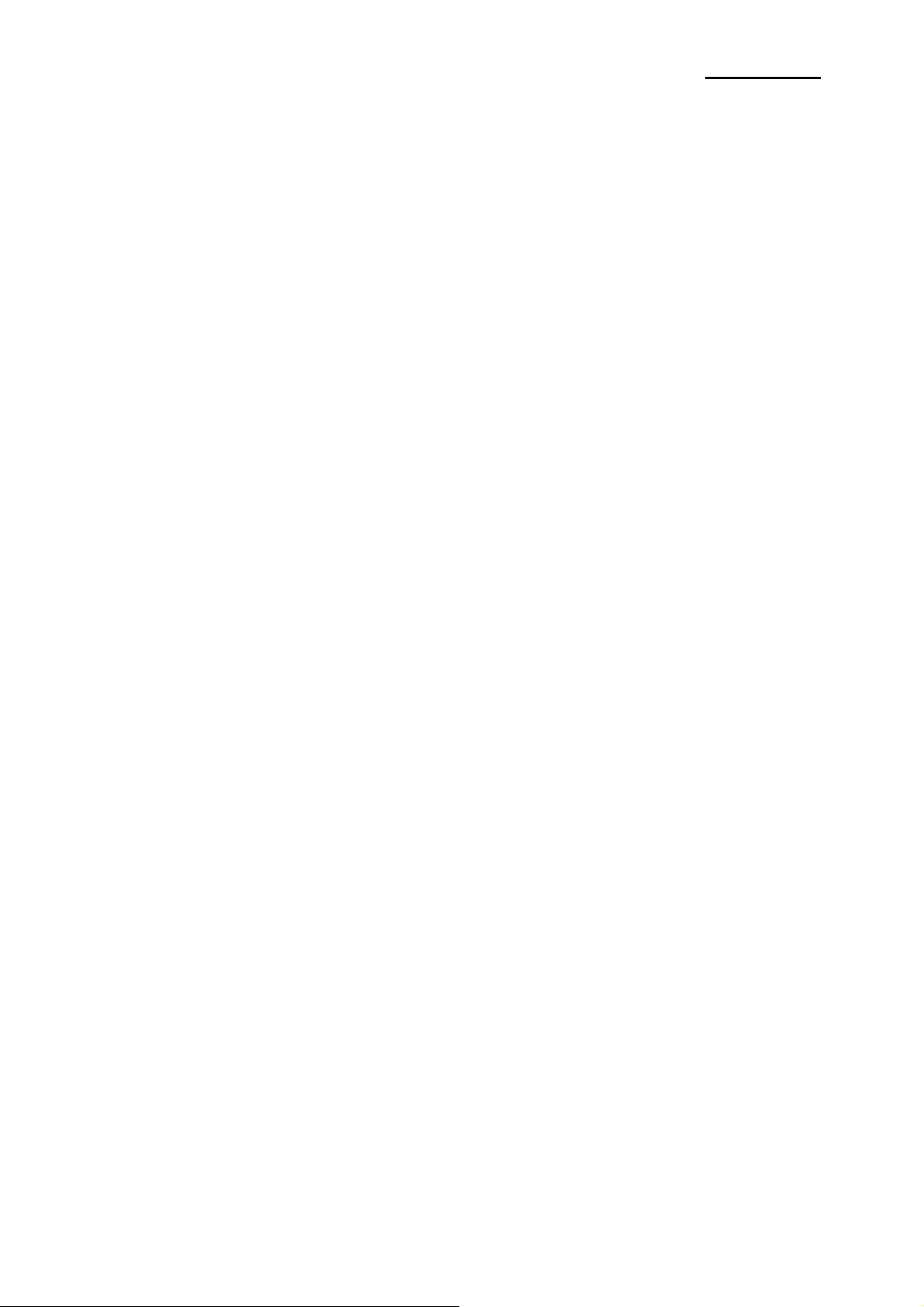
BCD-1100
■ Table of Contents
1. Complete Product Configuration................................................................................. 4
2. Unpacking ..................................................................................................................... 5
2-1 BCD-1100DN Type.................................................................................................... 5
2-2 BCD-1100D Type ...................................................................................................... 5
2-3 BCD-1100W Type...................................................................................................... 6
2-4 BCD-1100WN Type ................................................................................................... 6
3. Connection Type........................................................................................................... 7
4. Size................................................................................................................................. 8
4-1 Desk Top Type .......................................................................................................... 8
4-2 Wall Mount Type........................................................................................................ 8
4-3 Etc. ............................................................................................................................ 8
5. Function......................................................................................................................... 9
5-1 Rotation ..................................................................................................................... 9
5-2 Angling..................................................................................................................... 10
6. Switches ...................................................................................................................... 11
6-1 Display Switch ......................................................................................................... 11
6-2 DIP switches............................................................................................................ 11
6-3 Memory Switches .................................................................................................... 12
7. USB Virtual COM Installation..................................................................................... 13
8. Appendix ..................................................................................................................... 17
8-1 Specifications .......................................................................................................... 17
8-2 Certification.............................................................................................................. 17
8-3 Label Types ............................................................................................................. 18
Rev. 1.00
- 3 -
Page 4
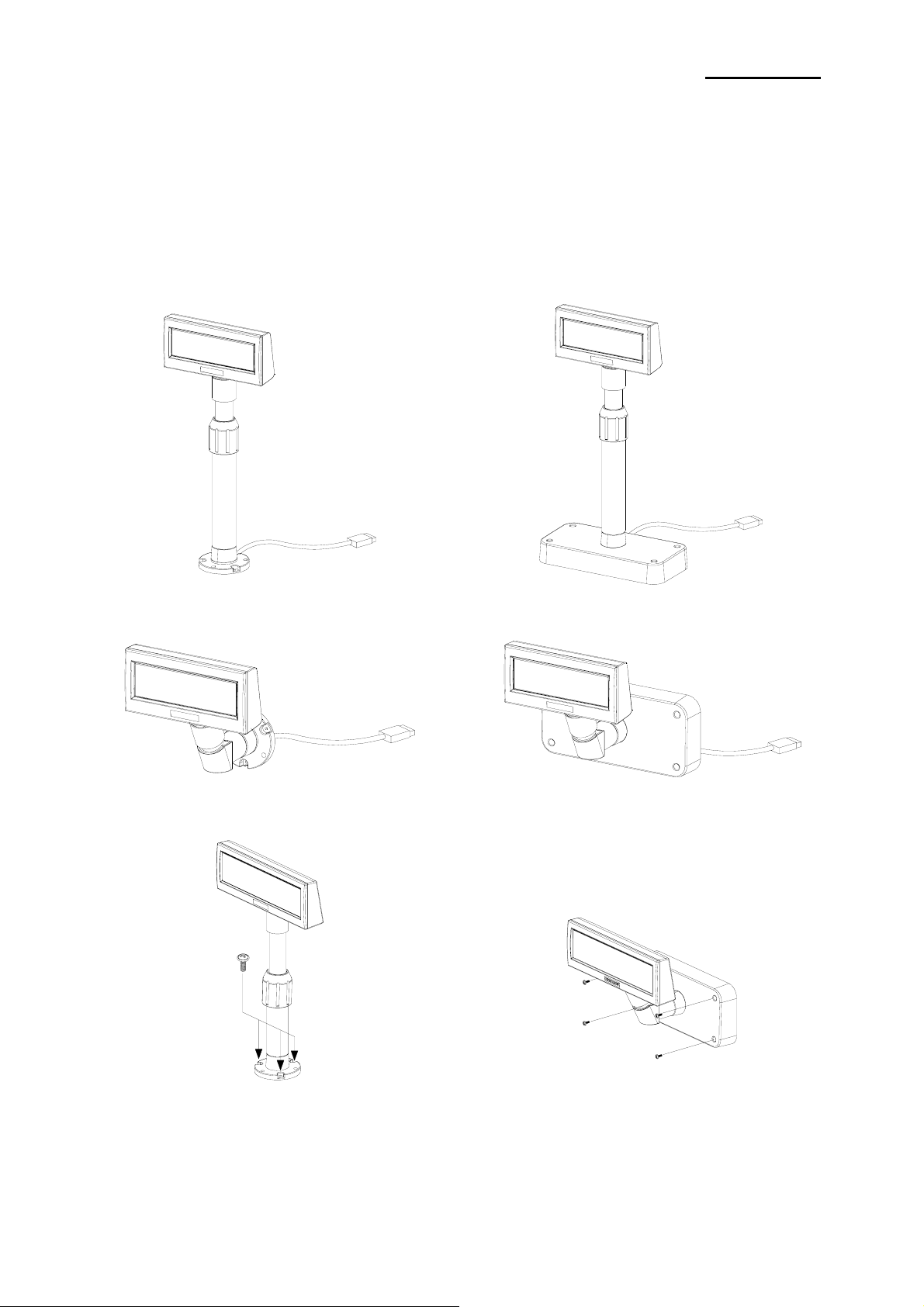
1. Complete Product Configuration
The display types offered include the following :
- Desk-Top Type (BCD-1100D)
- Desk-Top Fix Type (BCD-1100DN)
- Wall Mount Types (BCD-1100W/WN)
BCD-1100
BCD-1100DN
BCD-1100WN
BCD-1100D
BCD-1100W
※ NOTES
For the table installation, please fix a
product tightly using screw.
Rev. 1.00
※ NOTES
For the wall-mounting installation, please fix
a product tightly using screw.
- 4 -
Page 5
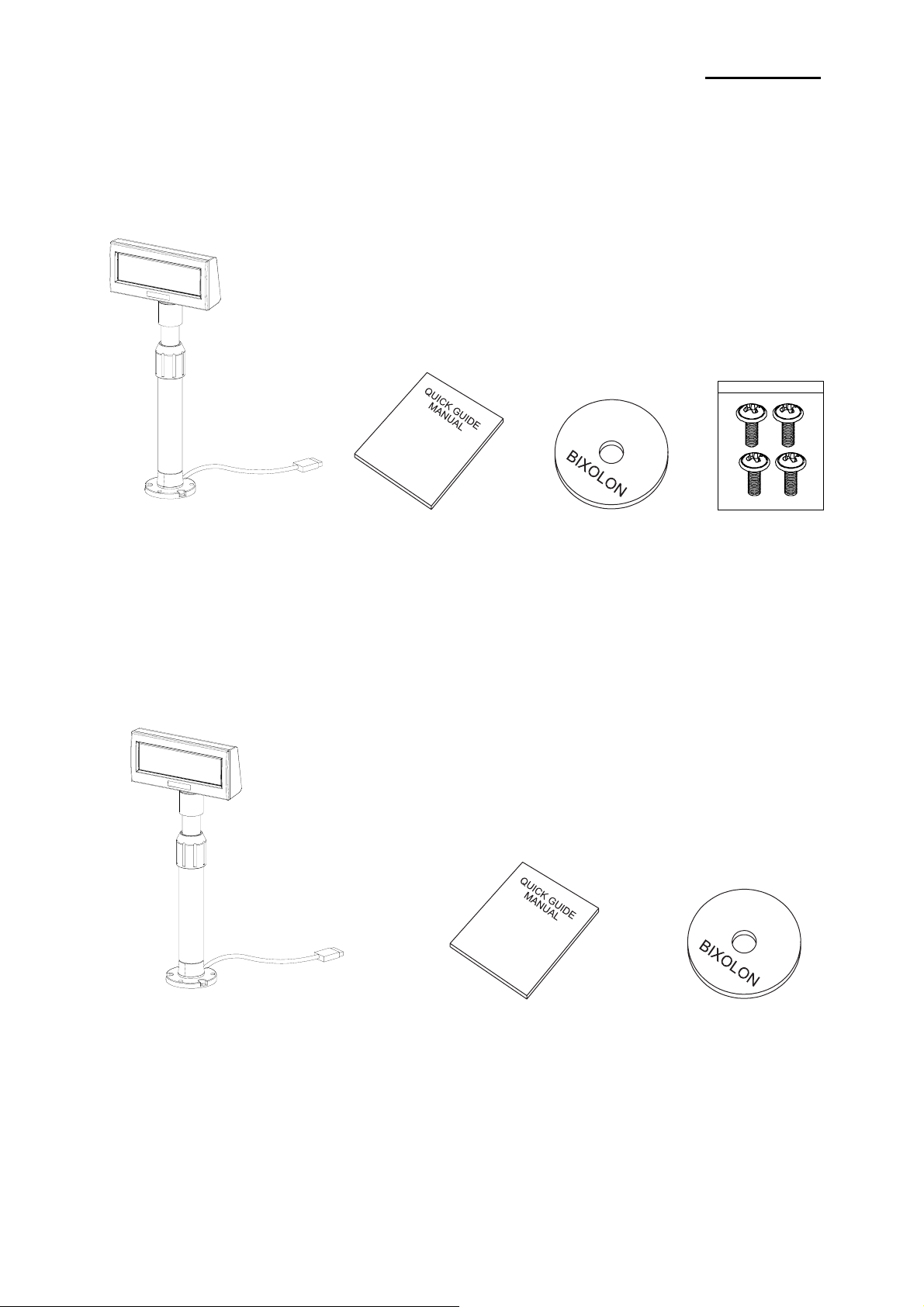
2. Unpacking
2-1 BCD-1100DN Type
BCD-1100
Display Set Manual Install CD Screw
(M3*10) Tapping
2-2 BCD-1100D Type
Display Set Manual Install CD
Rev. 1.00
- 5 -
Page 6
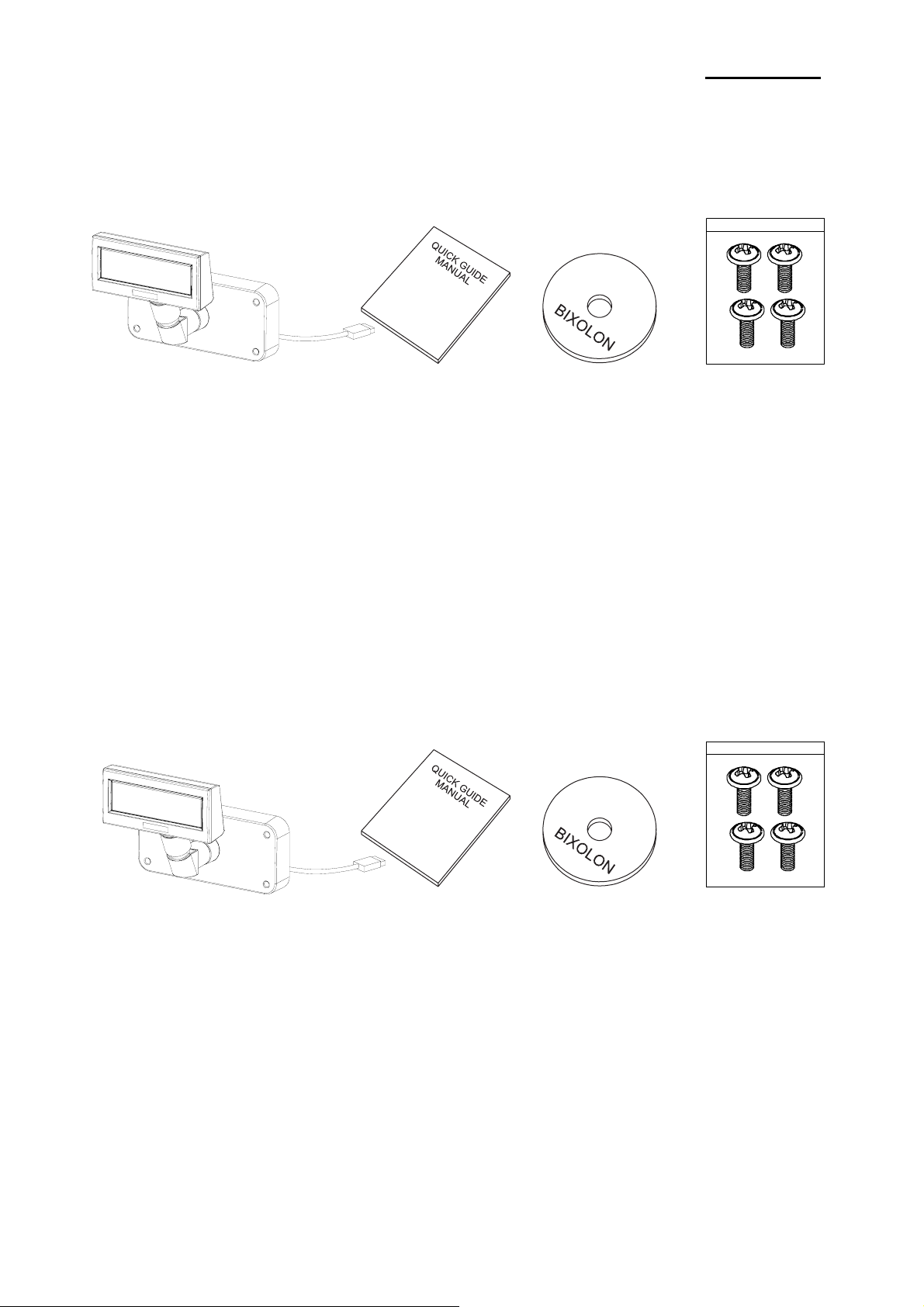
BCD-1100
2-3 BCD-1100W Type
Display Set Manual Install CD Screw
(M3*10) Tapping
2-4 BCD-1100WN Type
Display Set Manual Install CD Screw
(M3*10) Tapping
Rev. 1.00
- 6 -
Page 7

3. Connection Type
BCD-1100
STEP1. Connect the display cable to a computer via a USB port.
STEP2. Turning on the computer and the power supply unit leads to the automatic
detection of the new hardware connected to the PC via the USB port.
STEP3. Install the USB Virtual COM driver.
(Refer to 7. USB Virtual COM Driver Installation)
STEP4. After driver installation is complete, data can be received.
Rev. 1.00
- 7 -
Page 8

4. Size
4-1 Desk Top Type
4-2 Wall Mount Type
BCD-1100
4-3 Etc.
Rev. 1.00
- 8 -
Page 9

BCD-1100
5. Function
5-1 Rotation
This product allows display rotation to any position or angle desired by the user.
Please adhere to the following instructions during installation to prevent possible product
damage and/or malfunction.
Following assembly, follow the sequence below to fix the DISPLAY in the desired position.
POLE-ADJUST
NUT-FIX
POLE-MAIN
(a) (b) (c)
(a) Lower the DISPLAY UNIT in the direction of the arrow.
Rotate the NUT-FIX to allow for lowering.
(Please refer to the product OPEN/CLOSE label.)
(b) Rotate the DISPLAY UNIT to the desired angle.
Do not rotate the DISPLAY UNIT in any direction for more that one full revolution.
(Beware as the DISPLAY UNIT can be rotated continuously.)
(C) After setting the DISPLAY to the desired position, secure the NUT-FIX. (When raising
the DISPLAY UNIT, lateral movement is prevented.) Make sure to tighten the NUT-FIX
after raising the DISPLAY UNIT to the desired height.
As excessive tightening of the NUT-FIX can result in product damage and/or
malfunction, secure only to the extent that the DISPLAY UNIT is fixed and does not
move.
As shown in figure (A), make sure to fully lower the DISPLAY UNIT before rotating.
Rotation of the DISPLAY UNIT when it is not fully lowered will produce a clicking
sound. This sound does not indicate any product breakage and is a result of the
friction between the POLE-MAIN RIB and the rotation section within the POLE-ADJUST.
Rev. 1.00
- 9 -
Page 10

BCD-1100
5-2 Angling
This product allows display tilting to any angle desired by the user. Please adhere to the
following instructions during installation to prevent possible product damage and/or
malfunction.
TILT ANGLE : The display can be angled left and right from the Center Line in 13° angle
intervals for a total of 4 steps, 5 positions. (Angling: 52°max.)
Center Line
Center Line
Rev. 1.00
- 10 -
Page 11

BCD-1100
6. Switches
6-1 Display Switch
6-1-1 Feature : A Display Switch is located on the bottom of the display panel.
6-1-2 Function : Turns the power supply on/off.
6-2 DIP switches
6-2-1 Feature : Two DIP switches are located on the back of the display panel.
You can remove the DIP switch cover by pushing the hook.
6-2-2 Function: DIP switch settings can be read only when the power is on.
Therefore, any changes to the settings when the power is on do not take
effect.
6-2-3 DIP S/W #1 Function (RS-232 Serial Input Setting)
No. Function Switch OFF Switch ON
1 Default Setting DIP Switch Values EEP-ROM Data Leading
2 Reserved - 3 Display Viewing Side Customer Side Operator Side
4 Self-test Execution Does not execute Executes
5 6 7 8 Emulation 5 6 7 8 Emulation
0 0 0 0 Samsung VFD 1 0 0 0 NCR Real POS
0 0 0 1 Epson ESC/POS 1 0 0 1 PD6000
0 0 1 0 ADM787/788 1 0 1 0 ICD2002
0 0 1 1 DSP800 1 0 1 1 Reserved
5~8 Emulation
0 1 0 0 AEDEX 1 1 0 0 Reserved
0 1 0 1 UTC Standard 1 1 0 1 Reserved
0 1 1 0 UTC Enhance 1 1 1 0 Reserved
0 1 1 1 CD5220 1 1 1 1 Reserved
(“0” : S/W OFF, “1” : S/W ON)
6-2-4 DIP S/W #2 Function (Command Emulation Mode and Self Test Setting)
No. Function Switch OFF Switch ON
1 Data Length 8 bits 7 bits
2 Parity using Non parity Parity
3 Parity Selection Odd Even
4 5 6 Transmit Speed 4 5 6 Transmit Speed
0 0 0 9,600 bps 1 0 0 115,200 bps
0 0 0 4,800 bps 1 0 1 57,600 bps
4~6 Transmit Speed
0 1 1 2,400 bps 1 1 0 38,400 bps
0 1 0 1,200 bps 1 1 1 19,200 bps
(“0” : S/W OFF, “1” : S/W ON)
7~8 Reserved - -
Rev. 1.00
- 11 -
Page 12

BCD-1100
6-3 Memory Switches
The following settings other than the DIP switch can be changed by software. These
settings become effective after the power is turned on or initialization is executed by a
command.
No. Function Default Content to be set Range to be set
Msw 10
Msw 11
Msw 12 Brightness adjustment n=4 100% 1-4
Msw 13
Msw 14 Cursor display Selected Selected 0, 1, 48, 49
Character code table
section
International character set
selection
Selection of the
peripheral devices
n=0 Page 0 is selected
n=0 U.S.A is selected 0-13
n=2 Display is selected 1-3
0-5, 16-19,
254, 255
Rev. 1.00
- 12 -
Page 13

BCD-1100
7. USB Virtual COM Installation
PC requires software installation when it detects new hardware connected to USB Port.
First, connect BDC-1100DU/WU (USB) to PC USB Port and install software and set
the conditions as below.
1) Connect BDC-1100DU/WU (USB) to PC USB Port. Message will pop up Found New
Hardware.
2) Select Install from a list or specific location (Advanced).
3) Select the location VirtualCOM₩2K&XP by Browse and select Next.
Rev. 1.00
- 13 -
Page 14

BCD-1100
4) Message pops up again at right bottom of PC Found New Hardware (USB Serial Port)
when it completes.
5) Repeat step 1) thru 3) again at Found New Hardware Wizard. It installs twice.
6) Open Device Manager (Start > Control Panel > System > Hardware > Device Manager)
Rev. 1.00
- 14 -
Page 15

BCD-1100
7) Select USB Serial Port(COM x) and click on the right button of mouse. Then select
Properties. COM port is automatically numbered and it varies from PC port
occupation conditions.
8) Set Serial communication conditions and select Advanced.
Preset Serial conditions are 9600 bps, 8 data bit, none parity, hardware flow control.
They must be the same with Master setting and application program Serial setting.
Rev. 1.00
- 15 -
Page 16

BCD-1100
9) Check in the boxes of Serial Enumerator and Serial printer. Then select OK. Now Virtual
COM driver has been installed Successfully.
(Windows 98 does not have the boxes of Serial enumerator and Serial printer)
Rev. 1.00
- 16 -
Page 17

8. Appendix
8-1 Specifications
Item Description
Display Method VFD
Brightness
Display
Reliability VFD 20,000 [hour]
8-2 Certification
1) EMC & Safety Standards
• Europe: CE EMC, TUV GS: EN60950-1: 2001
• North America: FCC Part 15 Subpart B
• Safety Standards: CB-scheme: IEC60950-1: 2001
Character Size 5 x 7 [dot]
Number of Columns 20 character, 2 line
Operating Temperature
Operating Humidity 20~85 %
800~1000 [cd/㎡]
0~70 ℃
BCD-1100
WARNING
Use of an unprotected interface cable with this device conflicts with EMC standards.
Users should only use cables approved by BIXOLON.
2) CE Mark
• EMC Directive 89/336/EEC EN 55022:1994 +A1:1995 +A2:1997
EN 61000-3-2:2000
EN 61000-3-3:1995 +A1:2001
EN 55024:1998 +A1:2001
EN 61000-4-2:1995 +A1:1998 +A2:2001
EN 61000-4-3:1996 +A1:1998 +A2:2001
EN 61000-4-4:2004
EN 61000-4-5:1995 +A1:2001
EN 61000-4-6:1996 +A1:2001
EN 61000-4-11:1994 +A1:2001
• Radio Spectrum EN300328 v1.6.1
• Low Voltage Directive 73/23/EEC Safety: EN60950-1:2001
Rev. 1.00
- 17 -
Page 18

BCD-1100
3) WEEE (Waste Electrical and Electric Equipment)
This marking shown on the product or its literature, indicates that it should not
be disposed with other household wastes at the end of its working life. To
prevent possible harm to the environment or human health from uncontrolled
waste disposal, please separate this from other types of wastes and recycle it
responsibly to promote the sustainable reuse of material resources. Household
users should contact either the retailer where they purchased this product, or
their local government office, for details of where and how they can take this item for
environmentally safe recycling. Business users should contact their supplier and check the
terms and conditions of the purchase contract. This product should not be mixed with other
commercial wastes for disposal.
8-3 Label Types
The label types used with this printer is as follows.
• BIXOLON Logo Labels: PET
• Rating Labels: PP
• Other Labels: PET
Rev. 1.00
- 18 -
