Page 1
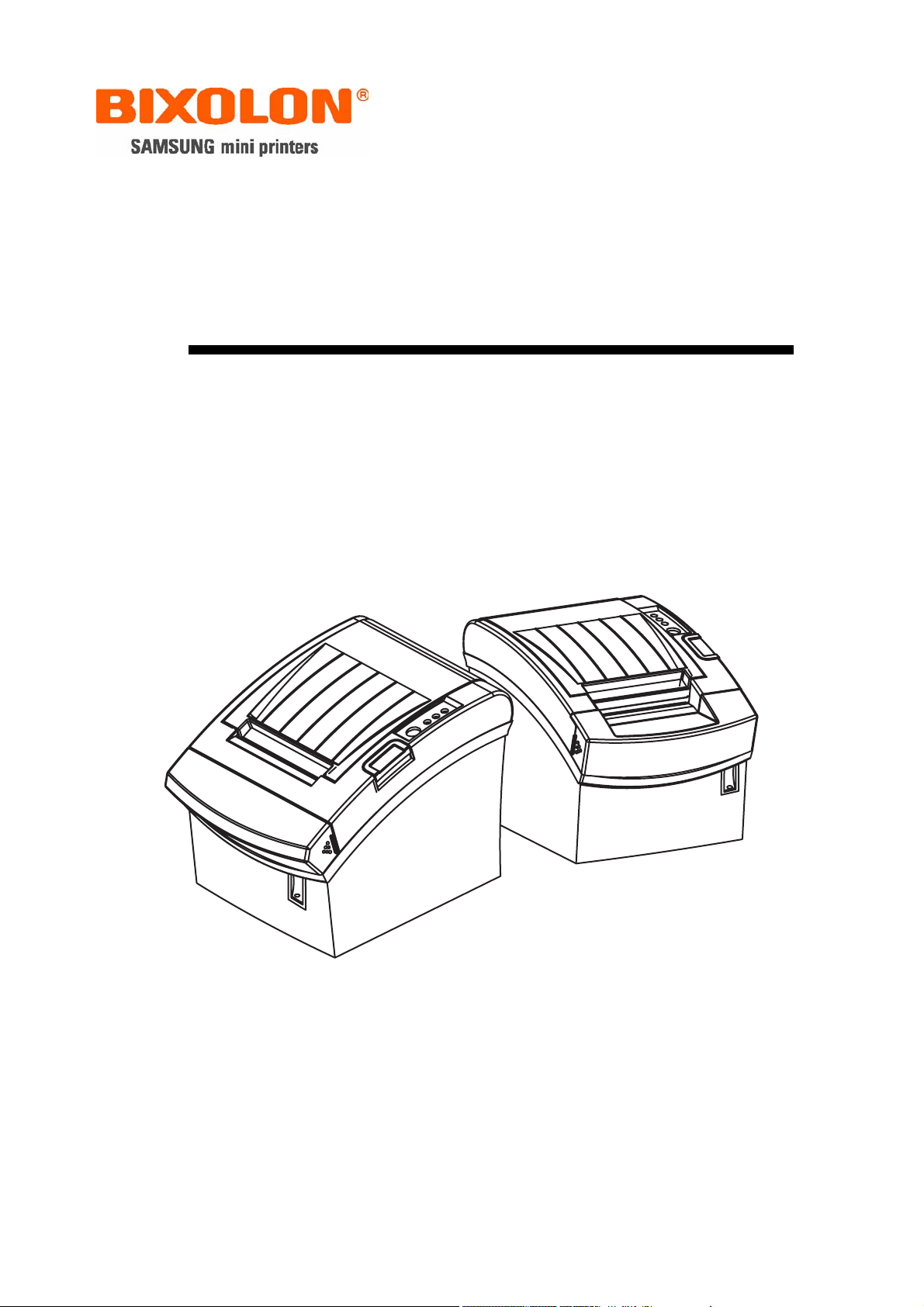
Service Manual
SRP-350/352plusA&C
Thermal Printer
Rev. 2.01
http://www.samsungminiprinters.com
Page 2
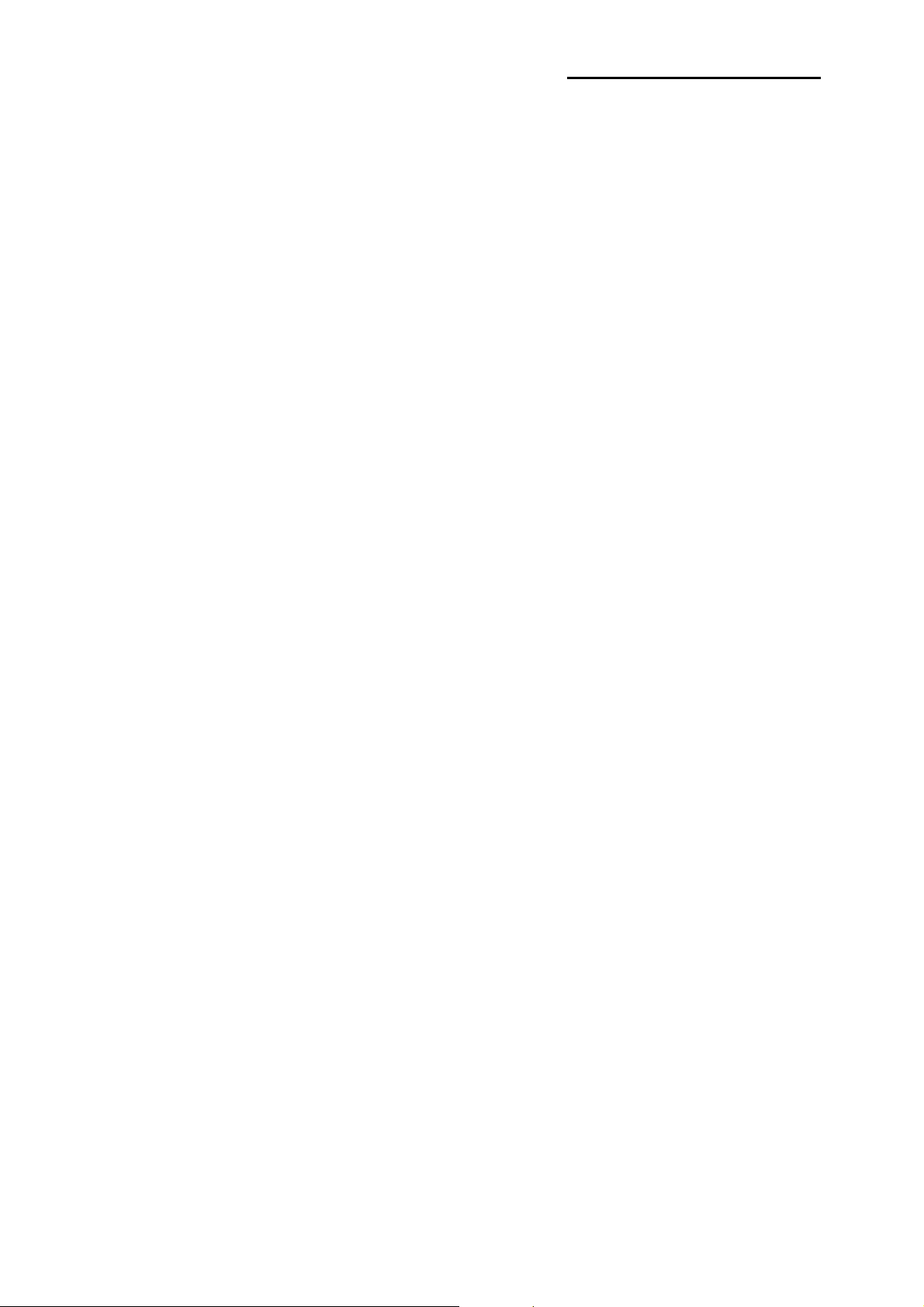
SRP-350/352plusA&C
■ Table of Contents
1. Precaution Segment....................................................................................................................................4
1-1 Safety Precautions................................................................................................................................... 4
1-2 Servicing Precaution................................................................................................................................5
1-3 Precaution for Electrostatically Sensitive Devices (ESDs) ......................................................................6
1-4 Operational Precautions ..........................................................................................................................6
2. Installation and Operation ..........................................................................................................................7
2-1 Installation................................................................................................................................................7
2-1-1 AC Adapter Installation .....................................................................................................................7
2-1-2 Interface Cable Installation ...............................................................................................................7
2-1-3 Cash Drawer Cable Installation ........................................................................................................7
2-1-4 Paper Roll Installation ....................................................................................................................... 7
2-1-5 Wall Mount Installation......................................................................................................................8
2-2 Operation ...............................................................................................................................................10
2-2-1 Setting the DIP switches.................................................................................................................10
2-2-2 Setting the DIP switch (RS-232C Serial Interface) ......................................................................... 10
2-2-3 Setting the DIP switch (IEEE1284 Parallel, USB Interface) ...........................................................11
2-2-4 Hexadecimal Dumping....................................................................................................................12
2-2-5 The self Test Mode .........................................................................................................................12
2-2-6 Setting the Memory Switches .........................................................................................................14
3. Product Specifications.............................................................................................................................. 16
3-1 Appearance............................................................................................................................................16
3-1-1 Printer Dimensions (mm) ................................................................................................................16
3-1-2 AC Adapter Dimensions (mm) ........................................................................................................16
3-1-3 Feature Locations-SRP-350/352plusA/C TYPE .............................................................................17
3-2 General Specifications...........................................................................................................................18
3-3 Thermal Printer Specifications...............................................................................................................19
3-3-1 Printer Specification ........................................................................................................................19
3-3-2 Character Specification...................................................................................................................19
3-3-3 Paper Specification .........................................................................................................................20
3-3-4 Reliability and Environment Specification.......................................................................................20
3-3-5 Printable Area .................................................................................................................................21
3-3-6 TPH (Thermal Printer Head) Specification .....................................................................................21
3-3-7 Other Component Specification......................................................................................................22
3-4 SMPS Specifications .............................................................................................................................23
3-4-1 SMPS (Switching Mode Power Supply) Specification ....................................................................23
3-4-2 SMPS Output Connector ................................................................................................................23
3-5 Interface Specifications.......................................................................................................................... 24
3-5-1 RS-232C Serial Interface................................................................................................................24
3-5-2 IEEE1284 Parallel Interface............................................................................................................ 26
3-5-3 USB2.0 Interface.............................................................................................................................28
3-6 Cash Drawer Specifications................................................................................................................... 31
3-6-1 Drawer Cable ..................................................................................................................................31
3-6-2 Cable Connection ...........................................................................................................................31
Rev. 2.01
- 2 -
Page 3
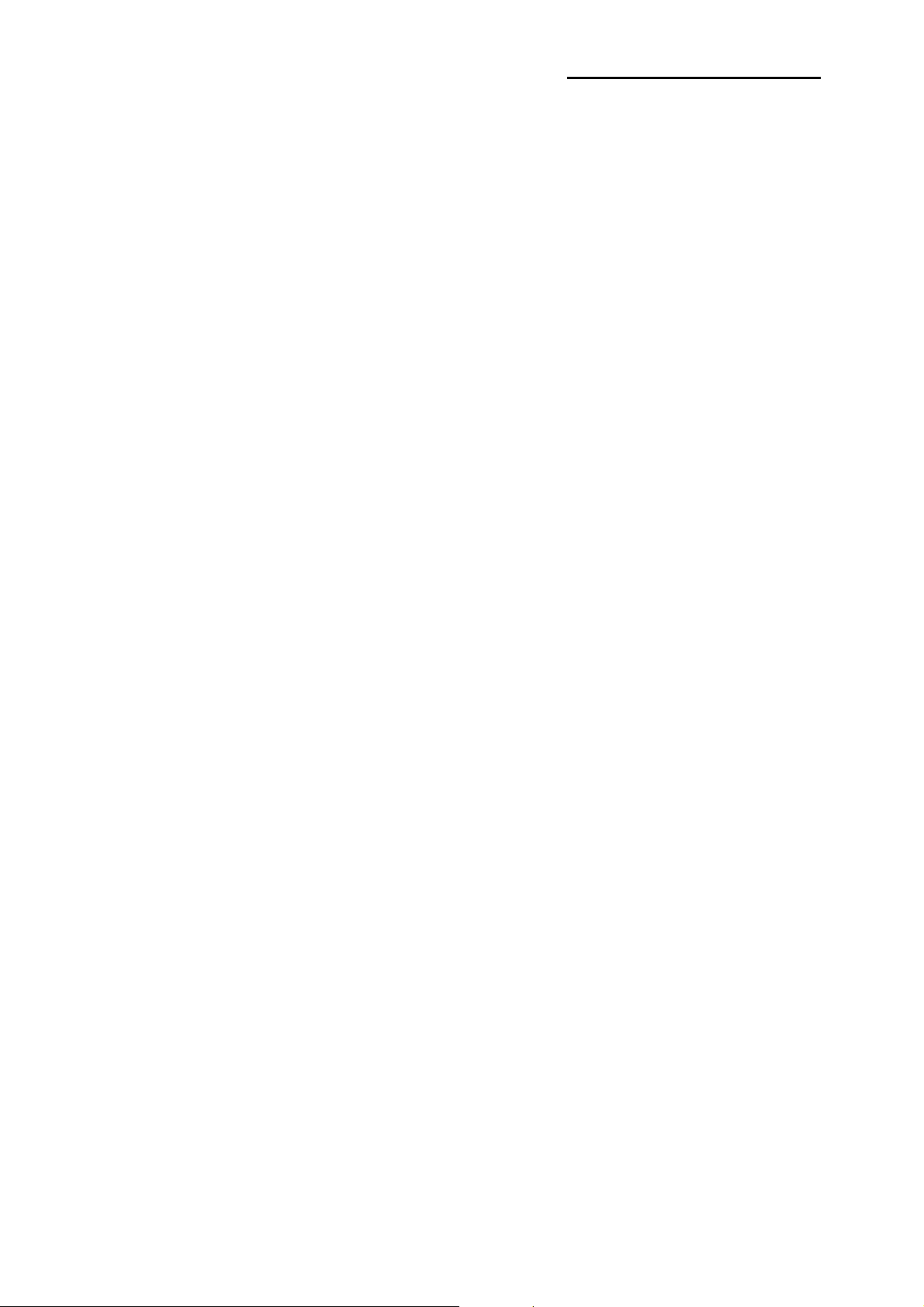
SRP-350/352plusA&C
4. Hardware ....................................................................................................................................................32
4-1 Wiring Diagram ......................................................................................................................................32
4-2 Block Diagram........................................................................................................................................33
4-3 Special Circuit Descriptions...................................................................................................................34
4-3-1 Power Circuit................................................................................................................................... 34
4-3-2 RESET Circuit.................................................................................................................................35
4-3-3 Buzzer and Cash Drawer Circuits................................................................................................... 36
4-3-4 I/F PBA Detect Block Diagram........................................................................................................37
4-3-5 RS-232C Communication Block Diagram.......................................................................................37
4-3-6 Parallel Communication Block Diagram .........................................................................................38
4-3-7 USB Communication Block Diagram .............................................................................................. 38
4-3-8 DIP Switch Circuit ...........................................................................................................................39
4-3-9 Thermal Printer Head Circuit ..........................................................................................................40
5. Disassembly and Assembly .....................................................................................................................41
5-1 Case lower block ...................................................................................................................................41
5-2 Case Upper block ..................................................................................................................................43
5-3 Frame block ...........................................................................................................................................45
6. Adjustments and Maintenance.................................................................................................................48
6-1 Adjustment.............................................................................................................................................48
6-1-1 Remaining Roll Paper Adjustment..................................................................................................48
6-1-2 Paper Jam....................................................................................................................................... 49
6-2 Maintenance ..........................................................................................................................................50
7. Troubleshooting ........................................................................................................................................ 51
7-1 Power Problem ......................................................................................................................................51
7-2 System Problem.....................................................................................................................................52
7-3 Panel PBA and Sensor Problem............................................................................................................53
7-4 Thermal Printer Head and Feed Motor Problem ...................................................................................54
7-5 Auto Cutter and Drawer Problem...........................................................................................................55
7-6 Dip S/W and I/F PBA Select Problem....................................................................................................56
7-7 RS-232C Serial Communication Problem .............................................................................................57
7-8 IEEE-1284 Parallel Communication Problem........................................................................................58
7-9 USB2.0 Communication Problem..........................................................................................................59
Rev. 2.01
- 3 -
Page 4
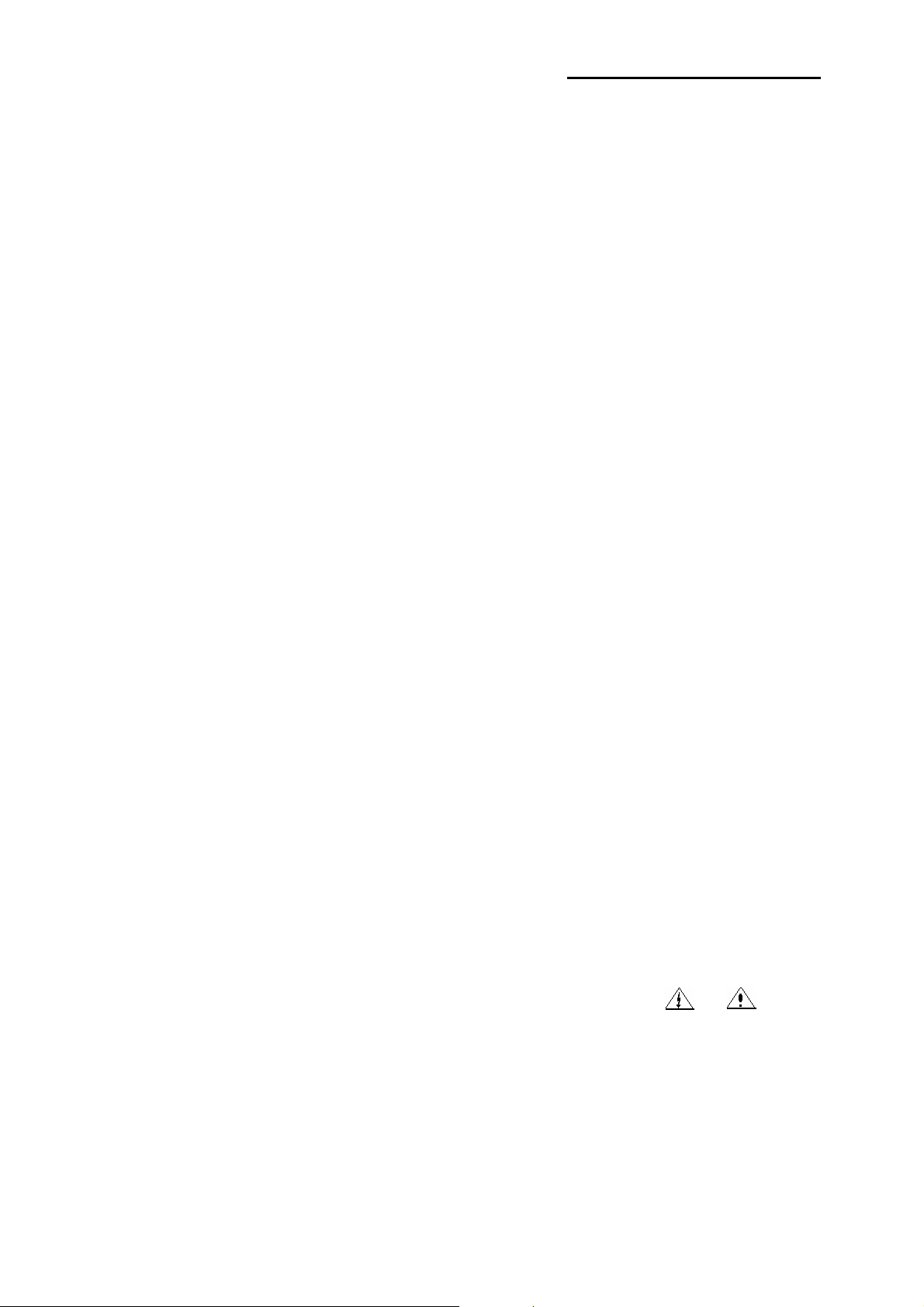
SRP-350/352plusA&C
1. Precaution Segment
1-1 Safety Precautions
1. Be sure that all of the built-in protective devices are replaced. Restore any missing protective shields.
2. When reinstalling the chassis and its assemblies, be sure to restore all protective devices including:
nonmetallic control knobs and compartment covers.
3. Make sure that there are no cabinet openings through which people – particularly children - might
insert fingers and contact dangerous voltages. Such openings include excessively wide cabinet
ventilation slots and improperly fitted covers and drawers.
4. Leakage Current Hot Check:
WARING: Do not use an isolation transformer during this test.
Use a leakage-current tester or a metering system that complies with American National Standards
Institute (ANSI C101.1, Leakage Current for Applications), and Underwriters Laboratories (UL Publications
UL1410, 59.7).
With the unit completely reassembled, plug the AC line cord directly into a 100VAC or 240VAC outlet of the
Adaptor.
With the unit’s AC switch first in the ON position and then OFF, measure the current between a
known Earth ground (metal water pipe, conduit, etc.) and all exposed metal part, including: metal cabinet,
frame, and screw-heads and printer. The current measure should not exceed 0.1 milliamp. Reverse the
power-plug prong in the AC outlet and repeat the test.
5. Design Alteration Warning:
Never alter or add to the mechanical or electrical design of the ECR. Unauthorized alterations might create
a safety hazard. Also any design changes or additions will void the manufacture’s warranty.
6. Components, parts and wiring that appear to have overhead or that are otherwise damaged should be
replaced with parts that meet the original specifications. Always determine the cause of damaged or
overheating and correct any potential hazards.
7. Observe the original lead dress, especially near the following areas: sharp edges, and especially the AC
and high voltage supplies. Always inspect for pinched, out-of-place, or frayed wiring.
Do not change the spacing between components and the printed circuit board. Check the AC power cord
for damage. Make sure that leads and components do not touch thermally hot parts.
8. Product Safety Notice:
Some electrical and mechanical parts have special safety-related characteristics, which might not be
obvious from visual inspection. These safety features and the protection they give might be lost if the
replacement component differs from the original-even if the replacement is rated for higher voltage,
wattage, etc.
Components that are critical for safety are indicated in the circuit diagram by shading, ( )or ( ).
Use replacement components that have the same ratings, especially for flame resistance and dielectric
strength specifications. A replacement part that does not have the same safety characteristics as the
original might create shock, fire or other hazards.
Rev. 2.01
- 4 -
Page 5
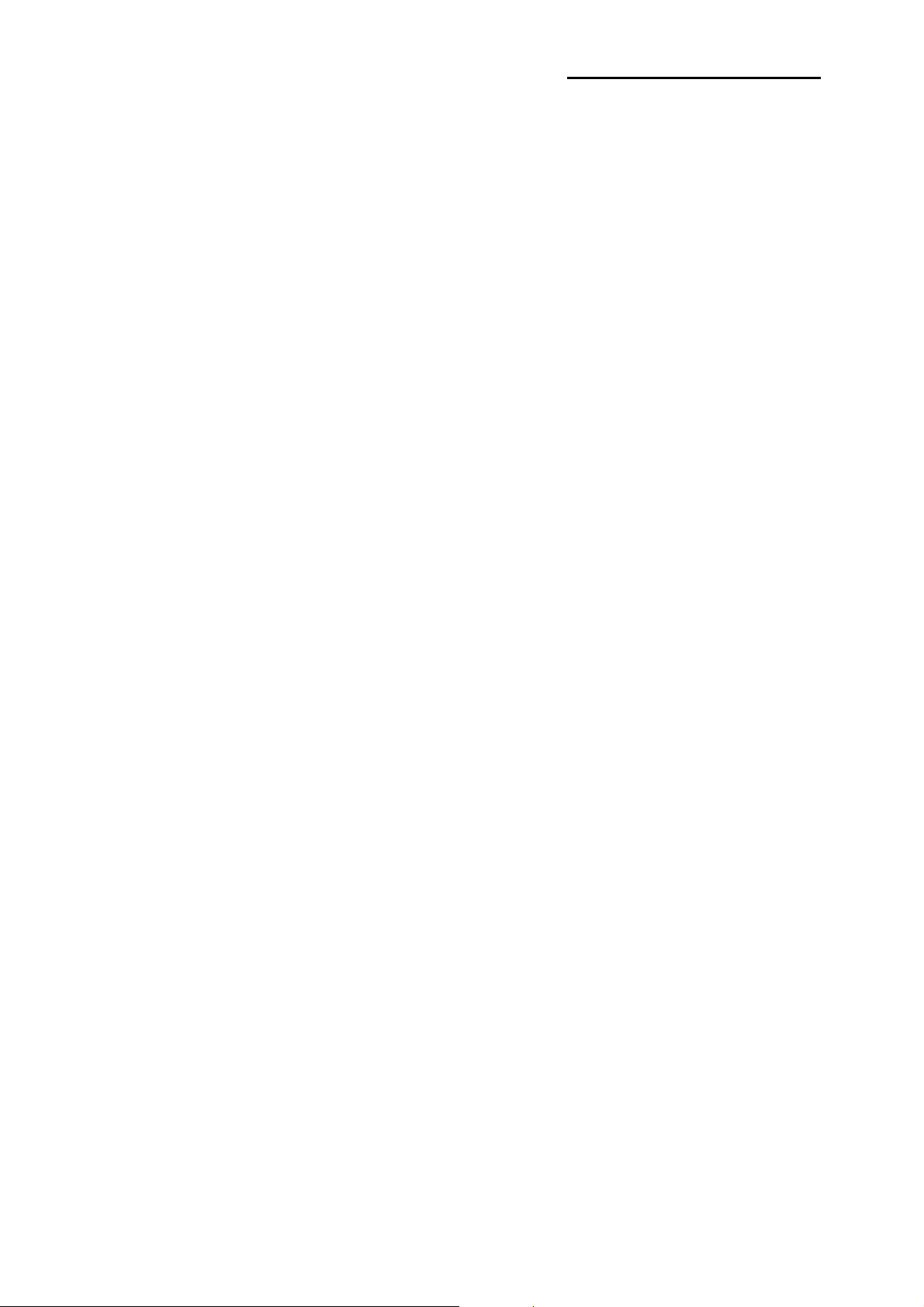
SRP-350/352plusA&C
1-2 Servicing Precaution
WARNING 1: First read the Safety Precaution section of this manual. If some unforeseen
circumstance creates a conflict between the servicing and safety precautions,
always follow the safety precaution.
WARNING 2: An electrolytic capacitor installed with the wrong polarity might explode.
1. Always unplug the unit’s AC power cord from the AC power source or the Power Switch off before
attempting to:
(a) Remove or reinstall any component or assembly,
(b) Disconnect an electrical plug or connector,
(c) Connect a test component in parallel with an electrolytic capacitor.
2. Some components are raised above the printed circuit board for safety.
An insulation tube or tape is
sometime used. The internal wiring is sometimes clamped to prevent contact with thermally hot
components. Reinstall all such elements to their original position.
3. After servicing, always check that the screws, components and wiring have been
correctly reinstalled.
Make sure that the portion around the serviced part has not been damaged.
4. Check the insulation between the blades of the AC plug and accessible conductive parts
(example: metal panels and input terminals).
5. Insulation Checking Procedure: Disconnect the power cord from the AC source and
turn the power switch
ON. Connect an insulation resistance meter (500V) to the blades of the AC plug.
The insulation resistance
between each blade of the AC plug and accessible conductive parts (see above) should be
greater than 1 mega-ohm.
6. Never defeat any of the B+ voltage interlock. Do not apply AC power to the unit
(or any of its assemblies)
unless all solid-state heat sinks are correctly installed.
7. Always connect an instrument’s ground lead to the instrument chassis ground before
connecting the positive lead; always remove the instrument’s ground lead last.
Rev. 2.01
- 5 -
Page 6
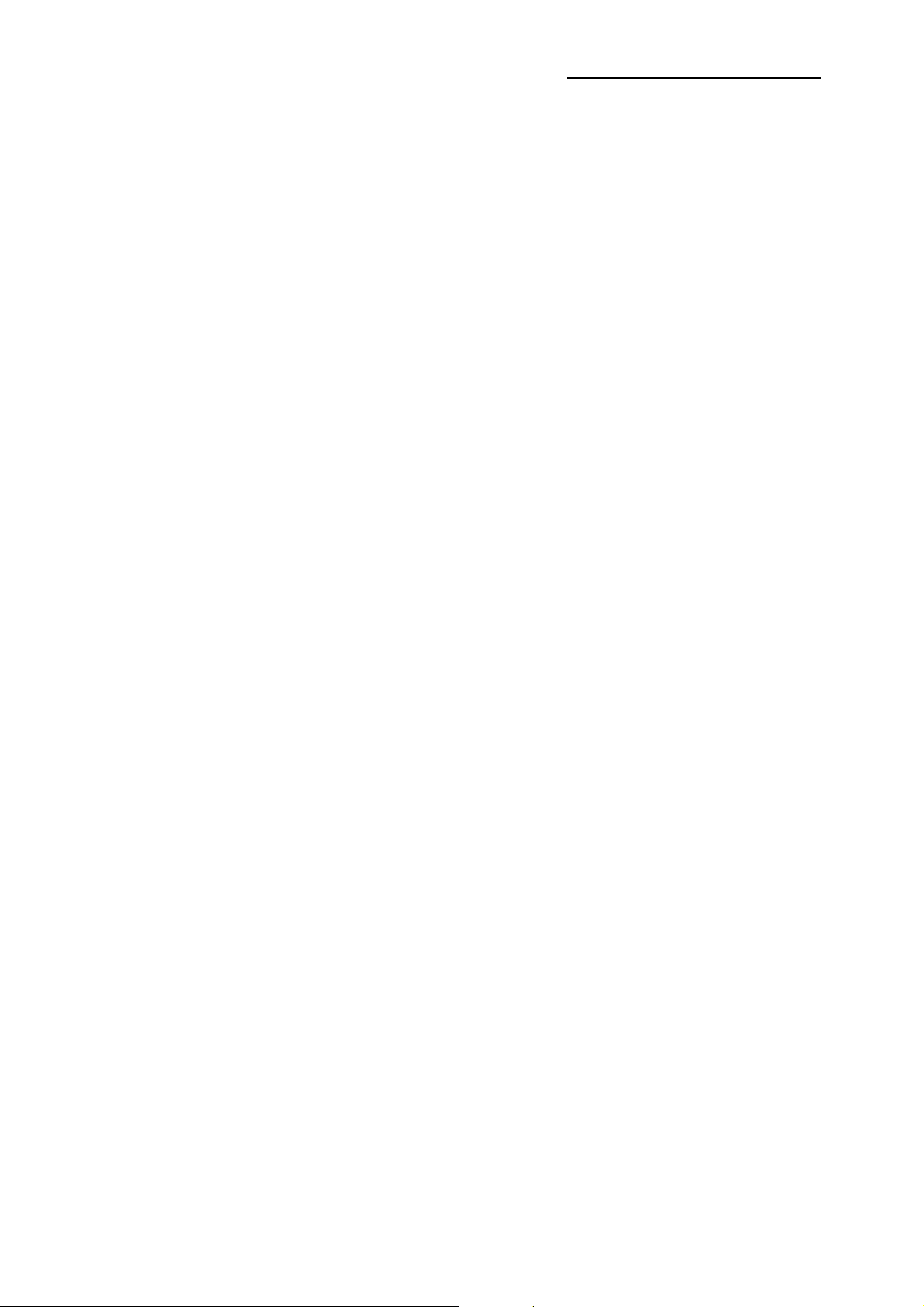
SRP-350/352plusA&C
1-3 Precaution for Electrostatically Sensitive Devices (ESDs)
1. Some semiconductor (solid state) devices are easily damaged by static electricity. Such components are
called Electrostatically Sensitive Devices (ESDs); examples include integrated circuits and some field-effect
transistors. The following techniques will reduce the occurrence of component damaged caused by static
electricity.
2. Immediately before handling any semiconductor components or assemblies, drain the electrostatic charge
from your body by touching a known earth ground. Alternatively, wear a discharging wrist-strap device.
(Be sure to remove it prior to applying power-this is an Electric shock precaution.)
3. After removing an ESD-equipped assembly, place it on a conductive surface such as aluminum foil to
prevent accumulation of electrostatic charge.
4. Do not use freon-propelled chemical. These can generate electrical charges that damage ESDs.
5. Use only a grounded-tip soldering iron when soldering or unsoldering ESDs.
6. Use only an anti-static solder removal device. Many solder removal devices are not rated as anti-static;
these can accumulate sufficient electrical charge to damage ESDs.
7. Do not remove a replacement ESD from its protective package until you are ready to install it.
Most replacement ESDs are packaged with leads that are electrically shorted together by conductive foam,
aluminum foil or other conductive materials.
8. Immediately before removing the protective material from the leads of a replacement ESD, touch the
protective material to the device will be installed.
9. Minimize body motions when handling unpacked replacement ESDs. Motions such as brushing clothes
together, or lifting a foot from a carpeted floor can generate enough static electricity to damaged an ESD.
1-4 Operational Precautions
1. The heating element of the printer mechanism’s thermal head and the driver IC are easily damaged.
Never allow these components to come into contact with metal or other hard objects.
2. Never touch the printer mechanism’s heating element with your hand. Doing so can damage the heating
element and affect proper operation.
3. The head and motor areas are very hot during and immediately after printing. Do not touch components
in these areas directly with your hand.
4. Do not use any paper other than these specified in this manual otherwise print head reliability and print
quality are affected adversely.
5. Thermal paper starts to color at around 70ºC. Take care to protect unused and printed thermal paper
against the affects of heat, light and characters on the paper to feed.
6. Take the roll paper out of the printer when you will not use the printer for a long time in a high
temperature and humidity environment.
Rev. 2.01
- 6 -
Page 7
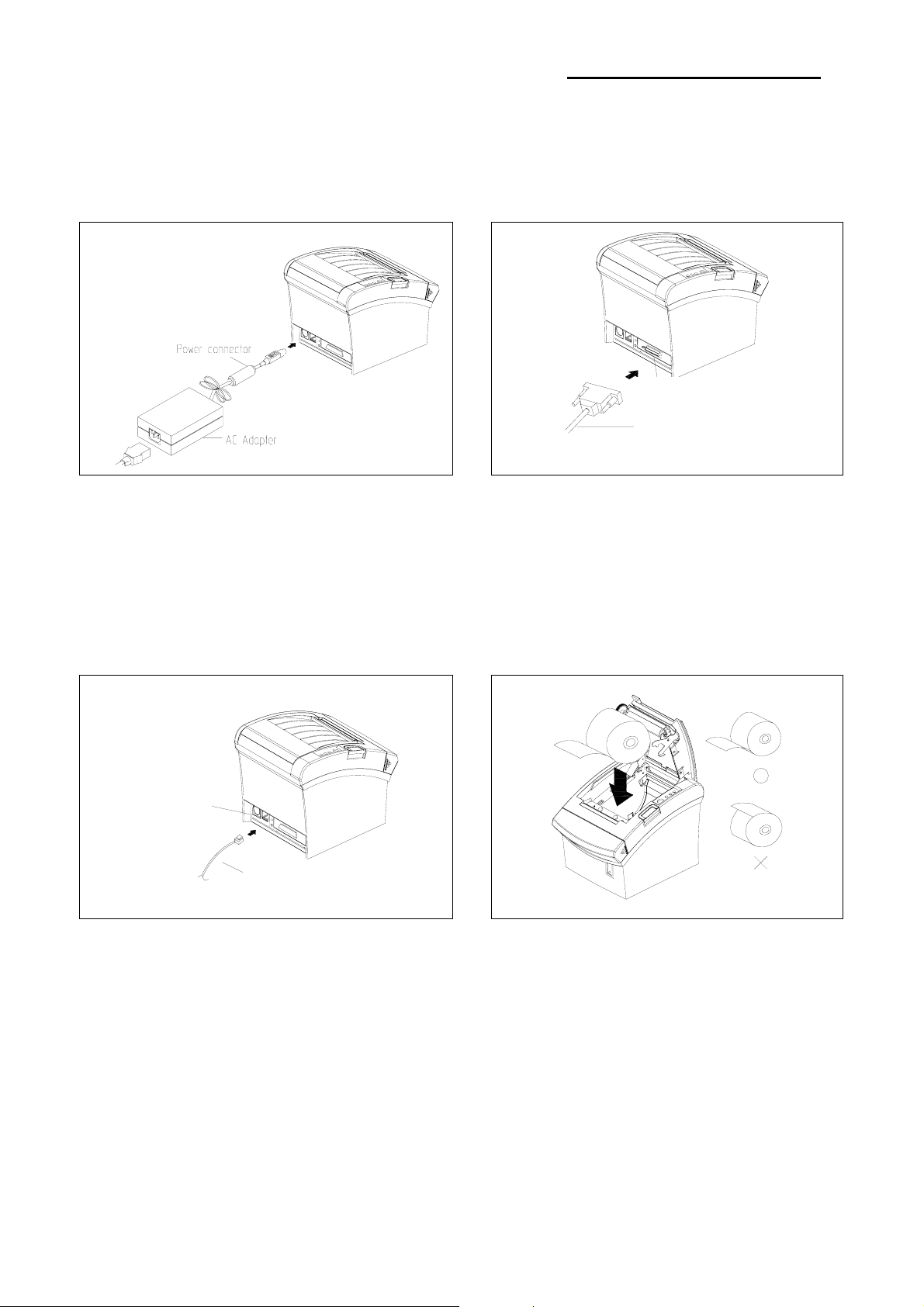
2. Installation and Operation
2-1 Installation
2-1-1 AC Adapter Installation
2-1-2 Interface Cable Installation
SRP-350/352plusA&C
Interface Connector
Figure 2-1 AC Adapter Installation
1. Mack sure the printer is turned off with the
side of the switch.
2. Plug the DC cord connector into the power jack
on the printer. (Plug the flat side down)
3. Plug the AC Adapter power cord into the wall
outlet.
2-1-3 Cash Drawer Cable Installation
Cash Drawer
Connector
Interface Cable
Figure 2-2 I/F Cable Installation
1. Turn off the printer, host ECR and Computer.
2. Plug RS-232, USB or Parallel Cable connector
into the I/F connector on the printer.
3. Tighten the screws on both sides of the connector.
4. Turn on the printer, host ECR and Computer.
2-1-4 Paper Roll Installation
Cash Drawer Cable
Figure 2-3 Cash Drawer Cable Installation
1. Turn the printer off.
2. Plug the cash drawer cable connector into
the connector on the printer.
(To remove the cash drawer cable, press
the clip on the connector, grasp the connector
and pull it out.)
Rev. 2.01
Figure 2-4 Paper Roll Installation
1. Open the cover printer and remove the used
paper roll core if there is one.
2. Load the paper roll on the paper holder as
shown.
3. Close the cover printer.
- 7 -
Page 8
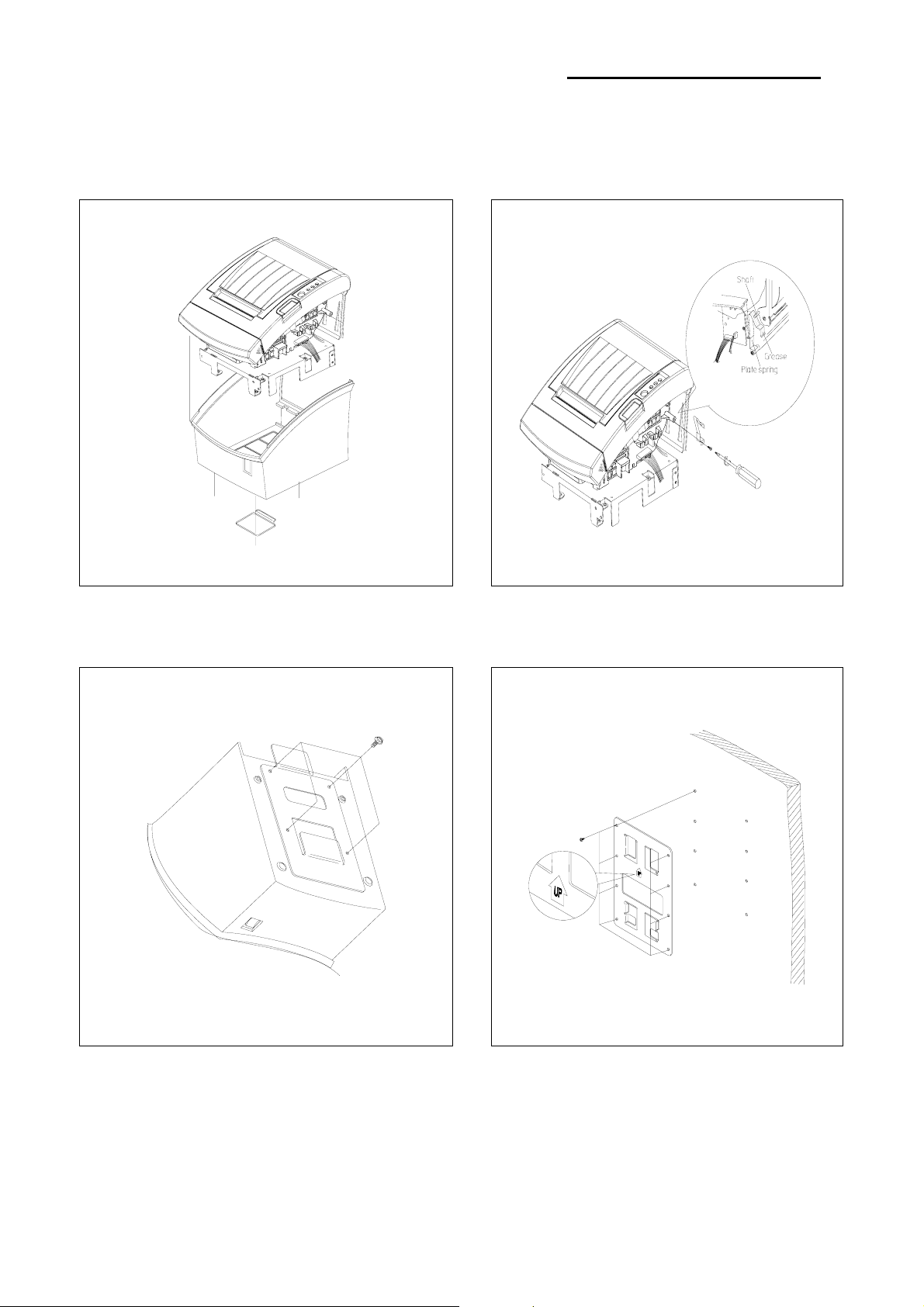
SRP-350/352plusA&C
2-1-5 Wall Mount Installation
1. Remove the three screw from the bottom of
The Case lower. Separate the Case lower
From the Main body.
2. Attach the Plate-Spring to the right side of
Frame-body and tighten a screw as illustrated
.
3. After assembling the Case lower to set Body,
Turn the Set over and attach the BRKT Hanger
To the Case lower then tighten four screws.
4. Attach the BRKT Mount to the wall firmly
With the eight screws.
Rev. 2.01
- 8 -
Page 9
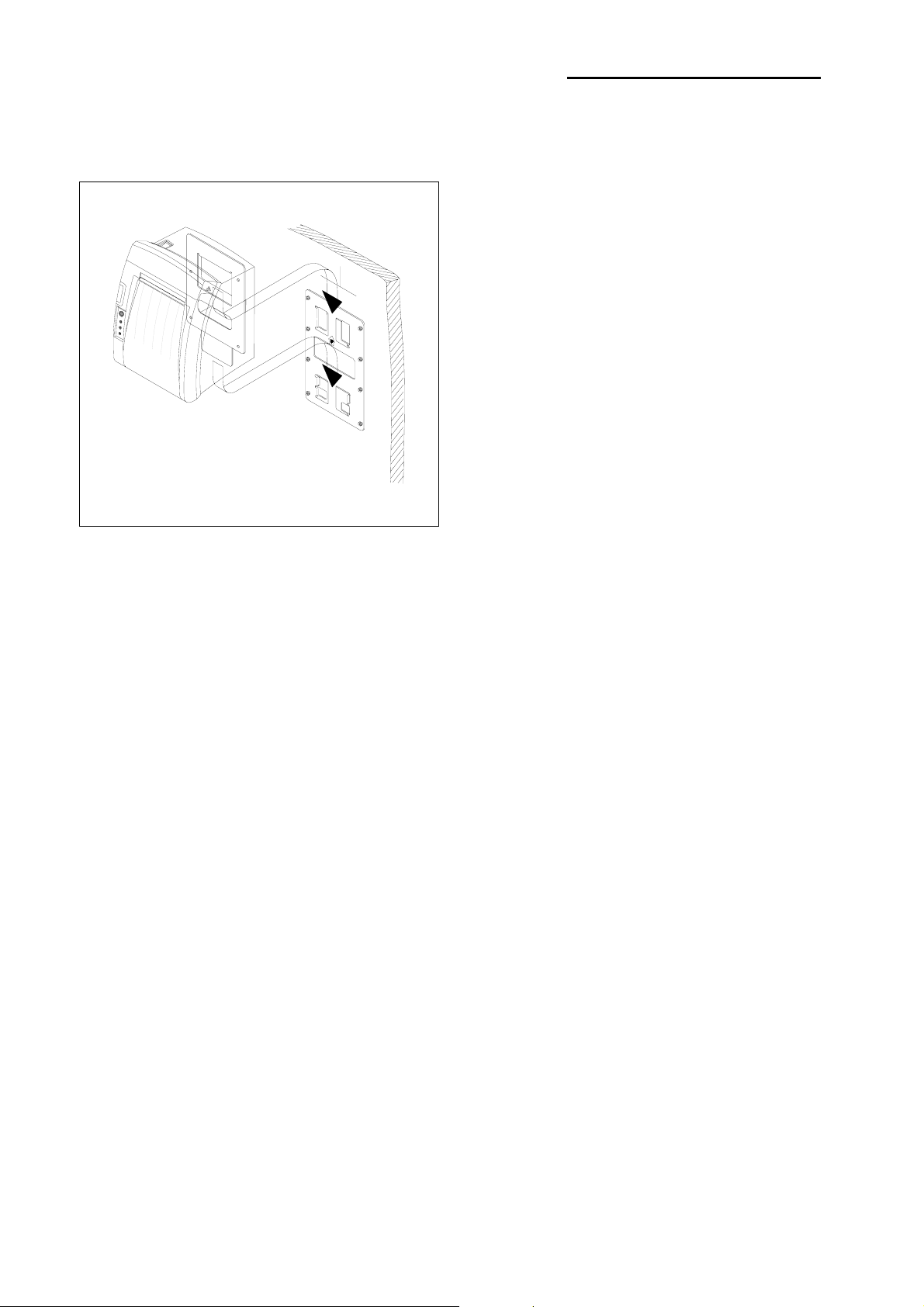
5. Be sure that the BRKT attached properly to match
the direction of arrow as follow. and the BRKT
Mount should be always fixed vertically.
SRP-350/352plusA&C
Rev. 2.01
- 9 -
Page 10
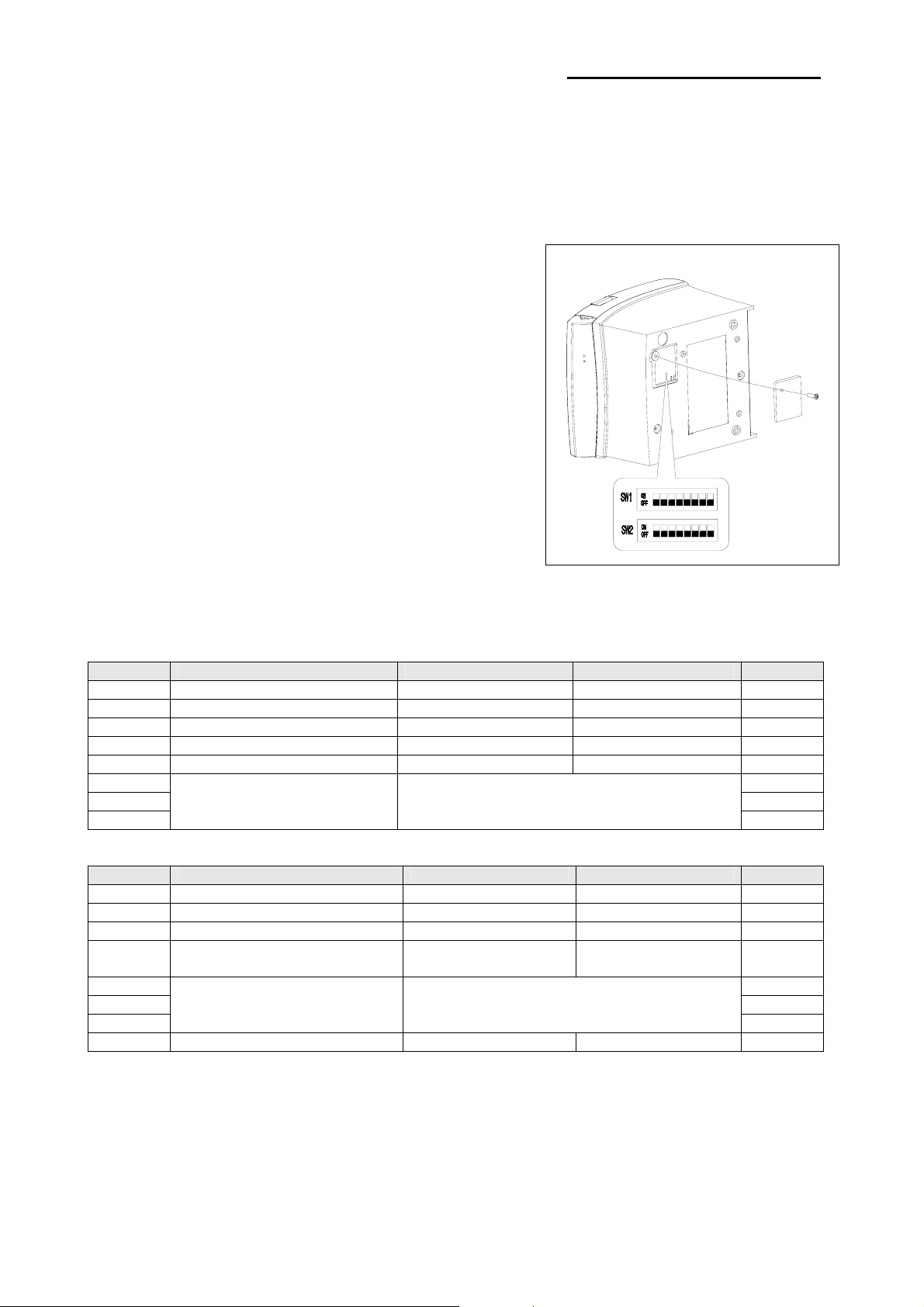
SRP-350/352plusA&C
2-2 Operation
2-2-1 Setting the DIP switches
The DIP switches are located on the bottom of the printer. The DIP switches are used to set the printer to perform various
functions. Follow these when changing DIP switches setting :
1. Turn the printer power switch off.
2. Remove the screw on the bottom of the printer and open the
bracket.
3. Flip the DIP switches using tweezers or another marrow-ended
tool. Switches are in when up and off when off down in the
Figure 3-12.
4. The new setting takes effect when you turn on the printer.
Note : Always change DIP switch settings only when the
printer is turned off. Change made with the power on
have no effect and then on again.
Figure 2-5 Setting the DIP switches
2-2-2 Setting the DIP switch (RS-232C Serial Interface)
• DIP Switch 1
SW Function ON OFF Default
1-1 Auto Line Feed Enable Disable OFF
1-2 Handshaking XON/XOFF DTR/DSR OFF
1-3 Data Length 7bits 8bits OFF
1-4 Parity Check Yes No OFF
1-5 Parity Selection EVEN ODD OFF
1-6 OFF
1-7 ON
Baud Rate Selection (bps) Refer to the following table 1
1-8
• DIP Switch 2
SW Function ON OFF Default
2-1 Reserved - - OFF
2-2 Internal bell control Internal bell disable Internal bell enable OFF
2-3 Auto Cutter Disable Enable OFF
2-4 BUSY Condition Receive Buffer Full
* Offline
* Receive Buffer Full
2-5 OFF
2-6 OFF
Print Density Refer to the following table 2
2-7
2-8 Near-End Sensor Status Disable Enable OFF
OFF
OFF
OFF
Rev. 2.01
- 10 -
Page 11
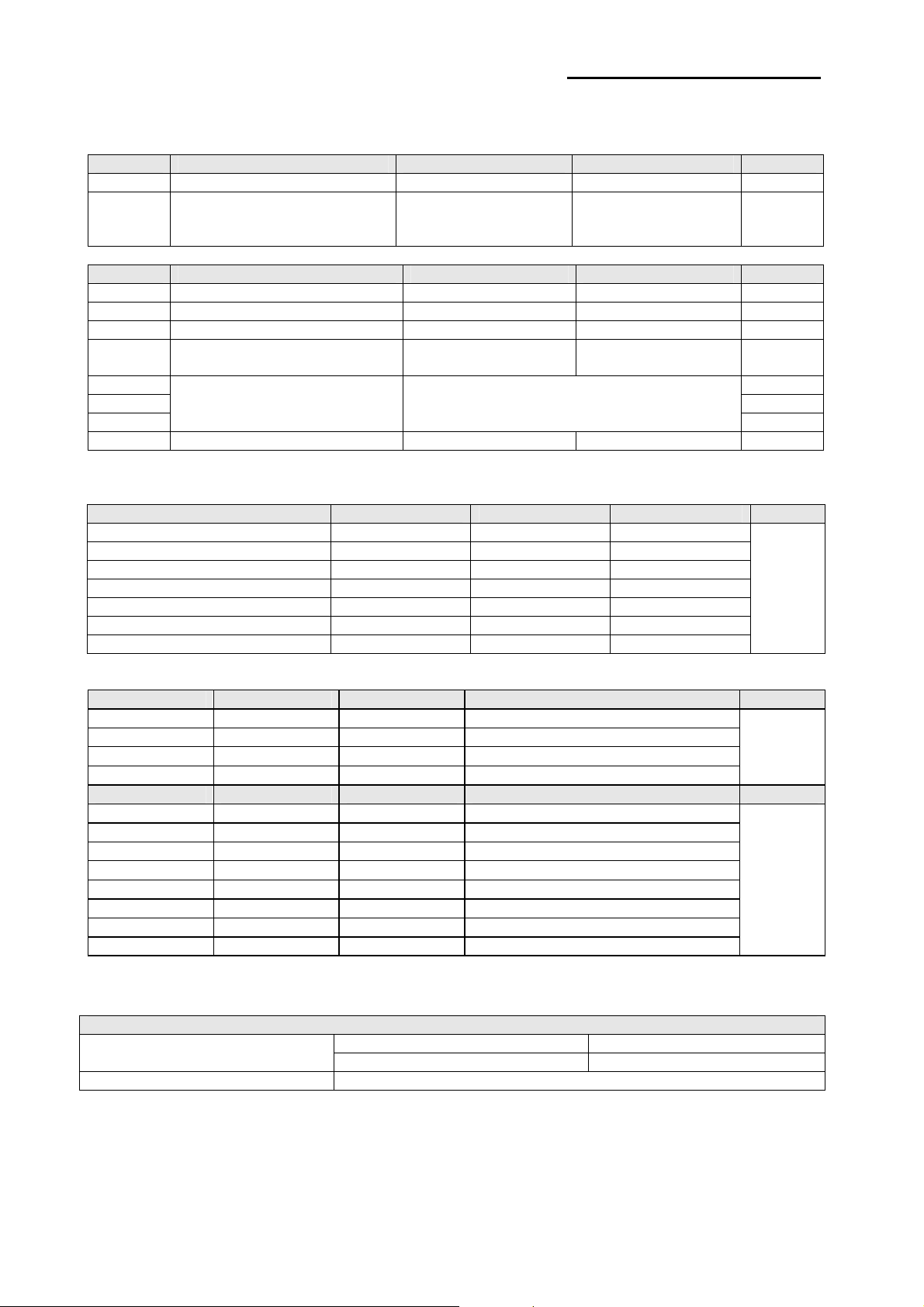
SRP-350/352plusA&C
2-2-3 Setting the DIP switch (IEEE1284 Parallel, USB Interface)
• DIP Switch 1
SW Function ON OFF Default
1-1 Auto Line Feed Enable Disable OFF
1-2
~
1-8
• DIP Switch 2
SW Function ON OFF Default
2-1 Reserved - - OFF
2-2 Internal bell control Internal bell disable Internal bell enable OFF
2-3 Auto Cutter Disable Enable OFF
2-4 BUSY Condition Receive Buffer Full
2-5 OFF
2-6 OFF
2-7
2-8 Near-End Sensor Status Disable Enable OFF
• Table 1 – Baud rate (bps) Selection
• Table 2 – Print Density Selection
※ Auto Cutter Enable / Disable selection
Reserved - - OFF
* Offline
* Receive Buffer Full
Print Density Refer to the following Table 2
Transmission Speed 1-6 1-7 1-8 Default
2400 ON OFF OFF
4800 ON OFF ON
9600 OFF ON OFF
19200 OFF OFF OFF
38400 OFF ON ON
57600 OFF OFF ON
115200 ON ON ON
2-5 2-6 2-7 Print Density (Mono color) Default
ON ON Reserved 1(Light)
OFF OFF Reserved 2
ON OFF Reserved 3
OFF ON Reserved 4(Dark)
2-5 2-6 2-7 Print Density (Two colors ) Default
ON ON ON 80%
ON ON OFF 90%
OFF OFF ON 95%
OFF OFF OFF 100%
ON OFF ON 105%
ON OFF OFF 110%
OFF ON ON 120%
OFF ON OFF 130%
Dip Switch Set 2
SW 2-3
Application Ignores Auto Cutter error for continuous printing.
ON Auto Cutter Disabled
OFF Auto Cutter Enabled
OFF
OFF
9600
2
100%
Rev. 2.01
- 11 -
Page 12
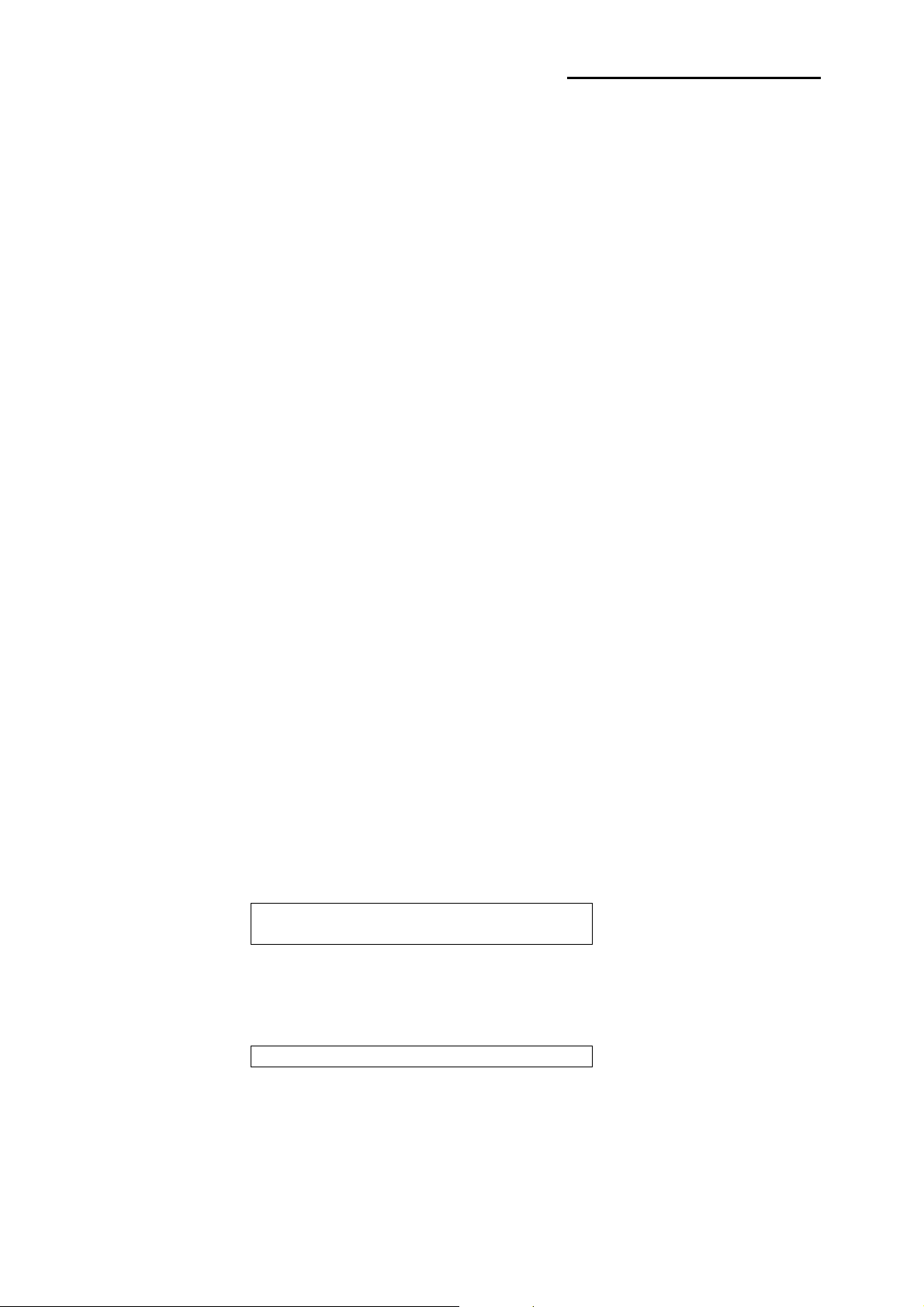
SRP-350/352plusA&C
2-2-4 Hexadecimal Dumping
This feature allows experienced users to see exactly what data is coming to the printer. This can be useful in
finding software problems. when you turn on the hexadecimal dump function, the printer prints all commands
and data in hexadecimal format along with a guide section to help you find specific commands.
To use the hexadecimal dump function, follow these steps :
1. After you make sure that the printer is off.
Open the cover.
2. Turn on the printer, while holding down the FEED button.
3. close the cover, then the printer enters the hexadecimal dump mode.
4. Run any software program that sends data to the printer. The printer will print all the codes it
receives in a two-column format. The first column contains the hexadecimal codes and the second
column gives the ASCII characters that corresponds to the codes.
1B 21 00 1B 26 02 40 40 . ! . . & @ @
02 0D 1B 44 0A 14 1E 28 . . . D . . . . (
00 01 0A 41 0D 42 0A 43 . . . A . B . C
Note : A period(.) is printed for each code that no ASCII equivalent.
Note : During the hex dump all commands expect DLE EOT and DLE ENQ are disabled.
5. When the printing finishes, turn off the printer.
6. Turn on the printer and then the hexadecimal model is off.
2-2-5 The self Test Mode
The self-test checks whether the printer has any problem. If the printer does not function properly, contact
your dealer The self-test checks the following :
1. Make sure paper roll ahs been installed properly.
2. Turn on the power while holding down the FEED button. The self-test begins.
3. Tue self-test prints the current printer status, which provides the control ROM version and the DIP
witch setting.
4. After printing the current printer status, self-test printing will print the following and pause (The
PAPER LED light blinds).
Self-Test printing
Please press the Feed button
5. Press the FEED button to continue printing. The printer prints a pattern using the built-in character
set.
6. The self-test automatically ends and cuts the paper after printing the following.
*** Completed ***
The printer is ready to receive data as soon as it completes the self-test.
Rev. 2.01
- 12 -
Page 13
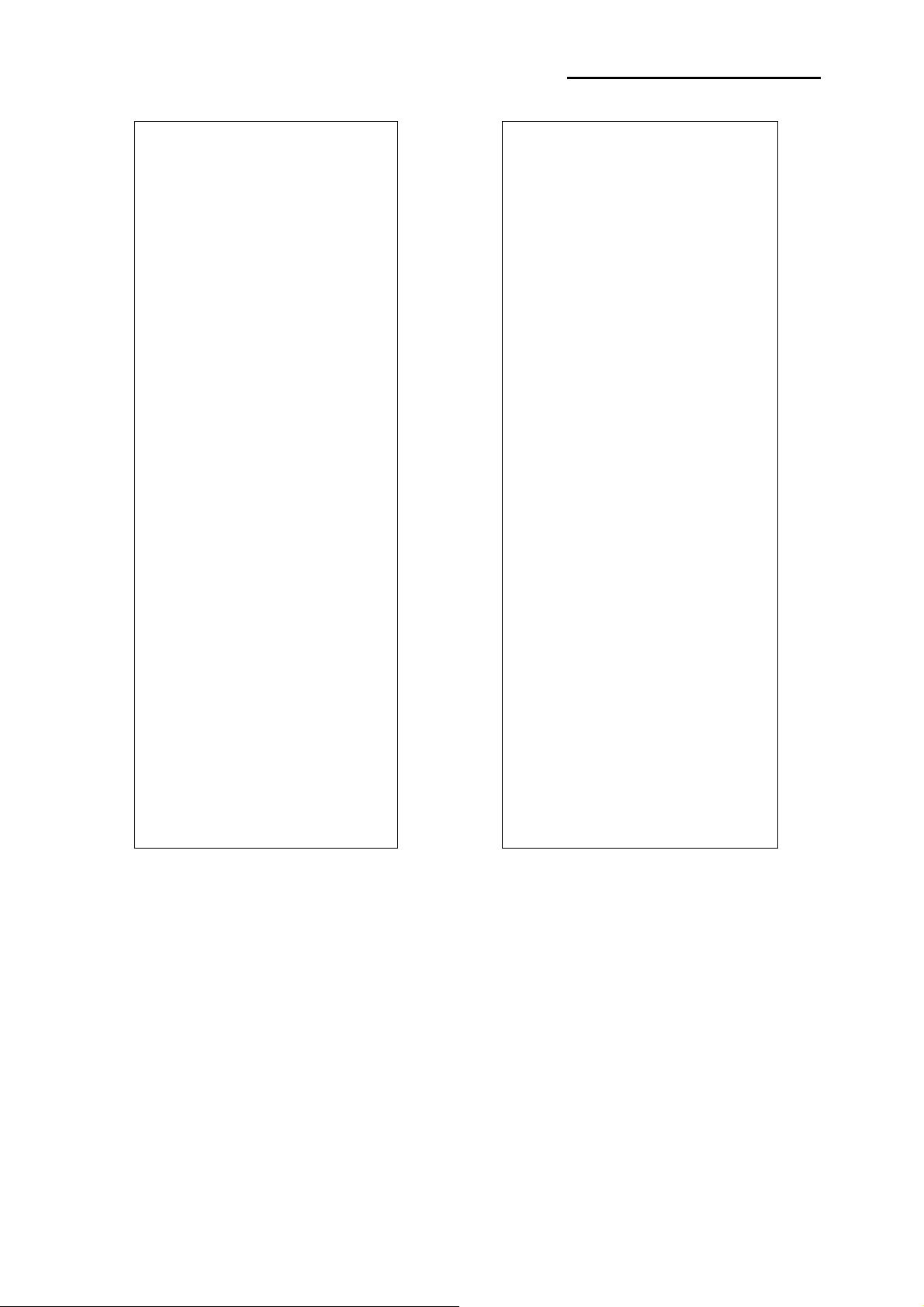
SRP-350/352plusA&C
SRP-350plus VER.6.02 STD 2007.04.17
================================
DIP SWITCH SW1/SW2 STATUS
DIP SW1 12345678
ON : ***
OFF : *****
DIP SW1 12345678
ON :
OFF : ********
MEMORY SWITCH STATUS
MSW1 12345678
MSW2 12345678 (Codepage Selection)
MSW8 12345678 (Reserved)
MSW9 12345678 (Reserved)
MSW10 12345678 (Special Function1)
MSW11 12345678 (Special Function2)
Serial(RS-232C) Interface
Baud Rate : 115200 bps
Data bits : 8 bits
Parity Check : None
Stop bit : 1 bit or more
Handshaking : DTR/DSR
Buffer CAPACITY : 64K Byte
Handshaking (Busy condition) [Dip S/W 2-4]
Offline or Receive buffer full
EPSON EMULATION MODE
Print Density
LIGHT [ 1 2 3 4 ] DARK
█
Self-test printing,
please press the FEED button.
ASCII
!"#$%&'()*+,-./0123456789:;<=>?@
"#$%&'()*+,-./0123456789:;<=>?@A
#$%&'()*+,-./0123456789:;<=>?@AB
$%&'()*+,-./0123456789:;<=>?@ABC
%&'()*+,-./0123456789:;<=>?@ABCD
&'()*+,-./0123456789:;<=>?@ABCDE
'()*+,-./0123456789:;<=>?@ABCDEF
()*+,-./0123456789:;<=>?@ABCDEFG
)*+,-./0123456789:;<=>?@ABCDEFGH
*+,-./0123456789:;<=>?@ABCDEFGHI
+,-./0123456789:;<=>?@ABCDEFGHIJ
,-./0123456789:;<=>?@ABCDEFGHIJK
-./0123456789:;<=>?@ABCDEFGHIJKL
./0123456789:;<=>?@ABCDEFGHIJKLM
/0123456789:;<=>?@ABCDEFGHIJKLMN
0123456789:;<=>?@ABCDEFGHIJKLMNO
123456789:;<=>?@ABCDEFGHIJKLMNOP
23456789:;<=>?@ABCDEFGHIJKLMNOPQ
3456789:;<=>?@ABCDEFGHIJKLMNOPQR
456789:;<=>?@ABCDEFGHIJKLMNOPQRS
56789:;<=>?@ABCDEFGHIJKLMNOPQRST
6789:;<=>?@ABCDEFGHIJKLMNOPQRSTU
789:;<=>?@ABCDEFGHIJKLMNOPQRSTUV
89:;<=>?@ABCDEFGHIJKLMNOPQRSTUVW
9:;<=>?@ABCDEFGHIJKLMNOPQRSTUVWX
PC437
ЗьйвдаезклипомДЕЙжЖфцтыщяЦЬ¢£¥Ptƒ
ьйвдаезклипомДЕЙжЖфцтыщяЦЬ¢£¥Ptƒб
йвдаезклипомДЕЙжЖфцтыщяЦЬ¢£¥Ptƒбн
вдаезклипомДЕЙжЖфцтыщяЦЬ¢£¥Ptƒбну
даезклипомДЕЙжЖфцтыщяЦЬ¢£¥Ptƒбнуъ
аезклипомДЕЙжЖфцтыщяЦЬ¢£¥Ptƒбнуъс
езклипомДЕЙжЖфцтыщяЦЬ¢£¥PtƒбнуъсС
зклипомДЕЙжЖфцтыщяЦЬ¢£¥PtƒбнуъсСª
клипомДЕЙжЖфцтыщяЦЬ¢£¥PtƒбнуъсСªº
липомДЕЙжЖфцтыщяЦЬ¢£¥PtƒбнуъсСªº¿
ипомДЕЙжЖфцтыщяЦЬ¢£¥PtƒбнуъсСªº¿┌
помДЕЙжЖфцтыщяЦЬ¢£¥PtƒбнуъсСªº¿┌ ┐
омДЕЙжЖфцтыщяЦЬ¢£¥PtƒбнуъсСªº¿┌ ┐½
мДЕЙжЖфцтыщяЦЬ¢£¥PtƒбнуъсСªº¿┌ ┐½¼
ДЕЙжЖфцтыщяЦЬ¢£¥PtƒбнуъсСªº¿┌ ┐½¼¡
ЕЙжЖфцтыщяЦЬ¢£¥PtƒбнуъсСªº¿┌ ┐½¼¡«
ЙжЖфцтыщяЦЬ¢£¥PtƒбнуъсСªº¿┌ ┐½¼¡«»
жЖфцтыщяЦЬ¢£¥PtƒбнуъсСªº¿┌ ┐½¼¡«»▓
ЖфцтыщяЦЬ¢£¥PtƒбнуъсСªº¿┌ ┐½¼¡«»▓▒
фцтыщяЦЬ¢£¥PtƒбнуъсСªº¿┌ ┐½¼¡«»▓▒░
цтыщяЦЬ¢£¥
тыщяЦЬ¢£¥
ыщяЦЬ¢£¥
ùÿÖÜ¢£¥
яЦЬ¢£¥PtƒбнуъсСªº¿┌┐½¼¡«»▓▒░┃┤╡╢╖
Pt
Pt
ƒбнуъсСªº¿┌ ┐½¼¡«»▓▒░┃┤
Pt
ƒбнуъсСªº¿┌ ┐½¼¡«»▓▒░┃┤╡
Pt
ƒбнуъсѪº¿┌ ┐½¼¡«»▓▒░┃┤╡╢
ƒбнуъсСªº¿┌ ┐½¼¡«»▓▒░┃
Rev. 2.01
Figure 3-13 The Self-Test Sheet
- 13 -
Page 14
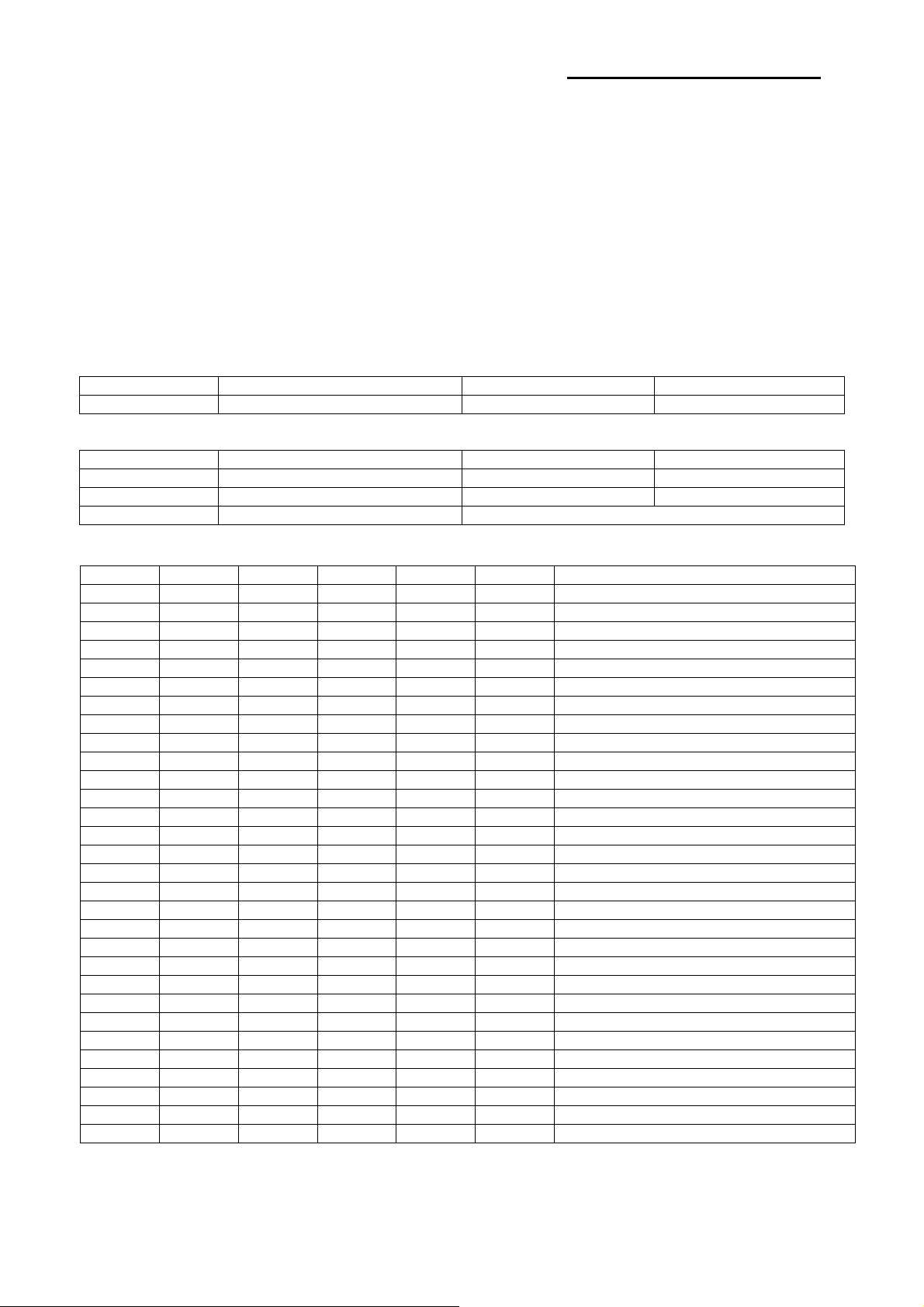
SRP-350/352plusA&C
2-2-6 Setting the Memory Switches
This printer has Memory Switch set which is software switches. Memory Switch set has MSW1,
MSW2,MSW8, MSW9,MSW10,MSW11,Customize value.
Memory Switch setting utility can change the Memory Switch set to ON or OFF as shown in the table below
(default : all OFF) :
Settings of the Memory Switch are stored in the NV memory : therefore, even if the printer is turned off, the
settings are maintained.
※ Notes : The Memory Switch is available to be changed by three methods :
- Memory Switch setting utility.
- Control from ESC/POS command.
MSW1
Switch Function ON OFF
1~8 Reserved -- Fixed to OFF
MSW2
Switch Function ON OFF
1 Font Selection Font B (9x24) Font A (12x24)
2 Auto Cutter Function Full Cutting Partial Cutting
3~8 Code Page Selection Refer to following Table
MSW2-8 MSW2-7 MSW2-6 MSW2-5 MSW2-4 MSW2-3 Character Table
OFF OFF OFF OFF OFF OFF Page 0 437
OFF OFF OFF OFF ON OFF Page 1 Katakana
OFF OFF OFF ON OFF OFF Page 2 850 (Multilingual)
OFF OFF OFF ON ON OFF Page 3 860 (Portuguese)
OFF OFF ON OFF OFF OFF Page 4 863 (Canadian-French)
OFF OFF ON OFF ON OFF Page 5 865 (Nordic)
OFF OFF ON ON OFF OFF Page 16 1252 (Latin I)
OFF OFF ON ON ON OFF Page 17 866 (Cyrillic #2)
OFF ON OFF OFF OFF OFF Page 18 852 (Latin 2)
OFF ON OFF OFF ON OFF Page 19 858 (Euro)
OFF ON OFF ON OFF OFF Page 21 862 (Hebrew DOS code)
OFF ON OFF ON ON OFF Page 22 864 (Arabic)
OFF ON ON OFF OFF OFF Page 23 Thai42
OFF ON ON OFF ON OFF Page 24 1253 (Greek)
OFF ON ON ON OFF OFF Page 25 1254 (Turkish)
OFF ON ON ON ON OFF Page 26 1257 (Baltic)
ON OFF OFF OFF OFF OFF Page 27 Farsi
ON OFF OFF OFF ON OFF Page 28 1251 (Cyrillic)
ON OFF OFF ON OFF OFF Page 29 737 (Greek)
ON OFF OFF ON ON OFF Page 30 775 (Baltic)
ON OFF ON OFF OFF OFF Page 31 Thai14
ON OFF ON OFF ON OFF Page 32 Hebrew Old code
ON OFF ON ON OFF OFF Page 33 1255
ON OFF ON ON ON OFF Page 34 Thai11
ON ON OFF OFF OFF OFF Page 35 Thai18
ON ON OFF OFF ON OFF Page 36 855 (Cyrillic)
ON ON OFF ON OFF OFF Page 37 857 (Turkish)
ON ON OFF ON ON OFF Page 38 928 (Greek)
ON ON ON OFF OFF OFF Page 39 Thai16
ON ON ON OFF ON OFF Page 40 1256 (Arabic)
(USA, Standard Europe)
(Hebrew New code)
Rev. 2.01
- 14 -
Page 15
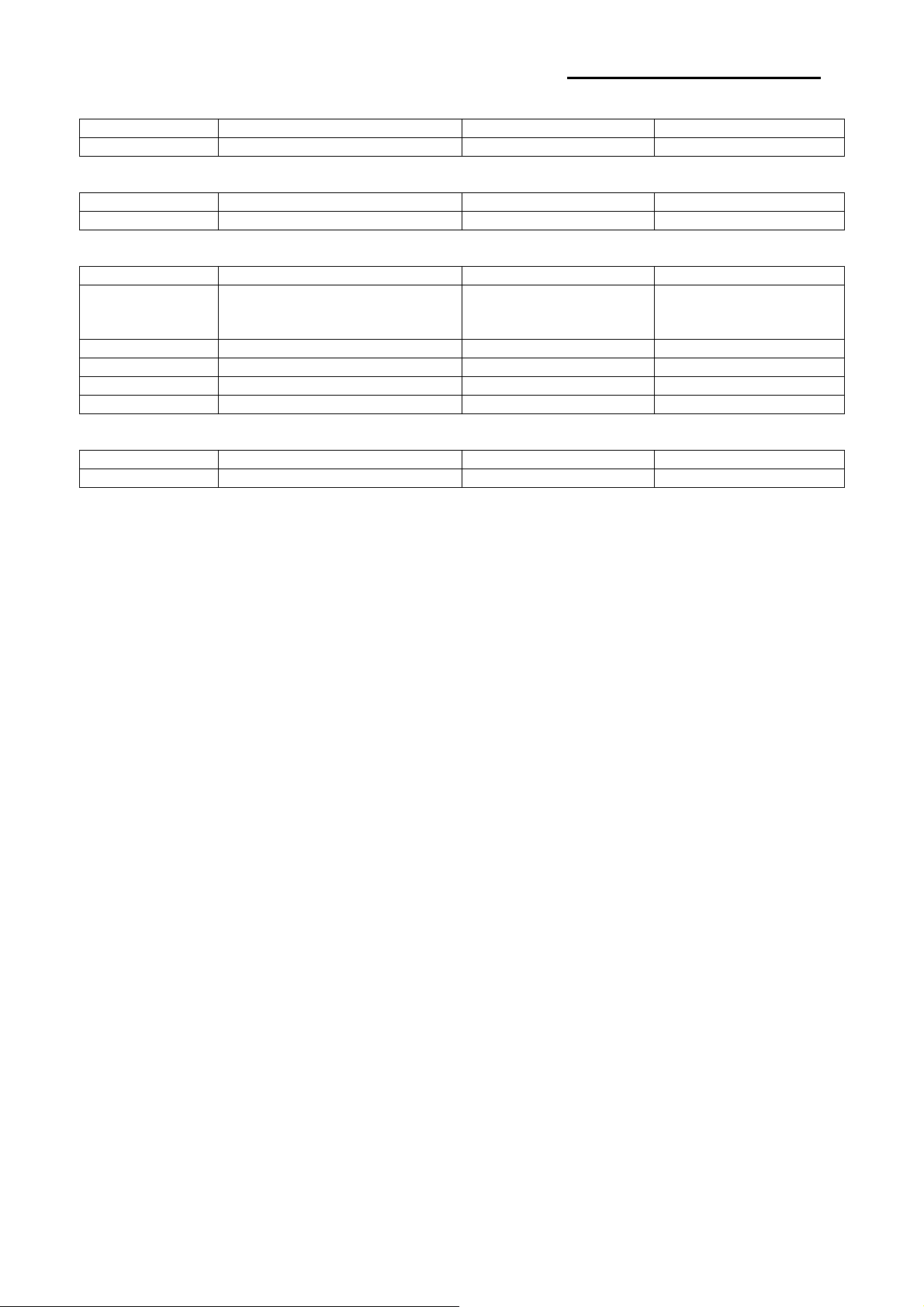
SRP-350/352plusA&C
MSW8
Switch Function ON OFF
1~8 Reserved -- Fixed to OFF
MSW9
Switch Function ON OFF
1~8 Reserved -- Fixed to OFF
MSW10 (Special Function 1)
Switch Function ON OFF
1 External buzzer control
(This functions operate only after
cutting)
2~4 Reserved -- Fixed to OFF
5 Printing width 2 inch 3 inch
6 2 Color support Enable Disable
7~8 Reserved -- Fixed to OFF
MSW11 (Special Function 2)
Switch Function ON OFF
1~8 Reserved -- Fixed to OFF
External buzzer enable External buzzer disable
Rev. 2.01
- 15 -
Page 16
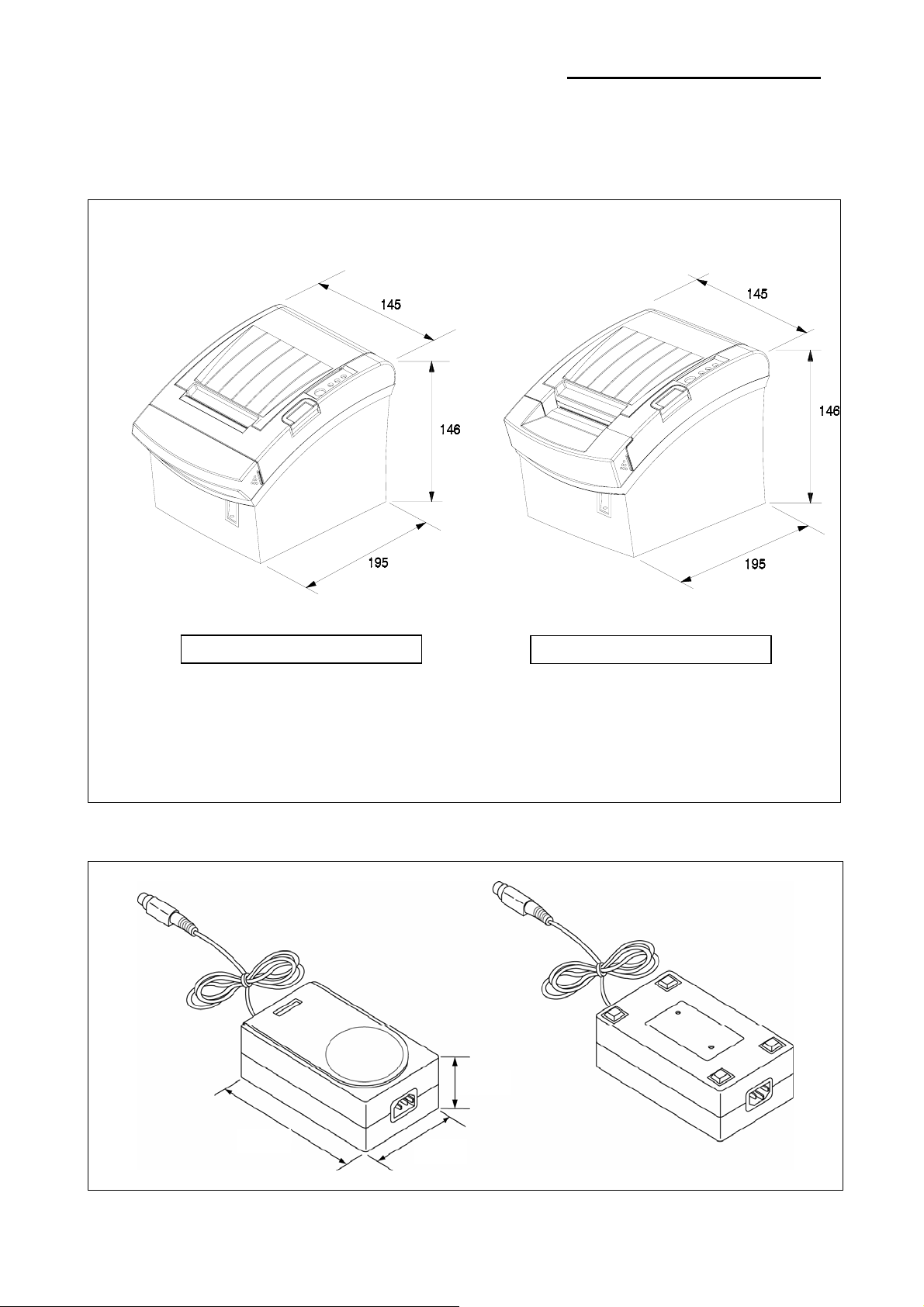
3. Product Specifications
3-1 Appearance
3-1-1 Printer Dimensions (mm)
SRP-350/352plusA&C
SRP-350plus
3-1-2 AC Adapter Dimensions (mm)
SRP-352plus
Figure 3-1 Printer Dimension
35mm
Rev. 2.01
115mm
65mm
Figure 3-2 Adapter Dimension
- 16 -
Page 17
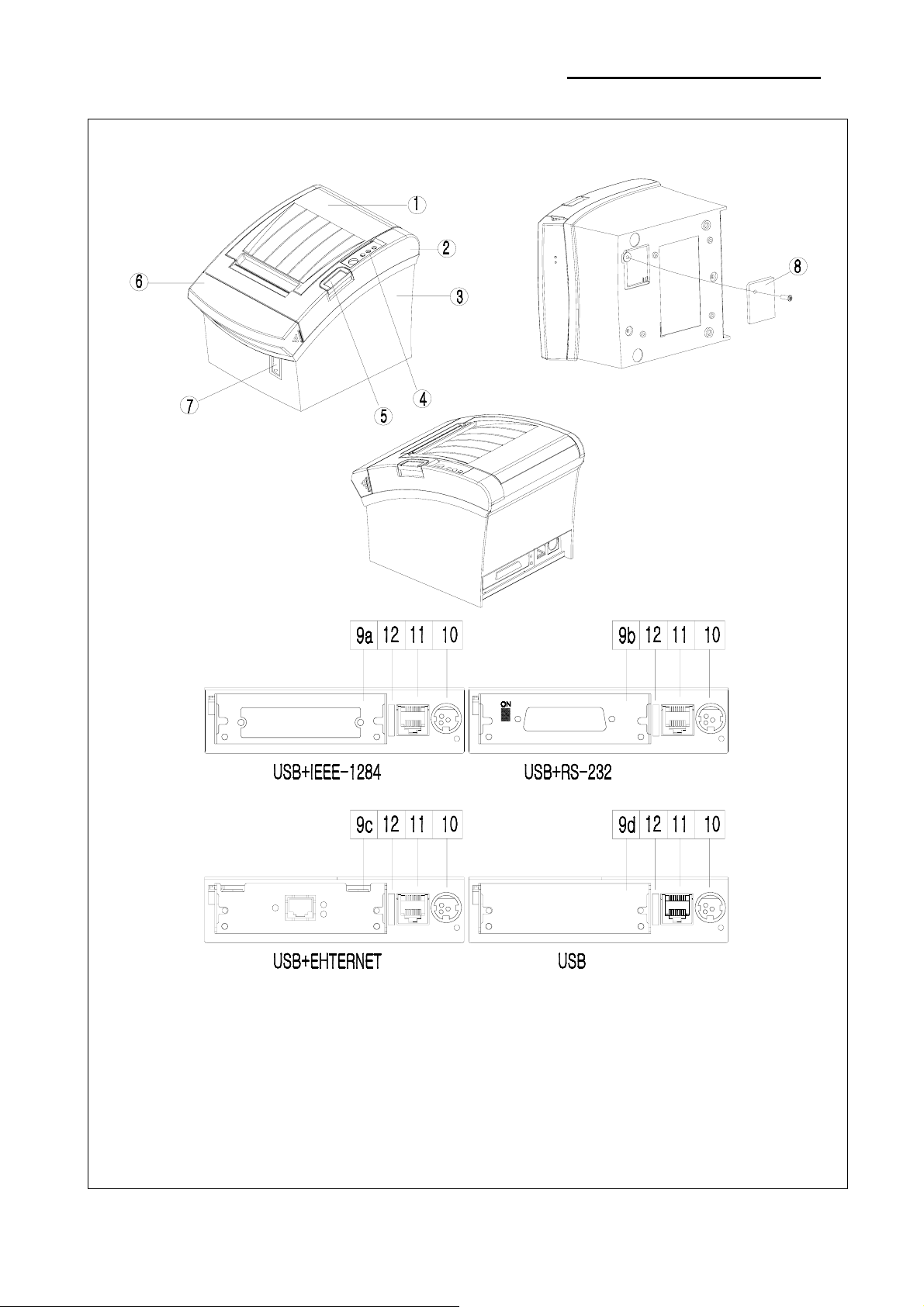
SRP-350/352plusA&C
3-1-3 Feature Locations-SRP-350/352plusA/C TYPE
1. Cover-Open
2. Case-Upper
3. Case-Lower
4. Label-Control
5. Push Button
6. Cover-Cutter
7. Power Button
Rev. 2.01
8. Bracket Dip Switch
9a. Parallel interface(IEEE-1284)
9b. Serial interface(RS-232C)
9c. Ethernet interface(10BASE T)
9d. -
10. DC Power Jack
11. Drawer Kick-Out Connector
12. USB 2.0
Figure 3-3 Feature Location
- 17 -
Page 18
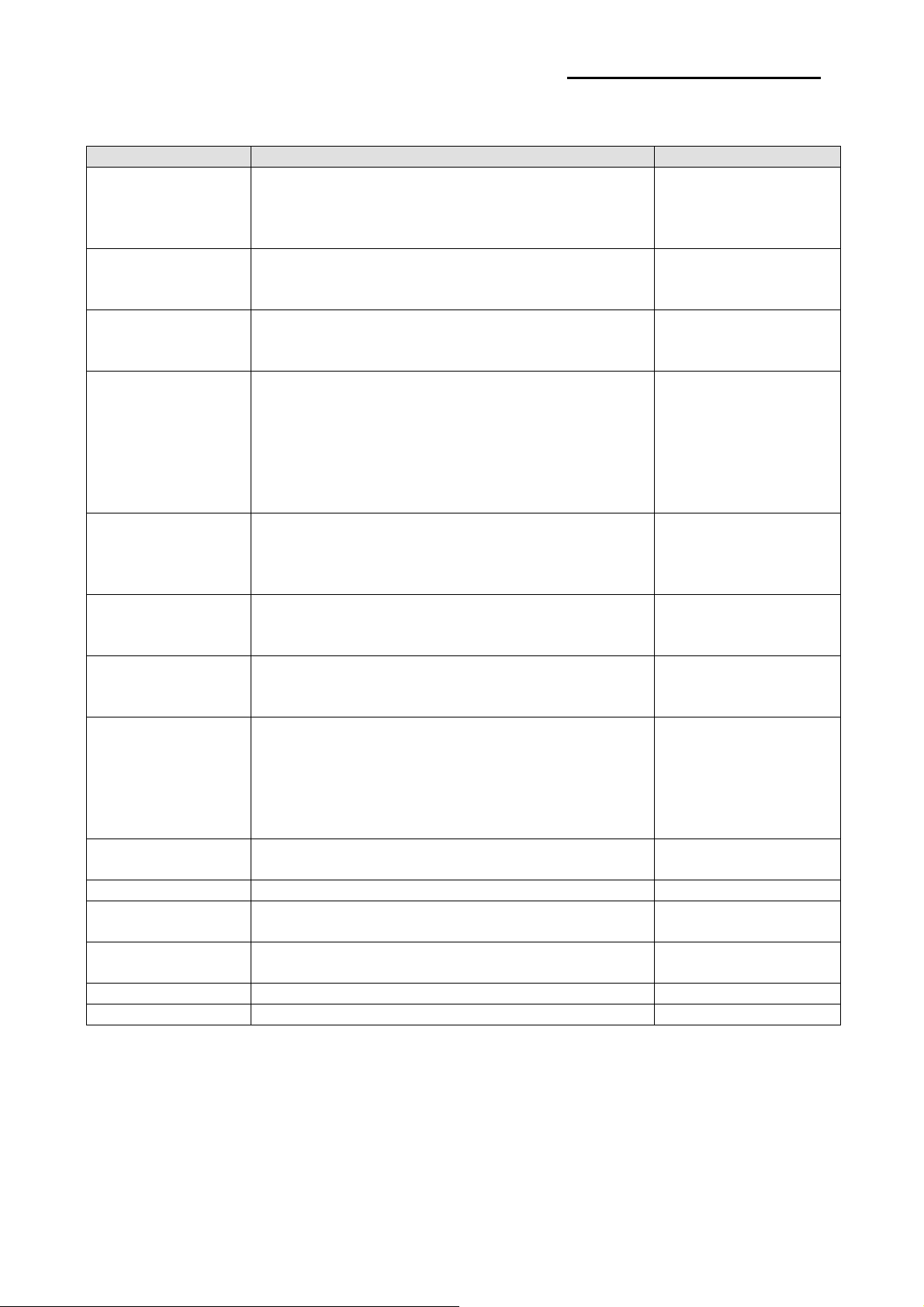
SRP-350/352plusA&C
3-2 General Specifications
Item Description Remark
• SRP-350/352plusCOS : RS-232 Serial Communication
Product
Processor
Memory
Interface Serial
(RS-232C / RS-485)
Interface Parallel
USB
USB2.0
Printer
Auto Cutter
Power Consumption • Approx. 27W (Peak)
AC Adapter
Environment
Condition
Weight • 2.3 Kg (With Packing)
Dimensions(mm) • 195(W) x 145(D) x 146(H)
• SRP-350/352plusCOP : IEEE1284 Parallel Communication
• SRP-350/352plusCO : USB Communication
• SRP-350/352plusCOE : Ethernet
• NEC UPD70F3107AGJ(32 Bit)
Internal ROM Size : 256K Byte
Internal RAM Size : 10240 Byte
• RAM
SRAM : 4Mbits (K6R4008VID-JU0000)
FLASH RAM : 16Mbits (M29W160EB-70N6)
• Flow Control :
1) DTR / DSR (H/W Flow Control)
2) XON / XOFF (S/W Flow Control)
• Baud Rate : 2400 /4800/ 9600/ 19200/ 38400
/57600/ 115200 Bps
• Receive Buffer : 64 Kbytes
• Connector : DB25P Female (I/F PBA Side)
• Mode :
1) Forward Mode : Compatibility Mode
2) Reverse Mode : Nibble / Byte Mode
• Connector : 36 Pin Centronics (Ribbon Type)
• Transfer Type : BULK
• Speed : 12 Mbps (Full-Speed)
• Power : Self-Powered
• Transfer Type : BULK
• Speed : 480 Mbps (High-Speed)
• Power : Self-Powered
• Printing Method : Thermal Line Printing
• Printing Speed
1) SRP-350plus : Mono 200mm/Sec, 47.28 Line/Sec
2Color 100mm/Sec, 23.6Line/sec
2) SRP-352plus : Mono 195mm/Sec, 52 Line/Sec
2Color 90mm/Sec, 24Line/sec
• Type : Guillotine
• Cutting Method : 1 Point Partial Cutting
• Input : AC 100V ~ 240V, 50Hz/60Hz
• Output : DC 24V±5%, 2.5A
• Input : AC 100V ~ 240V, 50Hz ~ 60Hz
• Output : DC24V±5%, 2.5A
Table 3-1 General Specification
Flash ROM Version
The Flow Control, Baud
Rate, Stop Bit and Parity
Are determined by DIP
S/W position.
Rev. 2.01
- 18 -
Page 19

SRP-350/352plusA&C
3-3 Thermal Printer Specifications
3-3-1 Printer Specification
1) 180dpi
Item Description Remark
Model • SRP-350plusA/C(TPH : AG072-H7E817,AOI Electronoics)
Print Method • Thermal Line Printing
Dot Density • 0.141 mm (7.09 Dots/mm)
Printing Direction • Unidirection with friction feed
Printing Width • 72±0.2mm, 512 dot Position
Character / Line • 42 (Font A : 12x24) • 56 (Font B : 9x24 )
Character Spacing • 0.28mm (0.01) (2 dots) (Font A)
• 0.28mm (0.01) (2 dots) (Font B)
Printing Speed • Mono Max. 200mm (47.28 Lines / Sec, 1/6inch feed)
• 2color Max. 100mm(23.6 Line/ Sec, 1/6inch feed)
• Ladder Barcode : Mono 200mm/sec, 2Color 100mm/sec
Paper feeding Speed • Approx. 200mm /Sec
Table 3-2 Thermal Printer Specification
2) 203 dpi
Item Description Remark
Model • SRP-352plusA/C (TPH : AG072-H7E813 ,AOI Electronoics)
Print Method • Thermal Line Printing
Dot Density • 0.125 mm (8 Dots/mm)
Printing Direction • Unidirection with friction feed
Printing Width • 72±0.2mm, 576 dot Position
Character / Line • 48 (Font A : 12x24) • 64 (Font B : 9x24 )
Character Spacing • 0.25mm (0.01) (2 dots) (Font A)
• 0.25mm (0.01) (2 dots) (Font B)
Printing Speed • Mono Max. 195mm (52 Lines / Sec, 1/6inch feed)
• 2color Max. 90mm(24 Line/ Sec, 1/6inch feed)
• Ladder Barcode : Mono 180mm/sec, 2Color 90mm/sec
Paper feeding Speed • Approx. 200mm /Sec
Table 3-3 Thermal Printer Specification
3-3-2 Character Specification
Item Description Remark
• Alphanumeric Characters : 95
Number of Character
Character Structure
• Extended Characters : 128 x 34 Page
(Including one space page)
• International Characters : 32
• 12 x 24 (Font A) (Including 2-dot spacing in horizontal)
• 9 x 24 (Font B) (Including 2-dot spacing in horizontal)
Font A is selected as the default
Table 3-4 Thermal Printer Character Specification
Rev. 2.01
- 19 -
Page 20

SRP-350/352plusA&C
3-3-3 Paper Specification
Item Description Remark
Paper Type • Mono :TF50KS-E(Nippon paper)
• 2Color : PB-70(Mitsubishi)
Paper Form • Paper Roll
Paper Width • 80mm(+0,-0.5)
Paper Roll Size • Max 83mm(3.26”)
Spool Inside Dia. • 12mm (0.47)
Spool Outside Dia. • 18mm (0.71)
Table 3-5 Thermal Printer Paper Specification
※ Note
* Mono : The Following paper can be used instead of the specified paper above.
TF50KS-E(Paper thickness : 65μm) : Nippon Paper industries Co., Ltd.
PD 160R ( “ : 75μm) : New Oji Paper Mfg, Co., Ltd.
P350 ( “ : 62μm) : Kansaki Specialty Paper, Inc. (USA)
* 2Color: PB-670 ( “ : 75μm) : Mitsubishi
PD750R ( “ : 75μm) : Oji paper Mfg. Co.,Ltd.
3-3-4 Reliability and Environment Specification
Item Description Remark
Life • Mechanism : Monochrome : 20,000,000 Lines
2Color : 10,000,000 Lines
The reliability values above are assumed When a 15-Line feed
and a 10-Line print repeat alternately
• Head : 1x10
• Auto Cutter : 1,800,000 Cut, 700,000 cut(In case of KF50)
MCBF • Monochrome :70,000,000Lines, 2Color:35,000,000Lines
Environmental
Temperature
Humidity • 10% ~ 90% RH
• Operating : 0°C ~ +45°C
• Storage : -10°C ~ +50°C (Except for Paper)
Table 3-6 Thermal Printer Reliability Specification
8
Pulses, Monochrome : 150Km, 2Color : 75Km
Rev. 2.01
- 20 -
Page 21

SRP-350/352plusA&C
3-3-5 Printable Area
a
b
d c e
Figure 3-4 Printable Area
1) 180dpi
Item Description Remark
a
b
c
d
e
Dots
Font 9X24
Font 12X24
80±0.5mm(3.15 ±0.0197)
0.141 (0.0056 )
72±0.2mm(2.83 ±0.0079)
2.75mm~4.25mm
2.75mm~4.25mm
512
56 Character
42 Character
* ‘d’ & ‘e’ position can be shifted while printing according to the paper position.
2) 203dpi
Item Description Remark
a
b
c
d
e
Dots
Font 9X24
Font 12X24
80±0.5mm(3.15 ±0.0197)
0.125 (0.0049 )
72mm±0.2mm (2.83±0.0079)
2.75mm~4.25mm
2.75mm~4.25mm
576
64 Character
48 Character
* ‘d’ & ‘e’ position can be shifted while printing according to the paper position.
3-3-6 TPH (Thermal Printer Head) Specification
1) 180dpi
Item Description Remark
Heat Element Structure 2 Heaters / Dot
Number of Heat Element 512 Dots
Heat Element Pitch 0.141mm/dot, 7.09Dot/mm (180DPI)
Print Width 72±0.2mm
Average Resistance 800Ω ± 3%
Thermister
1) Resistance R25 : 30kΩ ± 5% (At 25℃)
2) B Value : 3950K ± 2%
3) Temperature : - 40℃ ~ +125℃
Table 3-7 TPH Specification
Rev. 2.01
- 21 -
Page 22

SRP-350/352plusA&C
Item Maximum Unit Conditions
Print Cycle (S.L.T.) 0.71 ml/Line
Supply Energy 0.44 mJ/Dot
Supply Voltage 26.4 V Vp < 28.0V (Vp : Peak of VH)
Substrate Temperature 70
Number of heating dots at same time 256 Dots
Logic Supply Voltage (Vdd) 5.25 V Include Peak Voltage of Vdd
Logic input Voltage (Vin) -0.5 ~ Vdd+0.5 V
Table 3-8 TPH Maximum Condition (At 25℃)
2) 203dpi
Item Description Remark
Heat Element Structure 2 Heaters / Dot
Number of Heat Element 576 Dots
Heat Element Pitch 0.125mm/dot, 8Dot/mm (203DPI)
Print Width 72±0.2mm
Average Resistance 800Ω ± 3%
Thermister
Item Maximum Unit Conditions
Print Cycle (S.L.T.) 0.63 ml/Line
Supply Energy 0.34 mJ/Dot
Supply Voltage 26.4 V Vp < 28.0V (Vp : Peak of VH)
Substrate Temperature 70
Number of heating dots at same time 320 Dots
Logic Supply Voltage (Vdd) 5.25 V Include Peak Voltage of Vdd
Logic input Voltage (Vin) -0.5 ~ Vdd+0.5 V
3-3-7 Other Component Specification
Item Description Remark
Auto Cutter
Paper Feed Motor
Paper End Sensor • Reflection Type Photo Sensor
Paper Roll Near End Sensor • Reflection Type Photo Sensor
1) Resistance R25 : 30kΩ ± 5% (At 25℃)
2) B Value : 3950K ± 2%
3) Temperature : - 40℃ ~ +125℃
Table 3-9 TPH Specification
Table 3-10 TPH Maximum Condition (At 25℃)
• Model : ORC-RUY80 (OHYANE RIKI MFG, Co., Ltd)
• Type : Guillotine Type
• Motor : DC Brush Motor FK-180SH-12280 (Mabuchi Motor)
• Voltage : 24V DC ± 7 %
• Current : 800mA (Average), 1.6A(Peak)
• Model : 14PU-M046-G1VM (Minebea)
• Type : 2-Phase, Bi-Polar chopper dual,3.75 Step angle
• Voltage : 24V ± 10% DC
• Drive Current : 0.7A [PHASE]
• Resistance : 4.2±0.42 (Ω/Phase)
• Inductance : 3.0 REF. (mH/Phase)
Table 3-11 Other Component Specification
℃
℃
Thermister Temperature
Thermister Temperature
Ts ub=2 5℃
Ts ub=2 5℃
Rev. 2.01
- 22 -
Page 23

SRP-350/352plusA&C
3-4 SMPS Specifications
3-4-1 SMPS (Switching Mode Power Supply) Specification
Item Description Remark
• Typical : 100V ~ 240V AC
Input Voltage
Input Current • Max : 1.5A (When 120V), 0.75A (When 230V)
In rush Current • Max : 40A (Peak to Peak)
Line Regulation • +24V 1%
Load Regulation • +24V 5%
Ripple Noise • Peak 300mV
O.C.P
(Over Current Protect)
S.C.P
(Shot Current Protect)
3-4-2 SMPS Output Connector
Pin Number Signal Name
1 +24 VDC
2 GND
3 N.C
Shield Frame GND
Table 3-13 Power Connector Pin Description
• Min : 90V AC
• Max : 264V ac
• 3.0A ~ 8.0A
• Fold-Back Method
Table 3-12 Power Adapter (SMPS) Specification
Figure 3-5 Power Connector
Rev. 2.01
- 23 -
Page 24

SRP-350/352plusA&C
3-5 Interface Specifications
3-5-1 RS-232C Serial Interface
3-5-1(a) Specification
Item Description Remark
Data Transmission • Serial
Synchronization • Asynchronous
HandShaking
(Flow Control)
Signal Level
Baud Rate • 2400/4800/9600/19200/38400/57600/115200 Bps
Data Word Length • 8 bit
Parity • None
Connector • DB25P Female (I/F PBA)
※ Note : The HandShaking (Flow Control) / Data Word Length / Baud Rate / Parity functions depend
on the DIP Switch settings. Refer to the Operation Manual.
3-5-1(b) RS-232C I/F Cable
• H/W : DTR/DSR
• S/W : XON/XOFF
• Logic1 (MARK) : -3V ~ -15V
• Logic0 (SPACE) : +3V ~ +15V
Table 3-14 RS-232C Specification
XON : ASC Code 11h
XOFF:ASC Code 13h
Printer Side: D-SUB25P-Male
Ferrite Core : 1 Turn (OP-118E : 18.2 x 12.5 x 25.5)
Figure 3-6 RS-232C Cable
Rev. 2.01
CONN : User Spec
In Case PC : D-SUB25P-Female or
D-SUB9P-Female
- 24 -
Page 25

3-5-1(c) Cable Connection
SRP-350/352plusA&C
(S.G) 1
(TXD) 2
(RXD) 3
Printer
Side(25P)
(DSR) 6
(DTR) 20
(S.G) 7
Figure 3-7 RS-232C Cable Connection
3-5-1(d) Signal Description
Pin No. Signal Name Signal Direction Function
BODY Frame GND - Frame Ground
2 TXD Output Transmit Data
3 RXD Input Receive Data
This signal indicates whether the host computer can receive
data. (H/W flow control)
1) MARK(Logic1) : The host can receive a data.
2) SPACE(Logic0) : The host can not receive a data.
6 DSR Input
7 Signal GND - Signal Ground
20 DTR Output
Table 3-15 RS-232C Pin Description
3) The printer transmits a data to the host, after confirming
this signal.
4) When XON/XOFF flow control is selected, the printer
does
not check this signal.
This signal indicates whether the printer is busy. (H/W flow
control)
1) MARK(Logic1) : The printer is busy.
2) SPACE(Logic0) : The printer is not busy.
3) The host transmits a data to the printer, after confirming
this signal.
4) When XON/XOFF flow control is selected, the host does
not check this signal.
1 (S.G)
2 (TXD)
3 (RXD)
Host
Side(25P)
6 (DSR)
20 (DTR)
7 (S.G)
Rev. 2.01
- 25 -
Page 26

SRP-350/352plusA&C
3-5-1(e) H/W Flow Control
When DTR/DSR flow control is select, before transmitting a data, the Printer checks whether the host is
BUSY or not. If the host is BUSY, the Printer does not transmit a data to the host. If the host is not BUSY, the
Printer transmits a data to the Host. The host is the same. Refer to the Interface Part of Chapter 7 (Special
Circuit Diagrams).
3-5-1(f) S/W Flow Control
When XON/XOFF flow control is selected, the printer transmits XON(ACSII 11h) or XOFF(ASCII 13h) signal
through the TXD line.
If the Printer is BUSY, the Printer transmits XOFF(ASCII 13h) to host through the TXD line. Then the host
recognize that the Printer is BUSY. So, the host does not transmit a data to the Printer. If the Printer is
released from BUSY, the Printer transmits XON(ASCII 11h) to host through the TXD line. Then the host
recognize that the Printer is not BUSY. And the host transmit a data to the Printer.
※ Note : Refer to the Operation Manual about XON/XOFF flow control.
3-5-2 IEEE1284 Parallel Interface
Bidirectional parallel interface : in accordance with the IEEE1284 Nibble/Byte mode.
2-5-2(a) Forward Mode Specification (Compatibility mode)
Data transmission from host computer to printer : Centronics compatible
Item Description Remark
Data Transmission • 8-bit Parallel
Synchronization • External supplied nStrobe signals
HandShaking • nACK and Busy signals
Signal Level • TTL compatible
Connector • Centronics 36P
Table 3-16 IEEE1284 Specification
3-5-2(b) Reverse Mode Specification (Nibble / Byte mode)
Data transmission from the printer to the host computer.
The STATUS data transmission from the printer to the host computer is accomplished in the Nibble or Byte
mode. This mode allows data transmission from the asynchronous printer under the control of the host
computer. Data transmission in the Nibble mode are made via the existing control lines in units of for bits
(Nibble). In the Byte mode, data transmission in accomplished by making the 8-bit data lines bidirectional.
Neither mode can operate at the same time as the compatibility mode, so switching is always required.
Rev. 2.01
- 26 -
Page 27

SRP-350/352plusA&C
3-5-2(c) Signal Specification (Compatibility/Nibble/Byte mode)
Pin No. Source Compatibility Mode Nibble Mode Byte Mode
1 Host nStrobe HostClk HostClk
2 Host / Printer Data 0 (LSB) - Data 0 (LSB)
3 Host / Printer Data 1 - Data 1
4 Host / Printer Data 2 - Data 2
5 Host / Printer Data 3 - Data 3
6 Host / Printer Data 4 - Data 4
7 Host / Printer Data 5 - Data 5
8 Host / Printer Data 6 - Data 6
9 Host / Printer Data 7 (MSB) - Data 7 (MSB)
10 Printer nAck PtrClk PtrClk
11 Printer Busy PtrBusy/Data3,7 PtrBusy
12 Printer Perror AckDataReq /Data2,6 AckDataReq
13 Printer Select Xflag/Data1,5 Xflag
14 Host nAutoFeed HostBusy HostBusy
15 NC ND ND
16 GND GND GND
17 FG FG FG
18 Printer Logic-H Logic-H Logic-H
19~30 GND GND GND
31 Host nlnit nInit nlnit
32 Printer nFault nDataAvail /Data0,4 nDataAvail
33 GND ND ND
34 Printer DK_Status ND ND
35 Printer +5V ND ND
36 Host nSelectln 1284-Active 1284-Active
Table 3-17 IEEE1284 Pin Description
3-5-2(c) IEEE1284 I/F Cable
Rev. 2.01
Host
Side
Printer Centronics
Side 36P
Figure 3-8 IEEE1284 Cable
- 27 -
Page 28

SRP-350/352plusA&C
3-5-3 USB2.0 Interface
SRP-350plus support the USB (Universal Serial Bus) Serial Communication.
3-5-3(a) Specification
Item Description Remark
Transfer Type • BULK
Data Signal
Data Format
Transceiver
Speed • 12 Mbps
Power • Self-Powered
Cable & Connector
Other • Support USB SPEC V1.1
3-5-3(b) Signal Description
Pin No. Signal Name Assignment(Color) Function
Shell Shield Drain Wire Frame Ground
1 VBUS Red Host Power : DC5[V] / 500[mA]
2 D- White Differential Data Line
3 D+ Green Differential Data Line
4 GND Black Signal Ground
3-5-3(c) Cable
USB cable consists of four conductors, two power conductors, and two signal conductors.
High-/full-speed cable consists of a signaling twisted pair, VBUS, GND, and an overall shield. High-/full
speed cable must be marked to indicate suitability for USB usage. High-/full-speed cable may be used with
either low-speed, full-speed, or high-speed devices. When high-/full-speed cable used with low-speed
devices, the cable must meet all low-speed requirements.
Low-speed recommends, but does not require the use of a cable with twisted signaling conductors.
• Bi-direction, Half-Duplex
• Differential Signal Pair (D+ / D-)
• NRZI Format
• Zero Bit Stuffing after 6 ones
• Differential Receive Sensitivity : 200[mV]
• Differential common Mode Range : 0.8 ~ 2.5[V]
• Single-End Receiver Threshold : 0.8 ~ 2.0[V]
• Cable : 5m / 2m
• Connector : B Type
Table 3-18 USB Specification
Table 3-19 USB Pin Description
Rev. 2.01
- 28 -
Page 29

SRP-350/352plusA&C
Figure 3-9 USB Cable
3-5-4(d) Construction
Raw materials used in the fabrication of this cable must be of such quality that the fabricated cable is
capable of meeting or exceeding the mechanical and electrical performance criteria of the most current USB
Specification revision and all applicable domestic and international safety/testing agency requirements; e.g.,
UL, CSA, BSA, NEC, etc., for electronic signaling and power distribution cables in its category.
American Wire
Gauge (AWG)
28
26
24
22
20
Nominal Conductor
Outer Diameter
0.381 mm (0.015)
0.406 mm (0.016)
0.483 mm (0.019)
0.508 mm (0.020)
0.610 mm (0.024)
0.610 mm (0.024)
0.762 mm (0.030)
0.787 mm (0.031)
0.890 mm (0.035)
0.931 mm (0.037)
Table 3-20 Power Pair
Stranded Tinned
Conductors
7 x 36
19 x 40
7 x 34
19 x 38
7 x 32
19 x 36
7 x 30
19 x 34
7 x 28
19 x 32
Rev. 2.01
- 29 -
Page 30

SRP-350/352plusA&C
※ Note: Minimum conductor construction must be stranded tinned copper.
To minimize end user termination problems, USB uses a keyed connector protocol. The physical difference
in the Series A and B connectors insures proper end user connectivity. The A connector is the principle
means of connecting USB devices directly to a host or to the downstream port of a hub. All USB devices
must have the standard Series A connector specified in this chapter. The B connector allows device vendors
to provide a standard detachable cable. This facilitates end user cable replacement.
Figure 2-10 illustrates the keyed connector protocol.
Series A Connectors
Series B Connectors
◆Series A plugs are
always oriented upstream
towards the Host System
A Plugs
(From the
USB Device)
A Receptacles
(Downstream Output
from the USB Host orHub)
Figure 3-10 Keyed Connector Protocol
The following list explains how the plugs and receptacles can be mated:
◆Series B plugs are
always oriented downstream towards
the USB Device
B Receptacles
(Upstream Input to the
USB Device or Hub)
B Plugs
(From the
Host System)
• Series “A” receptacle mates with a Series “A” plug. Electrically, Series “A” receptacles function as outputs
from host systems and/or hubs.
• Series “A” plug mates with a Series “A” receptacle. The Series “A” plug always is oriented towards the host
system.
• Series “B” receptacle mates with a Series “B” plug (male). Electrically, Series “B” receptacles function as
inputs to hubs or devices.
• Series “B” plug mates with a Series “B” receptacle. The Series “B” plug is always oriented towards the USB
hub or device.
Rev. 2.01
- 30 -
Page 31

3-6 Cash Drawer Specifications
3-6-1 Drawer Cable
Ferrite Core : 1 turn (OP-18E : 18.2 x 12.5 x 25.5)
Figure 3-11 Drawer Cable
3-6-2 Cable Connection
Pin No. Description Direction
1 Frame GND 2 Drawer Kick-Out Driver Signal #1 Output
3 Drawer Open / Close Signal Input
4 +24V 5 Drawer Kick-Out Driver Signal #2 Output
6 Signal GND -
Table 3-21 Drawer Cable Connection
※ Note : +24V is always output through pin 4 during power on.
SRP-350/352plusA&C
Rev. 2.01
- 31 -
Page 32

4. Hardware
4-1 Wiring Diagram
SRP-350/352plusA&C
PAPER
NEAR
END
SENSOR
PANNEL
PBA
3 12
CN12
6
5
4
3
2
1
INTERFACE PBA
16
14 12 10 8 6 4 2
17 15 13 11 9 7 5 3 1
33 31 29 27 25 23 21 19
34 32 30 28 26 24 22 20 18
CN4
CN11
U
S
B
1
2
3
4
MAIN PBA (TOP VIEW)
CASH
DRAWER
2 4 6
3 51
CN9
POWER
ADAPTER
1 2
CN2
CN1
1
2
POWER
SWITCH
PAPER
END
SENSOR
3
2
CN13
1
CN8
3 1
17 15 13 11 9 721 19
16
14 12 10 820 18
5
4 2
6
THERMAL PRINTER HEAD
Pin Assignment: Refer to the Schematic Diagram
[Figure 4-1 Board Wiring Diagram]
CN7
3 14 2
AUTO
CUTTER
CN6
1
2
3
4
FEED
MOTOR
Rev. 2.01
- 32 -
Page 33

4-2 Block Diagram
SRP-350/352plusA&C
POWER
ADAPTER
+24VDC
POWER
SUPPLY
CIRCUIT
FLACH
M29W160EB
SRAM
K6R4008V1D
VPP(+24V)
VTH(+24V)
+3.3V
+3.3V
VCC(+5V)
RESET
CIRCUIT
+2.5V
ADDRESS
DATA
ADDRESS
DATA
MCU
uPD70F3170
RS-232
DRIVER
IEEE-1284
DRIVER
ETHERNET
DRIVER
USB2.0
DRIVER
SENSOR
CIRCUIT
DRIVER
SWITCH
RS-232
CON.
IEEE-1284
CON.
ETHERNET
CON
USB
CON.
P_END &
NEAR
SENSOR
AUTO
CUTTER
A_CUT
SWITCH
BUZZER
DIP
SWITCH
DRAWER
&
COMPULSORY
BUZZER
CIRCUIT
DIP
SWITCH
CIRCUIT
SWITCH
DRIVER
CLOCK
5MHz
[Figure 4-2 Block Diagram]
MOTOR
DRIVER
THERMAL
HEAD
PAPER
FEED
MOTOR
LED
FEED
BOTTON
Rev. 2.01
- 33 -
Page 34

SRP-350/352plusA&C
4-3 Special Circuit Descriptions
4-3-1 Power Circuit
This system is operated under 100Vac or 240Vac. The power circuit supplies the three differential DC voltage
sources.
[Figure 4-3 Power Block Diagram]
No. VOLTAGE DESCRIPTION
1 VPP(+24VDC) Cash Drawer Solenoid Driving / Step Motor Voltage
2 VTH(+24VDC) Thermal Printer Head (TPH) Voltage
3 Vdw(+7.8VDC) CPU Download Voltage
4 Vcc(+5VDC) Logic, Sensor Voltage
5 Vdd(+3.3VDC) CPU, Flesh, SRAM, Reset Voltage
6 Vdd(+2.5VDC) USB core Voltage
1) Drawer Driving and Feed, Auto Cutter Motor Voltage, TPH Driving Voltage : +24VDC
+24VDC is supplied from SMPS. This Voltage is smoothed by capacitors (CL1).
This voltage is used as a Cash Drawer Solenoid Driving voltage, Step motor driving voltage and a source
voltage of the other voltage sources and TPH Driving Voltage.
2) Voltage : +7.8V (CPU Download Voltage)
Change the input 24V to 7.8V by a regulation. U1(LM2575S-ADJ)
3) Logic IC Driving Voltage: +5V
Change the input 7.8V to 5V by a regulation. U2(BA17805-E2)
4) CPU, Flesh, SRAM, Reset Voltage: +3.3V
Change the input 7.8V to 3.3V by a regulation. U3(BA033FP-E2)
5) USB core Voltage: +2.5V
Change the input 5V to 2.5V by a regulation. U202(BH25FB1WHFV)
Rev. 2.01
- 34 -
Page 35

SRP-350/352plusA&C
4-3-2 RESET Circuit
Reset signal is signal in order to start-up CPU under Power-on.
Reset circuit uses a reset ASM811REUSF-T(U8). When 3.3Vdc is fallen under 2.7Vdc by Power-off,
reset signal prohibits the system from miss-operating by lowering down to 0V.
ASM811
REUSF-T
[Figure 4-4 Reset Block Diagram]
[Figure 4-5 Reset Waveform]
Rev. 2.01
- 35 -
Page 36

SRP-350/352plusA&C
4-3-3 Buzzer and Cash Drawer Circuits
1) Buzzer Driving Circuit
The Buzzer is used to inform several kinds of states which occur under system operating and gives some
information to users by controlling the P86 of CPU (UPD70F3107)
[Figure 4-6 Buzzer Block Diagram]
2) Cash Drawer Driving Circuit
The circuit is used for opening cash drawer and driven by the Q10, Q11(2SD2170). When its state is high
level signal, Q10 or Q11 (2SD2170) drive the solenoid to open the cash drawer. As an optional item, we
provide sensor switch (we call it a compulsory switch) which checks the drawer whether it is opened or not.
This sensor switch turns on for the drawer open condition, and turns off for the other.
※ Caution : Make sure that the Cash Drawer solenoid resistance is more than 20Ω.
Rev. 2.01
[Figure 4-7 Cash Drawer Block Diagram]
- 36 -
Page 37

SRP-350/352plusA&C
4-3-4 I/F PBA Detect Block Diagram
When the printer is ON, the printer checks what kind of the I/F PBA is installed. After detection, the CPU
specify the I/O port properly. The following is the method of I/F PBA detection.
The I/F PBA has the three return Signal (MD0~2).
The CPU recognize the I/F PBA by the value of the three return signal.
I/F PBA MD0 MD1 MD2
RS-232C L L H
IEEE1284 H H H
USB2.0 H L H
ETHERNET L H L
No Connection L L L
4-3-5 RS-232C Communication Block Diagram
The CPU is used for serial communication. And also RS-232C Driver (MAX232), is used to serial
communication. Show following block diagram.
TXD,DTR
UPD70F3107
RXD,DSR
[Figure 4-8 RS-232C Communication Block Diagram]
Rev. 2.01
[Figure 4-9 RS-232C Communication Waveform]
- 37 -
Page 38

SRP-350/352plusA&C
4-3-6 Parallel Communication Block Diagram
The printer support the bidirectional Parallel Interface with Centronics, Nibble, Byte Mode.
The Centronics is Forward and the Nibble, Byte are reverse Mode.
[Figure 4-10 IEEE1284 Communication Block Diagram]
4-3-7 USB Communication Block Diagram
The printer support the USB (Universal Serial Bus). The transfer type of the printer is the BULK.
Rev. 2.01
[Figure 4-11 USB2.0 Communication Block Diagram]
- 38 -
Page 39

SRP-350/352plusA&C
4-3-8 DIP Switch Circuit
The key board circuit consist of the scan signal of 3 lines and the return signal of 2-line. The CPU sends
repeatedly and continuously the scan data DIP_A~DIP. The DIP S/W information input in the return signal if
the specific DIP S/W is ON status during the given time. The CPU reads the data through DIP IN1~IN2 and
analyzes what DIP S/W is ON and performs the selected function.
SW1
1 2
3 4
5 6
7 8
218-008LPS
0
+3.3V +3.3V
678
678
RA9
10K 1/16W
109
1211
1413
1615
4 5
123
4 5
RA10
10K 1/16W
123
16
4
D0
3
D1
VCC
2
D2
1
D3
15
D4
14
D5
13
D6
12
D7
STROBE
GND
8
0
+3.3V
678
678
+3. 3V
BP47
100nF
U14
74HC151/ SOIC
11
A
10
B
9
C
5
Y
6
W
7
BP48
100nF
0
R62 100F
R63 100F
R64 100F
DIP_A
DIP_B
DIP_C
DIP_IN1
0
CPU
uPD70F3107
SW2
1 2
3 4
5 6
7 8
218-008LPS
0
RA11
10K 1/16W
109
1211
1413
1615
123
123
4 5
RA12
10K 1/16W
4 5
4
3
2
1
15
14
13
12
D0
D1
D2
D3
D4
D5
D6
D7
8
U15
74HC151/ SOIC
16
VCC
W
STROBE
GND
A
B
C
Y
0
0
11
10
9
5
6
7
DIP_IN2
0
DIP_A
DIP_B
DIP_C
DIP1 DIP2 DIP3 DIP4 DIP5 DIP6 DIP7 DIP8
[Figure 4-12 USB Communication Block Diagram]
Rev. 2.01
- 39 -
Page 40

SRP-350/352plusA&C
4-3-9 Thermal Printer Head Circuit
First, the CPU sends a Serial Clock and Serial Data 256Bits(32Bytes) to the Shift Register of the Thermal
Printer. The Serial Data are stored to each Shift Register in the Thermal Printer. Because the Data#1 Pin and
the Data#2 pin are shorted on Main PCB, the Data(256Bits) are stored in both Shift Register#1 and #2.
Second, the CPU send a Latch Signal to the Thermal Printer. Then, the Data of both Shift Register#1 and #2
(256*2=512 Bits) are moved to the Latch Register. After that, the CPU sends a Strobe Signal to the Thermal
Printer. Then, the Printer outputs the Serial Data. Each Strobe Signal manages the Printer Dot.
STB No. DOT No. DOTs/STB SRP-350plus Strobe Processing
STB1 1 ~ 256 256
STB2 257 ~ 512 256
The content of data is same.
CLK
DATA#1,2
/LATCH
STROBE1
STROBE2
[Figure 4-13 Thermal Printer Block Diagram]
256 CLK
256bits 256bits 256bits
Printing (1~256 ) Printing( 1~256 )
Printing( 257~512)
[Figure 4-14 Thermal Printer Timing Waveform]
Rev. 2.01
- 40 -
Page 41

5. Disassembly and Assembly
5-1 Case lower block
Scrw (3x8)
1
2
Brkt Dip Switch
SRP-350/352plusA&C
1.Remove the three screw.
2.Sparate the BRKT Dip switch,
Case lower, Foot-Rubber from the Printer.
Foot Rubber
4
Case Lower
3
1.Remove the connector wires
from main PBA and sub Assembly.
Rev. 2.01
- 41 -
Page 42

SRP-350/352plusA&C
Screw
8
Main PCB
6
Screw (3x6)
7
8
Screw
Screw (3x6)
1
Brkt PCB
2
Screw
4
Brkt Serial
3
(Parallel, 485)
PCB Serial
5
(Parallel, 485)
1.Remove the Screws form the BRKT PBA.
2.Separate the BRKT Interface.
3.Remove the two screws.
4.Separate the BRKT Interface from
the I/F PBA Assembly.
5.Separate the I/F PBA from the Main PBA.
6.Remove the four screws.
7.Seperate the Main PBA form the
BRKT PCB.
Case Lower
1
1.Separate the Cover cable from
Case lower.
Cover Cabel
2
Rev. 2.01
- 42 -
Page 43

5-2 Case Upper block
SRP-350/352plusA&C
1.Push the button to open the Cove Open.
2.Remove the four screws.
3.Separate the Cover open.
4.Separate the Cover cutter.
5.Remove the screws.
1.Remove the two screws.
2.Lift the Case upper in the direction
of an arrow during pushing the
Push button.
3.Remove the three screws.
4.Separate the Manual cutter from
the Case upper.
Rev. 2.01
- 43 -
Page 44

SRP-350/352plusA&C
1.Remove the E-Ring.
2.Separate the Spring tension, the
Shaft hinge and the E-Ring.
3.Remove the E-Ring.
4.Separate the Bushing and the
Roller Platen Assembly.
Spring Hook
2
1
1.Remove the Spring Hook, two screws.
2.Separate the BRKT Hook.
Brkt-Hook
4
Screw (3x4.4)
3
Rev. 2.01
- 44 -
Page 45

SRP-350/352plusA&C
Cover Plate
Screw (3x4)
Fixed Cutter
2
1
7
1.Remove the three screws.
2.Separate the Fixed-cutter from
the Cover Housing.
3.Remove the two screws.
4.Separate the Cutter Blade from
Fixed-cutter.
Cutter Blade
5
Cover Housing
3
Screw (3x4)
4
5.Remove the two screws.
6.Separate the Cover plate from the
Cover housing.
Screw (3x6)
6
5-3 Frame block
1.Remove the two screws.
2.Separate the Black Auto cutter
from the Frame main.
Rev. 2.01
- 45 -
Page 46

SRP-350/352plusA&C
1.Remove the screw.
2.Push the Heat-sink Assembly in
the direction of an arrow and
Separate it.
Screw
1
Heatsink Assy
2
3
Brkt TPH Rear
6
Heat Sink
Plate ground
2
1.Remove the screw.
2.Separate the Plate-ground and
BRKT TPH Rear.
3.Remover the two screws.
4.Separate the Heat-sink and the
Spring TPH.
5.Separate the Connector from the
Heat-sink.
Spring TPH
5
Screw (3x4)
1
Screw (3x4)
4
Connector
7
Rev. 2.01
- 46 -
Page 47

SRP-350/352plusA&C
Screw (3x8)
1
2
1.Remove the two screws.
2.Separate the Frame Main from the
Frame Main
BRKT PCB.
3.Separate the Power Switch from
the BRKT PCB.
Brkt PCB
3
Power Switch
4
11
Screw (3x8)
12
3
4
Cover Sensor PCB
10
Guide Button
Frame Main
13
Plate-Spring
Screw (3x8)
14
Lever Release
5
Washer
Slip
Control Board
2
1
Screw (3x8)
9
Spring
Release
7
Button Assy
1.Remove the screw, And separate the
Control board from the Frame Main.
2.Remover the Washer slip.
3.Separate the Lever Release from
the Frame Main.
4.Remove the two screws.
5.Separate the Button Assembly from
the Frame Main.
6.Push the Button. Then, the Button
Assembly is separate.
(Internal Spring Release, Guide Button)
7.Remover the screw. And separated
the Cover Sensor PCB from the
Frame Main.
8.Remover the screw. And separate
the Plate-Spring from the Frame-
Rev. 2.01
6
Screw (3x8)
8
Push Button
- 47 -
Main.
Page 48

SRP-350/352plusA&C
6. Adjustments and Maintenance
6-1 Adjustment
6-1-1 Remaining Roll Paper Adjustment
This sensor is set to the step3 position at the factory. If you find that there is not or too enough paper
remaining on the roll when the near-end sensor is triggered, you can change the setting to the upper or
Lower position as described below.
Note : The factory setting is based on a paper roll core with an outside diameter of 18mm. If you use
a paper roll with a core with an outside diameter of more than 18mm, it is better to change to
the upper position(Rotate the tab at front side) as described below.
1. Open the paper roll cover.
2. Rotate the tab at front or rear Position.
Near end sensor tab
Rev. 2.01
- 48 -
Page 49

SRP-350/352plusA&C
6-1-2 Paper Jam
If the paper jam occur, the Buzzer will beep. If the cover-open can be opened, open the
Cover-open and remove the paper.
If the Cover-open can not be opened, Follow the below.
1. Turn the printer on to make the cutter initialized, and then open the cover-open.
2. In case that the cutter is not initialized, remove the cover-cutter then remove the paper jam
with turning the knob to the arrow direction as shown below picture. You may use a cross
screwdriver to remove the paper jam.
3. After the cutter placed back, and then press the push button to open the cover.
4. Assemble the cover-cutter.
Rev. 2.01
- 49 -
Page 50

SRP-350/352plusA&C
6-2 Maintenance
Paper dust in the heating elements may lower the print quality.
In this case, clean the print head as follow;
※ Caution: Turn off the printer power before cleaning.
※ Caution: Note that the thermal head (Thermal element and Radiation plate) becomes very hot
during normal operation, creating the danger of burn injury. Be sure to wait for about 10
minutes after turning printer power off before beginning the cleaning.
1. Open the cover-open.
2. Clean the thermal element (the area that looks like it is marked a thin black line) of the thermal head
with a cotton swab moistened with an alcohol solvent. (ethanol, methanol, or IPA)
3. After confirming that the alcohol solvent has been dried up completely, close the cover open.
Radiation plate
Head tip
Spring pin
Print circuit board
Connector
Base
※ Note: Never touch the thermal element with your hand.
Doing so can damage the thermal element.
※ Note: Do not scratch the printer head.
Heat sensitive
layer
Protective
layer
Electrode
Resistor
Board
Rev. 2.01
- 50 -
Page 51

SRP-350/352plusA&C
O
(
(
(+5V) O
(
(+3.3V) O
7. Troubleshooting
This chapter describes the methods for troubleshooting in this Receipt Printer.
7-1 Power Problem
Power
Problem
Power Out
k? On SMPS
Power VDR
+24V) Ok?
Power VTPH
+24V) Ok?
Power
+7.8V) Ok?
Power VCC
k?
Y
Y
Y
Y
Y
N
1. Check the Input/Output Power Cable
2. Replace the Adapter(SMPS)
N
1. Check the Harness of Power S/W
2. Check the related Circuit & Pattern
N
1. Check the TR (Q3,Q4)
2. Check the related Circuit & Pattern
N
1. Check the Regulation U16 (LM2576S-ADJ)
2. Check the related Circuit & Pattern
N
1. Check the Regulation U2 (BA17805FP-E2)
2. Check the related Circuit & Pattern
Rev. 2.01
Power
End
k?
Y
N
1. Check the Regulation U3 (BA033FP-E2)
2. Check the related Circuit & Pattern
- 51 -
Page 52

7-2 System Problem
System
Problem
SRP-350/352plusA&C
Reset Signal
Ok?
Y
Clock
Signal Ok?
Y
Program
Ok?
Y
N
1. Check the IC (U8,ASM811REUSF-T)
Check the Reset Pin on Flash Memory and CPU
2.
3. Check the related Circuit & Pattern on PCB
N
1. Check the Frequency (5MHz)
2. Check the related Circuit & Pattern on PCB
N
1. Check the Address/Data Line Pattern
2. Check the related Circuit & Pattern on PCB
3. Program download again
SRAM
Ok?
Y
CPU
Ok?
Y
End
N
1. Check the /CS Signal
2. Check the SRAM
3. Check the Address/Data Pattern
N
1. Check the Main Clock (5MHz)
2. Check the Address/Data Pattern
3. Check the Main PBA
Rev. 2.01
- 52 -
Page 53

7-3 Panel PBA and Sensor Problem
S/W O
Panel PBA
Problem
SRP-350/352plusA&C
LED
Ok?
Y
Feed S/W
Ok?
Y
Cover Open
k?
Y
End
N
1. Check the LED Signal from CPU on Main PBA
2. Check the Harness (Signal, VCC, GND)
3. Check the related Circuit, Pattern & Component
N
1. Check the Feed S/W Signal on Main PBA
2. Check the Harness
3. Check the related Circuit ,Pattern & Component
N
1. Check the Cover S/W Signal on Main PBA
2. Check the Harness
3. Check the related Circuit ,Pattern & Component
Sensor
Problem
Paper End
Ok?
Y
Near End
Ok?
Y
End
N
1. Check the Paper End Sensor Signal on Main PBA
2. Check the related Circuit, Pattern & Component
3. Check the Harness
4. Check and Replace the P_End Sensor
N
1. Check the Near-End Sensor on Main PBA
2. Check the Harness
3. Check and Replace the Micro S/W
Rev. 2.01
- 53 -
Page 54

SRP-350/352plusA&C
7-4 Thermal Printer Head and Feed Motor Problem
Thermal Printer
Head Problem
Control Signal
Ok?
Y
Power VCC
VTPH Ok?
Y
End
N
1. Check the Control Signal on CPU
(Data / CLK / Latch / Strobe 1, Strobe 2)
2. Check the Harness
N
1. Refer to the Power Problem
2. Check the Harness
Feed Motor
Problem
Feed Motor
Ok?
Y
End
N
1. Check the Signal (MOT_PHA1,MOT_PHA2) on CPU
2. Check the Current Control Signals (MOT_I01,
MOT_I11,MOT_I02,MOT_I12,/MOT_PS) on CPU
3. Check the Output Signal of U12 (BA6384EFV-E2)
4. Check the Auto Cutter Assembly (Motor, Cutter…)
5. Check the Harness
6. Check the Step Motor and the related
Circuit & Pattern
Rev. 2.01
- 54 -
Page 55

7-5 Auto Cutter and Drawer Problem
/
y
Auto Cutter
SRP-350/352plusA&C
Auto Cutter
OK?
Y
Auto Cutter
W Ok?
S
Y
End
Drawer
N
1. Check the Signal on CPU
2. Check the Output Signal of U13 (TA8428K)
3. Check the Harness
4. Check the Auto Cutter Assembly (Motor, Cutter...)
N
1. Check the Signal on CPU
2. Check the Harness
3. Check the Micro S/W in the Auto Cutter Assembl
Drawer Open
Failure?
N
Compulsory
Failure?
N
End
Y
1. Check the Drawer Connector & Harness
2. Check the Drawer Signals on CPU (P33, P34)
3. Check the related circuit & Component 2SD2170
(Q10, Q11)
4. Check the Solenoid in the Drawer
Y
1. Check the Compulsory Harness & Connector
2. Check the Micro switch in the Drawer
Rev. 2.01
- 55 -
Page 56

7-6 Dip S/W and I/F PBA Select Problem
Dip Switch
Problem
SRP-350/352plusA&C
Dip S/W
Input Ok?
Y
End
I/F PBA Select
Problem
N
1. Check the Output Signal (DIP_A~C)
2. Check the Input Signal (DIP_IN1~IN2)
3. Check the related Circuit & Pattern
Rev. 2.01
I/F PBA
Select Ok?
Y
End
N
1. Check the Diode on I/F PBA
2. Check the Input Signal (MD0*~MD2*)
3. Check the related Circuit & Pattern
- 56 -
Page 57

7-7 RS-232C Serial Communication Problem
RS-232C
Problem
SRP-350/352plusA&C
Communication
Failure?
N
H/W
Handshake
Y
Y
1. Check the connection of the
RS-232C Connector and Other side
2. Check the I/F Cable whether it is open or short
3. Check the Txd, Rxd Pin on CPU
4. Check the MAX232 Driving Chip and
related Circuit on I/F PBA
5. Check whether Signal is affected by the
Cable Noise
N
1. Check the connection of the H/W handshaking
Line and Other side (DTR/DSR)
2. Check the I/F Cable whether it is open or short
3. Confirm the H/W handshaking Protocol
Rev. 2.01
End
- 57 -
Page 58

SRP-350/352plusA&C
7-8 IEEE-1284 Parallel Communication Problem
IEEE-1284
Problem
Forward Mode
Failure?
N
End
Y
1. Check the Control Line (/CS_P)
2. Check the 1284 Control Line and Status Line
3. Check the Signal of ICs (U1,U3,U4,U5)
4. Check the 1284 Cable whether it is open or shot
5. Check the related Circuit & Pattern on I/F PBA
Rev. 2.01
- 58 -
Page 59

7-9 USB2.0 Communication Problem
USB
Problem
SRP-350/352plusA&C
Main PBA I/F
Failure?
N
Reverse Mode
Failure?
N
Y
1. Check the Control Line & Signal
(/CS_U,/RD,/LWR,USB_/IRQ)
2. Check the Data Line and Signal
3. Check the Connector (34P)
4. Check the Clock (30MHz)
5. Check the related Circuit & Pattern on Main PBA
Y
1. Check the Clock (30MHz)
2. Check the Host whether it works correctly
3. Check the USB Cable whether it is open or shot
4. Check the related Circuit & Pattern on Main PBA
Rev. 2.01
End
- 59 -
