
Add: Unit 0137, No. 366, Chengyi Street, Tel.: +86-592‐6211770
3rd Software Park, Xiamen, China 361000 Fax: +86-592‐6211727
www.bivocom.com sales@bivocom.com
1
Industrial Cellular WIFI Router
TR341 Series User Guide

Add: Unit 0137, No. 366, Chengyi Street, Tel.: +86-592‐6211770
3rd Software Park, Xiamen, China 361000 Fax: +86-592‐6211727
www.bivocom.com sales@bivocom.com
2
Copyright
Copyright © XIAMEN BIVOCOM TECHNOLOGIES CO., LTD. All rights reserved.
Trademark
BIVOCOM logo is a registered trademark of Xiamen Bivocom Technologies Co., Ltd. All
other trademarks belong to their respective vendors or manufactures.
Disclaimer
Product specifications and information in this document are subject to change without any
notice, and BIVOCOM reserves the right to improve and change this user guide at any
time. Users should take full responsibility for their application of products, and Xiamen
Bivocom Technologies Co., Ltd. disclaims all warranties and liability for the accurateness,
completeness of the information published.
Global Technical &Sales Support
Xiamen Bivocom Technologies Co., Ltd.
Addr.: Unit 0137, No. 366, Chengyi Street,
3rd Software Park, Xiamen, China 361000
Tel.: +86-592‐6211770
Fax: +86-592‐6211727
Email: support@bivocom.com
sales@bivocom.com
www.bivocom.com

Add: Unit 0137, No. 366, Chengyi Street, Tel.: +86-592‐6211770
3rd Software Park, Xiamen, China 361000 Fax: +86-592‐6211727
www.bivocom.com sales@bivocom.com
3
About This Guide
Thank you for choosing Bivocom Industrial Cellular WIFI Router TR341 Series.
Please thoroughly read this user guide before you configure and install the device.
This manual is compatible with below models
Model
Description
TR341-G
Industrial GPRS WIFI ROUTER
TR341-C
Industrial CDMA WIFI ROUTER
TR341-W
Industrial WCDMA WIFI ROUTER
TR341-T
Industrial TD-SCDMA WIFI ROUTER
TR341-E
Industrial EVDO WIFI ROUTER
TR341-LT
Industrial LTE/TD-SCDMA WIFI ROUTER
TR341-LF
Industrial LTE/WCDMA WIFI ROUTER
TR341-A
Industrial TDD/FDD WIFI ROUTER
Summary of Changes
Date
Version
Notes
Editor
01-16-2016
V1.0
Initial new version
Wei Liu
03-01-2016
V2.0
Revised some configuration files
Wei Liu
04-15-2016
V2.2
Improve VPN configuration
Wei Liu

Add: Unit 0137, No. 366, Chengyi Street, Tel.: +86-592‐6211770
3rd Software Park, Xiamen, China 361000 Fax: +86-592‐6211727
www.bivocom.com sales@bivocom.com
4
Table of Contents
Copyright ................................................................................................................................. 2
Trademark ............................................................................................................................... 2
Disclaimer ................................................................................................................................ 2
About This Guide .................................................................................................................... 3
Summary of Changes ............................................................................................................ 3
Table of Contents.................................................................................................................... 4
1. Introduction ................................................................................................................................. 6
1.1 Overview ........................................................................................................................... 6
1.2 Applications ....................................................................................................................... 6
1.3 Dimensions ....................................................................................................................... 7
1.4 Physical Characteristics .................................................................................................. 7
2. Getting Started ........................................................................................................................... 7
2.1 Package Checklist ........................................................................................................... 7
2.2 Installation ......................................................................................................................... 8
2.2.1 SIM/UIM Card ....................................................................................................... 9
2.2.2 5-Pin Terminal Block and Console Cable ......................................................... 9
2.2.3 Power Supply ...................................................................................................... 10
2.2.4 Cellular Antenna ................................................................................................. 10
2.2.5 WIFI Antenna ...................................................................................................... 10
2.3 LED Indicators ................................................................................................................ 10
2.4 Reset ............................................................................................................................... 11
3. Configuration and Management ............................................................................................ 12
3.1 Setup ............................................................................................................................... 12
3.1.1 WAN ..................................................................................................................... 12
3.1.2 LAN ....................................................................................................................... 14
3.1.3 Wireless ............................................................................................................... 15
3.1.4 Online Detection ................................................................................................. 17
3.1.5 Diagnostics .......................................................................................................... 19
3.2 Security ........................................................................................................................... 20
3.2.1 DMZ Host ............................................................................................................. 21
3.2.2 Port Forwarding .................................................................................................. 21
3.2.3 Traffic Rules......................................................................................................... 22
3.2.4 Custom Settings ................................................................................................. 24
3.3 Management ................................................................................................................... 24
3.3.1 System ................................................................................................................. 24
3.3.2 Password ............................................................................................................. 25
3.3.3 Time Setting ........................................................................................................ 26
3.3.4 Log Settings ........................................................................................................ 27
3.3.5 Backup and Reset .............................................................................................. 28

Add: Unit 0137, No. 366, Chengyi Street, Tel.: +86-592‐6211770
3rd Software Park, Xiamen, China 361000 Fax: +86-592‐6211727
www.bivocom.com sales@bivocom.com
5
3.3.6 Firmware Upgrade .............................................................................................. 29
3.3.7 Remote Management ........................................................................................ 30
3.3.8 Reboot .................................................................................................................. 31
3.4 Advanced ........................................................................................................................ 32
3.4.1 Dynamic DNS ...................................................................................................... 32
3.4.2 Oray ...................................................................................................................... 33
3.4.3 QoS Settings ....................................................................................................... 33
3.4.4 Static Routing ...................................................................................................... 34
3.4.5 Base Station Location (Option) ........................................................................ 35
3.4.6 GPS (Option) ....................................................................................................... 35
3.4.7 Traffic Meter......................................................................................................... 36
3.4.8 Serial Application ................................................................................................ 36
3.5 VPN .................................................................................................................................. 38
3.5.1 PPTP .................................................................................................................... 38
3.5.2 L2TP ..................................................................................................................... 40
3.5.3 OpenVPN ............................................................................................................. 43
3.5.4 IPSec .................................................................................................................... 44
3.6 View ................................................................................................................................. 45
3.6.1 System ................................................................................................................. 45
3.6.2 Network ................................................................................................................ 46
3.6.3 Routing Tables .................................................................................................... 47
3.6.4 System Log .......................................................................................................... 48
3.6.5 VPN Status .......................................................................................................... 48

Add: Unit 0137, No. 366, Chengyi Street, Tel.: +86-592‐6211770
3rd Software Park, Xiamen, China 361000 Fax: +86-592‐6211727
www.bivocom.com sales@bivocom.com
6
1. Introduction
1.1 Overview
TR341 Series Router is a type of industrial 802.11/b/g/n wireless router, designed to fully
meet the needs of industrial standards and industrial users. It adopts high-powered
industrial 32-bits CPU, multi-layer software detection and hardware protection mechanism
to ensure reliability and stability of the device. It supports worldwide carrier 4G/3G cellular
network FDD-LTE, TD-LTE, and WCDMA, EVDO, TD-SCDMA, EDGE, CDMA 1X and
GPRS. With rich VPN protocols(IPSEC、PPTP、L2TP etc.) to ensure the security of data
transmission, and rich interfaces, such as RS232 (or RS485/RS422), Ethernet Port,
I/O(Option) and WIFI(Option), etc.
1.2 Applications
TR341 Series Router utilizes cellular network to connect your network devices and serial
port devices to your center for remote monitoring and control.
Typical application as below.

Add: Unit 0137, No. 366, Chengyi Street, Tel.: +86-592‐6211770
3rd Software Park, Xiamen, China 361000 Fax: +86-592‐6211727
www.bivocom.com sales@bivocom.com
7
1.3 Dimensions
1.4 Physical Characteristics
Item
Content
Housing
Metal, IP30
Dimensions
168x104x27mm(6.61x4.09x1.06 inches), Antenna and other accessories not
included
Weight
790g(1.74lbs)
2. Getting Started
2.1 Package Checklist
The following components are included in your TR341 package.
Check the list before installation. If you find anything missing, Please feel free to contact
Bivocom.
TR341 Router Host
Power Adapter(DC 12V/1.5A)
WIFI Antenna(Female SMA)
Cellular Antenna (Male SMA)
Console Cable(RS232)
Ethernet Cable(1 meter)
5-Pin Terminal Block

Add: Unit 0137, No. 366, Chengyi Street, Tel.: +86-592‐6211770
3rd Software Park, Xiamen, China 361000 Fax: +86-592‐6211727
www.bivocom.com sales@bivocom.com
8
2.2 Installation

Add: Unit 0137, No. 366, Chengyi Street, Tel.: +86-592‐6211770
3rd Software Park, Xiamen, China 361000 Fax: +86-592‐6211727
www.bivocom.com sales@bivocom.com
9
2.2.1 SIM/UIM Card
TR341 supports normal SIM/UIM only, so if you’re using a Micro SIM or Nano SIM card,
you may need to use a Micro SIM or Nano SIM to Normal SIM adapter.
Make sure your router is powered off, then use a needle object(such as a pen) to push the
button near the SIM/UIM card holder, it will flick out immediately. Put the SIM/UIM card to
card holder with chipset upside, insert it to router and make sure it’s tightly matched.
Warning: Never install SIM/UIM card when router is powered on.
2.2.2 5-Pin Terminal Block and Console Cable
TR341 supports RS232 and RS485 serial port, which can be used for firmware upgrade,
system log checking, or acts as serial port of a DTU(Please refer to Bivocom TD210
Series DTU).
TR341 designed with industrial terminal block interface, and the cable in this package with
ends of female connector and stripping cable, the signal of console cable is defined as
below,
RS232 Cable(with DB9 female connector and stripping cable)
Color of cable
Corresponding DB9-Female Pin No.
Corresponding Pin No. of Router
(Pin 1 closes to Power Jack, Pin 5
Closes to WAN port)
Blue
2(RX)
1(TX)
Brown
3(TX)
2(RX)

Add: Unit 0137, No. 366, Chengyi Street, Tel.: +86-592‐6211770
3rd Software Park, Xiamen, China 361000 Fax: +86-592‐6211727
www.bivocom.com sales@bivocom.com
10
Black
5(GND)
3(GND)
RS485 Cable
Color of cable
TR341 Router
Red
4(A)
Black
5(B)
2.2.3 Power Supply
We suggest you use Bivocom standard power adapter (1.5A/12VDC). If you have to use
your own power supply, make sure the power range is 5-35VDC and it is stable
enough(Ripple shall be less than 300mV, and Instantaneous voltage shall not larger than
35V), meanwhile, power shall over 4W.
2.2.4 Cellular Antenna
Screw the SMA male cellular antenna to TR341(SMA female port), make sure it is
screwed tightly to ensure the strength of signal.
2.2.5 WIFI Antenna
Screw the SMA female WIFI antenna to TR341(SMA male port), make sure it is screwed
tightly to ensure the strength of signal.
2.3 LED Indicators
TR341 Series Router provides 7 LED indicators, as following.
Indicator
Status
Content
Power
On
Powered On

Add: Unit 0137, No. 366, Chengyi Street, Tel.: +86-592‐6211770
3rd Software Park, Xiamen, China 361000 Fax: +86-592‐6211727
www.bivocom.com sales@bivocom.com
11
Off
Powered Off
Signal Strength
1 Lights
Signal weak
2 Lights
Signal Middium
3 Lights
Signal Strong
System
Blink
System works perfect
Off
System doesn’t work
Online
On
Router accesses to Internet
Off
Router doesn’t access to Internet
Alarm
On
SIM/UIM Card is not insert corectly or broken
Antenna signal is too weak
1 Blink Per
Second
Cellular module was not registered to router
2 Blinks Per
Second
Router can’t access to Internet
Off
Router doesn’t have any alarm
WIFI
On
WIFI Enabled
Off
WIFI Disabled
WAN
On
WAN is connected
Off
WAN is not connected
LAN
LAN1 Blink
LAN1 works
LAN2 Blink
LAN2 works
LAN Blink
LAN3 works
LAN4 Blink
LAN4 works
Off
LAN is not connected
2.4 Reset
You can click Reset button to reset settings to defaults to solve the problem of incorrect
configuration that makes you couldn’t access to internet, login and management, etc.
Use a needle object(such as pen) to insert into hole of ‘Reset’, hold until all the LED

Add: Unit 0137, No. 366, Chengyi Street, Tel.: +86-592‐6211770
3rd Software Park, Xiamen, China 361000 Fax: +86-592‐6211727
www.bivocom.com sales@bivocom.com
12
indicators turn off.
3. Configuration and Management
Use an Ethernet cable to connect the LAN port of TR341 to your laptop, or use your laptop
or mobile phone to connect to WIFI hotspot ‘top-iot’ of TR341, login with password:
admin123, then configure you local IP to 192.168.1.100.
Open browser, input 192.168.1.1 to enter into to login page, input username: admin, and
password: admin, to go to configuration page.
3.1 Setup
Main menu of this page includes, WAN, LAN, Wireless, Online Detection, Diagnostics.
3.1.1 WAN
WAN supports DHCP/Static IP/PPPoE/3G/LTE connection mode.
Choose the mode you need, then click ‘Switch Connection Mode’ and configure the
related parameters, then you can connect to the internet.
1) Server Type
Type of network, the default value is AUTO, you can keep it or choose your own

Add: Unit 0137, No. 366, Chengyi Street, Tel.: +86-592‐6211770
3rd Software Park, Xiamen, China 361000 Fax: +86-592‐6211727
www.bivocom.com sales@bivocom.com
13
preference.
2) APN
Different carrier might have different APN, please ask your carrier if you have no idea of
what your APN is.
3) PIN
PIN code of SIM card, please use it carefully, or the SIM card may be locked.
4) PAP/CHAP Username
Only for private network SIM card, if you’re using public network SIM card, just keep it as
null.
5) PAP/CHAP Password
Only for private network SIM card, if you’re using public network SIM card, just keep it as
null.
6) Call Center No.
When you’re using SIM card, different carrier may have different call center Number,
please ask your carrier for this info if you have questions.
7) Authentication Type
If there have username and password, you need to choose authentication type.
PAP, Plaintext Authentication
CHAP, Handshake authentication
You need to choose the authentication type according to carrier’s network, or you may fail
to dial up.
8) WAN Used As LAN
When you use 4G/3G/2G cellular network to access internet, you can change the WAN to
act as a LAN port.

Add: Unit 0137, No. 366, Chengyi Street, Tel.: +86-592‐6211770
3rd Software Park, Xiamen, China 361000 Fax: +86-592‐6211727
www.bivocom.com sales@bivocom.com
14
3.1.2 LAN
Menu of LAN are mainly for configuring IP address of router, enabling DHCP server, and
assign the IP address.
The meaning of the parameters are as follows.
1) IPv4 Address
To configure IP address of LAN port.
2) IPv4 Netmask
The netmask of LAN port IP address.
3) IPv4 Gateway
Specify the next-hop routing gateway.
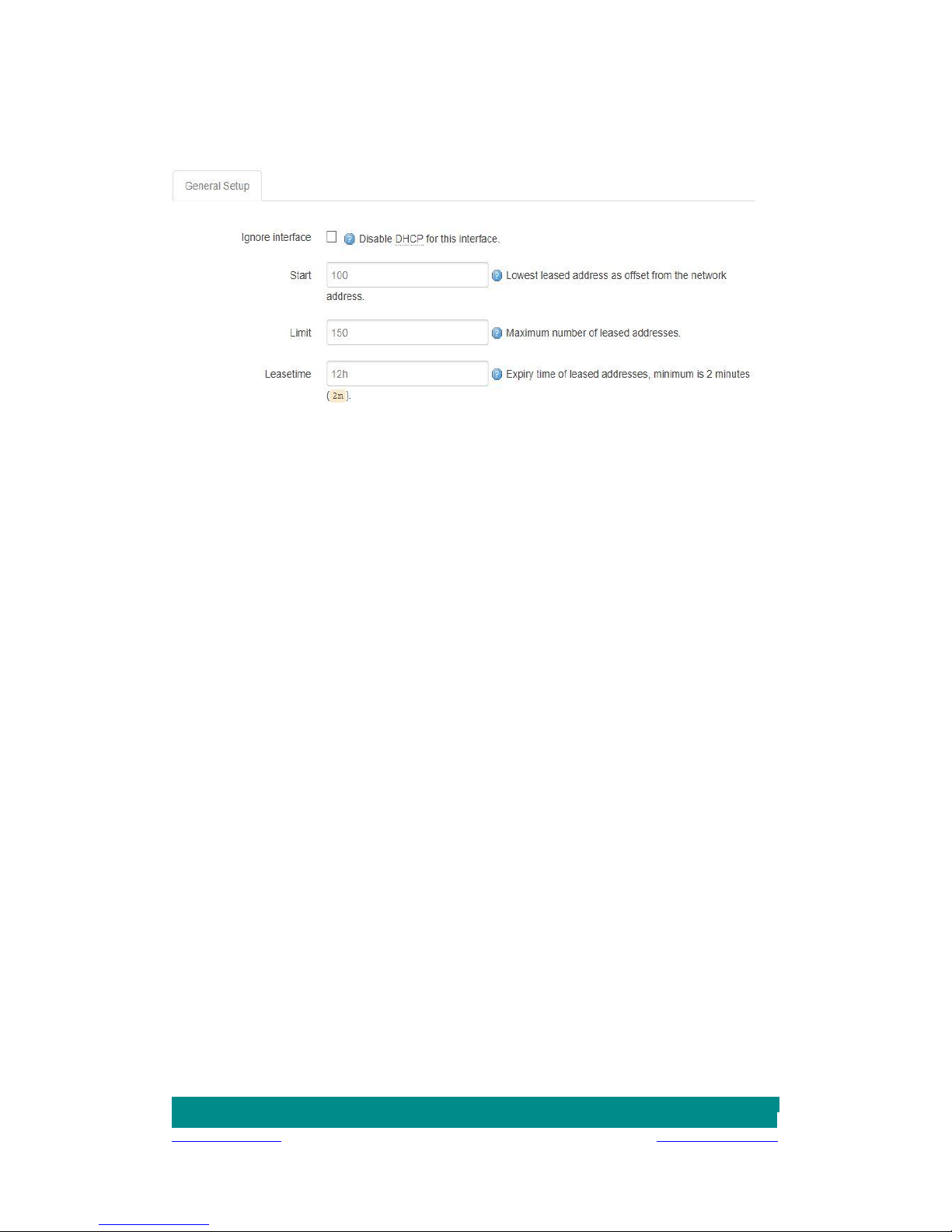
Add: Unit 0137, No. 366, Chengyi Street, Tel.: +86-592‐6211770
3rd Software Park, Xiamen, China 361000 Fax: +86-592‐6211727
www.bivocom.com sales@bivocom.com
15
4) DHCP Settings
Disable DHCP
Click to disable DHCP server.
Start
Assign the IP address of DHCP server. For example, 100 means IP address starts from
192.168.1.100.
Limit
Assignable number of IP address, to ensure numbers of IP address of start and limit not
exceed 250.
Lease time
Time of assigning the IP address.
3.1.3 Wireless
Menu of wireless are mainly for configuring the SSID, work mode, password, etc.

Add: Unit 0137, No. 366, Chengyi Street, Tel.: +86-592‐6211770
3rd Software Park, Xiamen, China 361000 Fax: +86-592‐6211727
www.bivocom.com sales@bivocom.com
16
1) WIFI 2.4G
Click ‘Enable’, to enable the WIFI function.
2) Network Name(SSID)
WIFI network name.
3) Channel
Support 1-13 channels, default value is auto, channel can be changed automatically.
4) Mode
Support 802.11b, 802.11g, 802.11bgn.
802.11b up to 11Mbps, 802.11g up to 54Mbps and 802.11n up to 300Mbps.
5) Encryption
You can only choose below types if the mode is set as 802.11b or 802.11g.

Add: Unit 0137, No. 366, Chengyi Street, Tel.: +86-592‐6211770
3rd Software Park, Xiamen, China 361000 Fax: +86-592‐6211727
www.bivocom.com sales@bivocom.com
17
While if mode is set as 802.11bgn, you can only choose below types.
6) Key
Password of sharing the WIFI, user need to input it to access the internet. The minimum
length of password is 8 bytes.
7) Hide SSID
When Hide SSID enabled, SSID is invisible, and user need to input the SSID to share the
WIFI.
3.1.4 Online Detection
Online detection will auto check the internet connection status of the router, if there has
issue of connection, router will auto reconnect. If it fails to reconnect after times of trial,
router will reboot, to ensure getting online.
The meaning of the parameters are as follows.
1) Detection Type
There are 3 types: ping, traceroute and DNS.

Add: Unit 0137, No. 366, Chengyi Street, Tel.: +86-592‐6211770
3rd Software Park, Xiamen, China 361000 Fax: +86-592‐6211727
www.bivocom.com sales@bivocom.com
18
Ping
Router will ping an IP address or DNS, if works, that means router is online.
Traceroute
Traceroute will trace routing path, if achieves the target address, that means router is
online.
DNS
DNS will analytic a domain, if it works, that means router is online.
Note: the default setting is Ping, which is highly recommended, as traceroute will cost
dataflow of SIM card, while DNS is faster, but as it has cache, it may shows the router is
online even it is offline.
2) Primary Detection Server
It can be an IP address or a Domain Name.
3) Second Detection Server
If primary detection server fails, then router will auto switch to second detection server.
4) Retry Times
You can set up retry time in case detection fails.
5) Retry Interval
The interval time between 2 detection.
6) Enable Reboot
Click enable, and router will reboot within the time set if it fails to reconnect.
7) Reboot After Interval
You can specify the time for offline, to reboot the router.

Add: Unit 0137, No. 366, Chengyi Street, Tel.: +86-592‐6211770
3rd Software Park, Xiamen, China 361000 Fax: +86-592‐6211727
www.bivocom.com sales@bivocom.com
19
3.1.5 Diagnostics
There are 3 types of network diagnosis: ping, traceroute and dnslookup
Parameter of ping and traceroute can be a Domain Name or an IP address, used for
checking if router is online or not. While Dnslookup is to analytic domain.
1) Ping
Click ping, then you can check if there is response from an IP address, as bellow.
2) Traceroute
Click traceroute, then you can see similar reponse as below.

Add: Unit 0137, No. 366, Chengyi Street, Tel.: +86-592‐6211770
3rd Software Park, Xiamen, China 361000 Fax: +86-592‐6211727
www.bivocom.com sales@bivocom.com
20
3) Nslookup
Click nslookup, then you can see similar reponse as below.
3.2 Security
Menu of Security are for configuring the firewall, to ensure the security of accessing to
internet, and implement the port forwarding, access control, data packet filtering, and
other functions.

Add: Unit 0137, No. 366, Chengyi Street, Tel.: +86-592‐6211770
3rd Software Park, Xiamen, China 361000 Fax: +86-592‐6211727
www.bivocom.com sales@bivocom.com
21
3.2.1 DMZ Host
DMZ can forward the port of WAN to a host of LAN; all packet from WAN will be forwarded
to specified host of LAN.
1) DMZ
You can enable or disable the DMZ.
2) DMZ Host
An IP address of a host of LAN you want to map.
3.2.2 Port Forwarding
Comparing with DMZ, Port Forwarding is for more precise control, user can forward the
data packet of a port to a host of LAN, to forward different port to different host.
1) Name
You can name the rule you created.
2) Protocol
You can choose TCP, UDP, or TCP/UDP.
3) External Port
Destination port before port forwarding.
4) Internal IP Address
The Host IP address to forward.
5) Internal Port
The destination port after port forwarding. Normally, external port and internal port are the
same, but also can be different.
After configured above-mentioned, click ‘Add’, then a new rule will be added, and click

Add: Unit 0137, No. 366, Chengyi Street, Tel.: +86-592‐6211770
3rd Software Park, Xiamen, China 361000 Fax: +86-592‐6211727
www.bivocom.com sales@bivocom.com
22
‘Save & Apply’, to have the rule take effect.
3.2.3 Traffic Rules
Traffic rules is used for opening some router ports, such as remote access the
configuration page of router, you can open port 80; for remote SSH connection, you can
open port 22.
1) Name
You can name the rule yourself.
2) Protocol
Choose the protocol of you want to forward can be TCP, UDP, or TCP/UDP.
3) External Port
Choose the port you want to open.
In addition, traffic rule can be used for creating some access control rules, it can be
from LAN to WAN, or WAN to LAN.
1) Name
You can name the rule yourself.
2) Source Zone
You can choose where to start the data packet.
3) Destination Zone
You can choose where to forward the data packet.
Click ‘Add and Edit’, then you can get more detailed matching condition.

Add: Unit 0137, No. 366, Chengyi Street, Tel.: +86-592‐6211770
3rd Software Park, Xiamen, China 361000 Fax: +86-592‐6211727
www.bivocom.com sales@bivocom.com
23
1) Restrict to Address Family
You can choose IPv4, IPv6, or Pv4/IPv6.
2) Protocol
To choose the protocol you want for access control, it can TCP, UDP or TCP/UDP.
3) Source MAC Address
To choose the source MAC address of data packet.
4) Source Address
To choose the source IP address of data packet.

Add: Unit 0137, No. 366, Chengyi Street, Tel.: +86-592‐6211770
3rd Software Park, Xiamen, China 361000 Fax: +86-592‐6211727
www.bivocom.com sales@bivocom.com
24
5) Source Port
To choose the source port of data packet.
6) Destination Address
To choose the destination IP address of data packet.
7) Destination Port
To choose the destination port of data packet.
8) Action
If the above-mentioned conditions matched, then you can choose below actions.
Accept
Allow data packet to go through.
Drop
Drop data packet
Reject
Drop data packet, and return an unachievable data packet.
Don’t Track
No action.
3.2.4 Custom Settings
Users can also customize some firewall rules themselves, as those rules is consist of
iptable, we suggest users that are familiar with iptables command to do this. When you
add rules, please add them at the bottom of existing rules, and don’t delete them.
3.3 Management
3.3.1 System

Add: Unit 0137, No. 366, Chengyi Street, Tel.: +86-592‐6211770
3rd Software Park, Xiamen, China 361000 Fax: +86-592‐6211727
www.bivocom.com sales@bivocom.com
25
1) Host Name
The host name of router, default name is router.
2) Time Zone
Set up the time zone of system, default time zone is GMT8.
3) Language
Change the language of configuration interface, default language is English.
4) Enable Telnet Access
To enable the telnet server, the default function is enable.
5) Enable SSH Access
To enable the SSH server, the default function is disable.
3.3.2 Password
To revise the password of router.
1) Origin Password
You’ll be required to input your origin password before your revise your new password.
2) Password
Type the new password you want to change.

Add: Unit 0137, No. 366, Chengyi Street, Tel.: +86-592‐6211770
3rd Software Park, Xiamen, China 361000 Fax: +86-592‐6211727
www.bivocom.com sales@bivocom.com
26
3) Confirmation
Type the new password again to confirm it.
If the new password and confirmation password you type is different, then it fails to revise
the password. After password revised, router will return to login page, then you can input
your username and password.
3.3.3 Time Setting
System time type includes RTC (Real Time Clock) and NTP (Network Time Protocol).
RTC will save time even router is powered off, while for NTP, router will connect to NTP
server which requires internet connection, time won’t be saved once powered off. But NTP
will be more accurate than RTC, and you may need to adjust the time manual if it is not
accurate.
1) Current System Time
Display the time of router.
2) System Time Type
It includes NTP and RTC mentioned above, and different type has different configuration
parameters
RTC
You can update data and time yourself.
RTC Data
Format must be: 20xx-xx-xx (Year-Month-Day), or you will fail to update it.
RTC Time
Format must be xx: xx: xx (Hour-Min-Second), or you will fail to update it.
NTP

Add: Unit 0137, No. 366, Chengyi Street, Tel.: +86-592‐6211770
3rd Software Park, Xiamen, China 361000 Fax: +86-592‐6211727
www.bivocom.com sales@bivocom.com
27
NTP Time Server
You can select the NTP time server through drop-down menu, or you can customize it
yourself.
Port
NTP time server port, default port is 123.
Update Interval
How long to sync the time with NTP server, default time is 600 seconds.
3.3.4 Log Settings
Log settings is for configuring the output parameters of system log.
1) Output to Device
You can output the log to serial port, or specified file path, or external storage device, and
the default path is:/var/log/
2) Log Size
Set up the size of log, default value is 64KB.

Add: Unit 0137, No. 366, Chengyi Street, Tel.: +86-592‐6211770
3rd Software Park, Xiamen, China 361000 Fax: +86-592‐6211727
www.bivocom.com sales@bivocom.com
28
3) Log Server
Set up the IP address of log server.
4) Log Server Port
Set up the port of log server, default value is 514
5) Output Level
There are several levels supported, including ‘Debug’, ’Info’, ‘Notice’, ‘Warning’, ‘Error’,
and level increased in sequence, the higher level, the less output log.
3.3.5 Backup and Reset
User can either backup the configuration of router, or reset to factory defaults.
1) Download Backup
Click to generate a configuration file in format of “backup-router-2016-**-**.tar.gz”.
2) Reset to Default
Click ‘Perform Reset’, and a pop-up confirmation box with ‘Really Reset All Changes’ will
display, then click ‘OK’ to reset to factory defaults.
3) Restore Backup
After reset to default, you can also upload the saved configuration file to router, to recover
the previous configuration. Click ‘upload archive’, select and upload the backup
configuration file, and a pop-up confirmation box with ‘Really Restore’ will display, then
click ‘OK’, to recover the configuration.

Add: Unit 0137, No. 366, Chengyi Street, Tel.: +86-592‐6211770
3rd Software Park, Xiamen, China 361000 Fax: +86-592‐6211727
www.bivocom.com sales@bivocom.com
29
3.3.6 Firmware Upgrade
Before you upgrade the firmware for router, make sure the firmware you’re planning to
upload is correct. If errors occurs, use serial port and connect the Ethernet cable, upgrade
the firmware through u-boot.
1) Keep Settings
Click it, and system configuration will not be changed after firmware upgrade.
2) Choose and Upload Firmware Image
Click ‘browse’ and select the firmware, then click ‘Flash Image’, and firmware will be
upload to router. Then you’ll go to below page.
Checksum
MD5 checksum value of firmware.
Size
The size of firmware.
Proceed
Click ‘proceed’ to start the firmware upgrade, or click ‘cancel’ to stop the firmware
upgrade.

Add: Unit 0137, No. 366, Chengyi Street, Tel.: +86-592‐6211770
3rd Software Park, Xiamen, China 361000 Fax: +86-592‐6211727
www.bivocom.com sales@bivocom.com
30
3.3.7 Remote Management
You can configure the IP address and port of remote server, device number and phone
number of router, etc., as below.
1) Remote Manage
You can enable or disable this function to choose if you want to remote manage the router
or not.
2) Server Address
Type the specified login server address you want to remote mange the router, it can be
either an IP address or Domain Name.
3) Server Port
The specified login server port.
4) Heartbeat Interval
The heartbeat time interval (Unit: second)
5) Device Number
Device ID of router.

Add: Unit 0137, No. 366, Chengyi Street, Tel.: +86-592‐6211770
3rd Software Park, Xiamen, China 361000 Fax: +86-592‐6211727
www.bivocom.com sales@bivocom.com
31
6) Device Phone Number
The phone number of SIM card insert in router.
7) Device Type
Type of the device, default is router.
You can also remote upgrade the firmware for router, as below.
8) Remote Upgrade
Click ‘Enable’ to enable remote firmware upgrade function.
9) Server Address
Type the server IP address or Domain Name for remote upgrade.
10) Server Port
Type the server port for remote upgrade.
11) Firmware Version
Type the firmware version that you want to upgrade remotely.
3.3.8 Reboot
Click ‘Perform Reboot’, and a pop-up confirmation box with ‘Really Reboot’ will display,

Add: Unit 0137, No. 366, Chengyi Street, Tel.: +86-592‐6211770
3rd Software Park, Xiamen, China 361000 Fax: +86-592‐6211727
www.bivocom.com sales@bivocom.com
32
then click ‘OK’ to reboot the router.
3.4 Advanced
You can set up some advanced functions here.
3.4.1 Dynamic DNS
If the assigned public IP address of router is dynamic and changes frequently, you can
enable DDNS function, while allows you to register a domain to bundle with the IP address,
in this case, no matter what the IP address changed, it will direct to your registered
domain.
1) Service Type
There are several types of DDNS service supported in router, as below.
2) User Name
The username you register at DDNS service provider.

Add: Unit 0137, No. 366, Chengyi Street, Tel.: +86-592‐6211770
3rd Software Park, Xiamen, China 361000 Fax: +86-592‐6211727
www.bivocom.com sales@bivocom.com
33
3) User Password
The password you set up when registering the user name at DDNS service provider.
4) Host Name
The register domain you want to bundle.
3.4.2 Oray
TR321 is embedded with intranet traversal client from Oray (http://www.oray.com/ ), and
Oray service will help you to bundle your intranet IP address with domain, and used for
intranet traversal.
Click ‘Login Management’ to start configure.
Click ‘Reset Configure’ to clear the previous configuration.
3.4.3 QoS Settings
QoS helps you to set up priority for different IP address and port. You can choose ‘Priority’,
‘Express’, ‘Normal’, ‘Low’.
You can set up the download and upload speed and click ‘Enable’ to limit the speed.

Add: Unit 0137, No. 366, Chengyi Street, Tel.: +86-592‐6211770
3rd Software Park, Xiamen, China 361000 Fax: +86-592‐6211727
www.bivocom.com sales@bivocom.com
34
Target: Specify the priority.
Source Host: To match the source IP of data packets.
Destination Host: To match the destination IP of data packets.
Protocol: To match the protocol of data packets.
Ports: If it is TCP/UDP, then the port can be matched.
If above-mentioned are configured, and router will auto implement the related priority
level.
3.4.4 Static Routing
Static routing is used to add a routing table entry.
Interface: To choose which interface you want to add routing.
Target: Can be a host IP, or subnet.
IPv4 Netmask: The netmask of subnet, if the target is host, the netmask shall be
255.255.255.255.
IPv4 Gateway: The address of next-hop gateway address.
Note: this address shall be achievable, or you’ll fail to add static routing.

Add: Unit 0137, No. 366, Chengyi Street, Tel.: +86-592‐6211770
3rd Software Park, Xiamen, China 361000 Fax: +86-592‐6211727
www.bivocom.com sales@bivocom.com
35
3.4.5 Base Station Location (Option)
Base station location is to locate the TR314 by obtaining the nearest base station number,
this function is mainly for rough location of indoor application.
Input the server IP address and port that you want to report the location of router, then
router will auto report its location to server regularly(within the interval time you set).
Server Address: The IP address of server that you want the router to report the location,
which is based on TCP connection.
Server Port: The port of server.
Report Interval: The interval time for auto report of router location, default value is 60
seconds.
3.4.6 GPS (Option)
GPS location will report GPRMV information regularly, saying longitude and latitude
information. And this function is used for accurate location of outdoor open area.
Server Address: The IP address of server that you want the router to report the location,
which is based on TCP connection.
Server Port: The port of server.
Report Interval: The interval time for auto report of router location, default value is 60
seconds.

Add: Unit 0137, No. 366, Chengyi Street, Tel.: +86-592‐6211770
3rd Software Park, Xiamen, China 361000 Fax: +86-592‐6211727
www.bivocom.com sales@bivocom.com
36
3.4.7 Traffic Meter
The traffic meter function of TR314 is for traffic statistics from WAN port, meanwhile, it has
traffic overflow alarm function. Even if the router is powered off, the traffic statistics will be
saved, and when you power on the router, the traffic will be counted based on your last
time traffic.
Received Bytes: Current bytes received.
Transmitted Bytes: Current bytes transmitted.
Total Bytes: The total bytes of received bytes and transmitted bytes.
Max Volume: The max volume you set to alarm.
Inform Phone Number: The cell phone number you set for receiving warning message.
Warning Message: The warning message configured phone number will receive once
the traffic exceeds the max volume you set, only support English and number input.
3.4.8 Serial Application
The serial port will transfer the data to server, or server will transfer the data to serial port.

Add: Unit 0137, No. 366, Chengyi Street, Tel.: +86-592‐6211770
3rd Software Park, Xiamen, China 361000 Fax: +86-592‐6211727
www.bivocom.com sales@bivocom.com
37
1) Baud Rate
There are some baud rate supported below, and default value is 115200.
2) Databit
8 and 7, default value is 8.
3) Stopbit
2 and 1, default value is 1.
4) Parity check
None, Odd Check and Even Check, default value is None.
5) Flow Control
None, Hardware and Firmware, default is None.

Add: Unit 0137, No. 366, Chengyi Street, Tel.: +86-592‐6211770
3rd Software Park, Xiamen, China 361000 Fax: +86-592‐6211727
www.bivocom.com sales@bivocom.com
38
6) Protocol
There are some transmission protocols of serial port data, as below.
UDP (DTU): Configured as UDP client, which can be connected to UDP server, specified
device number and heartbeat interval is required.
TCP (DTU): Configured as TCP client, which can be connected to TCP server, specified
device number and heartbeat interval is required.
PURE UDP: Configured as pure UDP client.
PURE TCP: Configured as pure TCP client.
TCP Server: Configured as TCP server.
Customed TCP: Custom TCP client, it can be format of custom register string, heartbeat
string.
If configured as client, a specified address of server is required.
Server Port: Port of server.
Heartbeat Interval: The interval time of heartbeat string sent by client.
Custom Heartbeat String: Hexadecimal format.
Custom Register String: Hexadecimal format.
3.5 VPN
VPN is used to establish a virtual private channel, and all the data in this channel will be
encrypted to ensure that data security during transmission.
TR341 support VPN: PPTP, L2TP, OpenVPN and IPSec. PPTP/L2TP are layer 2 VPN,
and OpenVPN is VPN based on SSL, while IPSec layer 3 VPN. PPTP/L2TP are more
convenient to use, while OpenVPN and IPSec is more complex, as they need complex
certification management, meanwhile, they offer more secured encrypted data.
3.5.1 PPTP
You can configure either PPTP client or PPTP server, but not both of them at the same
time, as that may cause uncertain issues.

Add: Unit 0137, No. 366, Chengyi Street, Tel.: +86-592‐6211770
3rd Software Park, Xiamen, China 361000 Fax: +86-592‐6211727
www.bivocom.com sales@bivocom.com
39
1) PPTP Client
1. PPTP Client
You can enable or disable PPTP client.
2. Server Address
To enter the IP address or Domain Name of PPTP server.
3. User Name and Password
To enter the user name and password provided by server.
4. Remote Subnet
To enter the remote subnet, for example, if LAN of PPTP server is 192.168.2.1, then you
can enter remote subnet 192.168.2.0.
5. Remote Subnet Mark
To enter the remote subnet mask, normally it is 255.255.255.0.
6. NAT
If click NAT, all packets come from ppp0, and the source IP of the packets will be replaced
as IP of ppp0.
7. Enable MPPE Encryption.
You can enable MPPE encryption here.
8. Default Gateway
Click Default Gateway, then a default route will be established under ppp0, and all the
data will go through this route.

Add: Unit 0137, No. 366, Chengyi Street, Tel.: +86-592‐6211770
3rd Software Park, Xiamen, China 361000 Fax: +86-592‐6211727
www.bivocom.com sales@bivocom.com
40
2) PPTP Server
1. PPTP Server
You can enable or disable PPTP server.
2. Server Local IP
To enter the server local IP address.
3. IP Address Range
Type the range of assigned IP address.
4. Enable MPPE Encryption.
You can enable MPPE encryption here.
5. DNS1/DNS2
To enter the assigned DNS address.
6. WIN1/WIN2
To enter the WIN address.
7. CHAP Secrets
To create an username and password under CHAP Secrets, format as below,
Username<space>*<space>password<space>*
For example, if you want to create a username: test, password: test, it is as below,
Test * testing *
3.5.2 L2TP
You can also configure either L2TP client or L2TP server, but not both of them at the same

Add: Unit 0137, No. 366, Chengyi Street, Tel.: +86-592‐6211770
3rd Software Park, Xiamen, China 361000 Fax: +86-592‐6211727
www.bivocom.com sales@bivocom.com
41
time, as that may cause uncertain issues.
1) L2TP Client
1. L2TP Client
You can enable or disable L2TP client.
2. Server Address
To enter the IP address or Domain Name of L2TP server.
3. User Name and Password
To enter the user name and password provided by server.
4. Remote Subnet
To enter the remote subnet, for example, if LAN of L2TP server is 192.168.2.1, then you
can enter remote subnet 192.168.2.0.
5. Remote Subnet Mark
To enter the remote subnet mask, normally it is 255.255.255.0.
6. NAT
If click NAT, all packets come from ppp0, and the source IP of the packets will be replaced
as IP of ppp0.
7. Enable MPPE Encryption.
You can enable MPPE encryption here.
8. Default Gateway
Click Default Gateway, then a default route will be established under ppp0, and all the
data will go through this route.

Add: Unit 0137, No. 366, Chengyi Street, Tel.: +86-592‐6211770
3rd Software Park, Xiamen, China 361000 Fax: +86-592‐6211727
www.bivocom.com sales@bivocom.com
42
2) L2TP Server
1. L2TP Server
You can enable or disable L2TP server.
2. Server Local IP
To enter the server local IP address.
3. IP Address Range
Type the range of assigned IP address.
4. Enable MPPE Encryption.
You can enable MPPE encryption here.
5. CHAP Secrets
To create an username and password under CHAP Secrets, format as below,
Username<space>*<space>password<space>*
For example, if you want to create a username: test, password: test, it is as below,
Test * test *

Add: Unit 0137, No. 366, Chengyi Street, Tel.: +86-592‐6211770
3rd Software Park, Xiamen, China 361000 Fax: +86-592‐6211727
www.bivocom.com sales@bivocom.com
43
3.5.3 OpenVPN
1) OpenVPN
You can enable or disable OpenVPN.
2) Topology
Choose the topology, it can be point to point or subnet
Note: For point to point, a tunnel will be established between 2 devices.
While for subnet, multi devices will be connected to one server.
3) Role
When topology is subnet, you need to choose you want it be a server or client.
4) Protocol
Choose the protocol, it can be UDP or TCP, default is UDP.
5) Port
Enter the port you want to assign to OpenVPN, default port is 1194.
6) Device Type

Add: Unit 0137, No. 366, Chengyi Street, Tel.: +86-592‐6211770
3rd Software Park, Xiamen, China 361000 Fax: +86-592‐6211727
www.bivocom.com sales@bivocom.com
44
Choose device type, there are 2 types to choose, TUN and TAP. TUN is layer 3 data
encapsulation, while TAP is layer 2 data encapsulation.
7) OpenVPN Server
When you choose server in 角色, you need to enter an IP address or domain name of
server.
8) Authentication Type
If topology is subnet, authentication type is certification. If it is point to point, you can
choose none, certificate or static secret.
9) TLS Role
When topology is point to point, and authentication type is certification, you need to
choose if it is server or client.
3.5.4 IPSec
On IPSEC page, system will display the IPSEC connection and status.

Add: Unit 0137, No. 366, Chengyi Street, Tel.: +86-592‐6211770
3rd Software Park, Xiamen, China 361000 Fax: +86-592‐6211727
www.bivocom.com sales@bivocom.com
45
1) Peer Address
To enter peer IP address or Domain Name, if choose as a server, you don’t need to enter
it.
2) Negotiation Method
You can choose ‘Main’ or ‘Aggressive’.
3) Tunnel Type
You can choose ‘Site to Site, ‘Site to Host’, ‘Host to Host’, ‘Host to Site’.
4) Local Subnet
Local subnet and mask, like 192.168.10.0/24.
5) Peer Subnet
Peer subnet and mask, like 192.168.20.0/24.
6) IKE Encryption Algorithm
IKE phase encryption method
7) IKE Lifetime
To set up IKE lifttime.
8) Local Identifier
Local identifier of channel, can be an IP address or domain name.
9) Peer Identifier
Peer identifier of channel, can be an IP address or domain name.
10) ESP Encryption Algorithm
The encryption method of ESP.
3.6 View
To check the following system information.
3.6.1 System
Display system information.

Add: Unit 0137, No. 366, Chengyi Street, Tel.: +86-592‐6211770
3rd Software Park, Xiamen, China 361000 Fax: +86-592‐6211727
www.bivocom.com sales@bivocom.com
46
3.6.2 Network
Display network information.

Add: Unit 0137, No. 366, Chengyi Street, Tel.: +86-592‐6211770
3rd Software Park, Xiamen, China 361000 Fax: +86-592‐6211727
www.bivocom.com sales@bivocom.com
47
3.6.3 Routing Tables
Display routing tables.

Add: Unit 0137, No. 366, Chengyi Street, Tel.: +86-592‐6211770
3rd Software Park, Xiamen, China 361000 Fax: +86-592‐6211727
www.bivocom.com sales@bivocom.com
48
3.6.4 System Log
Display system log.
3.6.5 VPN Status
Display VPN status.
