

'LVWULEXWLRQDQG6XSSRUW
,QIR4XHVW7HFKQRORJLHV6$
$O3DQWRXVWU.DOOLWKHD$WKHQV*UHHFH
7HO)D[
ZZZLQIRTXHVWJU
&RS\ULJKW,QIR4XHVW7HFKQRORJLHV
©,QWHOOHFWXDOSURSHUW\LVDFTXLUHGZLWKRXWIRUPDOLW\
DQGZLWKRXWWKHQHHGIRUSURKLELWLRQFODXVHRIWKH
DWWDFNV3OHDVHQRWHKRZHYHUWKDWDFFRUGLQJWR/DZ
DVDPHQGHGDQGFXUUHQWO\LQIRUFHDQGWKH
,QWHUQDWLRQDO%HUQH&RQYHQWLRQZKLFKKDVEHHQUDWL¿HG
E\1UHSURGXFWLRQDQGJHQHUDOUHSURGXFWLRQ
RIWKLVZRUNVWRUHGLQGDWDEDVHUHOD\HGLQHOHFWURQLF
RUPHFKDQLFDORUDQ\RWKHUIRUPSKRWRFRS\LQJDQG
WKHUHFRUGLQJLQDQ\ZD\IRUELGGHQLQWKHRULJLQDO
RULQWUDQVODWLRQRURWKHUDGDSWDWLRQZLWKRXWZULWWHQ
SHUPLVVLRQRIWKHSXEOLVKHUª

Table of Contents
Table of Co nte nts ... ........... ... ... ... ........... ... .P1
Featu res ... ... ........... ... ... ... ... ........... ... ... ... .P2
Unit at a G lan ce .. ... ........... ... ... ... ... ........... P3
Getti ng St art ed. ........... ... ... ... ........... ... .P4 -P5
About Ap pli cat ions....... ... ... ... ... ........... .P5 -P6
Prein sta lle d Applications ... ... ... ........... ... ... .P6
Conne ct to a W i-F i net work.... ... ... ... ... ...P7-P8
Optio nal C onn ect ions.... ... ... ... ... ........... ... ..P 9
Speci fic ati ons ........ ... ... ... ... ........... ... ... ... .P10
Tro ubl esh ooting.. ... ... ... ........... ... ... ... P11- P12
1

Features
Brows e the Web.
Vis it your favo rit e web sites
Check y our e -ma il
Keep in t ouc h wit h fri ends and fam ily
Wat ch YouTube™ vid eos
Brows e the w orl d’s m ost p opular video- sha rin g communit y
Read yo ur fa vor ite b ooks
Downl oad t hou sands of books wi th th e inc luded E-book re ade r *
Disco ver t hou sands of apps for An dro id™
Games , app lic ati ons, and mor e wit h mar ketplace(ne ed fo r cus tomer
insta lle d)
Conne ct to t he In ter net wirele ssl y
High- spe ed Wi -Fi 8 02.11 b/g/n network ing
Enjoy y our m edi a lib rary anywh ere
Porta ble p owe rhouse plays po pul ar mu sic, video ,an d pho to fo rmats
micro SD me mor y car d reader
Incre ase y our s tor age capaci ty (u p to 32 G B sup ported)
Built -in c ame ra
Conve nie nt fr ont-facing ca mer a(0 .3MP),
Autom ati c ori ent ation dete cti on
Read an y way y ou wa nt; t he display a dju sts a utomaticall y!
Readi ng bo oks i n the ePub format r equ ire s the includ ed E- boo k rea der
appli cat ion .
2

Unit at a Glance
1
2
3
4
5
6
7
8
1. Power
Press to turn the unit on, or to turn the screen
on or off.
Press and hold to access the Power Off menu.
2.VOL+/VOL- Press
VOL+ to increase the volume level.
Press VOL- to decrease the volume level.
3.TF-CARD
Load external microSD memory cards here.
4.Headphone
Audio output connection for headphones.
5.DC IN 5V
Connect to an adapter or a computer to supply
power.
6.HDMI
7.MIC
8.USB OTG AND HOST
Connect to a USB device or a computer to
transfer data (e.g. music, videos,photos, files).
3

Getting Started
Turning the Tablet on or off
To turn the t abl et on :
Press a nd ho ld th e Pow er key until t he LC D scr een turns on. Wait u ntil
the Hom e scr een a ppe ars; the tab let i s now r eady for use.
To turn the t abl et of f:
1.Pre ss an d hol d the P ower key unt il th e Dev ice Options men u app ear s.
2. Touc h ok the scree n to tu rn of f the t abl et.
Turning the Screen On or off (Standby)
When th e tab let i s on, y ou can turn off the scre en to c ons erve battery
power. S imp ly pr ess t he Power key o nce t o tur n the s creen off.
Press t he Po wer k ey ag ain to turn th e scr een b ack on.
To conser ve ba tte ry power, the scre en ca n be se t to turn off
autom ati cal ly wh en the table t is no t in us e (between
15 seco nds a nd 30 m inutes).
This Sc ree n tim eou t option can b e fou nd in t he Di splay
menu.
4

Getting Started
Unlocking the Screen
When th e scr een t urn s off , you w ill have to un loc k the s cre en
when yo u tur n it ba ck on .
To unlock t he sc ree n, drag the lock ic on ac ros s the screen t owa rds t he
lock ic on.
.
About Applications
To open an ap pli cat ion, touch the ap pli cat ion icon on th e hom e scr een o r
in the La unc her w her e you can tap th e ico n rig ht up on the home scr een t o
get in.
Launc her s cre en:
The screen shown above is for illustrative purposes only.
Reserves the right to modify and improve the final list of
applications available on the tablet.
5

A bo ut A pplic a tio n s
P rei n s ta ll ed A ppl ic ation s
Some applications have been installed on your
tablet for your convenience.
These applications include:
Browse the web.
Perform simple mathematical operations.
Take pictures or videos with the
frontfacing camera.
Check your e-mail.
Play music.
Access the Settings menu to adjust the
tablet’s options.
Installing Applications
You can also download an install additional applications
from the device’s applications marketplace, the web
browser, or other sources.
The tablet must be set to allow installation of
applications from non-Market sources. The Unknown
sources option can be set in the Application settings
menu.
6

Connect to a Wi-Fi network
The Not ifi cat ion b ar display s ico ns th at indicate you r tab let ’s Wi -Fi s tatus.
Notif ica tio n tha t an open Wi-F i net wor k isi n range.
Conne cte d to a Wi -Fi n etwork (wa ves i ndi cate connecti on st ren gth).
[no ico n] There a re no W i-F i networks in ran ge, o r the W i-Fi radio is off.
1. Tur n on the Wi-Fi radio if it i s not a lre ady o n. To tu rn on W i-F i:
a.Go to t he Ho me sc ree n: Press the H ome k ey.
b.Ope n the S ett ing s menu: tap th e ico n rig ht up o n the home scr een t o
get int o the l aun che r, then touch S ett ing s ico n.
c.Ope n the W ire les s & networks m enu : Sli de th e icon to ON sta tus .
When Wi -Fi i s on, t he ta blet will lo ok fo r and d isp lay a list of av ail abl e
Wi-Fi n etw ork s.
If a netw ork t hat y ou ha ve connect ed to p rev iou sly is found ,
the tab let w ill c onn ect to it.If y ou do n’t s ee yo ur network i n the
list, y ou ca n for ce th e tablet to re -sc an. To sc an fo r net works,
tap the M enu k ey, an d the n tou ch Sc an.
7

Connect to a Wi-Fi network
2. Select an available Wi-Fi network to connect to:
In the same Wi-Fi settings menu above,touch a network in the list.
If the network is open,the tablet will prompt you to confirm connection to the
network. Touch Connect to confirm.
If the network is secured (as indicated by a Lock icon),the tablet will prompt
you to enter a password or other credentials.Touch the Wireless password box
to show the on-screen keyboard and then use it to enter the password. Touch
Connect to confirm.
When you have successfully connected to a Wi-Fi network, the Notifications
bar at the the low of the screen will show a Wi-Fi signal indicator.
To learn about how to add a Wi-Fi network
when it is not in range or when the router
is set to obscure the network name (SSID);
or to configure advanced Wi-Fi options,
please refer to the manual.
8

Optional Connections
Connecting to a Computer
Connect the tablet to a computer to transfer files.
1.Connect your tablet to the computer.
With the included USB cable: Plug the small end of the cable into the USB 2.0
high speed connector of the tablet. Plug the large end of the cable into an
available USB 2.0 high speed port on the computer.
2.When your tablet is connected,slide up the USB icon right down on the
screen and then touch icon USB connected.
3.M ount t he storage .
Touch bu tton Turn on USB s tora ge to mount the tablet’s bu ilt- in sto rage .
Whe n it is mou nted, you ca n copy files to or from your tablet .
9
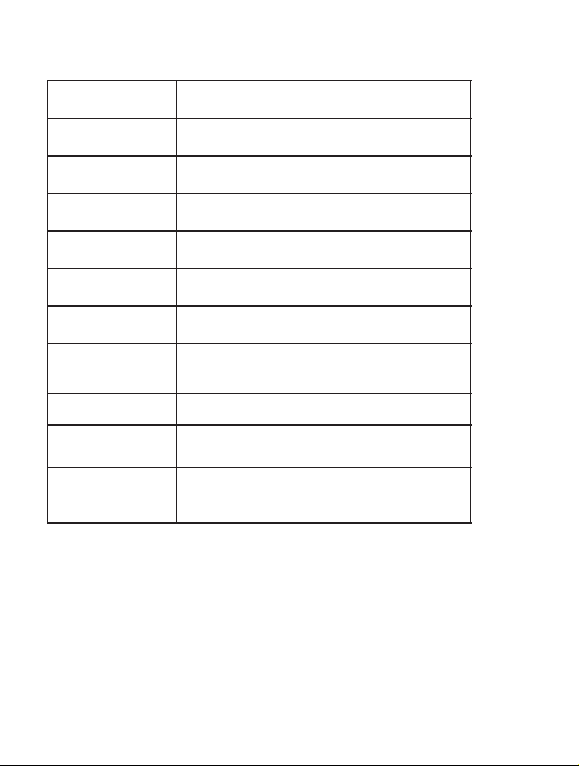
S pec i c a ti o n s
Processor
Quad core Cortex A9 1.6GHz
RAM
Storage
Display
Wi-Fi Networking
Audio Output
PC Interface
Additional Features
Operating System
Power
Playback Time
(hours)
1GB DDR3
8GB flash built-in; micro
SD card slot (max.32GB supported)
8.0”TFT LCD (1024x768), Capcitive touchscreen
IEEE 802.11 b/g/n
3.5mm headphone
USB 2.0 high speed
Front camera(0.3MP),
Rear camera 2.0MP
1x1.0W speaker
Android™ 4.2
Rechargeable Li-poly battery power
Up to hours music,
6
hours video,
3.5
hours web browsing
3
A5.1 ) ,V5 CD(retpadA
Music was tested with a 128 kbps MP3 file; video
was tested with a 1920x1080 MPEG-4/AVC file;
browsing was tested with the screen brightness
set to default. Actual playback results may vary.
10

Troubleshooting
1. Devic e can n ot co nne ct to Wi-Fi
- Ensur e the w ire les s network is w ork ing b y testing it usin g ano the r
wirel ess d evi ce.
- Ensur e the d evi ce an d the wirele ss ro ute r is within the ran ge of t he
wirel ess n etw ork and tobe conn ect ed to o. Walls o r oth er ob structio ns
will re duc e the p ossible dista nce s bet weenwire les s dev ice s.
- Ensur e the s ecu rit y password i s cor rec t.
2. Devic e doe sn’ t tur n on
- You can not t urn o n the d evice when the ba tte ry ch arge is belo w the
criti cal l eve l,s ituation s o ple ase c harge the ba tte ry.
- Press t he RE SET b utt on on t he to p of the devic e to re sta rt is .
- Check i f the a dap tor i s connecte d cor rec tly.
3. Heat Is sue s
- When ru nni ng ma ny ap plicatio ns, o r set tin g the screen o n hig hes t
brigh tne ss, o r whe n being char ged , thi s device can g et qu ite h ot.
This is n orm al an d sho uld not caus e any i nco nvenienc e whe n in us e.
4. Syste m has a nom ali es and doesn’t wo rk co rre ctly
- Insta lli ng so me th ird-part y app lic ations may caus e the s yst em not
opera te co rre ctl y.
Press t he RE SET b utt on or press sy ste m res et to r esolve thi s iss ue.
5.Can not s et E- mai l or registr ati on ap pli cation
- Make su re th at th e MID i s connecte d to a Wi -Fi n etw ork and can co nne ct
to the In ter net .
- your E- mai l set tin gs have been e nte red c orrectly for th e acc oun t being
acces sed .
- Make su re yo ur sy ste m time and loc al ti me ar e cor rect.
6. Can no t rec ord
- Press t he RE SET b utt on on the top of t he de vic e, th en check if th e
recor d fun cti on wo rks correc tly .
11
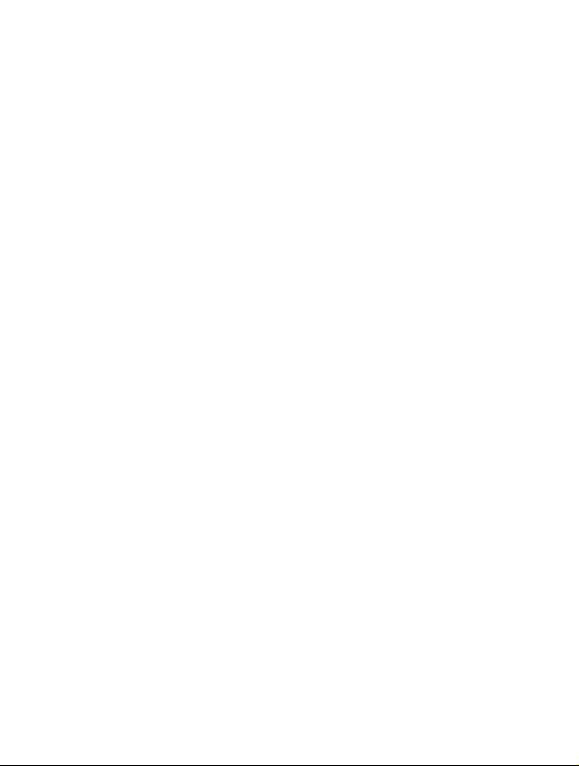
Troubleshooting
7. The st and -by t ime o f the device is too s hor t
- The dur ati on of t he li thium batt ery v ari es wi th environ men tal t emperature
chang es an d the s erv ice condit ion s. If t he environ men t tem per ature is
too low o r too h igh , the d uration of t he ba tte ry wi ll be affected. It is
recom men ded t o use t his device a t nor mal t emp erature.
- Batte ry li fe is d epe ndent on usi ng st atu s. Hi gh volume, W IFI , and t he
frequ ent u se ma y cau se the batte ry to b e dra ined at a higher ra te.
8.No so und v ia ea rph one
- Pleas e che ck if t he vo lume setti ng is 0 .
- Pleas e che ck if a udi o file is brok en, a nd tr y to pl ay another a udi o fil e to
confi rm. I f the a udi o file is brok en, i t may c aus e critical n ois e or st atic.
9. The co lor d ist ort ion of video or pic tur e dis pla y
- Press t he RE SET b utt on on t he to p of the devic e to re sol ve this issue.
10. Can n ot co py fi les
- Pleas e che ck if t he de vice is conn ect ed to t he co mputer cor rec tly.
- Pleas e che ck if t he me mory space i s ful l.
- Pleas e che ck if t he US B cable is bro ken .
11. No sou nd or n o ima ge vi a HDMI Output.
- Pleas e che ck if t he de vice is conn ect ed to
HDMI ca ble c orr ectly, an d the T V set tin g of HDMI port i s cor rec t.
- Pleas e che ck if t he HD MI cable is br oke n.
- Press t he RE SET b utt on on t he to p of the
devic e, th en ch eck if the HDMI out put f unc tio n works corr ect ly.
12. Oth er tr oub les
Pleas e fol low u p the n ext step to fi x the o the r tro ubles befo re yo u ret urn
the MID /Tabl et PC t o us:
12

860
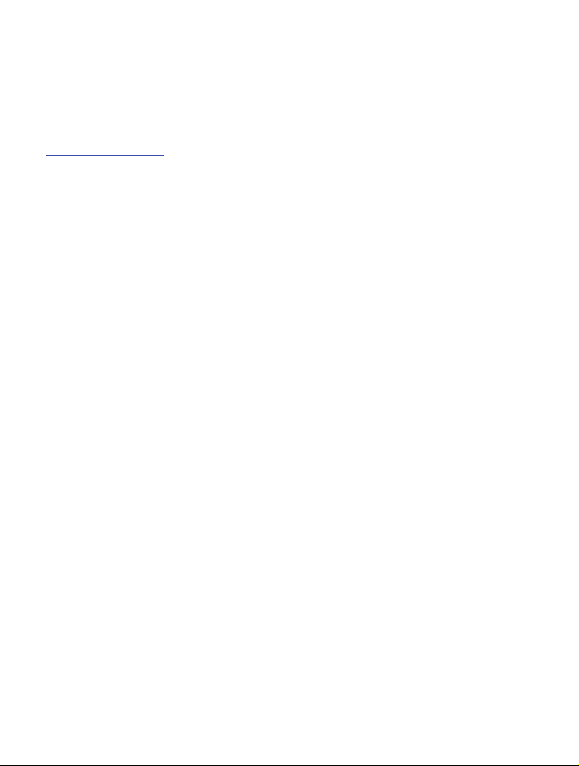
Διάθεση και Υποστήριξη:
Info Quest Technologies ΑΕΒΕ
Αλ. Πάντου 25, 176 71 Καλλιθέα, Αθήνα
Τηλ: 211 999 1000, Fax: 211 999 1499
www.infoquest.gr
Copyright Info Quest Technologies 2013
«Η πνευματική Ιδιοκτησία αποκτάται χωρίς καμία διατύπωση και χωρίς την
ανάγκη ρήτρας απαγορευτικής των προσβολών της. Επισημαίνεται πάντως ότι
κατά το Ν. 2121/93 (όπως έχει τροποποιηθεί και ισχύει σήμερα) και τη Διεθνή
Σύμβαση της Βέρνης (που έχει κυρωθεί με το Ν.100/1975) απαγορεύεται η
αναδημοσίευση και γενικά η αναπαραγωγή του παρόντος έργου, η
αποθήκευσή σε βάση δεδομένων, η αναμετάδοσή του σε ηλεκτρονική ή
μηχανική ή οποιαδήποτε άλλη μορφή, η φωτοανατύπωσή του και η
ηχογράφησή του με οποιονδήποτε τρόπο, τμηματικά ή περιληπτικά, στο
πρωτότυπο ή σε μετάφραση ή άλλη διασκευή χωρίς γραπτή άδεια του εκδότη»

Περιεχόμενα
Περιεχόμενα...................................................................Σ. 1
Χαρακτηριστικά
Επισκόπηση συσκευής
Ξεκινώντας
Εφαρμογές
Προεγκατεστημένες εφαρμογές
Σύνδεση σε ένα δίκτυο Wi-Fi
Προαιρετικές συνδέσεις
Τεχνικά χαρακτηριστικά
Αντιμετώπιση προβλημάτων
..............................................................Σ. 2
..................................................Σ. 3
.......................................................... Σ. 4 - Σ. 5
.......................................................... Σ. 5 - Σ. 6
.....................................Σ. 6
............................... Σ. 7 - Σ. 8
................................................. Σ. 9
...............................................Σ. 10
............................Σ. 11 - Σ. 12

Χαρακτηριστικά
Περιηγηθείτε στο διαδίκτυο.
Επισκεφτείτε τις αγαπημένες σας ιστοσελίδες
Ελέγξτε την ηλεκτρονική σας αλληλογραφία
Επικοινωνήστε με τους φίλους και την οικογένειά σας
Παρακολουθήστε βίντεο από το YouTube™
Περιηγηθείτε στη δημοφιλέστερη κοινότητα διαμοιρασμού βίντεο παγκοσμίως
Διαβάστε τα αγαπημένα σας βιβλία
Κατεβάστε χιλιάδες βιβλία με την περιλαμβανόμενη εφαρμογή E-book reader *
Ανακαλύψτε χιλιάδες εφαρμογές για Android™
Παιχνίδια, εφαρμογές και πολλά άλλα με το marketplace (απαιτείται εγκατάσταση
από τον πελάτη)
Συνδεθείτε ασύρματα στο Internet
Δικτύωση υψηλής ταχύτητας με Wi-Fi 802.11 b/g/n
Απολαύστε τη βιβλιοθήκη πολυμέσων σας όπου και αν βρίσκεστε
Φορητή συσκευή αναπαραγωγής μουσικής, βίντεο και φωτογραφιών αναγνώστης κάρτας
μνήμης microSD
Αυξήστε την αποθηκευτική σας ικανότητα (υποστηρίζεται κάρτα μνήμης έως και 32 GB)
Ενσωματωμένη κάμερα
Βολική κάμερα στο μπροστινό μέρος (0,3MP), Αυτόματη ανίχνευση προσανατολισμού
Διαβάστε με όποιο τρόπο επιθυμείτε, η οθόνη προσαρμόζεται αυτόματα!
Το διάβασμα βιβλίων σε μορφή ePub απαιτεί την περιλαμβανόμενη εφαρμογή
E-book reader.
2

Επισκόπηση συσκευής
1
2
3
4
5
6
7
8
1. ΠΛΗΚΤΡΟ ΤΡΟΦΟΔΟΣΙΑΣ
Πατήστε για να ενεργοποιήσετε τη μονάδα ή για να ενεργοποιήσετε / απενεργοποιήσετε
την οθόνη.
Κρατήστε πατημένο για να αποκτήσετε πρόσβαση στο μενού Power Off.
2. ΠΛΗΚΤΡΟ ΕΝΤΑΣΗΣ VOL+ / VOL-
Πατήστε το πλήκτρο VOL+ για να αυξήσετε την ένταση του ήχου.
Πατήστε το πλήκτρο VOL- για να μειώσετε την ένταση του ήχου.
3. ΚΑΡΤΑ TF
Υποδοχή για εξωτερική κάρτα μνήμης microSD.
4. ΑΚΟΥΣΤΙΚΑ
Έξοδος ήχου για σύνδεση με ακουστικά.
5. ΥΠΟΔΟΧΗ ΤΡΟΦΟΔΟΣΙΑΣ DC 5V
Φορτίστε και τροφοδοτήστε το tablet με το παρεχόμενο τροφοδοτικό.
6. HDMI
7. ΜΙΚΡΟΦΩΝΟ
8. ΥΠΟΔΟΧΗ USB
Συνδέστε μια συσκευή USB ή έναν υπολογιστή για μεταφορά δεδομένων
(π.χ. μουσικής, βίντεο, φωτογραφιών, αρχείων).
3

Ξεκινώντας
Getting Started
Turning the Tablet on or off
To turn the t abl et on :
Press a nd ho ld th e Pow er key until t he LC D scr een turns on. Wait u ntil
the Hom e scr een a ppe ars; the tab let i s now r eady for use.
To turn the t abl et of f:
1.Pre ss an d hol d the P ower key unt il th e Dev ice Options men u app ear s.
Ενεργοποίηση / απενεργοποίηση του tablet
Για να ενεργοποιήσετε το tablet:
Κρατήστε πατημένο το Πλήκτρο τροφοδοσίας μέχρι να ενεργοποιηθεί η οθόνη LCD.
Περιμένετε μέχρι να εμφανιστεί η αρχική σελίδα. Το tablet είναι έτοιμο για χρήση.
Για να απενεργοποιήσετε το tablet:
1. Κρατήστε πατημένο το πλήκτρο τροφοδοσίας μέχρι να εμφανιστεί το μενού
επιλογών της συσκευής.
2. Πατήστε το OK στην οθόνη για να απενεργοποιήσετε το tablet.
Ενεργοποίηση / απενεργοποίηση της οθόνης
(Κατάσταση αναμονής)
Όταν το tablet είναι ενεργοποιημένο, μπορείτε να απενεργοποιήσετε την οθόνη
προκειμένου να εξοικονομήστε την ισχύ της μπαταρίας. Απλά πατήστε μια φορά
το Πλήκτρο τροφοδοσίας για να απενεργοποιήσετε την οθόνη.
Πατήστε ξανά το Πλήκτρο τροφοδοσίας για να ενεργοποιήσετε και πάλι την οθόνη.
Για την εξοικονόμηση της ισχύος της μπαταρίας όταν το tablet
δεν χρησιμοποιείται, μπορείτε να ορίσετε την αυτόματη απενεργοποίηση
της οθόνης (μεταξύ 15 δευτερολέπτων και 30 λεπτών).
Η επιλογή αυτή για το χρόνο απενεργοποίησης της οθόνης υπάρχει
στο μενού εμφάνισης (Display menu).
4

Getting Started
Unlocking the Screen
When th e scr een t urn s off , you w ill have to un loc k the s creen
when yo u tur n it ba ck on .
To unlock t he sc ree n, drag the lock ic on ac ros s the screen t owa rds t he
lock ic on.
Getting Started
Unlocking the Screen
About Applications
To open an ap pli cat ion, touch the ap pli cat ion icon on th e hom e scr een o r
in the La unc her w her e you can tap th e ico n rig ht up on the home scr een t o
get in.
Launc her s cre en:
When th e scr een t urn s off , you w ill have to un loc k the s creen
when yo u tur n it ba ck on .
To unlock t he sc ree n, drag the lock ic on ac ros s the screen t owa rds t he
lock ic on.
.
Ξεκινώντας
Ξεκλείδωμα της οθόνης
Όταν η οθόνη είναι απενεργοποιημένη, για να την ενεργοποιήσετε θα πρέπει να την ξεκλειδώσετε.
Για να ξεκλειδώσετε την οθόνη, σύρετε το εικονίδιο της κλειδαριάς κατά μήκος της οθόνης
προς την κατεύθυνση του εικονιδίου της κλειδαριάς.
.
Εφαρμογές
Για να ανοίξετε κάποια εφαρμογή, ακουμπήστε το εικονίδιο της εφαρμογής στην αρχική
οθόνη ή στην οθόνη εφαρμογών, από την οποία μπορείτε να μεταφέρετε το εικονίδιο
στην αρχική σας οθόνη κρατώντας το πατημένο.
Οθόνη εφαρμογών:
Η οθόνη που εμφανίζεται παραπάνω είναι μόνο για αναφορά. Διατηρούμε
το δικαίωμα της τροποποίησης και της βελτίωσης της τελικής λίστας των
εφαρμογών που θα υπάρχουν διαθέσιμες στο tablet.

A bo ut A pplic a tio n s
P rei n s ta ll ed A ppl ic ation s
Some applications have been installed on your
tablet for your convenience.
These applications include:
Browse the web.
Perform simple mathematical operations.
Take pictures or videos with the
frontfacing camera.
Check your e-mail.
Play music.
Access the Settings menu to adjust the
tablet’s options.
Εφαρμογές
Προεγκατεστημένες εφαρμογές
Για τη διευκόλυνσή σας ορισμένες εφαρμογές είναι ήδη εγκατεστημένες
στο tablet σας. Οι εφαρμογές αυτές περιλαμβάνουν:
Περιήγηση στο διαδίκτυο.
Εκτέλεση απλών μαθηματικών υπολογισμών.
Λήψη φωτογραφιών ή βίντεο
με την μπροστινή κάμερα.
Έλεγχο των e-mail σας.
Αναπαραγωγή μουσικής.
Πρόσβαση στο μενού ρυθμίσεων
για τη ρύθμιση των επιλογών του tablet.
Εγκατάσταση εφαρμογών
Μπορείτε επίσης να κατεβάσετε και να εγκαταστήσετε πρόσθετες εφαρμογές από
την εφαρμογή marketplace της συσκευής, την περιήγηση δικτύου ή άλλες πηγές.
Το tablet πρέπει να ρυθμιστεί ώστε να επιτρέπει την εγκατάσταση εφαρμογών από πηγές
διαφορετικές από το Market. Η επιλογή άγνωστων πηγών μπορεί να ρυθμιστεί από
το μενού ρυθμίσεων εφαρμογών.
6

Connect to a Wi-Fi network
The Not ifi cat ion b ar display s ico ns th at indicate you r tab let ’s Wi -Fi s tatus.
Notif ica tio n tha t an open Wi-F i net wor k isi n range.
Conne cte d to a Wi -Fi n etwork (wa ves i ndi cate connecti on st ren gth).
[no ico n] There a re no W i-F i networks in ran ge, o r the W i-Fi radio is off.
1. Tur n on the Wi-Fi radio if it i s not a lre ady o n. To tu rn on W i-F i:
a.Go to t he Ho me sc ree n: Press the H ome k ey.
b.Ope n the S ett ing s menu: tap th e ico n rig ht up o n the home scr een t o
get int o the l aun che r, then touch S ett ing s ico n.
c.Ope n the W ire les s & networks m enu : Sli de th e icon to ON sta tus .
Σύνδεση σε ένα δίκτυο Wi-Fi
Η γραμμή ειδοποιήσεων εμφανίζει εικονίδια τα οποία υποδεικνύουν την κατάσταση
της σύνδεσης Wi-Fi του tablet σας.
Ειδοποίηση ότι υπάρχει ένα ανοιχτό δίκτυο Wi-Fi εντός εμβέλειας.
Έχετε συνδεθεί σε ένα δίκτυο Wi-Fi (τα κύματα υποδεικνύουν την ένταση της σύνδεσης),
[χωρίς εικονίδιο] Δεν υπάρχουν διαθέσιμα δίκτυα Wi-Fi εντός εμβέλειας ή η λειτουργία Wi-Fi
είναι απενεργοποιημένη.
1. Ενεργοποιήστε τη σύνδεση Wi-Fi σε περίπτωση που δεν είναι ενεργοποιημένη.
Για να ενεργοποιήσετε τη σύνδεση Wi-Fi:
α. Μεταβείτε στην Αρχική οθόνη: Πατήστε το κουμπί της Αρχικής οθόνης.
β. Ανοίξτε το μενού Ρυθμίσεων: επιλέξτε το εικονίδιο στην αρχική οθόνη για να μεταβείτε
στην οθόνη εφαρμογών και στη συνέχεια ακουμπήστε το εικονίδιο των Ρυθμίσεων.
γ. Ανοίξτε το μενού ασύρματης επικοινωνίας και δικτύων: Σύρετε το εικονίδιο σε κατάσταση ON.
Όταν η σύνδεση Wi-Fi είναι ενεργοποιημένη, το tablet θα αναζητά και θα εμφανίζει
μια λίστα των διαθέσιμων δικτύων Wi-Fi.
Σε περίπτωση που βρεθεί κάποιο δίκτυο στο οποίο έχετε συνδεθεί στο
παρελθόν, το tablet θα συνδεθεί σε αυτό. Σε περίπτωση που το δίκτυό σας δεν
εμφανίζεται στη λίστα, μπορείτε να εξαναγκάσετε το tablet να πραγματοποιήσει
νέα αναζήτηση. Για αναζήτηση δικτύων, επιλέξτε το πλήκτρο του Μενού και στη
συνέχεια ακουμπήστε το Αναζήτηση.

Connect to a Wi-Fi network
2. Select an available Wi-Fi network to connect to:
In the same Wi-Fi settings menu above,touch a network in the list.
If the network is open,the tablet will prompt you to confirm connection to the
network. Touch Connect to confirm.
If the network is secured (as indicated by a Lock icon),the tablet will prompt
you to enter a password or other credentials.Touch the Wireless password box
to show the on-screen keyboard and then use it to enter the password. Touch
Connect to confirm.
Σύνδεση σε ένα δίκτυο Wi-Fi
Connect to a Wi-Fi network
When you have successfully connected to a Wi-Fi network, the Notifications
bar at the the low of the screen will show a Wi-Fi signal indicator.
2. Select an available Wi-Fi network to connect to:
In the same Wi-Fi settings menu above,touch a network in the list.
If the network is open,the tablet will prompt you to confirm connection to the
network. Touch Connect to confirm.
If the network is secured (as indicated by a Lock icon),the tablet will prompt
you to enter a password or other credentials.Touch the Wireless password box
to show the on-screen keyboard and then use it to enter the password. Touch
Connect to confirm.
2. Επιλέξτε ένα διαθέσιμο δίκτυο Wi-Fi για να συνδεθείτε σε αυτό:
Στο ίδιο μενού ρυθμίσεων Wi-Fi, ακουμπήστε ένα δίκτυο από τη λίστα.
Εάν το δίκτυο είναι ανοιχτό, το tablet θα σας ζητήσει να επιβεβαιώσετε τη σύνδεση
με το δίκτυο. Ακουμπήστε το Σύνδεση για επιβεβαίωση.
Αν το δίκτυο είναι ασφαλισμένο (υποδεικνύεται από ένα εικονίδιο κλειδαριάς), το tablet
θα σας ζητήσει να εισάγετε ένα κωδικό πρόσβασης ή άλλα διαπιστευτήρια. Ακουμπήστε το
πλαίσιο κωδικού πρόσβασης Ασυρμάτου δικτύου για να εμφανίσετε το πληκτρολόγιο στην
οθόνη και στη συνέχεια χρησιμοποιήστε το για την εισαγωγή του κωδικού πρόσβασης.
Ακουμπήστε το Σύνδεση για επιβεβαίωση.
Όταν έχετε συνδεθεί με επιτυχία σε ένα δίκτυο Wi-Fi, στη γραμμή ειδοποιήσεων
στο κάτω μέρος της οθόνης θα εμφανιστεί μια ένδειξη σήματος Wi-Fi.
Για να μάθετε πώς μπορείτε να προσθέσετε ένα δίκτυο Wi-Fi όταν αυτό
δεν βρίσκεται εντός εμβέλειας ή όταν ο διακομιστής έχει ρυθμιστεί ώστε
να αποκρύπτει το όνομα του δικτύου (SSID) ή για να διαμορφώσετε τις
προηγμένες επιλογές Wi-Fi, ανατρέξτε στο εγχειρίδιο.
8

Optional Connections
Connecting to a Computer
Connect the tablet to a computer to transfer files.
1.Connect your tablet to the computer.
With the included USB cable: Plug the small end of the cable into the USB 2.0
high speed connector of the tablet. Plug the large end of the cable into an
available USB 2.0 high speed port on the computer.
2.When your tablet is connected,slide up the USB icon right down on the
screen and then touch icon USB connected.
Optional Connections
Connecting to a Computer
3.M ount t he storage .
Touch bu tton Turn on USB s tora ge to mount the tablet’s bu ilt- in sto rage .
Whe n it is mou nted, you ca n copy files to or from your tablet .
Connect the tablet to a computer to transfer files.
1.Connect your tablet to the computer.
With the included USB cable: Plug the small end of the cable into the USB 2.0
high speed connector of the tablet. Plug the large end of the cable into an
available USB 2.0 high speed port on the computer.
2.When your tablet is connected,slide up the USB icon right down on the
screen and then touch icon USB connected.
Προαιρετικές συνδέσεις
Σύνδεση με έναν υπολογιστή
Συνδέστε το tablet με έναν υπολογιστή για τη μεταφορά αρχείων.
1. Συνδέστε το tablet σας με έναν υπολογιστή.
Με το παρεχόμενο καλώδιο USB: Συνδέστε το μικρό άκρο του καλωδίου στην υποδοχή
USB 2.0 υψηλής ταχύτητας του tablet. Συνδέστε το μεγάλο άκρο του καλωδίου σε μια
διαθέσιμη θύρα USB 2.0 υψηλής ταχύτητας στον υπολογιστή.
2. Μόλις το tablet σας συνδεθεί, σύρετε προς τα πάνω το εικονίδιο USB που βρίσκεται
στο δεξί κάτω τμήμα της οθόνης και κατόπιν ακουμπήστε το εικονίδιο USB συνδεδεμένο.
3. Εγκατάσταση χώρου αποθήκευσης.
Ακουμπήστε το πλήκτρο Ενεργοποίηση αποθηκευτικού χώρου USB για να εγκαταστήσετε
τον ενσωματωμένο αποθηκευτικό χώρο του tablet. Μόλις ολοκληρωθεί η εγκατάσταση,
μπορείτε να αντιγράψετε αρχεία στο ή από το tablet σας.

Τεχνικά χαρακτηριστικά
Επεξεργαστής
Μνήμη RAM 1GB DDR3
Χώρος αποθήκευσης 8
Οθόνη Οθόνη αφής 8,0” TFT LCD (1024x768)
Ασύρματη δικτύωση Wi-Fi IEEE 802.11 b/g/n
Έξοδος ήχου Ακουστικά 3,5 mm
Διεπαφή Η/Υ USB 2.0 υψηλής ταχύτητας
Επιπλέον χαρακτηριστικά Πίσω κάμερα 2,0MP
Λειτουργικό σύστημα Android™ 4.2
Ισχύς Επαναφορτιζόμενη μπαταρία Li-pol
Χρόνος αναπαραγωγής (ώρες)
.
Η αναπαραγωγή της μουσικής δοκιμάστηκε με ένα αρχείο MP3 128 kbps και του βίντεο
με ένα αρχείο MPEG-4/AVC 1920x1080. Η περιήγηση δοκιμάστηκε με τη φωτεινότητα της
οθόνης ρυθμισμένη στην εργοστασιακή ρύθμιση. Ο πραγματικός χρόνος αναπαραγωγής
μπορεί να διαφέρει.
Quad core Cortex A9 1.6GHz
κάρτας micro SD (μεγ. υποστηριζόμενη
32GB)
Capcitive
Μπροστινή κάμερα (0,3 MP)
Ηχείο 1W
Τροφοδοτικό (DC 5V, 1,5A)
Έως και 6 ώρες μουσικής,
3,5 ώρες βίντεο,
3 ώρες περιήγησης στο διαδίκτυο
10

Αντιμετώπιση προβλημάτων
1. Η συσκευή δεν μπορεί να συνδεθεί μέσω ασύρματης σύνδεσης Wi-Fi
- Βεβαιωθείτε ότι το ασύρματο δίκτυο λειτουργεί δοκιμάζοντάς το με τη χρήση κάποιας
άλλης συσκευής με ασύρματη σύνδεση.
- Βεβαιωθείτε ότι η συσκευή και ο ασύρματος διακομιστής βρίσκονται εντός της εμβέλειας
του ασυρμάτου δικτύου στο οποίο επιχειρείτε τη σύνδεση. Οι τοίχοι ή άλλα εμπόδια
μειώνουν τις πιθανές αποστάσεις μεταξύ των συσκευών ασύρματης σύνδεσης.
- Βεβαιωθείτε ότι ο κωδικός πρόσβασης ασφαλείας είναι ο σωστός.
2. Η συσκευή δεν ενεργοποιείται
- Σε περίπτωση που δεν μπορείτε να ενεργοποιήσετε τη συσκευή όταν η φόρτιση
της μπαταρίας είναι κάτω από το κρίσιμο επίπεδο, φορτίστε την μπαταρία.
- Πατήστε το κουμπί ΕΠΑΝΑΦΟΡΑ (RESET) στο πάνω μέρος της συσκευής
για να την επανεκκινήσετε.
- Ελέγξτε αν το τροφοδοτικό είναι σωστά συνδεδεμένο.
3. Προβλήματα θερμοκρασίας
- Κατά τη λειτουργία πολλών εφαρμογών ταυτόχρονα ή όταν έχετε ρυθμίσει την οθόνη
στη μέγιστη φωτεινότητα ή κατά τη διάρκεια της φόρτισης, η συσκευή αυτή μπορεί να
θερμανθεί αρκετά. Αυτό είναι φυσιολογικό και δεν προκαλεί κάποιο πρόβλημα στη χρήση.
4. Το σύστημα παρουσιάζει ανωμαλίες και δεν λειτουργεί σωστά
- Η εγκατάσταση εφαρμογών τρίτων μπορεί να προκαλέσει τη μη σωστή λειτουργία
του συστήματος.
Πιέστε το κουμπί της ΕΠΑΝΑΦΟΡΑΣ (RESET) ή πιέστε το επαναφορά συστήματος
για την επίλυση του προβλήματος.
5. Δεν είναι δυνατή η ρύθμιση των λογαριασμών E-mail ή της εφαρμογής καταχώρησης
- Βεβαιωθείτε ότι η συσκευή MID είναι συνδεδεμένη σε ένα δίκτυο Wi-Fi και ότι μπορεί
να συνδεθεί στο Internet.
- Ελέγξτε ότι οι ρυθμίσεις των E-mail σας, έχουν καταχωρηθεί σωστά για το λογαριασμό
στον οποίο προσπαθείτε να αποκτήσετε πρόσβαση.
- Βεβαιωθείτε ότι η ώρα του συστήματός σας και η τοπική ώρα είναι σωστές.
6. Δεν μπορεί να γίνει εγγραφή
Πατήστε το κουμπί ΕΠΑΝΑΦΟΡΑ (RESET) στο πάνω μέρος της συσκευής και
στη συνέχεια ελέγξτε εάν η λειτουργία εγγραφής λειτουργεί σωστά.

Αντιμετώπιση προβλημάτων
7. Ο χρόνος αναμονής της συσκευής είναι πολύ σύντομος
Η διάρκεια της μπαταρίας λιθίου εξαρτάται από τις αλλαγές της θερμοκρασίας
περιβάλλοντος και τις συνθήκες λειτουργίας. Εάν η θερμοκρασία περιβάλλοντος
είναι πολύ χαμηλή ή πολύ υψηλή, η διάρκεια της μπαταρίας θα επηρεαστεί. Συνιστάται
η χρήση της συσκευής αυτής σε κανονικές θερμοκρασίες.
Η διάρκεια της μπαταρίας εξαρτάται από τη χρήση. Η υψηλή ένταση, το WIFI και η συχνή
χρήση μπορεί να προκαλέσουν την αποφόρτιση της μπαταρίας με υψηλότερο ρυθμό.
8. Δεν ακούγεται ήχος από τα ακουστικά
Ελέγξτε αν η ρύθμιση της έντασης του ήχου είναι στο 0.
Ελέγξτε αν το αρχείο του ήχου είναι κατεστραμμένο και δοκιμάστε να αναπαράγετε
κάποιο άλλο αρχείο ήχου για επιβεβαίωση. Σε περίπτωση που το αρχείο ήχου είναι
κατεστραμμένο, αυτό μπορεί να προκαλέσει στατικό θόρυβο.
9. Αλλοίωση χρωμάτων κατά την αναπαραγωγή βίντεο ή εικόνων
- Πατήστε το κουμπί ΕΠΑΝΑΦΟΡΑΣ (RESET) στο πάνω μέρος της συσκευής
για την επίλυση του προβλήματος αυτού.
10. Δεν είναι δυνατή η αντιγραφή αρχείων
- Ελέγξτε αν η συσκευή είναι συνδεδεμένη σωστά με τον υπολογιστή.
- Ελέγξτε αν ο χώρος της μνήμης είναι πλήρης.
- Ελέγξτε εν το καλώδιο USB είναι κομμένο.
11. Δεν υπάρχει ήχος ή εικόνα μέσω της εξόδου HDMI.
- Ελέγξτε αν η συσκευή είναι σωστά συνδεδεμένη με το καλώδιο HDMI, και η ρύθμιση
της τηλεόρασης ή της θύρας HDMI είναι σωστές.
- Ελέγξτε εν το καλώδιο HDMI είναι κομμένο.
Πατήστε το κουμπί ΕΠΑΝΑΦΟΡΑ (RESET) στο πάνω μέρος της συσκευής
και στη συνέχεια ελέγξτε εάν η λειτουργία εξόδου HDMI λειτουργεί σωστά.
12. Άλλα προβλήματα
Ακολουθήστε το επόμενο βήμα για να επιλύσετε άλλα προβλήματα, πριν επιστρέψετε
το MID/Tablet PC σε εμάς:
12

860

