Page 1

Microsoft® Windows® CE 5.0 Rugged Handy Terminal
Version 1.0
November/ 24/ 2008
Page 2
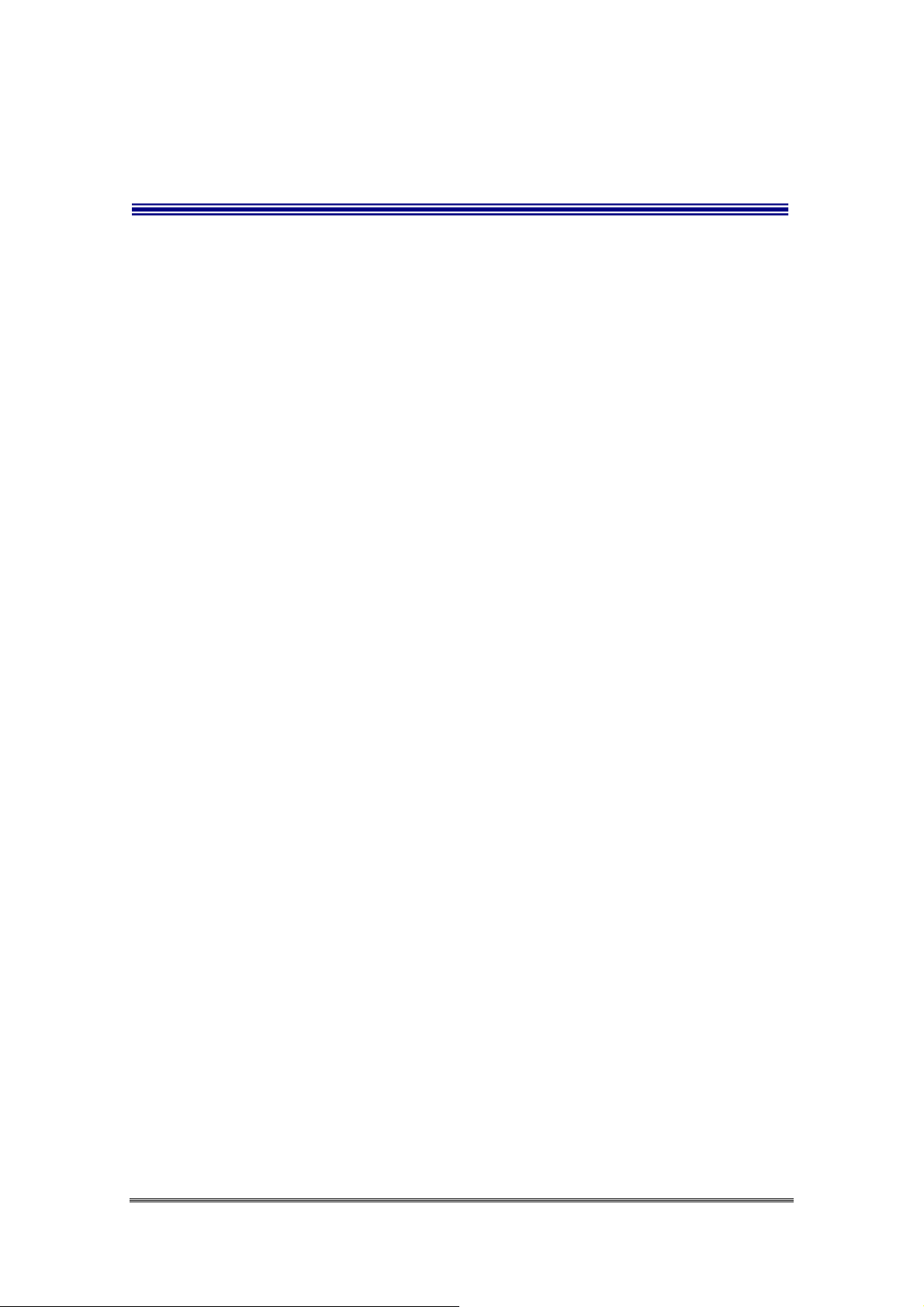
Table of Contents
Charpt 1. References .................................................................................................... 4
1.1. General Use And Product Safety.................................................................. 4
1.2. FCC Compliance .......................................................................................... 5
1.3. SAR Compliance..................................................... 錯誤
1.4. WEEE Compliance....................................................................................... 6
1.5. System Specifications................................................................................... 7
1.6. Environment Standard.................................................................................. 9
1.7. Product Label................................................................................................ 9
1.8. Warranty And After Service ....................................................................... 10
Charpt 2. Introduction .................................................................................................11
2.1. Package Contents.........................................................................................11
2.2. General View ...............................................................................................11
2.2.1. Handy Terminal Front Side View................................................... 12
2.2.2. Handy Terminal Back Side View.................................................... 12
2.3. Keypad Description.................................................................................... 15
2.3.1. Key Maps and Behavior................................................................. 15
2.3.2. Numeric Keypad Alpha Mode and Triple Click ............................ 17
2.3.3. Function Key .................................................................................. 19
2.3.4. Rotating The Screen ....................................................................... 23
2.3.5. The Soft Keypad............................................................................. 23
錯誤! 尚未定義書籤
錯誤錯誤
尚未定義書籤。
尚未定義書籤尚未定義書籤
。
。。
2.4. Scanning Barcode....................................................................................... 24
2.5. Resetting the Handy Terminal .................................................................... 25
2.5.1. Software (Warm) Reset .................................................................. 25
2.5.2. Cold Reset ...................................................................................... 26
2.6. Saving to Flash ........................................................................................... 26
2.7. SD Card ...................................................................................................... 27
Charpt 3. Getting Started............................................................................................ 29
3.1. Charging the Battery Pack.......................................................................... 29
3.1.1. Installing the battery pack............................................................... 29
3.1.2. Charging the battery pack with Power Adapter.............................. 31
3.1.3. Charging the battery pack with Single Dock.................................. 32
3.2. Starting the Handy Terminal....................................................................... 33
3.3. Power (and Backlight) on / off................................................................... 33
3.4. Navigating the Display............................................................................... 34
Handy Terminal User Guide 2
Page 3
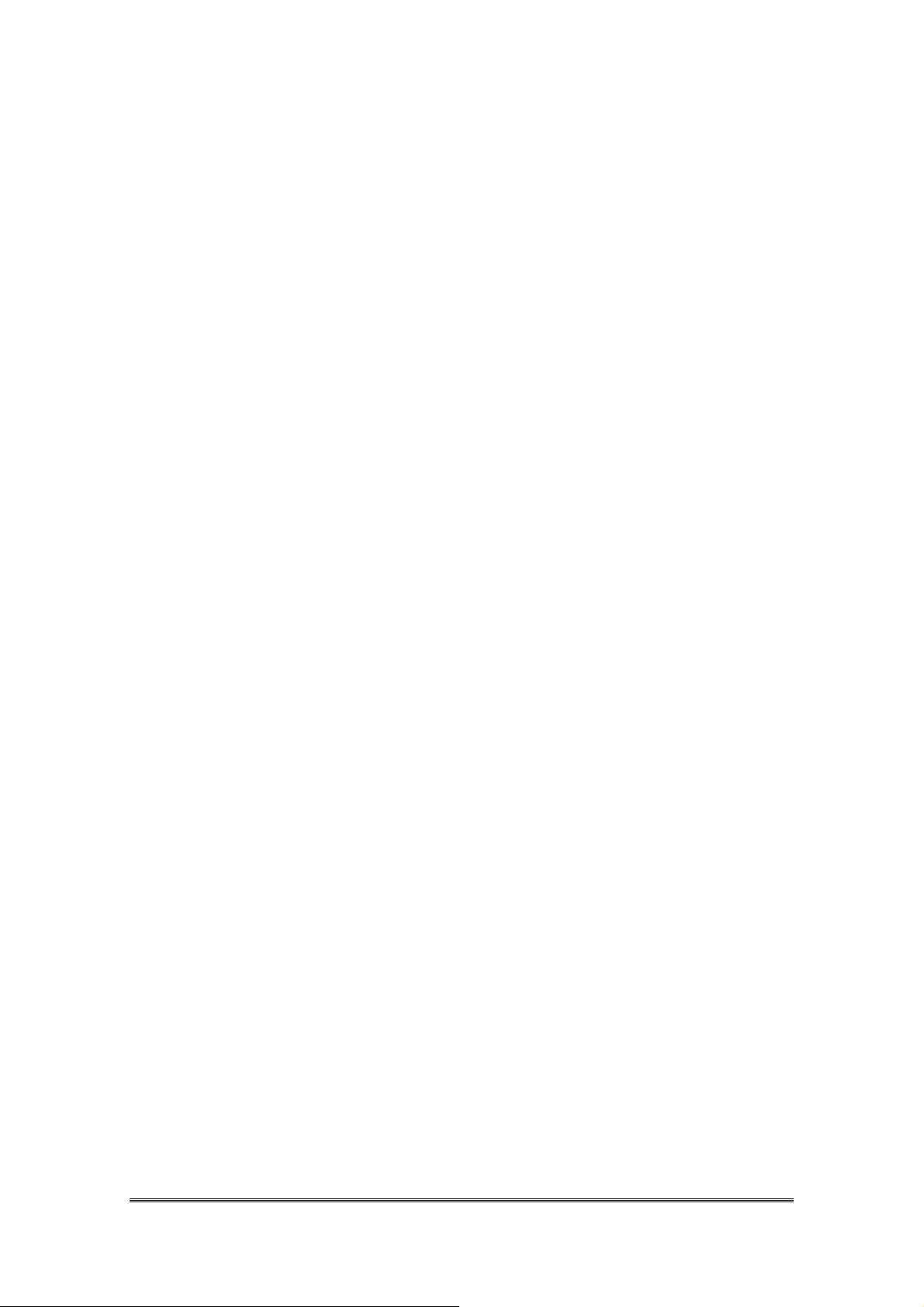
3.4.1. The Command Bar ......................................................................... 34
3.4.2. The Task Bar................................................................................... 34
3.4.3. Using the Stylus.............................................................................. 35
3.5. Calibration of the touch Screen.................................................................. 35
3.6. Control Panel.............................................................................................. 36
3.6.1. Barcode Setting .............................................................................. 36
3.6.2. UDC Setting ................................................................................... 38
3.7. Backup and Restore Function..................................................................... 38
Charpt 4. Communication .......................................................................................... 40
4.1. Bluetooth Device........................................................................................ 40
4.1.1. Connect to a Bluetooth device........................................................ 40
4.1.2. File transfer between two Terminals.............................................. 42
4.2. Ethernet Network........................................................................................ 43
4.3. Microsoft® ActiveSync®........................................................................... 44
Handy Terminal User Guide 3
Page 4
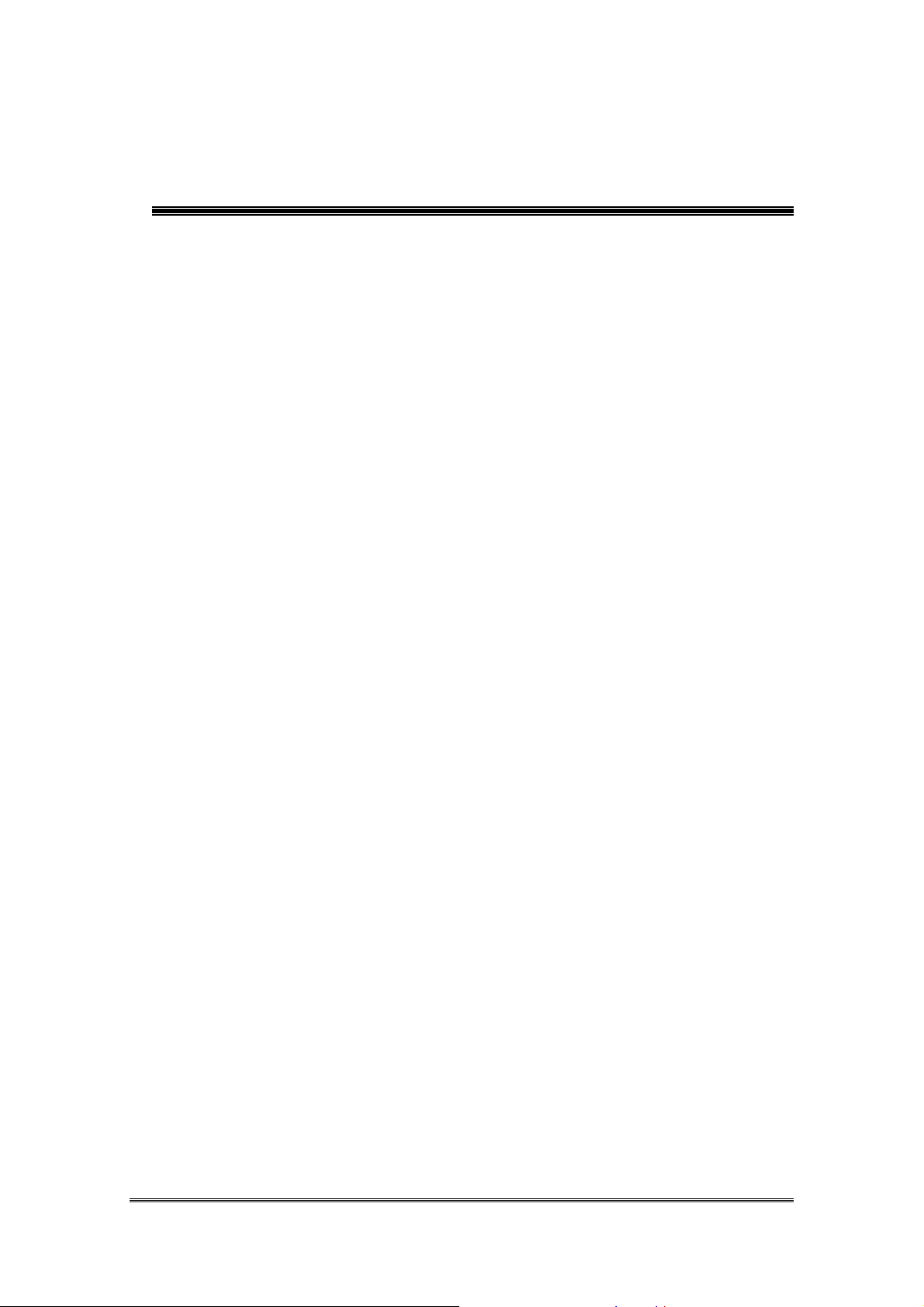
Charpt 1. References
Reserves the right to make improvements or changes in the products described
in this document at any time without notices. While reasonable efforts have been
made in the preparation of this document to assure its accuracy, assumes no
liability resulting from any errors of omissions in this guide, or from the use of the
information contained herein. Further, reserves the right to revise this publication
and to make changes to it from time to time without any obligation to notify any
person or organization of such revision or changes.
This document is copyrighted. All rights are reserved. This document may not,
in whole or in part, be copied, photocopied, reproduced, translated or reduced to
any electronic medium or machine-readable form without prior consent, in writing.
1.1. General Use And Product Safety
Do not stare into the laser beam directly or shine it into eyes.
Never use strong pressure onto the screen or subject it to severe impact,
as the LCD panel could become cracked and possibility cause personal
injury. If the LCD panel is broken, never touch the liquid inside, for
such contact would irritate the skin.
Although the Handy Terminal has been passed the test of IP54 standard
for water and dust resistance, avoid prolonged exposure to rain or other
concentrated moisture. For these conditions exceed the IP54 standard,
and could result in water or other contaminants entering into the Handy
Terminal.
Use only the approved AC Adapter with the Terminal. Use of an
unapproved AC Adapter could result in electrical problems, or even
cause a fire or electrical shock to the user.
Be sure that only authorized supplier are allowed to disassemble and
reassemble the device. If the device or parts has been damaged due to
any wrong handling, shall void the product and parts warranty.
Always make back-up copies of all important data. Easy done by using a
Handy Terminal User Guide 4
Page 5
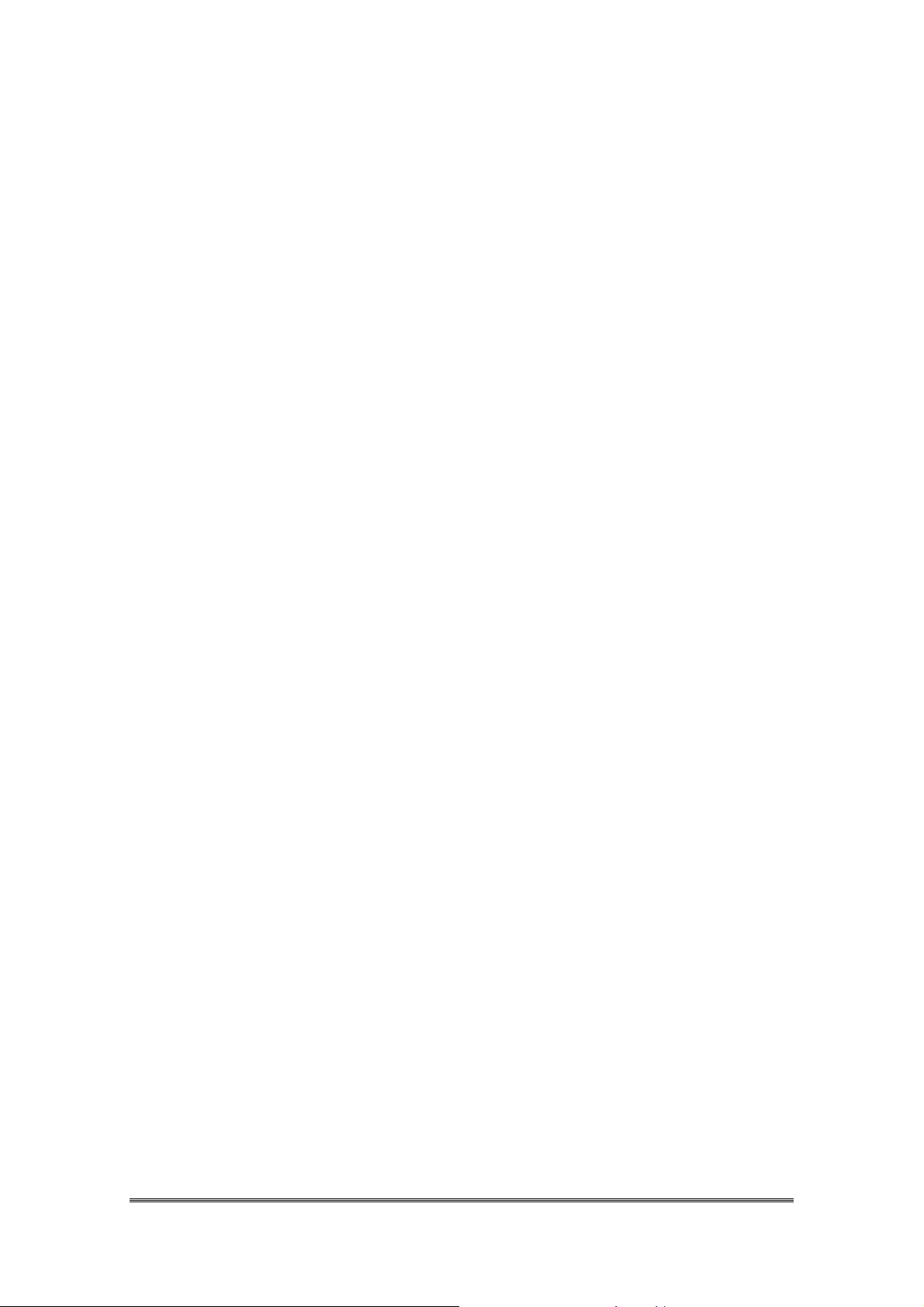
cable or Single Cradle (sold by optional) to transfer data to the computer.
Manufacturer is not liable for any data damages or data loss caused by
deletion or corruption by using of this device, or due to the drained
battery.
Lithium-ion battery packs might get hot, explode, ignite and/or cause
serious injury if exploded by abusive using. Please follow the safety
warnings listed as below:
Do not place the battery pack in fire or heat the battery.
Do not install the battery pack backwards so the polarity is reserved.
Do not connect the positive Battery pack with negative battery
pack to each other with any metal object (like wire).
Do not carry or store battery pack together with metal objects.
Do not pierce the battery pack with nails, strike the battery pack with
a hammer, step on the battery pack or otherwise put it to strong
impacts or shocks.
Do not solder directly onto the battery pack.
Do not expose battery pack to liquid, or allow the battery contacts to
get wet.
Do not disassemble or modify the battery pack. The battery pack
contains safety and protection devices, which, if damaged, may
cause the battery pack to generate heat, explode or ignite.
Do not discharge the battery pack using any device except for the
specified device. When it is used in devices other than the specified
devices, the battery pack can be damaged or its life expectancy
reduced. If the device causes any abnormal current to flow, it may
cause the battery pack to become hot, explode or ignite and cause
serious injury.
In the event the battery pack leaks and the fluid gets into one’s eye,
do not rub the eye. Rinse well with water and immediately seek
medical care. If left untreated, the battery fluid could cause damage
to the eye.
1.2. FCC Compliance
This device complies with Part 15 of the FCC Rules. Operation is
subject to the following two conditions:
(1) This device may not cause harmful interference, and
(2) This device must accept any interference received, including
interference that may cause undesired operation.
NOTS:
the limits for a Class B digital device, pursuant to Part 15 of the FCC
Handy Terminal User Guide 5
This equipment has been tested and found to comply with
:::
Page 6
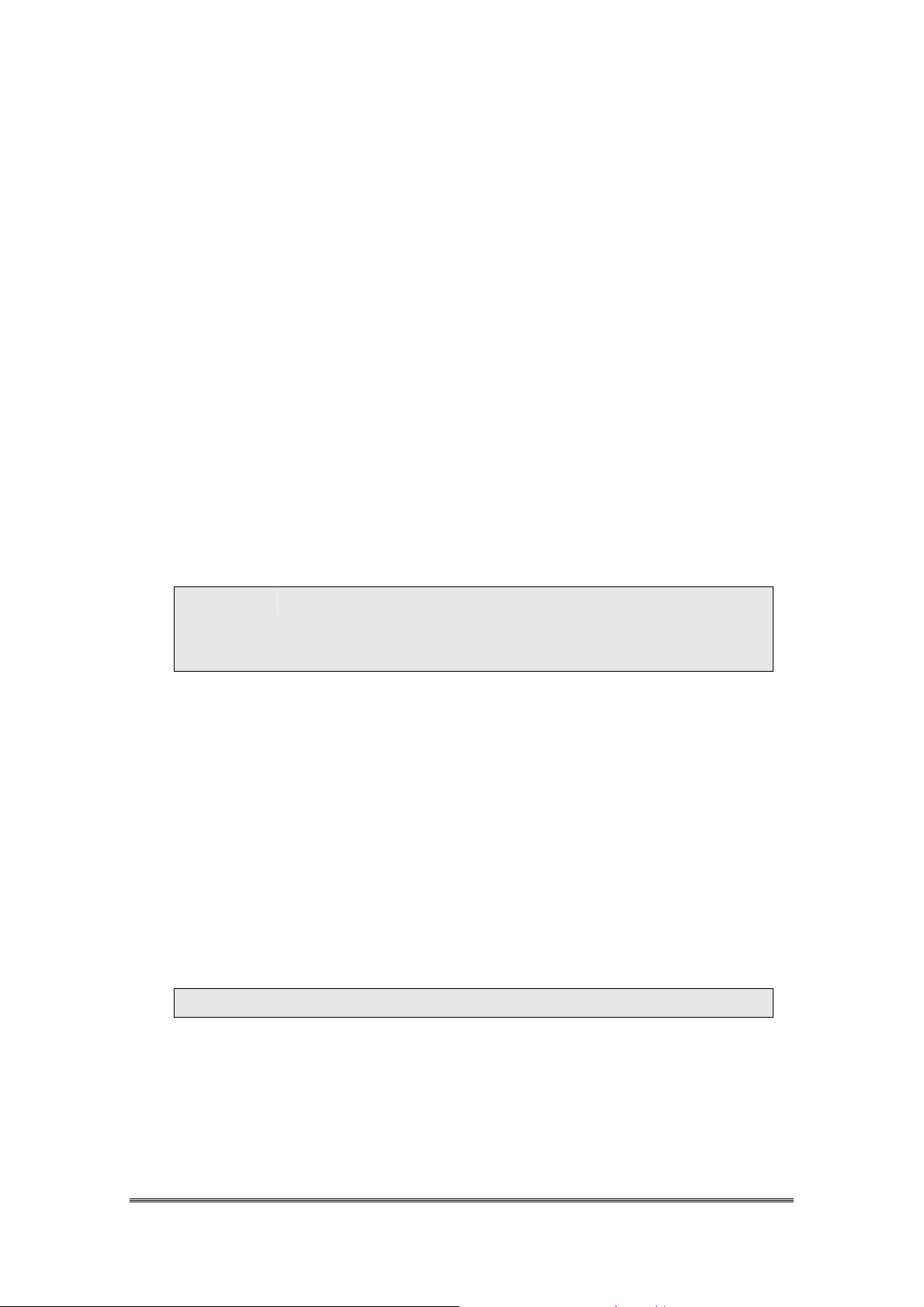
Rules. These limits are designed to provide reasonable protection
against harmful interference in a residential installation. This
equipment generate, uses and can radiate radio frequency energy
and, if not installed and used in accordance with the instructions, may
cause harmful interference to radio communications. However, there
is no guarantee that interference will not occur in a particular
installation. If this equipment does cause harmful interference to radio
or television reception, which can be determined by turning the
equipment off and on, the user is encouraged to try to correct the
interference by one of the following measures:
- Reorient or relocate the receiving antenna.
- Increase the separation between the equipment and receiver.
- Connect the equipment into an outlet on a circuit different from
that to which the receiver is connected.
- Consult the dealer or an experienced radio/TV technician for help.
Warring::::
IMPORTANT NOTE::::
FCC Radiation Exposure Statement:
This equipment complies with FCC radiation exposure limits set
forth for an uncontrolled environment.
This device complies with FCC RF Exposure limits set forth for an
uncontrolled environment, under 47 CFR 2.1093 paragraph (d)(2).
This transmitter must not be co-located or operating in conjunction
with any other antenna or transmitter.
The FCC ID “SPY-PDT001” is for IT8000 that includes WLAN +Bluetooth functions.
Any changes or modifications not expressly approved by
the party responsible for compliance could void the user's
authority to operate this equipment.
1.3. WEEE Compliance
Handy Terminal User Guide 6
Page 7
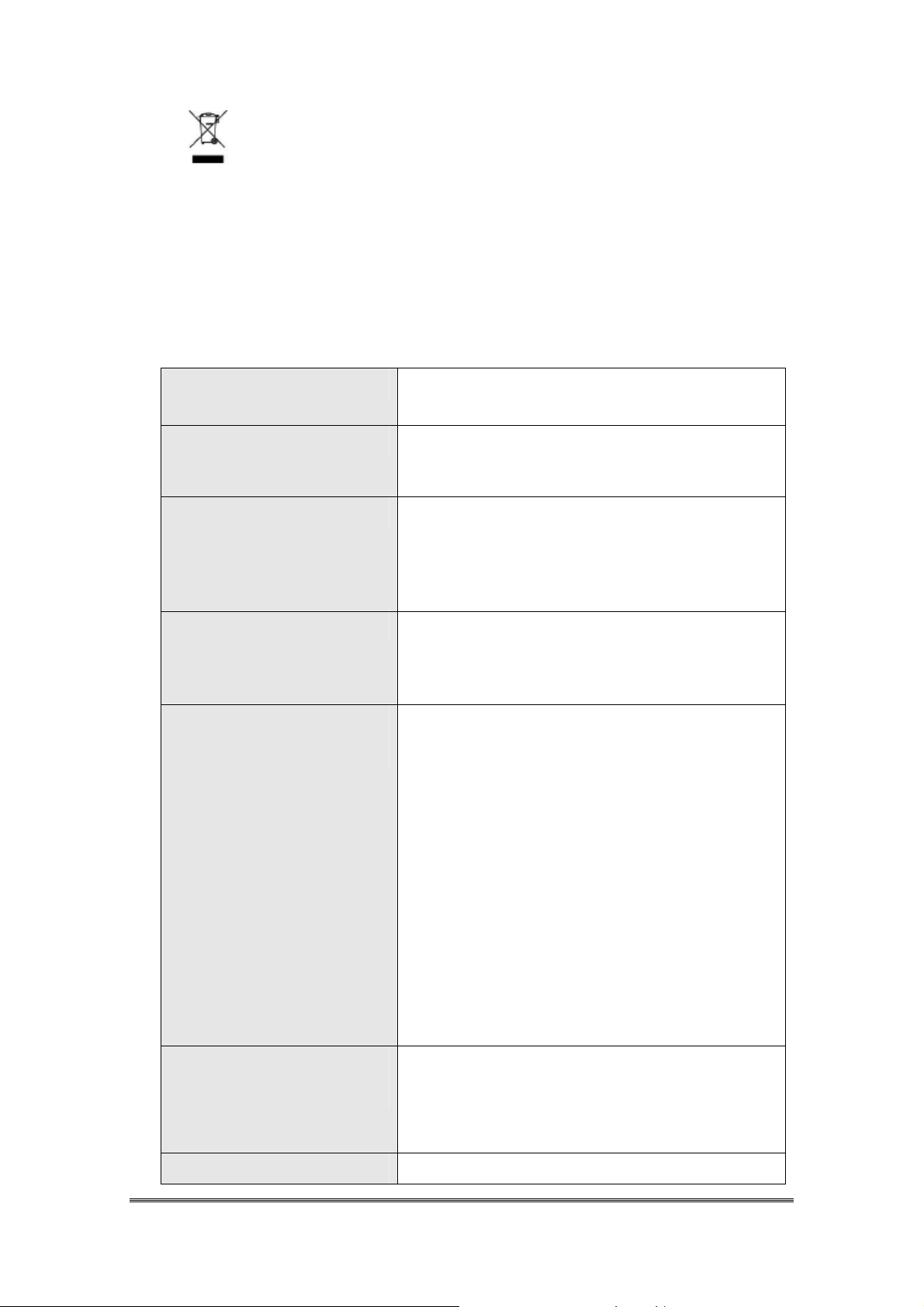
This symbol is placed on the product to remind users to dispose of Waste
Electrical and Electronic Equipment (WEEEE) appropriately, per
Directive Europe 2002/96/EC. In most areas, this product can be
recycled, reclaimed and re-used when properly discarded. Do not discard labeled
units with trash.
1.4. System Specifications
Processor Marvell PXA270 with 312 MHz 32 bits RISC
CPU
Memory - 256 MB M-System H3 Flash ROM
- 128MB SDRAM
Display and Touch Panel - Trans-missive 2.8” TFT 256K Color QVGA
LCD with 300NT LED backlight (QVGA: 240
x 320)
Audio - One mono speaker
RF Radio Support(Option)
- Wireless LAN
- 4-wire resistive type glass touch panel
- 2.5mm DIA stereo earphone jack with
Microphone input
- 802.11b/g Wireless LAN
- Compliant with WPA and IEEE 802.11i
WPA2
- Cisco Compatible Extensions (CCX)
Version 3 certification
- Support full range of 802.1x(EAP) including
EAP-TLS, EAP-FAST, LEAP,
PEAP-MSCHAPv2 and PEAP-GTC
- Support Static, Pre-shared and Dynamic
encryption 40-bit and 128-bit keys. WEP,
WPA: TKIP and WPA2:AES
- Support coexistence with Bluetooth
RF Radio Support(Option)
-Bluetooth WPAN
External Connect Ports -One cradle connector support RS232,
-- Class II with V2.0 compliant
-- Range 10 m
-- Support coexistence with WiFi
Handy Terminal User Guide 7
Page 8
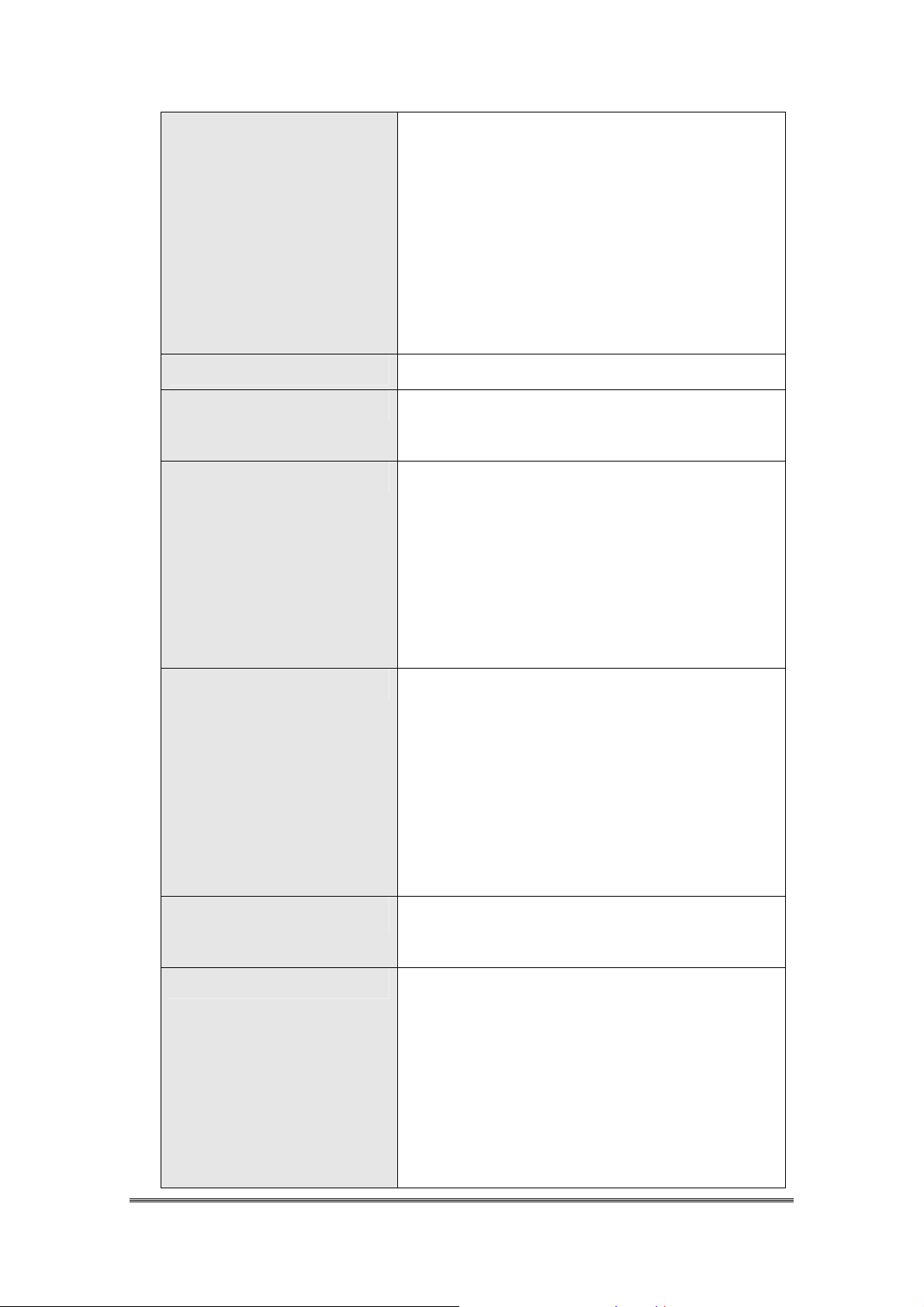
DC-IN and USB Host/Client
- Cradle connector support cable and Cradle
- USB supports USB Client with USB 1.1
compliant
- USB Host and Client will be switch-able
from one USB port by software setting
- Support 200mA maximum @ 5V for USB
Host
Scan Engine - Linear 1D Scanner: SE955
Expansion Slot - One user accessible micro SD Memory slot
- SD support software image upgrade
LED - One two color LED for charger status
- One two color LED and Vibrator for scanner
indicator
- One blue LED for Bluetooth connection
(Optional)
- One amber LED for WiFi connection
(Optional)
Battery - Main Battery: 2000mAH, 3.7V Li-Ion smart
battery pack
- Extended Battery: 4000mAH, 3.7V Li-Ion
smart battery pack (Optional)
- One rechargeable 15mAH, 2.4V Li-MH
backup battery
- Battery charge time: 3.5Hrs. for 4000mAH,
3.0Hrs. for 2000mAH
Power Adapter
Power Adapter
Power AdapterPower Adapter
Button/Key - One 32 keys Numeric Alpha keypad
- 100~240Vac, 50/60Hz Input
- 5Vdc/5.0Adc output
- LED keypad backlight
- One Power/ LCD Backlight button
- Keypad backlight will be turned on
automatically when any key is pressed
- One Barcode Scanner Button and four
Navigation Buttons
Handy Terminal User Guide 8
Page 9

Dimensions 175(L) x 66(56)(W) x 43(35)(H) mm
Weight 375g (extended battery), 330g (standard
battery)
Software - WinCE 5.0 Professional with IE, Inbox and
Active Sync.
- Backup manager, Scanner Setting utility,
- SDK and BSP development software
1.5. Environment Standard
Storage Temperature
Operation Temperature
Humidity
Free Drop 1.2m (5ft) drop to concrete, 3 drops per 6
Tumble Drop 100 times 1.0m tumbles (200 drops)
Environmental Sealing IP54 Standard
ESD +/-8KV Air Discharge, +/-4KV Contact
-25℃ ~ 60℃
-10℃ ~ 50℃
95% non-condensing @ 40℃
sides
Discharge
1.6. Product Label
The Handy Terminal has several labels as showed in Figure 1-1.
Handy Terminal User Guide 9
Page 10
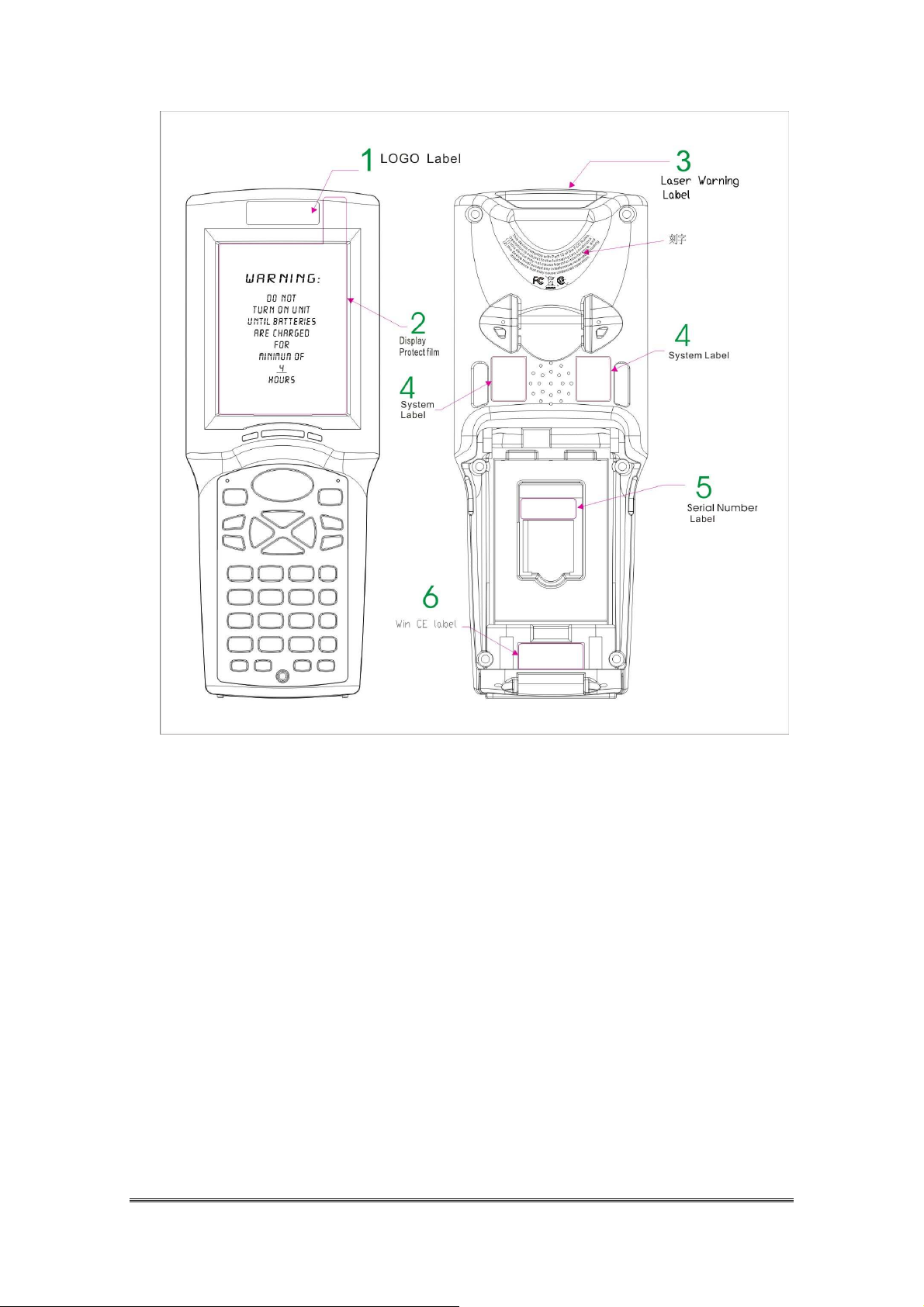
Figure 1-1
1.7. Warranty And After Service
Should this Handy Terminal be malfunctioned, please contact your original
retailer providing information about the product name, the serial number, and the
details about the problem.
Handy Terminal User Guide 10
Page 11
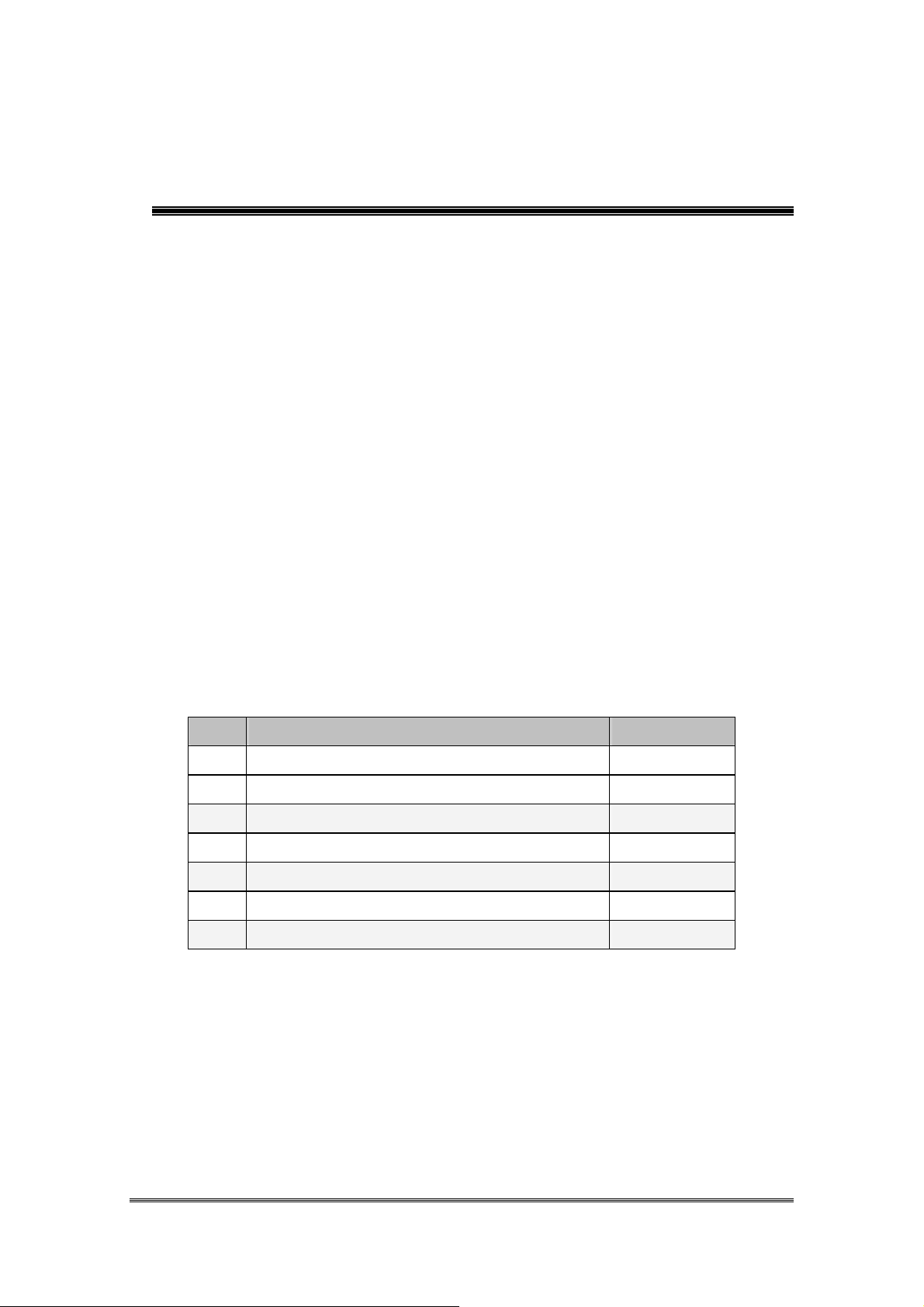
Charpt 2. Introduction
Congratulations on purchasing the Terminal, a Microsoft Windows®
CE .Net rugged Terminal. It’s special combination of features make it perfect
for using in a wide range of applications. These features as :
Small rugged lightweight form factor
Microsoft Windows® CE .Net 5.0 operating system
Flexible module design
Wireless mobility via Bluetooth (802.11b/g by optional)
Robust expansion capability
Trans-missive type color LCD display
2.1. Package Contents
Open the package and check all the parts are inside without shortage and
damage:
No.
1. Handy Terminal Standard
2. Quick Guide Standard
3. Standard Battery Pack (2000mAH) Standard
4. Power Adapter (without power cord) Standard
5. USB Y Cable Standard
6. Hand Strap Standard
7. Stylus Standard
Item Notes
2.2. General View
Handy Terminal User Guide 11
Page 12

2.2.1. Handy Terminal Front Side View
Figure 2-1
2.2.2. Handy Terminal Back Side View
Figure 2-2
Handy Terminal User Guide 12
Page 13
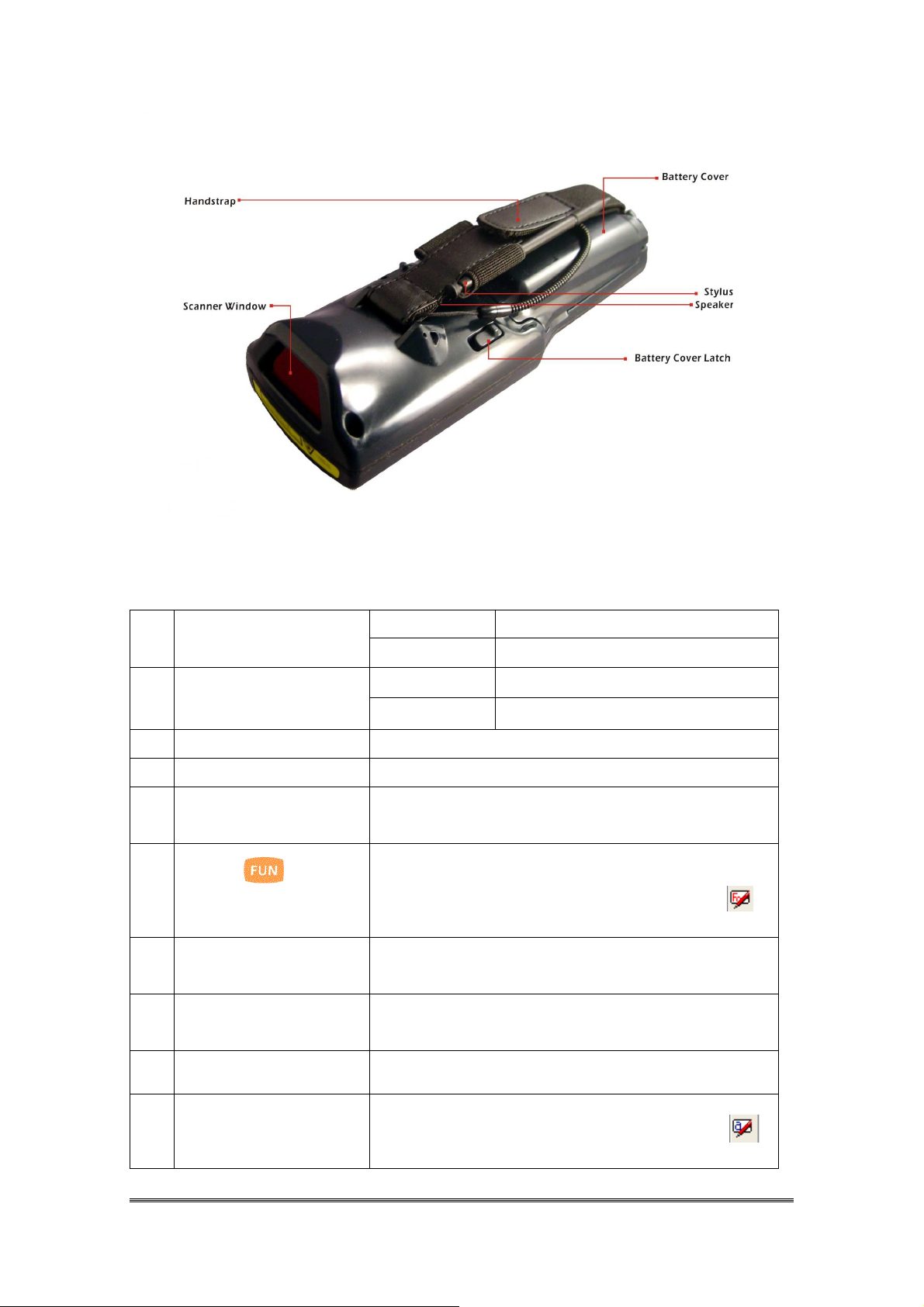
Table 2-1 Description of Terminal General View
“Red” color Scan is in progress 1 Scanner LED Indicator
“Green” color Scan is reading successful
“Red” color Battery Pack is still charging 2 Charge LED
Indicator
3 LCM/ Touch Panel Do specific action through touch panel by stylus
4 Scan key Start scanning the barcode by pressing the scan key
5 Power key Turns on the system resume or turn off the system
6
Fun key( )
7 F1 key~ F4 key The four application keys, hot keys of application
8 Navigation key Navigation keys for left, right, up and down
9 Alpha-Numeric keys
10 Alpha key
“Green” color Battery Pack is charged full
suspend, if this power key button is pressed.
1. This key is used to combination with other keys to
type special character or perform system functions
2. The status icon of task bar will display like
when it is orange function mode.
program defined by end user.
directions
Numeric keys, Change to Alpha keys after pressing
Alpha key.
1. Toggle Alpha-mode for Alpha-Numeric keys
2. The status icon of task bar will display like
when it is Alpha mode.
Handy Terminal User Guide 13
Page 14
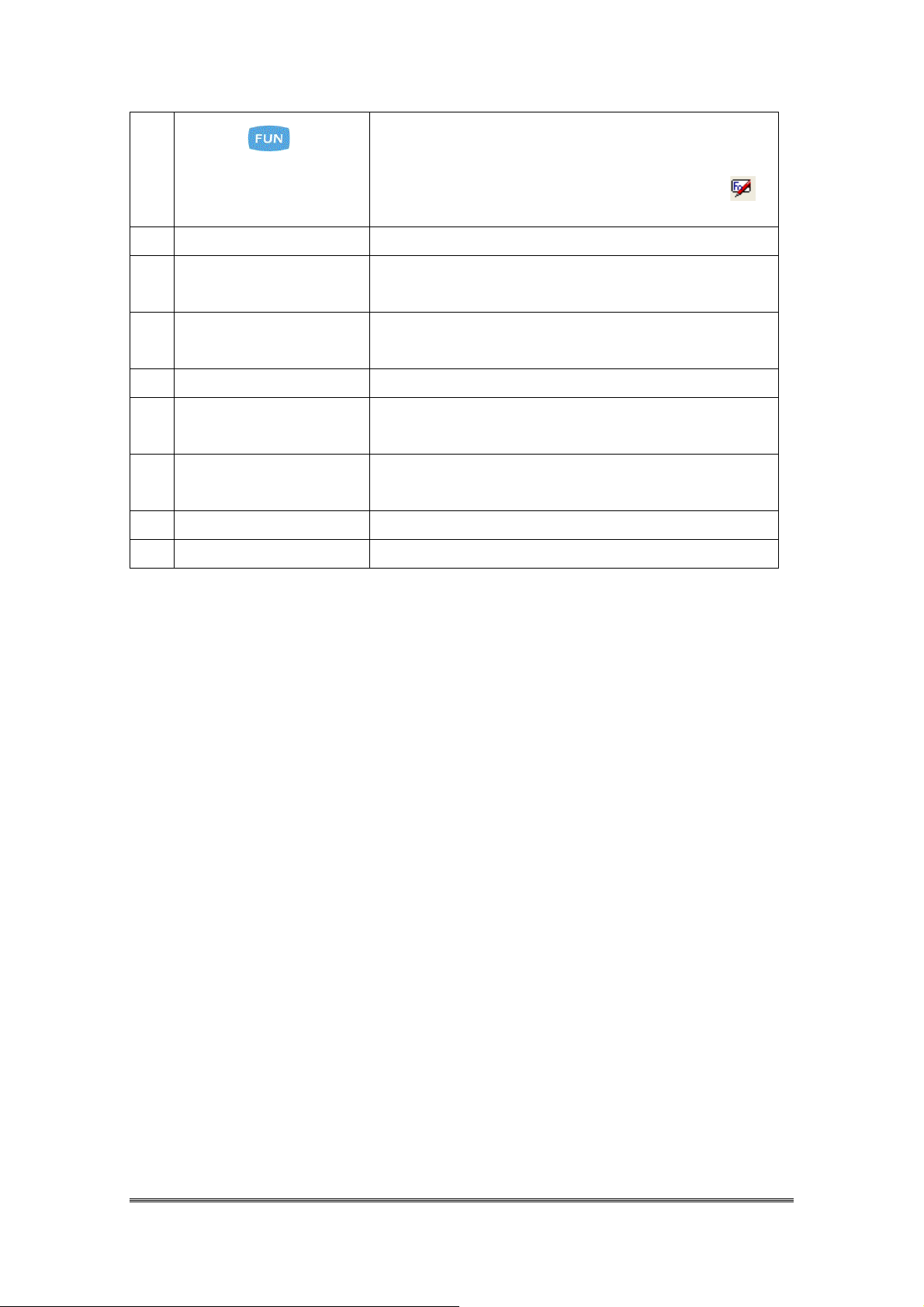
11
combination with other keys to
Fun key ( )
12 Enter key This key confirms data entry
1. This key is used to
type special character or perform system
functions.
2. The status icon of task bar will display like
when it is blue function mode.
13 Ear phone jack
Connector
14 DC power /USB /Serial
/Synchronization port
15 Barcode window A window for scanning of barcode reader
16 Stylus Use the stylus for selecting items and entering
17 Battery cover Protect Battery pack, keep the switch of battery cover
18 Battery cover latch To keep Battery Cover locked
19 Hand strap This strap can be sealed tighter or looser
A connector to plug a earphone set with microphone
A connector to support DC power, USB Host/Client
and serial functions
information.
to leave system from suspend mode
Handy Terminal User Guide 14
Page 15

2.3. Keypad Description
Figure 2-3
2.3.1. Key Maps and Behavior
A 32-key numeric alpha keypad contain 0-9 digits as single keystrokes will
be produced. The triple click behavior to Alphabetic keys is described
elsewhere.
Position Legend Default
1
2
Escape
Scan
Shift
Function
Orange
Function Blue Function
3
4
Enter
F1 F9 F5
Handy Terminal User Guide 15
Page 16

Shift
Orange
Position Legend Default
5
6
7
8
9
10
11
F2 F10 F6
F3 F11 F7
F4 F12 F8
Up Arrow [Page Up]
Down Arrow
Left Arrow
Right Arrow
Function
Function Blue Function
[Page Down]
[Increase
Volume]
[Reduce
Volume]
[Reduce
Backlight]
[Increase
Backlight]
12
13
14
15
16
17
18
19
20
1
2 @ +
3 # End [
4 $ €
5 % -
6 ^ ]
! ﹕ ﹔
[Windows
7 &
Icon]
`
[Screen
8 *
Rotation]
~
[K/B Lock
9 (
"
Icon]
21
0 ) ? ⁄
Handy Terminal User Guide 16
Page 17

Shift
Orange
Position Legend Default
22
23
24
,
‧
BkSp [Home Logo]
Enter Shift
25
26
27
28
mode
Tab [Back Tab] Caps Lock
Delete | \ Ins
Enter Blue
function mode
Enter Alpha
29
mode
Function
Function Blue Function
< { ‘
> } =
Cancel
Shift mode
Enter Orange
Function
Mode Cancel
Blue Function
Mode
Space
Cancel Blue
Function
Mode
30
Control _ Alt
Enter Blue
31
Enter Orange
Function
mode
Cancel
Orange
Function
Mode
Function
Mode Cancel
Orange
Function
Mode
32
Power
Suspend
Power
Suspend
Power
Suspend
Power
Suspend
2.3.2. Numeric Keypad Alpha Mode and
Triple Click
In the 32-key Numeric keypad system, an ‘Alpha’ mode allows Alphabetic
characters to be entered. To enter the Alpha mode, press the ALPHA key.
After that, the 0, 1, 2, … 8, 9 keys will only represent Alphabetic characters, per
the table below.
Handy Terminal User Guide 17
Page 18

Default Alpha mode produces lower case alphabetic characters. User can
Numeric
use Shift or Caps Lock to get upper case alphabetic characters. No keyboard
messages will be generated until the character selection is finalized.
Mode
Key
Legend
Alpha Mode
First
Key-press
Second
Key-press
Third
Key-press
Fourth
Key-press
Fifth
Key-press
Sixth
Key-press
0 0 0 0 0 0 0
1 1 1 1 1 1 1
a b c a b c a
d e f d e f d
g h i g h i g
j k l j k l j
m n o m n o m
Seventh
Key-press
p q r s p q r
t u v t u v t
w x y z w x y
Table 2- 2 Alpha + Numeric keys define
To
Enter
a
b
c
d
Press the Keys
To
Enter
A
B
C
D
Press the Keys
OR
Handy Terminal User Guide 18
Page 19

To
Press the Keys
To
Press the Keys
Enter
e
f
g
h
i
j
k
l
m
n
o
p
q
r
s
t
u
v
w
x
y
z
Enter
E
F
G
H
I
J
K
L
M
N
O
P
Q
R
S
T
U
V
W
X
Y
Z
2.3.3. Function Key
The “Fun” key is used to combine with other key to type special character
or perform system functions.
The status icon of task bar will display like when it is Numerical
mode.
If press key first, the status icon of task bar will display like
and it is Alpha mode, If repress key again, then return to Numerical
mode.
If press
and it is Blue Function mode, if repress key again, then return to
Handy Terminal User Guide 19
key first, the status icon of task bar will display like
Page 20

Numerical mode.
Decrease the LED backlight brightness of display
If press key first, the status icon of task bar will display like and
it is Orange Function mode, If repress key again, then return to
Numerical mode.
Key
Sequence
,
,
,
Fn+ Main
Function
Backlight
increase
Backlight
decrease
Volume
increase
Definition
1. Increase the LED backlight brightness of display
screen(Lighter)
2. You must press key to enter blue function
mode first, then press key to increase
backlight brightness each time.
1.
screen( darker)
2. You must press key to enter blue function
mode first, then press key to decrease
backlight brightness each time.
1. Increase the Volume
2. You must press key to enter blue function
mode first, then press key to increase
volume each time.
1. Decrease the Volume
,
,
,
,
,
,
,
,
Volume
decrease
Page up
Page Down
F5
F6
F7
F8
F9
2. You must press key to enter blue function
mode first, then press key to decrease
volume each time.
You can page up of display that data have more then
one page
You can page down of display that data have more
then one page
It is same as F5 key on the standard keyboard of
desktop
It is same as F6 key on the standard keyboard of
desktop
It is same as F7 key on the standard keyboard of
desktop
It is same as F8 key on the standard keyboard of
desktop
It is same as F9 key on the standard keyboard of
desktop
Handy Terminal User Guide 20
Page 21

Key
rd
Sequence
Fn+ Main
Function
Definition
,
,
,
,
,
,
,
,
F10
It is same as F10 key on the standard keyboard of
desktop
It is same as F11 key on the standard keyboard of
F11
desktop
It is same as F12 key on the standard keyboard of
F12
desktop
It is same as Alt key on the standard keyboard of
Alt
desktop
_
Space
It will display a “_“ character on the cursor
It will display a space character on the cursor
Home Logo Move the cursor to first position of line.
It is same as Caps Lock key on the standard keyboa
Caps lock
of desktop
,
,
,
,
,
,
,
,
Move the cursor to previous tab stop or previous
Back Tab
control (on a form), like “Shift & Tab” key the
standard keyboard of desktop.
It will enable or disable Insert mode, like the
Ins
standard keyboard of desktop.
\ It will display a “ \ “ character on cursor
/
/ It will display a “ //// “ character on cursor
//
; It will display a “; “ character on cursor
+
+ It will display a “ ++++ “ character on cursor
++
【
【 It will display a “ 【【【【 “ character on cursor
【【
€ It will display a “ € “ character on cursor
,
- It will display a “ - “ character on cursor
Handy Terminal User Guide 21
Page 22

Key
key. Otherwise, if you
Sequence
,
Fn+ Main
Definition
Function
】
】 It will display a “ 】】】】 “ character on cursor
】】
,
,
,
,
,
,
,
,
` It will display a “ ` “ character on cursor
~ It will display a “ ~ “ character on cursor
" It will display a “ " “ character on cursor
? It will display a “ ? “ character on cursor
: It will display a “:“ character on cursor
End Move the cursor to the end of line.
It will pop up the start menu of system.
If you change display from portrait type to landscape
[Screen
type, please press key first, and then
press key. Otherwise, if you change display
Rotation]
from landscape type to portrait type, you must press
key, and then press key again.
If you want lock the Keyboard, please press
,
[K/B Lock
Icon]
key first, and then press
want unlock keyboard, you must press key,
and then press key again.
,
,
,
,
‘ It will display a “ ‘ “ character on cursor
{ It will display a “ { “ character on cursor
= It will display a “ = “ character on cursor
} It will display a “ } “ character on cursor
Handy Terminal User Guide 22
Page 23

2.3.4. Rotating The Screen
If you change display from Portrait type to Landscape type, please double
click the “ROTATION” icon from the control panel, the setting have 0 degree, 90
degrees, 180 degrees and 270 degrees four option.
You can do it by keyboard .
1. If you want change display from Portrait type to
Landscape type, Press key to enter the orange
Note.
function mode first, and then press key.
2. If you want change display from Landscape type to
Portrait type, you must press key to enter the
orange function mode, and then press key again.
2.3.5. The Soft Keypad
In applications that accept keypad input, the soft input panel (SIP) can be used
to enter data using the stylus. The SIP is digital, QWERTY-Style keyboard ( See
Figure 2-4 ).
To open the SIP, tap the keyboard icon ( ) to open the menu and select
Hide Input Panel to close the keyboard.
Use the stylus to select letters, numbers, or symbols from the Soft Input Panel
Handy Terminal User Guide 23
Page 24

for the current application(see Figure 2-5).
Figure 2-4 Figure 2-5
2.4. Scanning Barcode
To use the scanning function, complete the following steps:
1. Press the scan key. The scanner scans as long as you hold the key or for few
seconds.
2. Upon reading a barcode, the red LED indicator comes on until the trigger is
release or few seconds. The green LED and the beep tone indicate a good
read.
3. Aim the scanning beam at the center of barcode.
4. Barcode Scanning Position
This device can read from 40mm to 300mm distance.
a) Position the laser scanner close to the barcode when scanning small
barcodes. And position it is a distance from the barcode when scanning
large barcodes
Handy Terminal User Guide 24
Page 25

b) The reader can be detected by a red beam.
5. Bad Scanning Position
a) Make sure that the bars enter the laser beam when scanning large
barcodes.
b) Scanning operations may fail if the laser beam position as below.
Note:
:
::
This product scans using laser light. Never look directly into the
laser light or shine the laser light into the eyes
2.5. Resetting the Handy Terminal
2.5.1. Software (Warm) Reset
A warm reset is a transition from the on, idle, or suspend power state that close
all applications, clears the working RAM, but preserves the file system.
Reason to Warm Reset::::If an application “hangs”, initiate a warm reset to
terminate the application only.
Procedure to Warm Reset::::To initialize a warm reset, press and hold the
<
>
Note:
:
::
& <
After Warm Reset:
The desktop appears with the application shortcuts on the
screen.
The custom settings in the registry are persistent.
:::
>
key.
The wireless will reconnects to the network system.
Handy Terminal User Guide 25
Page 26

2.5.2. Cold Reset
1. You can use Cold Reset to initiate device if WINCE.NET OS lock up or
Warm Reset still can’t work
2. To perform Cold Reset, please press <
>
& <
>
& <
>
key
simultaneously until Cold reset start.
3. Device will initiate boot up after Cold Reset.
Caution:
:
::
Please press the <ESC> & <Power> key first. Try warm
reset before you initiate Cold Reset. All applications will be
Closed and working RAM and all files will be cleared if you
initiate the Cold Reset. It’s better usually to back up your
files to Flash ROM, Flash Card.
2.6. Saving to Flash
The DiskOnChip folder let the application or a data file can be stored into the
Flash Memory. To save an application or data to the Flash Memory, from your
current application, select File Save As navigate to the DiskOnChip location
and save it.
You can use backup manager form start program to backup all system and
save it to the DiskOnChip fold after you install your application program and do
the all setting complete.
Note
:
eee:::
The DiskOnChip storage memory persists all reset (warm/cold
reboot) conditions and software/firmware updates.
We strongly recommend installing all applications, applets,
programs, and important data files to the DiskOnChip Flash
location.
Caution
If an application or a data file is only installed or saved in RAM, a
:
nnn:::
hard reset will result in the loss of that application or data file.
The size of the DiskOnChip folder will vary, depending on the size of system
firmware。
Inside the DiskOnChip directory, tap File Properties
s。
ss
Handy Terminal User Guide 26
Page 27

The DiskOnChip Properties dialog will display the size of
DiskOnChip folder。
2.7. SD Card
The Handy Terminal provide for add a Micro SD memory storage card.
You can do as follow step to insert the Micro SD memory storage card.
Handy Terminal User Guide 27
Page 28

When insert a Micro SD memory storage card to Handy Terminal Micro SD slot
complete, the system will create a folder name “MultiMediaCard”. The system
administrator can find this folder from “My Device”.
The Handy Terminal support a Micro SD memory storage card, the maxima size
is 2Gb。
Handy Terminal User Guide 28
Page 29

Charpt 3. Getting Started
3.1. Charging the Battery Pack
Before using the Handy Terminal, perform the basic procedure of charging the
battery pack through the following steps.
3.1.1. Installing the battery pack
1. On the Handy Terminal attached with a hand-strap, detach and loose the
hand-strap.
2. Turn the switch cover latch and lift the battery cover away from the Handy
Terminal.
Handy Terminal User Guide 29
Page 30

3. Insert the battery pack into the battery compartment with the label facing out,
and ensuring the battery snaps into place
Handy Terminal User Guide 30
Page 31

4. Replace the battery cover by insert the top first, switch lock the battery cover
latch to secure the cover to the Handy Terminal.
5. Charge time. For the first time to charge the battery pack needs
approximately 5 hours. Subsequent charging time needs approximately 3
hours.
Caution
When charging the battery pack, the Power LED on the Handy
:
nnn:::
Terminal turns on Red. After the battery pack is fully charged, the
Power LED turns to green.
3.1.2. Charging the battery pack with Power
Adapter
1. Plug in the DC-IN Converter to the Handy Terminal bottom connector
2. Connect the Power cord to the Power adapter
3. Plug in the connector of the power adapter with DC-IN Converter
4. Connect the power cord to a power source
Handy Terminal User Guide 31
Page 32

3.1.3. Charging the battery pack with Single
Dock
a) Do not leave the battery pack inside of the Handy Terminal
1. Connect the Power cord to the Power adapter
2. Connect the power cord to a power source
3. Plug in the connector of the power adapter with Single Dock
4. Insert the Handy Terminal into the Single Dock
b) Place the spare battery pack into the Single Cradle’s spare Battery charging
slot
1. Connect the Power cord to the Power adapter
2. Connect the power cord to a power source
3. Plug in the connector of the power adapter with Single Cradle
4. Insert the Battery pack into the Single Cradle’s spare Battery slot
Caution
When charging the battery pack, the Power LED on the Handy
:
nnn:::
Terminal turns to Red. After the battery pack is fully charged, the
Handy Terminal User Guide 32
Page 33

Power LED turns to Blue.
Caution
Please don’t remove the Battery pack too long from Handy Terminal
:
nnn:::
after you have already full-charged the Battery pack and backup
battery pack and start to use the Handy Terminal. Otherwise the data
stored inside SDRAM memory will be lost. Please also keep in mind
power the Handy Terminal off if you want to change the main Battery
pack.
3.2. Starting the Handy Terminal
Press the Power key to turn on/off the Handy Terminal. If the Handy Terminal
does not power on, please perform a cold boot. See 2.5 Resetting the Handy
Terminal on page 25
Caution
When a battery is fully inserted in Handy Terminal for the first
:
nnn:::
time, upon the Handy Terminal’s first power up, the device boots
and powers on automatically.
When the Handy Terminal is
powered on for the first time, it
initializes its system.
A splash screen appears for a
short period of time followed by
the Wince.NET 5.0 window.
3.3. Power (and Backlight) on / off
Press the Power/Backlight key briefly ( ). If the Handy Terminal does not
power on, please perform the cold reset.
As the Handy Terminal initializes its File system, the Terminal splash screen
Handy Terminal User Guide 33
Page 34

displays for about 30 seconds.
To turn off the Handy Terminal, just press the Power/Backlight key again. This
action does not actually turn off the Handy Terminal, it only turn the Handy Terminal
into suspend mode. All running applications remain as you left them, until you press
the Power key again to resume operation of the Handy Terminal
3.4. Navigating the Display
3.4.1. The Command Bar
Use the Command bar at top of the screen to perform tasks in programs, such a
opening a file, or editing a file.
3.4.2. The Task Bar
The Task bar at the bottom of the screen displays the icon, an icon for the active
program, the current time, and system icons for utilities loaded in memory. The
Task bar includes menu names, buttons, and the keyboard icon, which opens and
closes the soft input panel (SIP). The Task bar allows you to select and close
programs. Refer to Figure 3-1 to view the Task bar.
Figure 3-1
Command Bar
Task Bar
Handy Terminal User Guide 34
Page 35

3.4.3. Using the Stylus
The stylus function like a mouse, hold the stylus like a pen or pencil. You can do
action as follow.
Double Tap:Touch the icon twice on the screen to open or execute it.
Tap:On the pop-up menu, tap the item that you want to perform.
Drag:Firmly press the icon on the screen to drag across the screen.
Caution
:
nnn:::
Never use an actual pen, pencil, or sharp/ abrasive object to write on the
touch screen.
Do not apply unnecessary high pressures on the screen.
3.5. Calibration of the touch Screen
On the initial boot-up of the Handy
Terminal, the stylus calibration screen
(Labeled Align Screen) opens. Use the
stylus to press and hold briefly on the
center of each target as it moves around
the screen.
If necessary, adjust the backlight on
the Handy Terminal to make the screen
readable.
When you feel the touch screen
function is poor or the operation does not
match the exact location it should be,
please recalibrate the screen by using the
stylus to tap the Start Settings Control Panel Stylus, to open the
“Calibration” to recalibrate again
Handy Terminal User Guide 35
Page 36

3.6. Control Panel
From the Desktop, double click the “My Device” icon then double click the
“Control Panel” icon to open the Windows CE 5.0 control panel. The control
panel can be launched from Start Settings Control panel also.
All applet programs are displayed as a icon on the screen.
Figure 3-2
3.6.1. Barcode Setting
Double click the “BC Settings” icon from control panel to open the barcode
setting. The system administrator can enable /disable the barcode type from the
“barcode” page that can be decoded by scanner which you enable.
Tap the “Symbology” page, you can select a barcode type form “Symbology”
item to do the advance setting which you want.
Tap the “Data Options” page, you can set another option for all barcode type.
Tap the “Barcode ID” page, you can set display barcode Id for all all barcode
type.
Handy Terminal User Guide 36
Page 37

Tap the “Vibrator” page, you can set vibrator after barcode scan ok.
Figure 3-3
Handy Terminal User Guide 37
Page 38

3.6.2. UDC Setting
You can switch-able USB Host or USB Client by this program. The “UDC” is
USB client that you can connect with PC by USB Y cable or cradle. The “Host2”
is USB Host that support USB 1.1 device and you can connect with USB keyboard,
USB mouse or USB flash disk by cradle.
Figure 3-4
3.7. Backup and Restore Function
Tap Start Program Backup Manager, the SunnySoft Backup Manager
program be executed. The system administrator cans choice Easy Mode or
Advanced Mode to backup all system or backup the folders what you want.
The backup directory can be choice to DiskOnChip , MultiMediaCard( if
already insert the SD card )or My Documents folder.
Notes
: The file on the DiskOnChip folder will permanent exist even cold reset.
sss:::
If insert the Micro SD card to the terminal, the MutiMediaCard folder
will be created for Micro SD card by System.
The backup file is an execution file. The system administrator can double click
the backup file icon to restore the system. After restore complete please warm reset
Handy Terminal User Guide 38
Page 39

again.
Figure 3-5
Handy Terminal User Guide 39
Page 40

Charpt 4. Communication
4.1. Bluetooth Device
The system administrator has discovered and paired with a Bluetooth device
from OBEX tools of Terminal. The system administrator can assign a friend name
for Terminal that default friend name is “WindowsCE”.
The OBEX tools also support file transfer between two Terminals by Bluetooth
connection.
Notes
:
sss:::
Start settings control panel double click the “system”
icon.
The system administrator can assign a device name from “Device
Name” Page, default is “WindowsCE”。
4.1.1. Connect to a Bluetooth device
The administrator can perform procedure as follow to communication with
Bluetooth device and Terminal.
Double click the “OBEX tools” icon from control panel.
Tap the “Connect “ from menu
Tap the “Search Device” to discovery the Bluetooth device nearby the
Terminal.
Select the Bluetooth device that you want pair.
Select the “Printer Device“ or “GPS Device” depend on the device, then
press “Ok” button. And pop-up a message window to display the connect
port name.
Handy Terminal User Guide 40
Page 41

Figure 4-1
Handy Terminal User Guide 41
Page 42

4.1.2. File transfer between two Terminals
The role of one terminal must set as “server” from OBEX tools, and another
must set as “client”.
The role of server can be assigned a folder ( Ex “DiskOnChip” folder ) to share
for client. The role of client can assign a file path to link the Server folder.
If connect ok between two Terminals , the Client will display the folder of server,
you can create a folder , delete a folder , sent a file from client to server ….
Handy Terminal User Guide 42
Page 43

4.2. Ethernet Network
Terminal Wi-Fi 802.11 b/g model can communicate with the host computer
using the on-board radio frequency component and Access point.
To tap the icon or at Task bar, then a Wireless LAN screen “
Manager
access points, double click the access point on the list that you want connect , set
up the Encryption, Authentication, Network key items according the access point
setting.
you can change active profile by default or ThridPartyConfig.
” appear, select “Wireless information” page. There is a list of Wireless
To tap the icon at the Task bar, then the “Summit client utility” appear,
WLAN
Handy Terminal User Guide 43
Page 44

The default admin password is “SUMMIT”.
The on-board radio frequency component of Terminal has an utility, it is
visible on the desktop, please tap the “Summit Client utility” icon. You can find
more information about this applet for the radio configuration from
http://www.summitdatacom.com/SCU.htm.
4.3. Microsoft® ActiveSync®
Microsoft ActiveSync is a file transfer tool that has possibility to connect with a
host pc and an Terminal and synchronize the files on them. You can establish an
ActiveSync connection between host pc and Terminal through the following
electrical interfaces.
RS232 interface:either directly or through the single cradle.
USB interface:either directly or through the single cradle.
Bluetooth interface.
When the Terminal connect with host PC by RS232 / USB interface, the Microsoft
ActiveSync start running, you were prompted to create a partnership with your
mobile device. When you set up a partnership, you can select synchronization and
file conversation settings, which are contained in a file on your desktop computer.
This file enables your desktop computer to recognize your device. Only devices that
have a partnership with a desktop computer can synchronize information between
the two computers.
For more information on partnerships, please refer to your Microsoft ActiveSync
documentation or help file.
Handy Terminal User Guide 44
