
IT7000 User’s Guide
WinCE. NET Rugged PDA
Dec. 04, 2004
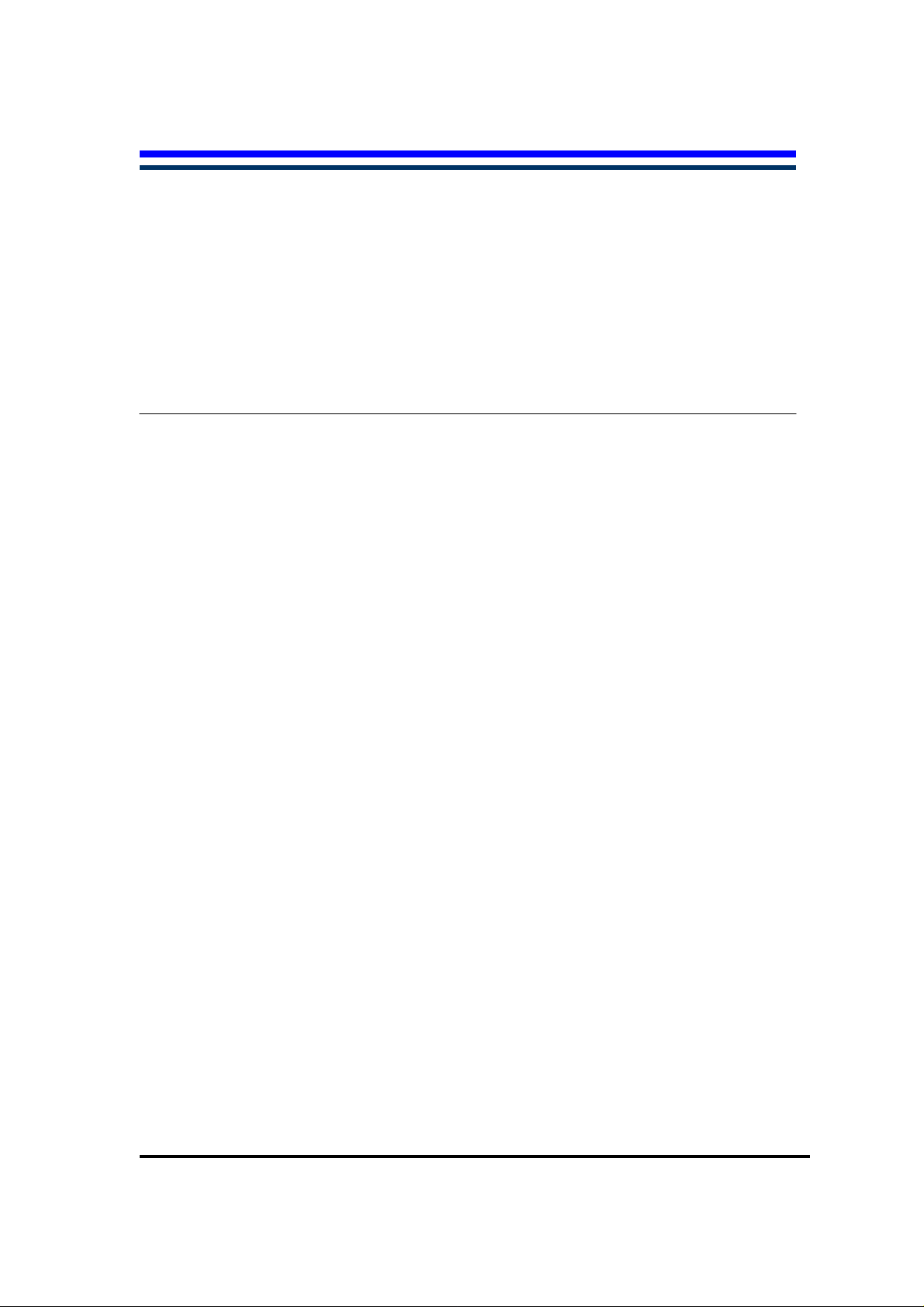
Table of Contents
Chapter 1. Introduction
1.1: About this Manual
1.2: User and Product Safety
1.3: Agency Compliance
1.4: Product Labeling
1.5: System specifications
1.6: Environment standard
1.7: Warranty and after service
Chapter 2. Getting Started
2.1: Check the Package
2.2: General view of the PDA
2.2.1: PDA front side view
2.2.2: PDA back side view
2.3: Charging the Battery pack
2.3.1: Installing the Battery pack
2.3.2: Charging the battery pack with Power adapter
2.3.3: Charging the battery pack with Single Cradle
2.4: Handling the PDA
2.4.1 Starting the PDA
2.4.2: Power (and Backlight) on / off
2.4.3: Calibration of the touch screen
2.4.4: Adjusting the brightness
2.4.5: To mute the Sound
2.4.6: Using the Stylus
2.4.7: Using the Keypad
2.4.8: Using the Ear/Microphone
2.5: Navigating the Display
2.5.1: Setting the Time and Date
2.5.2: entering the Data
2.5.3: The Command Bar
2.5.4: The T ask Bar
2.5.5: The Soft Keypad
2.5.6: Initiating a Network Connection
2.5.7: Scanning Barcode
2.5.8: Rotating the Screen
2.5.9: Help
2.6: Power management
2.6.1: Suspend mode
2.6.2: Resuming
i
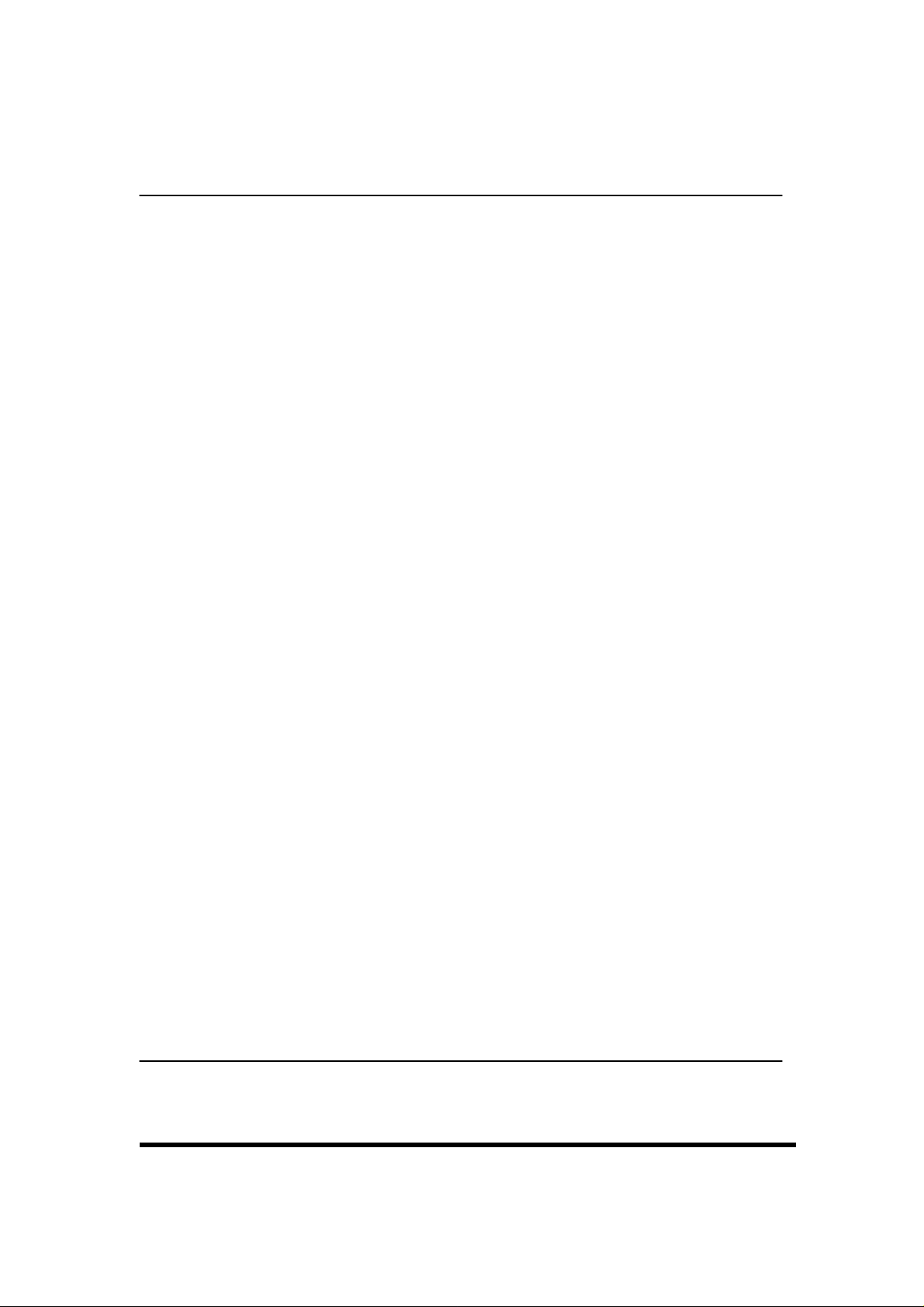
2.7: Resetting the PDA
2.7.1: Software (Warm) Reset
2.7.2: Cold Reset
Chapter 3. Setting
3.1: Introduction
3.2: Control Panel
3.2.1 Backup Restore
3.2.2 Bar Code Setting
3.2.3 Symbologies List
3.2.4 Brightness
3.2.5 Certificates
3.2.6 CPU Speed
3.2.7 Date/Time
3.2.8 Dialing Properties
3.2.9 Display Properties
3.2.10 Fkey Settings
3.2.11 Information
3.2.12 Input Panel
3.2.13 Internet Options
3.2.14 Keyboard
3.2.15 Mouse
3.2.16 Network and Dial-up Connections
3.2.17 Owner
3.2.18 Password
3.2.19 PC Connection
3.2.20 Power
3.2.21 Regional Settings
3.2.22 Remove Programs
3.2.23 Storage Manager
3.2.24 Stylus
3.2.25 system
3.2.26 Volume & Sounds Properties
3.3 :Taskbar and Start Menu
Chapter 4. Communication
4.1: Installing & Setting Up Microsoft ActiveSync
4.1.1 Installing Microsoft ActiveSync on the Host PC
ii
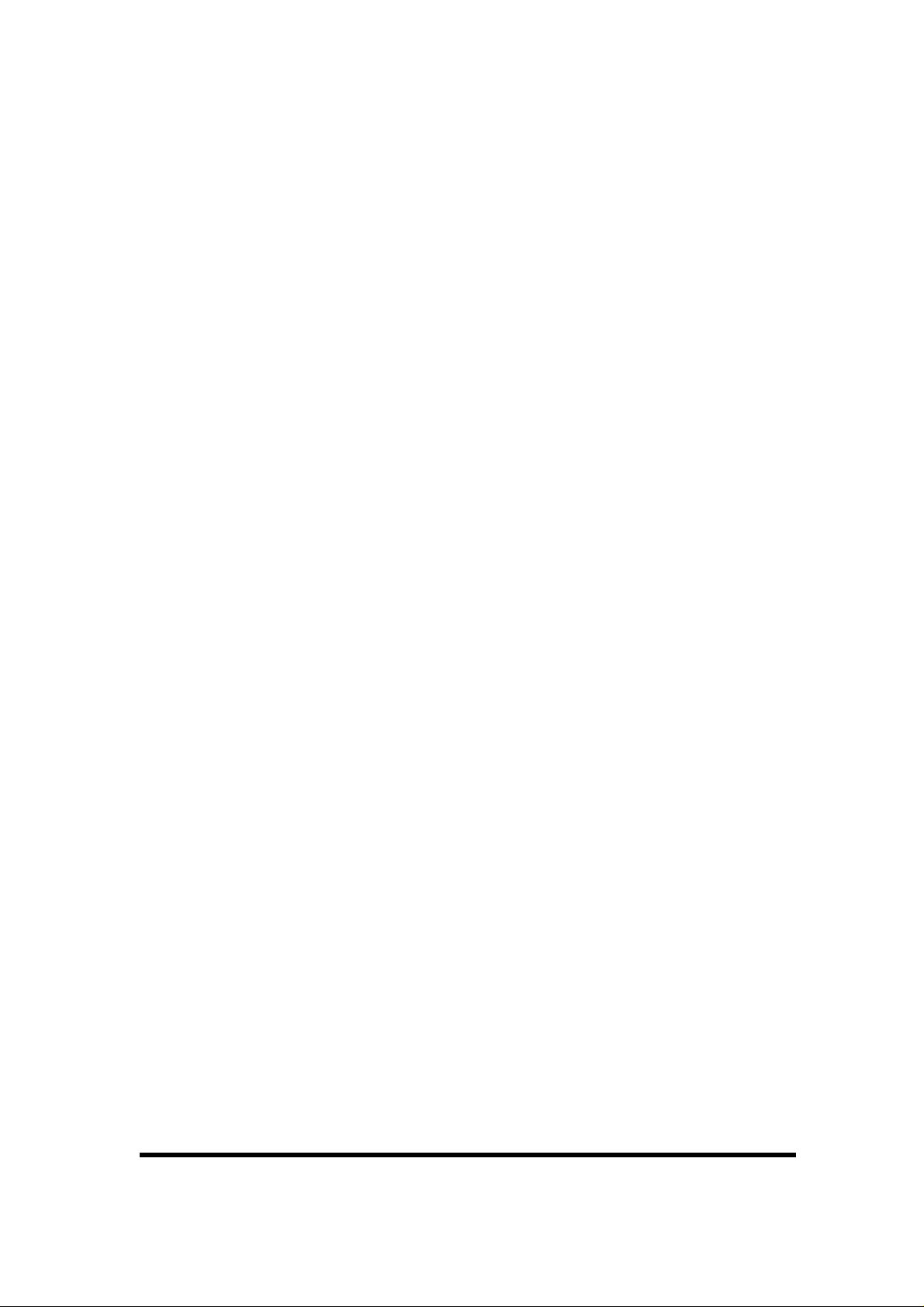
4.1.2 Connecting PDA to Host PC
4.2: Using ActiveSync
4.2.1 Setting up a partnership
4.2.2 ActiveSync File Synchronization
4.3 Networking
iii
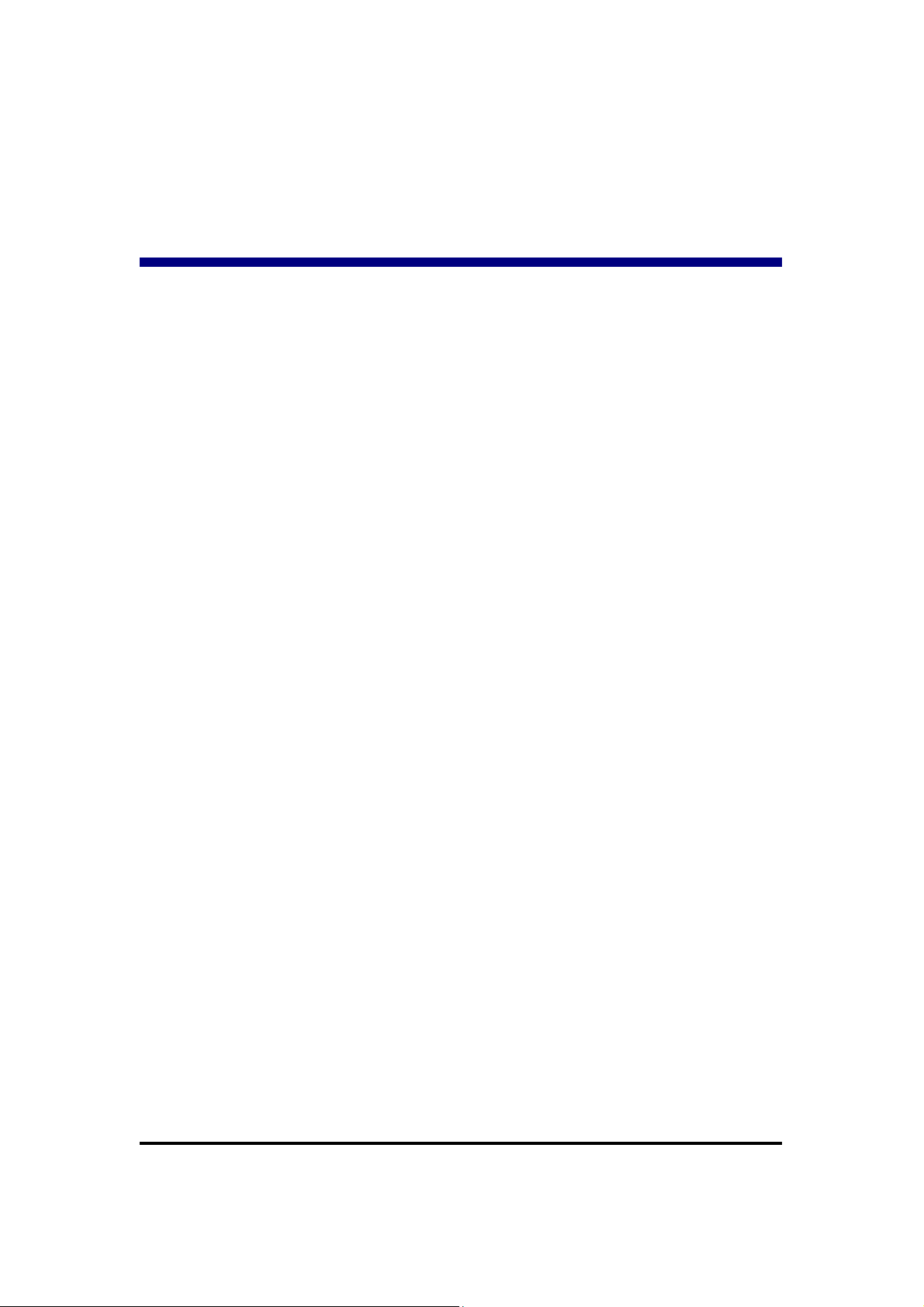
Chapter 1
Introduction
Congratulations on purchasing the IT7000 PDA, a Microsoft Windows®CE .Net rugged
PDA. Its special combination of features make it perfect for using in a wide range of
applications. These features as:
․Small rugged lightweight form factor
․Microsoft Windows CE. Net operating system
․Flexible module design
․
Wireless mobility via 802.11b (Bluetooth by optional)
․
Robust expansion capability
․Long battery life
․T ransflective type color LCD display
․Backlit keypad
1.1 About this Manual
The following chapters contained in this manual are:
Chapter 1: Introduction --- Present the general information about the PDA.
Chapter 2: Getting started --- Describe the basic use of the PDA.
Chapter 3:Setting – Provide basic instructions for customizing the PDA by adjusting
settings
Chapter 4:Communication--- Describe how to use all kinds of communication of the
PDA.
1.2 User and Product Safety
◆ Do not stare into the laser beam directly or shine it into eyes.
◆ Never use strong pressure onto the screen or subject it to severe impact, as the LCD
panel could become cracked and possibility cause personal injury. If the LCD pane l
is broken, never touch the liquid inside, for such contact would irritate the skin.
P.1-1
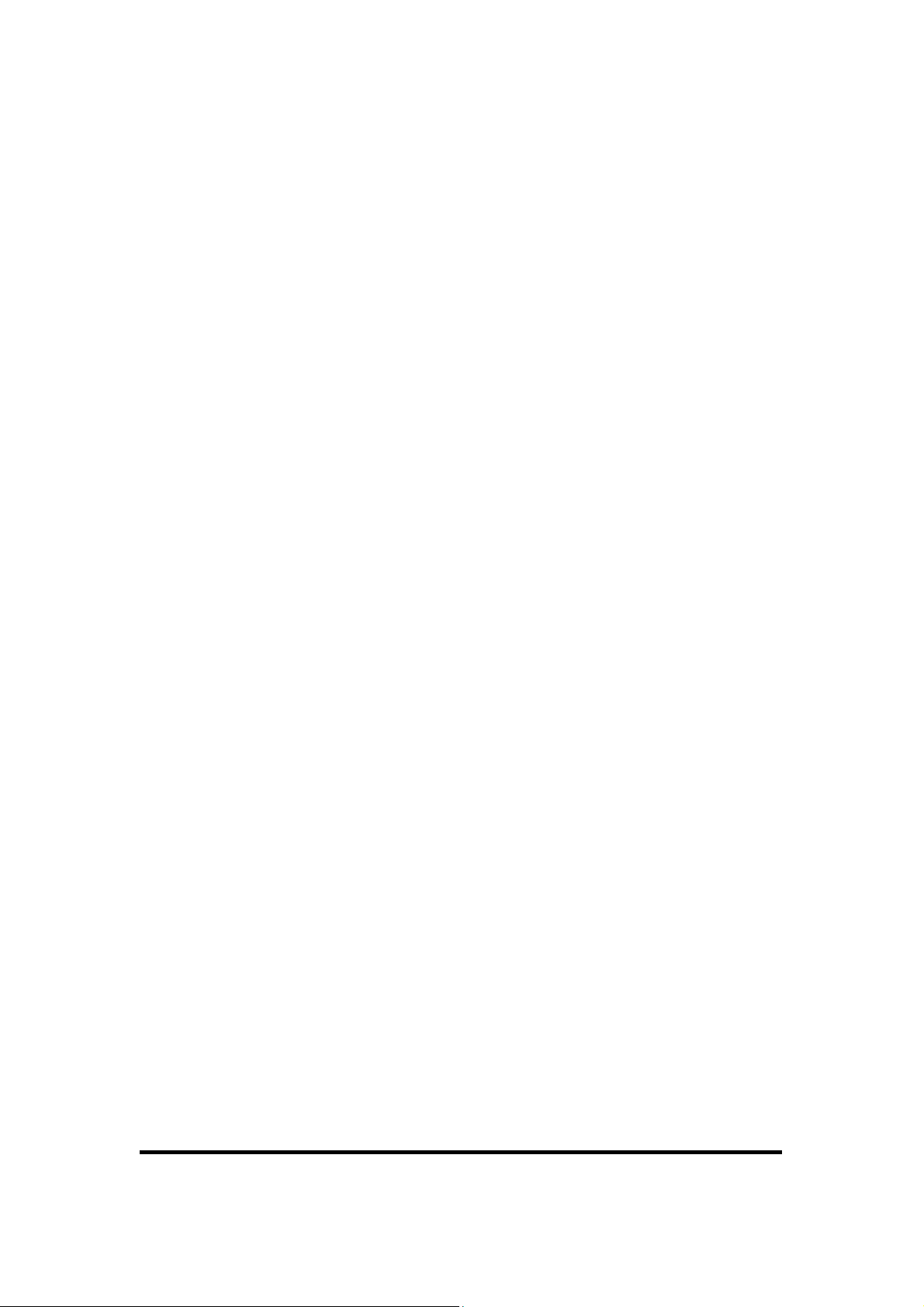
◆ Although the IT7000 PDA has been passed the test of IP64 standard for water and
dust resistance, avoid prolonged exposure to rain or other concentrated moisture.
For these conditions exceed the IP64 standard, and could result in water or other
contaminants entering into the PDA.
◆ Use only the approved AC Adapter with the PDA. Use of an unapproved AC
Adapter could result in electrical problems, or even cause a fire or electrical shock
to the user.
◆ Be sure that only authorized supplier are allowed to disassemble and reassemble the
device. If the device or parts has been damaged due to any wrong handling, shall
void the product and parts warranty.
◆ Always make back-up copies of all important data. Easy done by using a cable or
Single Cradle (sold by optional) to transfer data to the computer. Manufacturer is
not liable for any data damages or data loss caused by deletion or corruption by
using of this device, or due to the drained battery.
◆ Lithium-ion battery packs might get hot, explode, ignite and/or cause serious injury
if exploded by abusive using. Please follow the safety warnings listed as below:
․Do not place the battery pack in fire or heat the battery.
․
Do not install the battery pack backwards so the polarity is reserved.
․
Do not connect the positive Battery pack with negative battery pack to each other
with any metal object (like wire).
․
Do not carry or store battery pack together with metal objects.
․Do not pierce the battery pack with nails, strike the battery pack with a hammer,
step on the battery pack or otherwise put it to strong impacts or shocks.
․Do not solder directly onto the battery pack.
․Do not expose battery pack to liquid, or allow the battery contacts to get wet.
․Do not disassemble or modify the battery pack. The battery pack contains
safety and protection devices , which, i f damaged, may cause the battery pack
to generate heat, explode or ignite.
․Do not discharge the battery pack using any device except for the specified
device. When it is used in devices other than the specified devices, the battery
pack can be damaged or its life expectancy reduced. If the device causes any
abnormal current to flow, it may cause th e b attery p ack to be com e hot, explode or
ignite and cause serious injury .
․In the event the battery pack leaks and the fluid gets into one’s eye, do not rub the
eye. Rinse well with water and immediately seek medical care. If left untreated,
the battery fluid could cause damage to the eye.
P1-2
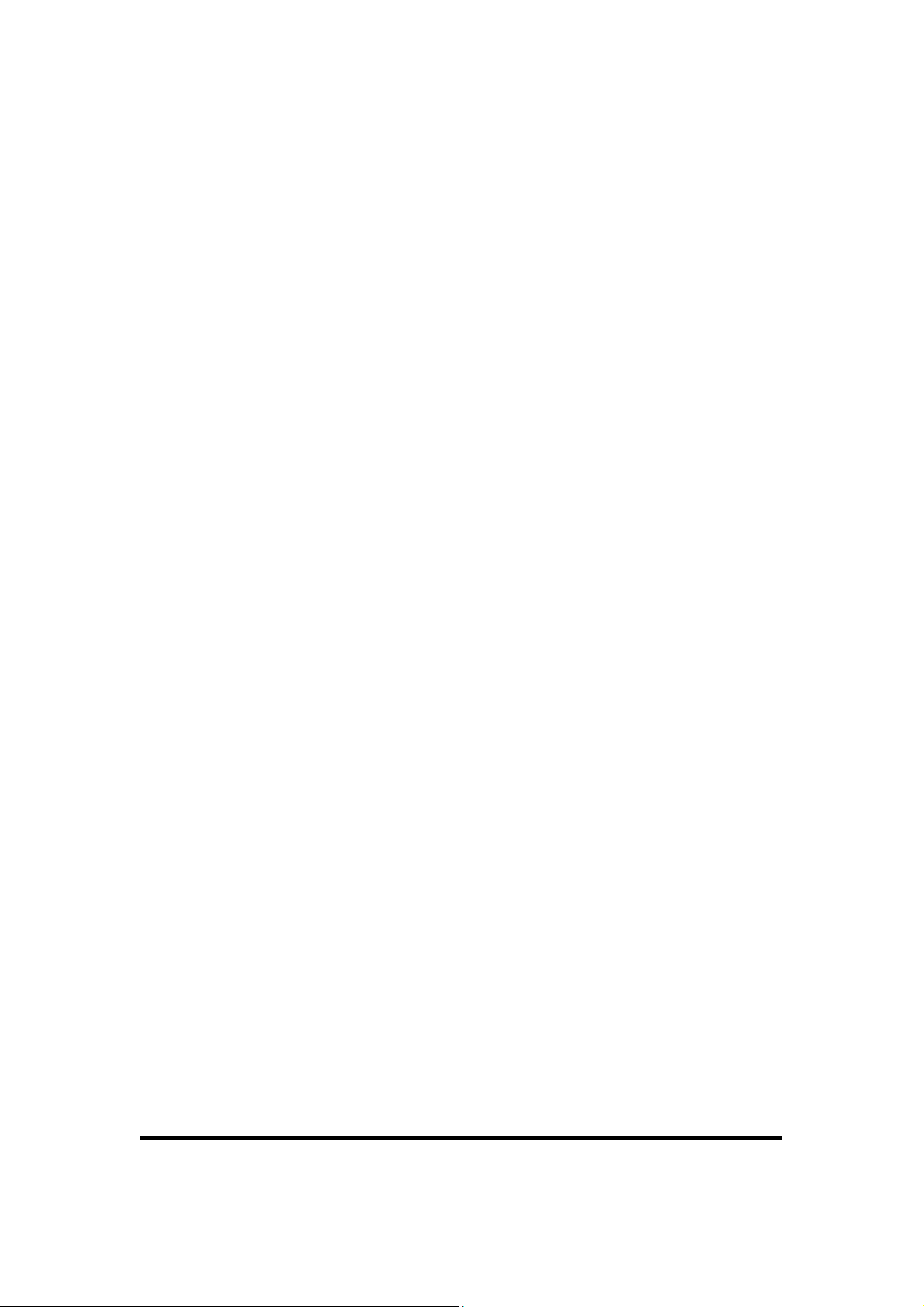
1.3 Radio Frequency Interference Information
1.3.1 FCC Radiation Exposure Statement:
This equipment has been tested and found to comply with the limits for a Class
B digital device, pursuant to Part 15 of the FCC Rules. These limits are
designed to provide reasonable protection against harmful interference in a
residential installation. This equipment generates, uses and can radiate radio
frequency energy and, if not installed and used in accordance with the
instructions, may cause harmful interference to radio communications.
However, there is no guarantee that interference will not occur in a particular
installation. If this equipment does cause harmful interference to radio or
television reception, which can be determined by turning the equipment off and
on, the user is encouraged to try to correct the interference by one of the
following measures:
- Reorient or relocate the receiving antenna.
- Increase the separation between the equipment and receiver.
- Connect the equipment into an outlet on a circuit different from that
to which the receiver is connected.
- Consult the dealer or an experienced radio/TV technician for help.
FCC Caution: Any changes or modifications not expressly approved by the
party responsible for compliance could void the user's authority to operate this
equipment.
This device complies with Part 15 of the FCC Rules. Operation is subject to the
following two conditions: (1) This device may not cause harmful interference,
and (2) this device must accept any interference received, including
interference that may cause undesired operation.
P1-3
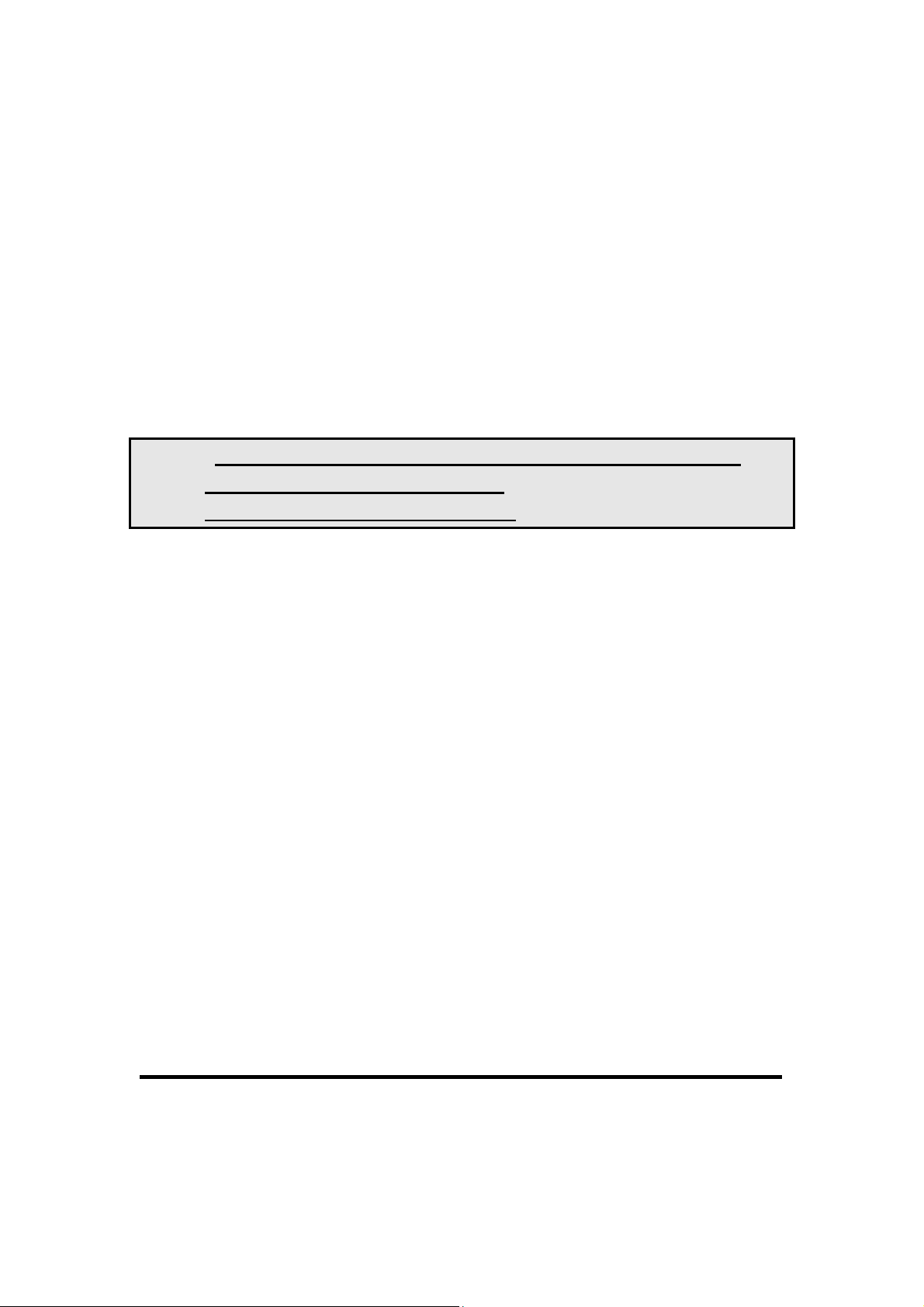
IMPORTANT NOTE:
FCC Radiation Exposure Statement:
This equipment complies with FCC RF radiation exposure limits set forth for an
uncontrolled environment. To maintain compliance with FCC RF exposure
compliance requirements, please avoid direct contact to the transmitting antenna
during transmitting.
Caution: Please also note that IT7000 is limited in CH1~CH11 for 2.4GHz by
specified firmware controlled in U.S.A.
The FCC ID of IT7000 is SPY-IT7000PDT
P1-4
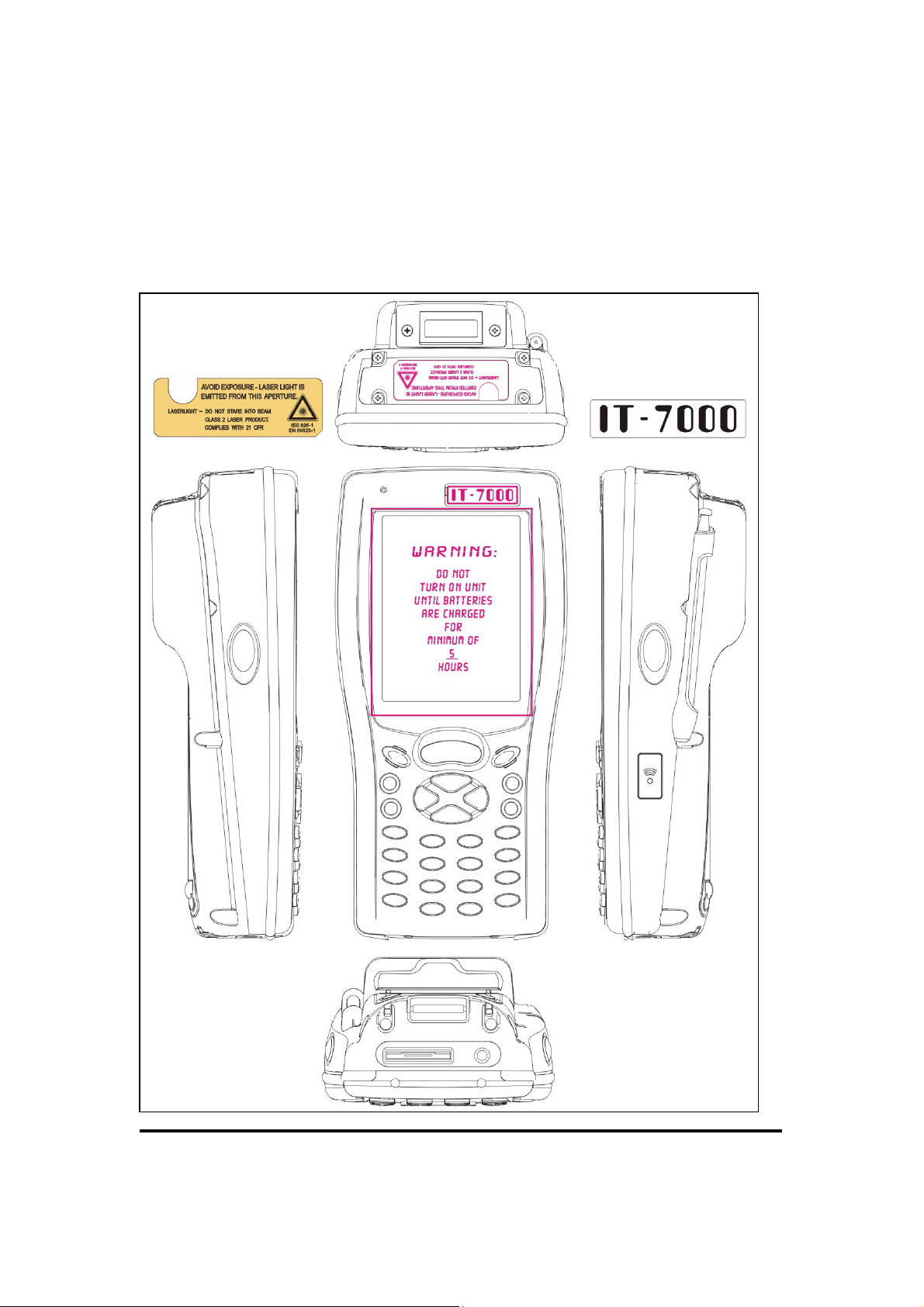
1.4 Product Labeling
The PDA has several labels as showed in Figure 1-1 and 1-2.
Figure. 1-1 Product Labeling (Front side view)
P1-5

1.5 System Specifications
The IT7000 PDA detailed specifications as follows. Unless otherwise noted, all the
specifications are subject to change without prior notification.
System Specification
IT7000
Processor
Memory
Display
Audio
Radio Support
Communication Ports
- Intel® XScale PXA255 400Mhz 32 bits RISC
- 64MB (M-System) Flash ROM
- 64 or 128MB SDRAM
- Support 240 x 320 TFT 256K Color LCD
- Transflective type TFT LCD with back light
- One mono speaker
- 2.5mm DIA stereo earphone jack with Microphone
input
-Wireless LAN: 802.11b
-Bluetooth: Class II (optional)
-Infrared: One IrDA 1.2 compliant port
-USB: Support USB v1.1 both host and client
(PDA and Cradle)
-Serial: RS232 via optional cable or Cradle
-Default: Symbol SE800
Scan Engine
-Optional: Symbol SE900, Opticon VLM4000,
Intermec EV-10 CCD, HHP 4080 2D Imager.
- One Compact Flash Type-II slot (support 3.3V)
Expansion Slot
- One SD Card slot (support SD memory)
- One three-color LED for Alarm notification (Blue)
LED
P1-7
and charger indicator (RED & Green)
- One two-color LED for scanner indicator
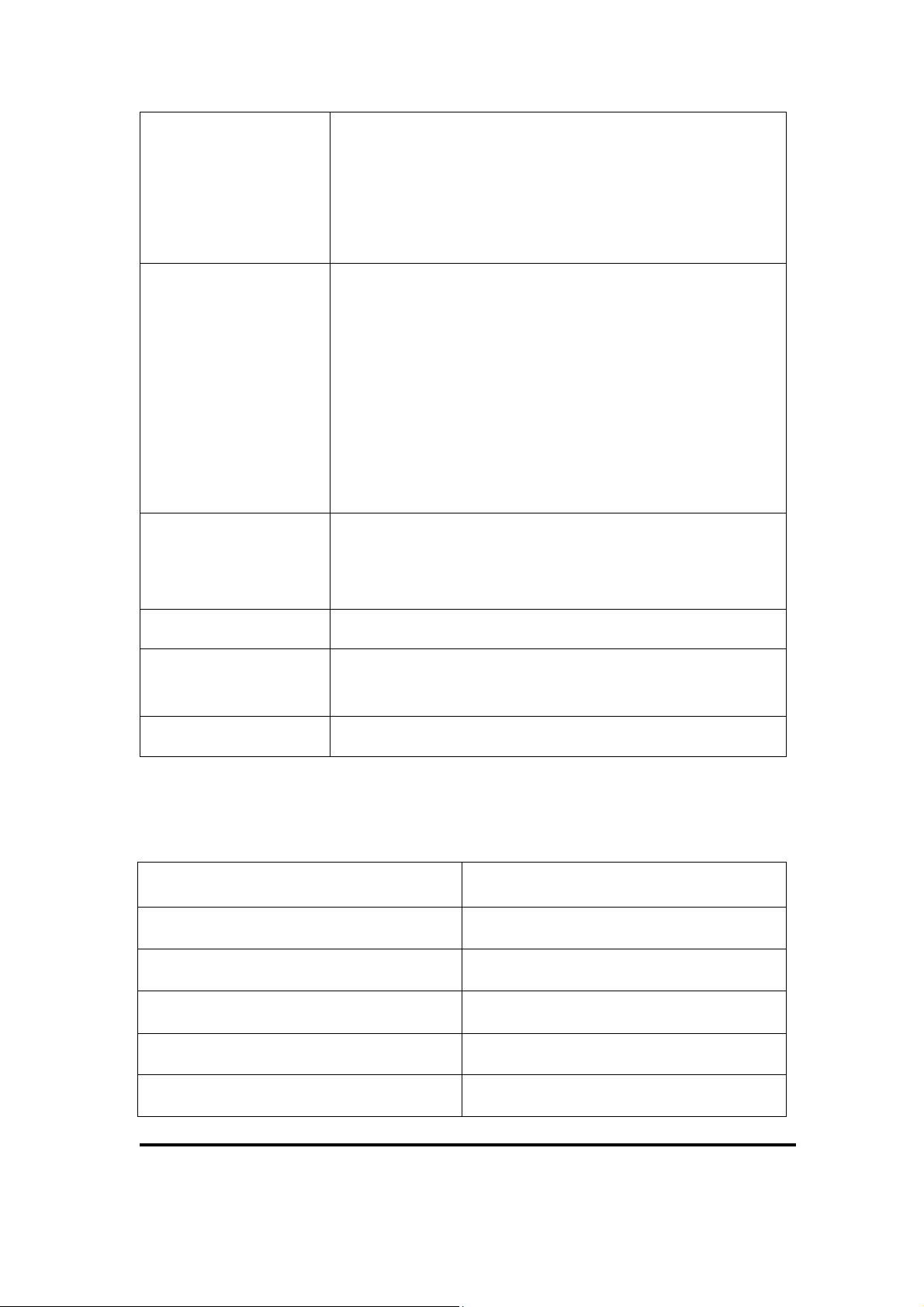
- Built in 7.4V, 2200mAh Li-ion removable battery pack
(10 operation hours & 100 standby hours in 64MB
Power System
Button/Key
Dimensions and
Weight
Color
DRAM and 64 ROM module)
- 140mA rechargeable backup battery (It will hold the
system data at least 3 hours)
- Power/Front light on/off button
- LED light Key
- 4-way navigation button
- 4 Application Keys
- 3 Scanner Enable Keys
- SW Reset input button
-16 alphanumeric keyboard
- Dimensions: 91/76mm (W) x 187mm (L) x 58/43mm
(H)
- Weight: 350g
- Black
Peripherals and
Accessories
Software
Optional: Pistol Grip/ Single Cradle/ Ethernet Module
- Microsoft WinCE.NET 4.2 (Professional Version)
1.6 Environment Standard:
Storage Temperature
Operating Temperature
Humidity
Drop
Water & Dust proof
Vibration
-20℃~60℃
-10℃~50℃
5% to 90% (non-condensing)
5ft (1.5m) drop to concrete
IEC 529 rating IP64DW
MIL STD 810F
P1-8
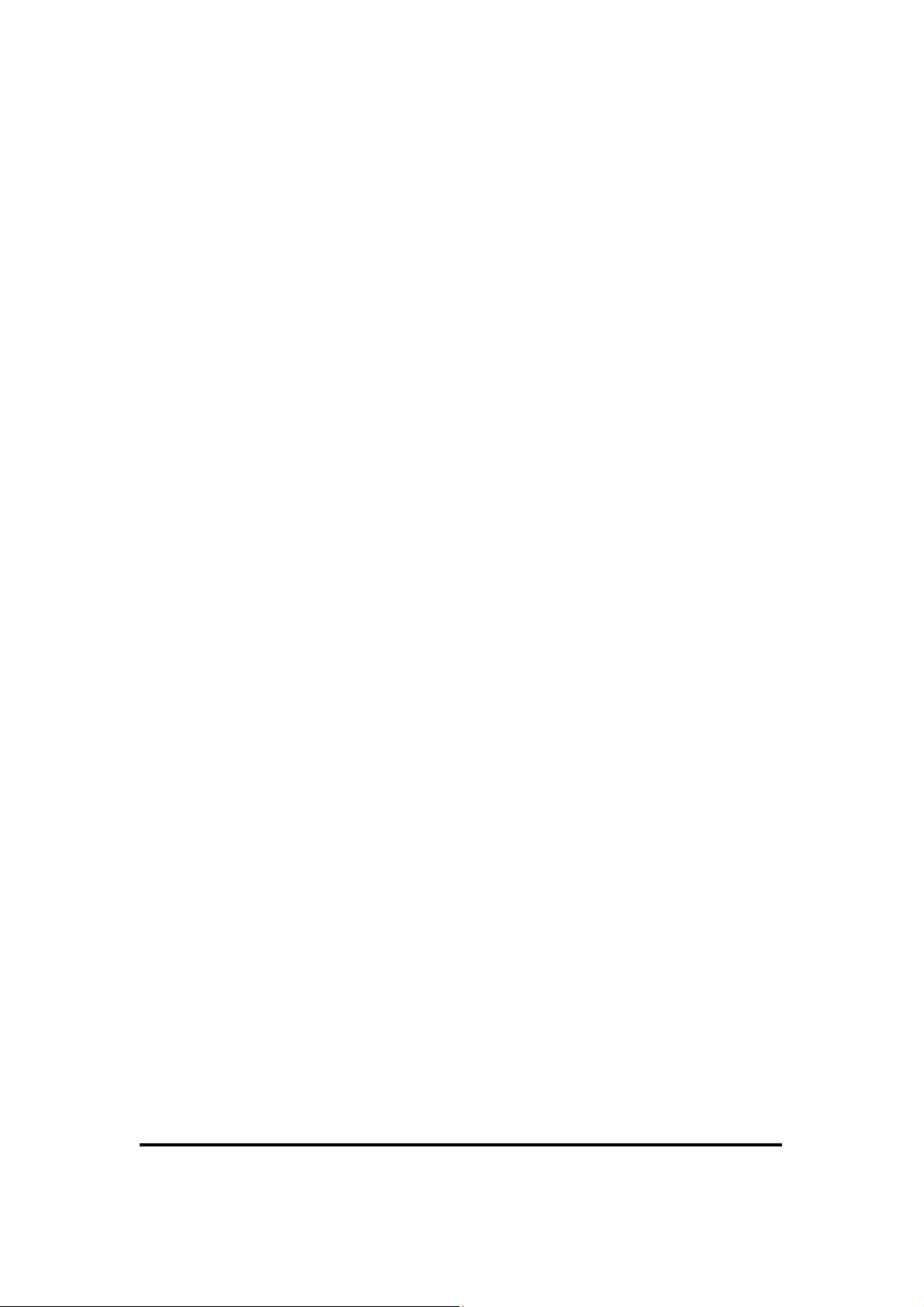
1.7 Warranty and after service
Should this PDA be malfunctioned, please contact your original retailer providing
information about the product name, the serial number, and the details about the
problem.
P1-9

Chapter 2
Getting Started
2.1 Check the package
Open the package and check all the parts are inside without shortage and damage:
Figure 2-1 Inside the package
1. IT7000 2. Stylus
3. CF support Guide 4. DC-IN Converter
5. Standard AC Adapter 6. Standard Battery Pack
7. Cover of Battery Pack 8. Earphone Set with Microphone
9. USB Client Sync cable 10. Power Cord
11. Quick guide (Not shown) 12. User’s Guide CD (Not shown)
P2-1

2.2 General View of the PDA
2.2.1: PDA front side view
Figure 2-2 PDA Front side view
P2-2

2.2.2: PDA back side view
Figure 2-3 PDA back side view
P2-3

Table 2-1 Description of PDA General View
1 Scanner LED Indicator
2 Alarm/Charge LED
Indicator
3 LCM/ Touch Panel Do specific action through touch panel by stylus
4 Left Scan key
Right Scan key
Scan key
5 Power/Backlight key
6 Light key Turn the front illumination LED on/off
7 F1 key~ F4 key The four application keys, hot keys of application
“Red” color Reading barcode
“Green” color successful reading
“Blue” color Blinking for alarm
“Red” color Charging battery
“Green” color Battery charged full
Start scanning the barcode by pressing any one of
these three scan keys
1. Puts the terminal into and wakes the terminal from
suspend mode if this key button isn't pressed more
than two seconds.
2. Turns on/off the LED backlight of LCM if this key
button is pressed more than two seconds.
program defined by end user.
8 Navigation key Navigation keys for left, right, up and down
directions
9 Alpha-Numeric keys Numeric keys, Change to Alpha keys after pressing
Alpha key.
10 Alpha key Toggle Alpha-mode for Alpha-Numeric keys
11 Fn key
12 Enter key
13 Ear phone Jack
Connector
14 DC power /USB /Serial
/Synchronization port
15 CF Cover Protect CF connector and SD connector from dust and
16 Light A white LED flashlight
This key is used in combination with other keys to type
special characters and perform system functions.
This key confirms data entry
A connector to plug a earphone set with microphone
A connector to support DC power, USB Host/Client
and serial functions
water
17 Barcode window A window for scanning of barcode reader
P2-4

18 stylus Use the stylus for selecting items and entering
information.
19 IrDA port Provide SIR function
20 Battery Cover Protect Battery pack, keep the switch of battery cover
to leave system from suspend mode
21 Battery cover Latch To keep Battery Cover locked
22 Hand strap This strap can be sealed tighter or looser
23 Speaker 0.5W speaker for audio sound
24 Reset Button A button for software reset
P2-5

2.3 Charging the Battery Pack
Before using the PDA, perform the basic procedure of charging the battery pack
through the following steps.
2.3.1 Installing the battery pack
1. On the PDA attached with a hand-strap, detach and loose the hand-strap.
Figure 2-4 Release the Hand strap from PDA
2. Turn the locking screws (right and left) downwards and lift the battery cover away
from the PDA.
Figure 2-5 Detach the battery cover from PDA
P2-6

3. Insert the battery pack into the battery compartment with the label facing out, and
ensuring the battery snaps into place.
Figure 2-6 Insert the battery pack
3. Replace the battery cover by inserting the top first, and then p ress the botto m in firm ly.
Turn the locking screws (right and left) upwards to secure the cover to the PDA.
Figure 2-7 Replace the battery cover
4. Charge time. For the first time to charge the battery pack needs approximately 5
hours. Subsequent charging time needs approximately 3 hours.
◆. When charging the battery pack, the Power LED on the PDA turns on Red. After
the battery pack is fully charged, the Power LED turns to green.
P2-7

2.3.2 Charging the battery pack with Power Adapter
1. Plug in the DC-IN Converter to the PDA bottom connector
2. Connect the Power cord to the Power adapter
3. Plug in the connector of the power adapter with DC-IN Converter
4. Connect the power cord to a power source
Figure 2-8 Charging with power adapter
◆ When charging the battery pack, the Power LED on the PDA turns on Red.
◆ After the battery pack is fully charged, the Power LED turns to green.
2.3.3 Charging the battery pack with Single Cradle
a) Leave the battery pack inside of the PDA
1. Connect the Power cord to the Power adapter
2. Connect the power cord to a power source
3. Plug in the connector of the power adapter with Single Cradle
4. Insert the PDA into the Single Cradle
Figure 2-9 Charging with Single Cradle
P2-8

◆ When charging the battery pack, the Power LED on the PDA turns on Red. After
the battery pack is fully charged, the PDA Power LED turns to green.
b) Place the spare battery pack into the Single Cradle’s spare Battery charging slot
1. Connect the Power cord to the Power adapter
2. Connect the power cord to a power source
3. Plug in the connector of the power adapter with Single Cradle
4. Insert the Battery pack into the Single Cradle’s spare Battery slot
◆ When charging the Battery pack in the Single Cradle’s spare Battery slot, the
Single Cradle charging LED will turn on Red. After the Battery pack is fully
charged, this LED will turn to green
CAUTION: Please don’t remove the Battery pack too long from PDA after you
have already full-charged the Battery pack and backup battery pack and start
to use the PDA. Otherwise the data stored inside SDRAM memory will be lost.
Please also keep in mind power the PDA off if you want to change the main
Battery pack.
2.4 Handling the PDA
2.4.1 Starting the PDA
Press the Power key to turn on/off the PDA. If the PDA does not power on, perform a
cold boot. See 2-7 Resetting on page 2-XX.
CAUTION: When a battery is fully inserted in PDA for the first time, upon the
PDA’s first power up, the device boots and powers on automatically.
When the PDA is powered on for the first time,
it initializes its system. A splash screen (figure
2-10) appears for a short period of time
followed by the Wince.NET 4.2 window.
This section offers the basic procedures of
PDA using.
Figure 2-10
P2-9

2.4.2 Power (and Backlight) on / off
d
r
To turn on the PDA
Press the Power/Backlight key briefly ( ). If the PDA does not power on, perform
the cold reset. See chapter 2.7.1.
As the PDA initializes its File system, the IT7000 splash screen displays for about 30
seconds followed by calibration screen. Every time you perform a cold reset, these
screens will also appear.
To turn off the PDA, just press the Power/Backlight key again. This action does not
actually turn off the PDA, it only turn the PDA into suspend mode. All running
applications remain as you left them, until you press the Power key again to resume
operation of the PDA
T o Turn on/off the backlight
Press the Power / Backlight key briefly to turn on the PDA. And press the key again
briefly to turn off the PDA. The backlight is always on as the default. When the PDA
is ON, press the key longer, it will turn off the backlight. Press the Power / Backlight
key a little while again, it will turn on the backlight. Or just touch the screen or press
any key, it also can turn on the backlight again.
2.4.3: Calibration of the touch Screen Figure 2-11 Calibration
On the initial boot-up of the PDA, the
stylus calibration screen (Labele
Align Screen) opens. Use the stylus
to press and hold briefly on the cente
of each target as it moves around the
screen.
If necessary, adjust the backlight on
the PDA to make the screen readable.
(See below 2.4.4. Adjusting the
brightness).
When you feel the touch screen function is poor or the operation does not match the
exact location it should be, please recalibrate the screen by using the stylus to enter
into the star bar --- Setting --- Stylus, to open the “Calibration” to recalibrate again.
P2-10

2.4.4: Adjusting the brightness
The factory default for the brightness is in maximum status. You can adjust the
brightness to meet your environment and comfort as:
1) Become brighter: Press the <FN> key
Navigation key .
2) Become darker: Press the <FN>
Navigation key
3) The display will become dimmer automatically, if you do not perform any
operation for a specific period of time. This will help to save the battery power. You
can set up the specific period of time to see chapter 2.7 as reference.
.
and then press on the right key of
key and then press on the left key of
2.4.5: To mute the Sound
To mute the sound, press the <FN> key and <Esc> key together to turn off and on of
the sound
2.4.6: Using the Stylus
The stylus is located next to CF cover or hand-strap on the left rear of the PDA as
illustrated in figure 2-3 PDA Back side view (in page 2-3). The stylus function is
same as the mouse on a PC. Use the stylus to:
1) Navigate the display, select menu item and open optional applications.
2) Tap the characters on soft keyboard panel
3) Hold the stylus on the screen and drag across the screen to select the list of multiple items.
CAUTION: Never use a pen, pencil, or other sharp object on the display to avoid any
unexpected damage of the touch screen.
P2-11

2.4.7: Using the Keypad
Figure 2-12 IT7000 Keypad
Table 2-2(A) Keypad List:
Key Main Function Fn+ Main Function Alpha+ Main Function
POWER ON/OFF
BarCode Start
Front Light
USER DEFINE
USER DEFINE
USER DEFINE
USER DEFINE
Backlight
Right
Increase
P2-12

Table 2-2(B) Keypad List:
Left
Down Page Down
Up Page Up
ESC Audio Mute & ^
Backspace ︼ $ #
Change to letters
Function change
1 Rotation : \ @
2 - A B C
3 + D E F
4 Record G H I
5 / J K L
6 * M N O
7 Copy P Q R S
8 Delete T U V
9 Tab W X Y Z
0 Space Caps
. START ( ) ,
Enter Paste % =
Backlight
Decrease
Table 2-3(A) Definition of main Function:
Key Main Function Definition
1. The key puts the terminal into and
wakes the terminal from suspend mode if this
key button isn't pressed more than two
POWER ON/OFF or
Backlight ON/OFF
seconds.
2. The
backlight of LCM if this key button is pressed
more than two seconds.
key turns on/off the LED
P2-13

Table 2-3(B) Definition of main Function:
Bar Code Start
The
key activates the
scan function of IT7000.
1.It turns on the “White LED"flash
light of IT7000 if this button is keeping
pressed.
Front Light
2.The “White LED"flash light is off
immediately after this button is
depressed.
Application key 1, User can define F1
USER DEFINE
function from setting.
Application key 2, User can define F2
USER DEFINE
function from setting.
Application key 3, User can define F3
USER DEFINE
function from setting.
Application key 4, User can define F4
USER DEFINE
function from setting.
Move the cursor one character to the
right. The cursor will move
Right
continuously if button is pressed
continuously.
Move the cursor one character to the
Left
left. The cursor will move continuously
if button is pressed continuously.
Move the cursor down one row or line
Down
The cursor will move continuously if
button is pressed continuously.
Move the cursor up one row or line
Up
The cursor will move continuously if
button is pressed continuously.
ESC This key performs a cancel action
P2-14

Table 2-3(C) Definition of main Function:
“Backspace" key, it moves the
cursor back one space each time the
key is pressed. It deletes the previous
Backspace
character each time it is pressed if you
are typing text. The cursor will move
continuously if button is pressed
continuously.
1. The
key enables you to
toggle between the numeric and alpha
modes. Numeric mode is when you
type numbers with number keys. Alpha
mode is when you type letters with the
number keys.
Change to letters
2. When you press
key, it
appears" Alpha “icon at the Task
bar to indicate Alpha mode is enabled.
The keypad stays in the alpha mode
until you press
The
Function change
combination with other keys to type
key is used in
key again.
special characters and perform system
functions.
1 Number key “1"
2 Number key “2"
3 Number key “3"
4 Number key “4"
5 Number key “5"
6 Number key “6"
7 Number key “7"
8 Number key “8"
9 Number key “9"
P2-15

Table 2-3(D) Definition of main Function
0 Number key “0"
. Point key
Enter This key confirms data entry
2.4.7.1: Special Function by “Fn” + main Function:
1. The “Fn” key is used in combination with other keys to type special characters and
perform system functions.
2. Each key modifies only the next key pressed. For example to change display from
portrait type to landscape type(1) First, press “Fn” key, and then press “1” key.
If you change display from landscape type to portrait type, you must press “Fn”
key, and then press “1” key again.
Table 2-4(A) Special Function key define
Key sequence
Fn+ Main
Definition
Function
,
,
,
Backlight increase
Backlight
decrease
Audio Mute
1. Increase the LED backlight brightness of display
screen(Lighter)
2. You must press
key, then press key
to increase backlight brightness each time.
1. Decrease the LED backlight brightness of display
screen( darker)
2. You must press
key, then press key
to decrease backlight brightness each time.
1. Toggle The audio mute/on
2. You must press key, then press
key to enable audio mute or turn on audio function
each time.
3. There are different icons to show the status“ Audio
mute"& “Audio Enabled "at the TASK bar.
P2-16

Table 2-4(B) Special Function key define
1. Copy action
,
,
,
COPY
Rotation
-
2. You must press key, then press
key to do“COPY "action each time.
If you change display from portrait type to landscape type,
please press
Otherwise, if you change display from landscape type to
portrait type, you must press
key again.
key first, and then press key.
key, and then press
Enter a minus sign by pressing key, then
pressing
key
Enter a plus sign by pressing key, then pressing
,
+
key
Enter “Record" application and do record action by
,
Record
pressing
key first, then pressing key.
Enter a backslash by pressing key first, and
,
/
then pressing key.
Enter an asterisk“*"sign by pressing key
,
*
first, and then pressing key.
P2-17

Table 2-4(D) Special Function key define
1. Produces a space
2. To enable this function by pressing key
,
,
,
︼
Delete
Tab
first, and then pressing key.
3. You want to disable this function, you still need to
press key, then press key again.
1. The “Delete “ function delete the next character
forward each time
2. To do “Delete"function by pressing key
first, and then pressing
key each time.
1. The “Tab “function is to move the cursor to the
next tab stop or the next control (on a form)
2. To do this function by pressing key first, and
then pressing key each time.
,
,
,
Space
Start Menu
Paste
1. The “Space "function is to move the cursor one space.
2. To do this function by pressing key first, and
then pressing
key each time.
1. It displays the Start menu
2. To do this function by pressing key first,
and then pressing
key each time.
It is to do “Paste "function.
To do this function by pressing key first, and
then pressing key each time.
P2-18

2.4.7.2: Alpha plane keys by “Apha” + main Function:
1. The
key enables you to toggle between the numeric and alpha modes.
Numeric mode is when you type numbers with number keys. Alpha mode is when you
type letters with the number keys.
2. When you press key, it appears “ Alpha "icon at the Task bar to indicate
Alpha mode is enabled. It means Alpha mode is disabled if there isn't “Alpha
“ icon at Task bar. The keypad stays in the alpha mode until you press key
again. For a example to type “ cap1“ word, press
< wait 0.5 seconds >
3. If you want to type a lowercase “ c “, press (The
key three times, the key is needed if it's the first alpha character
keying in. ). If a letter that is on the same key as the last letter entered, wait two
seconds after you pressed the last key, then you can enter the correct series of
keystrokes to create the next letter.
4. While you are in the Alpha mode and you press
key to initial the CAPS mode,
you will render a CAPS LOCK until you press key again. Once you are in
CAPS mode, you stay in CAPS until it is pressed again.
5. It appears “CAPS" icon at TASK bar during CAPS mode.
Table 2-5(A) Alpha + Numeric keys define
To
enter
$
&
:
@
Press the Keys To
enter
#
Λ
\
(
Press the Keys
)
,
P2-19

Table 2-5(B) Alpha + Numeric keys define
Caps
%
a
b
c
d
e
f
g
h
i
j
k
=
A
B
C
D
E
F
G
H
I
J
K
l L
m
n
o
p
q
r
s
M
N
O
P
Q
R
S
t
u
T
U
v V
w
x
y
z
W
X
Y
Z
Note:
1. The
key isn’t needed to key in if the character isn’t the first alpha
character being keyed in.
P2-20

2. The keys are not needed to key in if it isn’t the first capital alpha
character being keyed in.
2.4.8: Using the Ear/Microphone
Connect Ear/Microphone to PDA earphone jack. The PDA is not built in microphone,
if you like to record the voice, you have to use Ear/Microphone.
Figure 2-13 Ear/Microphone
2.5: Navigating the Display
2.5.1: Setting the Date and Time
P2-21

2.5: Navigating the Display
2.5.1: Setting Time and Date:
In the Date/Time options, you can
change the year, month, date, time, time
zone, or select automatic adjust for
Daylight Saving Time. To set or change
the date and time:
1. Select Start > Settings > Control
Panel > Date/Time
2. Select the month to open a pull-down
list of months or press the arrow
buttons to either side of the month to
increase or decrease the month.
3. To change the year, select the year or
open a numeric dial. Select the up
arrow to increase the value; select the
down arrow to decrease the value. Or
you can type a new value in the field.
Figure 2-14 Date/Time properties
4. To change the time, select the hour, minute, seconds, or AM/PM and select the up
arrow to increase the value; select /tape the down arrow to decrease the value. Or
you can type a new value in the field.
5. Select your correct time zone from the pull-down list.
6. To automatically adjust the clock for Daylight Saving Time, enable the checkbox
at the bottom of the screen.
7. Select Apply to make save your changes [and make additional modifications] or
select OK to exit the Date/Time settings.
2.5.2: Entering the Data
To select and open programs, select Start > Programs from the task bar to open a list
of available programs. Or if the program has a icon on the desktop, double-tap to open
it.
There are several ways to enter data on the PDA once in an application:
Use the keypad to enter alpha-numeric characters, Refer to “2.4.7 Using the
keypad” on page 2-12.
Use the stylus on the touch screen on page 2-6 for more information on using .
P2-22

the stylus.
Select text in the same way you select the text on a PC. Use the stylus to
highlight the desired text by dragging the stylus across the desired text,
double-tapping to select one word and triple-rapping to select an entire
line/paragraph. Refer to “2.5 Navigating the Display” starting on page 2-22
Use the soft input panel (digital keyboard) with the stylus. Refer to “2.5.5 The
Soft Keypad” on page 2-23.
Use the bar code scanning to enter data. Press the trigger or “Bar Code Start
“ key to initiate a scan. The scanned data will enter the current application’s open
file. Refer to :2.5.7 Scanning Barcode” starting on page 2-24 for more
information on using a scanner.
For more information on factory installed applications, Refer to Chapter 4 “ Software
Programs”.
2.5.3: The Command Bar:
Use the Command bar at top of the screen to perform tasks in programs, such a
opening a file, or editing a file.
2.5.4: The Task Bar:
The Task bar at the bottom of the screen displays the icon, an icon for the active
program, the current time, and system icons for utilities loaded in memory. The Task
bar includes menu names, buttons, and the keyboard icon, which opens and closes the
soft input panel (SIP). The Task bar allows you to select and close programs. Refer to
Figure 2-15 to view the Task bar.
Figure 2-15 Task Bar
P2-23

2.5.5: The Soft Keypa
In applications that accept keypad input, the soft input panel (SIP) can be used to
enter data using the stylus. The SIP is digital, QWERTY-style keyboard.
To open the SIP, tap the keyboard icon to open the menu and select Hide Input
Panel to close the keyboard.
Use the stylus to select letters, numbers, or symbols from the Soft Input Panel for the
current application.
d
2.5.6: Initiating a Network Connection
To tap the icon at Task bar, then a Wireless LAN screen “PRISMNDS1”(Figure
2-16-1), select page “Wireless Information”. There is a list of Wireless access points.
Select one by double-clicking the access point you want. Or double-click “Add New
“ to add a new access point.
To Click “Connect” icon to connect WLAN with Access point.( Figure 2-16-2)
To select page “ Disable” to disable WLAN to save power consumption. ( Figure
2-16-3 & Figure 2-16-4)
Figure 2-16-1 Figure 2-16-2
P2-24

Figure 2-16-3 Figure 2-16-4
2.5.7: Scanning Barcode:
To use the scanning function, complete the following steps:
1. If you have not already done so, remove the protective plastic film before using
devices equipped with a laser scanner.
2. Select Start > Setting > Control Panel > Barcode setting, set/ enable / disable
the value of each item.
3. Run the WordPad software program
4. Aim the scanning beam at the center of bar code.
Position the device close to bar code when scanning
Position at a distance when scanning lager bar codes.
The scanner is disabled after you release the key or after five seconds.
5. Press the Right/left/central scan key. The scanner scans as long as you hold the
key or for five seconds.
6. Upon reading a bar code, the red LED indicator comes on until the trigger is
release or five seconds. The green LED and the beep tone indicate a good read.
P2-25

7.Barcode Scanning Position
This device can read from 40 to 300mm distance.
1) Position the laser scanner close to the barcode when scanning small
barcodes. And position it is a distance from the barcode when scanning
large barcodes
2) The reader can be detected by a red beam.
8. Bad Scanning Position
1) Make sure that the bars enter the laser beam when scanning large
barcodes.
2) Scanning operations may fail if the laser beam position as below.
Note: this product scans using laser light. Never look directly into the laser light
or shine the laser light into the eyes.
2.5.8. Rotating the Screen:
If you change display from portrait type to landscape type, please press key
first, and then press
key. Otherwise, if you change display from landscape
type to portrait type, you must press key, and then press key again.
2.5.9. Help:
To tap “?” to get help information for each program.
P2-26

2.6 Power management
2.6.1 Suspend Mode
The PDA will go into a suspend mode when it is idle for a period of time. The idle
duration can be customized using the Power control panel (refer to Figure “Schemes
Tab”) Suspend mode works and looks just like you have turned the unit off. Press the
key to suspend the PDA, Press the key again for the PDA to resume its
Previous state.
Use the Battery power control panel to set the duration to switch state to Suspend
mode when system using battery power. This will save battery power when PDA is
not in use.
P2-27

Schemes Tab
Suspending:
The following conditions will suspend:
Press <Power> key while the unit is on.
The duration timer of item “ Switch state to Suspend “ expires, which indicates
that there has been no use for a specified of time.
The battery pack is completely discharged.
2.6.2. Resuming:
Use one of following methods to resume(wake up the PDA):
Press <Power> key to suspend or resume ( wake up).
Put the PDA into a dock.
Press the <Scan> key to wake up the PDA.
When a battery pack completely discharges while the unit is in suspend mode,
the PDA remains suspended until discharged battery condition is corrected.
2.7: Resetting the PDA
2.7.1: Software (Warm) Reset
A warm reset is a transition from the on, idle, or suspend power state that close all
applications, clears the working RAM, but preserves the file system.
P2-28

Reason to Warm Reset: If a application “hangs”, initiate a warm reset to terminate
the application only.
Procedure to Warm Reset: To initialize a warm reset, press and hold the <Reset>
key.
After Warm Reset:
The desktop appears with the application shortcuts on the screen.
The custom settings in the registry are persistent.
The RF Network PC card if present, connects to the network system.
2.7.2: Cold Reset
1) You can use Cold Reset to initiate device if WINCE.NET OS lock up or Warm
Reset still can’t work
2) To perform Cold Reset, use stylus to press “ Reset” key and press “Power” key
simultaneously.
3) Device will initiate boot up after Cold Reset.
CAUTION: Only use stylus to press the Reset key. Try warm reset before you
initiate Cold Reset. All applications will be Closed and working RAM and all
files will be cleared if you initiate the Cold Reset. It’s better usually to back up
your files to Flash ROM, Flash Card or PC.
P2-29

Chapter 3
Setting
3.1 Introduction
To view available options for PDA’s setting, tap Start > Setting. Then, there are
three items inside Setting: “Control Panel”, “Network and Dial-up Connection
“and “Task and Start Menu”.
3.2 Control Panel
To view the Control Panel and
settings you can modify by tapping
Start > Setting > Control
Panel.( Figure 3-2)
Figure 3-1 Control Panel
3.2.1 Backup Restore
Table 3-1 Backup Restore (A)
ICON
ITEM & FUNCTION
1. Backup – You can backup registry or system to Flash disk or
inserted (Figure 3-2-1)
P3-1

Table 3-1 Backup Restore (B)
Backup storage: Can storage backup data into (1) Disk on Chip (2)
Backup: You can select backup data region only for Registry
region or all the Full system region (Figure 3-2-2)
It also shows available Flash Disk size, Selected
User Data size that are already backup, and Last
backup date. ( Figure 3-2-2)
“Backup Now” icon: Tap the icon “ Backup Now” to start to backup
data. And a Warming icon will pop up (Figure 3-2-3).
Please tap “OK” to continue backup procedure if you still
want to proceed it. This procedure will keep a few minutes,
and a “Message” icon shows “Backup system OK! “.
Please tap”OK” to finish this procedure.
“Delete Backup File” icon: You can tap “Delete Backup File” to
delete all backup data. There is also a “Warning” icon to
CF Card (3) SD Card ( Figure 3-2-2)
ask you ”Are you sure to delete backup file”. Tap “OK”
to continue deleting backup files
(Figure 3-2-2)
Restore: You can restore user data from Flash disk
or inserted memory card.(Figure 3-2-4)
Restore storage: Restore data from (1) Disk on Chip (2) CF
Card (3) SD Card (Figure 3-2-5)
“Restore Now” icon: tap “Restore Now” icon to start to restore
data. And a “Warning” icon shows
warning message. Tap “Ok” to continue
this procedure. There is Message showing
on the screen “ Restore system finished,
please reset the system to take effect. Do
you want to proceed?” Please tap the
“OK” icon to warm reset the system and
start from a situation with the restored
environment.
P3-2

Figure 3-2-1 Figure 3-2-2
Figure 3-2-3 Figure 3-2-4
P3-3

Figure 3-2-5
3.2.2 Bar Code Setting
Table 3-2(A)
There are three Tabs for scanner configuration setting: “BarCode”,
BarCode
Setting
“Detail” and “Misc.”.
“BarCode” Tab(Figure 3-3-1 & Figure 3-3-2): Select the bar code
symbologies you plan to scan from the list. Tap to enable/disable the
desired symbologies.
Please note that it’s available barcode item with black words for built-in
engine, and it’s not available with grey words.
“Symbologies” Tab(Figure 3-3-3): Select the desired bar code
symbology from the pull-down list and complete the fields.
Please see 3.2.3 Symbologies List for more detail information of each Bar Code.
Field Name Function/Operation
Symbology List
Enable
Format
Length
Select the bar code symbology from pull-down list
Tap/Enable this checkbox to enable the selected bar
code symbology.
Two kinds of format can be selectable: “Standard” &
“ Full ASCII”
Not all symbologies have this option nabled.
Min:2-80
Max:2-80
Set the minimum and maximum lengths from
the up-down list in “Min” and “Max” items.
If the numbers are the same, acceptable bar
codes will only be that length.
P3-4

Table 3-2(B)
BarCode
“Symbologies” Tab(Figure 3-3-3): Select the desired bar code
symbology from the pull-down list and complete the fields.
Please see 3.2.3 Symbologies List for more detail information of each Bar Code.
Setting
Field Name Function/Operation
Fixed Length
The length can be
set from 2 to 80
After the selected bar code is enabled, and the three
kinds of length is filled inside these three blank
items. Then, Only the selected bar code with one of
these three kinds of length can be showed the
customer’s application program.
Transmit
Transmit the bar code by adding selected type(s) of
error checking protocol
Verify
“Options” Tab ( Figure3-3-4)
Enable/Disable the verification with Checksum.
Field Name Function/Operation
Trigger
timeout(sec)
Keybd Message
Select a trigger timeout duration(in seconds) from
this pull-down list.(3 sec ~10sec)
Select from “Type writing” and “Copy & paste”.
Select a method based upon the bar code scanning
application you will use.
Termination
Message
Beep after data
collect
Auto Scan
Select the desired termination code from the
pull-down list.<None, CRLF, Space, tab>
Select the numbers of beep tone when scanning.
< 0,1,2 >
Select “Disable” to disable the auto scan
function.
Select/Enable the auto scan duration(in
seconds) from this pull-down list.
< 1,2,3,4,5>
Label
Prefix
Type the desired label prefix in this text
box
Suffix
Type the desired label suffix in this text
box
Default
Tap this tab to return back to the default value for
“Options” applet.
P3-5

Figure 3-3-1 Figure 3-3-2
Figure 3-3-3 Figure 3-3-4
P3-6

3.2.3 Symbologies List
p
3.2.3.1 Code39/Code32:
Code39 is a discrete, self-checking,
variable length symbology. The character
set is Uppercase A-Z, 0-9, dollar sign “$”,
eriod “.”, slash“/”, percent“%”,
space“ “, plus “+”, minus“-“.
□ Enable
Format
□ Start/Stop
□ Checksum
Verify
□ Checksum
□ Enable Code32
Default
Standard
Full ASCII
Enable/Disable Code39
Standard 43 Characters
Full ASCII character
Transmit
Not transmit
Checksum transmit
Checksum doesn’t transmit
One of two kinds of verification, “Verify
Strick” or “ Verify Normal” can be
selected from the pull-down list.
Enable Code32
Disable Code32
Tap the “Default” tab to return back to
default setting
P3-7

3.2.3.2 Industrial 2 of 5
□ Enable
□ Length
□ Fixed Length
□ Check Digit
Verify
□ Checksum
Default
Enable Industrial 2 of 5
Disable Industrial 2 of 5
Min Length can be set from 2 to 48
Max Length can be set from 2 to 48
Fixed Length 1 2-48
Fixed Length 2 2-48
Fixed Length 3 2-48
Check Digit transmit
Check Digit doesn’t transmit
Enabled
Disabled
Tap the “Default” tab to return back to
default setting
P3-8

3.2.3.3 China Postage
□ Enable
□ Length
□ Fixed Length
□ Check Digit
Verify
□ Checksum
Default
Enable China Postage
Disable China Postage
Min Length can be set from 2 to 80
Max Length can be set from 2 to 80
Fixed Length 1 2-80
Fixed Length 2 2-80
Fixed Length 3 2-80
Check Digit transmit
Check Digit doesn’t transmit
Enabled
Disabled
Tap the “Default” tab to return back to
default setting
P3-9
