Page 1
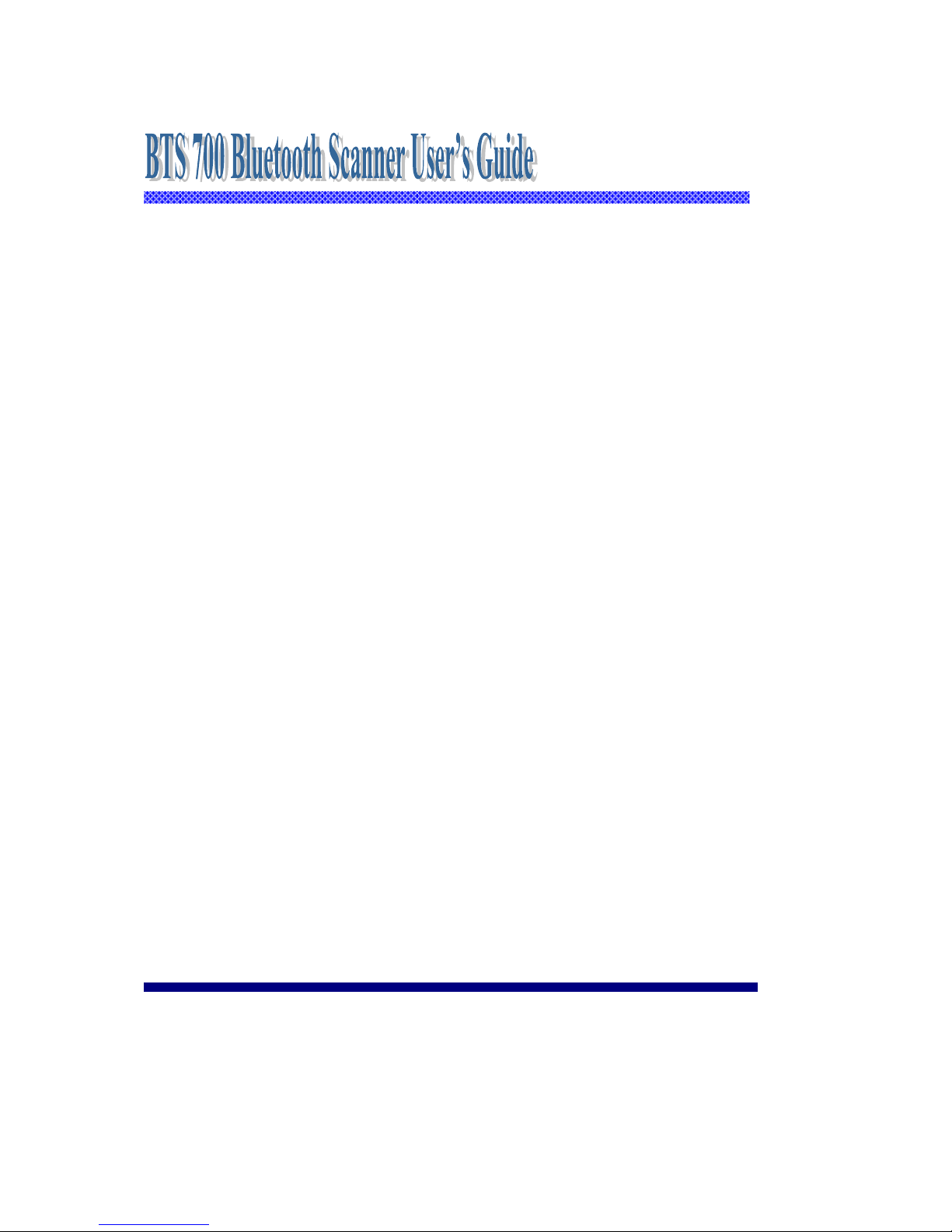
Configuration Guide
Version 1.0
November / 12/ 2014
Page 2
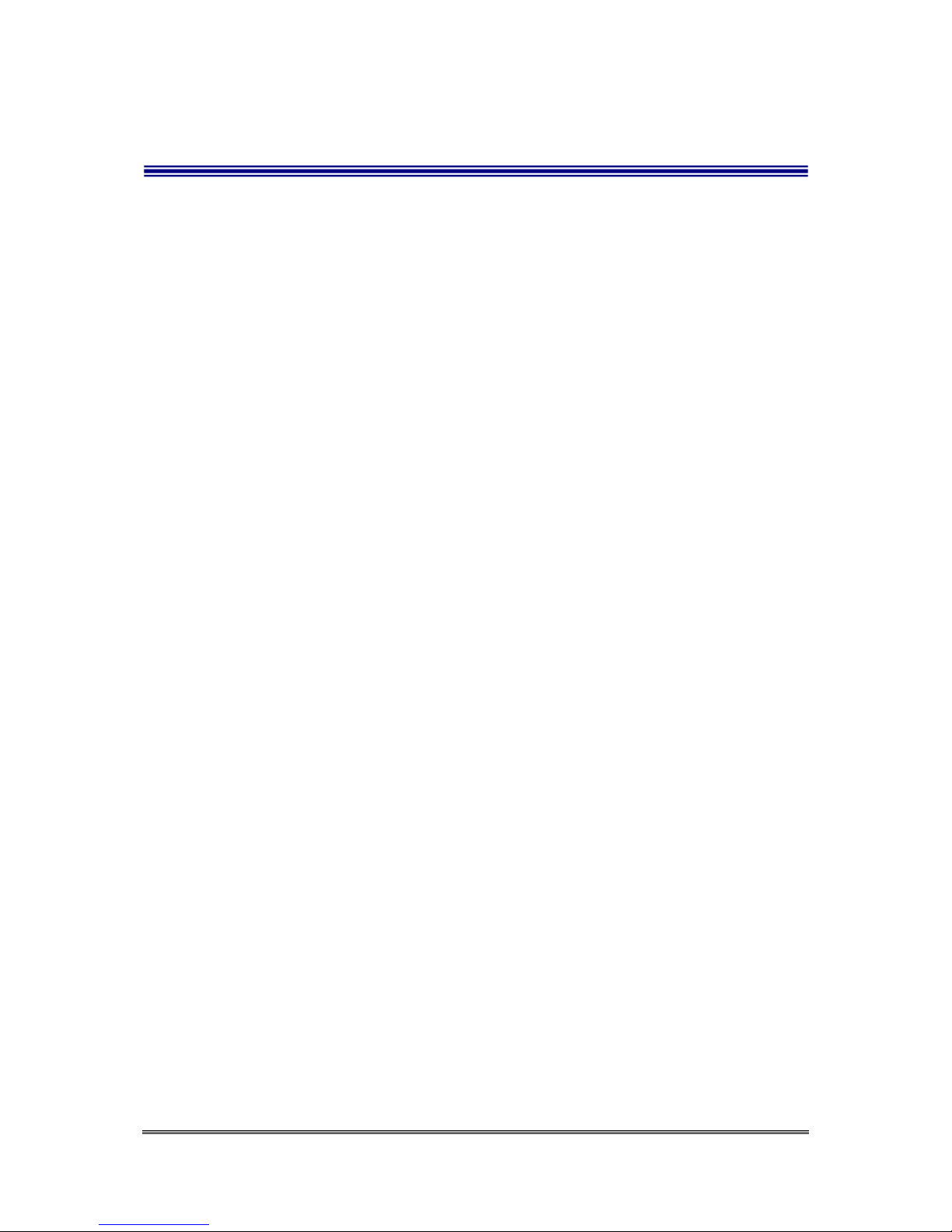
Cyclops-II BlueTooth Scanner Configuration Guide 2
Table of Contents
1. Device Description ............................................................................................................. 4
2. Operation Modes ................................................................................................................ 6
3. Function Key Description .................................................................................................. 8
4. User Alert Indications ......................................................................................................... 9
5. Bluetooth Connection ....................................................................................................... 12
5.1. Specification ......................................................................................................... 12
5.2. Data Transfer via Bluetooth Under Batch Mode .................................................. 13
5.3. SPP Communication Profile ................................................................................. 13
5.3.1. SPP Profile Data Format .......................................................................... 13
5.3.2. Host Commands ....................................................................................... 14
5.4. HID Communication Profile ................................................................................ 16
6. USB Connection ............................................................................................................... 18
6.1. Specification ......................................................................................................... 18
6.2. USB Mass Storage Communication ..................................................................... 18
6.2.1. USB Data Transfer Mode ......................................................................... 18
6.2.2. Format of Data File Storage ..................................................................... 19
6.3. USB-HID Communication Profile ....................................................................... 20
7. Make the Best Out Of CYCLOPS-II ............................................. 錯誤! 尚未定義書籤。
8. Configuring CYCLOPS-II ............................................................ 錯誤! 尚未定義書籤。
8.1. Batch Mode Setting .............................................................................................. 22
8.1.1. Data Transfer via USB Communication................................................... 22
8.1.2. Data Transfer via SPP Master Mode Communication ............................. 22
8.1.3. Data Transfer via SPP Slave Mode Communication ................................ 23
8.2. Real-Time Mode Setting under HID Communication ......................................... 23
8.3. Real-Time Mode Setting under SPP Communication .......................................... 24
8.3.1. Real-Time Mode Settings under SPP Master Mode ................................. 24
8.3.2. Real-Time Mode Settings under SPP Slave Mode ................................... 25
8.4. Hybrid Mode Setting under SPP Communication ............................................... 25
8.4.1. Hybrid Mode Setting under SPP Master Mode ........................................ 25
8.4.2. Hybrid Mode Setting under SPP Slave Mode .......................................... 26
9. System Settings ................................................................................................................ 27
9.1. Factory Default Setting ........................................................................................ 27
9.2. System Configuration Barcodes ........................................................................... 31
9.2.1. System Mode Setting ............................................................................... 31
9.2.2. HID Communication Setting .................................................................... 37
Page 3
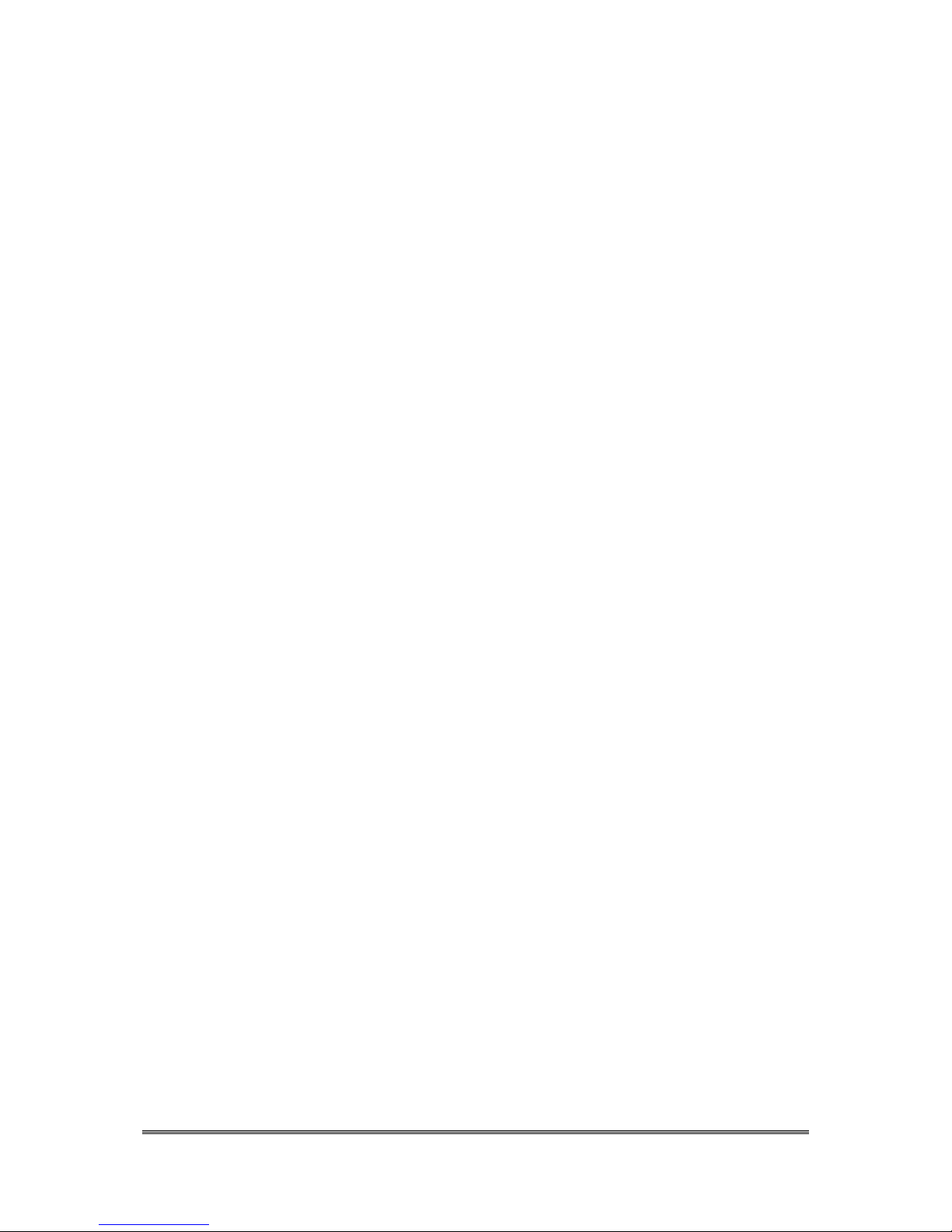
Cyclops-II BlueTooth Scanner Configuration Guide 3
9.2.3. SPP Communication Setting .................................................................... 40
9.2.4. Batch Mode Setting .................................................................................. 44
9.2.5. Barcode Data and Scanner Setting ........................................................... 47
9.2.6. Alpha-Numerical Setting Barcodes .......................................................... 69
10. Appendix 1 ............................................................................................................... 74
11. Appendix 2 ............................................................................................................... 75
Page 4
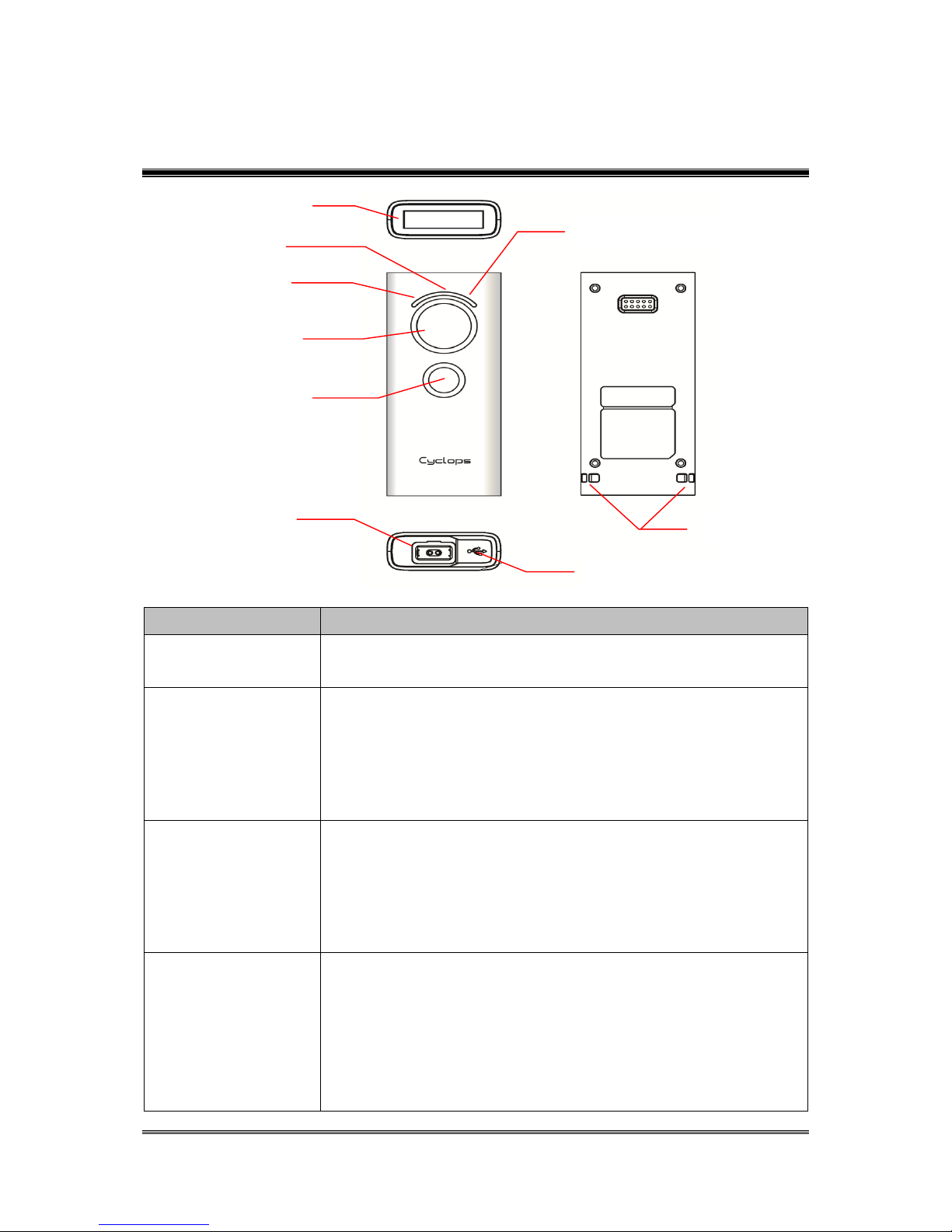
Cyclops-II BlueTooth Scanner Configuration Guide 4
1. Device Description
Table - 1
Item
Description
Scan Window
Scanner scans barcode via this window ( DO NOT SCRATCH or
BLOCK )
Power LED
Battery Status
Green light ON: Charging Completed
Green light blinking: Battery Low
Red light ON: Battery Charging in Process
Red light blinking: Charging Failed
Scan LED
Barcode Scanning Result:
Green ON: Barcode decoding success
Red ON: Barcode reading fail (decode time-out error )
Orange blinking: System firmware update in process
Orange ON: System firmware update completed
Bluetooth LED
Bluetooth Communication Status
Blue fast-blinking: Radio Fail, Pairing Started,
Paring Fail, Lost Connection,
Not Connected,
Communication Error
Blue slow-blinking: Successful Connection
Scan Window
Bluetooth LED
Scan LED
Power LED
SCAN Key
FUNCTION Key
Battery
USB Port & Reset button
Strap Post
Page 5
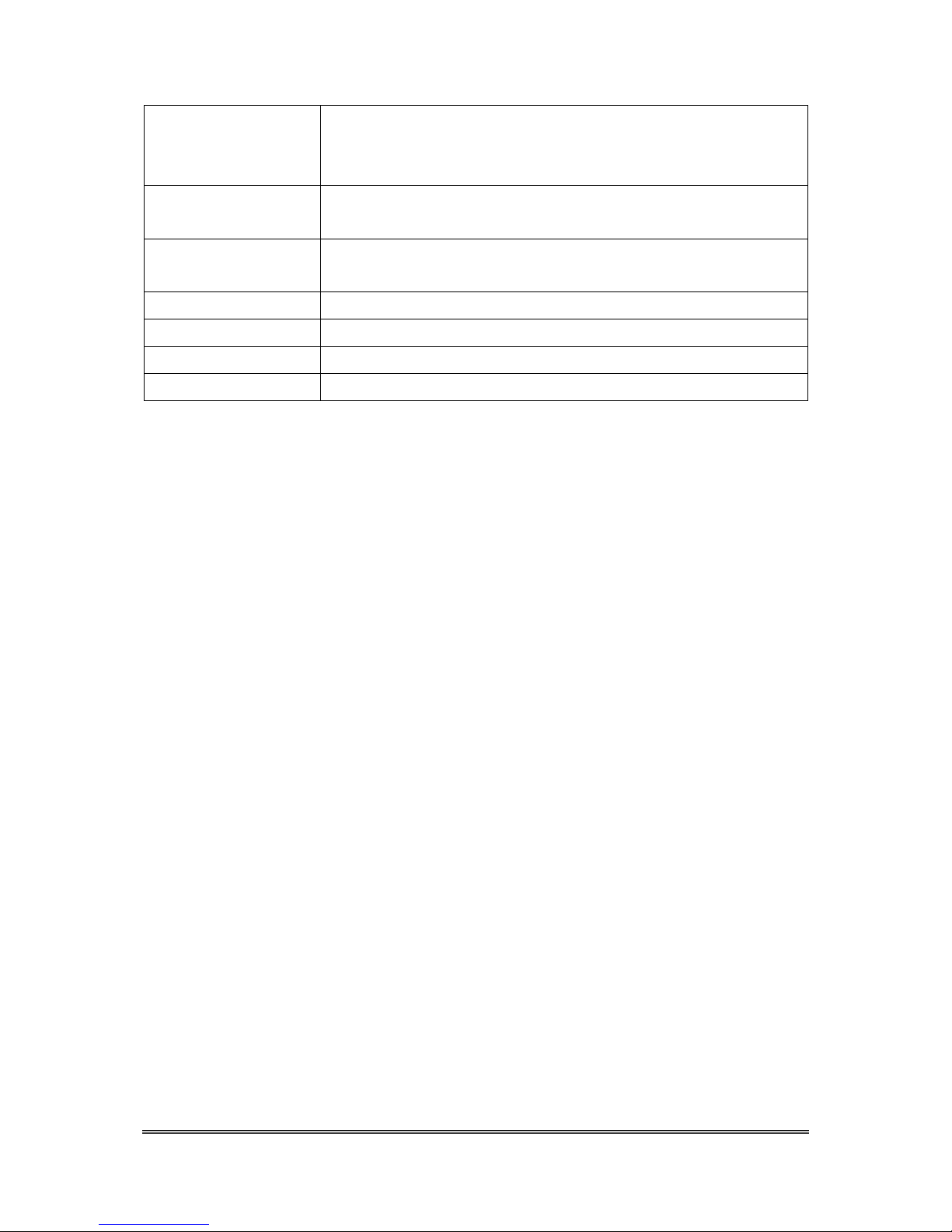
Cyclops-II BlueTooth Scanner Configuration Guide 5
USB Connection Status( Bluetooth Mode )
Blue ON: USB Connected
Blue slow-blinking: Data Transmitting
SCAN Key
Press and hold more then 3-second: Power ON
Press: Barcode scanning
FUNCTION Key
In different Operation Modes, it will have different function.
Please refer to <3. Key Function Descriptions>.
Battery
Connected with these contacts, AC adapter can charge the battery
USB Port
Connected with USB cable for data transfer.
Reset Button
Press this button, CYCLOPS-II will be reset and power OFF
Strap Post
For hand strap installation use
Page 6
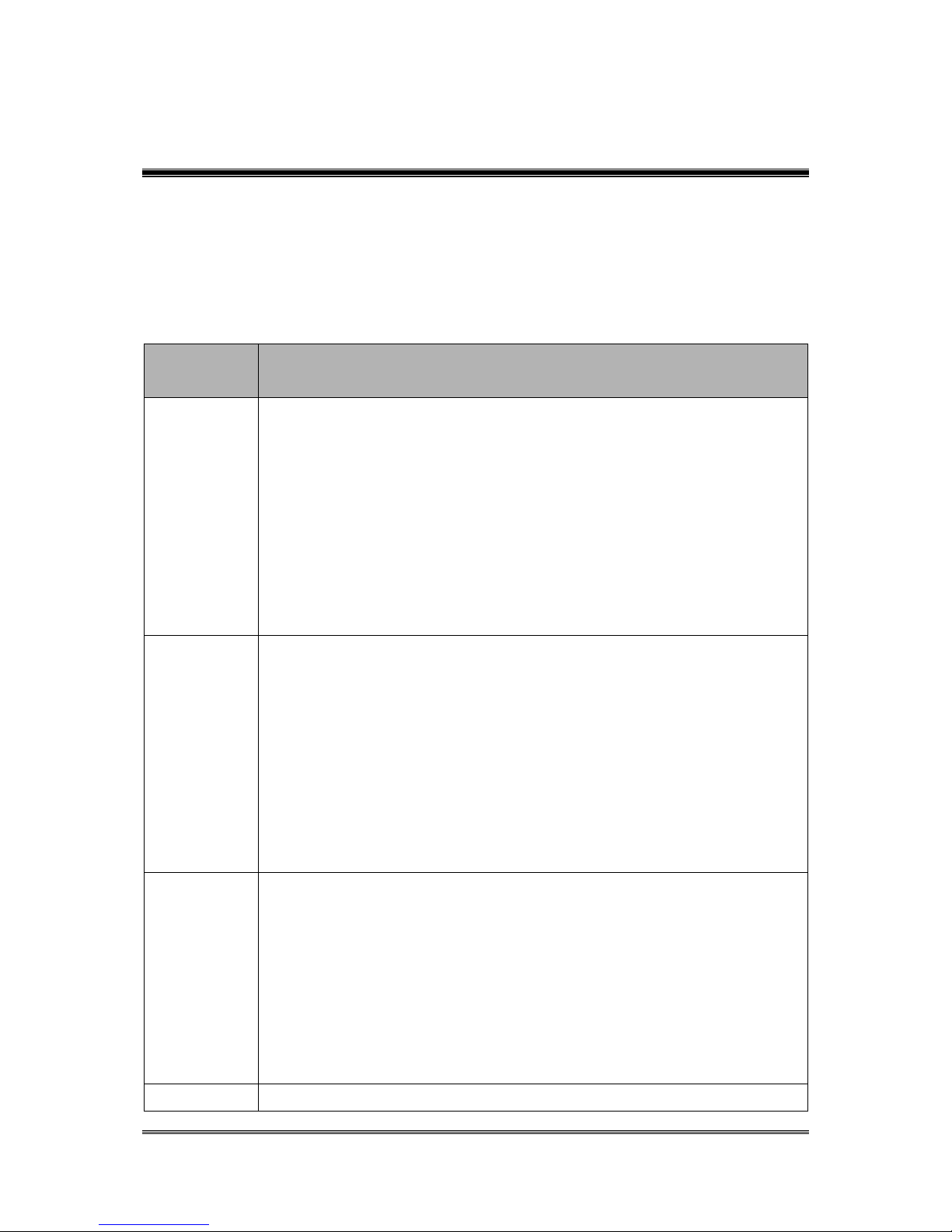
Cyclops-II BlueTooth Scanner Configuration Guide 6
2. Operation Modes
This device has three operation modes and the default is Real-Time Mode.
Operation modes can be changed by scanning configuration barcodes. Operation mode can
not be changed if there are scanned data records found in data file(data.txt)not been uploaded
or sent out yet.
Descriptions of Operation Modes are listed in the following table.
Table - 2
Operation
Mode
Description
Real-Time
Mode
Scanned data will be transmitted via Bluetooth connection. Scanned
data will not be transmitted or saved in data file if the Bluetooth is
disconnected.
HID communication profile supported.
Connection error handshake protocol of SPP profile supported in this
Mode.
Special application utility to handle communication handshake
protocol and data receiving/transmission is needed in SPP
communication profile.
Batch Mode
Scanned data will be saved in the data file of CYCLOPS-II.
There are two ways to retrieve the scanned data stored in data file:
Bluetooth data transmission: You can send the data via Bluetooth SPP
connection.
USB data transfer: You can transfer the data file via USB cable
connection.
There are two ways to delete the data file in the memory
Scan “Factory Default” barcode command; or
Delete the data file from host device via USB connection.
Hybrid Mode
Scanned data will be transferred via Bluetooth connection, and, if
Bluetooth is disconnected, the scanned data will be saved in the data
file. After Bluetooth connection been reconnected, records of data file
will be transferred to host device via SPP communication profile.
After data transfer been completed, records in the data file will be
deleted.
Special application utility is needed to handle the handshaking
protocol of SPP communication.
USB-HID
In this mode, the scanned data will be transferred via USB cable to host
Page 7
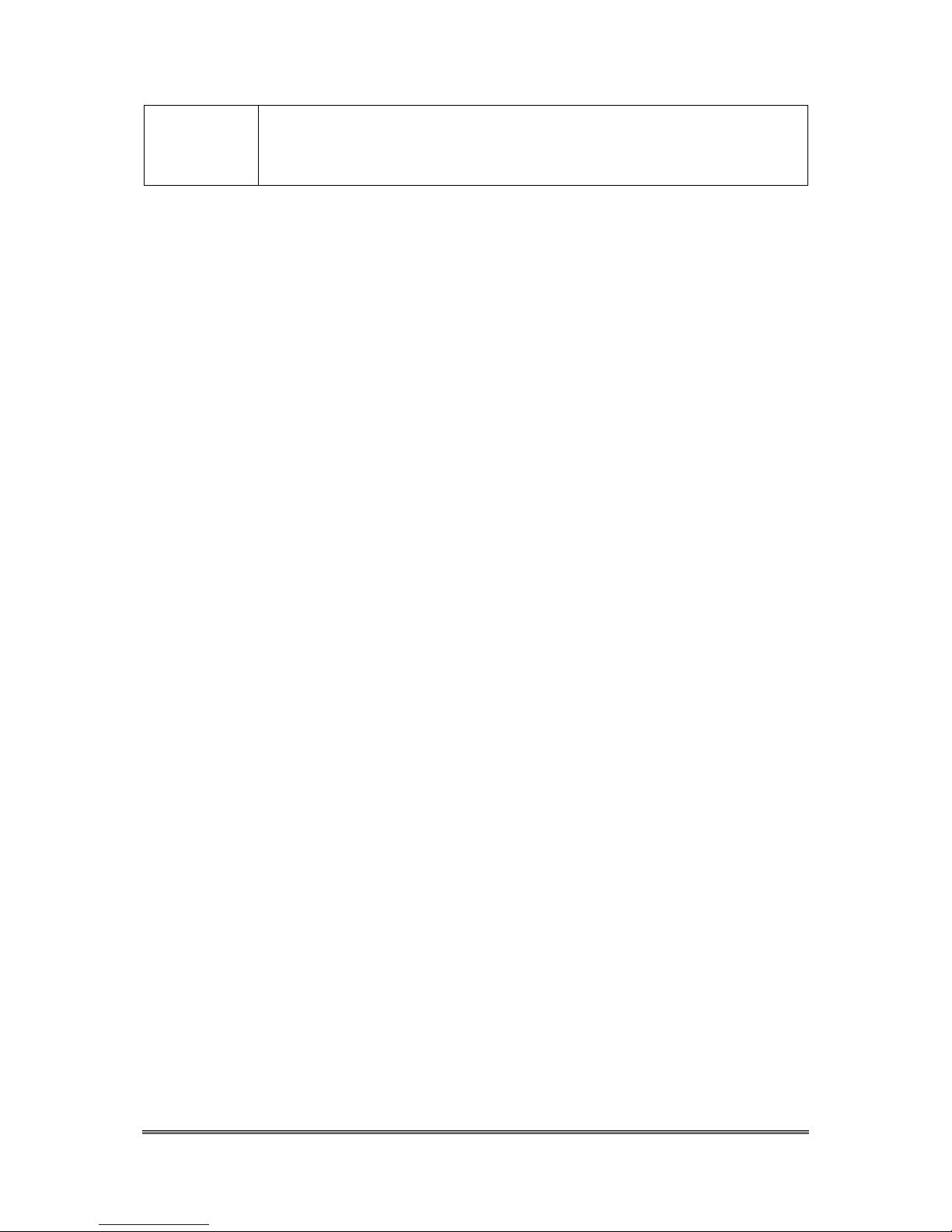
Cyclops-II BlueTooth Scanner Configuration Guide 7
Mode
device. It will function like an USB scanner. You can change it to Bluetooth
Mode by configuration setting. Then, the scanned data will be transferred
via Bluetooth.
※User can select the Operation Mode according to the application requirements.
Page 8
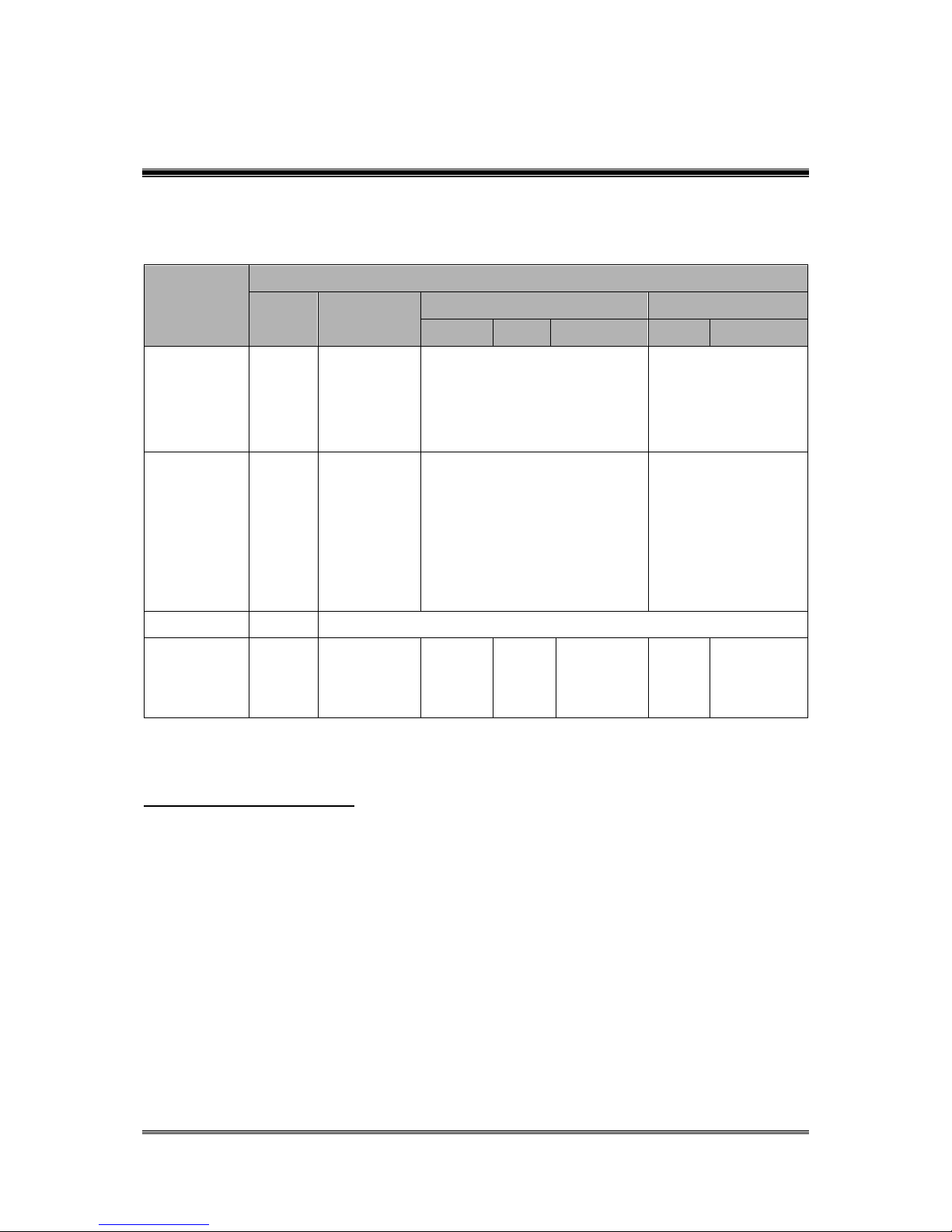
Cyclops-II BlueTooth Scanner Configuration Guide 8
3. Function Key Description
The following table gives descriptions on CYCLOPS-II responses and status incurred via
various Function Key actions.
Table – 3
Action or Status
Power
OFF
Batch
Mode
Real-Time Mode
Hybrid Mode
HID
SPP
Disconnect
SPP
Disconnect
SCAN Key
( press more
than
3-second)
Power
ON
1
—
—
—
SCAN Key
+
FUNCTION
Key
—
Bluetooth
Data
Transfer
Mode and
wait for Host
Command 2
—
—
SCAN Key
—
Scan
FUNCTION
Key
—
Delete one
recode in
data file3
Send
key
code4
Send
key
code5
Reconnect
Send
Key
code
Reconnect
1
CYCLOPS-II will power OFF automatically.
Press SCAN key and hold for more than 3-second, CYCLOPS-II will be turned ON and
load system configuration parameters.
2
When CYCLOPS-II is changed into Bluetooth Data Transfer Mode, it will wait for host
command from host device ( including smart phone, tablet device, or PC ) .
3
Scanned data will be saved in memory data file. Records in the data file can be deleted, too.
The last record entered will be deleted first (LIFO algorithm). You can not delete multiple
records at the same time.
“Delete” function can be Enabled or Disabled according to the configuration settings.
4
The software keyboard of iPhone or iPad can be called by pressing the FUNCTION key of
CYCLOPS-II under Bluetooth communication Mode. Different key codes can be Enabled
or Disabled for transmission.
5
Different key codes can be Enabled or Disabled for transmission.
Page 9
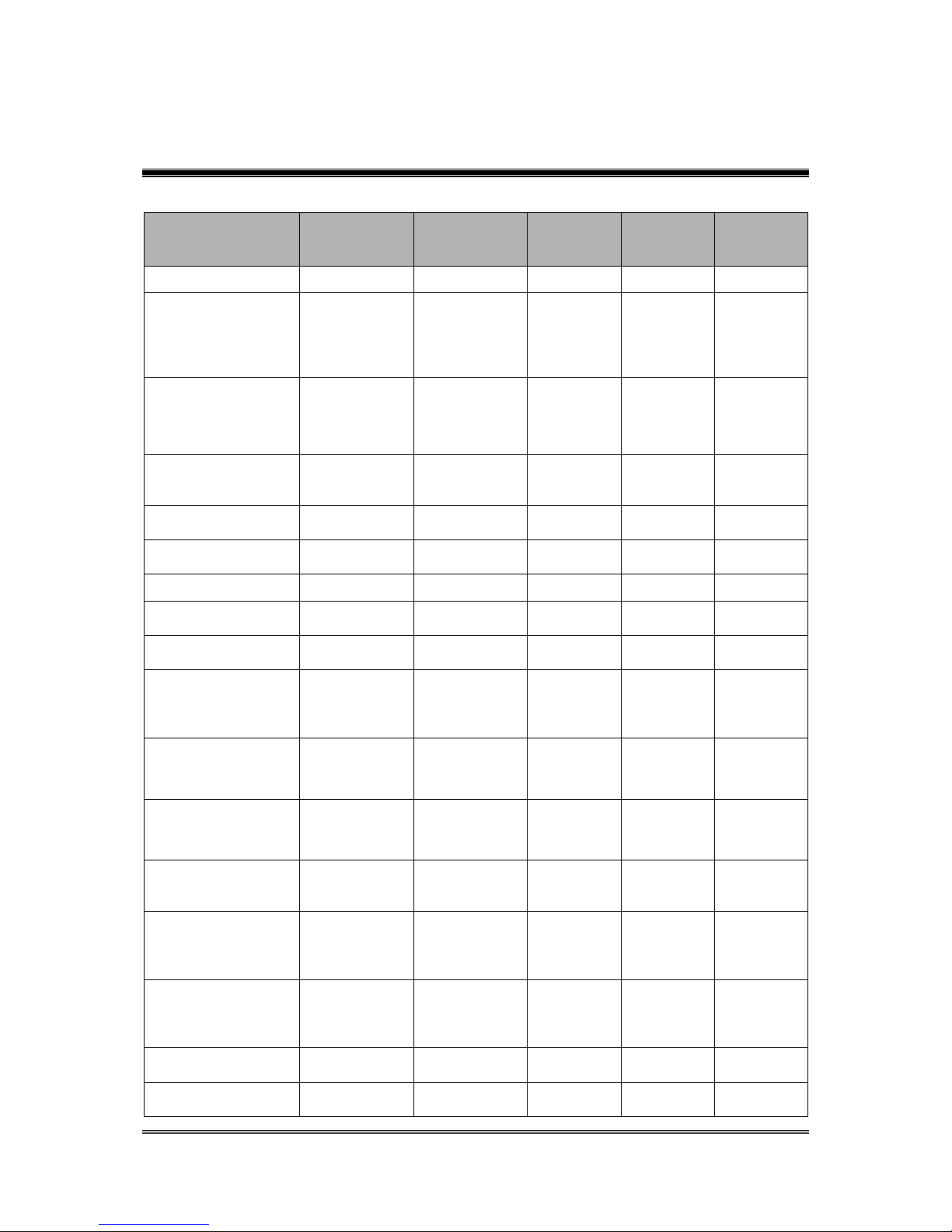
Cyclops-II BlueTooth Scanner Configuration Guide 9
4. User Alert Indications
The following table is description of the LED display and sound on the different issue.
CYCLOPS-II Status
Scan LED
Vibrator
Power LED
Bluetooth
LED
Buzzer
Successful Scanning
Green (50ms)
Vibrate (100ms)
Bi
Failed Scanning
(default 5s decode
timeout, 0.5s~25.5s
timeout setting
ranged at 0.5s steps)
Red (300ms)
Bi, Bi, Bi
Successful
Configuration
Scanning
Green (100ms)
Vibrate
200ms & 100ms
(time interval
between two
vibrations:30ms)
Bi~, Bi
Failed Configuration
Scanning (5s decode
timeout)
Red (300ms)
Bu, Bu, Bu
Entering SPP Slave
Mode
Bu, Bu
Entering SPP Master
Mode
Bi, Bi
Entering HID Mode
Bu, Bi
Real-Time Mode
Power ON
Green
Vibrate
(300ms)
Batch Mode Power
ON
Red
Vibrate
(300ms)
DO NOT RESET
Date & Time (when
Power ON, Batch
Mode Only)
Orange Flash
ON: 300 ms
OFF: 500 ms
(3 times)
Vibrate
(300ms)
Bu~,Bu~,Bu
~
Records Found in
Data File (when
Power ON)
Green Flash
ON: 300 ms
OFF: 500ms
(3 times)
Vibrate
(300ms)
Memory Full
Red Flash
ON: 300 ms
OFF: 500ms
(3 times)
Bu~, Bu~
Delete Success
(remove one record
from the data file)
Orange ON
Bi, Bi,
Delete Failed (under
Batch Mode, record
to be deleted not
found in data file)
Red ON
Bu, Bu, Bu
Record Format
Changed (data file
stored in the
memory)
Red ON
(300ms)
Bu, Bu, Bu
Battery Charging in
Process
Red ON
Battery Charging
Failed
Red Flash
ON: 100 ms
Page 10
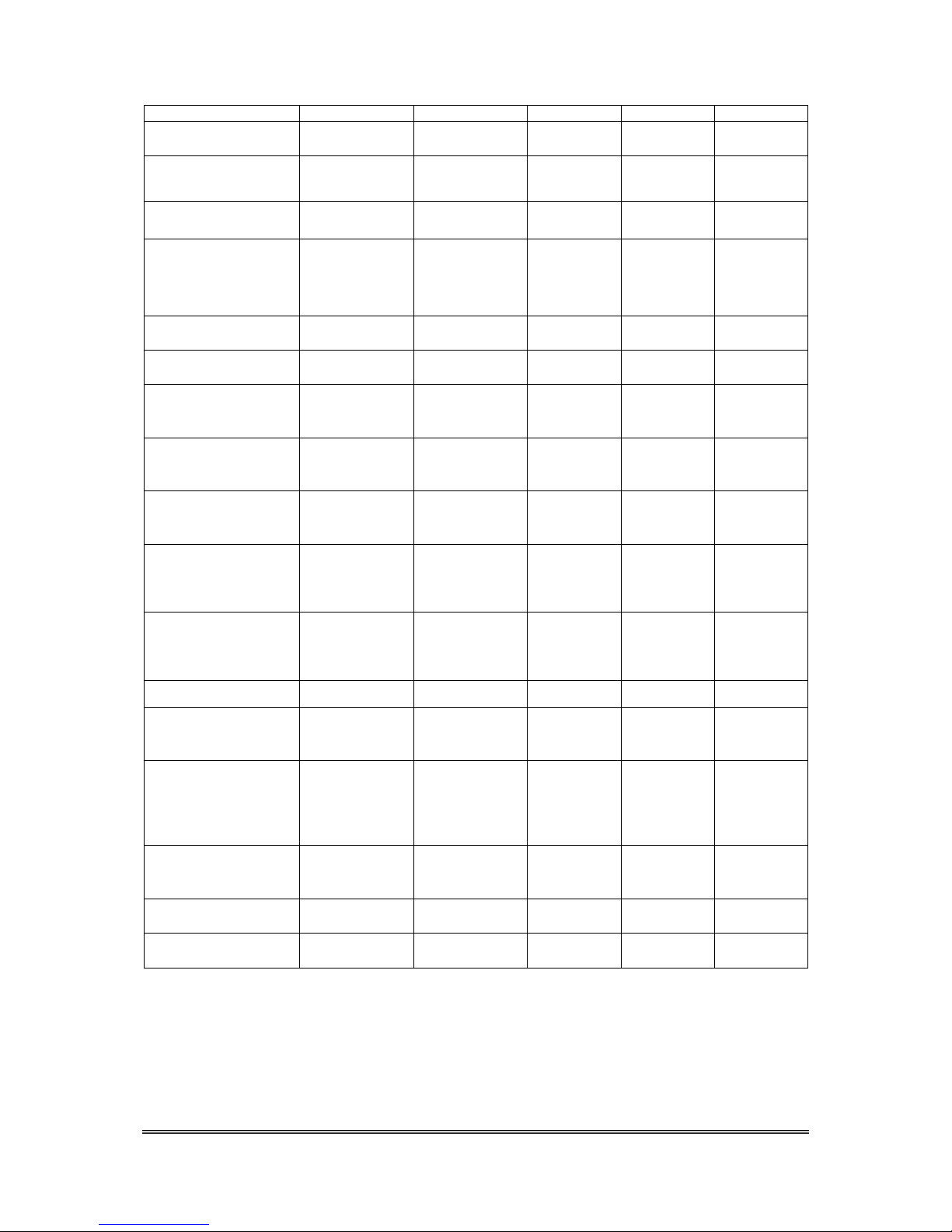
Cyclops-II BlueTooth Scanner Configuration Guide 10
OFF: 100ms
Battery Charging
Completed
Green ON
Battery Low
Red Flash
ON: 200 ms
OFF: 800ms
Bluetooth Pairing in
Process
Blue Quickly
Flash
Entering PIN Code
(when Bluetooth
pairing in process, 60
-second timeout)
Blue Quickly
Flash
Bi~, Bi~
(until pairing
OK or
timeout
failed)
Bluetooth Pairing
Failed
Blue Quickly
Flash
Bu~,Bu~,Bu
~
No Bluetooth
Connection
Blue Quickly
Flash
Bluetooth Connection
Success
Vibrate
(300ms)
Blue Slowly
Flash
Bi, Bi
Bluetooth Connected
Vibrate
(300ms)
Blue Slowly
Flash
Bluetooth
Disconnected or
Connection Failed
Vibrate
(300ms)
Blue Quickly
Flash
Bu, Bu
Bluetooth
Reconnected and
Data Transfer Under
Batch Mode
Red ON (when
data been
transmitted)
Blue Slowly
Flash
Bluetooth
Reconnected and
Data Transfer under
Hybrid Mode
Red ON (when
data been
transmitted)
Blue Slowly
Flash
USB Connected
Blue ON
USB Data been
Transmitted
Blue Quickly
Flash
Press FUNCTION
Key & Wait for 6
-second While
Bluetooth Been
Reconnected
Blue ON
Firmware Been
Updated
Orange Flash
Firmware Update
Completed
Orange ON
Restore Factory
Default
Green Quickly
Flash
Tone:
Bi: Short, High Pitch Bi~: Long, High Pitch
Bu: Short, Low Pitch Bu~: Long, Low Pitch
Vibration:
Page 11
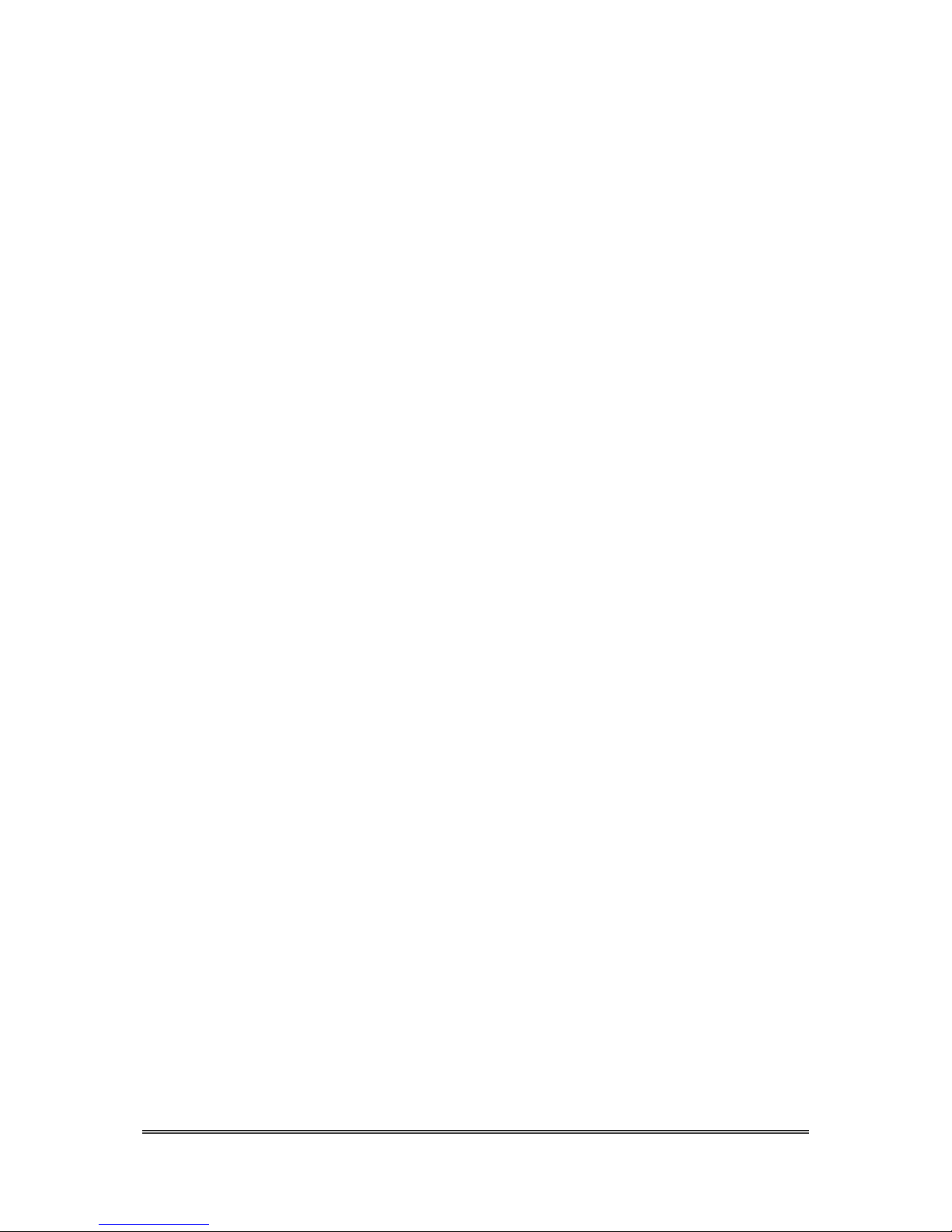
Cyclops-II BlueTooth Scanner Configuration Guide 11
If vibrator is enabled, then, vibration will be activated accordingly.
Page 12
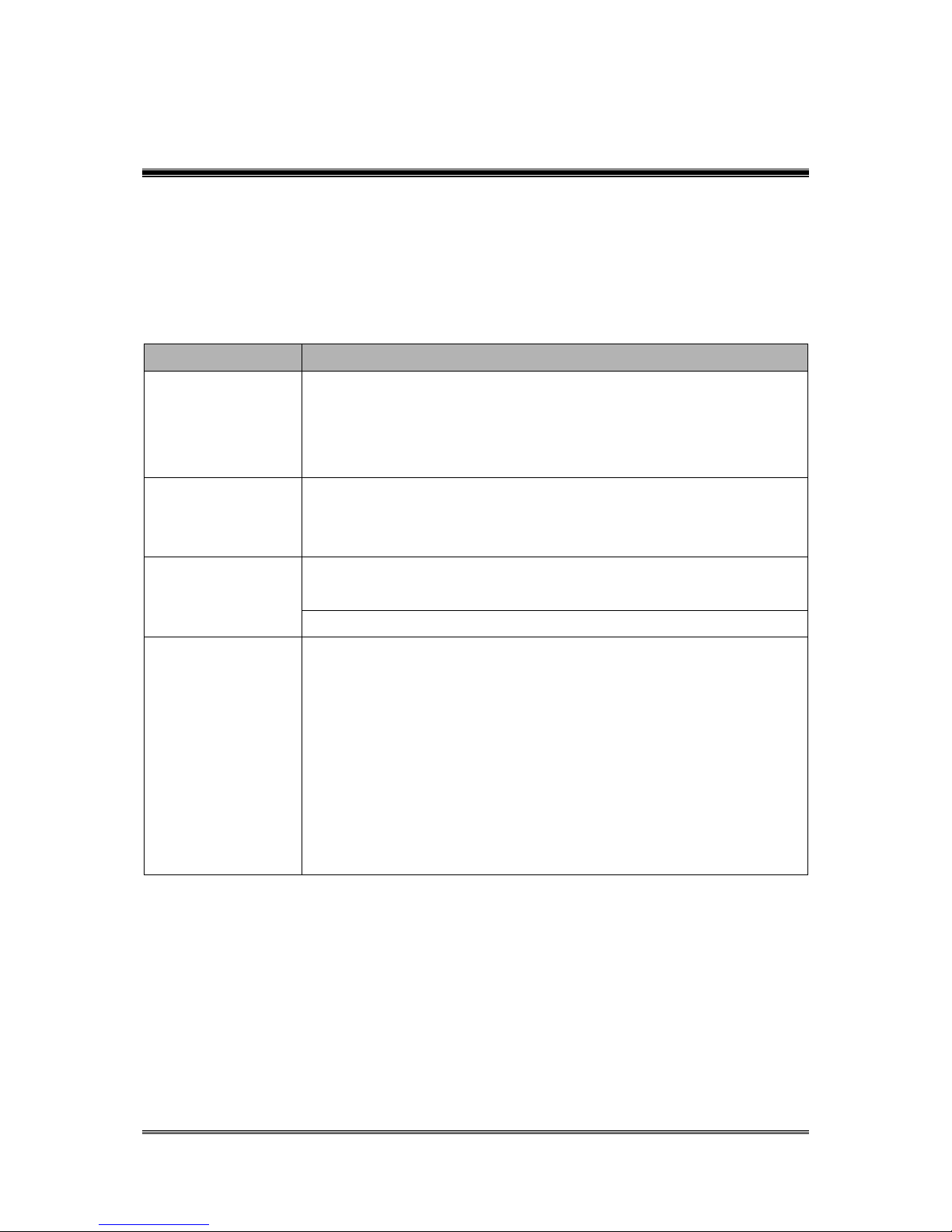
Cyclops-II BlueTooth Scanner Configuration Guide 12
5. Bluetooth Connection
5.1. Specification
CYCLOPS-II is a wireless device designed following Bluetooth ver2.1+EDI Class II
specification, including SPP ( Serial Port ) and HID ( Human Interface Device ) profiles.
Same profile has to be installed on the pairing device (ex. iPhone, iPad, or PC and tablet ) in
order to establish Bluetooth communications.
Item
Description
Intensity of
Bluetooth Signal
Class II
Maximum transmission distance is 10-meter. The maximum distance
will vary depending on the physical environment of the actual
application site.
Pairing
One CYCLOPS-II can be paired with one host device only.
CYCLOPS-II can’t be paired with more than one host devices at the
same time.
Communication
SPP: It is a serial port communication for SPP Slave Mode or SPP
Master Mode.
HID: It is Human Interface communication.
Authentication &
Encryption
Authentication:
Default PIN Code of CYCLOPS-II is “0000”. It can be changed
using configuration barcodes as shown in this Configuration
Guide.
Encryption:
Scanned data can be encrypted during Bluetooth transmission,
Default status of CYCLOPS-II is no encryption. It can be
enabled / disabled using configuration barcodes as shown in this
Configuration Guide.
※ To connect CYCLOPS-II with iPhone, iPad of Apple products, the version of iOS in these
Apple products must be version 5.0 or beyond.
※ To connect CYCLOPS-II with products of Android OS ( like smart phone or tablet PC ),
version of the Android OS must be version 4.0 or beyond.
※ To connect CYCLOPS-II with the BT dongle on PC or laptop, version of the BT dongle
must be version 2.0 or beyond.
Page 13
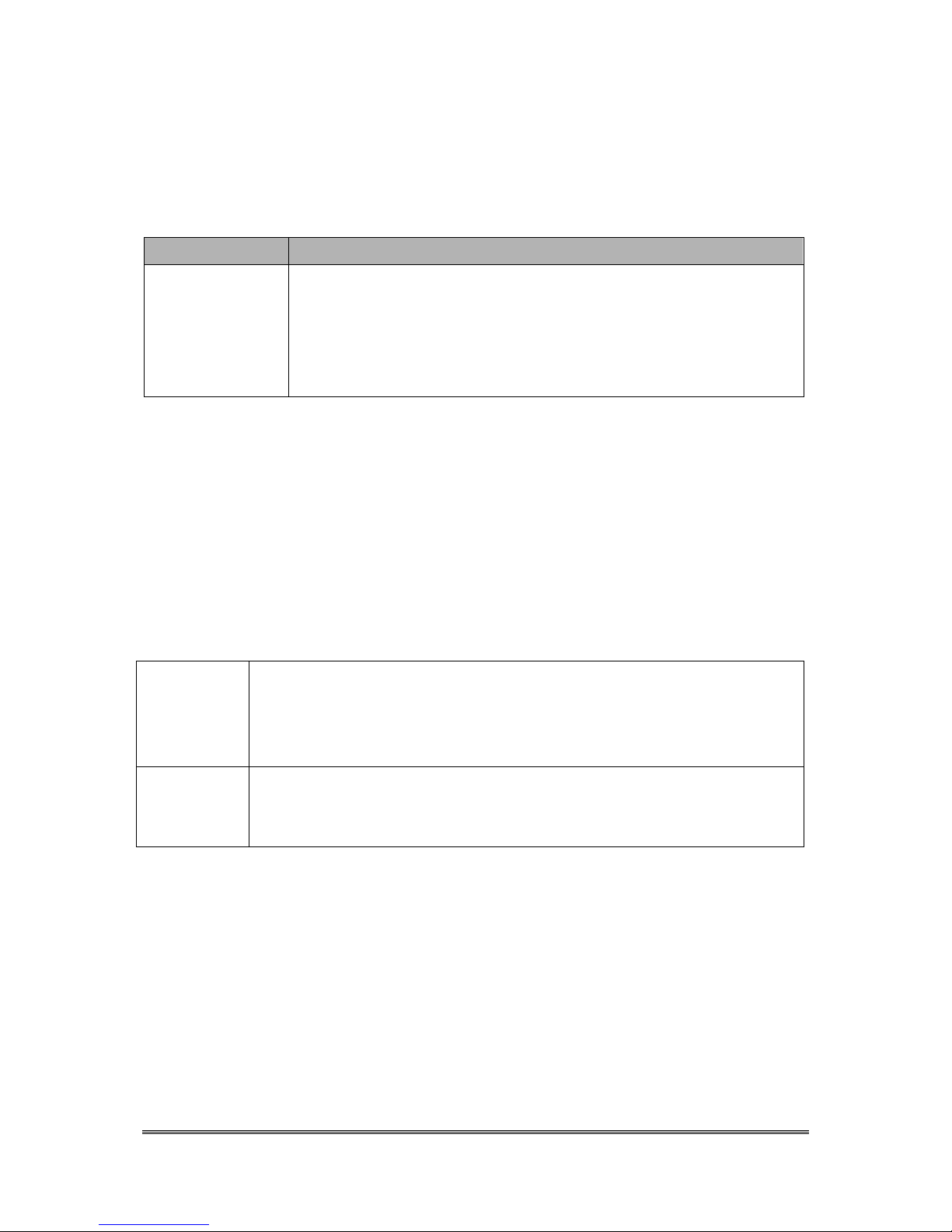
Cyclops-II BlueTooth Scanner Configuration Guide 13
5.2. Data Transfer via Bluetooth Under Batch Mode
The scanned data stored under Batch Mode can be retrieved via Bluetooth. CYCLOPS-II
must be configured into Bluetooth Data Transfer Mode to proceed. Please refer to <5.3 SPP
Communication Profile> for related details.
Item
Description
How to Transfer
Scanned Data
There are two ways to retrieve the scanned data stored in the memory
of CYCLOPS-II:
1. Pressing “ SCAN Key + FUNCTION Key ”; or
2. Scan the “BT Data Transmission Mode Change” configuration
barcode (A033A).
5.3. SPP Communication
CYCLOPS-II will execute handshaking with host device ( i.e. PC, iPhone, iPad, or Android
smart phone ) according to the configuration status under SPP communication. An application
utility has to be installed at the host device side to handle the communication handshaking
with CYCLOPS-II.
The follow table illustrates SPP communications under Master or Slave mode.
Master Mode
CYCLOPS-II sends out the pairing request to host device.
Please refer to <The setting barcodes for physical address of Bluetooth
module>.
Bluetooth physical address of host device can only have 12-digital, max.
Slave Mode
Host device sends out the pairing request to CYCLOPS-II.
Please refer to <The Setting barcodes for device name of CYCLOPS-II>.
BT manger application of host device will select CYCLOPS-II device name.
※ To connect CYCLOPS-II with BT dongle of PC or laptop, version of the dongle must be
version 2.0 or beyond.
5.3.1. SPP Transfer Data Format
Bluetooth communication of SPP mode is simulating the communication of virtual serial port.
An application utility must be installed and executed at thost device end to handle the
handshaking process with CYCLOPS-II.
Page 14
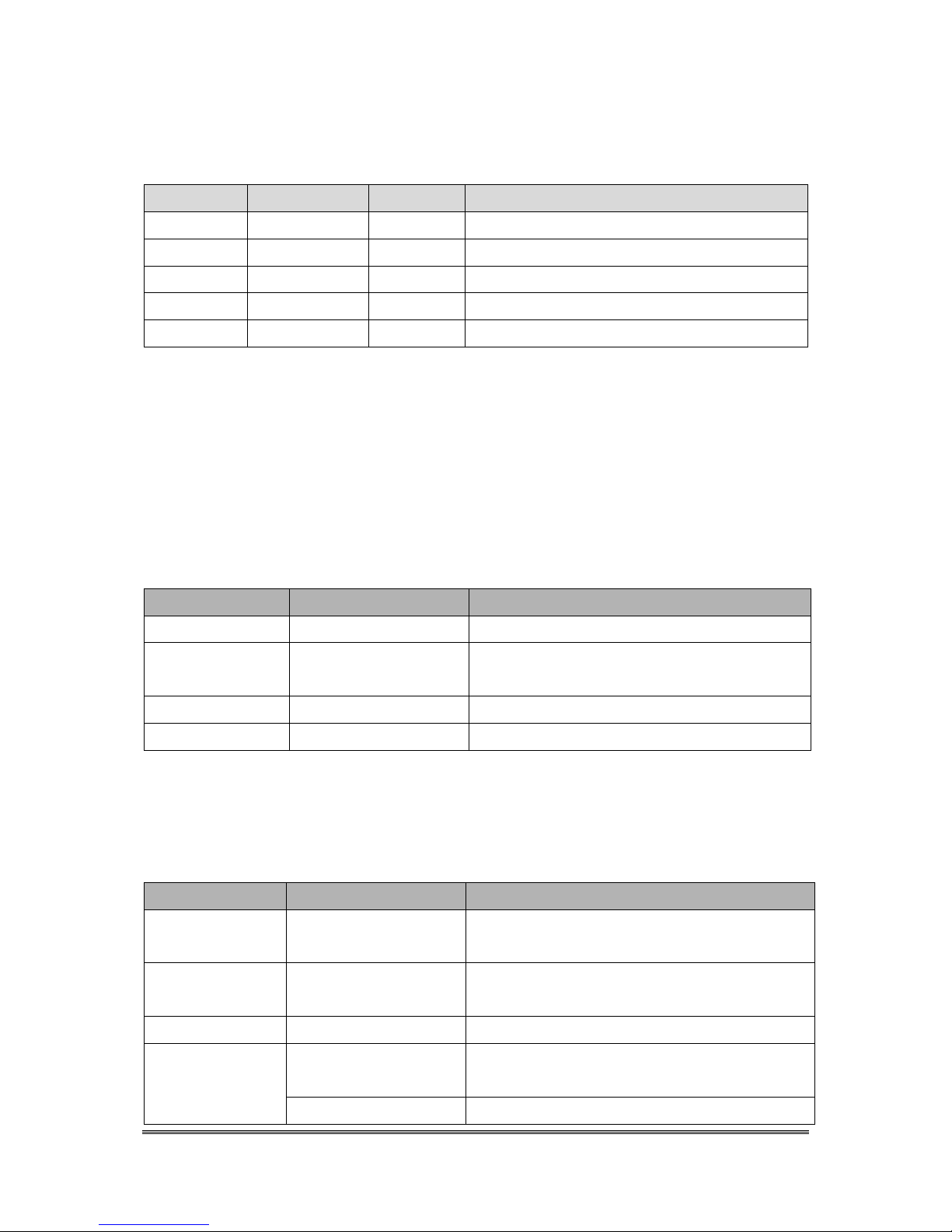
Cyclops-II BlueTooth Scanner Configuration Guide 14
Data format of SPP transfer of CYCLOPS-II with host device is shown below.
[Prefix][Length][Data][Check-Sum][Suffix]
Item
Byte Number
Value
Description
Prefix
1
STX(0x02)
Start-bit of SPP Communication.
Length
2
Data Length of the Scanned Data
Data
The Scanned Data
Check-Sum
2
Check-Sum of Scanned Data
Suffix
1
ETX(0x03)
Stop-bit of SPP Communication.
5.3.2. Host Commands
Under SPP Communication Mode, host device (including Android smart phone, PC ) can send
Host Command to control the behavior of CYCLOPS-II. CYCLOPS-II will return the result
to host device after executing the host command.
Data format of Host Command is described in the following.
[Start][Command][Option][End]
Field
Format
Description
Start
!
Host Command starting character
Command
1 ~ 8
Command number, from 1 to 8. Please refer
to<Host Command Function List>
Option
YYYYMMDDHHMM
Date and Time information
End
CRLF(0x0D0A)
Host Command stopping character
Data format of the results of CYCLOPS-II after executing the host command will be returned
to the host device are shown below.
[Start][Command][,][Response][End]
Field
Format
Description
Start
RE
Starting character of response after executing
Host Command
Command
1 ~ 8
Response after executing Host Command
number 1~8
,
Separator
Response
OK
NG
Result after executing Host Command
YYYYMMDDHHMM
Date & Time of CYCLOPS-II ( Host
Page 15
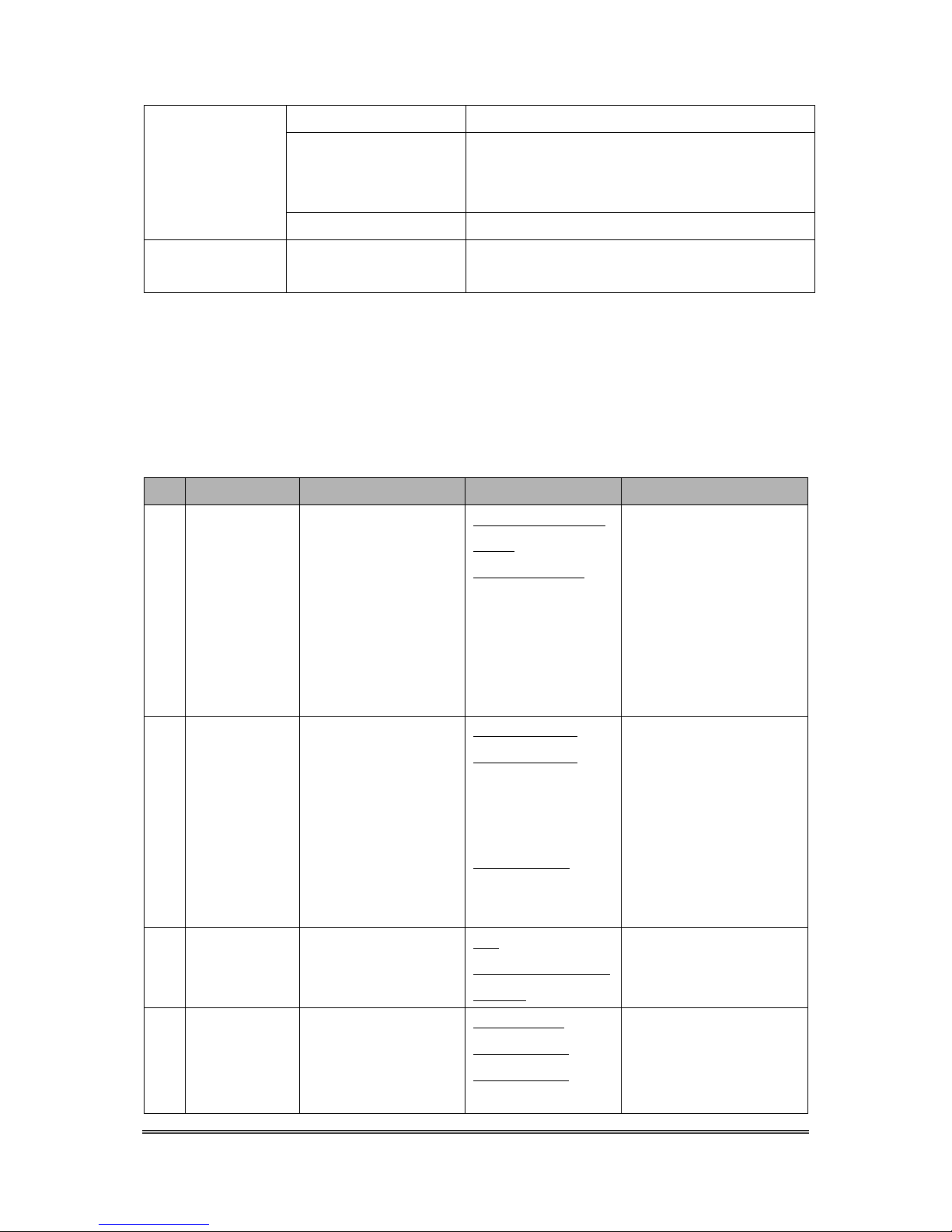
Cyclops-II BlueTooth Scanner Configuration Guide 15
Command 3 )
F
M
L
Battery status of CYCLOPS-II ( Host
Command 4 )
*******
Record count of data file ( Host Command 8 )
End
CRLF(0x0D0A)
Stopping character of response after executing
Host Command
Details of Host Commands and return value are listed in the Host Command Function List
below.
Host Commands 5 ~ 8 are used while CYCLOPS-II is in “ waiting “ state of “Bluetooth Data
Transmit Mode”.
Table : Host Command Function List
No
Function
Host Sends
Host Will Receive
Notes
1
Scan
!1<CRLF>
RE1,OK<CRLF> and
<data> , or
RE1,NG<CRLF>
CYCLOPS-II will scan
when Host Command been
executed. Scan result ( OK
or NG ) will then be returned
and the scanned data ( if
OK ) will be sent back
following SPP Data Transfer
format.
2
Set Date and
Time on
CYCLOPS-II
!2YYYYMMDDHHMM
<CRLF>
RE2,OK<CRLF>, or
RE2,NG<CRLF> ( this
is data NG , ex:
“20130430190000”),
or
RE,NG<CRLF> ( This
is data format NG , ex
“201304312300”)
CYCLOPS-II will set Date
& Time accordingly after
executing this Host
Command.
3
Read Date and
Time from
CYCLOPS-II
!3<CRLF>
RE3,
YYYYMMDDHHMM
<CRLF>
CYCLOPS-II will return
Date &Ttime accordingly to
Host Device.
4
Power status
!4<CRLF>
RE4,F<CRLF>, or
RE4,M<CRLF>, or
RE4,L< CRLF>
CYCLOPS-II will return
battery status to Host
Device.
F: Battery Full
Page 16
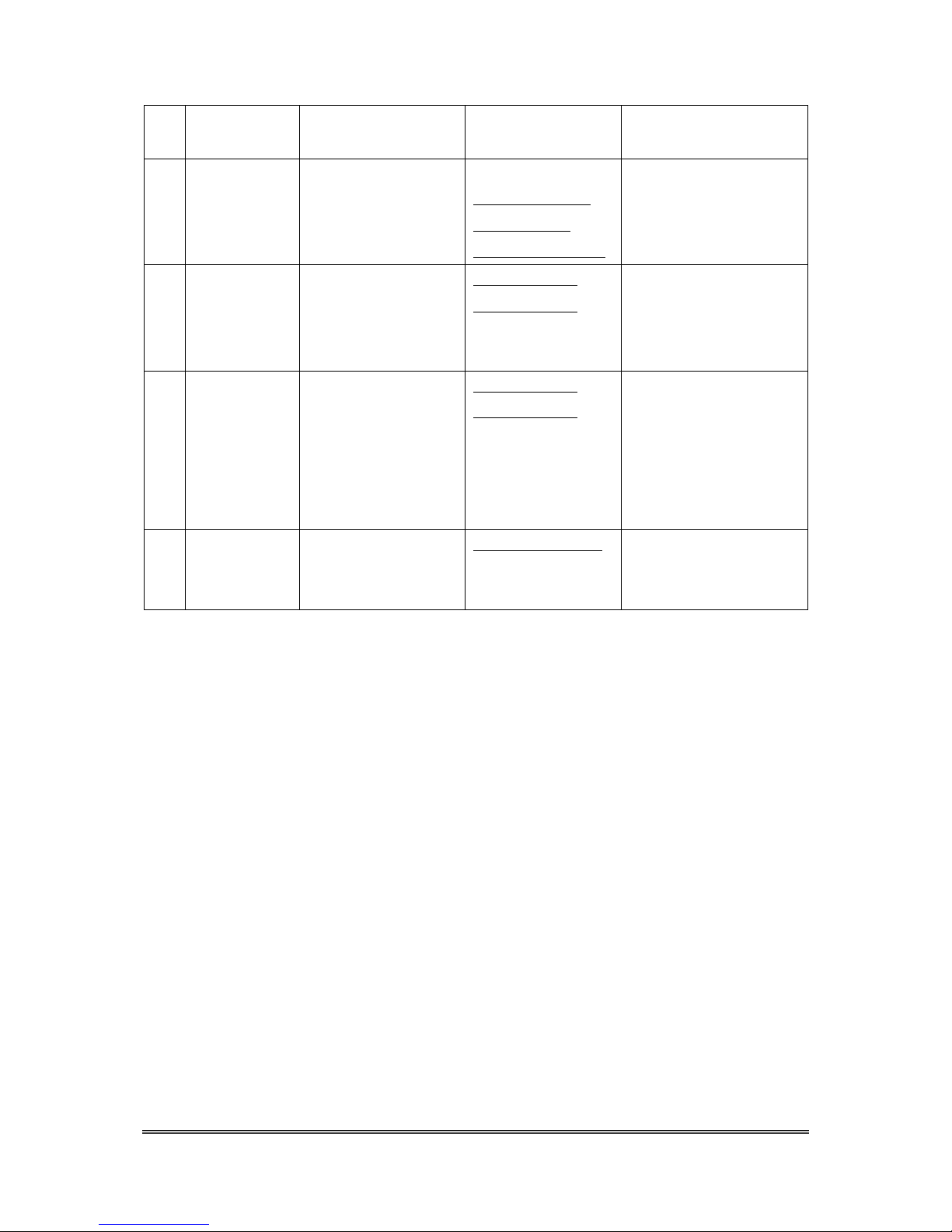
Cyclops-II BlueTooth Scanner Configuration Guide 16
M: Battery Half-Full
L: Battery Low
5
Send the
scanned data file
of CYCLOPS-II
to Host Device
!5<CRLF>
Send data file to host
[Prefix][Length] [Time
Stamp] [Delimiter]
[Data][Check-Sum][Suffix]
CYCLOPS-II will send all
records of the <data.txt> in
the memory to Host Device.
6
Delete the
scanned data file
in CYCLOPS-II
memory
!6<CRLF>
RE6,OK<CRLF>, or
RE6,NG<CRLF>
CYCLOLPS-II will delete
the <data.txt> file in the
memory.
7
“ Wait “ status
!7<CRLF>
RE7,OK<CRLF>, or
RE7,NG<CRLF>
CYCLOPS-II will wait for
the next coming Host
Command. During this time,
scan function of
CYCLOPS-II will be
disabled.
8
Send recode
count of data
file
!8<CRLF>
RE8, XXXX<CRLF>
CYCLOPS-II will return the
record count of <data.txt> in
the memory.
5.4. HID Communication
CYCLOPS-II can be paired with iPhone, iPad of Apple product, Android tablet and PC via
HID communication protocol. CYCLOPS-II will be regarded as keyboard interface input
device of these host devices. HID Mode is factory default Mode of CYCLOPS-II so Apple
products can be connected with CYCLOPS-II easily.
As for how to connect host device with CYCLOPS-II, please refer to the Bluetooth menu.
Software keyboard of Apple products ( iPad, iPhone ) can be called or hided via Bluetooth
from CYCLOPS-II by pressing the FUNCTION key.
※ To connect CYCLOPS-II with iPhone or iPad of Apple, version of the iOS of iphone or
iPad must be version 5.0 or beyond.
※ To connect CYCLOPS-II with Android products ( smart phone or tablet ), version of
Android OS must be 4.0 or beyond.
※ To connect CYCLOPS-II with BT dongle of PC or laptop, version of the dongle must be
2.0 or beyond.
Page 17
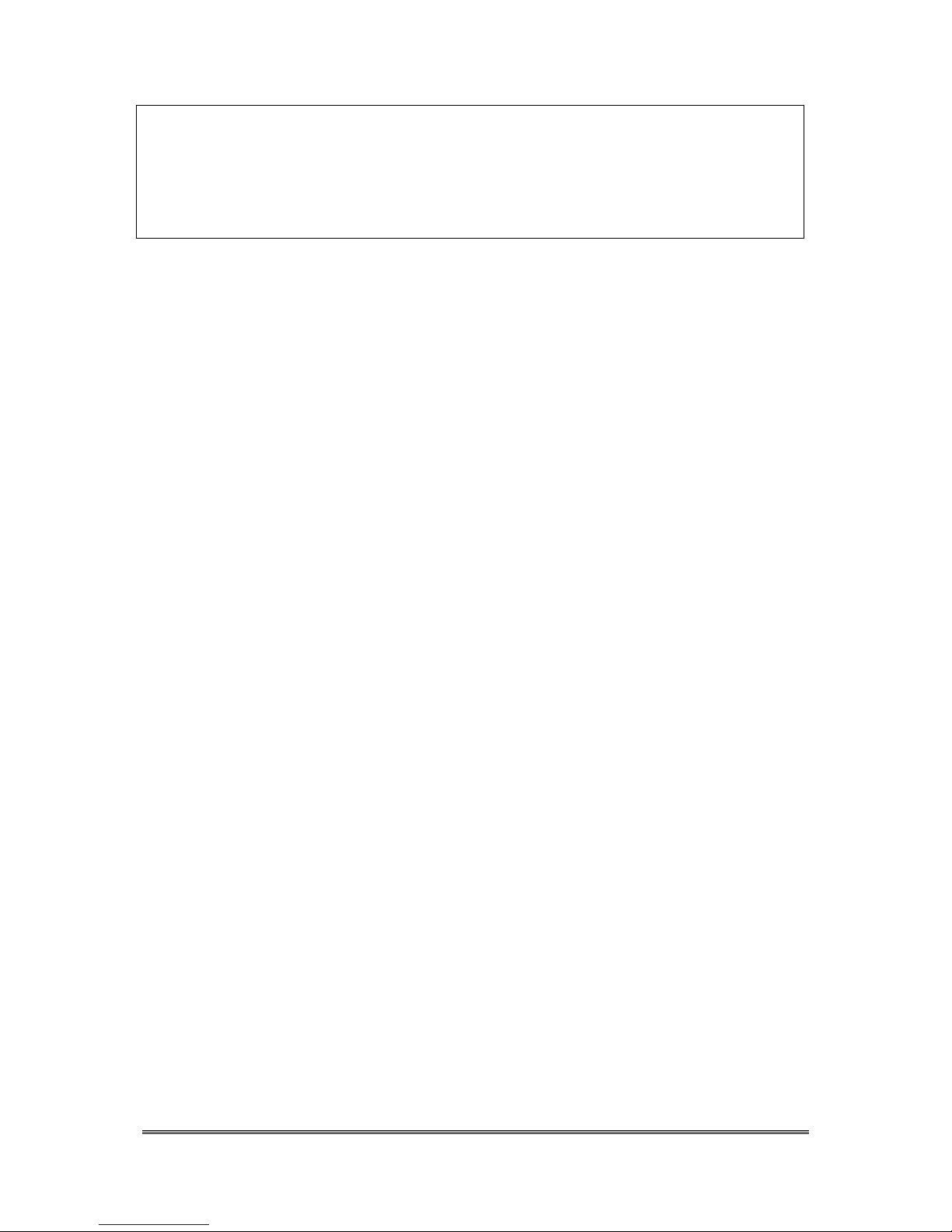
Cyclops-II BlueTooth Scanner Configuration Guide 17
Remark:
To use CYCLOPS-II as a keyboard data entry device of iPhone or iPad, please set iPad or
iPhone keyboard language to “English Mode” first. If they are not in “English Mode”,
screen display of scanned data entry might be scrambled or different characters ( other than
the actual barcode data ) will be shown.
Page 18
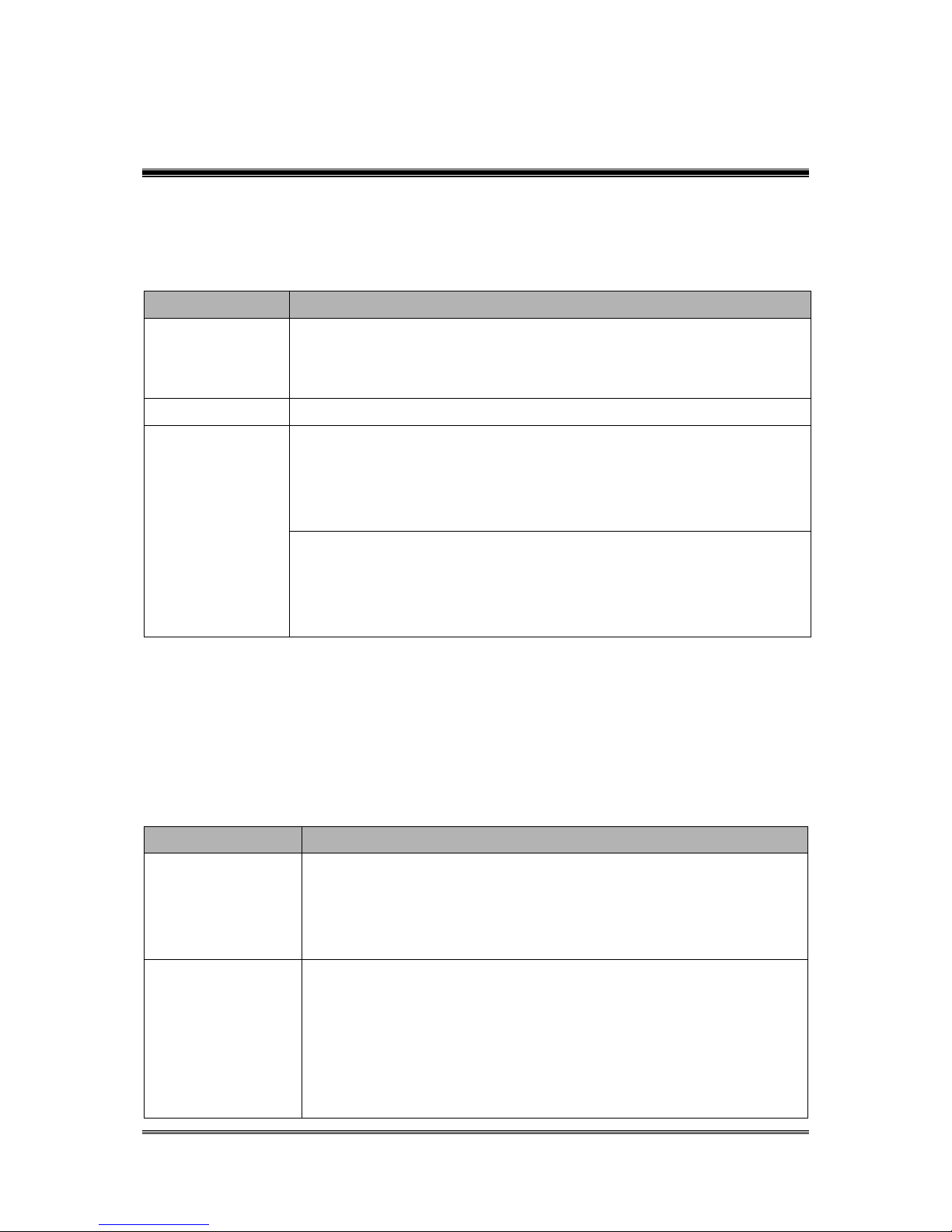
Cyclops-II BlueTooth Scanner Configuration Guide 18
6. USB Connect
6.1. Specifications
CYCLOPS-II has an USB port but this USB port does not support charging when been
connected with host device via standard USB cable.
Item
Description
Communication
Spec
USB 2.0 Full speed
USB Mass Storage supported
USB-HID communication profile supported
Cable/Connector
Micro USB, Type-B
USB Connection
USB Mass Storage supported:
If set into Bluetooth (SPP, HID) communication mode, CYCLOPS-II
will be an USB Mass Storage when connected to host device via USB
cable.
USB-HID communication supported:
If set into USB-HID communication mode, CYCLOPS-II will act like
an USB interface scanner. Barcode data scanned will be sent to host
device via USB cable linked with CYCLOPS-II.
6.2. USB Mass Storage Communication
6.2.1. USB Data Transfer Mode
Under Batch Mode, the scanned data will be stored in the <data.txt> file of CYCLOPS-II
memory. User can retrieve <data.txt> file using USB interface cable.
Specification
Description
Transfer
Connecting with host device:
When CYCLOPS-II is connected with host device via USB cable,
the memory file of CYCLOPS-II will be treated as an USB disk.
※Please use the USB cable offered by the manufacturer.
USB Memory
Function
Under Batch Mode, maximum records of <data.txt> are 8,000
records. It will include two files in the memory of CYCLOPS-II:
<data.txt>: Under Batch Mode, the scanned data will be saved into
this file. Using USB cable to connect host device and
CYCLOPS-II, this file can be read or deleted from host
device.
Page 19
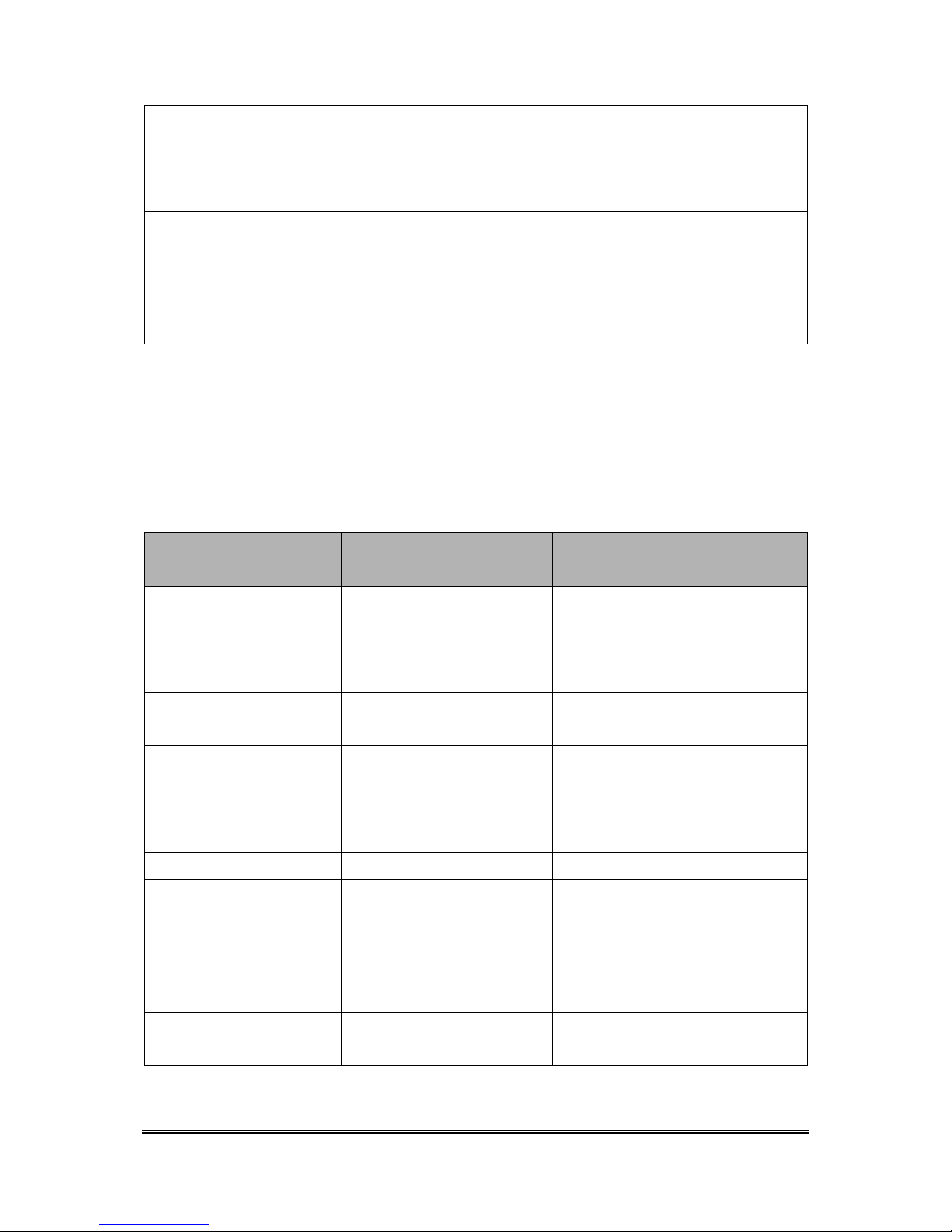
Cyclops-II BlueTooth Scanner Configuration Guide 19
<system.cfg> : This is the configuration file of CYCLOPS-II. After
this file been updated, once CYCLOPS-II is powered
ON, the system of CYCLOPS-II will behave according
to the configuration stored in this file.
Notes
Under USB Data Transfer Mode, the follow functions will be
disabled:
Bluetooth Communication will be disabled ( it will be
disconnected );
Scan function or other operations will be disabled.
6.2.2. Format of Data File Storage
The recode capacity is 2,048-Byte for <data.txt> file. The scanned data will be saved into this
file. Please refer to <9.2.4 Batch Mode Settings> for more details.
Data format of batch mode storage is described as the following.
[Mark][Checksum][Delimiter][Time-stamp][Delimiter][Data][Terminator]
Item
Length
(Byte)
Default Value
Description
Mark
1 Special Mark
+:Added
—:deleted
# : Send out ok
Checksum
4 Checksum
( 2-digit ASCII code )
Delimiter
1 Separator
Time-stamp
19
YYYY/MM/DD,hh:mm:ss
Date & Time
Separator between Date and Time
is the same as Delimiter field.
Delimiter
1 Separator
Data
2020
Scanned Data
If data length is shorter than
2020-byte, CYCLOPS-II will fill
blanks behind the actual data in
order to fill all 2020-byte.
Record
Terminator
2
CRLF(0x0D0A)
Terminator of the record.
Page 20
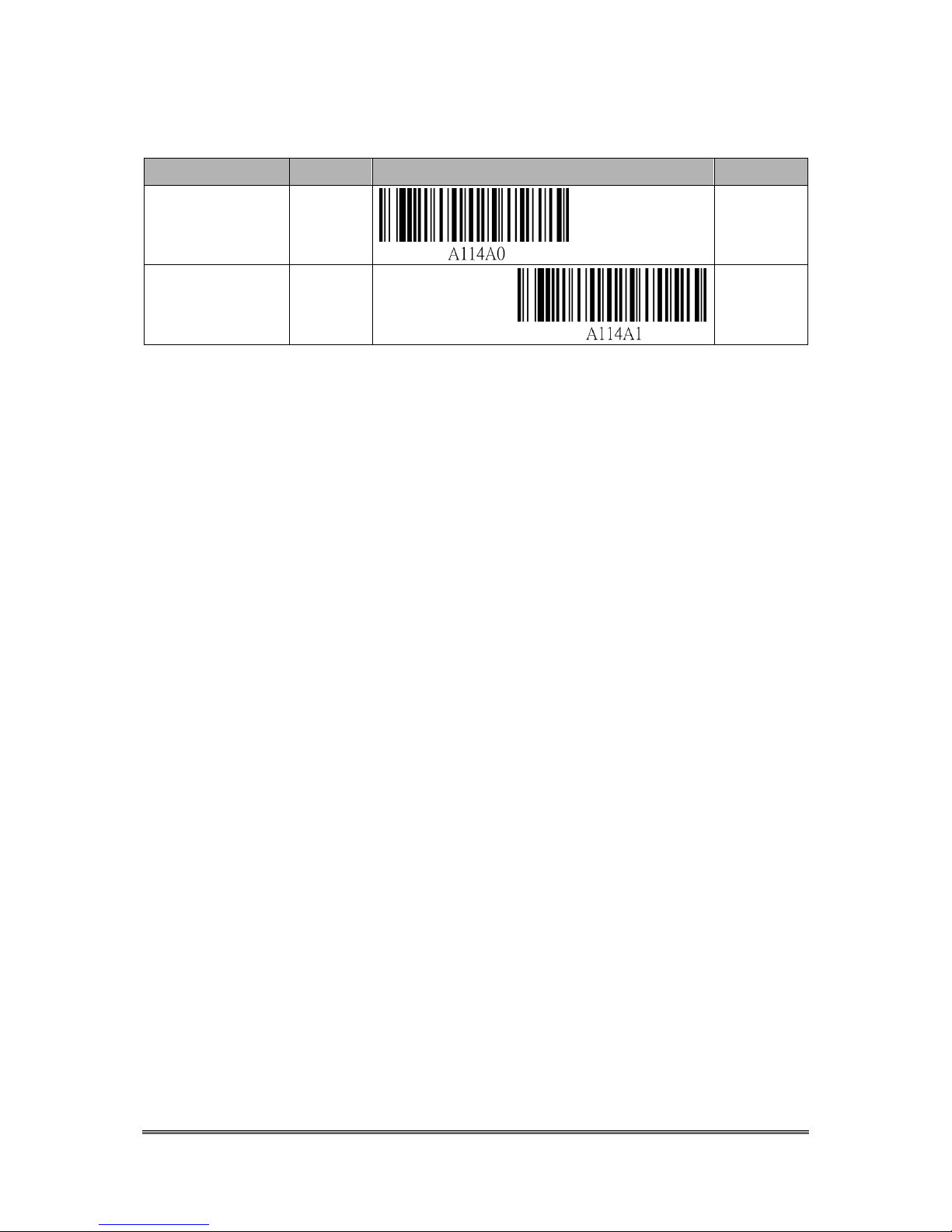
Cyclops-II BlueTooth Scanner Configuration Guide 20
6.3. USB-HID Communication Profile
Description
Setting
Setting Barcode
Code ID
Change to
USB-HID Mode
Enable
A114A0
Change to
Bluetooth Mode
Enable
A114A1
※ If set “Change to USB-HID Mode”, after connecting the USB cable, CYCLOPS-II will
be acting as an USB scanner.
※ If set “Change to Bluetooth Mode”, after connecting the USB cable, CYCLOPS-II will
be acting as an USB mass storage device.
※ Default status of CYCLOPS-II is “Bluetooth Mode”.
Page 21
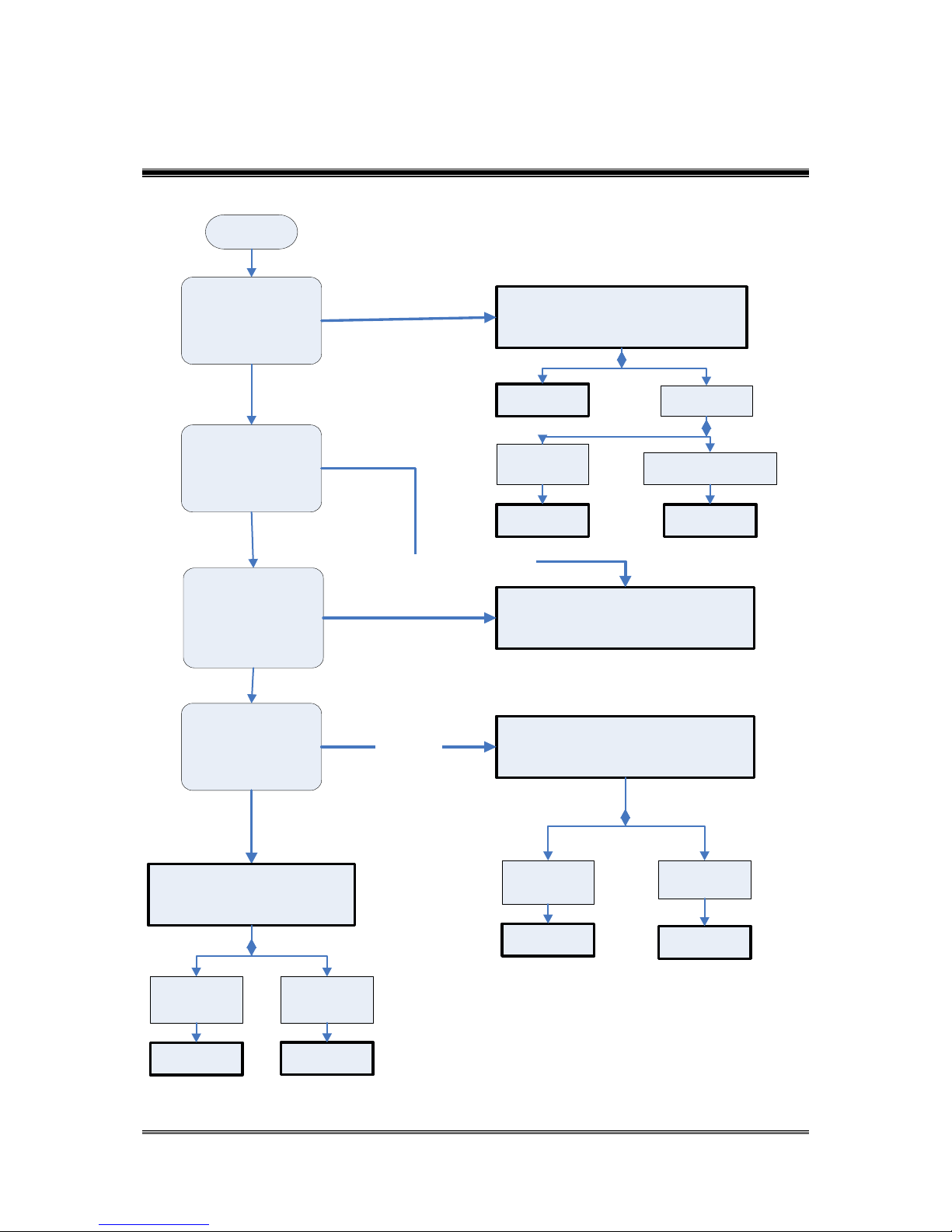
Cyclops-II BlueTooth Scanner Configuration Guide 21
7. Make the Best Out Of CYCLOPS-II
Please refer to the flow chart below to select the best mode needed to use CYCLOPS-II.
Start
The scan data must be
save to memory and
doesn’t need pairing
with smart phone or PC
via Bluetootn?
Selsect Batch mode
(reference 8.1 Batch mode setting)
transfer data
by USB
Transfer data
by Bluetooth
Send pairing
request by
BTS600
Send pairing request
by Host
SPP Master
mode
SPP Slave
mode
Is it need connect with
Apple product?
Is it the key board
interface of PC or
Android ? And need
handshake.
Real mode under HID connect
(Reference 8.2 the setting of real mode under
HID communication)
The data must be saved
Same with Key Board
Need connected with Apple product
The distance will over
10M( or over the max
distance of BT
communication)?
Use Bluetooth
Connect with PC or
Android
Real Mode under SPP connect
(Reference 8.3 the Setting of Real mode
under SPP communication)
Need Handshake
Never over
the max
distance
of bluetooth
Hybrid Mode under SPP Connect
(reference 8.4 The setting of Hybrid
mode under Spp communication)
Sometimes will over the max
distance of BT
communication
Send pairing
request by
BTS600
Send pairing
request by
Host
SPP Master
mode
SPP Slave
mode
Send pairing
request by
BTS600
Send pairing
request by
Host
SPP Master
Mode
SPP Slave
mode
Page 22
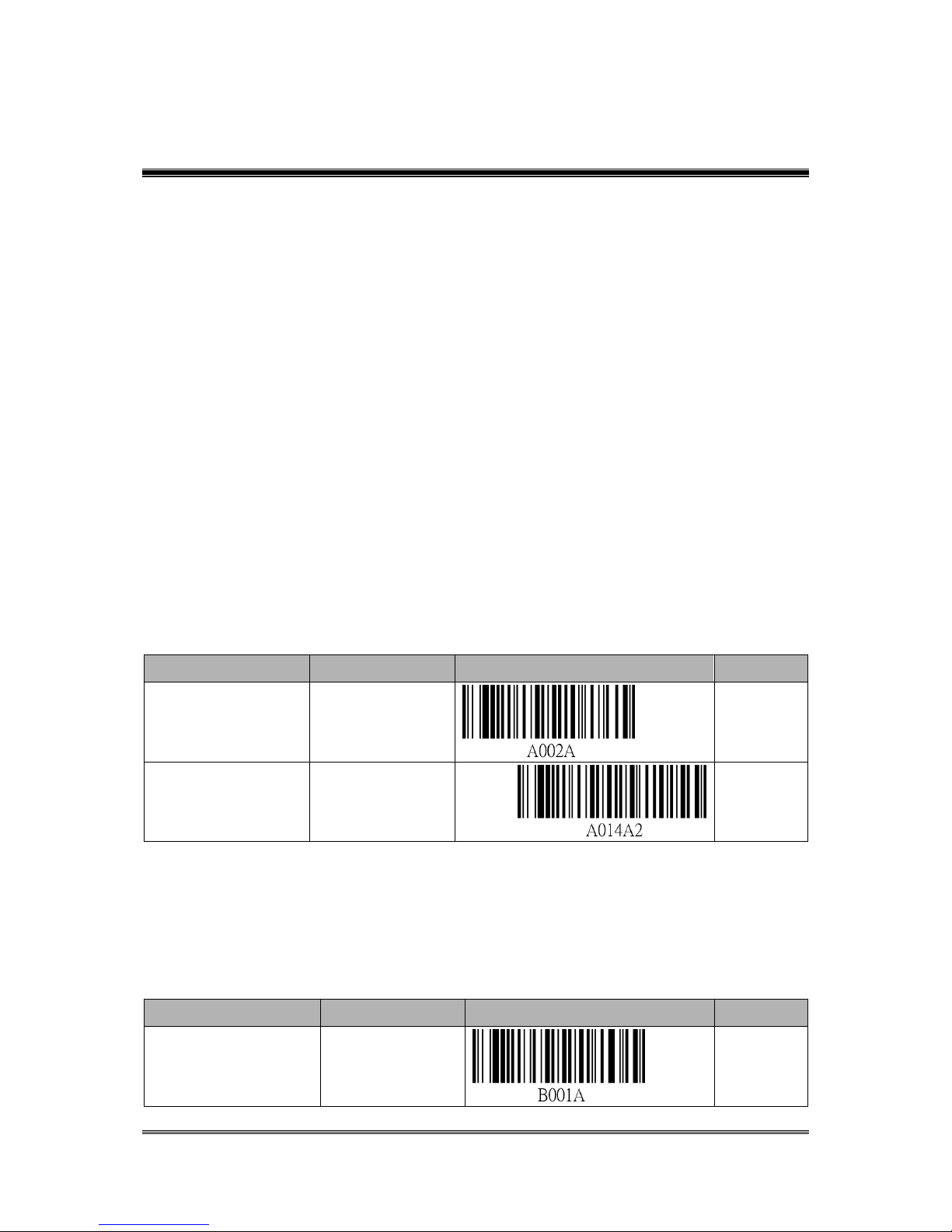
Cyclops-II BlueTooth Scanner Configuration Guide 22
8. Configuring CYCLOPS-II
Please select the best mode meeting your application needs according to the suggestion as
shown in <7. The Suitable use method> first.
8.1. Batch Mode Setting
To save the scanned barcode data into the memory of CYCLOPS-II without been sent out via
Bluetooth or USB communications, Batch Mode is designed for application demands like
this.
These scanned barcode data records can be retrieved via USB interface cable or Bluetooth
communication, depending on the configuration settings:
※Via USB cable: If user choice the data transfer mode by USB, please reference<6. USB
Connection>; or
※Via Bluetooth communication: To retrieve scanned data file via Bluetooth, an application
utility will need to be installed on the host device ( i.e. PC, Android smart phone, or tablet
PC ). Please refer to <5. Bluetooth Connection>.
8.1.1. Data Transfer via USB Communication
Description
Setting
Setting Barcode
Code ID
Communication
Mode Setting
SPP Slave Mode
A002A
Operating Mode
Setting
Batch Mode
A014A2
※ CYCLOPS-II must be set in SPP Slaver Mode when using USB cable for data transfer.
8.1.2. Data Transfer via SPP Master Mode
Communication
Description
Setting
Setting Barcode
Code ID
Entering physical
address of BT Module
Input B001A
Page 23
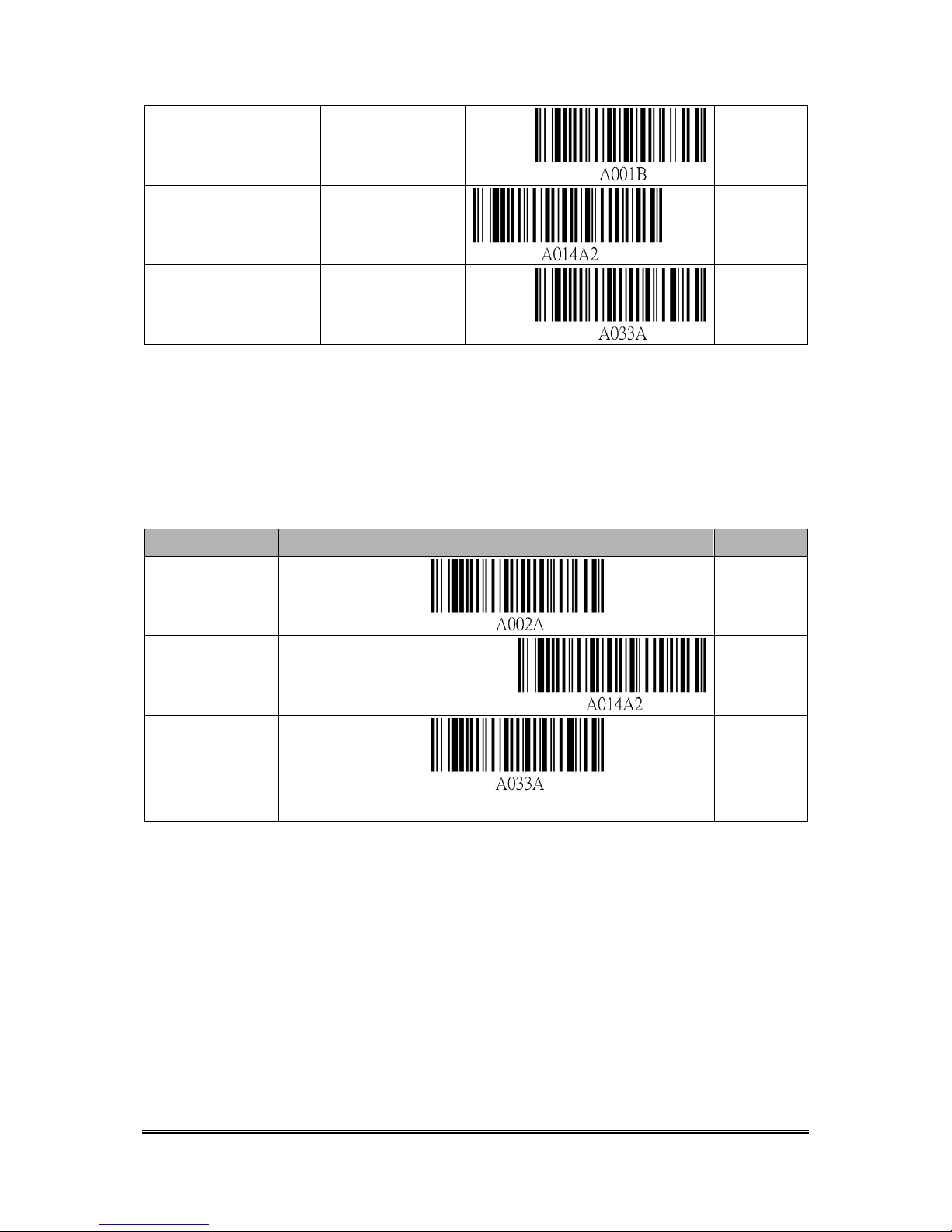
Cyclops-II BlueTooth Scanner Configuration Guide 23
Communication
Started
Enter SPP Master
Mode
A001B
Operating Mode
Setting
Batch Mode
A014A2
Wait Host Command
under Bluetooth
Communication Mode
Start data transfer
via Bluetooth
Communication
A033A
※please refer to <The Setting Barcodes about Bluetooth Device Name of CYCLOPS-II>
of <9.2.1 System Mode Setting>.
8.1.3. Data Transfer via SPP Slave Mode
Communication
Description
Setting
Setting Barcode
Code ID
Communication
Setting
SPP Slave Mode
A002A
Operating
Mode Setting
Batch Mode
A014A2
Wait Host
Command under
Bluetooth
Communication
Start data transfer
by Bluetooth
Communication
A033A
8.2. Real-Time Mode Setting under HID
Communication
When paired with iPhone, iPad of Apple products, or with other host devices like Android
smart phone, tablet, or PC, CYCLOPS-II will act like a keyboard interface of host devices.
Please use Real-Time Mode under HID Communication Profile.
The Real-Time Mode and HID Communication Profile are factory default of CYCLOPS-II so
it can easily be paired with those host devices.
Page 24

Cyclops-II BlueTooth Scanner Configuration Guide 24
※ To connect CYCLOPS-II with iPhone or iPad of Apple products, the iOS must be version
5.0 or beyond.
※ To connect CYCLOPS-II with Android OS based smart phones, the Android OS must be
version 4.0 or beyond.
※ To connect CYCLOPS-II with BT dongle of PC or laptop, BT version of the dongle must
be version 2.0 or beyond.
Description
Setting
Setting Barcode
Code ID
Operating Mode
Setting
Real-Time
Mode
A014A1
Communication
Mode Setting
HID Mode
A003A
8.3. Real-Time Mode Setting under SPP
Communication Mode
To have better fault-immunization communication quality, Real-Time SPP Communication
Mode will be the best choice.
Real-Time SPP Communication Mode uses virtual serial port for data communication
between CYCLOPS-II and host device. When configured in this mode, relevant
communication protocols will be taken to prevent data lost.
An application utility should be installed on the host device side ( like Android smart phone,
PC ) to handle the communication protocol. Please refer to <5. Bluetooth Connection>.
8.3.1. Real-Time Mode Setting under SPP Master
Mode
Description
Setting
Setting Barcode
Code ID
Entering the
physical address of
BT Module
Input B001A
Page 25

Cyclops-II BlueTooth Scanner Configuration Guide 25
Communication
Setting
Entering SPP
Master Mode
A001B
Operating Mode
Setting
Real-Time
Mode
A014A1
please refer to <Setting Barcode of Bluetooth Device Name of CYCLOPS-II> of <9.2.1
System Mode Setting>.
8.3.2. Real-Time Mode Setting under SPP Slave Mode
Description
Setting
Setting Barcode
Code ID
Communication
Setting
SPP Slave
Mode
A002A
Operating
Mode Setting
Real-Time
Mode
A014A1
8.4. Hybrid Mode Setting under SPP
Communication
Bluetooth might be disconnected due to either out of the communication range or other
reasons. To avoid losing the scanned data, CYCLOPS-II will store the scanned data into the
data file of memory if CYCLOPS-II is configured under Hybrid Mode. Therefore, from
application point of view, Hybrid Mode is more reliable than Real-Time Mode.
After Bluetooth been reconnected, CYCLOPS-II will send the stored scanned data to the host
device according to the sequence of the data scanned in.
It is necessary to have an application utility installed at the host device ( like Android smart
phone, PC ). Please refer to <5. Bluetooth Connection>.
8.4.1. Hybrid Mode Setting under SPP Master Mode
Description
Setting
Setting Barcode
Code ID
Page 26

Cyclops-II BlueTooth Scanner Configuration Guide 26
Entering the
physical address of
BT Module
Input B001A
Communication
Setting
Enter SPP
Master
Mode
A001B
Operating Mode
Setting
Hybrid
Mode
A014A3
8.4.2. Hybrid Mode Setting under SPP Slave Mode
Description
Setting
Setting Barcode
Code ID
Communication
Setting
SPP Slave
Mode
A002A
Operating
Mode Setting
Hybrid Mode
A014A3
Page 27

Cyclops-II BlueTooth Scanner Configuration Guide 27
9. System Detail Setting
9.1. Factory Default Setting
CYCLOPS-II Factory Default parameters are listed in the following table.
Item
Default
CYCLOPS-II Operating Mode
Real-Time Mode
Communication Mode
HID Mode
Device Name
BTS700+last 4-digit of BT MAC Address
Authentication
Disable
Encryption
Disable
PIN Code
“0000”
Time-out for Auto Power-OFF
3-minute
Reconnect/Disconnect Warning Beep
Enable
Failed Scan Warning Beep
Enable
Buzzer Volume
High
Default parameters of HID communication under Real-Time Mode are listed below.
Item
Default
Record Termination Character
Return(Enter)
FUNCTION Key (Software Keyboard Activation)
Disable※
Delay Time Before Data Transmission
None
Inter-Character Delay Time
None
※Press FUNCTION Key can activate/deactivate soft keyboard on iPad and iPhone. This
function can be enabled or disabled by setting.
Default parameters of SPP communication under Real-Time Mode, Batch Mode, and Hybrid
Mode are as the following.
Item
Default
Master Mode Reconnection Time Interval
30-second
SPP Data Transfer Format
STX[Data Length][Data][Checksum]ETX
ACK/NAK handling of SPP Communication
※Enable
※Under Real-Time Mode and Batch Mode, the “ACK/NAK handling of SPP communication
setting” can be enabled or disabled. Under Hybrid Mode, this handshaking must be enabled.
Page 28

Cyclops-II BlueTooth Scanner Configuration Guide 28
Default parameters of Batch Mode are listed as in the following table. All these parameters
will not influence Real-Time Mode initialization.
Item
Default
Time-Stamp format
YYYY/MM/DD,hh:mm:ss
Record Termination Character
CRLF
Termination Character
,
Data transfer sequence
Only unsent data will be transmitted
Memory Initialization After Data
Transmission
Disabled ( existing data file will not be
deleted )
CYCLOPS-II scanner default parameters are as listed in the following table.
Item
Default
Redundancy Level
Level-1
Security Level
Level-1
All Barcode Symbologies Disabled
All Symbologies Returned to Default
USB-HID /Bluetooth Scan Mode
Bluetooth Scan Mode
Inter-Character Gap
Normal Inter-Character Gap
Character String
No Convert
Decode Illumination
Off
Illumination Brightness
Level-5
Pick-list Mode
Disabled Always
Fuzzy 1D Processing
Enabled
Decoding AIM Pattern
Enabled
Codabar, MSI, Discrete 2of5,
Interleave 2of5
Level-4
Inverse Barcode
Regular
Code ID Character
None
UPC-A
Enabled
UPE-E
Enabled
UPE-E1
Disabled
EAN-8/JAN-8
Enabled
EAN-13 / JAN-13
Enabled
Bookland EAN
Disabled
Bookland ISBN Format
ISBN-10d
UPC/EAN Supplemental (Add-On)
None
Page 29

Cyclops-II BlueTooth Scanner Configuration Guide 29
UPC/EAN/JAN Supplemental
AIM Code ID Format
Combined
UPC-A Check Digit
Enabled
UPC-E Check Digit
Enabled
UPC-E1 Check Digit
Enabled
UPC-A Preamble
System
UPC-E Preamble
System
UPC-E1 Preamble
System
UPC-E Converted to UPC-A
Disabled
UPC-E1 Converted to UPC-A
Disabled
EAN-8 Converted to EAN-13
Disabled
UCC Coupon Expanded Code
Disabled
Coupon Report
Both Coupon
ISS EAN
Disabled
Code 128
Enabled
GS1-128
Enabled
ISBT-128
Enabled
ISBT- Connect
Disabled
ISBT Table Check
Enabled
Code 39
Enabled
Trioptic Code 39
Disabled
Code39 Converted to Code32
Disabled
Code32 Prefix
Disabled
Code39 Check Digit Verify
Disabled
Code39 Check Digit Transfer
Disabled
Code39 Full ASCII Transfer
Disabled
Code 93
Disabled
Code 11
Disabled
Code 11 Check Digit Verify
Disabled
Code 11 Check Digit Transfer
Disabled
I 2 of 5( Interleave 2 of 5)
Enabled
I 2 of 5 Check Digit Verify
Disabled
I2 of 5 Check Digit Transfer
Disabled
I2 of 5 Converted to EAN13
Disabled
Discrete 2 of 5
Disabled
Chinese 2 of 5
Disabled
Matrix 2 of 5
Disabled
Page 30

Cyclops-II BlueTooth Scanner Configuration Guide 30
Matrix 2 of 5 Check Digit Verify
Disabled
Matrix 2 of 5 Check Digit Transfer
Disabled
Codabar (NW7)
Enabled
CLSI Editing
Disabled
NOTIS Editing
Disabled
MSI
Disabled
MSI Check Digit
One
MSI Check Digit Transfer
Disable
MSI Check Digit Algorithm
MOD 10 /MOD 16
GS1 Databar
Enabled
GS1 DataBar Limited
Enabled
GS1 DataBar Expanded
Enabled
GS1 DataBar Converted to
UPC/EAN
Disabled
Micro QR
Enabled
Korean 2 of 5
Disabled
US Postnet
Disabled
US Planet
Disabled
Transmit US Postal Check Digit
Transmit US postal Check Digit
UK Postal
Disabled
Transmit UK Postal Check Digit
Transmit UK postal Check Digit
Japan Postal
Disabled
Australia Post
Disabled
Australia Post Format
Auto discriminate
Netherlands KIX Code
Disabled
USPS 4CB/One Code/Inteligent
Mail
Disabled
UPS FICS Postal
Disabled
GS1 DataBar Limited Security
Level
Level-3
Composite CC-C
Disabled
Composite CC-A/B
Disabled
Composite TLC-39
Disabled
UPC Composite Mode
UPC Always Linked
GS1-128 Emulation Mode for
UCC/EAN Composite Codes
Disabled
PDF 417
Enabled
Page 31

Cyclops-II BlueTooth Scanner Configuration Guide 31
Micro PDF 417
Disabled
Code128 Emulation
Disabled
Data Matrix
Enabled
Data Matrix Inverse
Regular
Decode Mirror Images (Data Matrix
only)
Auto
Maxicode
Disabled
QR Code
Enabled
QR Inverse
Regular
Aztec
Enabled
Aztec Inverse
Regular
9.2. System Configuration Barcodes
CYCLOPS-II was dispatched from the factory with all parameters set as listed in <9.1
Factory Default Setting>. Based on actual application demands, CYCLOPS-II can be
configured via the setting barcodes in the following sections.
9.2.1. System Mode Setting
Configuration barcodes for Operating Modes and Bluetooth Communication are explained
below.
Real-Time Mode:
When CYCLOPS-II is in Batch Mode or Hybrid Mode, if there is still any scanned data
located in the <data.txt> file in the memory, CYCLOPS-II will not be able to be switched into
Real-Time Mode until either record(s) in the <data.txt> file been deleted or transmitted.
Description
Setting
Setting Barcode
Code ID
Real-Time
Mode
SPP Master
Communication
Mode
A001B
A014A1
Page 32

Cyclops-II BlueTooth Scanner Configuration Guide 32
SPP Slave
Communication
Mode
A002A
A014A1
HID
Communication
Mode
A014A1
A003A
※ Please enter the physical address of BT module of the Host Device first, when use SPP
Master Communication Mode.
Please refer to <The Setting Barcode for Physical Address of Bluetooth Module>.
Batch Mode:
When CYCLOPS-II is expected to be used in USB Data Transfer Mode, CYCLOPS-II needs
to be configured in SPP Slave Communication Mode.
Description
Setting
Setting Barcode
Code ID
Batch Mode
USB Data
Transmission
Mode
A002A
A014A2
Data
Transmission
Mode under SPP
Master
Communication
Mode
A001B
A014A2
Data
Transmission
Mode under SPP
A002A
Page 33

Cyclops-II BlueTooth Scanner Configuration Guide 33
Slave
Communication
Mode
A014A2
Hybrid Mode:
Description
Setting
Setting Barcode
Code ID
Hybrid
Mode
SPP Master
Communication
Mode
A001B
A014A3
SPP Slave
Communication
Mode
A002A
A014A3
※ When using SPP Master Communication Mode, please enter the physical address of BT
module of the Host Device first.
Please refer to <The Setting Barcode for Physical Address of Bluetooth Module>.
The Setting Barcode for Physical Address of Bluetooth Module
CYCLOPS-II default setting is in SPP Master Mode so it can be quickly connected with host
device.
The physical address of Bluetooth module is 12-digit and only 0~9 and A~F can be used.
Please use barcodes of <9.2.6 Alpha-Numerical Setting Barcode> to enter the physical
address of Bluetooth module.
Description
Setting
Setting Barcode
Code ID
Entering the
Physical
Address of BT
Module
Input B001A
Page 34

Cyclops-II BlueTooth Scanner Configuration Guide 34
Setting Barcode for Device Name of CYCLOPS-II
CYCLOPS-II has a generic device name for Bluetooth Manager of the hose device to search
and pair CYCLOPS-II via Bluetooth communication.
Default device name of CYCLOPS-II is “BTS700” + last 4-digit of physical address of BT
module.
This device name can be changed using the configuration barcode below.
A total of 31-character device name can be entered and only 0~9, A~Z, and a~z are allowed to
be used in the device name string..
Please use barcode of <9.2.6 Alpha-Numerical Setting Barcode> to enter the Device Name.
Description
Setting
Setting Barcode
Code ID
Device Name
Input B011A
The Setting Barcode of Bluetooth Authentication
Description
Setting
Setting Barcode
Code ID
Authentication
Enable
A008A
Disable
A008B
The Setting Barcode of Bluetooth Encryption
Description
Setting
Setting Barcode
Code ID
Bluetooth
Encryption
Enable
A009A
Disable
A009B
The Setting Barcode of PIN Code
The customer can enter 16-character for PIN Code, you can and only enter 0~9, A~Z, a~z.
Page 35

Cyclops-II BlueTooth Scanner Configuration Guide 35
Please use barcode of <9.2.6 Alpha-Numerical Setting Barcode> to enter the PIN code。
Description
Setting
Setting Barcode
Code ID
PIN Code
Input B018A
The Setting Barcode of PIN Code
The default PIN code of CYCLOPS-II is”0000”.
Setting
Setting Barcode
Code ID
Return Default PIN Code
A017A
The Setting Barcode of AUTO Power-OFF Time-Out Parameter
Description
Setting
Setting Barcode
Code ID
AUTO
Power-OFF
Time-Out
1-min
A004A1
3-min
A004A2
5-min
A004A3
10-min
A004A4
15-min
A004A5
30-min
A004A6
45-min
A004A7
Page 36

Cyclops-II BlueTooth Scanner Configuration Guide 36
60-min
A004A8
The Setting Barcode of Beep ON Reconnect/Disconnect
Description
Setting
Setting Barcode
Code ID
Beep ON
When
Reconnect /
Disconnect
Enable
A005A
Disable
A005B
The Setting Barcode of Beep ON Failed Scan
Description
Setting
Setting Barcode
Code ID
The Beep
ON for
Failed Scan
Enable
A006A
Disable
A006B
The Setting Barcode of Buzzer Sound Level
Description
Setting
Setting Barcode
Cord ID
The Buzzer
Sound
Level
Off A010A0
Low A010A1
Middle
A010A2
Page 37

Cyclops-II BlueTooth Scanner Configuration Guide 37
High A010A3
The Setting Barcode of Restore Factory Default
Setting
Setting Barcode
Code ID
Restore Factory
Default
A012A
9.2.2. HID Communication Setting
HID Communication Mode is a more advanced application scenario for CYCLOPS-II when
been configured in Real-Time Mode.
HID Termination Character Setting
Description
Setting
Setting Barcode
Code ID
HID
Termination
Character
0x28 A021A
To set up “ additional characters” added to the scanned data, the following barcode command
can be used for this purpose.
The key code setting must be 2-digit word and the word can only be 0~9 and A ~ F.
For example, scan the barcode ID “B019B”first, then, “2”, “0”, “EOC”. The key
code entered will be“#”.
Please use barcodes listed in <9.2.6 Alpha-Numerical Setting Barcode> to enter the
additional characters.
HID Termination Character Setting
Description
Setting
Setting Barcode
Code ID
Normal Key
Input B021A
Page 38
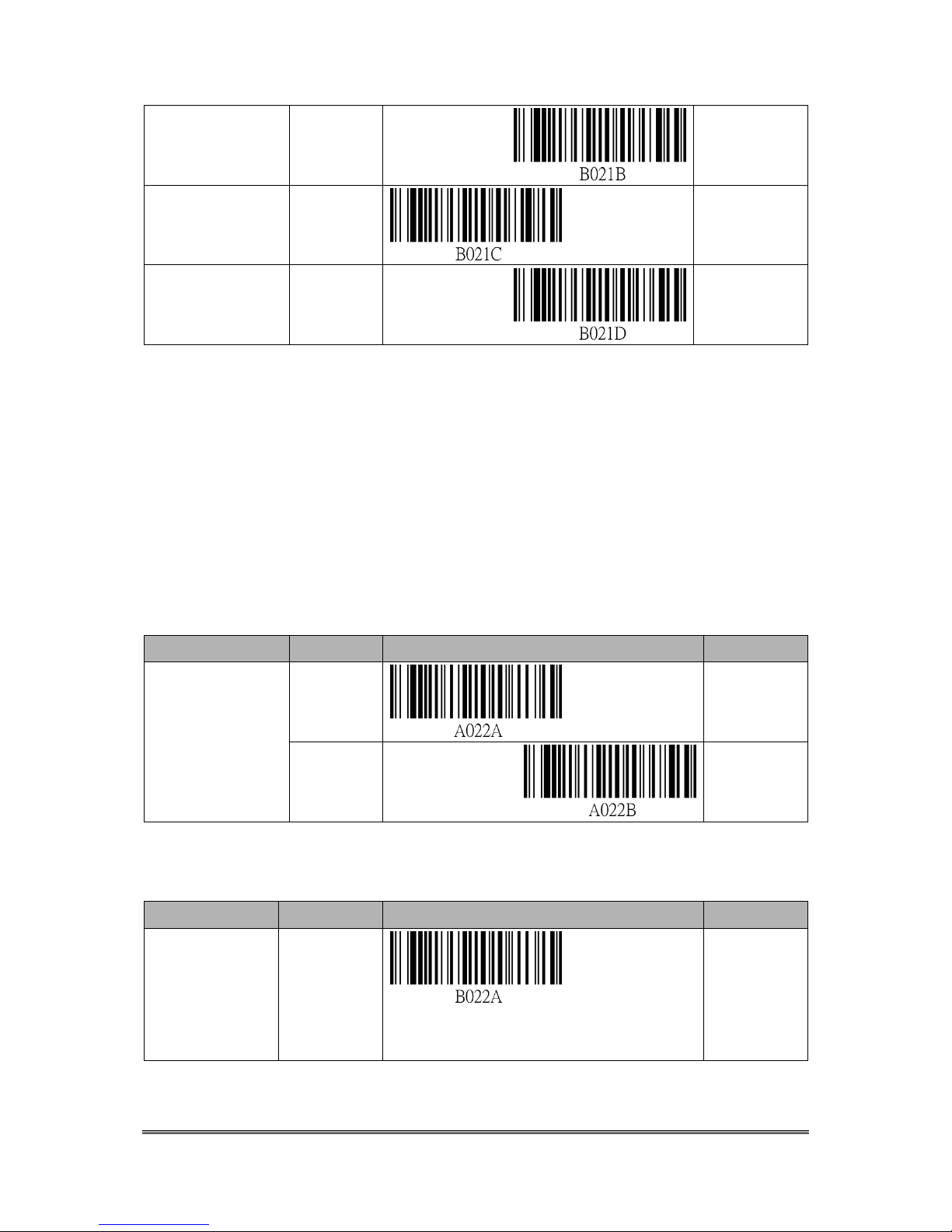
Cyclops-II BlueTooth Scanner Configuration Guide 38
Additional
Characters +Shift
Key
Input B021B
Additional
Characters +Alt
Key
Input B021C
Additional
Characters +Ctrl
Key
Input B021D
To set up key code beyond “eject key”, the following barcode command can be used for this
purpose.
The key code setting must be 2-digit word and the word can only be 0~9 and A ~ F.
For example, scan the barcode ID “B019B”first, then, “2”,”0”, and”EOC”. The key
code entered will be ”#”.
Please use barcodes listed in <9.2.6 Alpha-Numerical Setting barcode> to enter key vodes
needed.
Setting Barcode for Transfer Key Code of Function Key under Communication Mode
Description
Setting
Setting Barcode
Code ID
Transfer Key
Code of
Function Key
Under
Communication
Mode
Disable
A022A
Enable
A022B
Setting Barcode for Associated Key Code to be Sent While Pressing FUNCTION Key
Description
Setting
Setting Barcode
Code ID
Normal
Function Key
Code, Under
HID Real-Time
Mode
Input B022A
Page 39

Cyclops-II BlueTooth Scanner Configuration Guide 39
Function Key
Code + Shift
Key Code,
Under HID
Real-Time
Mode
Input B022B
Function Key
Code + Alt Key
Code, under
HID Real-Time
Mode
Input B022C
Function Key
Code + Ctrl Key
Code, under
HID Real-Time
Mode
Input B022D
Setting Barcode for Delay Time Before Sending Scanned Data Record Under BT
Communication Mode
Description
Setting
Setting Barcode
Code ID
Delay Time
Before
Sending Data
of Each
Record
None A023A0
100-ms
A023A1
200-ms
A023A2
300-ms
A023A3
500-ms
A023A4
Setting Barcode for Inter-Character Delay Under BT Communication Mode
Description
Setting
Setting Barcode
Code ID
Page 40

Cyclops-II BlueTooth Scanner Configuration Guide 40
Inter-Character
Delay Time
none A024A0
10-ms A024A1
20-ms A024A2
30-ms A024A3
9.2.3. SPP Communication Setting
SPP communication is a more advanced application scenario for CYCLOPS-II under
Real-Time Mode, Batch Mode (Bluetooth Data Transfer Mode), or Hybrid Mode.
Setting Barcode for SPP Master Mode Reconnecting Time Interval
Description
Setting
Setting Barcode
Code ID
SPP Master
Mode
Reconnecting
Time Interval
None
A007A0
15-sec
A007A1
30-sec
A007A2
45-sec
A007A3
1-min
A007A4
Page 41

Cyclops-II BlueTooth Scanner Configuration Guide 41
5-min
A007A5
10-min
A007A6
15-min
A007A7
30-min
A007A8
Data Format Setting Under SPP Communication Mode
When CYCLOPS-II is in Batch Mode or Hybrid Mode, if there is any record found in
<data.txt> file in the memory, the following setting can not be executed.
Setting Barcode for Prefix
Prefix setting must be 2-digit word and the word can only be 0~9 and A ~ F.
For example, scan the barcode ID”B019A” first, then, “3”,”3”, and “EOC”. The
prefix set will be “,”.
Please use barcodes listed in <9.2.6 Alpha-Numerical Setting Barcode> to enter prefix.
Description
Setting
Setting Barcode
Code ID
Prefix
Setting
STX(0x02)
-
Input B019A
Description
Setting
Setting Barcode
Code ID
Data Length
( information
of the length
of data )
Digit
Count
Exist
A019A
No Digit
Count
A019B
Page 42

Cyclops-II BlueTooth Scanner Configuration Guide 42
Description
Setting
Setting Barcode
Code ID
Check-sum
Check-sum
Exist
A019C
No
Check-sum
A019D
Setting Barcode of Suffix
Suffix setting must be 2-digit word and the word can only be 0~9 and A ~ F.
For example, scan the barcode ID “B019A” first, then, “3”, ”3”, “EOC”. The
suffix set will be “,”.
Please use barcodes listed in <9.2.6 Alpha-Numerical Setting Barcode> to enter suffix.
Description
Setting
Setting Barcode
Code ID
Suffix
Setting
ETX(0x03)
-
Input B019B
Setting Barcode for SPP Communication Handshaking
When CYCLOPS-II is in Batch Mode or Real-Time Mode, “ACK/NAC of SPP
Communication” can be set as Enabled or Disabled.
When CYCLOPS-II is in Hybrid Mode, “ACK/NAC of SPP Communication” must be
Enabled and this can not be Disabled.
Setting Barcode for ACK/NAK of SPP Communication
Description
Setting
Setting Barcode
Code ID
ACK /NAK of
SPP
Communication
Setting
Enable
A020A
Disable
A020B
Page 43

Cyclops-II BlueTooth Scanner Configuration Guide 43
Setting Barcode for ACK/NAK of SPP Communication Time-Out Parameter
Description
Setting
Setting Barcode
Code ID
Time-Out
Parameter of
ACK /NAK of
SPP
Communication
100-ms
A020C1
200-ms
A020C2
300-ms
A020C3
500-ms
A020C4
1-sec A020C5
2-sec A020C6
3-sec A020C7
5-sec A020C8
Setting Barcode for ACK/NAK of SPP Communication Retry Cycle
Description
Setting
Setting Barcode
Code ID
ACK /NAK of
SPP
Communication
Retry Cycle
None A020D0
1-cycle
A020D1
2-cycle
A020D2
Page 44

Cyclops-II BlueTooth Scanner Configuration Guide 44
3-cycle
A020D3
Setting Barcode for Key Code Sent When Pressing FUNCTION Key
Key Code setting must be 2-digit word and the word can only be 0~9 and A ~ F.
For example, scan the barcode ID “B019A” first, then, “3”, “3”, and “EOC”. The
key code set will be “,”.
Please use barcodes listed in <9.2.6 Alpha-Numerical Setting Barcode> to enter the key
code.
Please refer to key codes listed in Appendix 2.
Description
Setting
Setting Barcode
Code ID
Key Code Sent
When Pressing
FUNCTION
Key
None ( Default )
-
Key Code Sent
When Pressing
FUNCTION
Key
Input B019C
9.2.4. Batch Mode Setting
Setting Barcode for Time-Stamp
Description
Setting
Setting Barcode
Code ID
Time-Stamp
Setting
Disable
(_____#____)
※_ is space
A027A0
Enable
(YYYY/
MM/DD#
hh:mm:ss)
A027A1
※ “#” is Termination Character. Please refer to <Termination Character Setting> in the
following table.
Page 45

Cyclops-II BlueTooth Scanner Configuration Guide 45
Description
Setting
Setting Barcode
Code ID
Termination
Character
;
A028A1
Space
A028A2
Tab A028A3
Description
Setting
Setting Barcode
Code ID
Record
Termination
Character
,
A026A1
Space
A026A2
CR A026A3
LF A026A4
CRLF
A026A5
Tab A026A6
Setting Barcode for RTC Time Clock
Description
Setting
Setting Barcode
Code ID
Read RTC
Date
Start
A034A
Page 46

Cyclops-II BlueTooth Scanner Configuration Guide 46
Year: 4-digit in AD, i.e. “2014”.
Month: 2-digit, i.e. “11”.
Date: 2-digit, i.e. “11”.
Please use barcodes listed in <9.2.6 Alpha-Numerical Setting Barcode> to enter Date
information.
Description
Setting
Setting Barcode
Code ID
Set RTC
Date
Input B035A
Hour: 2-digit, i.e. “12”.
Minutes: 2-digit, i.e. “05”.
Please use barcodes listed in <9.2.6 Alpha-Numerical Setting barcode>to enter Time
information.
Description
Setting
Setting Barcode
Code ID
Set RTC
Time
Input B036A
Setting Barcode for Bluetooth Data Transfer
Description
Setting
Setting Barcode
Code ID
BT Data
Transmission
Mode
Change
Batch Mode
BT
Data
Transmission
Mode
A033A
※ This works the same as pressing “Scan + FUNCTION Key”.
Description
Setting
Setting Barcode
Code ID
Data
Transfer
Sequence
From Top
A038A1
Unsent Data
Only
A038A2
Page 47

Cyclops-II BlueTooth Scanner Configuration Guide 47
Description
Setting
Setting Barcode
Code ID
Memory
Initialization
Setting After
Data
Transmission
Enable
A030A
Disable
A030B
Setting Barcode of FUNCTION key
Description
Setting
Setting Barcode
Code ID
Function
Key Setting
Enable
A037A
Disable
A037B
Setting Barcode for Memory Initialization
The <data.txt> file will be deleted from the memory, including <system.cfg> file.
Description
Setting Barcode
Code ID
Memory Initialization
A029A
9.2.5. Barcode Data and Scanner Setting
Description
Setting
Setting Barcode
Code ID
Pick List
Disable
A127A0
Enable
A127A1
Page 48

Cyclops-II BlueTooth Scanner Configuration Guide 48
Fuzzy 1D
Processing
Disable
A129A0
Enable
A129A1
Decoding AIM
Pattem
Disable
A130A0
Enable
A130A1
Inverse 1D
Regular
A098A0
Only Inverse Barcode
A098A1
Auto A098A2
Code ID
None A112A0
Page 49

Cyclops-II BlueTooth Scanner Configuration Guide 49
AIM Code ID
A112A1
Symbol Code ID
A112A2
UPC-A
Disable
A042A0
Enable
A042A1
UPE-E
Disable
A043A0
Enable
A043A1
UPE-E1
Disable
A044A0
Enable
A044A1
EAN-8
Disable
A045A0
Enable
A045A1
EAN-13
Disable
A046A0
Enable
A046A1
Page 50

Cyclops-II BlueTooth Scanner Configuration Guide 50
Bookland EAN
Disable
A047A0
Enable
A047A1
Bookland ISBN
format
ISBN-10
A048A0
ISBN-13
A048A1
Decode
UPC/EAN
Supplementals
Ignore Supplemental
A049A0
Decode With
Supplemental
A049A1
Auto-discriminate
UPC/EAN
Supplemental
A049A2
Enable Smart
Supplemental Mode
A049A3
Enable 378/379
Supplemental Mode
A049A4
Enable 978/979
Supplemental Mode
A049A5
Enable
414/419/434/439
Supplemental Mode
A049A6
Enable 977
Supplemental Mode
A049A7
Page 51

Cyclops-II BlueTooth Scanner Configuration Guide 51
Enable 491
Supplemental Mode
A049A8
Supplemental
User-Programmable
Type 1
A049A9
Supplemental
User-Programmable
Type 1 and 2
A049AA
Smart Supplemental
Plus
User-Programmable 1
A049AB
Smart Supplemental
Plus
User-Programmable 1
and 2
A049AC
UPC/EAN/JAN
AIM Code ID
Format
Separate
A051A0
Combined
A051A1
Separate
Transmissions
A051A2
UPC-A
Check-Digit
Transfer
Disable
A052A0
Enable
A052A1
UPC-E
Check-Digit
Transfer
Disable
A053A0
Enable
A053A1
Page 52

Cyclops-II BlueTooth Scanner Configuration Guide 52
UPC-E1
Check-Digit
Transfer
Disable
A054A0
Enable
A054A1
UPC-A
Preamble
None A055A0
System
A055A1
Country Code
A055A2
UPC-E
Preamble
None A056A0
System
A056A1
Country Code
A056A2
UPC-E1
Preamble
None A057A0
System
A057A1
Country Code
A057A2
UPC-E
Converted To
UPC-A
Disable
A058A0
Page 53
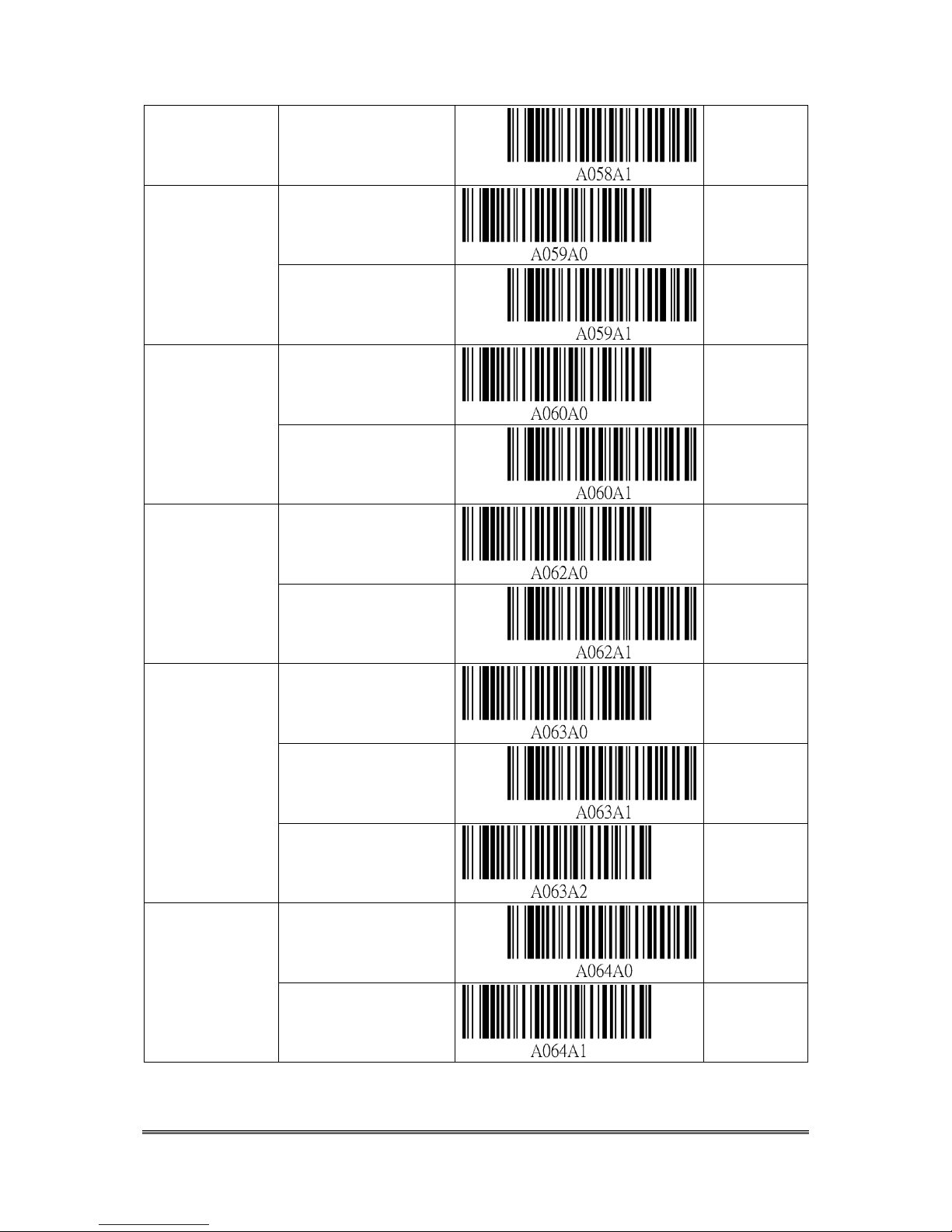
Cyclops-II BlueTooth Scanner Configuration Guide 53
Enable
A058A1
UPC-E1
Converted To
UPC-A
Disable
A059A0
Enable
A059A1
EAN-8
Converted To
EAN-13
Disable
A060A0
Enable
A060A1
UCC Coupon
Extended Code
Disable
A062A0
Enable
A062A1
Coupon Report
Old Coupon Report
A063A0
New Coupon Report
A063A1
Both Coupon
A063A2
ISSN EAN
Disable
A064A0
Enable
A064A1
Page 54

Cyclops-II BlueTooth Scanner Configuration Guide 54
Code128
Disable
A065A0
Enable
A065A1
GS1-128
Disable
A067A0
Enable
A067A1
ISBT 128
Disable
A068A0
Enable
A068A1
ISBT
Concatenation
Disable
A069A0
Enable
A069A1
Auto A069A2
Check ISBT
Table
Disable
A070A0
Enable
A070A1
Code 39
Disable
A071A0
Page 55
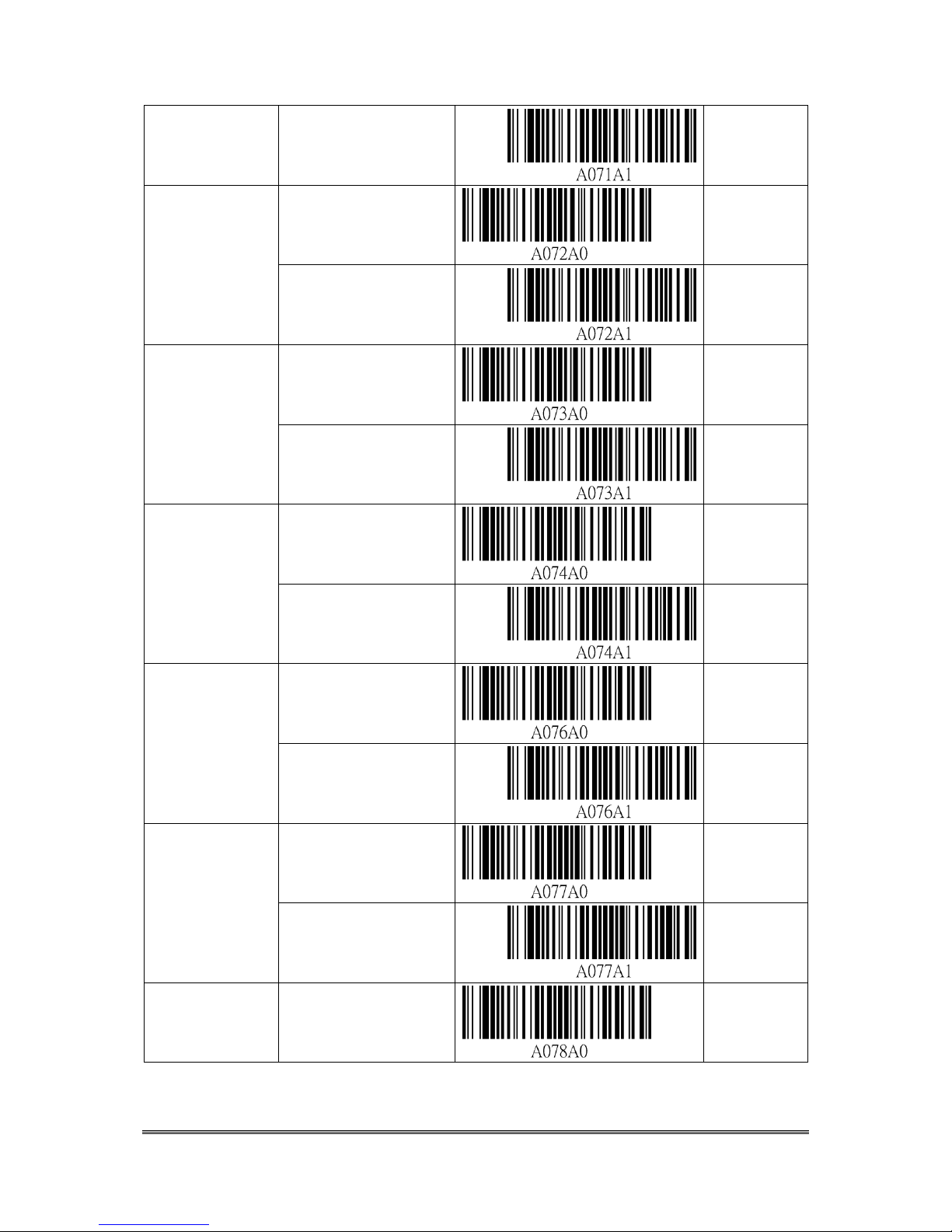
Cyclops-II BlueTooth Scanner Configuration Guide 55
Enable
A071A1
Trioptic Code
39
Disable
A072A0
Enable
A072A1
Convert Code39
To Code32
Disable
A073A0
Enable
A073A1
Code32 Prefix
Disable
A074A0
Enable
A074A1
Code39
Check-Digit
Verification
Disable
A076A0
Enable
A076A1
Transmit
Code39
Check-Digit
Disable
A077A0
Enable
A077A1
Code39 Full
ASCII
Disable
A078A0
Page 56
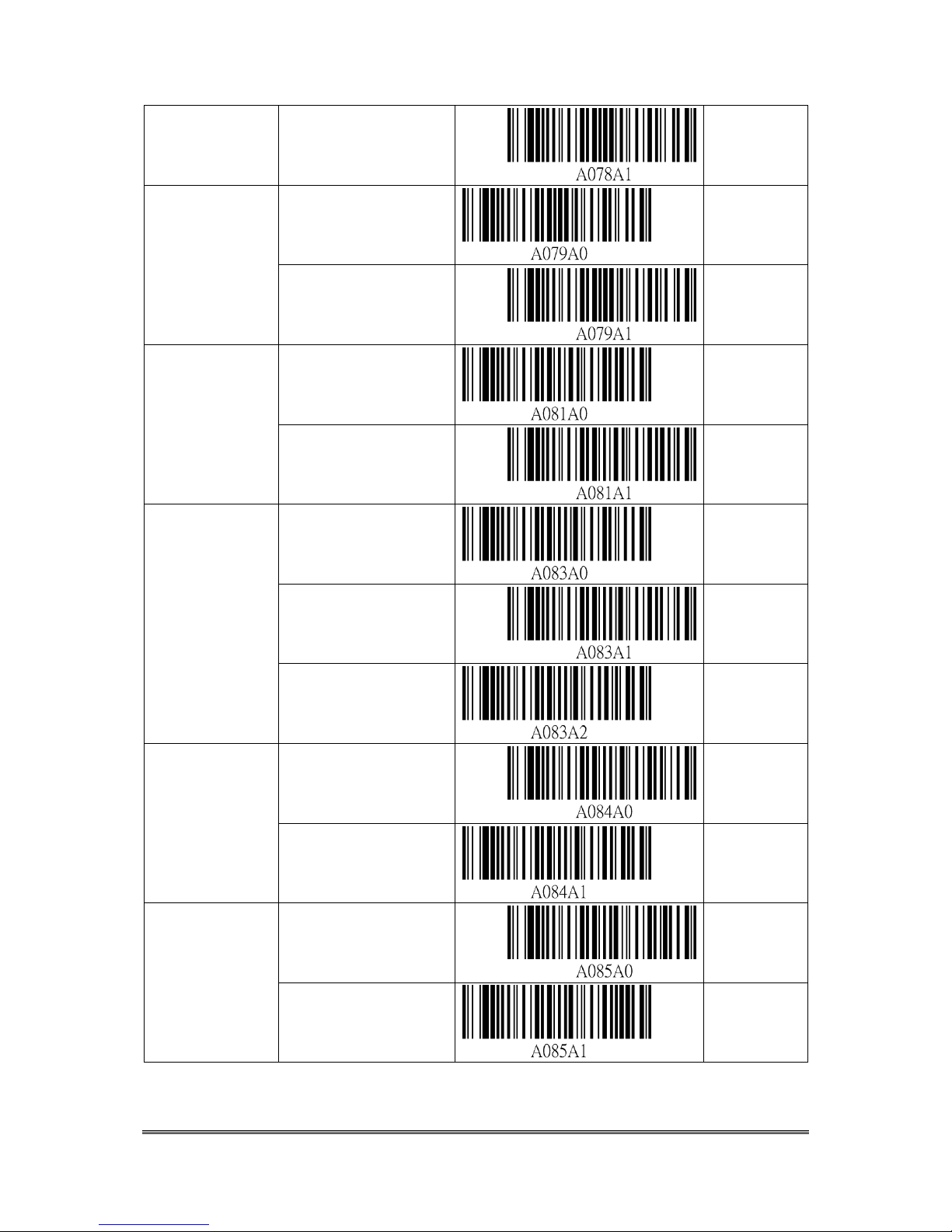
Cyclops-II BlueTooth Scanner Configuration Guide 56
Enable
A078A1
Code 93
Disable
A079A0
Enable
A079A1
Code 11
Disable
A081A0
Enable
A081A1
Code11
Check-Digit
Verification
Disable
A083A0
One Digit
A083A1
Two Digit
A083A2
Transmit
Code11
Check-Digit
Disable
A084A0
Enable
A084A1
Interleaved 2 of
5
Disable
A085A0
Enable
A085A1
Page 57
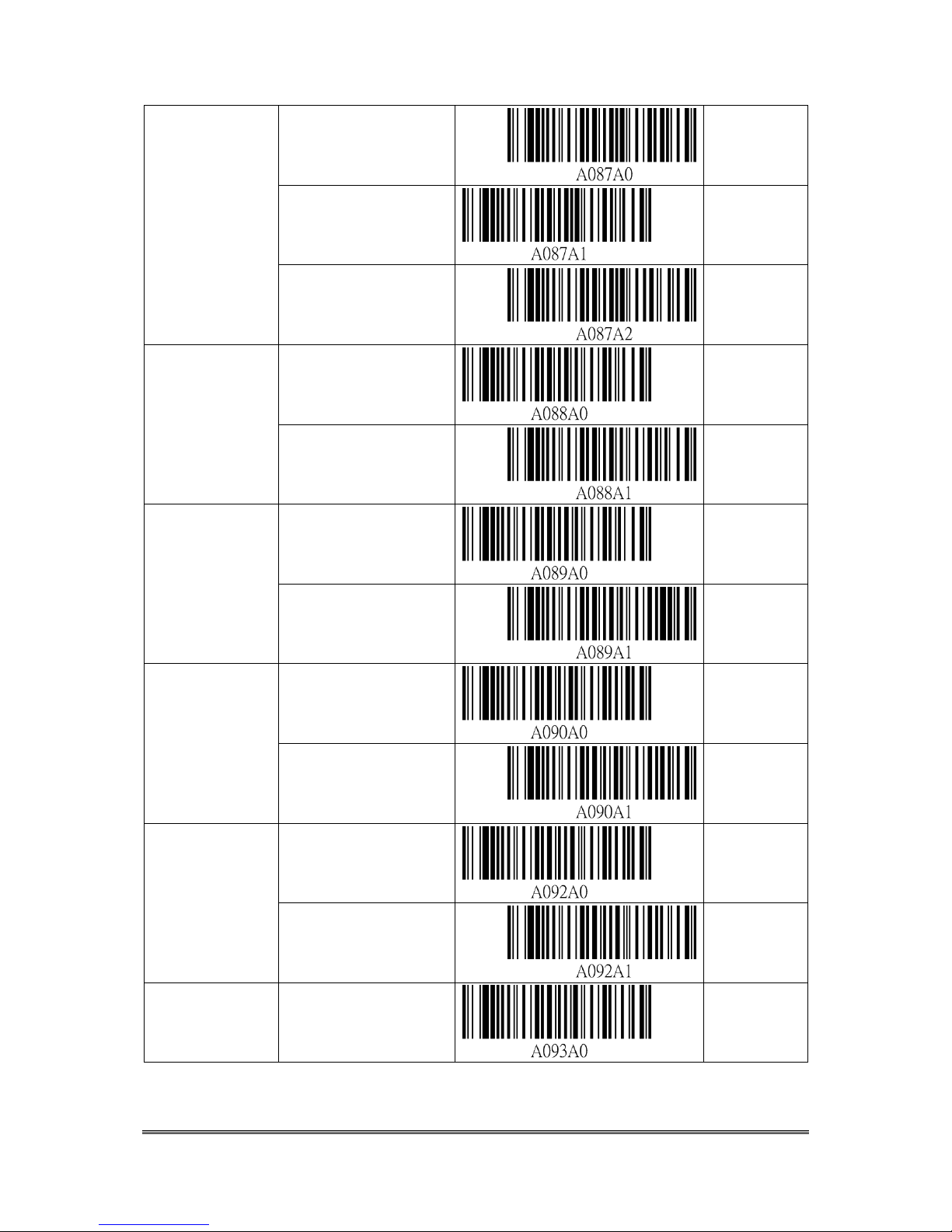
Cyclops-II BlueTooth Scanner Configuration Guide 57
I 2 of 5
Check-Digit
Verification
Disable
A087A0
USS Check-Digit
A087A1
OPCC Check-Digit
A087A2
Transmit I 2 of 5
Check-Digit
Disable
A088A0
Enable
A088A1
Convert I 2 of 5
To EAN-13
Disable
A089A0
Enable
A089A1
Discrete 2 of 5
Disable
A090A0
Enable
A090A1
Chinese 2 of 5
Disable
A092A0
Enable
A092A1
Matrix 2 of 5
Disable
A093A0
Page 58

Cyclops-II BlueTooth Scanner Configuration Guide 58
Enable
A093A1
Matrix
Check-Digit
Verification
Disable
A096A0
Enable
A096A1
Transmit Matrix
Check-Digit
Disable
A097A0
Enable
A097A1
Codabar (NW7)
Disable
A099A0
Enable
A099A1
CLSI Editing
Disable
A101A0
Enable
A101A1
NOTIS Editing
Disable
A102A0
Enable
A102A1
MSI
Disable
A103A0
Page 59

Cyclops-II BlueTooth Scanner Configuration Guide 59
Enable
A103A1
MSI
Check-Digits
Disable
A105A0
Enable
A105A1
Transmit MSI
Check-Digit
Disable
A106A0
Enable
A106A1
MSI
Check-Digit
Algorithm
Disable
A107A0
Enable
A107A1
GS1-DataBar
Disable
A108A0
Enable
A108A1
GS1 DataBar
Limited
Disable
A109A0
Enable
A109A1
GS1 DataBar
Expanded
Disable
A110A0
Page 60

Cyclops-II BlueTooth Scanner Configuration Guide 60
Enable
A110A1
Convert GS1
DataBar To
UPC/EAN
Disable
A111A0
Enable
A111A1
Micro QR Code
Disable
A126A0
Enable
A126A1
Korean 2 of 5
Disable
A132A0
Enable
A132A1
US Postnet
Disable
A133A0
Enable
A133A1
US Planet
Disable
A134A0
Enable
A134A1
Transmit US
Postal
Check-Digit
Disable
A135A0
Page 61

Cyclops-II BlueTooth Scanner Configuration Guide 61
Enable
A135A1
UK Postal
Disable
A136A0
Enable
A136A1
Transmit UK
Postal
Check-Digital
Disable
A137A0
Enable
A137A1
Japan Postal
Disable
A138A0
Enable
A138A1
Australia Postal
Disable
A139A0
Enable
A139A1
Australia Postal
Format
Auto Discriminate
A140A0
Raw Format
A140A1
Alpha-numeric
Encoding
A140A2
Page 62

Cyclops-II BlueTooth Scanner Configuration Guide 62
Numeric Encoding
A140A3
Netherlands
KIX Code
Disable
A141A0
Enable
A141A1
USPS 4CB/One
Code/Inteligent
Mail
Disable
A142A0
Enable
A142A1
UPS FICS
Postal
Disable
A143A0
Enable
A143A1
GS1 DataBar
Limited Security
Level
Level-1
A144A0
Level-2
A144A1
Level-3
A144A2
Level-4
A144A3
Composite
CC-C
Disable
A145A0
Page 63

Cyclops-II BlueTooth Scanner Configuration Guide 63
Enable
A145A1
Composite
CC-A/B
Disable
A146A0
Enable
A146A1
Composite
TLC-39
Disable
A147A0
Enable
A147A1
UPC Composite
Mode
UPC Never Linked
A148A0
UPC Always Linked
A148A1
Auto Discriminate
UPC Composite
A148A2
GS1-128
Emulation Mode
for UCC/EAN
Composite
Codes
Disable
A149A0
Enable
A149A1
PDF 417
Disable
A150A0
Enable
A150A1
Page 64

Cyclops-II BlueTooth Scanner Configuration Guide 64
Micro PDF 417
Disable
A151A0
Enable
A151A1
Code 128
Emulation
Disable
A152A0
Enable
A152A1
Data Matrix
Disable
A153A0
Enable
A153A1
Data Matrix
Inverse
Regular
A154A0
Inverse Only
A154A1
Inverse Auto-Detect
A154A2
Page 65
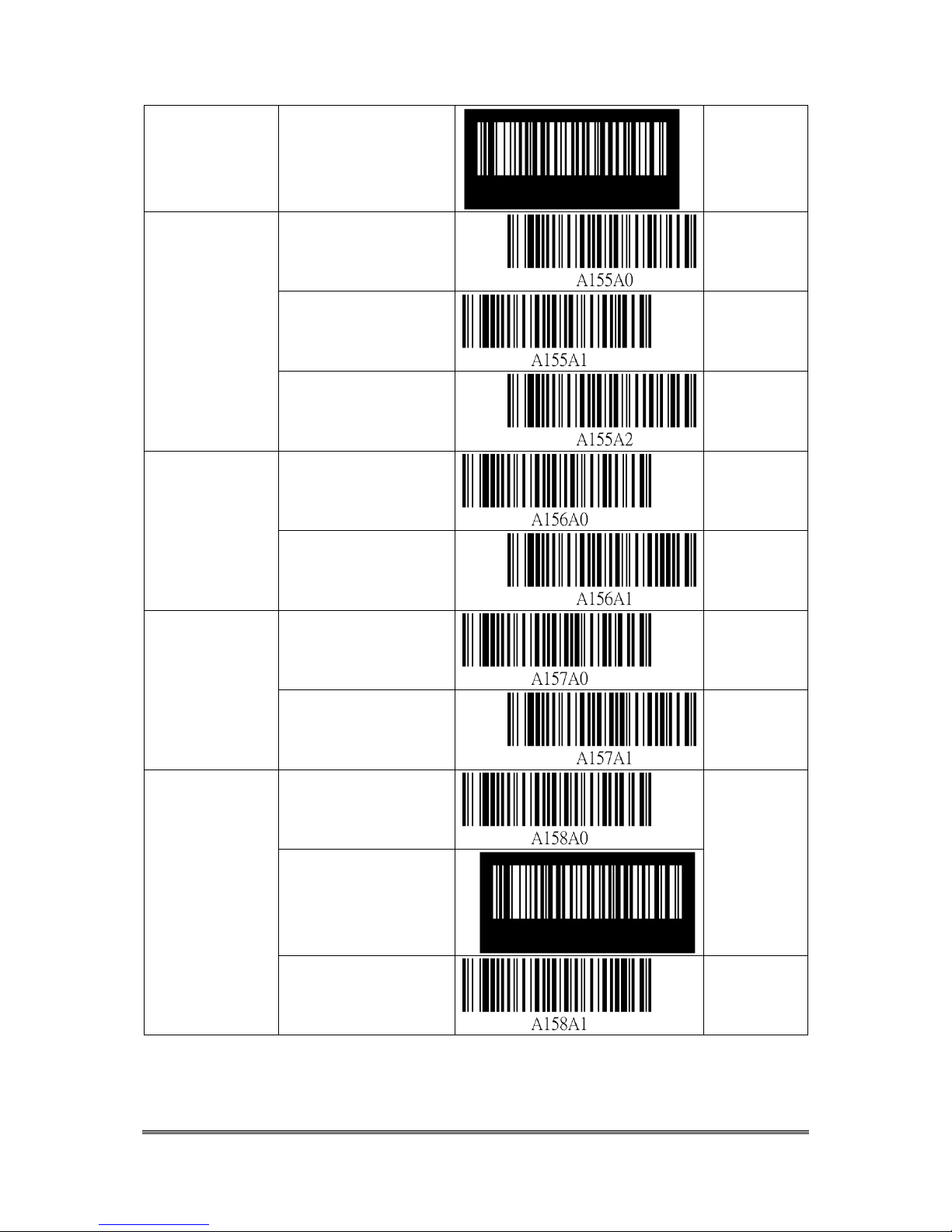
Cyclops-II BlueTooth Scanner Configuration Guide 65
Decode Mirror
Image (Data
Matrix Only)
Never
A155A0
Always
A155A1
Auto A155A2
Maxicode
Disable
A156A0
Enable
A156A1
QR Code
Disable
A157A0
Enable
A157A1
QR Invers
Regular
A158A0
Inverse Only
A158A1
Page 66

Cyclops-II BlueTooth Scanner Configuration Guide 66
Inverse Auto Detect
A158A2
Aztec
Disable
A159A0
Enable
A159A1
Aztec Inverse
regular
A160A0
Inverse Only
A160A1
Inverse Auto Detect
A160A2
Page 67

Cyclops-II BlueTooth Scanner Configuration Guide 67
Redundancy
Level
Level-1
A161A0
Level-2
A161A1
Level-3
A161A2
Level-4
A161A3
Security Level
Level-0
A162A0
Level-1
A162A1
Level-2
A162A2
Level-3
A162A3
Inter Character
Gap
Normal Character Gap
A163A0
Large Character Gap
A163A1
Decode
Illumination
Decode Illumination
ON
A164A0
Decode Illumination
OFF
A164A1
Page 68

Cyclops-II BlueTooth Scanner Configuration Guide 68
Character String
No Convert
A165A0
Convert All Letters to
Upper Case
A165A1
Convert All Letters to
Lower Case
A165A2
Exchange
Capital/Lower-Case
Letters
A165A3
Illumination
Brightness
Level-1
A166A0
Level-2
A166A1
Level-3
A166A2
Level-4
A166A3
Level-5
A166A4
Level-6
A166A5
Level-7
A166A6
Level-8
A166A7
Page 69
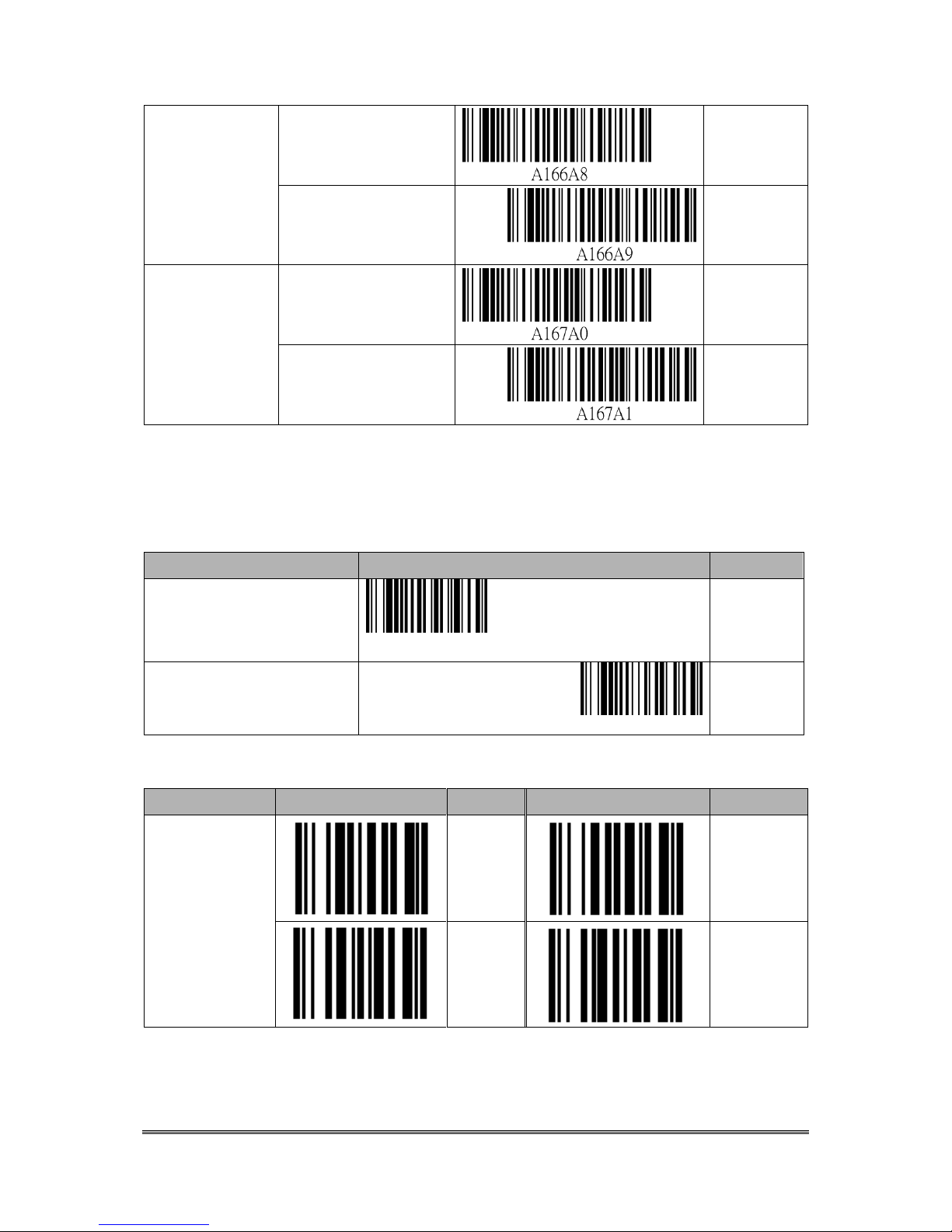
Cyclops-II BlueTooth Scanner Configuration Guide 69
Level-9
A166A8
Level-10
A166A9
All Barcode
Symbologies Be
Disabled
All Symbologies Be
Disabled
A167A0
All Symbologies
Return to Default
A167A1
9.2.6. Alpha-Numerical Setting Barcode
Description
Setting Barcode
Code ID
Stop Input
EOC
Cancel
CL
Description
Setting Barcode
Code ID
Setting Barcode
Code ID
Numerical
(Including Hex)
0 1
2 3
Page 70

Cyclops-II BlueTooth Scanner Configuration Guide 70
4 5
6 7
8 9
A
B C D
E F
Description
Setting Barcode
Code ID
Setting Barcode
Code ID
Alphabetic
Letter
A
B
C D
Page 71

Cyclops-II BlueTooth Scanner Configuration Guide 71
E F
G H
I J
K
L M N
O P
Q R
S T
U V
Page 72

Cyclops-II BlueTooth Scanner Configuration Guide 72
W X
Y Z
a b
c d e f
g h
i j
k l
m
n
Page 73
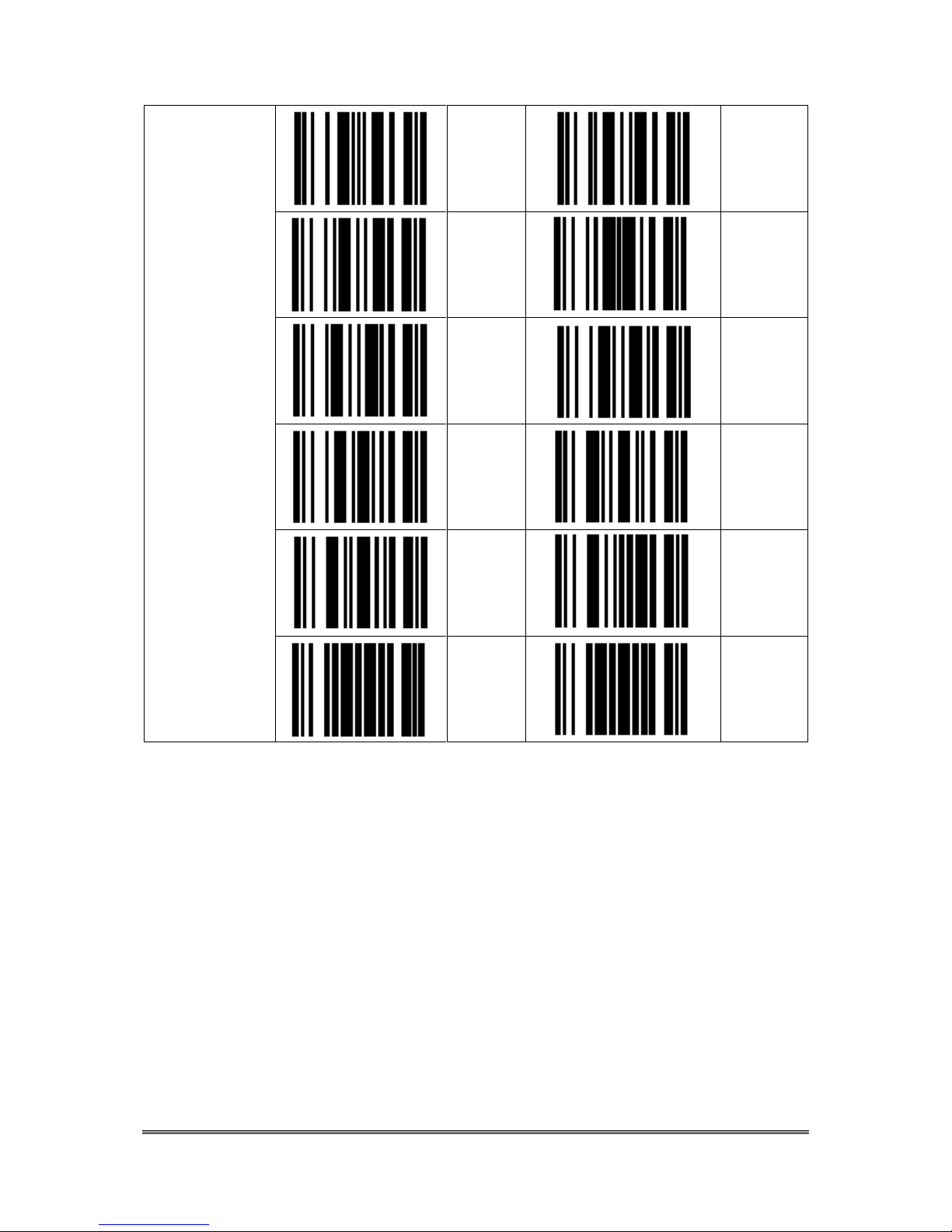
Cyclops-II BlueTooth Scanner Configuration Guide 73
o
p
q
r
s t
u v w x
y z
Page 74

Cyclops-II BlueTooth Scanner Configuration Guide 74
10. Appendix 1
To Make Setting Barcodes
Code type of CYCLOPS-II setting code is Code128.
Setting barcodes for BT driver address and BT device name can be made easily.
How to make the setting barcode of Bluetooth Driver Address?
Start Code
Setting ID
Address ( Alpha-Numerical )
FNC4
A001A
0 ~ 9 , A~ F
Ex. 0011223388AF
※ The barcode muse has a space between FNC4 and A001A.
How to make the setting barcode of Bluetooth Device Name?
Start Code
Setting ID
Address ( Alpha-Numerical )
FNC4
A011A
0 ~ 9 , A~ Z, a ~z
Ex. DataCollector1
※ The barcode muse has a space between FNC4 and A001A.
Page 75

Cyclops-II BlueTooth Scanner Configuration Guide 75
11. Appendix 2
FUNCTION Key Codes
When FUNCTION Key is pressed under Real-Time Mode using HID connection, FUNCTION Key
code setting will define the key code to be sent when pressing FUNCTION key.
Key codes for host device ( Android , iPhone, or iPad ) are listed as the following.
Key Code(Hex)
Normal
+Shift
1E
1 ! 1F
2 @ 20
3 # 21
4 $ 22
5 % 23 6 ^
24
7 & 25
8 * 26
9 ﹙ 27
0
﹚
28
Return(Enter)
2B
Tab
2C
Space
2D
—
╴
2E
=
+
2F 〔 {
30 〕 }
31 ﹨ $
33
;
:
34
‘’
“”
36 , <
37 . >
38 / ?
