Page 1
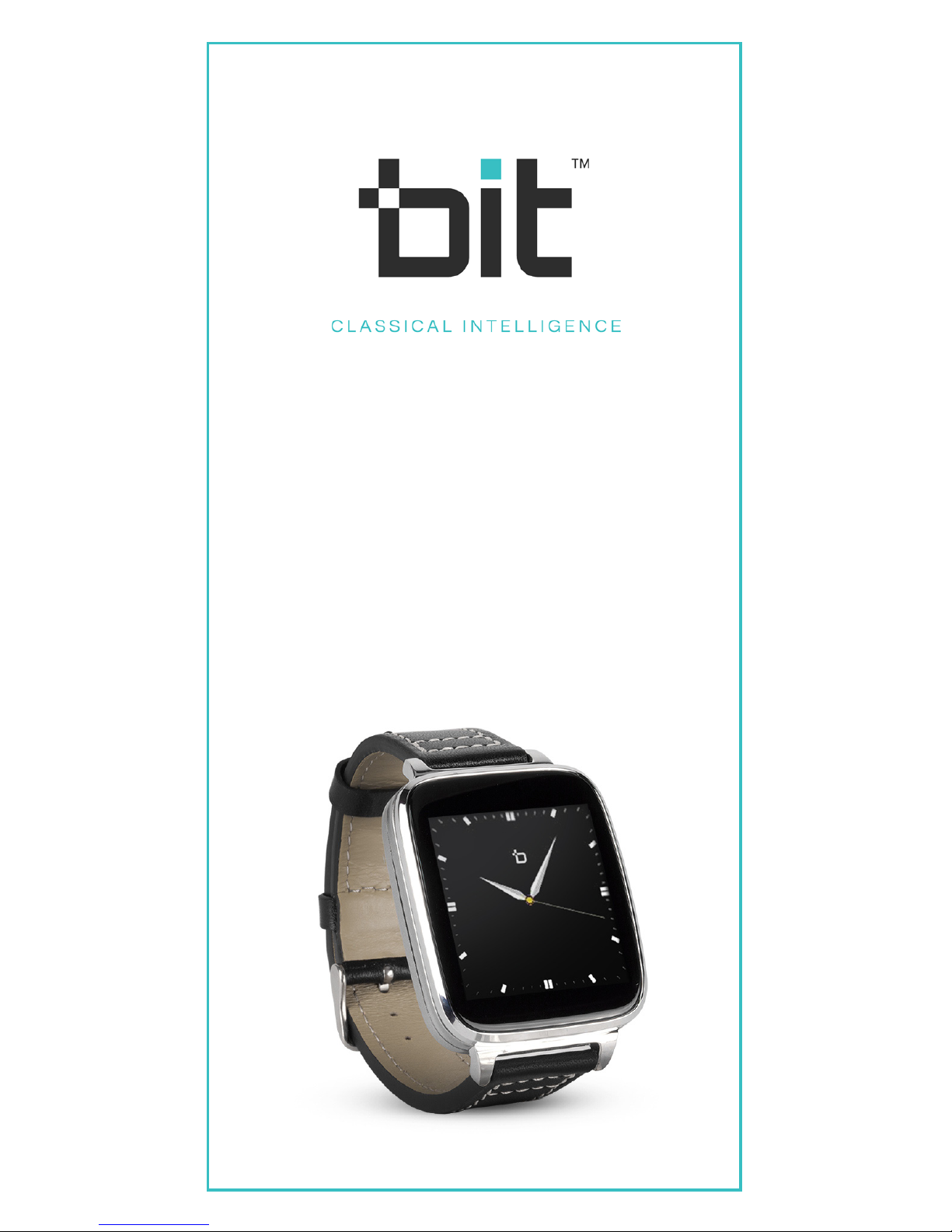
S1 Smart Watch
USER GUIDE
Models: S1, S1C & S1 PLUS
Page 2

2
TABLE OF CONTENTS
Smart Phone Compatibility
What’s Included
Power and Sleep Functions
Navigating S1 Watch
Important - SYNC Procedure
Charging S1 Watch
Managing Audio
Connect to Bluetooth Device
Frequently Asked Questions
3
3
4
4
4
14
15
21
21
www.beantech.net
Please note: all functions in this User Guide apply to
Bit models S1, S1C & S1 PLUS unless noted otherwise.
©2017. Bit is the trademark of Bean Information Technology Co., Ltd.
Apple, iPhone, iTunes and Siri are the trademarks of Apple, Inc. in the
US and worldwide. Android and Google Music are the trademarks of
Google Inc. in the US and or worldwide. Amazon Music is the trademark of Amazon.com, Inc in the US and worldwide.
Page 3

3
SMART PHONE COMPATIBILITY
Bit Watch is designed to work with either iPhone or
Android phones.
iPhone - S1 Smart Watch will interface with iOS 7.1 or
higher and model 5S or newer. To determine your
phone’s software version, go to Settings > General >
About.
Android phones - S1 will interface with Android 4.4 or
higher. To check you Android version go to Settings >
About Device.
WHAT’S INCLUDED
AC Charger
S1 Smart Watch
USB Cable
Charge Cradle
Page 4

Turn Watch ON - Press and hold the Power / function
button on the side of the watch until the bit logo appears on screen.
Turn Watch OFF - Press and hold the Power / Function button until the bit logo disappears. The watch
will now shut down.
Turn Screen ON or OFF - If the screen is dark, tap the
power / Function button to turn it on. Likewise if the
screen is on, press the Power / Function button to
turn it o.
Apps on the S1 Smart Watch are arranged by category into a series of screens. Each Apps screen
contains 3-4 Apps. While viewing clock, Swipe left or
right, or up or down to access Apps screens. Swipe
left or right to change Apps screens. Within Apps,
swipe to the directions of arrows to access dierent
levels.
To return to clock, swipe up or down. Exit apps back
to Apps screens by swiping right to left.
1. Connect S1 Smart Watch with your smart phone
via Bluetooth. On the watch go to Settings > BT
Settings and turn Power & Visibility both ON. Then
turn the bluetooth on your phone to ON. Now pair
the devices.
2. Download App – Please go to the app store on
your phone and search for “Bit Watch”. Download it
to your smartphone. The app is available in both the
Apple App store and the Google Play store.
3. Register and Log in on the Bit Watch app - Click
the “Register” tab and follow the instructions. Then
Sync the app using the following procedure.
POWER & SLEEP FUNCTIONS
NAVIGATING S1
IMPORTANT - SYNC PROCEDURE
4
Page 5

STEP 2
APP WELCOME SCREEN
After downloading, this
screen will appear.
Select
STEP 1
iOS
Bluetooth SYNC watch to
phone.
Tap S1 to Sync
APP SYNC FOR IPHONE
Page 6
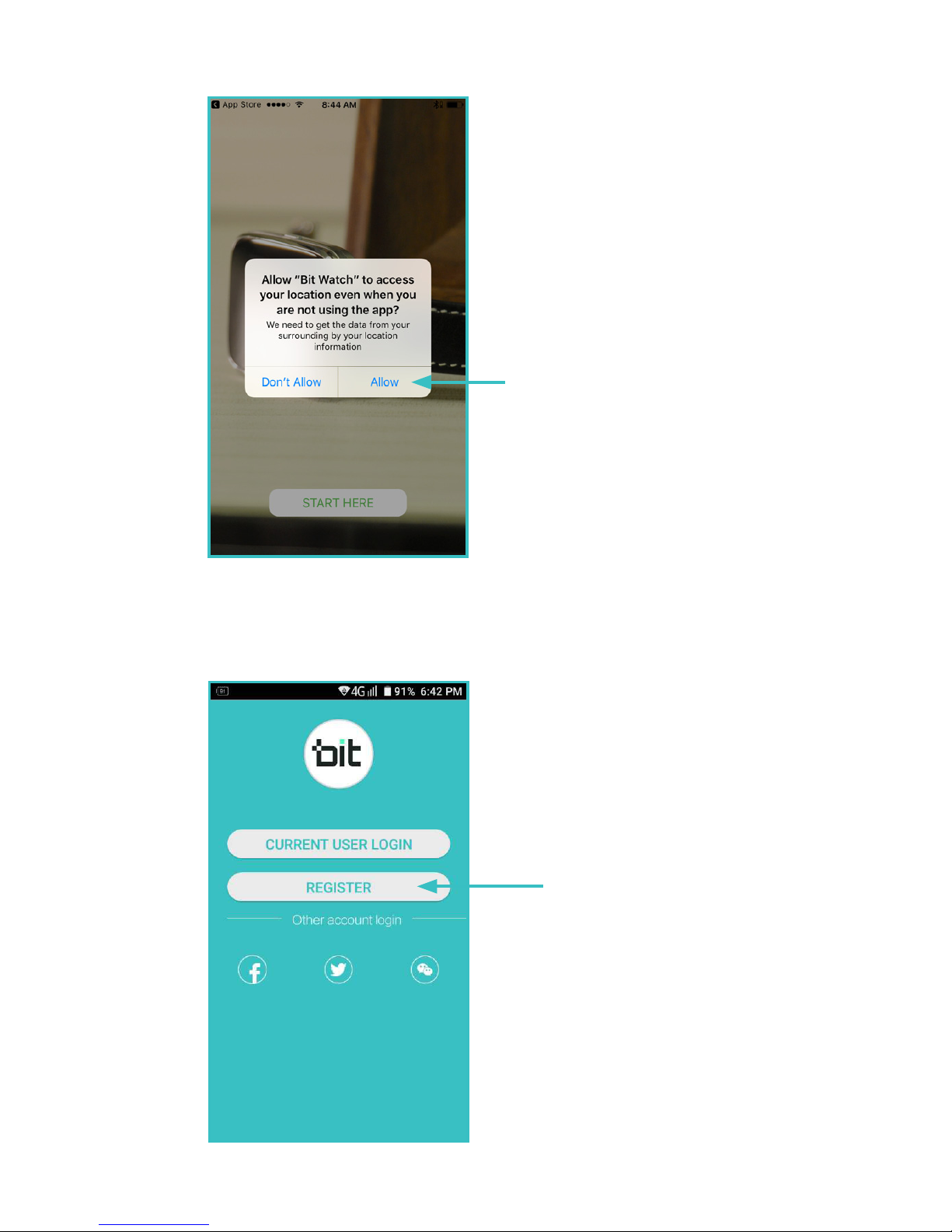
6
APP WELCOME SCREEN
REQUESTING ACCESS
TO YOUR LOCATION
Tap Allow for app to
utilize GPS services.
APP REGISTRATION &
LOGIN SCREEN
Tap Register
Tap Login if you are a
current user.
Page 7

7
REGISTRATION SCREEN
Enter email and password
then tap ENTER
Tap Register
Password must be letters
and numbers only and at
least 6 characters long.
LOGIN CONFIRMATION
MESSAGE
Select
Page 8

8
IPHONE
To start App SYNC
Tap Here
STEP 3
Tap here to search
for S1
Page 9
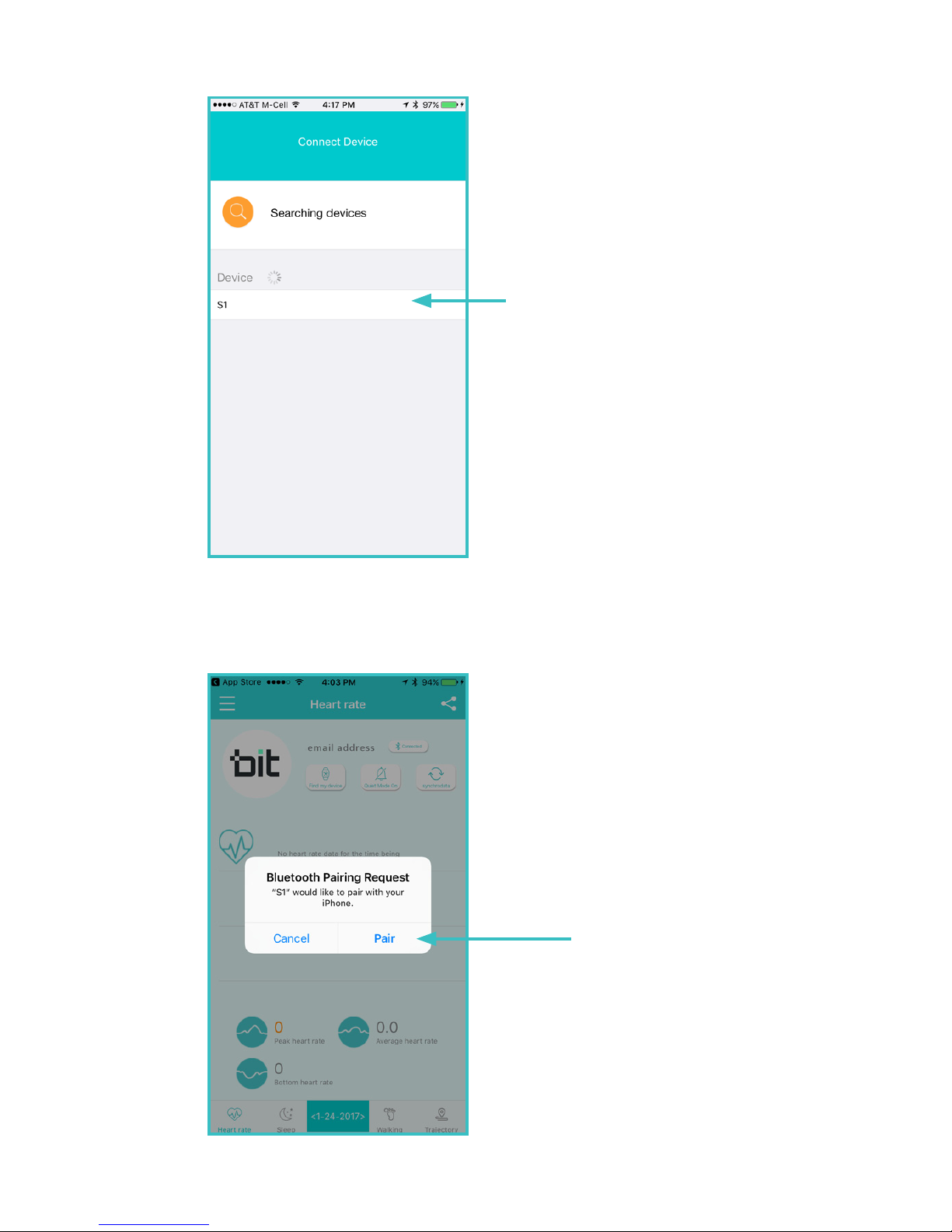
9
Then tap S1 when it
appears
Select pair to pair the
App
Page 10

10
IPHONE
Bluetooth screen when
fully synced.
Note two pairings for S1,
one for the watch and
one for the app.
STEP 3
STEP 1
APP WELCOME SCREEN
Start App Pairing.
Select
APP SYNC FOR ANDROID
Page 11

11
STEP 2
APP REGISTRATION &
LOGIN SCREEN
Tap Register
Tap Login if you are a
current user.
REGISTRATION SCREEN
Enter email and password
then tap ENTER
Tap Register
Password must be letters
and numbers only and at
least 6 characters long.
Page 12

12
ANDROID
Tap to enable
notifications.
STEP 3
Tap here.
Page 13

Tap Ok
to enable notifications.
Tap here to start
Bluetooth sync.
13
Page 14

Tap Yes
14
Tap Pair
Page 15

15
IMPORTANT NOTES:
1. In most instances the default setting on your phone
will block emails to come through to the watch. You
will need to go to phone settings and allow for notifications in the general email app and you will also
need to enter each email account and select “Show
in Notification Center” and adjust related settings
on this screen to your desire.
While in the email account notification center, we
recommend you also allow for each of the additional notification functions.
2. Typically text messages occur immediately to the
watch upon syncing the app as this is the default
setting on most phones. If you do not receive texts
on the watch after syncing, try first to go to phone
settings and allow notifications in the general messaging app.
3. Your watch will immediately issue notification alerts
upon syncing. This may be a good time to set your
alert sound and volume preference. Enter Settings
app on the watch and go to Sound. Select from
vibrate to other audible alert sounds. Then go to
Volume and adjust to your preference.
CHARGING S1 WATCH
To charge, placed the watch into the cradle and make
sure the contacts on the back of the watch align with
the contacts in the cradle. Connect the Large end of
the USB charging cable to the AC Adapter, and the
small end into the port on the cradle. Plug the AC
adapter into an AC outlet.
Page 16
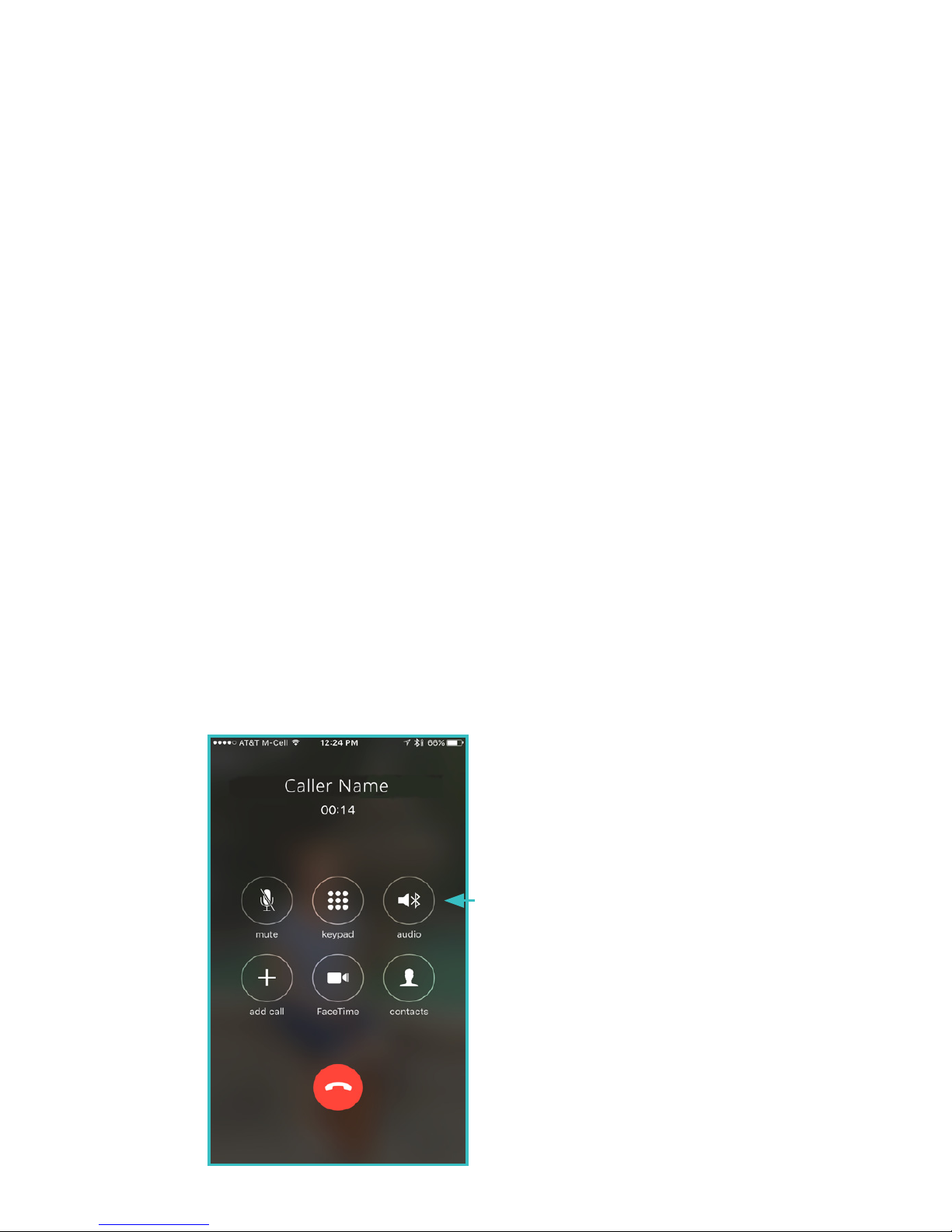
16
Note: for portable convenience, S1 Watch can charge
from a powered USB port without the use of the AC
Adapter.
When making or receiving phone calls you may
choose to direct the audio to your phone or to S1.
Answer and place phone calls from S1 Watch.
ANDROID
To receive the call on watch:
1. Go to bluetooth settings in your phone for the S1
watch and turn Call Audio and Media Audio both on.
To receive calls on the phone:
1. Option one is to turn o bluetooth on the phone.
2. Option two is to enter bluetooth settings in your
phone for S1 and turn Call Audio o.
IPHONE
MANAGING AUDIO W/ PHONE
CALLS
For iPhone, you may
select where to take each
call from the caller ID
screen. Make selection in
the audio tab on caller ID
screen.
Page 17

17
You can also select for
permanent call direction
as follows:
Swipe up from the bottom
edge of the screen to
reveal quick access
menu. Then swipe the
menu left to reveal the
Music Control menu.
Then select where you
want the audio to go
through. You can perform
this action with each call.
Tap to make your
selection
Page 18

18
Select iPhone or S1. Note
if you select iPhone you
may choose from speaker
or connected devices
such as headphones from
the call screen during a
call.
Tap here to select
Swipe the menus o the
screen when finished.
On the Music Control
menu, tap the down arrow at the bottom of the
menu to open choices for
audio direction.
Tap here
Page 19
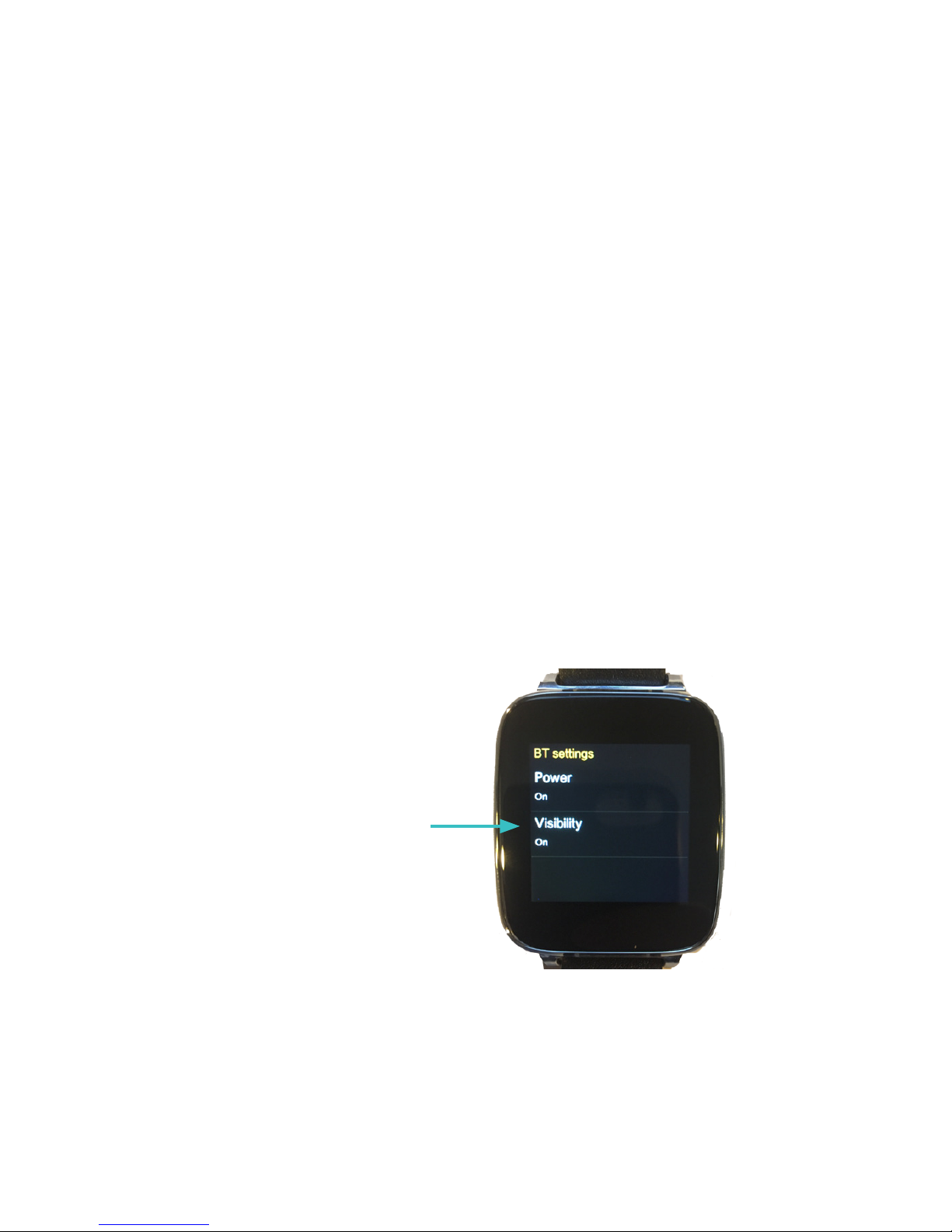
19
S1 PLUS Smart Watch can interface through bluetooth
headphones / speakers giving added convenience
and benefit. S1 PLUS can connect from the watch
directly to an external bluetooth device such as
bluetooth speakers or headphones. This allows you
to play music loaded on the watch while away from
your phone. S1 PLUS can also play music loaded on
your phone through bluetooth speakers / headphones. Follow the following procedure to connect to
bluetooth speaker / headphone.
Connect to Bluetooth device directly from S1 PLUS
1. Insure S1 PLUS is not connected to the phone.
2. On the watch go to Settings > BT settings and
make sure Power and Visibility are both turned On.
3. Put your bluetooth speaker or headphones into
pairing mode.
4. On the watch, enter the BT connection app.
OPERATION W/ BLUETOOTH
SPEAKERS (FOR S1 PLUS ONLY)
Tap to turn Power and
Visibility on
Page 20
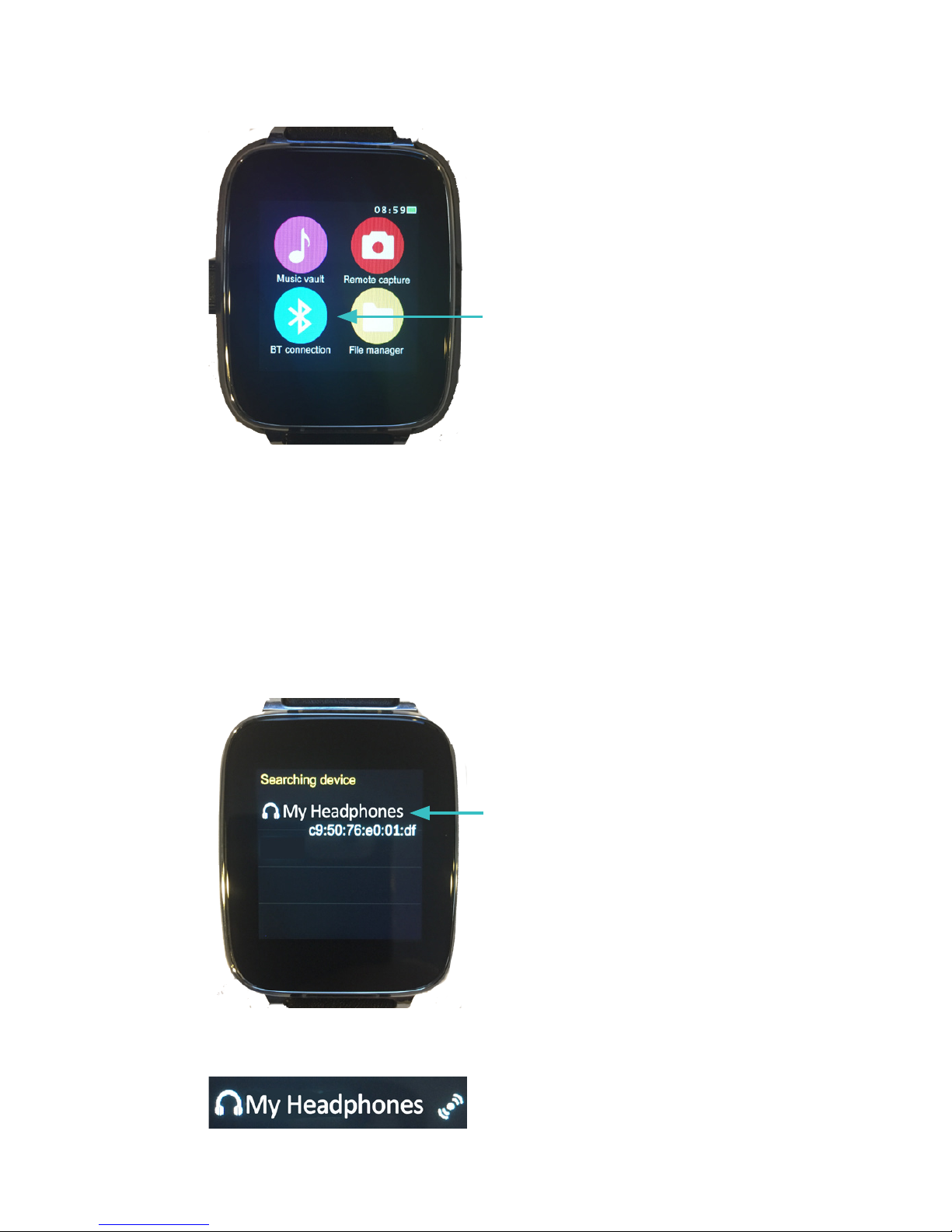
20
5. Now pair the bluetooth speakers / headphones to
the phone.
Tap to enter
Tap to Select
Connected indicator
appears
Page 21
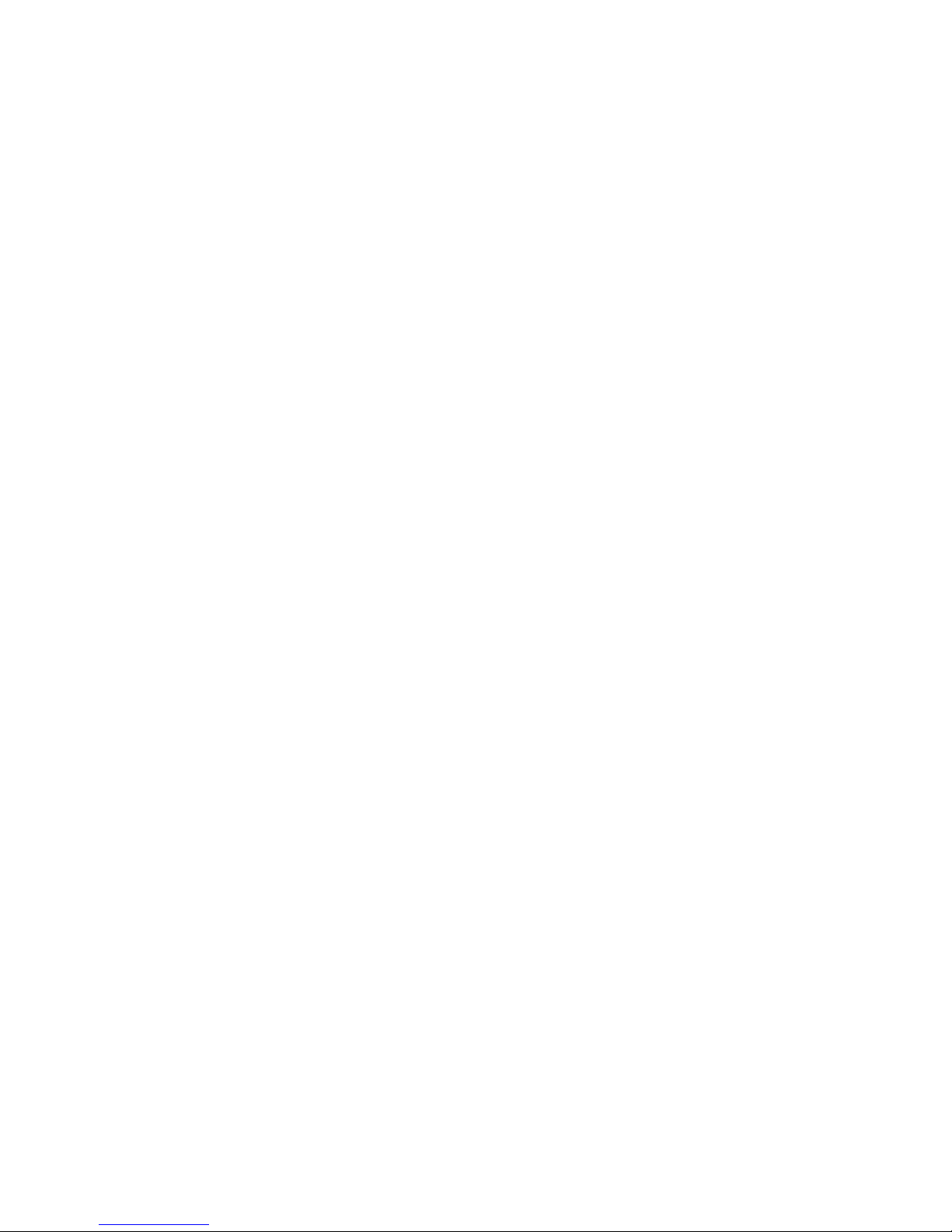
This allows you to direct audio from all phone
connected applications to the wireless speaker /
headphones. With this connection you can direct the
audio for functions such as making phone calls or
listening to music loaded on your phone through the
wireless bluetooth speakers / headphones.
1. IMPORTANT: Make sure watch is connected to
phone first.
2. Now pair the Bluetooth speakers / headphones to
the phone. If they are already paired, be sure to
connect the watch to the phone first.
3. Then connect bluetooth speaker / headphones.
Important: be sure the headphones connect to
phone last or you will not be able to interact with
the watch correctly.
CONNECT TO BLUETOOTH
DEVICE THROUGH PHONE
FAQ
1. S1 smart watch will not turn ON.
Check the connection when charging. Please check
for secure connections. Also insure the watch is
fully seated in to the charging cradle.
2. How to change the clock style?
Go to Settings > Clock > Clock type; swipe left or
right to view available styles, then select OK for
your choice.
3. How to change background theme?
Go to Theme App, Select Theme 1, Theme 2 or
Theme 3.
21
Page 22
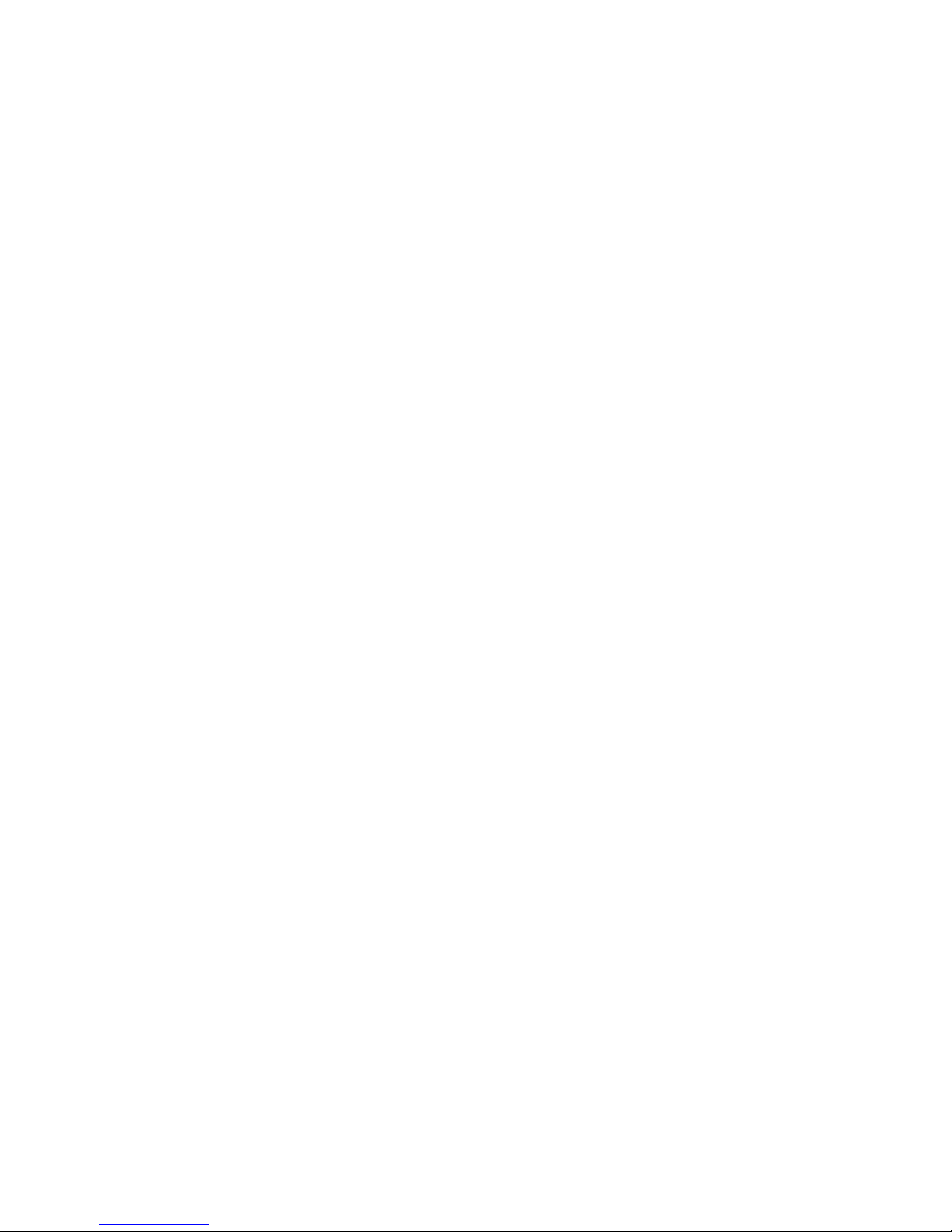
4. Having trouble pairing Bluetooth with smart phone.
Be sure Bluetooth power is ON in S1 smart watch.
Go to Settings > BT Settings >. If Power shows OFF,
tap to turn to ON. Make sure Bluetooth is ON in
smart phone.
5. How to change ringtone and alert types?
Go to Settings > Sound, then select desired function
and make your choice.
6. How to change audio volume of S1 smart watch?
Go to Settings > Volume > Multimedia, then either
increase or decrease.
7. How to turn S1 display ON by moving your wrist?
Go to Settings > Motion, then select from available
options.
8. How to sync time on S1 smart watch?
Go to Bit Watch App on smart phone. Make sure
Bluetooth is connected from the S1 to the App.
From the App Home Page, tap sync data icon in
upper right corner.
9. The time is not correct.
This indicates the app is not correctly paired as the
time syncs from the app. Follow this procedure:
1. Delete the app.
2. Unpair all S1 devices from phone.
3. Reset watch ( Settings > Reset).
4. Follow Sync procedure. Be sure to allow notifications and access to contacts. Register under a new
email and password.
22
Page 23
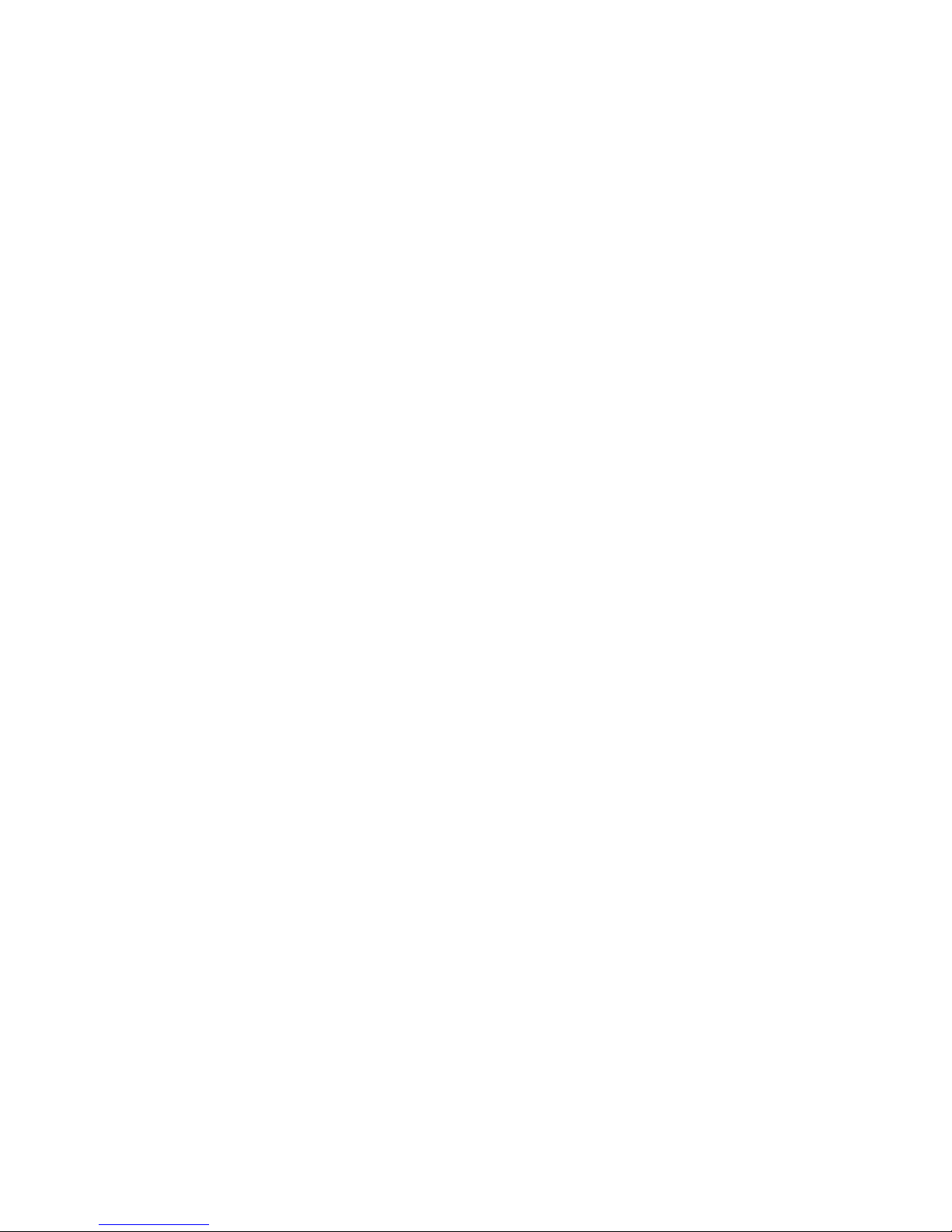
10. I’m not getting texts or notifications.
If you use an iPhone, all notifications, including text
messages and emails will come to the watch into
the Remote Notifier app. The messaging app is only
for Andorid phones receiving texts. If you use an
Android phone, text messages will appear in the
Messaging app on the watch. Email and notifications will appear in the Remote notifier app on the
watch.
11. I get texts and notifications but not email.
Most phone manufacturers set their phones default
settings to allow notifications on text messages
but not to allow on email. Please refer to important
notes on page 14 of this User Guide.
12. I’m getting too many notifications to the watch.
The watch will receive all notifications the phone
receives. You may choose to edit how many notifications your phone sends to the watch. For iPhone,
go to Settings > Notifications then review the list of
all apps in the phone that can send you notifications
and edit to your desired status. In Android phone
go to Apps first then adjust their notification status.
13. How to change time format from 12 hour to 24
hour.
On the watch, go to Settings > Clock and turn
Time sync o by tapping Time sync > O. Then
scroll down to Time Format (also under Clock) and
change from 12 hour format to 24 hour format by
tapping Time format, then making your selection.
23
Page 24
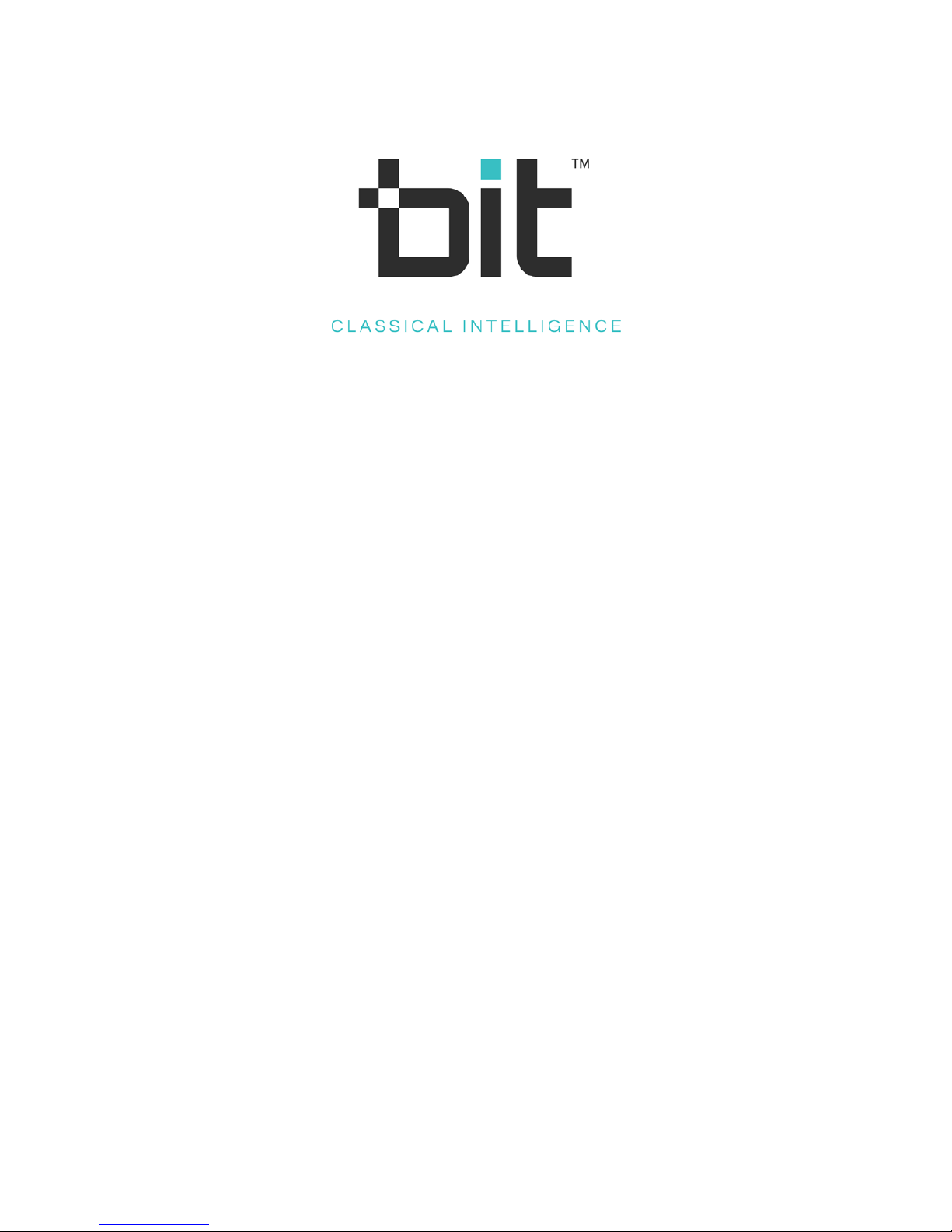
www.beantech.net
MS1GB7
