Page 1
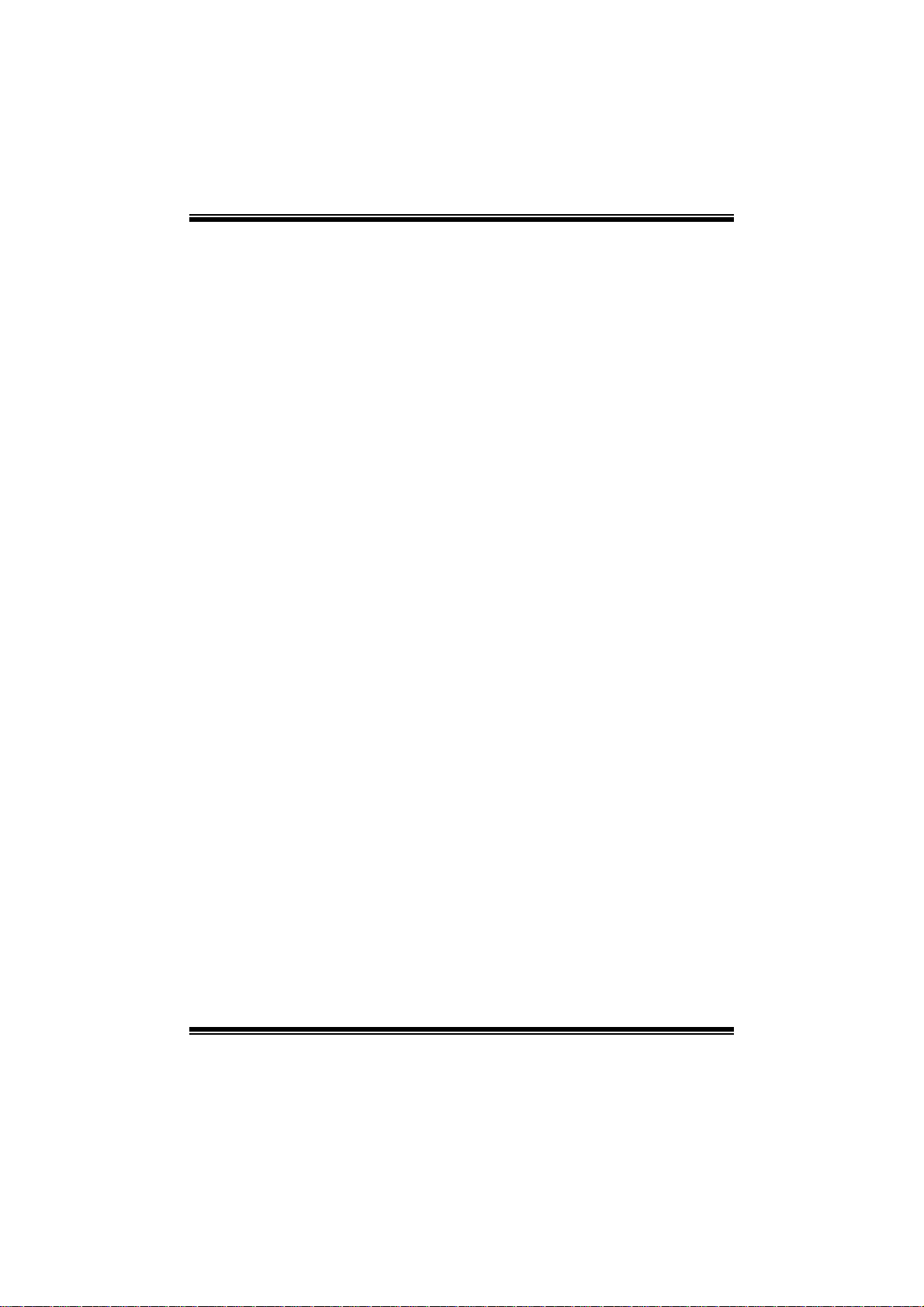
Viotech 3100+ BIOS Manual
i
B IOS Set up.... ............ ............ ............ ............ ............ ............ ............ .........1
1 Main Menu...............................................................................................3
2 Adv anc ed Menu...... ............ ............ ............ ............ ............ ............ .........6
3 PCIPnP Menu........................................................................................14
4 B o o t Men u..............................................................................................18
5 Chipset Menu.........................................................................................21
6 Performance Menu...............................................................................27
7 Exit Menu...............................................................................................31
Page 2
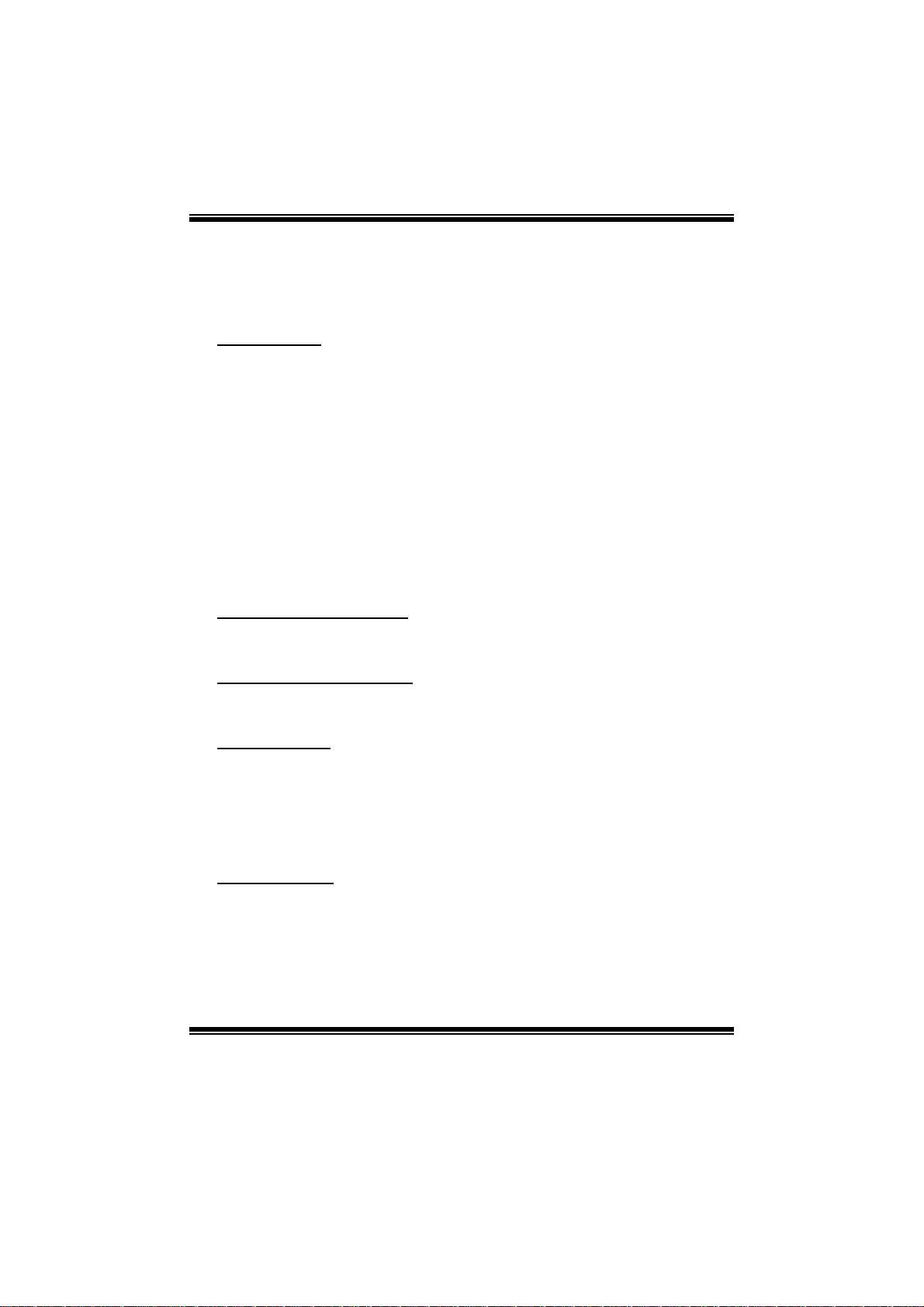
Viotech 3100+ BIOS Manual
BIOS Setup
Introduction
The purpose of this manual is to describe the settings in the AMI BIOS Setup
program on this motherboard. The Setup program allows users to modify the basic
system configuration and save these settings to CMOS RAM. T he power of CMOS
RAM is supplied by a battery so that it retains the Setup information when the power
is turned off.
Basic Input-Output System (BIOS) determines what a computer can do without
acc essing programs from a disk. T his system controls most of the input and output
devices such as keyboard, mouse, serial ports and disk drives. BIOS activates at the
first st ag e o f the booti ng proc ess, loading and executing the operating system. S ome
additional features, such as virus and password protection or chipset fine-tuning
options are al so i ncluded i n BIOS .
T he rest of this manual will to guide you through the options and settings in BIOS
Setup.
Plug and Play Support
T his AMI BIOS supports the Plug and Pl ay Version 1. 0A specific ation.
EPA Green PC Support
T his AMI BIOS supports Version 1. 03 of the EPA Green PC specification.
APM Support
This AMI BIOS supports Version 1.1&1.2 of the Advanced Power Management
(AP M) speci fic ation. Power m anag ement fe atures are implem ented via t he S ystem
Management Interrupt (SMI). Sleep and Suspend power management modes are
supported. P ower to the hard di sk drives and video moni tors can also be managed by
this AM I BIOS.
ACPI Support
AMI ACPI BIOS support Version 1.0/2.0 of Advanced Configuration and Power
interface specifi cation (ACPI). It provides ASL code for pow er manag ement and
device con figuration capabilities as defined in the ACPI specification, developed by
Microso ft, Intel and T oshiba.
1
Page 3
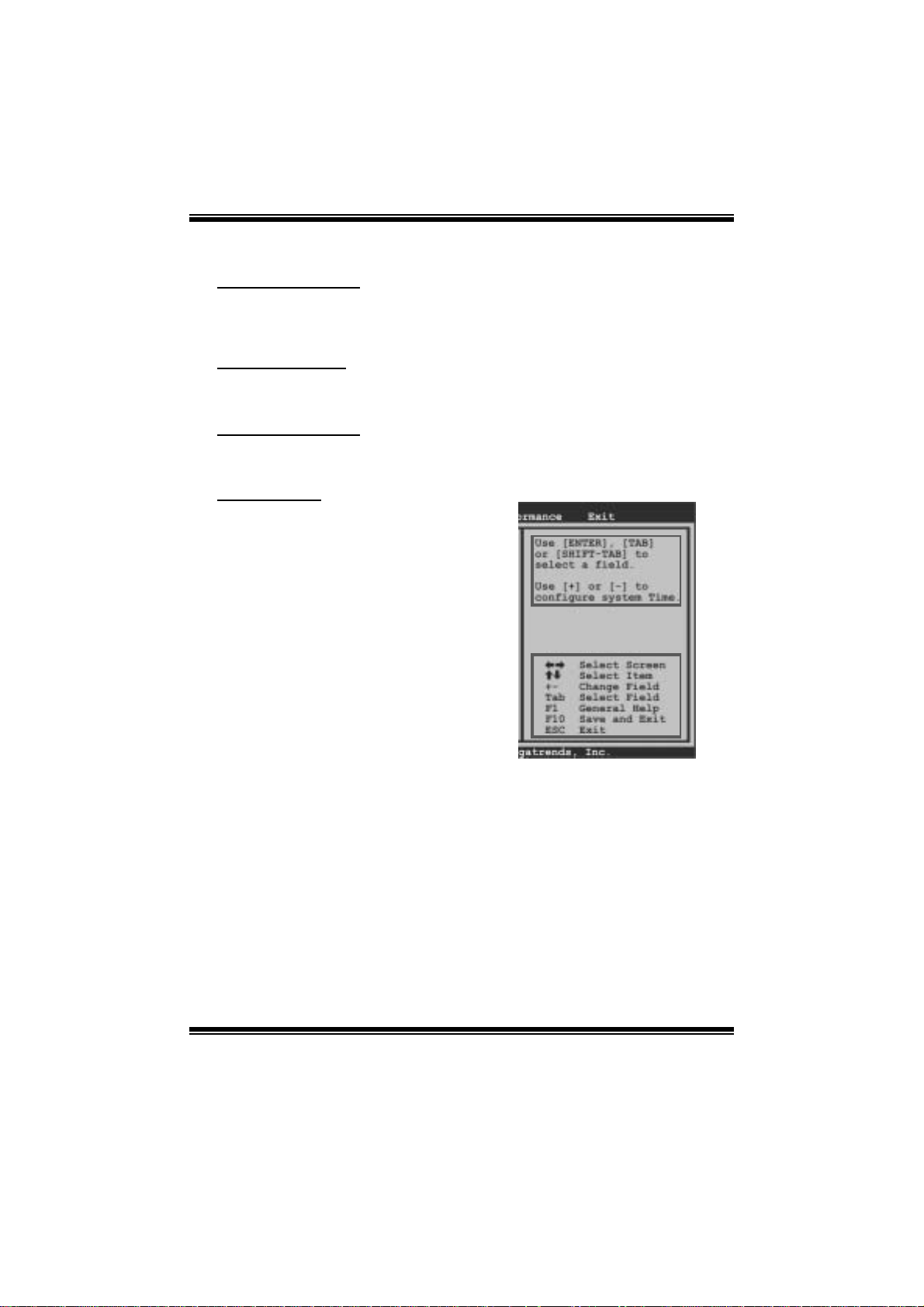
Viotech 3100+ BIOS Manual
PCI Bus Support
T his AMI BIOS also supports Version 2. 3 of the Intel PCI (Peripheral Component
Int erconn ect ) local b u s sp eci fic atio n .
DRAM Support
DDR2 S DRAM (Double Data Rate II Synchronous DRAM) is supported.
Su ppor t e d CP Us
T his AMI BIOS supports the AMD C PU.
Using Setup
When starting up the computer, press
<Del> during the Power-On Self-Test
(POST) to enter the BIOS setup utility.
In the BIOS setup utility, you will see
General Help description at the top right
corner, and this is providing a brief
description of the selected item.
Navigation Keys for that particular menu
are at the bottom right corner, and you can
us e th ese keys to s ele ct it em an d ch ange
the settings.
Notice
z T he default BIOS settings apply for most conditions to ensure optimum performance
of the motherboard. If the system becomes unstable after changing any settings,
please load the default settings to ensure system’s compatibility and stability. Use
Load S etup Default under t he Exit Menu.
z For better system perform ance, the BIOS firmware is being continuously updated.
T he BIOS information described in this manual is for your reference only. The actual
BIOS information and settings on board may be slightl y different from this manual .
z T he content of this manual is subject to be changed without notice. W e will not be
res ponsi ble for any m istakes found in this user’s manual and any s ystem damage that
may be caused by wrong-settings.
General Help
Navigation Keys
2
Page 4
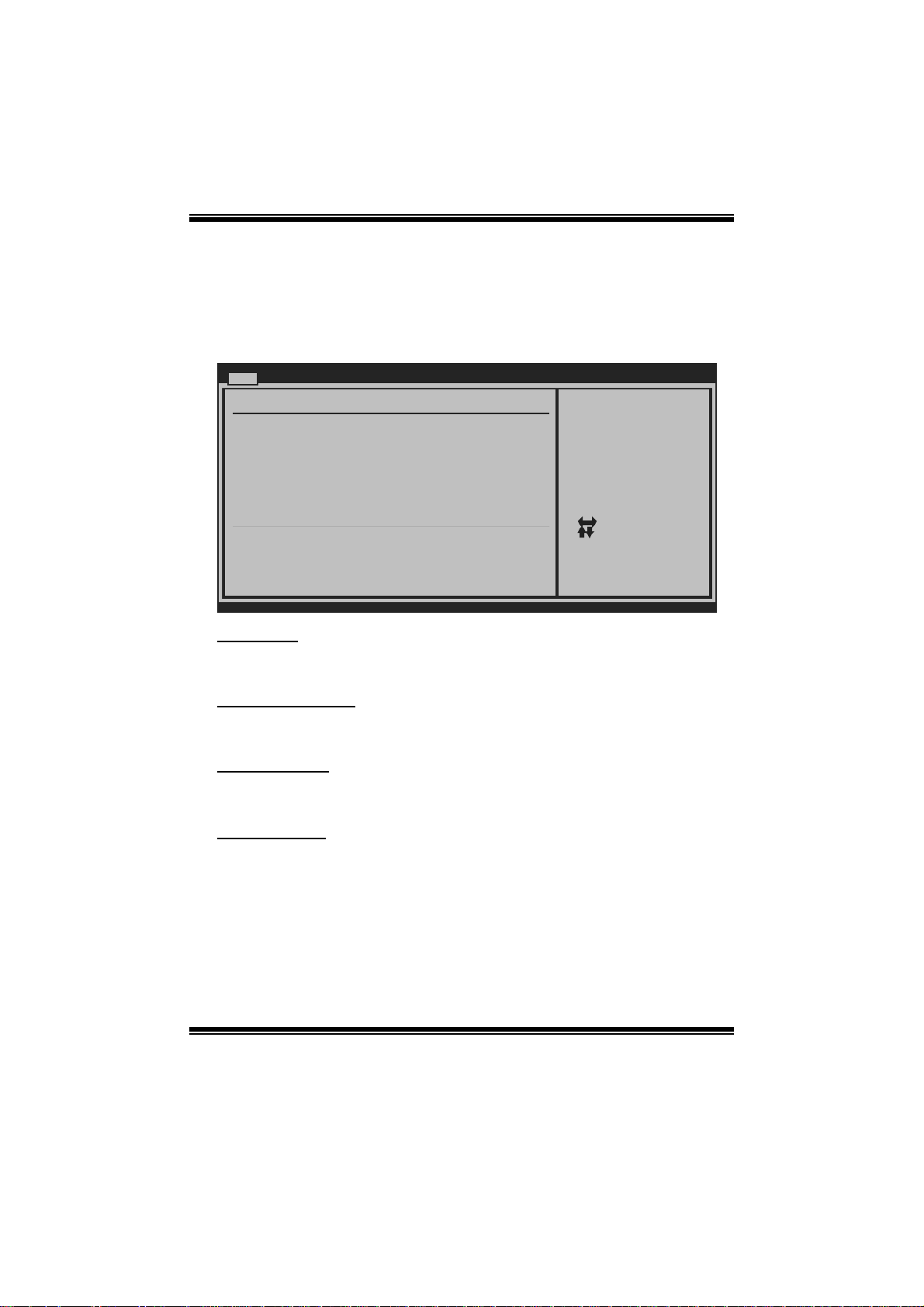
Viotech 3100+ BIOS Manual
1 Main Menu
Once you enter AMI BIOS Setup Utility, the Main Menu will appear on the screen
providing an overview of the basic system inform ation.
Main Advanced PCIPnP Boot Chipset Performance
System Overview
AMI BIOS
Version :01.01.01
Build Date:01/01/09
System Memory
Size :
System Time 00
System Date [ Thu 01/01/20 09]
Floppy A
> IDE Configuration
vxx.xx (C)Copyright 1985-200x, Amer ican Megatre nds, Inc.
AM I BIOS
BIOS SETUP UTILITY
[ :00:00]
Exit
Use [ENTER], [TA B]
or [SHIFT-TAB] to
select a field.
Use [+] or [-] to
configure system Time.
Select Screen
Select Item
Change Field
+-
Select Field
Tab
General Help
F1
Save and Exit
F10
Exit
ESC
Shows system information including B IOS version and built date.
System Memory
Shows system m emory size, VGA shard memory will be excluded..
System Time
Set the system internal clock.
System Date
Set the system date. Note that the ‘Day’ automatically changes when you set the
date.
3
Page 5
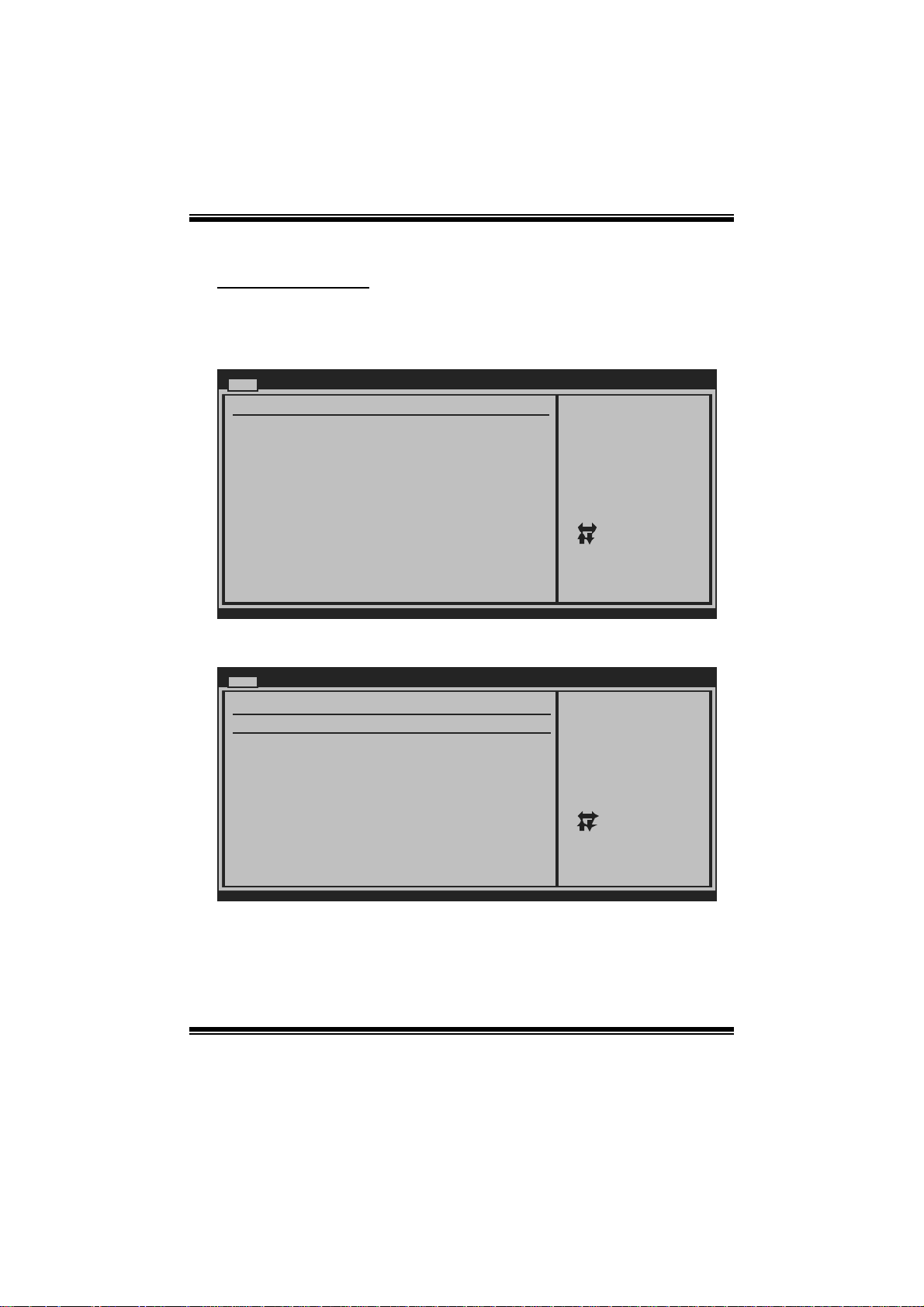
Viotech 3100+ BIOS Manual
IDE Configuratio n
Th e BIOS w i ll au t o m ati cal l y detect t h e presen c e o f ID E / SATA d evices . T her e i s a
su b-menu fo r each ID E/SAT A device. Sel ect a devi ce an d pres s < Ent er> to enter
the sub-menu of detailed opt ions.
Main
IDE Confuguration
Parallel ATAPI IDE devices
> Primary IDE Master
>
Primary IDE Slave
Serial ATAPI IDE devices
> SATA 1 Device
> SATA 2 Device
SATA Controller [ IDE]
BIOS SETUP UTILITY
While entering setup,
BIOS auto detects the
presence of IDE
devices. This displays
the status of auto
detection of IDE
devices.
Select Screen
Select Item
Go to Sub Screen
Enter
General Help
F1
Save and Exit
F10
Exit
ESC
vxx.xx (C)Copyright 1985-200x, Amer ican Megatre nds, Inc.
Primary IDE Master/Slave ; SATA 1/2 Device
Main
Primary IDE Master
Device :
Type [Auto]
LBA/Large Mode [Auto]
Block (Multi-Sector Transfer)[Auto]
PIO Mode [Auto]
DMA Mode [Auto]
S.M.A.R.T [Auto]
32Bit Data Transfer [Enabled]
vxx.xx (C)Copyright 1985-200x, American Megatrends, Inc.
BIOS SETUP UTILITY
Select the type
of device connected
to the system.
Select Screen
Select Item
Change Option
+-
General Help
F1
Save and Exit
F10
Exit
ESC
The BIOS detects the information and values of respective devices, and these
information and values are shown below to the name of the sub-menu.
4
Page 6

Viotech 3100+ BIOS Manual
Type
Select the type of the IDE/SAT A drive.
Options: Auto (Default) / CDROM / ARMD / Not Installed
LBA/Large Mode
Enabl e or disable the LBA mode.
Options: Auto (Default) / Disabled
Block (Multi-Sector Transfer)
En able o r d i s ab l e mu l ti-s ect o r t ransfer.
Options: Auto (Default) / Disabled
PIO Mode
Select the PIO mode.
Options: Auto (Default) / 0 / 1 / 2 / 3 / 4
DMA Mode
Select the DMA mode.
Opti ons: Auto (Default) / S WDM A0 ~ 2 / M W DMA0 ~ 2 / UDMA0 ~ 5
S.M.A.R.T
Set the Sm art Monitoring, Analysis, and Reporting Technology.
Options: Auto (Default) / Disabled / Enabled
32Bit Data Tran sfer
Enabl e or disable 32-bit data transfer.
Options: Enabled (Default) / Disabled
SATA Controller
T his item allows you t o choose the S AT A operation mode.
Opt i ons : ID E (Defau lt) / R A ID
SATA Option ROM
T his item will appear only if S AT A C ontroller is set “ RAID. ”.
Options: Enabled (Default) / Disabled
5
Page 7

Viotech 3100+ BIOS Manual
2 Advanced Menu
T he Advanced Menu allows you to configu re the set tings of CP U, Super I/O, P ower
Management, and other system devices.
Notice
z Beware of that setting inappropriate values in items of this menu may cause
syst em to malfuncti on.
Main Advanced PCIPnP Boot Chipset Performance
WARNING: Setting wrong values in below sec tions
may cause system to m alfunction.
> CPU Configuration
> SuperIO Configuration
> Hardware Health Configuratio n
> Power Configuration
> USB Configuration
BIOS SETUP UTILITY
Exit
Configure CPU.Advanced Settings
Select Screen
Select Item
Go to Sub Screen
Enter
General Help
F1
Save and Exit
F10
Exit
ESC
vxx.xx (C)Copyright 1985-200x, Amer ican Megatre nds, Inc.
CPU Configuration
T his item shows the CPU information that the BIOS automatically detects.
Advanced
Configure advanced CPU setting s
Module Version:01.03
Manufacturer:VIA
VIA C7-D Processor 1800MHz
Frequency :1.80GHz
FSB Speed :800MHz
Cache L1 :128 KB
Cache L2 :128 KB
Ratio Actual Value:9
CMPXCHG8B instruction support [Enabled]
VIA Processor Power Management [Enabled]
vxx.xx (C)Copyright 1985-200x, Amer ican Megatre nds, Inc.
BIOS SETUP UTILITY
6
If you want to install
WindowsNT 4.0 you must
disable it.
Select Screen
Select Item
Change Option
+-
General Help
F1
Save and Exit
F10
Exit
ESC
Page 8
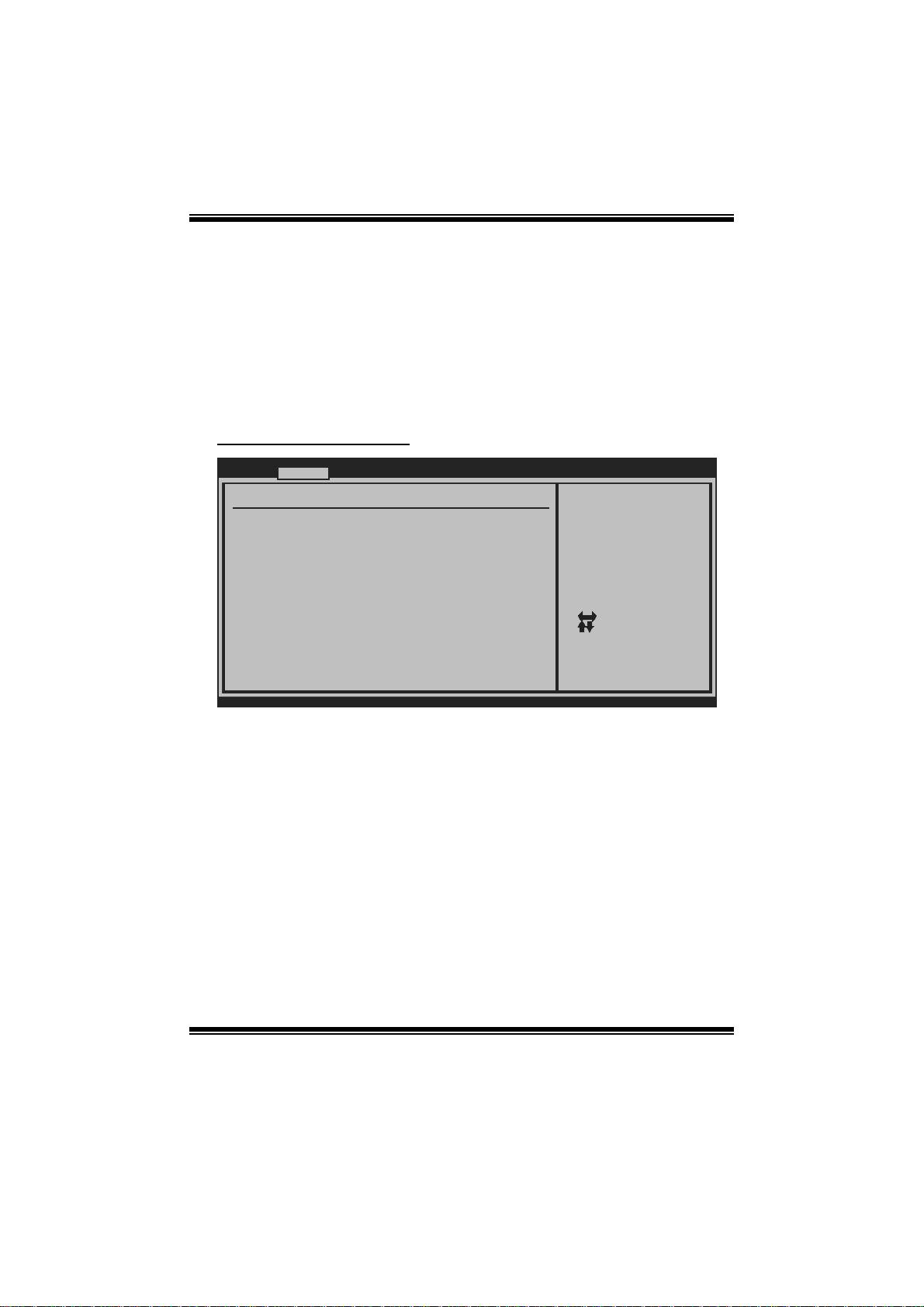
Viotech 3100+ BIOS Manual
CMP XCHG8B instru ction support
If you want to i nstall Windows NT 4.0 you must disable it.
Options: Enabled (Default) / Disabled
VIA Pro c es sor Po wer Manag emen t
Enabled: CPU speed is set to maximum; Disabled: CPU speed is set to minimum.
Options: Enabled (Default) / Disabled
S uperI O Confi gurati on
Advanced
Configure ITE8712 Super IO Chi pset
OnBoard Floppy Controller [ Enabled]
Serial Port1 Address [ 3F8/IRQ4]
Parallel Port Address [ 378]
Parallel Port Mode [ Normal]
Parallel Port IRQ [ IRQ7]
Keyboard PowerOn [ Disabled]
Mouse PowerOn [ Disabled]
Restore on AC Power Loss [ Power Off]
BIOS SETUP UTILITY
Allows BIOS to Enable
or Disable Floppy
Controller.
Select Screen
Select Item
Change Option
+-
General Help
F1
Save and Exit
F10
Exit
ESC
vxx.xx (C)Copyright 1985-200x, Amer ican Megatre nds, Inc.
Onboard Floppy Control ler
Select enabled if your system has a floppy disk controller (FDC) installed on the
system board and you wish to use i t. If you i nstall ed another FDC or the system uses
no floppy drive, select disabled in this field.
Options: Enabled (Default) / Disabled
Serial Port1 Address
Select an address and corresponding interrupt for the fi rst and second seri al ports.
Options: 3F8/IRQ4 (Default) / 2F8/IRQ3 / 3E8/IRQ4 / 2E8/IR Q3 /Disabled
7
Page 9
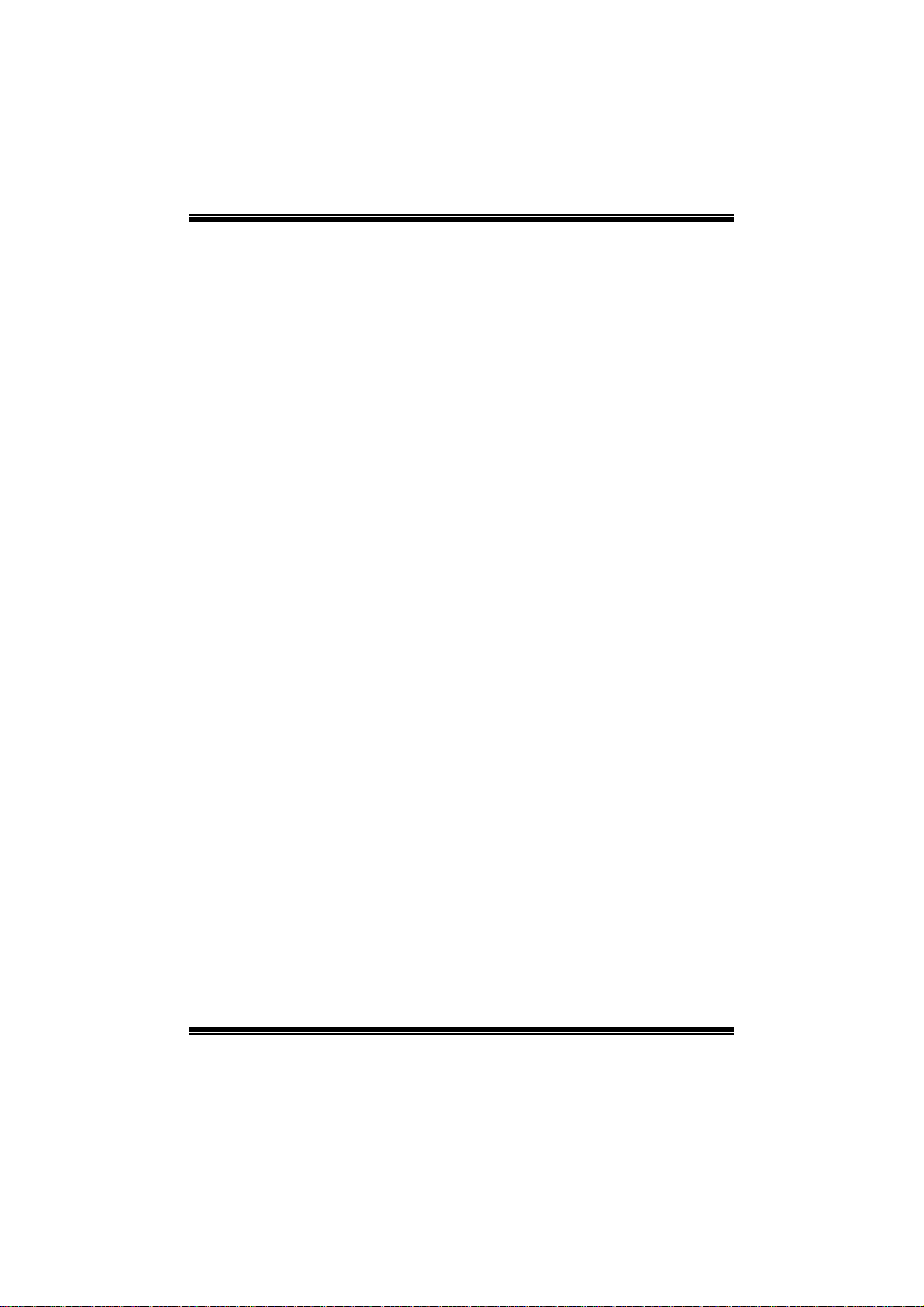
Viotech 3100+ BIOS Manual
Parallel Port Address
Th i s i t em all ows y o u to det ermine acces s onboard parallel port controller with which
I/O Address.
Options : 378 (Default) / 278 / 3BC / Disabled
Parallel Port Mode
T his item allows you t o determine how the parallel port should function.
Options: Normal (Default) Using Parallel port as Standard Printer Port.
EPP Using Parallel Port as Enhanced Parallel Port.
ECP Using Parallel port as Extended Capabilities Port.
ECP+ EPP Us ing P arallel port as ECP & EPP mode.
ECP Mode DMA Channel
T his item allows you t o s elect parallel port ECP DMA.
Opti ons: DMA3 (Default) / DMA0 / DM A1
Parallel Port IRQ
T his item allows you t o s elect t he IRQ for the onboard parallel port.
Options: IRQ7 (Default) / IR Q5 / Disabled
Keyboa rd PowerO n
T his item allows you t o control t he keyboard power on functi on.
Options : Disabled (De fault) / Specifi c Key / Stroke Key / Any Key
Specific Key Enter
T his item wil l show only when Keyboard PowerOn is set “Specific Key.”
Stroke Keys Selected
T his item wil l show only when Keyboard PowerOn is set “Stroke Key.”
Options: Ctrl+F1 (Default) / Wake Key / Power Key / C trl+F2 / Ctrl+F3 /
C t rl +F 4 / Ct rl+F5 / Ctrl +F 6
Mouse PowerOn
T his item allows you t o control t he mouse power on function.
Options: Disabled (Default) / Enabled
8
Page 10
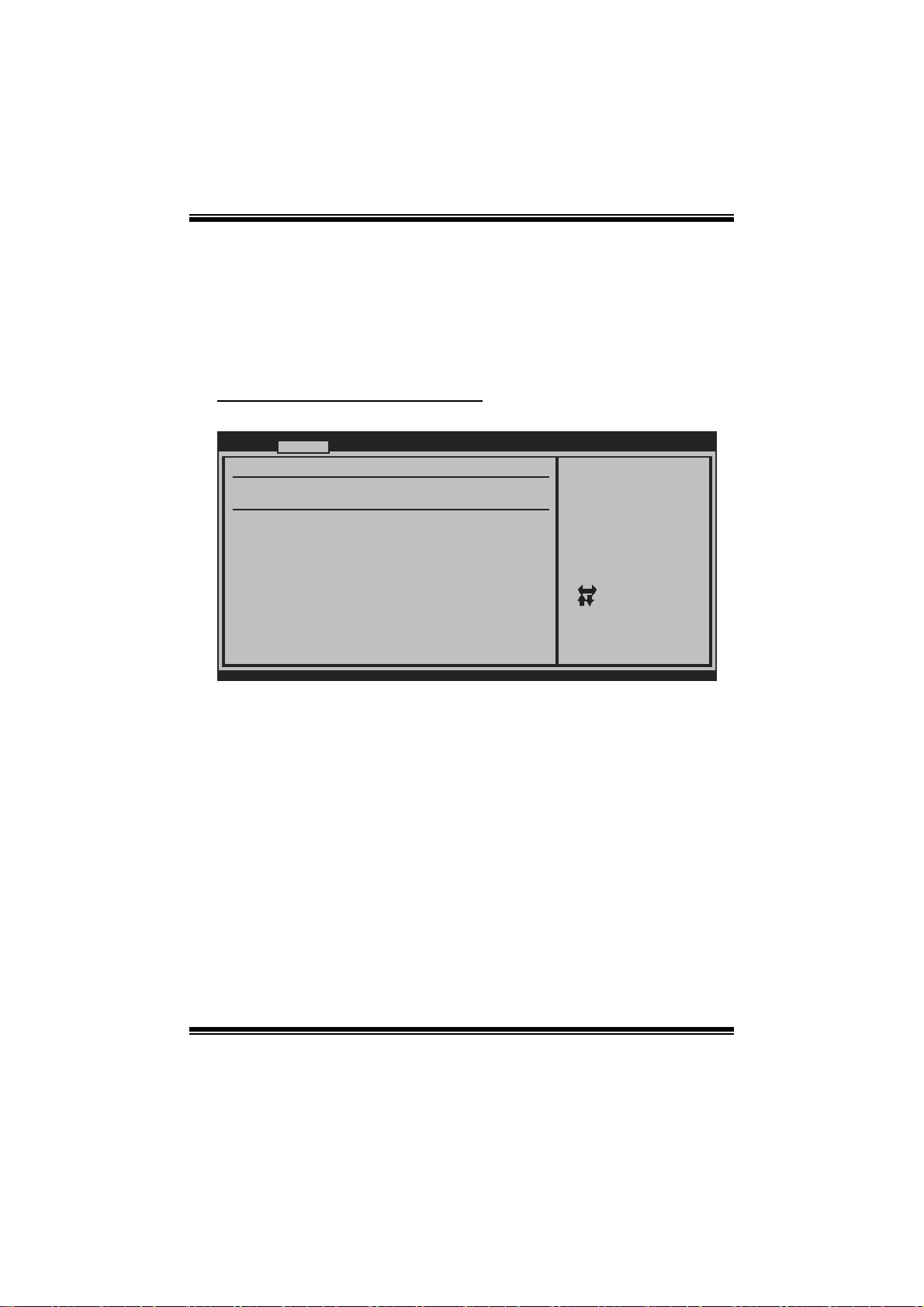
Viotech 3100+ BIOS Manual
Restore on AC Power Loss
T his setting specifies how your system should behave a ft e r a power fail or interrupts
occurs. By choosing Disabled will leave the computer in the power off state.
Choosing Enabled will restore the system to the status before power failure or
interrupt occurs.
Options: Power Off (Default) / P ower ON / Last S tate
Hardware Health C onfiguration
T his item s hows t he system temperat ure, fan speed, and volt age information.
Advanced
Hardware Health Configuration
H/W Health Function [ Enabled]
Shutdown Temperature [ Disabled]
CPU Temperature
CPU FAN
System1 FAN
CPU Vcore
Chipset Voltage
+3.30V
+12.0V
FSB Voltage
Memory Voltage
5V(SB)
BIOS SETUP UTILITY
Enables Hardware
Health Monitoring
Device.
Select Screen
Select Item
Change Option
+-
General Help
F1
Save and Exit
F10
Exit
ESC
vxx.xx (C)Copyright 1985-200x, Amer ican Megatre nds, Inc.
H/W Health Function
If with a monitoring system, the system will show PC health status during POST
stage.
Options: Enabled (Default) / Disabled
Shutdow n Tempe r ature
T his item allows you to set up the CPU shutdown T emperature. This item is only
effective under W indows 98 ACPI m ode.
Options : Disabled (De fault) / 60 /140 / 65 /149 / 70 /158 / 75 / 167 ℃℉℃℉℃℉ ℃℉
/ 80 /176 / 85 / 185 / 90 /194℃℉℃℉℃℉
9
Page 11

Viotech 3100+ BIOS Manual
ACPI Configura tion
Advanced
ACPI Settings
Suspend mode [ S1(POS)]
ACPI Version Features [ ACPI v1.0]
ACPI APIC support [ Enabled]
AMI OEMB table [ Enabled]
Headless mode [ Disabled]
USB Wakeup From S3/S4 [ Disabled]
Power Management/APM [ Enabled]
Advanced Resume Events Control s
Resume On RING [Di sabled]
Resume On LAN [Di sabled]
Resume On PME# [Di sabled]
Resume By RTC Alarm [Di sabled]
vxx.xx (C)Copyright 1985-200x, Amer ican Megatre nds, Inc.
Suspend mode
T he it em allows you to select the suspend type under the ACP I operating syst em.
Opt i ons : S1 (PO S ) (Defaul t ) P ower on Suspen d
S3 (STR) Suspend to RAM
Auto POS+STR
Repost Video on S 3 Re sume
BIOS SETUP UTILITY
Select the ACPI
state used for
System Suspend.
Select Screen
Select Item
Go to Sub Screen
Enter
General Help
F1
Save and Exit
F10
Exit
ESC
T he item allows you to determine whether to invoke VGA BIOS post on S3/STR
resume.
Options: No (De fault) / Yes
ACPI Version Features
Th e item al l o ws yo u to sel ect t he vers i o n of ACPI.
Options : ACP I v1.0 (De fault) / ACP I v2.0 / ACPI v3. 0
ACPI API C support
This item is used to enable or disable the motherboard's APIC (Advanced
Programmable Interrupt Controller). The APIC provides multiprocessor support,
more IRQs and faste r int errupt handl ing.
Options: Enabled (Default) / Disabled
10
Page 12

Viotech 3100+ BIOS Manual
AMI OEMB tabl e
Set this value to allow the ACPI BIOS to add a pointer to an OEMB table in the R oot
Syst em Description Table (RSDT) table.
Options: Enabled (Default) / Disabled
Headless mode
This is a server-specific feature. A headless server is one that operates without a
keyboard, monitor or mouse. To run in headless mode, both BIOS and operating
system (e.g. Windows Server 2003) must support headless operati on.
Options: Disabled (Default) / Enabled
USB Device Wakeup from S3/S4
T his item allows you t o enable or disabled the USB resume from S 3/S4 function.
Options: Disabled (Default) / Enabled
Power Man a gement /APM
T his item allows you t o enable or disabled Power Management fun ct ion.
Options: Enabled (Default) / Disabled
Resume On RING
T his item allows you control t he wake on ri ng function.
Options: Disabled (Default) / Enabled
Resume On LAN
T his item allows you control t he wake onLAN function.
Options: Disabled (Default) / Enabled
Resume On P ME#
W hen you select Enabled, a PME signal from PC I card returns the system to Full ON
state.
For this function to work, you may need a LAN add-on card which supports the
Wake on LAN function. Set the Wake on LAN (W OL) jumper on motherboard to
enab le if applicabl e.
Options: Disabled (Default) / Enabled
11
Page 13

Viotech 3100+ BIOS Manual
Resume On RTC Ala r m
When “ Enabled”, you can set the date and time at which the RTC (real-time clock)
alar m awakens th e s y s tem from Su s pen d mod e.
Options: Disabled (Default) / Enabled
RTC Alar m Date (Days )
You can choose which date the system will boot up.
System Time
You can choose the system boot up tim e, i nput hour, m inute and second to specify.
USB Configuration
T his item s hows t he USB controller and usi ng USB device i nformation.
Advanced
USB Configuration
Module Version - 2.24.3-13.4
USB Devices Enabled:
BIOS SETUP UTILITY
Enabled 1.1 USB
host controllers.
USB 1.1 Ports Configuration [ USB 8 Ports]
USB 2.0 Ports Enable [ Enabled]
Legacy USB Support [ Enabled]
USB 2.0 Controller Mode [ HiSpeed]
BIOS EHCI Hand-Off [ Enabled]
> USB Mass Storage Device Conf iguration
vxx.xx (C)Copyright 1985-200x, Amer ican Megatre nds, Inc.
+F1
F10
ESC
USB 1.1 Ports Configuration
T his item allows you t o control t he USB 1. 1 m ode of the US B control ler..
Opti ons: USB 8 Ports(Defaul t)
USB 2.0 Ports Enable
T his item allows you t o control t he USB 2. 0 m ode of the US B control ler..
Options: Enabled (Default) / Disabled
12
Select Screen
Select Item
Change Option
General Help
Save and Exit
Exit
Page 14

Viotech 3100+ BIOS Manual
Legacy USB Support
T his item determ ines if the BI OS should provide legacy support fo r USB devices
li ke the key board, mouse, and USB drive. T his is a us eful fe atu re when using such
USB devices with operating systems that do not natively support USB (e.g.
Microso ft DOS or Windows NT).
Options: Enabled (Default) / Disabled
USB 2.0 Controller Mode
T his item allows you t o s elect t he operation mode of the USB 2.0 cont roller.
Options : HiSpeed (De fault) US B 2.0-480Mbps
FullSpeed USB 1.1-12Mbps
BIO S EHCI Hand-Off
This item allows you to enable support for operating systems without an EHCI
hand-o ff feature.
Options: Enabled (Default) / Disabled
US B Ma ss S tor ag e Devi ce C on f i gurat i on
Advanced
USB Mass Storage Device Configuration
USB Mass Storage Reset Delay [20 Sec]
Device #
Emulation Type [Auto]
vxx.xx (C)Copyright 1985-200x, American Megatrends, Inc.
BIOS SETUP UTILITY
Number of seconds
POST waits for the
USB mass storage
device after start
unit command.
Select Screen
Select Item
+-
Change Option
F1
General Help
F10
Save and Exit
ESC
Exit
USB Mass Storage Reset Delay
T his item allows you t o s et the reset delay for USB mass storage device.
Op t i ons : 2 0 S ec (D e faul t ) / 10 S ec / 3 0 S ec / 4 0 S ec
E m ula ti o n T yp e
T his item allows you t o s elect t he emulation type of the USB mass storage device.
Options: Auto (Default) / Floppy / F orced FDD / Hard Disk / CDROM
13
Page 15

Viotech 3100+ BIOS Manual
3 PCIPnP Menu
T his section describes configuring the PCI bus system. PC I, or Personal Computer
Interconnect, is a system which allows I/O devices to operate at speeds nearing the
speed o f the CP U itself uses when communicating with its own special com ponents.
Notice
z Beware of that setting inappropriate values in items of this menu may cause
syst em to malfuncti on.
Main Advanced PCIPnP Boot Chips et Perfo rmance
Advanced PCI/PnP Settings
WARNING: Setting wrong values in below sec tions
may cause system to m alfunction.
Clear NVRAM [ No]
Plug & Play O/S [ No]
PCI Latency Timer [ 64]
Allocate IRQ to PCI VGA [ Yes]
Palette Snooping [ Disabled]
PCI IDE BusMaster [ Enabled]
OffBoard PCI/ISA IDE Card [ Auto]
> PCI Resource
> PCI Express Configuration
BIOS SETUP UTILITY
Clear NVRAM during
System Boot.
Exit
Select Screen
Select Item
Change Option
+-
General Help
F1
Save and Exit
F10
Exit
ESC
vxx.xx (C)Copyright 1985-200x, Amer ican Megatre nds, Inc.
Clear NVRAM
T his item allows you t o clear t he data in the NVRAM (CMOS ) by sel ect ing “Yes”.
Options: No (De fault) / Yes
Plug & Play OS
When set to YES, BIOS will only initialize the PnP cards used for the boot sequence
(VGA, IDE, SCS I). The rest of the cards will be initialized by the PnP operating
system like Window™ 95. When set to NO, BIOS will initialize all the PnP cards.
For non-PnP operating systems (DOS, Netware™), this option must set to NO.
Options: No (De fault) / Yes
14
Page 16

Viotech 3100+ BIOS Manual
PCI Latency Timer
T his item controls how l ong a PC I device can hold the PCI bus be for e anothe r takes
over. T he longer the latency, the longer the PC I device can retain control of the bus
before handing i t over to another PC I devi ce.
Options : 64 (Default) / 0-255
Allocate IRQ to PC I VGA
T his item allows BIOS t o choose a IR Q to assign for the PCI VGA card.
Opti ons: Yes (De fault ) / No
Palette Sn ooping
Som e old graphic controllers need to “snoop” on t he VGA palette and then map it to
their di splay as a way to provide boot information and VGA compatibility. This item
allows such snooping to take place.
Options: Disabled (Default) / Enabled
PCI IDE BusMaster
T his item is a toggl e for t he built -in driver that allows the onboard ID E controller to
perfor m DMA (Direct Mem o ry Acces s ) trans fers .
Options: Enabled (Default) / Disabled
OffBoard PCI/ISA IDE C ard
Som e PC I IDE cards may require this t o be set to the PCI sl ot number that is holding
th e card.
Options: Auto (Default) / PCI Slot1 ~ 6
OffBoard PCI/ISA Primary & Secondary IRQ
T his item allows you t o s et IRQ of non-onboard PCI/ISA IDE controll er adapte r.
Opt i ons : D isabl ed (De faul t ) / INT A / IN TB / INT C / INTD / Hardwi red
15
Page 17

Viotech 3100+ BIOS Manual
PCI Resource
PCIPnP
PCI Resource
IRQ3 [Available]
IRQ4 [Available]
IRQ5 [Available]
IRQ7 [Available]
IRQ9 [Available]
IRQ10 [Available]
IRQ11 [Available]
IRQ14 [Available]
IRQ15 [Available]
DMA Channel 0 [Available]
DMA Channel 1 [Available]
DMA Channel 3 [Available]
DMA Channel 5 [Available]
DMA Channel 6 [Available]
DMA Channel 7 [Available]
Reserved Memory Size [Disabled]
vxx.xx (C)Copyright 1985-200x, American Megatrends, Inc.
IRQ3/4/5/7 /9/1 0/11 /14/15
T hese items will allow you to assign each system interrupt a type, depending on the
type of device using the interrupt. T he option “Available” means the IRQ is going
to assign automatically.
Options: Available (De fault) / Reserved
DMA Channel 0/1/3/5/6/7
T hese items will allow you to assign each DMA channel a type, depending on the
type of device using the channel. The option “ Available” means the channel is
going to assign automatically.
Options: Available (De fault) / Reserved
Reser ved M em o ry Size
BIOS SETUP UTILITY
Available: Specified
IRQ is available to be
used by PCI/PnP
devices.
Reserved: Specified
IRQ is reserved for
use by Legacy ISA
devices.
Select Screen
Select Item
+-
Change Option
F1
General Help
F10
Save and Exit
ESC
Exit
T his item allows BIOS to reserve cert ain memory size for speci fic PCI device.
Options : Disabled (De fault) / 16K / 32K / 64K
16
Page 18

Viotech 3100+ BIOS Manual
PCI Express Configuration
PCIPnP
PCI Express Configuration
Active State Power-Management[Disabled]
BIOS SETUP UTILITY
Enable/Disable
PCI Express L0s and
L1 link power
states.
Select Screen
Select Item
Change Option
+F1
General Help
Save and Exit
F10
Exit
ESC
vxx.xx (C)Copyright 1985-200x, American Megatre nds, Inc.
Active State Po wer-Management
This item sets the ASPM configuration for the PCI Express devices before the
operat ing system boots. T his function is for OS which does not support ASPM .
Options: Disabled (Default) / Enabled
17
Page 19

Viotech 3100+ BIOS Manual
4 Boot Menu
T his menu allows you to setup the system boot options.
Main Advanced PCIPnP Boot Chipset Performance
Boot Settings
> Boot Settings Configuration
> Boot Device Priority
> Hard Disk Drives
> Removable Drives
> CD/DVD Drives
BIOS SETUP UTILITY
Exit
Configure Settings
during System Boot.
Select Screen
Select Item
Go to Sub Screen
Enter
F1
General Help
Save and Exit
F10
Exit
ESC
vxx.xx (C)Copyright 1985-200x, American Megatre nds, Inc.
Boot Settings Configuration
BIOS SETUP UTILITY
Boot
Boot Settings Conf iguration
Quick Boot [Enabled]
Full Screen LOGO Show [Enabled]
AddOn ROM Display Mode [Force BIOS]
Bootup Num-Lock [ON]
Interrupt 19 Capture [Disabled]
BOOT SUCCESS BEEP [Enabled]
vxx.xx (C)Copyright 1985-200x, American Megatre nds, Inc.
Quick Boot
Enabling this option will cause an abridged version of the Power On Self-Test
(POST) to execute aft er you power up the computer.
Options: Enabled (Default) / Disabled
Allows BIOS to skip
certain tests while
booting. This will
decrease the time
needed to boot the
system.
Select Screen
Select Item
+-
Change Option
F1
General Help
F10
Save and Exit
ESC
Exit
18
Page 20

Viotech 3100+ BIOS Manual
Full Screen LO GO Show
T his item allows you t o enable/disable Full Screen LOGO Show f un c tion.
Options: Enabled (Default) / Disabled
AddOn ROM Dis play Mode
T his item sets the display mode for option ROM.
Op t i ons : Force B IOS (D efault) / Keep Cu rren t
Bootup Num-L oc k
Selects the NumLock State after the system switched on.
Options: ON (Default) / OF F
Interrupt 19 Capture
Interrupt 19 i s the soft ware interrupt that handles the boot di sk function. W hen set to
Enabled, this item allows the option ROMs to trap interrupt 19.
Options: Disabled (Default) / Enabled
BOOT SUCCESS BEEP
W hen this item i s set to Enabl ed, BIOS will let user know boot s uccess with beep.
Options: Enabled (Default) / Disabled
Boot Device Priority
Items in this sub-menu specify the boot device priority sequence from the available
devices. The number of device items that appears on the screen depends on the
number of devi ces install ed in the syst em.
Options: Removable / Hard Disk / C DROM / Legacy LAN / Disabled
Hard Disk Drives
T he BIOS will attem pt to arrange the h ard dis k boot sequence automati cally. You
can also ch an ge the b o oti n g s equence. Th e n u mber o f device i t ems t h at ap p ears on
the screen depends on the number of devices instal led in the system.
Op t i ons : Pri. M as t er / P ri. Sl ave / Sec. Master / Sec. S l ave / US B HDD0 /
USB HDD1 / USB HDD2 / Bo otabl e Add -in C ards
19
Page 21

Viotech 3100+ BIOS Manual
Re mo va ble Dr ives
T he BIOS will attem pt to arrange th e removable driv e boot sequence auto mat ically .
You can also change the booting sequence. The number of device items that
appears on the s creen depends on the number of devic es instal led in the s ystem.
Options : Zip100 / USB-FDD0 / USB-FDD1 / USB-ZIP0 / USB-ZIP1 / LS120
CD/DV D Drives
T he B IOS will attempt to arrange the CD/DVD drive boot sequence automatically.
You can also change the booting sequence. The number of device items that
appears on the s creen depends on the number of devic es instal led in the s ystem.
Op t i ons : Pri. M as t er / P ri. Sl ave / Sec. Master / Sec. S l ave / US B CDR O M0 /
USB CDROM 1
20
Page 22

Viotech 3100+ BIOS Manual
5 Chipset Menu
Th i s s u b m en u all o ws you to co nfi gu re t he sp eci fic featu res of th e chip s et i ns tal l ed on
your system. This chipset manage bus speeds and access to system memory
res ourc es, such as DRAM . It also coordinates communications with t he PC I bus.
Main Advanced
WARNING: Setting wrong values in below secitons
may cause system to malfunction.
> NouthBridge VIA CN896 Configuration
> SouthBridge VIA VT8237S Configuration
PCIPnP Boot
BIOS SETUP UTILITY
Chipset Performance
Options for Cn896Advanced Chipset Settings
Select Screen
Select Item
Go to Sub Screen
Enter
General Help
F1
Save and Exit
F10
Exit
ESC
Exit
vxx.xx (C)Copyright 1985-200x, American Megatrends, Inc.
Nor thBridge VIA CN896 Configurati on
NorthBridge VIA CN 896 Configur ation
Top Performance [Disabled]
GFX & PCIE VGA Co- Exist [Disabled]
DBI function [Enabled]
> AGP & P2P Bridge Configurati on
> OnChip IGP/VGA C onfiguration
> V-Link & PCI Bus Configurati on
vxx.xx (C)Copyright 198 5-200x, Amer ican Megatre nds, Inc.
BIOS SETUP UTILITY
Chipset
21
Options
Disabled
Enabled
Select Screen
Select Item
Change Option
+F1
General Help
F10
Save and Exit
ESC
Exit
Page 23

Viotech 3100+ BIOS Manual
T op Perform ance
This item allows you to activate Top Perfo rmance fo r your system. It the system is
not steady, this item should s et Disabled.
Options: Disabled (Default) / Enabled
GFX & PCIE VGA Co-Ex is t
T his item allows you . to act ivate GFX & PC IE VGA C o-Exist functi on.
Options: Disabled (Default) / Enabled
DBI Function
T his item allows you . to act ivate DBI function.
Options: Enabled (Default) / Disabled
AGP & P2P Bri dge Configuration
BIOS SETUP UTILITY
AGP & P2P Bridge C onfiguration
Primary Graphics A dapter [PCIE -> AG P -> PCI]
AGP Aperture Size [128MB]
AGP 3.0 Mode [8X]
AGP Fast Write [Disabled]
AGP Master 1 WS Re ad [Enabled]
AGP Master 1 WS Wr ite [Enabled]
Chipset
Options
PCI -> PCIE -> A GP
AGP -> PCIE -> PCI
PCIE -> AGP -> P CI
Select Screen
Select Item
Change Option
+F1
General Help
F10
Save and Exit
ESC
Exit
vxx.xx (C)Copyright 198 5-200x, Amer ican Megatre nds, Inc.
Primary Graphic Adapter
T his item allows you t o s et the priority of VGA cont roll er.
Opt ions: P CIE -> AGP -> PCI (De fault) / AGP ->P CIE -> P CI / P CIE -> AGP
->PCI
22
Page 24

Viotech 3100+ BIOS Manual
AGP Aperture Size
T his item allows you t o s et Aperture Size of AGP.
Options : 32MB (Default) / 64MB / 128MB / 256M B / 512MB / 1GB
AGP 3.0 Mode
T his item allows you t o s et AGP 3.0 Mode.
Options: 8X (De fault) / 4X
AGP Fast Write
T his item allows you t o activate AGP F ast Write function.
Options: Disabled (Default) / Enabled
AGP Master 1 WS Read
T his item allows you t o activate AGP M aster 1 WS Read function.
Options: Disabled (Default) / Enabled
AGP Master 1 WS Write
T his item allows you t o activate AGP M aster 1 WS Write function.
Options: Disabled (Default) / Enabled
OnChip IG P/VGA Configuration
BIOS SETUP UTILITY
OnChip IGP/VGA Con figuration
VGA Share Memory(F rame Buffer) [256MB]
Chipset
Options
64MB
128MB
256MB
vxx.xx (C)Copyright 198 5-200x, Amer ican Megatre nds, Inc.
VGA Share Memory (Frame Buffer)
T his item allows you t o s et S hare Memory of VGA.
Options: 256MB (Default) / 64MB / 128MB
23
Select Screen
Select Item
Change Option
+F1
General Help
F10
Save and Exit
ESC
Exit
Page 25

Viotech 3100+ BIOS Manual
V-Link & PCI Bus Configuration
BIOS SETUP UTILITY
V-Link & PCI Bus C onfiguration
V-Link mode select ion [Auto]
V-Link 8X Supporte d [Enabled]
PCI Master Wait St ate Read [0WS]
PCI Master Wait St ate Write [0WS]
Chipset
Options
Auto
Mode 0
Mode 1
Mode 2
Mode 3
Mode 4
Select Screen
Select Item
Change Option
+-
General Help
F1
Save and Exit
F10
Exit
ESC
V-Link mode selection
vxx.xx (C)Copyright 198 5-200x, Amer ican Megatre nds, Inc.
T his item allows you t o s elect V-Link m ode.
Options : Auto (Defaul t) / Mode 0 / Mode 1 / Mode 2 / Mode 3 / Mode 4
V-Link 8X Supported
T his item allows you t o activate V-Link 8X S upported.
Options: Enabled (Default) / Disabled
PCI Maste r Wait Stated Read/Write
Options: 0WS (Default) / 1WS
24
Page 26

Viotech 3100+ BIOS Manual
SouthBridge VI A VT8237S Conf ig ur atio n
BIOS SETUP UTILITY
SouthBridge VIA VT 8237S Config uration
PCI Delay Transact ion [Enabled]
LAN Controller [Enabled]
LAN Option ROM [Disabled]
MAC ID Information :
Patch S4 burn-in I ssue [Disabled]
HPET Support [Enabled]
HDAC Audio Control ler [Auto]
Chipset
Options
Disabled
Enabled
Select Screen
Select Item
Change Option
+F1
General Help
Save and Exit
F10
Exit
ESC
vxx.xx (C)Copyright 198 5-200x, Amer ican Megatre nds, Inc.
PC I D elay Transaction
T his item allows you t o enable or disable PCI Delay Transaction.
Options: Enabled (Default) / Disabled
LAN Controlle r
T his option allows you t o control t he onboard LAN controller.
Options: Enable (Default) / Disable
LAN O ption ROM
T his item allows you t o enable or disable the Onboard LAN Boot ROM.
Options: Disabled (Default) / Enabled
MAC ID Information
T his item shows the MAC ID.
Patch S4 burn-in I ssue
T his item allows you t o enable or disable Patch S 4 burn-i n.
Options: Disabled (Default) / Enabled
25
Page 27

Viotech 3100+ BIOS Manual
HPET S upport
T his item allows you t o enable or disable High P recision Event Ti mer.
Options: Enabled (Default) / Disabled
HDAC Audi o Con trolle r
T his item allows you t o control t he HDAC Audio support.
Options: Auto (Default) / Always Disabled
26
Page 28

Viotech 3100+ BIOS Manual
6 Performance Menu
T his submenu allows you to change voltage and clock of vari ous devices.
(Howev er, we suggest you use the default setting. Changing the voltage and clock
improperly may damage the device.)
Notice
z Beware of that setting inappropriate values in items of this menu may cause
syst em to malfuncti on.
Main Advanced PCIPnP Boot Chips et Perfo rmance
Advance Performanc e Settings
WARNING:Please Clea r CMOS if system no display
after over clocking.
CPU Frequency Sett ing [200]
PCIE Clock By [Auto]
PCIE Frequency Set ting [100]
CPU Voltage [Default ]
FSB Voltage [Default ]
Chipset Voltage [Default ]
Memory Voltage [Default ]
> DRAM Clock & Tim ing Configur ation
BIOS SETUP UTILITY
Exit
Allows BIOS to S elect
CPU Over Clock.
Note:
MIN = 100 MHz
MAX = 800 MHz
Select Screen
Select Item
Enter
Go to Sub Scr een
F1
General Help
Save and Exit
F10
Exit
ESC
vxx.xx (C)Copyright 198 5-200x, Amer ican Megatre nds, Inc.
CPU Frequency Setting
T his item allows you t o s elect t he CPU Frequency.
Options : 200 (Default) / Min= 100MHz; Max= 800MHz
PCIE Cl ock By
T his item allows you t o s elect t he P C IE cl ock control
Options: Auto (Default) / Manual
PCIE Fr e que ncy S e tti ng
T his item allows you t o s elect t he P C IE cl ock control
Options : 100 (Default) / Min=100; Max= 150
27
Page 29

Viotech 3100+ BIOS Manual
CPU Voltage
T his item allows you t o s elect CP U Voltage Control.
Options : Default (Default) / +0. 10V / +0.20V / + 0.30V
FS B Voltage
T his item allows you t o s elect FS B Volt age Control.
Options : Default (Default) / +0. 05V / +0.10V / + 0.15V
Chipset Voltage
T his item allows you t o s elect Chipset Vol tage Control.
Options : Default (Default) / +0. 05V / +0.10V / + 0.15V
Memory Voltage
T his item allows you t o s elect Memory Voltage Control.
Options: Default (Default) / +0. 1V / +0. 2V / +0.3V / + 0. 4V / +0.5V / +0. 6V
DRA M Clock & Timing Configuration
BIOS SETUP UTILITY
DRAM Clock & Timin g Configurat ion
DRAM Frequency [ Auto]
DRAM Timing [ Auto]
RDSAIT/RDSBIT mode [ Auto]
1T CMD Support [ Disabled]
Memory Chip Drivin g [ Normal]
DDR2 Memory Chip O DT [ Auto]
BA0 Select [ A13]
BA1 Select [ A14]
BA2 Select [ A15]
BA Scramble [ Enabled]
DRDY Timing [ Slowest]
vxx.xx (C)Copyright 198 5-200x, Amer ican Megatre nds, Inc.
DRAM Fre quency
T his item allows you t o control t he Memory Clock.
Options: Auto (Default) / 533 MHz / 667 MHz
28
Performance
Options
Auto
533 MHz
667 MHz
+F1
F10
ESC
Select Screen
Select Item
Change Option
General Help
Save and Exit
Exit
Page 30

Viotech 3100+ BIOS Manual
D RAM Timing
T his item allows you to choose to manually or automatically regul ate the DRAM
Timing.
Options: Auto (Default) / Manual / T urbo / Ultra
DRAM CAS# Late ncy [DDR/ DDR2]
Options : 2.5/4 (Default) / 1.5/2 / 2. 0/3 / 3.0/5
DRAM Bank Interle ave
Options : 4-Way (De fault) / Disabled / 2-Way / 8-W ay
Precharge to Active (Trp)
Options: 4T (Default) / 2T / 3T / 5T
Active to Precharge (Tras)
Options: 7T (Default) / 5T ~ 20T
Active to CMD (Trc d)
Options: 4T (Default) / 2T / 3T / 5T
REF to ACT/RE F to REF ( Trfc )
Options : 21T (Default ) / 8T ~ 71T
ACT (0) to AC T (1 ) (Trrd )
Options: 3T (Default) / 2T / 4T / 5T
Read to Precharge (Trtp)
Options: 2T (Default) / 3T
Write to Read CM D (Tr tr)
Options: 1T/2T (Default) / 2T/3T
Wr ite R ec over y Time (Tw r )
Options: 4T (Default) / 2T / 3T / 5T
29
Page 31

Viotech 3100+ BIOS Manual
RDSAIT/ RDSBIT mode
T his item allows you t o s et the mode of RDSAIT/RDS BIT.
Options: Auto (Default) / Manual
RDSAIT/ RDSBIT selection
Options : 03 (Default) / 0A ~ 0F / 10 ~ 19 / 1A ~ 1F / 20 ~ 29 / 2A ~ 2F / 30 / 3A ~
3F / 00 ~ 02
1T CMD S upport
T his item allows you t o activate 1T C MD S upport.
Options: Disabled (Default) / Auto
M emory Chip Dr ivi ng
T his item allows you t o s et Memory C hip Driving function.
Op t i ons : N ormal (D efau l t ) / W eak
DDR2 Me m ory Chip O DT
Options : Auto (Defaul t) / Disabled / 75 ohm / 150 ohm
BA0 Se lect
Options : A13 (Default ) / A15 / A17 / A19
BA1 Se lect
Options : A14 (Default ) / A12 / A16 / A18
BA2 Se lect
Options : A15 (Default ) / A14 / A18 / A19
BA Scramble
Options: Enabled (Default) / Disabled
D RDY Timing
T his item allows you t o s elect DRDY Timi ng function.
Options: Slowest (Default) / De fault / Optimize
30
Page 32

Viotech 3100+ BIOS Manual
7 E x it Menu
This menu allows you to load the optimal default settings, and save or discard the
changes to the BIOS items.
Main Advan ced PCIPnP Boot Chipset Performance
Exit Options
Save Changes a nd Exit
Discard Change s and Exit
Discard Change s
Load Optimal D efaults
Security Setti ngs
> Security
BIOS SETU P UTILITY
Exit
Exit system setup
after saving the
changes.
F10 key can be used
for this operation.
Select Screen
Select Item
Go to Sub Screen
Enter
General Help
F1
Save and Exit
F10
Exit
ESC
vxx .xx (C)Copyright 1985-200x, American Me gatrends, Inc.
Save Changes and Exit
Save all configuration changes to C MOS RAM and exit setup.
Discard Changes and Exit
Abandon all changes made duri ng t he current session and exit setup.
Discard Changes
Abandon all changes made during the current session and restore the previously
saved val ues.
Load Optimal Defaults
This selection allows you to reload the BIOS when problem occurs during system
booting sequence. These configurations are factory settings optimized for this
system .
31
Page 33

Viotech 3100+ BIOS Manual
Security
T his sub-menu allows you to provide/revise supervi sor and us er password.
BIOS SETU P UTILITY
Security Setti ngs
Supervisor Pas sword :Not Installed
User Password :Not Installed
Change Supervi sor Password
Change User Pa ssword
Boot Sector Vi rus Protection [Disabled]
Install or Change the
password.
Select Screen
Select Item
Change
Enter
General Help
F1
Save and Exit
F10
Exit
ESC
Exit
vxx .xx (C)Copyright 1985-200x, American Me gatrends, Inc.
Change Supervis or P assword
Setting the supervisor password will prohibit everyone except the supe rvisor from
making changes using the CMOS Setup Utility. You will be prompted with to enter a
password.
Cha nge Us er Password
If the Supervisor Password is not set, then the User Password will function in the
same way as the Supervi sor Password. If t he Supervisor Password is set and the User
Password is set, the “User” will only be able to view configurations but will not be
abl e to ch an g e th em .
Boot Sec tor Vir us Protection
T his option all ows you to choose the VIRUS W arning feature that is used to protect
the IDE H ard Disk boot sector. I f this fun ction is enabled and an attempt is made to
write to the boot sector, BIOS will display a warning message on the screen and
sound an alarm beep.
Options: Disabled (Default) / Enabled
32
