Page 1
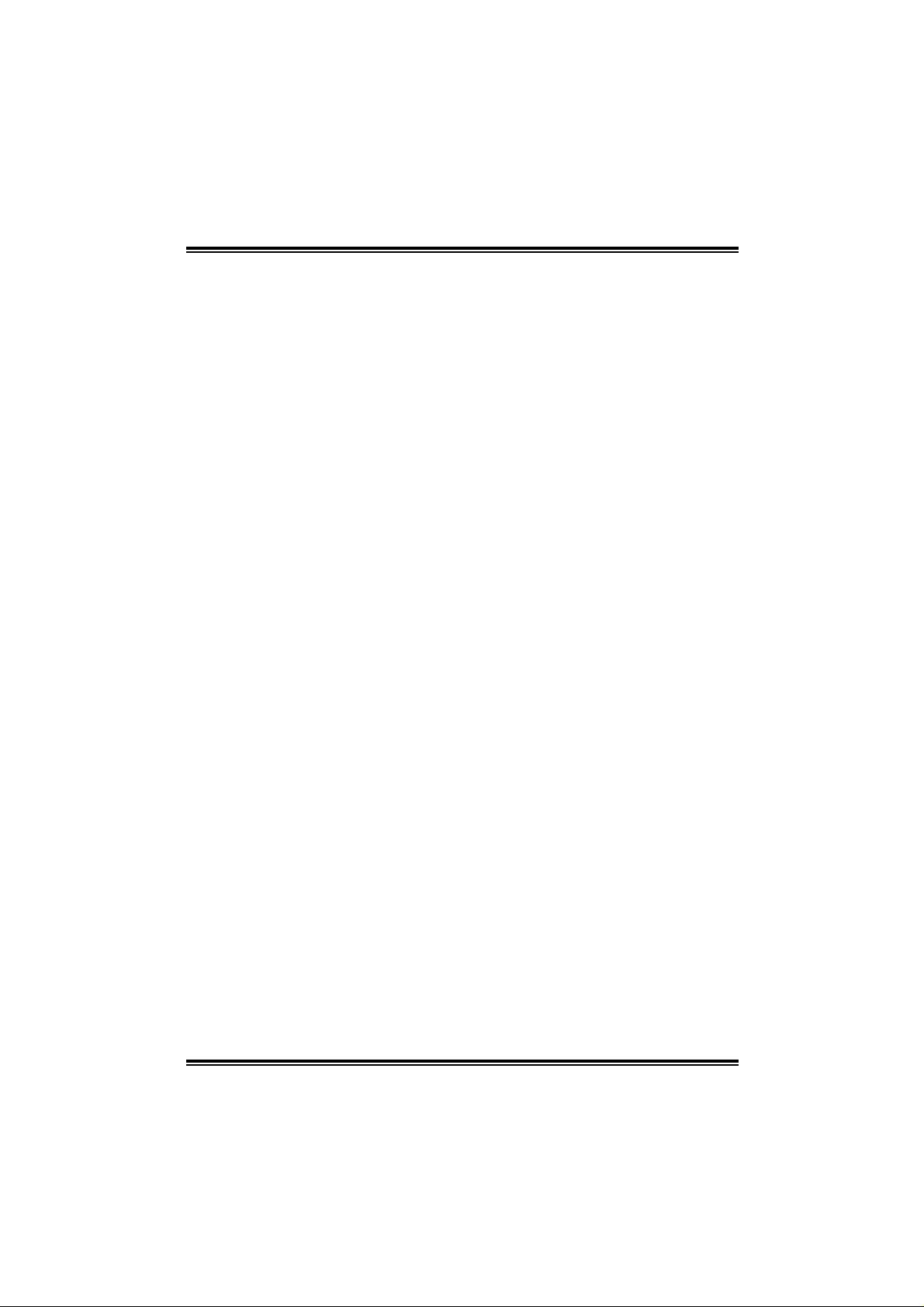
K8T89-A7
FCC Inf or m at ion and Copyright
This equipment h as been tested and found to comply with the limit s of a Class
B digi ta l dev i ce, pu r su ant to Part 15 of t he FCC R ul es. Th ese lim it s ar e de signe d
to provide reasonable protection against harmful interference in a residential
installat ion. Thi s equipmen t genera tes, uses and c an radiate radio frequ ency
en ergy and, if not installed and used in accordance with the instructions, may
caus e harmful interfe rence to radio communications. There is no guarantee
that interference will not occur in a particular installation.
The vendor makes no representations or warranties with respec t to the
con te nt s h ere an d sp ec iall y di sc la im s an y im pl ied w ar r ant ie s of mer c ha nt ab ilit y
or fitness for any purpose. Further the ve ndor reserves the right to rev ise this
publication and to make chan ges to th e contents here with out obligation to
notify any party beforehand .
Duplication of this publication, in part or in whole, is not allowed without first
obt aining the vend or’s approval in writing.
The con te nt of thi s u ser’s m anu al i s subje ct to b e ch an ged with ou t no ti ce and
we will not be r e sponsible for any mistakes found in this user’s manual. All the
brand an d product n ames are trad emarks of th eir respective companie s.
i
Page 2
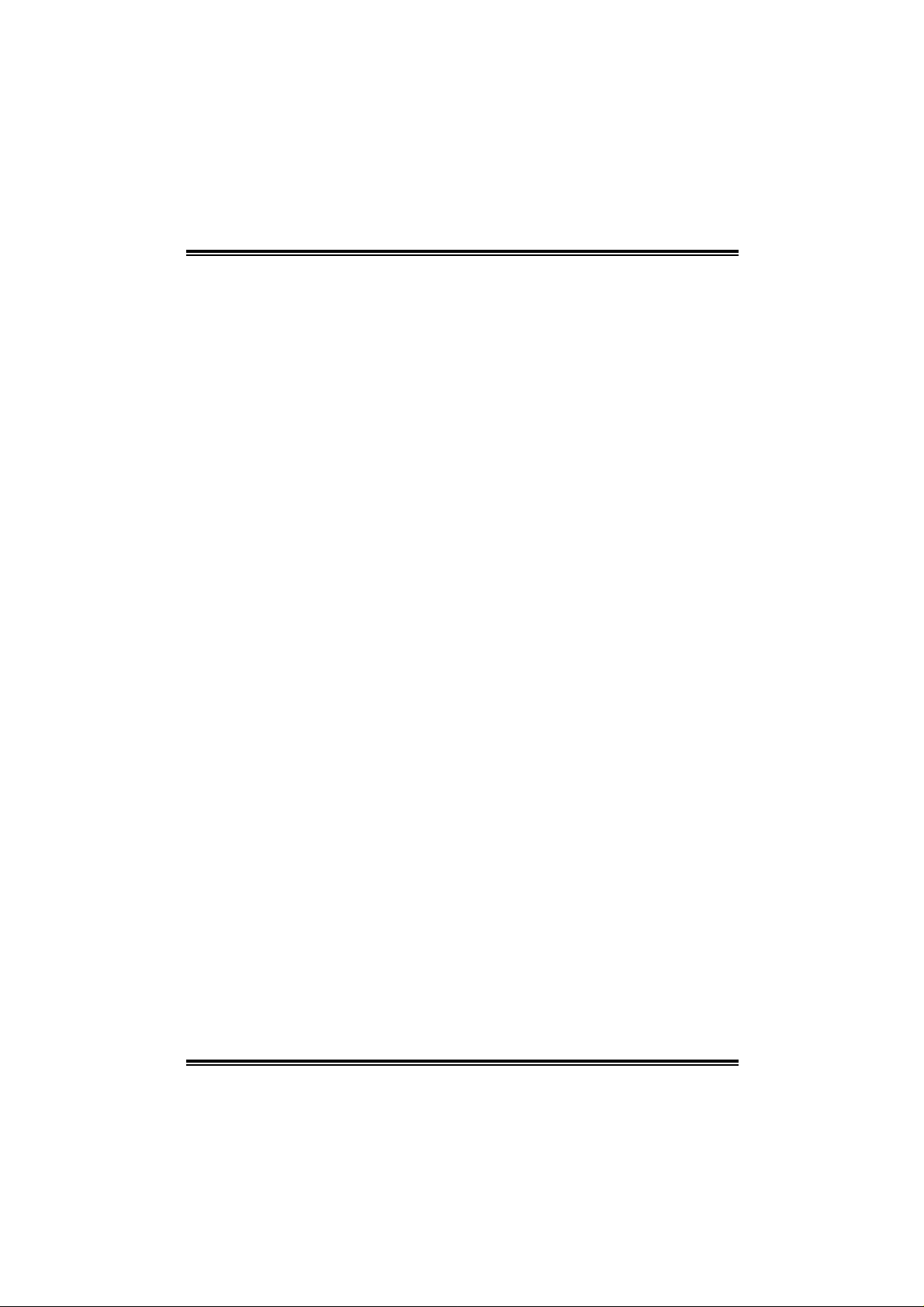
Tabl e of Contents
Chapter 1: Introduction.......................................................................1
1.1 Features............................................................................... 1
A. Hardware.........................................................................................................................1
B. BIOS & Software..........................................................................................................3
1.2 Package List.........................................................................4
1.3 Layout................................................................................. 5
Chapter 2: Hardware Installation...................................................6
2.1 Central Processing Unit (CPU)..............................................6
2.2 FAN Headers....................................................................... 8
2.3 Memory Module Installation ................................................. 8
2.4 Connectors and Slots............................................................ 9
Chapter 3: Headers & Jumpers Setup........................................11
3.1 How to Setup Jumpers.........................................................11
3.2 Detail Settings.....................................................................11
Chapter 4: Useful Help.................................................................. 16
4.1 Award BIOS Beep Code.......................................................16
4.2 Extra Information................................................................16
A. BIOS Update...............................................................................................................16
B. CP U Over heate d.........................................................................................................17
4.3 Troubleshooting..................................................................18
Chapter 5: WarpSpeeder™....................................................19
5.1 Introduction........................................................................19
5.2 System Requirement............................................................19
5.3 Installation ..........................................................................20
5.4 [WarpSpeeder™] includes 1 tray icon and 5 panels................21
ii
Page 3
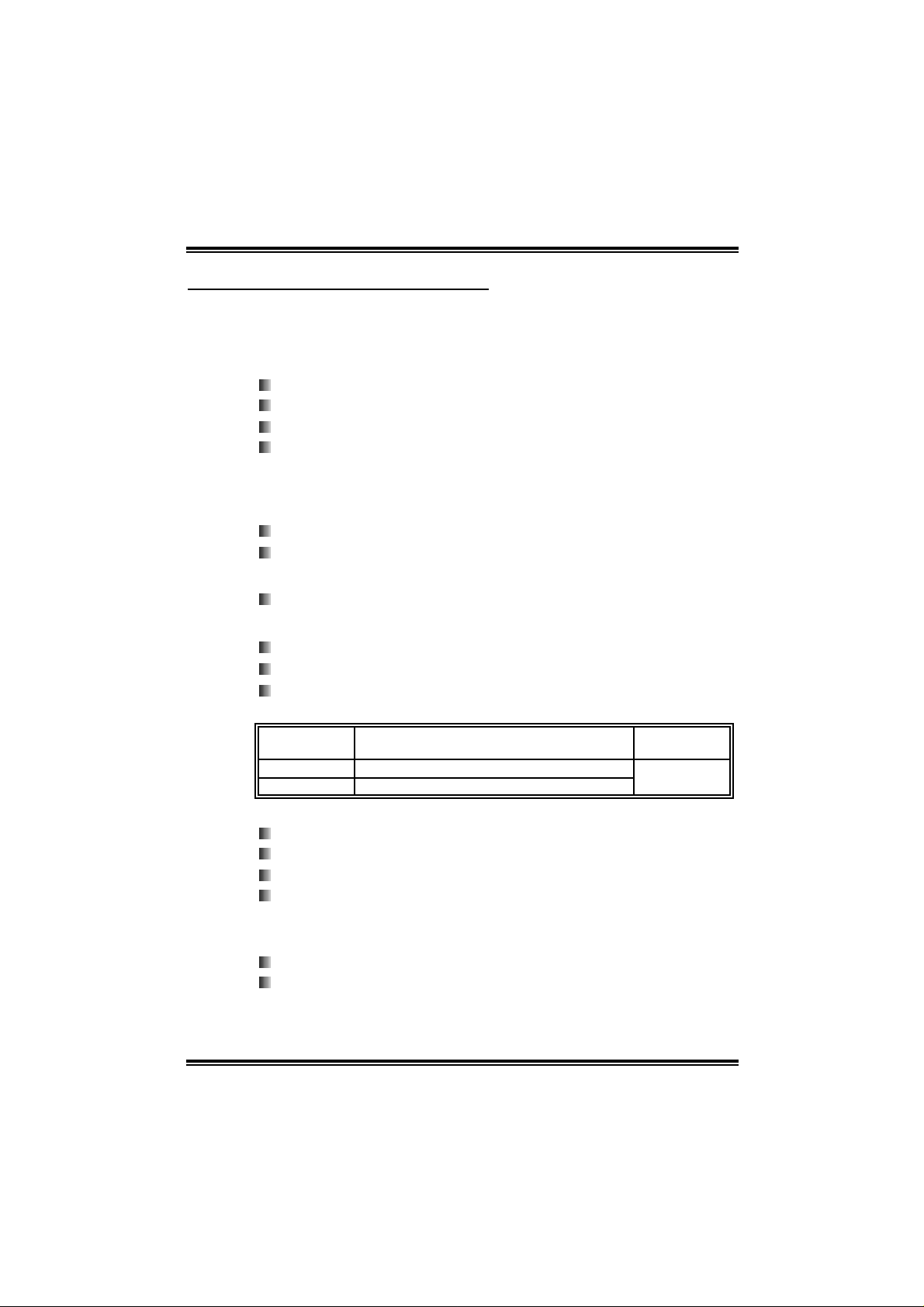
K8T89-A7
CHAPTER 1: INTRODUCTION
1.1 FEATURES
AA.. HHaarrddwwaarree
CPU
Supports Socket 754.
Sup por ts AMD At h l on 64 pr ocessor up to 3700+.
Supports AM D Sempron processor.
Supports 200/400/600/800 clock rates with Double Data Rate
style operation for 400/800/1200/1600MT/s in both di rections
simul taneously for Hyper T ransport link.
Chipset
North Bridge: VIA K8T890.
South Bridge: VIA VT8237R.
Dimension
AT X Form Fac tor: 21. 99cm (W) x 29.31cm (L)
Main Memory
Support s up to 2 DDR d evices.
Support s 266 /333/400MHz DDR devic es.
Maximum memory size i s up to 2GB. (Following tabl e is only for
reference.)
DI MM Socket
Location
DIMM1 128MB/256MB/512MB/1GB *1
DIMM2 128MB/256MB/512MB/1GB *1
DDR Module
To t a l Me m or y
Size
Max i s 2G B.
Slot
Thr ee PCI b us m aster slots.
Two PCI-EX1 slots.
One PCI-EX16 slot.
One XGP slot (Xtreme Graphic Port). (See p.10 fo r detail
information)
Onboard I DE
Two IDE connectors support 4 hard disk drives.
Supports PIO mode 5, Bus Master, and Ul tra DMA 66/100/133
function.
1
Page 4
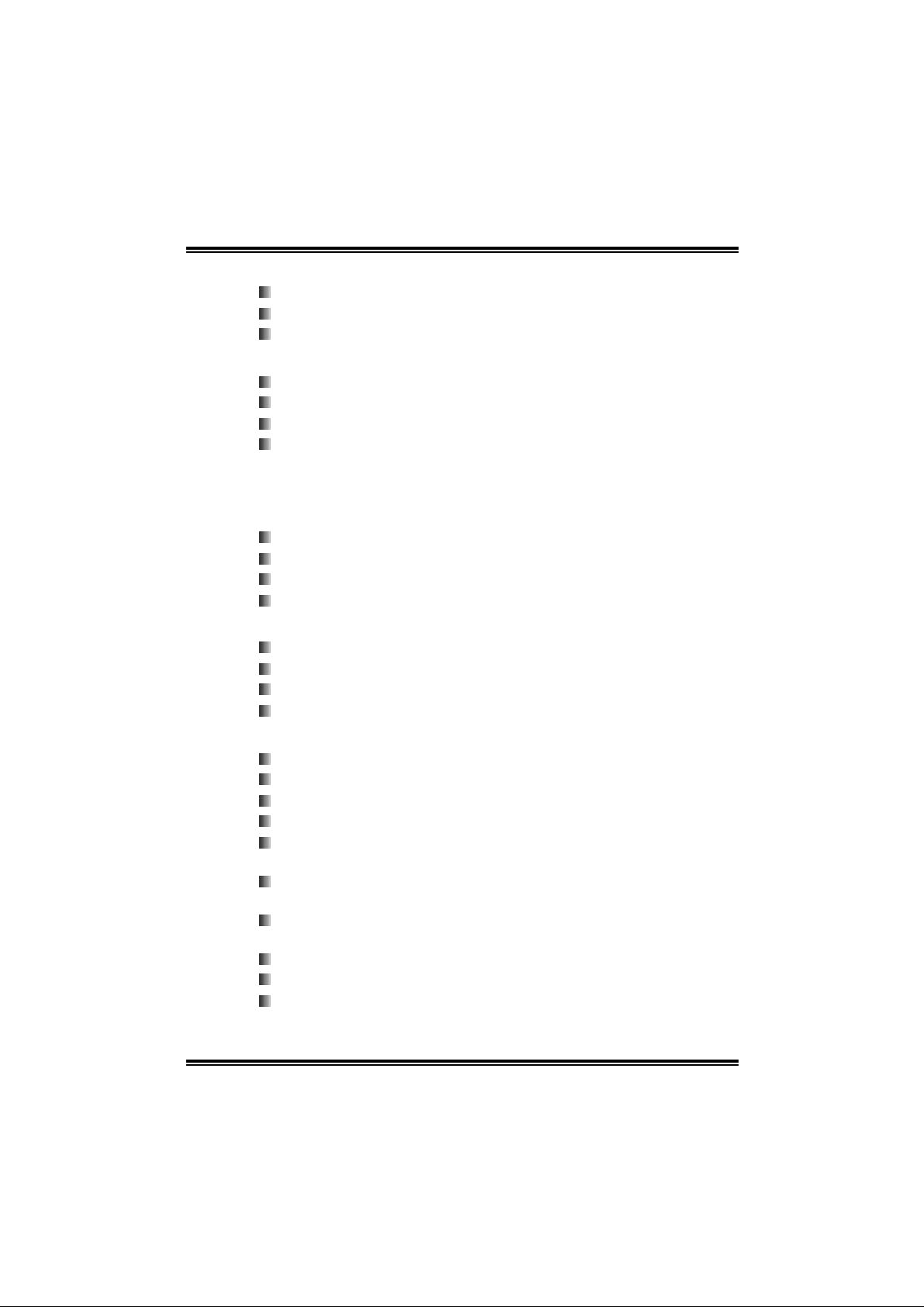
K8T89-A7
Super I/ O
Chip: ITE IT8705AF GX.
Low Pin Count Interface.
Integrate hardware moni tor functions.
Onboard Se rial AT A
Integrated in VT8237R.
Two serial ATA connectors support 2 SATA devices.
Supports RAID 0 and RAID 1 functions.
Supports 2 serial ATA (SATA) ports.
- Data tran sfer rates up to 150 MB /s.
- Complaints with SATA Version 1.0 specification.
10/100 LAN
Chip: RTL8100C.
Supports 10/100 Mb/s auto-negotiation operation.
Half/ Full duplex ca pability.
Supports ACPI, PCI power management.
Onboard A C’ 97 So und Codec
Chip: ALC655
Support 6 channels.
Supports S/PDIF out and S/PDIF-in (optional ) function.
Compliant with AC’97 Versi on 2.3 specification.
Inte r na l On -boar d I /O C o n ne cto r s an d He a de r s
1 front panel header supports front panel faciliti es.
1 CD-i n connector supports 1 CD-ROM audio-in device.
1 front audi o header supports front panel audio function.
1 S/PDIF-Out connector supports di gital audi o-out function.
1 S/PDIF-In connector supports digital audio-in function
(opti onal ).
1 chassis open header supports PC case-opened warning
function.
1 FDD connector supports 2 Fl oppy drives with 360K, 720K,
1.2 M, 1.44M and 2.88Mby tes.
2 USB headers support 4 USB 2.0 ports at front panel.
1 audio-DJ header ( opt ional) .
1 W ak e- up on LA N header (o ptio na l) .
2
Page 5
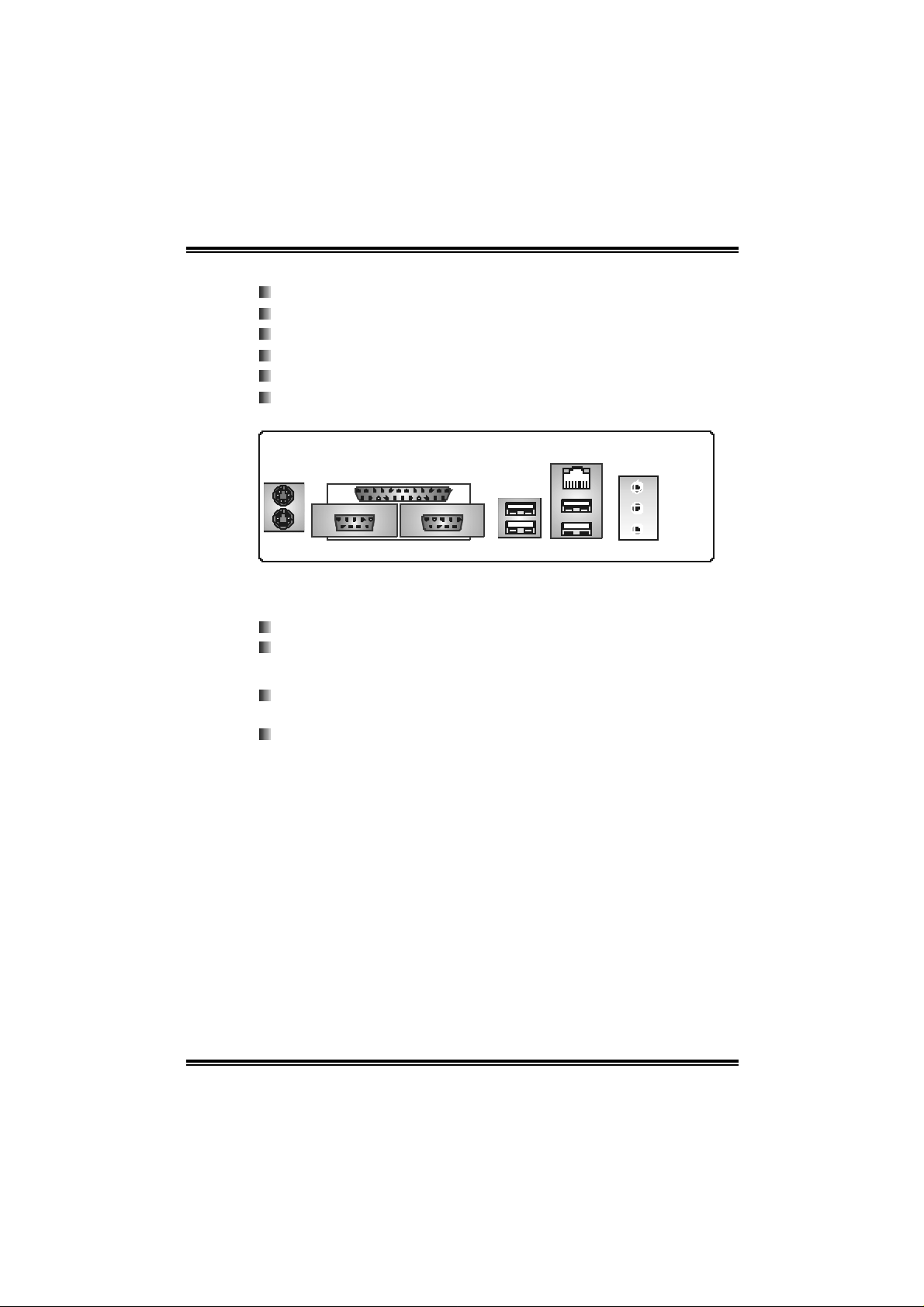
K8T89-A7
Back Panel I/O Co nnectors
4 USB 2.0 ports.
1 Serial port (COM2 is optional).
1 Paralle l port.
1 RJ - 45 LAN jack.
1 PS/2 Mouse & Keyboard port.
1 Vertical audi o port includi ng 1 line- i n connector, 1 Line out
conn ec tor, and 1 MIC in con nector.
PS/2
Mouse
PS/2
Keyboard
Printer port
(optional)
USB x2 COM2
LAN
US B x2COM1
BB.. BBIIOOSS && SSooffttwwaarree
BIOS
Award legal BIOS.
Sup por ts APM 1.2 , AC PI, and USB fu nctions.
Software
Supports 9th TouchTM, FlasherTM, WinFlasherTM, an d
WarpspeederTM.
Offers the highest performance for Windows 98SE, Windows NT,
Wi ndows 2000, Windows ME, Windows XP, Linux Fedora, and
UNIX series.
Line In/
Surround
Line Out
Mi c In 1 /
Base/Center
3
Page 6
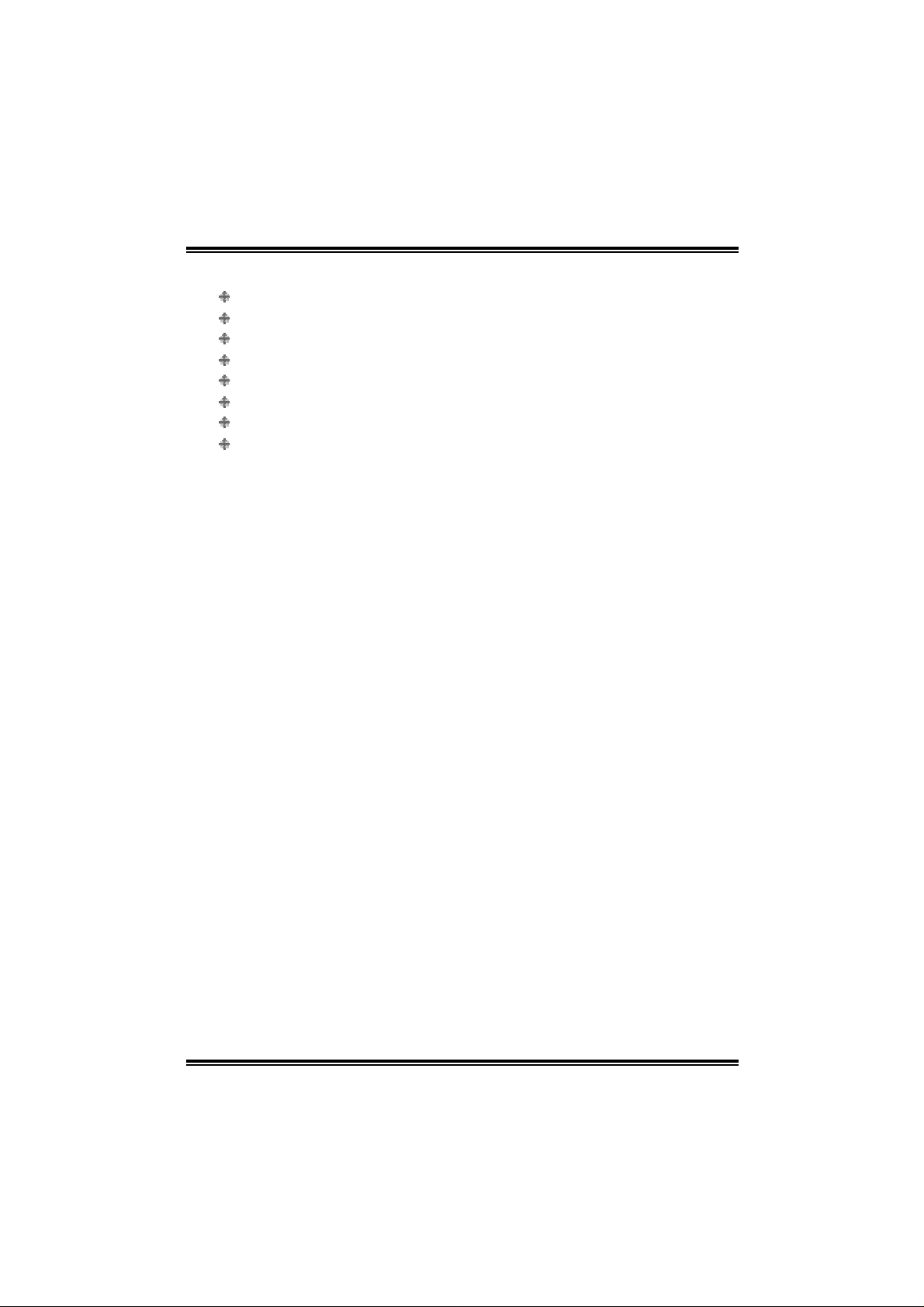
K8T89-A7
1.2 PACKAGE LIST
FDD cable x1
HDD cable x 1
U ser’s Manual x1
Fully Se tup Driver CD x1
Rear I/O pane l for ATX cas e x1
USB 2.0 cabl e x1 (optional)
Serial ATA cable x2 (optional)
S/PDIF out cable x 1 (optional)
4
Page 7
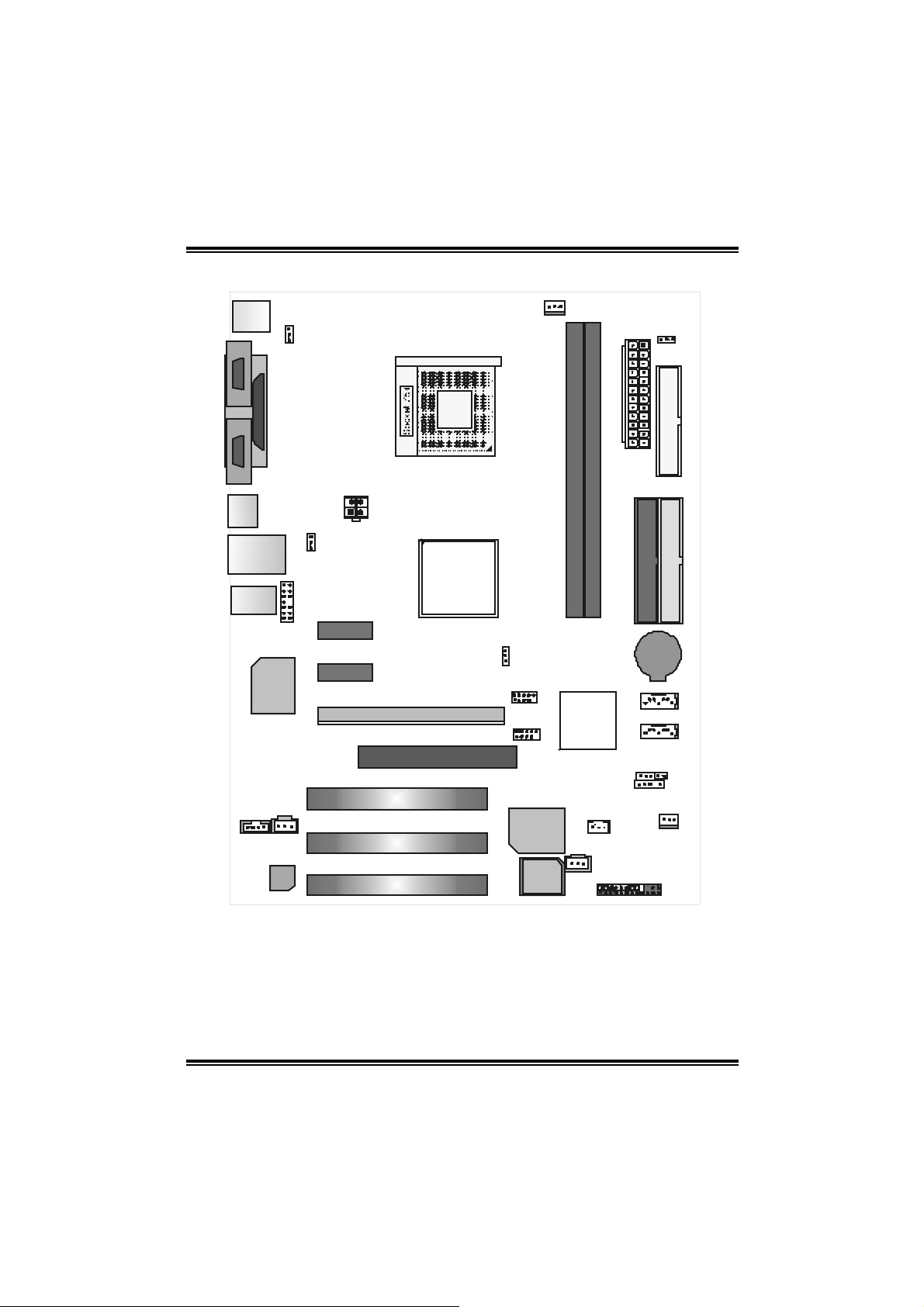
1.3 LA YOUT
V
JKBMS1
JKBV1
1
JCOM1 JCOM2
K8T89-A7
JCFAN1
DIMM1
DIMM2
JATXPWR1
J1( opt i ona l)
JPRNT1
(optional)
JATXPWR2
J1394_U SB1
JUSBV1
JUSBL AN1
JAUDIO1
JAUDIO2
PCI-EX1_2
LA N
PCI-EX 1_1
PCI-EX 16
XGP1
PCI1
J CDIN1
JSPDIF_OUT1
PCI2
Codec
PCI3
Note: ■ represents the 1st pin.
CPU1
K8T890
JUSBV2
JUSB1
JUSB2
Super I/O
BIO S
T823 7R
JWOL1
( op tiona l)
JSPDIF_IN1
(optional)
JPANEL1
IDE2
BAT1
JSATA1
JSATA2
JCMOS1
JDJ 1(o pti o nal)
FDD1
IDE1
JCI1
JSFAN1
5
Page 8
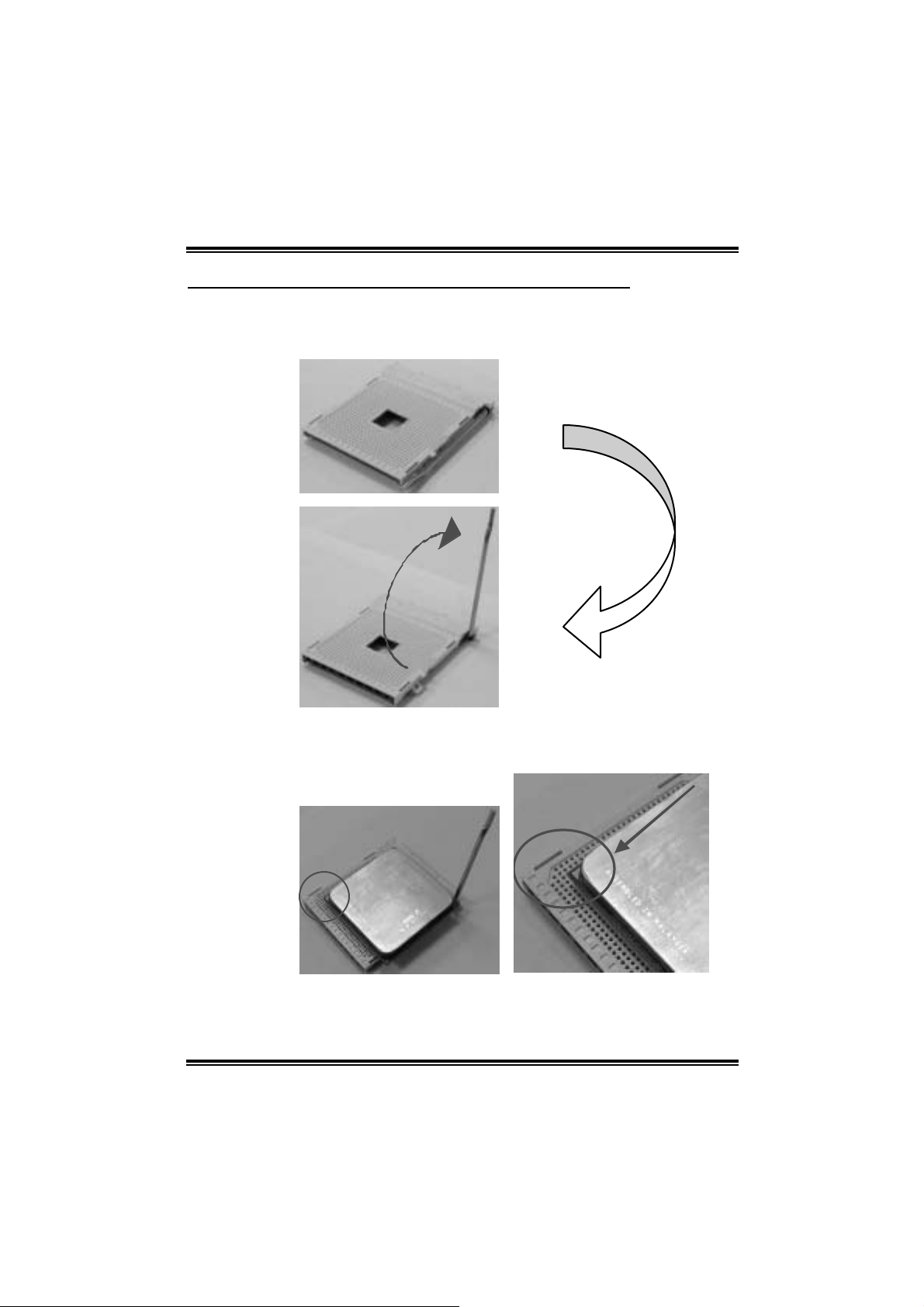
K8T89-A7
CHAPTER 2: HARDWARE INSTALLATION
2.1 CENTRAL PROCESSING UNI T (CPU)
Step 1: Pull the lever sideways away from the socket and then raise the
lever up to a 90-degree angl e.
Step 2: Look for the bl ack cut edge on socket, and the white dot on CPU
should point forwards this bl ack cut edge. T he CPU will fit onl y
in th e cor r ec t or i en tation.
6
Page 9
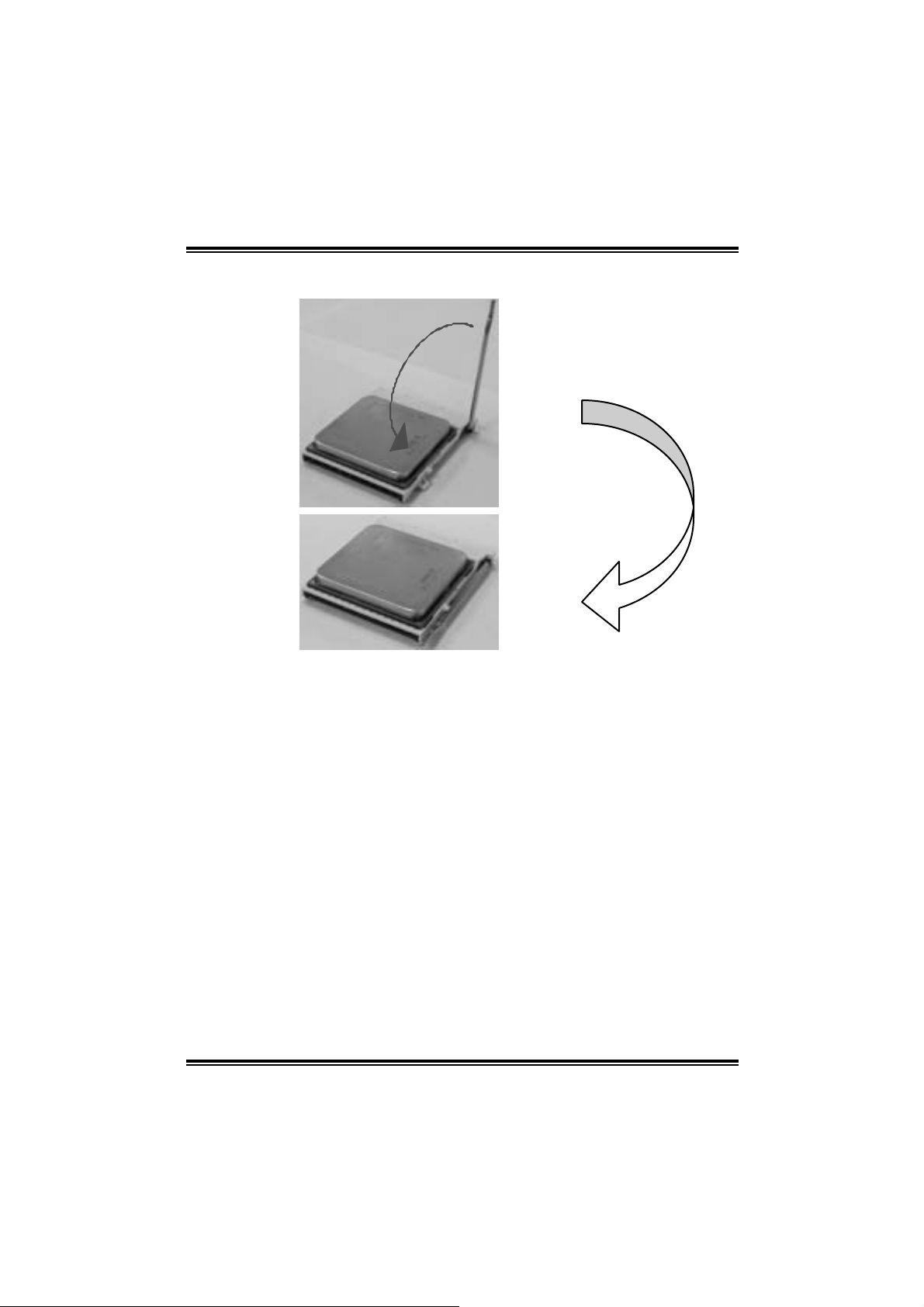
K8T89-A7
Step 3: Hold the CPU down firml y, and then close the lever to complete
the i nstalla ti on.
Step 4: Put the CPU Fan on t he CPU and buckle it. Conn ect t he CPU
FAN power cable to the JCFAN1. This completes the
installation.
7
Page 10
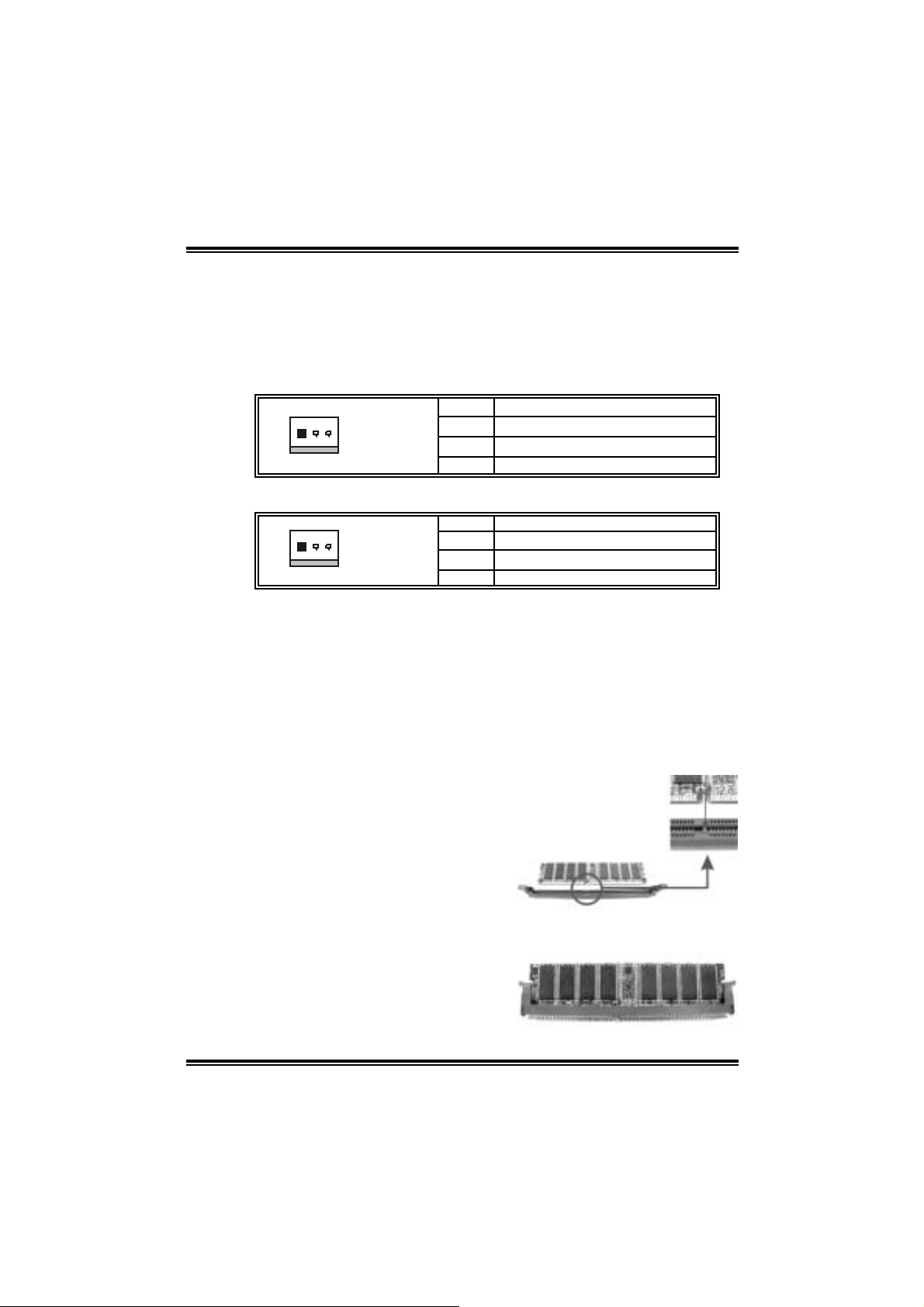
K8T89-A7
2.2 FAN HEADERS
These fan headers support cooling-fans bui lt in the computer. The fan
wir in g and plu g may be different acc or di ng to the fa n ma nufactur er.
Connect the fan cable to the connector while m atching the bl ack wire to
pin#1.
CPU FAN Header: JCF A N1
Pin Assignment
1
JCFAN1
System Fan Header: JSF AN1
1
JSFAN1
Note:
The JCFAN1 and JSFAN1 support 3-pin head connector. When
connecting with wires onto connectors, please note that the red wire is
the positive and should be connected to pin#2, and the black wire is
Ground and should be connected to GND.
1 Ground
2 +12V
3 FAN RPM rate sense
Pin Assignment
1 Ground
2 +12V
3 FAN RPM rate sense
2.3 MEMORY MODULE INSTA LLATION
1. Unlock a DIMM sl ot by pressing the retaining clips outward. Align a
DIMM on the slot such that the notch on the DIMM m atches the
break on the Slot.
2. Insert the DIMM vertically and firml y into the sl ot until the retaining
chip snap back in place and the DIMM is properly seated.
8
Page 11
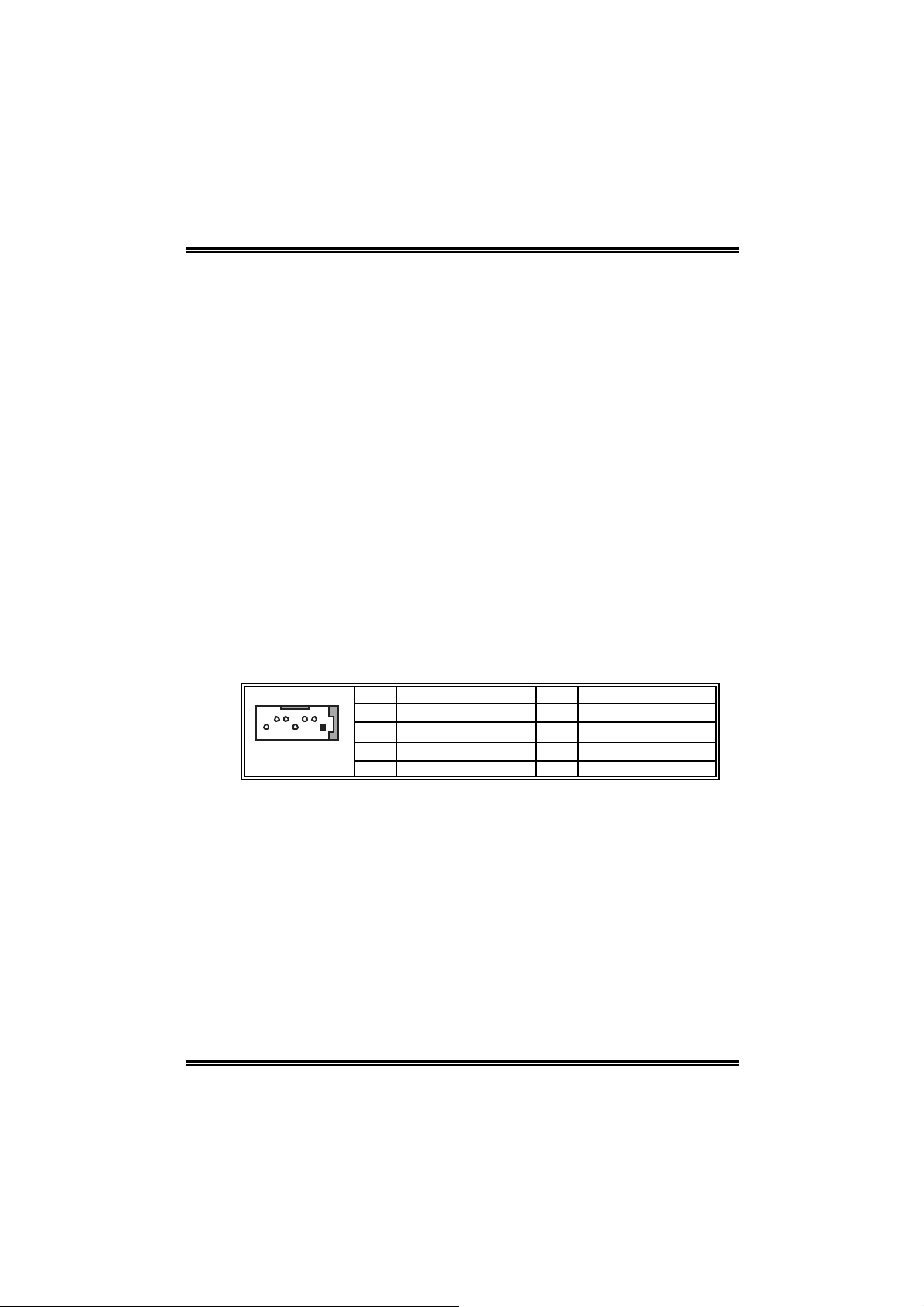
K8T89-A7
2.4 CONNECTO RS AND SLOTS
FFDDDD11:: FFllooppppyy DDiisskk CCoonnnneeccttoorr
The m otherboard provides a standard floppy di sk connector that
s uppor t s 360K, 720 K, 1. 2 M, 1.4 4M a nd 2.88M f lo ppy d is k types. Th is
connector supports the provided floppy drive ribbon cabl es.
IIDDEE11//IIDDEE22:: HHaarrdd DDiisskk CCoonnnneeccttoorrss
The m otherboard has a 32-bit Enhanced PCI IDE Controller that
provides PIO Mode 0~5, Bus Master, and Ultra DMA 66/ 100/ 133
fun c tio nality. It ha s two HDD co nne c tors IDE 1 (p rimary) and IDE2
(secondary).
The IDE connectors can connect a master and a sl ave drive, so you can
connect up to four hard disk drives. The first hard drive should always be
connected to IDE1.
PPCCII11~~PPCCII33:: PPeerriipphheerraall CCoommppoonneenntt IInntteerrccoonnnneecctt SSlloottss
This motherboard is equi pped with 3 standard PCI slots. PCI stands for
Peripheral Component Interconnect, and it is a bus standard for
expansi on cards. This PCI slot i s designated as 32 bi ts.
JJSSAATTAA11//JJSSAATTAA22:: SSeerriiaall AATTAA CCoonnnneeccttoorrss
The m otherboard has a PCI to SATA Control ler with 2 channels SATA
interface, it satisfies the SATA 1.0 spec and with transfer rate of 1.5Gb/s.
Pin Assignment Pin Assignment
1 Ground 2 TX+
3 TX- 4 Ground
147
5 RX- 6 RX+
7 Ground
9
Page 12
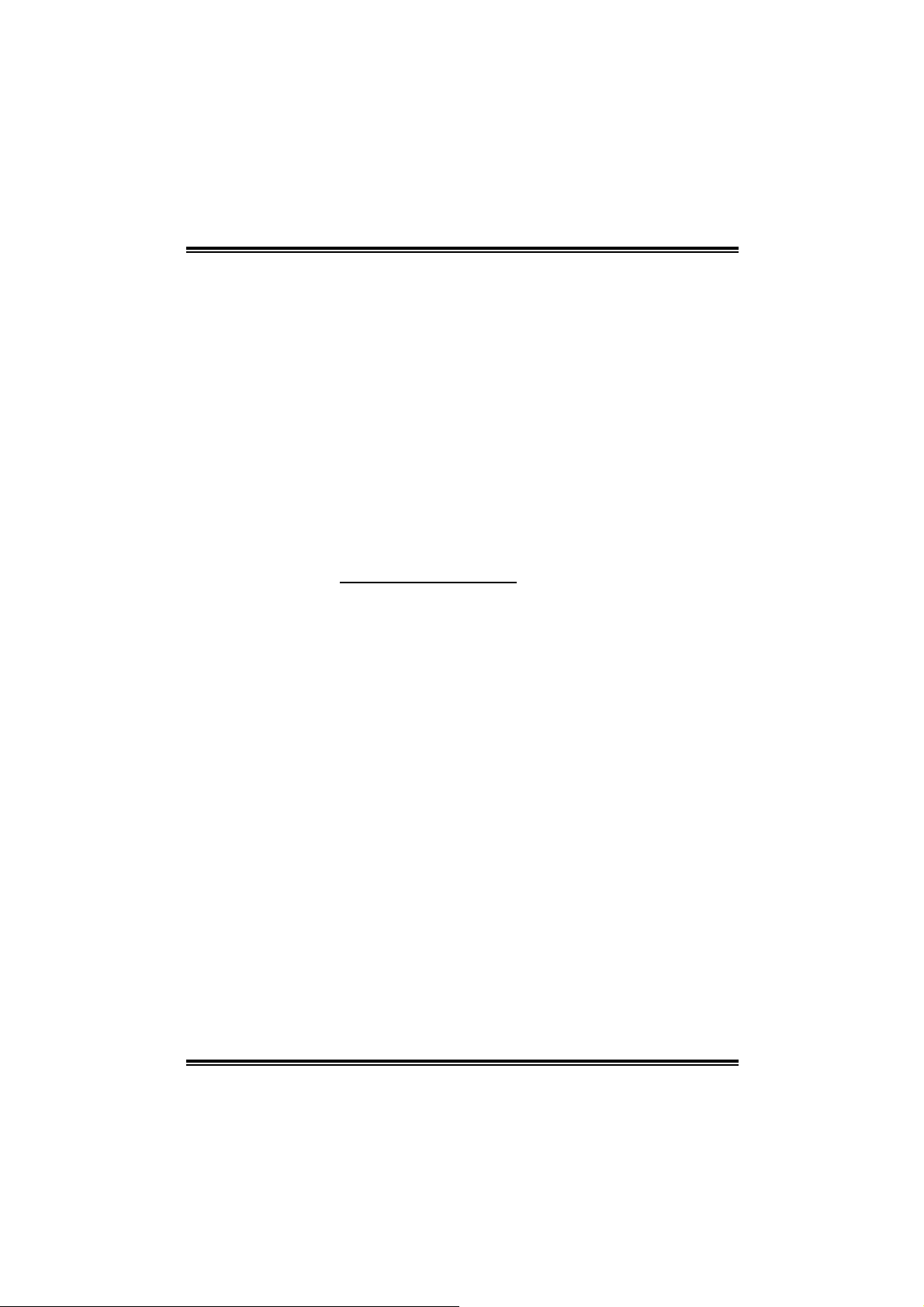
K8T89-A7
XXttrreemmee GGrraapphhiiccss PPoorrtt SSlloott:: XXGGPP11
This XGP (Extreme Graphi cs Port) slot i s a special desi gn that only
supports compatible AGP VGA cards.
To install the system with an add-on AGP VGA card, please make sure
to install the driver of add-on AGP VGA card before onboard VGA dri ver
installation. If the onboard VGA dri ver has already been installed before
you install the add-on AGP VGA card, the system will automati cally set
the onboard VGA as the pri mary graphi cs adapter.
For the onboard VGA driver can’t be removed com pletely, and to sol ve
this problem, please follow the steps bel ow,
1. Disable onboard VGA utility under the operating system, and reboot
PC. After PC restarts, the system will automatically set the AGP
VGA card as the graphi cs adapter.
2. Or, re-install your operati ng system to ensure the AGP VGA card
function c an be used.
Note:
Please go to “ht tp://www.biosta r.com .tw” for more detai led information
abou t XGP compatible AGP cards.
10
Page 13
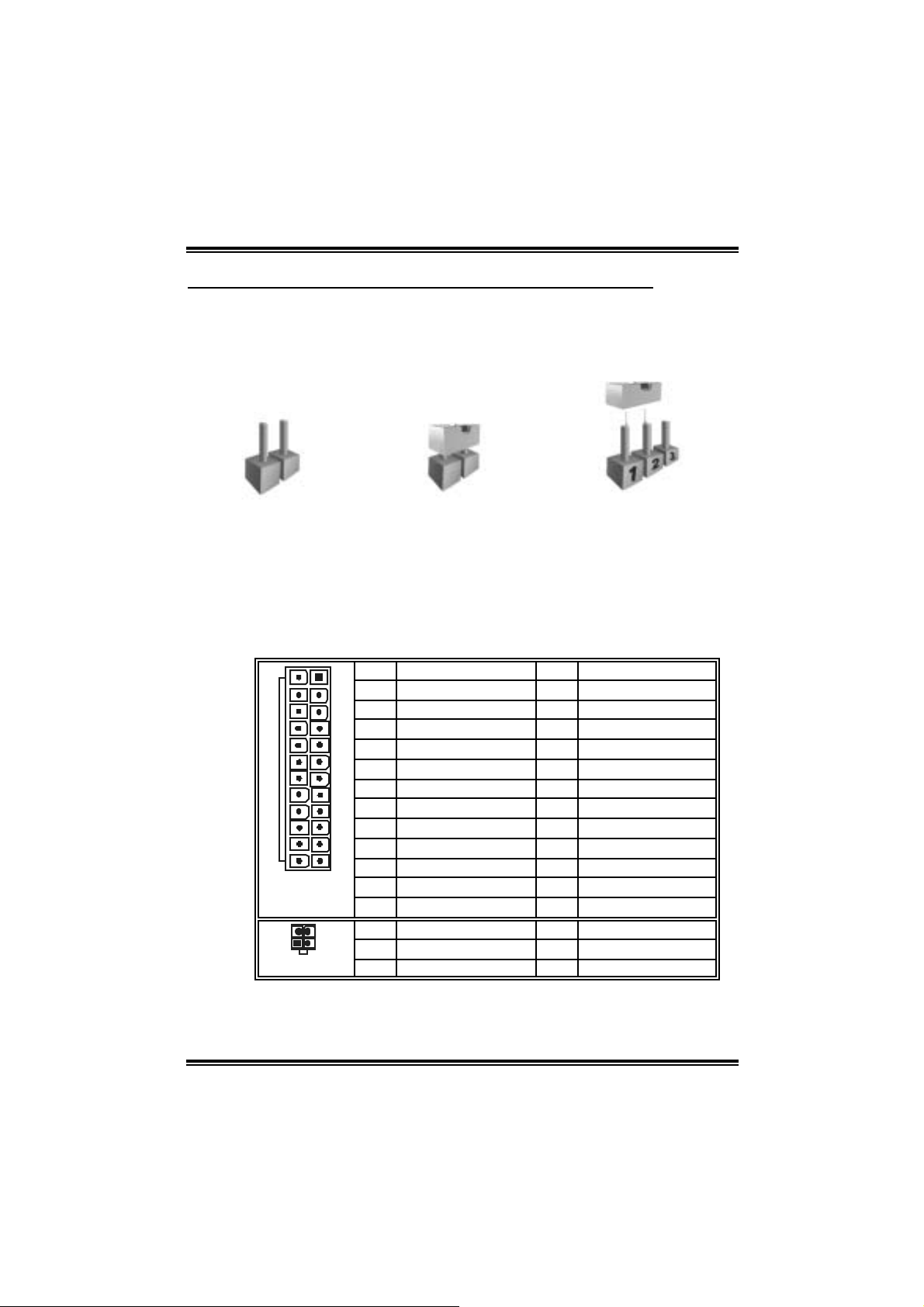
K8T89-A7
T
CHAPTER 3: HE ADERS & JUMPERS SETUP
3.1 HOW TO SETUP JUMPERS
The illustration shows how to set up jumpers. When the jumper cap is
placed on pins, the jumper is “cl ose”, if not, that means the jumper is
“open”.
Pin opened Pin closed Pin1-2 closed
3.2 DETAIL SETTINGS
JAT X PWR1/ JA TXPWR2: A T X Power Source Connector s
JATXPWR1: Thi s connector allows user to connect with 24-pin power
conn ec tor on t h e A T X pow er supply.
JATXPWR2: By connecting thi s connector, it will provide +12V to CPU
power ci rcuit.
Pin Assignment Pin Assignment
12
34
12
1
1 +3.3V 13 +3.3V
2 +3.3V 14 -12V
3 Ground 15 Ground
4 +5V 16 PS_ON
5 Ground 17 Ground
6 +5V 18 Ground
7 Ground 19 Ground
8 PW_ON 20 -5V
9 Standby Voltage +5V 21 +5V
10 +12V 22 +5V
11 +12V 23 +5V
12 DETEC
Pin Assignment Pin Assignment
1 +12V 3 Ground
2 +12V 4 Ground
24 Ground
13
24
JATXPWR1
JATXPWR2
11
Page 14
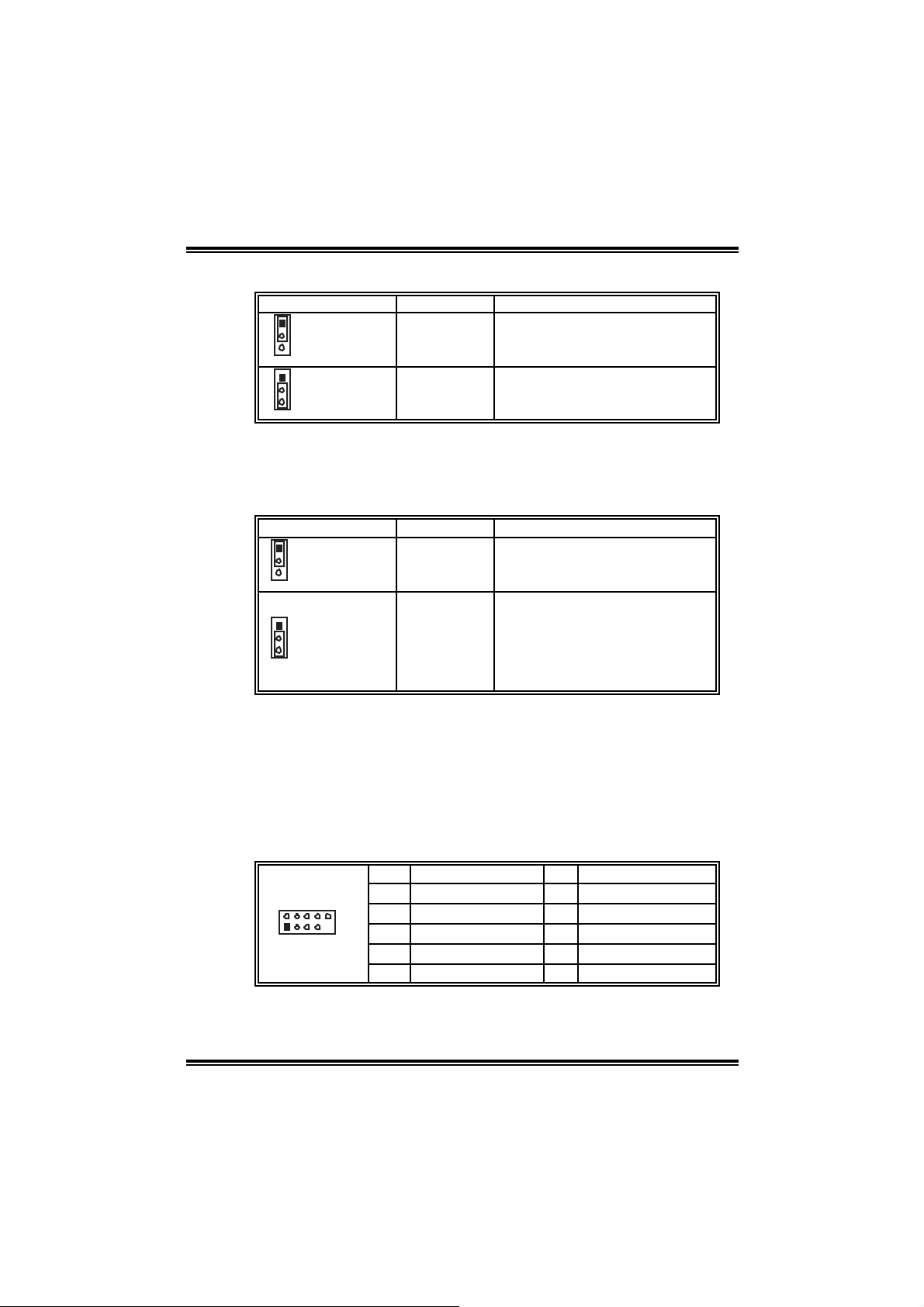
K8T89-A7
d
JKB V 1: Power So ur ce Header for PS/2 Keyboard and Mouse
1
3
Pin 1-2 close
1
3
Pin 2-3 close
+5V +5V for PS/2 keyboard and mouse
+5V Standby
Voltage
PS/2 m ouse and k ey board are
powered wit h +5V standby v oltage.
Note:
In order to support thi s function “Power-on system via keyboard and
mouse”, “JKBV1” jum per cap should b e placed on Pi n 2-3.
JUSB V 1/J USBV2: Power So ur ce Header fo r USB Ports
Assignment Description
Assignment Description
1
3
Pin 1-2 close
+5V
JUSBV1: +5V for J1394_USB1 an
JUSBLAN1.
JUSBV2: +5V for JUSB1 /JUSB2.
JU SBV1: J1394_USB1 and
1
3
Pin 2-3 close
+5V st andby
Voltage
JU SBLAN 1 are powered by
+5V st andby voltage.
JU SBV2: JUSB1/JUSB2 are
powered by +5V st andby
voltage.
Note:
In order to support thi s function “Power-on system via USB device,”
“JUSBV1/ JUSBV2” jumper cap should be placed on Pin 2-3
individually.
JUSB1/JU SB2: Headers for USB 2.0 Po rts at Front Panel
This header allows user to connect additi onal USB cable on the PC
front panel , and al so can be connected with internal USB devices, like
USB card reader.
Pin Assignment Pin Assignment
1 +5V (f us ed) 2 +5V (fus ed)
210
1
3 USB- 4 USB5 USB+ 6 USB+
7 Ground 8 Ground
9 Key 10 NC
12
Page 15
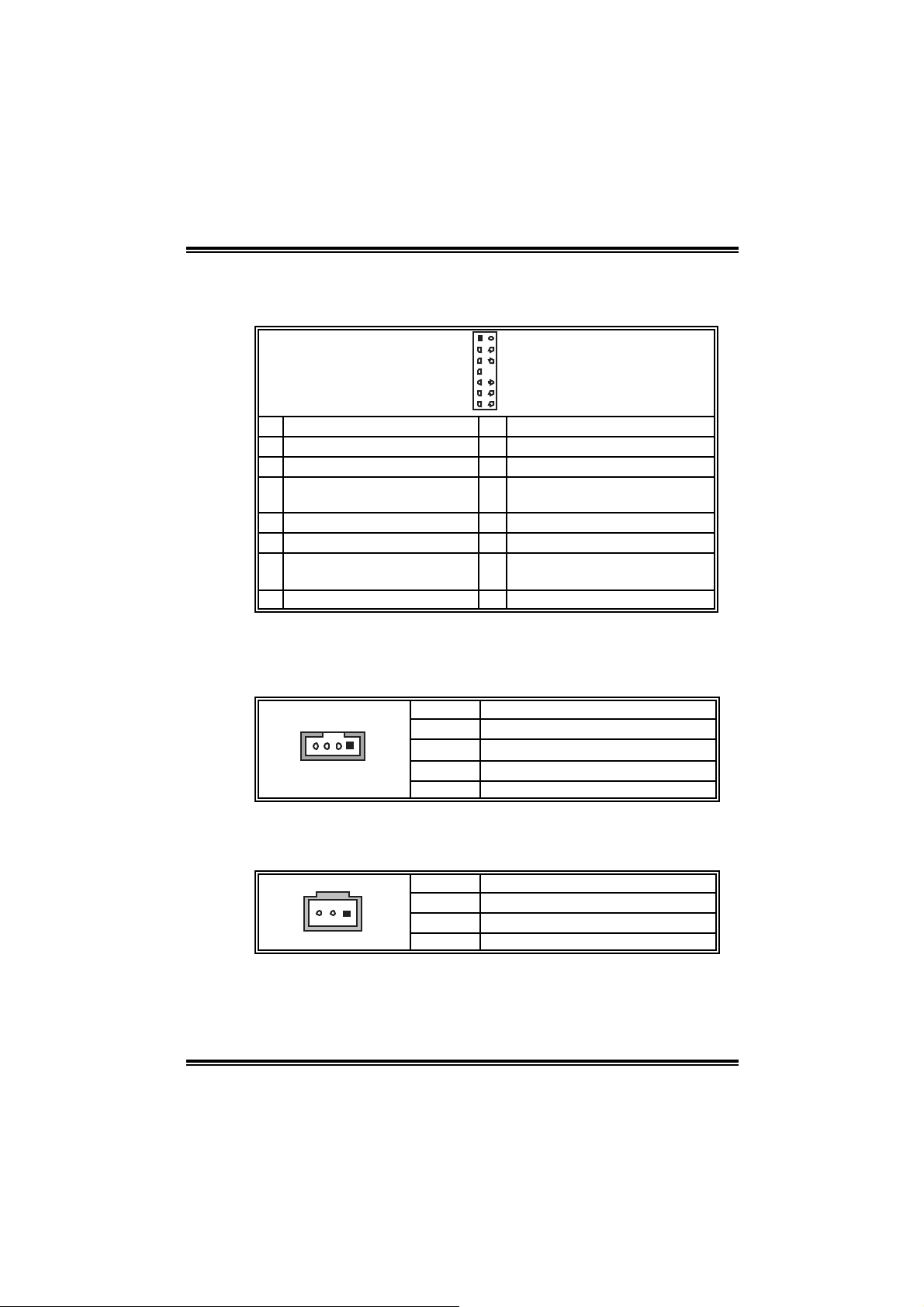
K8T89-A7
JAUDIO1: Front Panel Audio Header
This header allows user to connect the front audio out put cable with the
PC front panel. It will disable the output on back panel a udio conn ectors.
12
13 14
Pin Assignment Pin Assignment
1 Mic in/center 2 Ground
3 Mic power/Bass 4 Audio power
Right line out/ Speak er out
5
Right
7 Reserv ed 8 Key
9 Left line out/ Speak er out Lef t 10 Lef t line out/Speak er out Left
Right line in/R ear s peak er
11
Right
13 Lef t line in/Rear speak er Left 14 Lef t line in/R ear s peak er Lef t
6 Right line out/ Speak er out Right
12 R ight line in/R ear speaker Right
JCDI N1 : C D-ROM A ud io -in Co n ne cto r
This connector allows user to connect the audio source from the veriaty
devices, like CD-ROM, DVD-ROM, PCI sound card, PCI TV tu rne r card
etc..
Pin Assignment
1 Left channel input
14
2 Ground
3 Ground
4 Right channel input
JSP DI F _ OU T 1 : Digital A u dio-out C o n ne cto r
This connector allows user to connect the PCI bracket SPDIF output
header.
Pin Assignment
13
1 +5V
2 SPDIF_OUT
3 Ground
13
Page 16
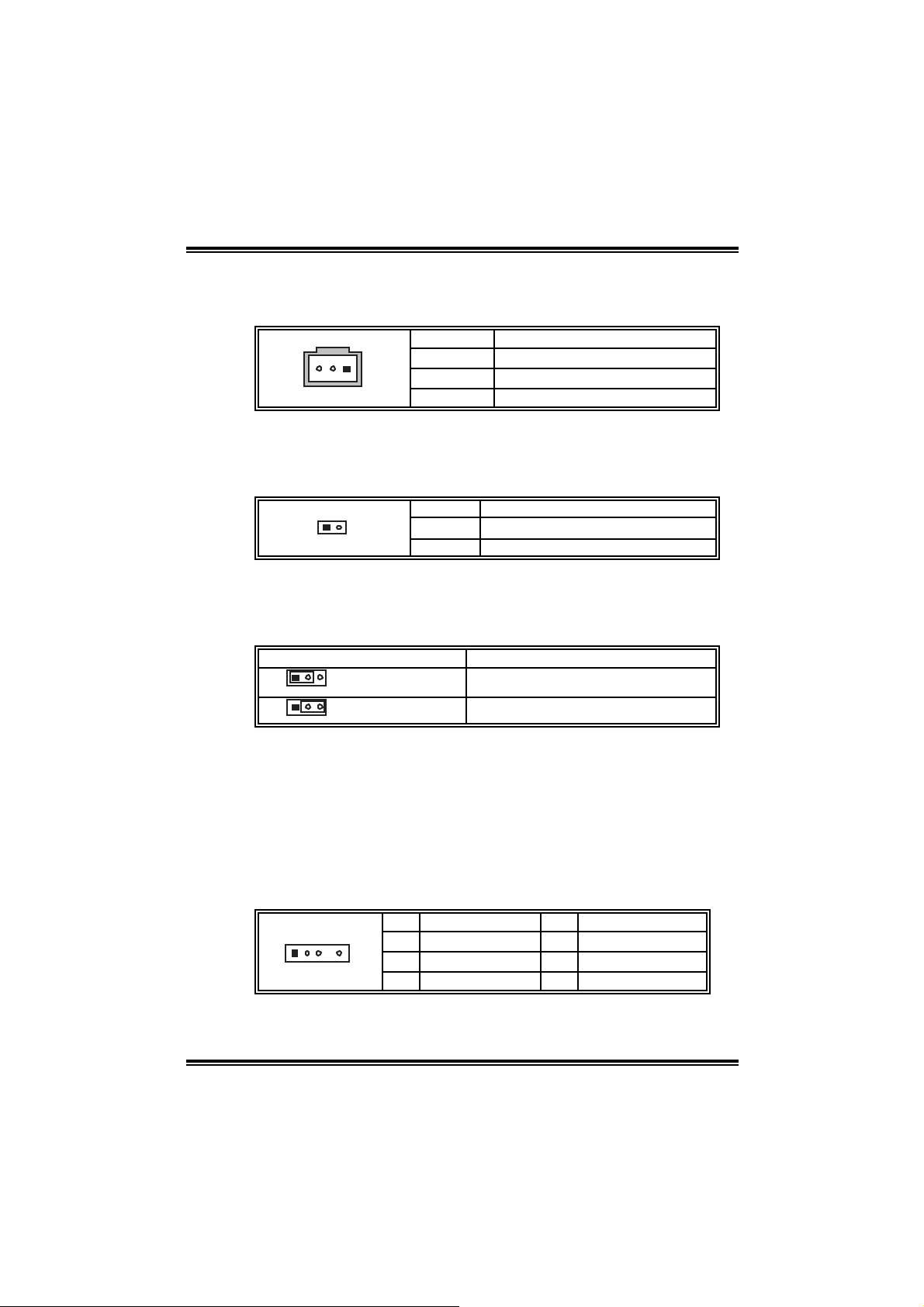
K8T89-A7
JSP DI F _ I N1 : Digita l A ud io -in Co n ne cto r (optiona l)
This connector allows user to connect the PCI bracket SPDIF i nput
header.
Pin Assignment
13
JCI1: Chassis Open Header
T his connector allows system to monitor PC case open sta tu s. If the
signal has been tri ggered, i t will record to the CMOS and show the
message on next boot-up.
12
JCMOS1: Clear CMOS Header
By pl aci ng the jumper on pin2-3, i t allows user to restore the BIOS safe
setting and the CMOS data, please careful l y follow the procedures to
avo id da ma ging th e motherb oar d.
Assignment
13
13
Pin 1-2 close
Pin 2-3 close
※ Clear CMOS Procedur es:
1. Remove AC power line.
2. Set the jumper to “Pin 2-3 cl ose”.
3. Wait for fi ve seconds.
4. Set the jumper to “Pin 1-2 cl ose”.
5. Power on the AC.
6. Reset your desired password or cl ear the CM OS data.
JDJ 1 : A U DI O DJ Co nn ector (o p tio n a l)
1 +5V
2 SPDIF_IN
3 Ground
Pin Assignment
1 Cas e open signal
2 Ground
Norm al Operation (D ef ault).
Clear CMOS data.
135
Pin Assignment Pin Assignment
1 SMBDATA 2 SMBCLK
3 INT_B 4 Key
5 AXT_PWROK
14
Page 17
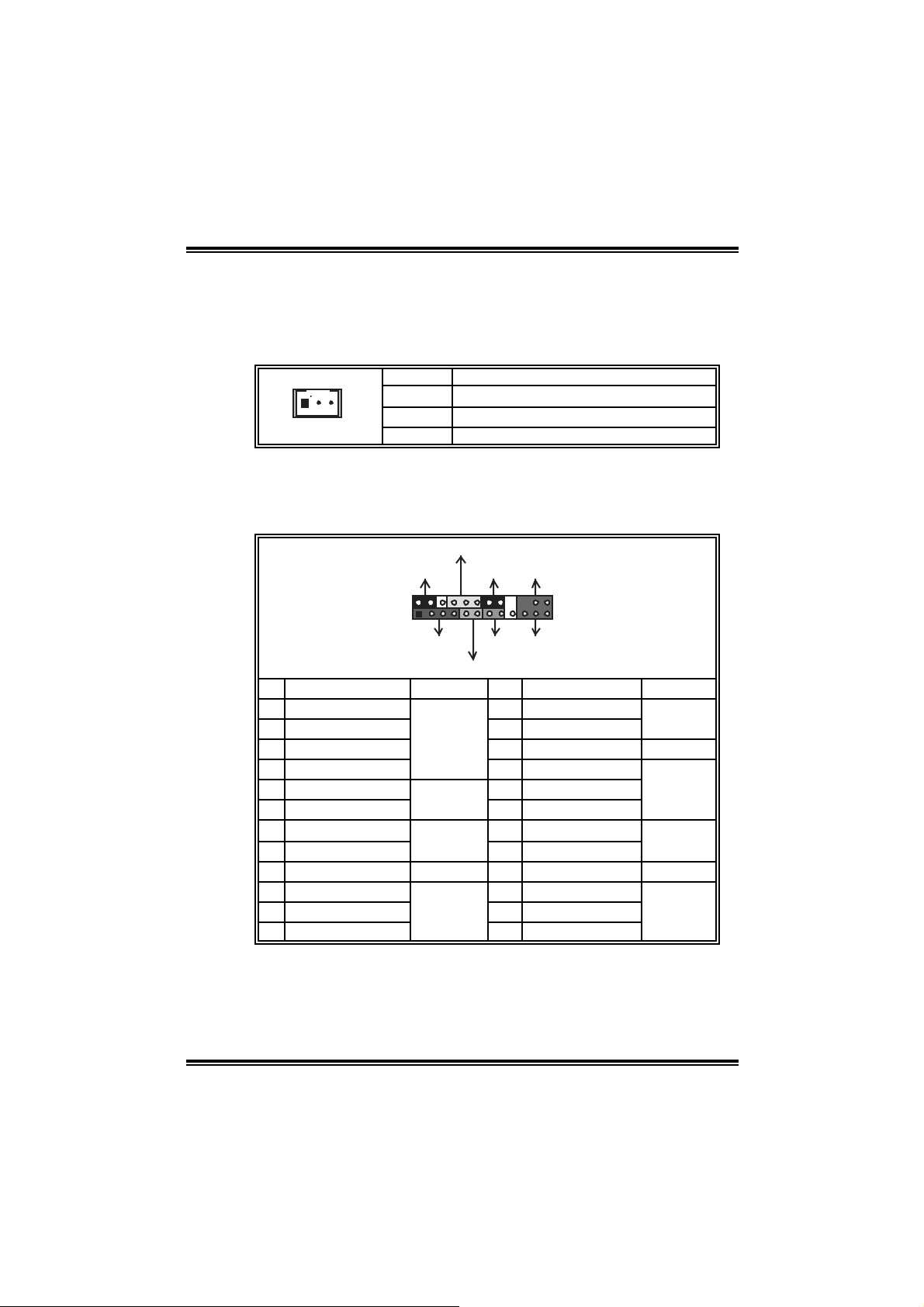
K8T89-A7
JW OL1 : W a ke o n LAN He a de r (o p tio n al)
The connector powers up the system when a wakeup packet or signal
is received from the network. This feature requires the Wake up on
LAN function i n BIOS is set to Enabled and that your system has an
ATX power supply wi th at least 720mA +5V standby power.
Pin Assignment
13
JPANEL1: F ront Panel Header
This 24-pin connector includes Power-on, Reset, HDD LED, Power LED,
Sleep button, speaker and IrDA Connection. It allows user to connect
the PC case’s front panel switch functions.
1 +5V_SB
2 Ground
3 Wake-up signal
PWR_LED
SLP
2
1
SPK
Pin Assignment Function Pin Assignment Function
1 +5V 2 Sleep control
3 N/A 4 Ground
5 N/A 6 N/A N/A
7 Speaker
9 HDD LED (+) 10 Power LED (+)
11 H DD LED (-)
13 Ground 14 Power button
15 Reset control
17 N/A 18 Key
19 N/A 20 Key
21 +5V 22 Ground
23 IRTX
Speaker
Connector
Hard drive
LED
Reset
button
IrDA
Connector
On/Off IR
+-+
-
+
HLED
24
23
RST
IR
8 Power LED (+)
12 Power LED (-)
16 Ground
24 IRRX
Sleep
button
Power LED
Power-on
button
IrDA
Connector
15
Page 18
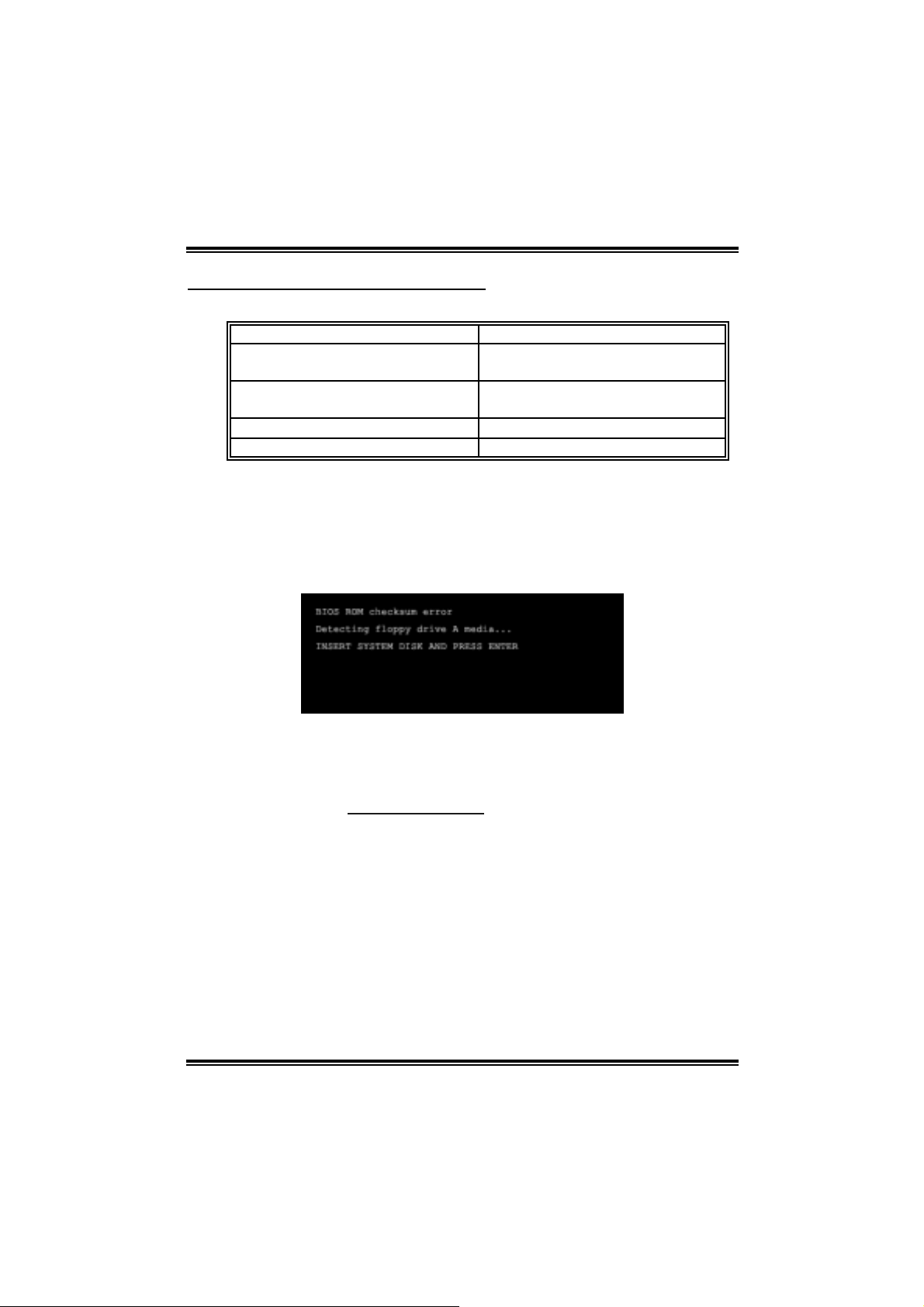
K8T89-A7
CHAPTER 4: USEFUL HELP
4.1 AWAR D BIOS BEEP CODE
Beep Sound Meanin g
One long beep f ollowed by t wo s hort
beeps
High-low siren sound CPU overheated
One Short beep when system boot-up N o error f ound during POST
Long beeps every ot her s econd No DRAM detec t ed or ins t all
4.2 EXTRA INFORMATION
AA.. BBIIOOSS UUppddaattee
After yo u fail to up d ate BIOS or BIOS is i n vaded by vi rus, the
Boot-Block functi on will hel p to restore BIOS. If the following message
is shown after boot-up the system, it m eans the BIOS contents are
corrupted.
Video card not f ound or v ideo card
mem ory bad
Sys t em will s hut down autom at ic ally
In this Case, pl ease follow the procedure below to restore the BIOS:
1. Make a bootab le floppy d is k.
2. Download the Flash Uti lity “AWDFLASH.exe” from the Biostar
website: www.bi o star.com .tw
3. Confirm motherboard model and download the respecti vel y BIOS
fr om Bi os t ar websit e.
4. Copy “AWDFLASH.exe” and respecti vel y BIOS into floppy disk.
5. Insert the bootable di sk into floppy drive and press Enter.
6. Sy stem will boot-up t o DOS pro mpt .
7. Type “Awdfla sh xxxx.bf/sn/py/ r” in DOS prompt.
(xxxx means BIOS nam e.)
8. Sy stem will update BIOS au to matic ally and restart .
9. The BIOS ha s bee n re cov ered an d will work pro perly.
16
Page 19
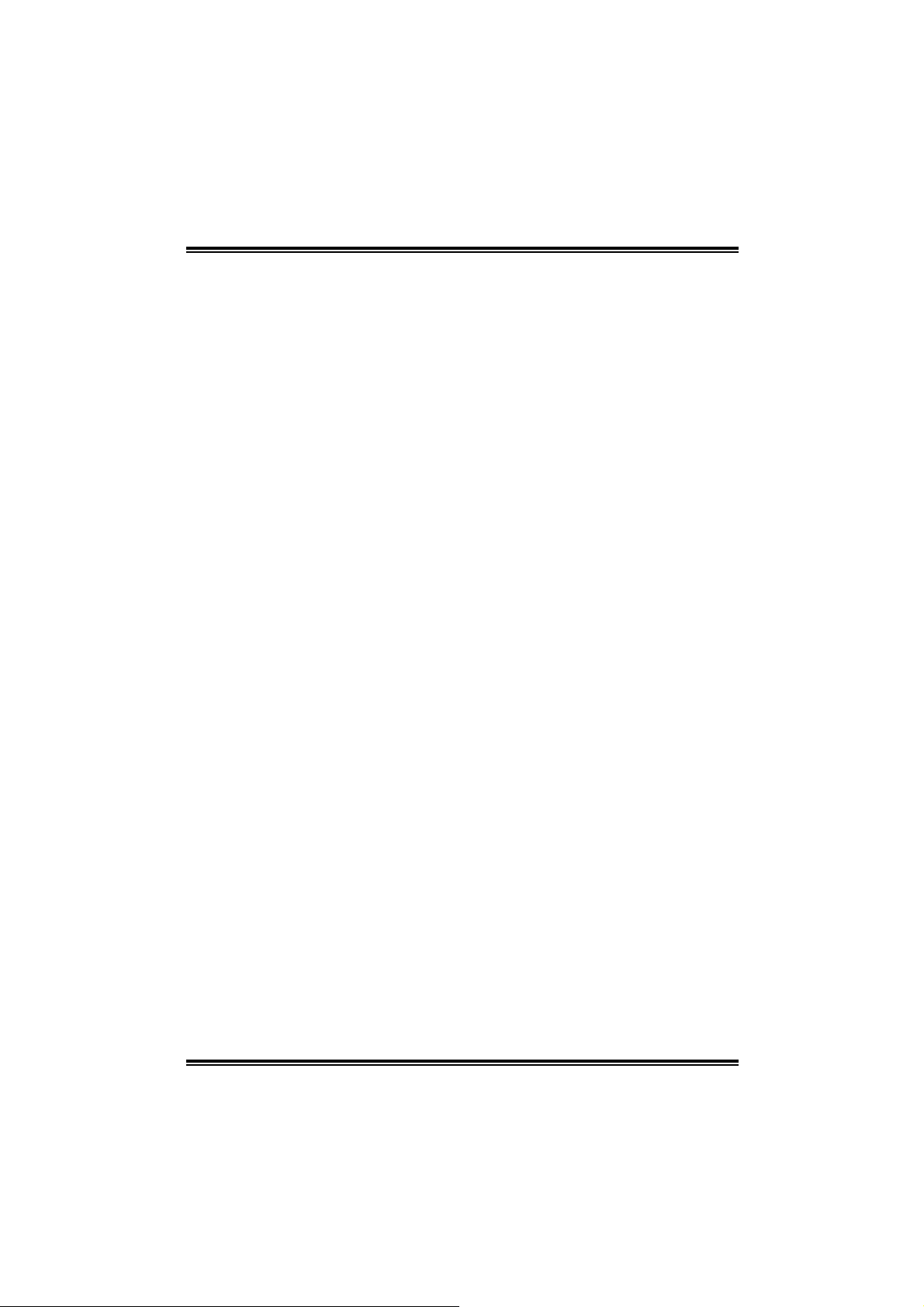
K8T89-A7
BB.. CCPPUU OOvveerrhheeaatteedd
If the system shutdown automatically after power on system for
seconds, that means the CPU protection function has been activated.
When the CPU is over heated, the motherboard will shutdown
automatically to avoid a damage of the CPU, and the system may not
power on again.
In this case, please double check:
1. The CPU cooler surface is placed evenl y with the CPU surface.
2. CPU fan is rotated normall y.
3. CPU fan speed is ful filling wi th the CPU speed.
After confirmed, please follow steps below to relief the CPU protection
function.
1. Remove the power cord from power suppl y for seconds.
2. Wait for seconds.
3. Plug in the power cord and boot up the system.
Or you can:
1. Clear the CMOS data.
(See “Close CMOS Header: JCMOS1” section)
2. Wait for seconds.
3. P ower on the system again.
17
Page 20
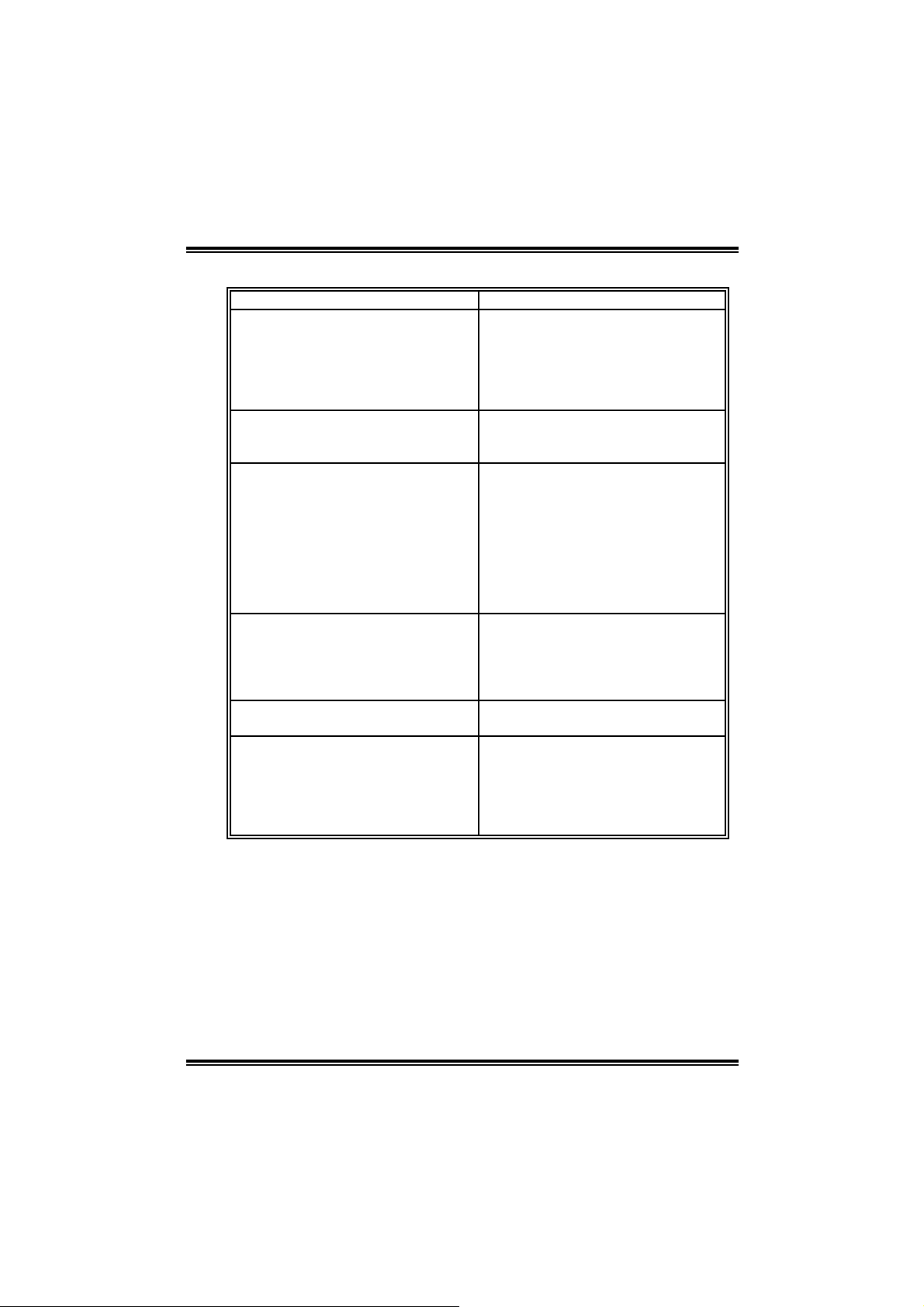
K8T89-A7
e
4.3 TROUBLESHOOTING
Probable Solution
1. N o power to the system at all
Power light don’t illuminat e, fan
inside power s upply does not turn
on.
2. I ndic at or light on k ey board does
not t urn on.
Sys t em inoperat iv e. Key board light s
are on, power indic at or lights are lit,
and hard drive is spinning.
Sys t em does not boot f rom hard disk
drive, c an be booted f rom optical driv e.
Sys t em only boot s from optical driv e.
Hard disk can be read and applic ations
can be used but boot ing from hard dis k
is imposs ible.
Screen m essage say s “Inv alid
Conf igurat ion” or “C MOS Failure.”
Cannot boot sys t em after inst alling
sec ond hard driv e.
1. Make s ure power c able is
sec urely plugged in.
2. Replace cable.
3. Contact technical support.
Us ing even pres s ure on both ends of
the DIMM, press down f irm ly unt il t he
module s naps int o plac e.
1. C hec k cable running f rom disk t o
disk controller board. Make s ure
both ends are s ec urely plugged
i n; c hec k the driv e ty pe in the
standard CMOS se tup.
2. Bac k ing up the hard driv e is
ext rem ely im port ant . All hard
disk s are c apable of breaking
down at any t im e.
1. Bac k up data and applic at ions
files.
2. R ef orm at t he hard driv e.
Re-ins t all applicat ions and data
using backup disks.
Rev iew sys t em ’s equipment. Mak e sur
correc t inform at ion is in s et up.
1. Set m aster/slave jum pers
correctly.
2. R un SETUP program and s elec t
correc t drive types. Call t he driv e
manufacturers for compatibilit y
with other drives.
18
Page 21
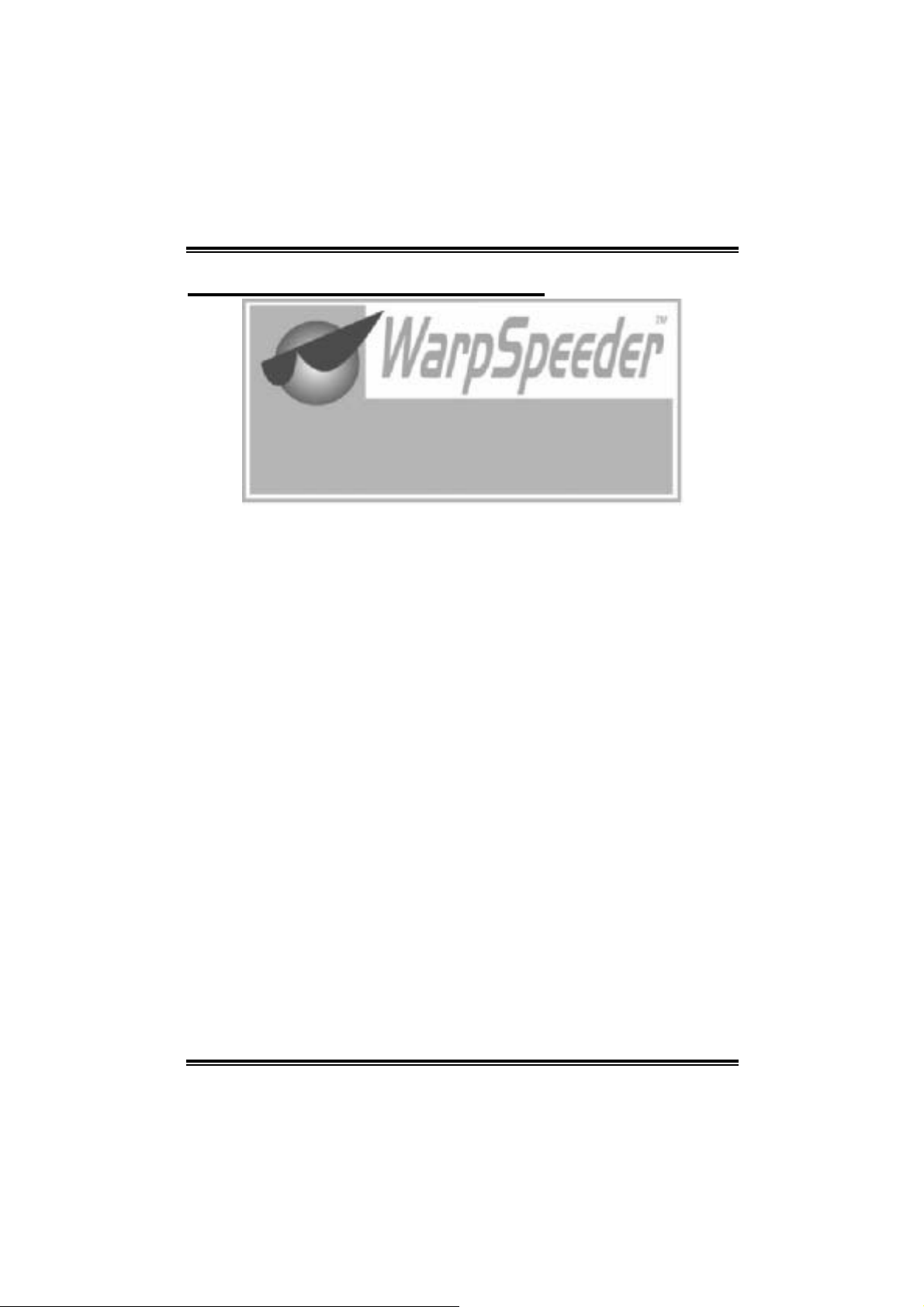
K8T89-A7
CHAPTER 5: WARPSPEEDER™
5.1 INTRODUCTION
[WarpSpeeder™], a new powerful control utility, features three
user-friendly functions including Overclock Manager, Overvoltage
Manager, and Hardware Monitor.
Wi th the Overclock Manager, users can easily adjust the frequency they
prefer or they can get the best CPU performance wi th just one click. The
Overvol tage Manager, on the other hand, helps to power up CPU core
vol tage and Me mor y v ol tage. The co o l H ar dware Mo ni tor s martly indicates
the temperatures, vol tage and CPU fan speed as wel l as the chi pset
information. Al so, in the About panel , you can get detail descripti ons about
BIOS model and chipsets. In addition, the frequency status of CPU,
mem ory, AGP and PCI along with the CPU speed are synchroni cally
s how n on our ma i n p an el .
Moreover, to protect users' computer systems i f the setting is not
appropriate when testing and results i n system fail or hang,
[WarpSpeeder™] technology assures the sy stem stability by automatically
rebooting the computer and then restart to a speed that i s ei ther the
ori ginal system speed or a suitable one.
5.2 SYSTEM REQUIREMENT
OS Support: Windows 98 SE, Windows Me, Windows 2000, Windows XP
DirectX: DirectX 8.1 or above. (T he Windows XP operating system
includes DirectX 8.1. If you use Wi ndows XP, you do not need to instal l
Dir ec tX 8.1.)
19
Page 22

K8T89-A7
5.3 INST ALL ATION
1. Execute the setup execution file, and then the following di alog will pop
up. Please click “Next” button and follow the default procedure to
install.
2. When you see the followi ng dialog in setup procedure, it m eans setup
is completed. If the “Launch the WarpSpeeder T ray Utility” checkbox
is che c ked, the Tray Icon utili ty an d [WarpSpeeder™] utility will be
automatically and imm ediately launched after you click “Fi nish”
button.
Usage:
The following figures are just only for reference, the screen printed i n
this user manual will change a c c ordin g to your mothe rbo ard on hand.
20
Page 23

K8T89-A7
5.4 [WARPSPEEDER™] INC LUDES 1 TRAY ICON AND 5 PANELS
11.. TTrraayy IIccoonn::
Whenever the Tray Icon utility is launched, it will di splay a little tra y
icon on the right side of Windows Taskbar.
This utility is responsible for conveniently i nvoking [WarpSpeeder™]
Utility. You can use the mouse by clicki ng the left button in order to
invoke [WarpSpeeder™] di rectly from the littl e tray i con or you can
ri ght-click the little tray i con to pop up a popup menu as following
figure. The “Launch Utili ty” item in the popup menu has the same
fun c tio n as mouse left-click on tray ic on and “Exit” item will cl ose
T ray Icon utili ty if selected.
21
Page 24

K8T89-A7
22.. MMaaiinn PPaanneell
If y ou click the t ray icon, [WarpSpe ede r™] utility will be invoked .
Please refer to th e followi ng figu re; th e utility’s fi rst window you will
see is Main Panel.
Main Panel contains features as follows:
a. Di spl ay the CPU Speed, CPU external clock, Me m ory clock, A GP cl ock,
and PCI cl ock information.
b. Contains About, Vol tage, Overclock, and Hardware Monitor Buttons for
invoking respective panels.
c. With a us er - fr ie nd ly Status A n imation, it c an r epr esent 3 ov er c l ock
percentage stages:
Man walking→overclock percentage from 100% ~ 110 %
Panther runni ng→overclock percentage from 110% ~ 120%
Ca r rac ing →overclock percentage from 120% ~ above
22
Page 25

K8T89-A7
33.. VVoollttaaggee PPaanneell
Click the Volta ge button in Main Panel, the button will be highlighted
and the Vol ta ge Pa nel will slide out t o up as the f ollowing figure.
In this panel , you can decide to increase CPU core voltage and
Memory voltag e or not. The d efault se tting is “No”. If you wan t to ge t
the best performance of overclocking, we recomm end you click the
option “Yes”.
23
Page 26

K8T89-A7
44.. OOvveerrcclloocckk PPaanneell
Click the O verclo c k button in Main Pa nel, the bu tton will be
highlighted and the Overclock Panel will slide out to left as the
fol l owi ng f igur e.
Overclock Panel contains the these features:
a. “–3M Hz button”, “-1MHz button”, “+1MHz button”, and “+3M Hz button”:
provide user the abili ty to do real -time overcl ock adjustment.
Warning:
Manually overclock is pot ent ially dangerous, es pec ially when t he
overclocking perc entage is ov er 110 %. We s t rongly recommend y ou
verify ev ery s peed y ou overclock by c lick the Verify button. Or, you c an
just click Aut o ov erclock but t on and let [WarpSpeeder™] aut om atically
gets the best res ult for y ou.
b. “Recovery Dialog button”: Pop up the following dialog. Let user select
a restoring way i f system need to do a fail-safe reboot.
24
Page 27

K8T89-A7
c. “Auto-overclock button”: User can click this button and
[Wa rpS peeder™] will set the be st and stable performance and
frequency automatically. [WarpSpeeder™] utility will execute a
series of te stin g un til sy ste m fail . Then syst em will do fa il-saf e
reboot by using Watchdog function. After reboot, the
[WarpSpeeder™] utility will restore to the hardware default
setting or load the veri fied best and stabl e frequency according
to th e Recovery Di alog’s setting .
d. “Verify button”: User can click thi s button and [WarpSpeeder™]
will proceed a testing for current frequency. If the testing i s ok,
then the current freq uency will be sa ved into system registry. If
the testing fail, system wil l do a fail-safe rebooti ng. After reboot,
the [WarpSpeeder™] utility will restore to the hardware de fault
setting or load the veri fied best and stabl e frequency according
to th e Recovery Di alog’s setting .
Note:
Becaus e the t esting program s, invoked in Aut o-overclock and Verify,
include D irectDraw, D irec t 3D and D irectShow tests, the D irectX 8.1 or
newer runtime library is required. And pleas e make sure your dis play
card’s color depth is High c olor (16 bit ) or True color( 24/32 bit ) t hat is
required for Direct3D rendering.
55.. HHaarrddwwaarree MMoonniittoorr PPaanneell
Click the Hard ware Mo nitor button in Main Pa nel, the bu tton will be
highlighted and the Hardware Monitor panel will slide out to left as
the fo l lowing f igur e.
In this panel , you can get the real-time status information of your
syste m. The informa tio n will be ref reshed every 1 second.
25
Page 28

K8T89-A7
66.. AAbboouutt PPaanneell
Click the “about” button in Main Panel , the button will be highlighted
and th e About Pa ne l wil l s l id e out to up as the fo l lowing fig ur e.
In this panel, you can get model name and detail information i n hi nts
of all the chipset that are related to overclocking. You can also get
the mainboard’s BIOS model and the Version num ber of
[WarpSpeeder™] utility.
26
Page 29

K8T89-A7
Note:
Because the overclock, overvoltage, and hardware monitor features
are controlled by several separate chipset, [WarpSpeeder™] divide
these features to separate panels. If one chipset i s not on board, the
correlative but ton i n Main panel will be disabled, but will not interfere
other panels’ functions. Thi s property can m ake [WarpSpeeder™]
utility more robust.
27
Page 30

K8T89-A7 BIOS Setup
BIOS Setup .........................................................................................................1
1 Main Menu......................................................................................................... 3
2 Standard CMOS Features ................................................................................... 6
4 Advanced Chipset F eatures .............................................................................. 16
5 Integrated P erip herals....................................................................................... 20
6 Power Management Setup................................................................................26
7 PnP/PCI Configurations ...................................................................................32
8 PC Health Status ..............................................................................................35
9 Frequency/ Voltage Control.............................................................................37
i
Page 31

K8T89-A7 BIOS Setup
BIOS Setup
Introduction
This manual d iscussed Award™ Setup program built into the ROM BIOS. The Setup
program allows users to modify the basic system configuration. This special informat ion is
then stored in battery-backed RAM so that it retains the Setup information when the power
is turned off.
The Award BIOS™ installed in your computer system’s ROM (Read Only Memory) is a
custom version of an industry standard BIOS. This means that it supports Intel P entium
processor input/output system. The BIOS provides critical low-level support for standard
devices such as disk drives and serial and parallel ports.
Adding important has customized the Award BIOS™, but nonstandard, features such as
virus and password protection as well as special support for detailed fine-tuning of the
chipset controlling the entire system.
The rest of this manual is intended to guide you through the process of configuring your
system usin g Setup.
Plug a nd Play Suppo rt
These AWARD BIOS supports the Plug and Play Version 1.0A specif ication. ESCD
(Extended System Configuration Data) write is supported.
EPA Green PC Support
This AWARD BIOS supports Vers ion 1.03 of the EPA Green PC specification.
APM Suppo rt
These AWARD BIOS supports Version 1.1&1.2 of the Advanced Power Management
(APM) specification. Power management features are implemented via the System
Management Interrupt (SMI). Sleep and Suspend power management modes are supported.
Power to the hard disk drives and video monitors can be managed by this AWARD BIOS.
ACPI Support
Award ACPI BIOS support Version 1.0 of Advanced Configuration and Power interface
specification (ACPI). It provides ASL code for power management and device
configuration capabilities as defined in the ACPI specification, developed by Microsoft,
In tel and T oshib a.
®
4
1
Page 32

K8T89-A7 BIOS Setup
PCI Bus Support
This AWARD BIOS also supports Version 2.1 of the Intel PCI (Peripheral Component
Interconnect) local bus specification.
DRAM Support
DDR SDRAM (Double Data Rate Synchronous DRAM) are supported.
Supported CPUs
This AWARD BIOS supports the AMD CPU.
Usi ng Setup
In general, you use the arrow keys to highlight items, press <Enter> to select, use the
<PgUp> and <PgDn> keys to change entr ies, press <F1> for help and press <Esc> to quit.
The following table provides more detail about how to navigate in the Setup program by
using the keyboard.
Keystro
ke
Up arro w Move to previo us item
Down
arrow
Left
arrow
Right
arrow
Move
Enter
PgUp
key
PgDn
key
+ Key Increase the numeric value or ma ke c hange s
- K ey D e cre as e the numeric value or ma ke changes
Esc key Main Menu – Quit and not save changes into CMOS
F1 key Ge neral he lp on Setup navi gation ke ys
F5 key Load previous values from CMOS
F7 key Load the optimized defaults
F10 key Save all the CMOS changes and exit
Function
Move to next item
Move to the item on t he le ft (menu bar )
Move to the item on the right (menu bar)
Move to the item you desired
Inc rea se t he nu me ric value or make chang es
Decre as e the nu meri c value or make c ha nges
Status Page Setup Menu and Option Page Setup
Menu – Exit
Current page and return to Main Menu
2
Page 33

K8T89-A7 BIOS Setup
1 Main Menu
On ce you enter Awa rd B IOS™ C MOS Set up Utilit y, the Ma in Menu will appea r on the
screen. The Main Menu allows you to se lect from several setup functions. Use the arrow
keys to select among the items and press <Enter> to accept and enter the sub-menu.
!! WARNING !!
The information about BIOS defaults on manual (Fig u re
1,2,3,4,5,6,7,8,9) is just for reference, please refer to the BIOS
installed on board, for update information.
Figure 1: Ma in Me nu
Standard CMOS Features
This submenu contains industry standard configurable options.
Advanced BIOS Features
This submenu allows you to configure enhanced features of the BIOS.
Advanced Chipset Features
This submenu allows you to configure special chipset features.
3
Page 34

K8T89-A7 BIOS Setup
Integrated Peripherals
This submenu allows you to configure certain IDE hard drive options and Programmed
Input/ Output features.
Power Management Setup
This submenu allows you to configure the power management features.
PnP/PCI Configurations
This submenu allows you to configure certain “Plug and Play” and PCI options.
PC Health Status
This submenu allows you to monitor the hardware of your system.
Fre que nc y/ Voltage Cont rol
This submenu allows you to change CPU Vcore Voltage and CPU/PCI clock. (However,
this function is strongly recommended not to use. Not pro perly change the voltage
and clock may cause the CPU or M/B damage!)
Load Optimized Defaults
This selection allows you to reload the BIOS when the system is having problems
particularly with the boot sequence. These configurations are factory settings optimized
for this system. A confirmation message will be disp layed before defaults are set.
Set Superviso r Passwo rd
Setting the supervisor password will prohibit everyone except the supervisor from making
changes using the CMOS Setup Utility. You will be prompted with to enter a password.
4
Page 35

K8T89-A7 BIOS Setup
Set User Password
If the Supe rviso r P ass word is not set, then t he Use r Password will funct ion in the same
way as the Supervisor Password. If the Supervisor P assword is set and the User
Password is set, the “User” will on ly be ab le to view configurations but will not be able to
change them.
Save & E xit Setup
Save all configuration chan ges to CMOS(memory) and exit setup. Confirmation message
will be displayed before proceeding.
Exit Without Saving
Abandon all changes made during the current session and exit setup. Confirmation
message will be displayed before proceeding.
Upgrade BIOS
This submenu allows you to upgrade bios.
5
Page 36

K8T89-A7 BIOS Setup
2 Standard CMOS Features
The items in Standard CMOS Setup Menu are divided into 10 categories. Each category
includes no, one or more than one setup items. Use the arrow keys to highlight the item
and then use the<PgUp> or <PgDn> keys to select the value you want in each item.
Figure 2: Standard CMOS Setup
6
Page 37

K8T89-A7 BIOS Setup
Main Menu Selec tions
This table shows the selections that you can make on the Main Menu.
Item Options Description
Date mm : dd : yy Set the system date.
Note that the ‘Day’
automatically
changes when you set
the date.
Time hh : mm : ss Set the system
internal clock.
IDE Primary
Master
IDE Primary
Slave
IDE Secondary
Master
IDE Secondary
Slave
Drive A
Drive B
Video EGA/VGA
Options are in
its sub menu.
Options are in
its sub menu.
Options are in
its sub menu.
Options are in
its sub menu.
360K, 5.25 in
1.2M, 5.25 in
720K, 3.5 in
1.44M, 3.5 in
2.88M, 3.5 in
None
CGA 40
CGA 80
MONO
Press <Enter> to
enter the sub menu of
detailed options
Press <Enter> to
enter the sub menu of
detailed options.
Press <Enter> to
enter the sub menu of
detailed options.
Press <Enter> to
enter the sub menu of
detailed options.
Select the type of
floppy disk drive
installed in your
system.
Select the default
video device.
7
Page 38

K8T89-A7 BIOS Setup
Ite m Opt ion s Descr iption
Halt On All Errors
No Errors
All, but
Keyboard
All, but
Diskette
All, but Disk/
Key
Base Memory N/A Displays the amount
Extended
Memory
Total Memory N/A Displays the total
N/A Displays the amount
Select the situation in
which
you wa nt the BIOS to
stop
the POST process
and
notify you.
of
conventional memory
detected during boot
up.
of
extended memory
detec te d
during boot up.
memory
available in the
system.
8
Page 39

K8T89-A7 BIOS Setup
3 Advanced BIOS Features
Figure 3: Advanced BIOS Setup
9
Page 40

K8T89-A7 BIOS Setup
Boot Se q & Floppy Setup
This item allows you to setup boot seq & Floppy.
Fig u re 3.1: Bo ot Seq & F loppy Se tup
z First/ Seco nd / Th ird / Boot Othe r Dev ice
These BIOS attempt to load the operating system from the devices in the
sequence selected in these items.
The Choices: Floppy (default), LS120, Hard Disk, SCSI, CDROM, ZIP100,
LAN, Disabled.
z Swap Floppy Drive
For systems with two floppy drives, this option allows you to swap logical drive
assignments.
The Choices: Disabled (default), Enabled.
z Boot Up Floppy Seek
Enabling this option will test the floppy drives to determine if they have 40 or
80 tracks. Disabling this option reduces the time it takes to boot-up.
The Choices: Enabled (default), Disabled
10
Page 41

K8T89-A7 BIOS Setup
Hard Disk Boot Priority
Figure 3.1.1: Hard Disk Boot Priority
These BIOS attempt to arrange the Hard Disk boot sequence automatically.
T his will de pend on whic h Har d Disk is insta lled.
The Choices:
USB HDD2, and Bootable Add-in Cards.
Pri. Master, Pri. Slave, Sec. Master, Sec, Slave, USB HDD0, USB HDD1,
11
Page 42

K8T89-A7 BIOS Setup
Shadow Setup
This item allows you to setup cache & shadow setup.
Figure 3.2: Shadow Setup
z Video BIOS Shadow
Determines whether video BIOS will be copied to RAM for faster execution.
Enable d (default) Optional ROM is enabled.
Disabled Optional ROM is disabled.
12
Page 43

K8T89-A7 BIOS Setup
Cac he Se tup
Figure 3.3: Cache Setup
z CPU Internal Cache
Depending on the CPU/chipset in use, you may be able to increase memory
ac cess time with th is opt ion .
Enable d (default) Enable cache.
Disabled Disable cache.
z External Cache
This option enables or disables “Level 2” secondary cache on the CPU, which
may improve performance.
Enable d (default) Enable cache.
Disabled Disable cache.
z CPU L2 Cache ECC Checking
This item allows you to enable/disable CPU L2 Cache ECC Checking.
The Choices: Enabled (default), Disable
13
Page 44

K8T89-A7 BIOS Setup
Virus Warning
This option allows you to choose the VIRUS Warning feature that is used to protect the
IDE Hard Disk boot sector. If this function is enabled and an attempt is made to write to
the boot sector, BIOS will display a warning message on the screen and sound an alarm
beep.
Disabled (default) Virus protection is disabled.
Enabled Virus protection is activated.
Quic k Power On Se lf Tes t
Enabling this option will cause an abridged version of the Power On Self-Test (POST) to
execute after you power up the computer.
Disabled Normal POST.
Enab le d (default) Enable quick POST.
Boot Up NumLock Status
Selects the NumLock. State after power on.
The Choices: On (default) Numpad is number keys.
Typematic Rate Setting
When a key is held down, the keystroke will repeat at a rate determined by the keyboard
controller. When enabled, the typematic rate and typematic delay can be configured.
The Choices: Disabled (default), Enabled.
Typematic Rate (Chars/Sec)
Sets the rate at which a keystroke is repeated when you hold the key down.
The Choices: 6 (default), 8, 10, 12, 15, 20, 24, 30.
Typematic Delay (Msec)
Sets the delay time after the key is held down before it begins to repeat the keystroke.
The Choices: 250 (default), 500,750,1000.
Security Option
This option will enable only individuals with passwords to bring the system online and/or
to use the CMOS Setu p Utility.
System: A password is required for the system to boot and is also required to access the
Setup Utility.
Setup (default): A password is required to access the Setup Utility only.
This will only apply if passwords are set from the Setup main menu.
Off Numpad is arrow keys.
14
Page 45

K8T89-A7 BIOS Setup
API C M ODE
Selectin g Enabled enables APIC mode reporting from the BIOS to the operating system.
The C ho ic es : Enabl ed (default), Disabled
MPS Versio n Contro l For OS
The BIOS supports version 1.1 and 1.4 of the Intel multiprocessor specification.
Select version supported by the operation system running on this computer.
The Choices: 1.4 (default), 1.1.
OS S elec t Fo r DRAM > 6 4M B
A choice other than Non-OS2 is only used for OS2 systems with memory exceeding
64MB.
The Choices: Non-OS2 (default), OS2.
Dela y for HD D (Sec s )
This item allows you to select the timing of Delay for HDD
The Choices: 0 (default).
SMALL LOGO (EPA) S HOW
This item allows you to select whether the “Small Logo” shows. Enabled (d efa ult) “Sma ll
Logo” shows when system boots up. Disabled No “Small Logo” shows when system boots
Summary Screen Show
This item allows you to enable/disable the summary screen. Summary screen means
system configuration and PCI device listin g.
The Choices: Disabled (default), Enabled.
15
Page 46

K8T89-A7 BIOS Setup
4 Advanced Chipset Features
This submenu allows you to configure the specific features of the chipset installed on your system.
This chipset manage bus speeds and access to system memory resources, such as DRAM. It also
coordinates communications with the PCI bus. The default settings that came with your system
have been optimized and therefore should not be changed unless you are suspicious that the
settings have been changed incorrectly.
Figure 4: Advanced Chipset Setup
16
Page 47

K8T89-A7 BIOS Setup
DRAM Co nfiguratio n
Figure 4.1: DRAM Configuration
z
Max Memc lock (MHz)
Places an artificial memory clock limit on the system prevented from running
faster than this frequency.
The Choices: Auto (default), 166, 133, and 100.
z Memory 1T/2T Memory Timing
T his field sp ec if ies the Memory 1T/2T Memory Timing Time.
The Choices: Auto (default), Disabled
z CAS# Latency
T his field sp ec if y t he ca s# laten cy, i.e. cas # to rea d data valid.
The Choices: CL=2.5 (default), CL=3.0, CL=2.0
z RAS# to CAS# Delay (tRCD)
This field specifies the RAS# to CAS# Delay to read/ write command to the
same bank. Typically -20 Nsec.
The Choices: 3 BUS CLOCKS (Default), 2 BUS CLOCKS, 4 BUS CLOCKS,
5 BUS CLOCKS, 6 BUS CLOCKS, 7 BUS CLOCKS
z Min RAS# active time (tR AS)
This field specifies the minimum RAS# active time. Typically -45-60 Nsec.
The Choices: 6 BUS CLOCKS (default), 13 BUS CLOCKS, 14 BUS
CLOCKS, 15 BUS CLOCKS.
17
Page 48

K8T89-A7 BIOS Setup
z Row Precharge Time (tRP)
This field specifies the Row precharge Time. Precharge to Active or
Auto-Refresh of the same bank. Typically 20-24 Nsec.
The Choices: 3 BUS CLOCKS (default), 2 BUS CLOCKS, 4 BUS CLOCKS,
5 BUS CLOCKS, 6 BUS CLOCKS.
LDT & PCI Bus Control
If you highlight the literal “Press Enter” next to the “LDT & PCI Bus Control” label and then
press the enter key, it will take you a submenu with the following options:
Figure 4.2: LDT & PCI Bus Control
z Upstream LDT Bus Widt h
The Choices: 8 bit, 16 bit (default).
z Downstream LDT B us W idth
The Choices: 8 bit, 16 bit (default).
z LDT Bus Frequency
The Choices: 800MHz (default), Auto, 600MHz, 400MHz, 200MHz.
z PCI1 Master 0 WS Write
When enabled, writes to the PCI bus are executed with zero-wait states.
The Choices: Enabl ed (default), Disabled.
18
Page 49

K8T89-A7 BIOS Setup
z PCI2 Mas ter 0 WS Write
When enabled, writes to the PCI bus are executed with zero-wait states.
The Choices: Enabl ed (default), Disabled.
z PCI1 Post W rite
When enabled, writes to the PCI bus are executed with zero-wait states.
The Choices: Enab le d (default), Disabled.
z PCI2 Post W rite
When enabled, writes to the PCI bus are executed with zero-wait states.
The Choices: Enabl ed (default), Disabled.
z PCI Delay T ransactio n
The chipset has an embedded 32-bit posted write buffer to support delay
transactions cycles.
Select Enabled to support compliance with PCI specification.
MEMORY HOLE
You can reserve this area of system memory for ISA adapter ROM. When this area is
reserved it cannot be cached. The user information of peripherals that need to use this area of
system memory usually d iscussed their memory requirements.
Vli nk M ode Se lec tio n:
INIT D ISP LAY FIRST
With systems that have multip le v ideo cards, th is option d etermin es whe ther th e
primary display uses a PCI Slot or an AGP Slot.
SYSTEM BIOS CACHEABLE
Selecting the “Enabled” option allows caching of the system BIOS ROM at F0000h-FFFFFh
which can improve system performance. However, any programs writing to this area of
memory will cause conflicts and result in system errors.
The C ho ic es : Enabl ed (default), Disabled.
The Choices: Disabled (default), Enable
The Choices:
Mode 0 4x, 8 bits, bi-direction
Mode 1 8x, 8 bits, 4 up/4 down, uni-direction
Mode 2 8x, 8 bits, bi-direction
Mo de 3 4x, 16 bits , bi-d irection
Mode 4 (default) 8x, 16 bits, 8 up/8 down, uni-direction
The Choices: PCI Slot (default), AGP.
The C ho ic es : Enabl ed (default), Disabled.
19
Page 50

K8T89-A7 BIOS Setup
5 Integrated Peripherals
Figure 5. Integrated Peripheral
Onboard LAN Boot ROM
Decide whether to invoke the boot ROM of the onboard LAN chip.
The C ho ic es : Enabl e (default), disabled
20
Page 51

K8T89-A7 BIOS Setup
VIA OnChip IDE Device
If you high light the literal “Press Enter” next to the “VIA OnChip IDE Device” labe l and then
press the enter key, it will take you a submenu with the following options:
Figure 5.1 : VIA OnChip IDE Device
z OnChip SATA
This option allows you to enable the onchip Serial ATA.
The C ho ic es : Enabl ed (default), Disabled.
z SATA Mode
This option allows you to select SATA Mode.
The Choices: IDE (default), RAID.
z IDE DMA Transfer Access
This option allows you to select IDE DMA Transfer Access.
The C ho ic es : Enabl ed (default), Disabled.
z OnChip IDE Channel 0/1
The motherboard chipset contains a PCI IDE interface with support for
two IDE channels. Select “Enabled” to activate the first and/or second IDE
int erface. S elect “D isab led” to d eact iv ate a n interfa ce if you are go ing to ins ta ll a
primary and/or secondary add-in IDE interface.
The C ho ic es : Enabl ed (default), Disabled.
21
Page 52

K8T89-A7 BIOS Setup
z IDE Prefetch Mode
The “onboard” IDE drive interfaces supports IDE prefetching for faster drive
access. If the interface does not support prefetching. If you install a primary
and/or secondary add-in IDE interface, set this option to “Disabled”.
The C ho ic es : Enabl ed (default), Disabled.
z Primary / Seco ndary /Master / Slave PIO
The IDE PIO (Programmed Input / Output) fields let you set a PIO
mode (0-4) for each of the IDE devices that the onboard IDE interface
supports. Modes 0 to 4 will increase performance progressively. In Auto mode,
the system automatically determines the best mode for each device.
The Choices: Auto (default), Mode0, Mode1, Mode2, Mode3, Mode4.
z Primary / Seco ndary /Master / Slave UDMA
Ultra DMA/100 functionality can be implemented if it is supported by the IDE
hard drives in your system. As well, your operating environment requires a DMA
driver (Windows 95 OSR2 or a third party IDE bus master driver). If your hard
drive and your system software both support Ultra DMA/100, select Auto to
enable BIOS support.
The Choices: Auto (default), Disabled.
z IDE HDD Blo ck Mo de
Block mode is also called block transfer, multiple commands, or multiple sector
read / write. If your IDE hard drive supports block mode (most new drives do),
select Enabled for automatic detection of the optimal number of block mode
(most new drives do), select Enabled for automatic detection of the optimal
number of block read / write per sector where the drive can support.
The C ho ic es : Enabl ed (default), Disabled.
22
Page 53

K8T89-A7 BIOS Setup
VIA OnChip PCI Device
If you high light the literal “Press Enter” next to the “VIA OnChip PCI Device” labe l and then
press the enter key, it will take you a submenu with the following options:
Fig ure 5.2: VIA OnChip PCI Device
z VIA-3058 AC97 Audio
This option allows you to control the onboard AC97 audio.
The Choices: Auto (default), Disabled.
z OnChip USB Controller
This option should be enabled if your system has a USB installed on the system
board. You will need to disable this feature if you add a higher performance
controller.
The Choices: All Enabled (default), All Disabled, 1&2 USB P ort, 2&3 USB
Port, 1&3 USB P ort, 1 USB Port, 2 USB Port, 3 USB Port.
z Onchip EHCI Co ntroller
This item allows you to enable or disable the onchip EHCI controller.
The Choices: Enabled (default), Disabled.
z USB Emulation Support
This item allows you to enable or disable the USB Keyboard/ Mouse Legacy
Support.
The Choices: On (default), off.
z USB Mouse/Keyboard Suppo rt
Enables support for USB attached mouse/keyboard.
The Choices: Disabled (default), Enabled.
23
Page 54

K8T89-A7 BIOS Setup
Supe r IO Device
Press Enter to configure the Super I/O Device.
Figure 5.3: Super IO Device
z On board FDC Co nt ro ller
Select Enabled if your system has a floppy disk controller (FDC) installed on
the system board and you wish to use it. If install and FDC or the system has no
flo ppy dr ive , s elect D isabled in this fie ld.
The C ho ic es : Enabl ed (default), Disabled.
z Onboard Serial Port 1
Select an address and corresponding interrupt for the first and second serial
ports.
The Choices: 3F8/IRQ4 (default), Disabled, Auto, 2F8/IRQ3,
3E8/IRQ4, 2E8/IRQ3.
z Onboard Serial Port 2 (optional)
Select an address and corresponding interrupt for the first and second serial ports
The Choices: 2F8/IRQ3 (default), Disabled, Auto, 3F8/IRQ4,
3E8/IRQ4, 2E8/IRQ3.
z UART Mode Select
This item allows you to determine which Infrared (IR) function of onboard I/O
chip.
The Choices: No rmal (default), ASKIR, IrDA, SCR .
24
Page 55

K8T89-A7 BIOS Setup
z UR2 Duplex Mode
Select the value required by the IR device connected to the IR port. Full-duplex
mo de per mits s imultan eous two-dire ction t rans miss io n. Half-dup le x mode
permits transmission in one direction only at a time.
The Choices: Half (default), Full.
z Onbo ard Parallel Port
This item allows you to determine access onboard parallel port controller with
which I/O Addr ess.
The Choices: 378/IRQ7 (default), 278/IRQ5, 3BC/IRQ7, Disabled.
z Parallel Port Mode
The default value is SPP.
The Choices:
SPP (Default ) Using Pa ralle l P ort as S tand ard P rinte r Por t.
EP P Using P ar allel P ort as E nhan ced P a rallel Po rt.
ECP Using Parallel Port as Extended Capabilities Port.
ECP+EPP Using Parallel Port as ECP & EPP mode.
z EPP Mode Select
Se lect EP P port type 1. 7 or 1.9.
The Choices: EPP 1.7 (default), EPP1.9.
z ECP Mode Use DMA
T his item allow s you to d etermine E CP Mod e Use DMA.
The Choices: 3 (default), 1.
25
Page 56

K8T89-A7 BIOS Setup
6 Power Management Setup
The Power Management Setup Menu allows you to configure your system to utilize
energy conservation and power up/power down features.
Figure 6 : Powe r Manage ment Se tup
ACPI function
This item displays the status of the Advanced Configuration and Power Management
(ACP I).
ACP I S us pe nd T ype
The item allows you to select the suspend type under the ACP I operating system.
Power Management Option
This category allows you to select the type (or degree) of power saving and is directly
related to the following modes:
1.HDD Power Down.
2.Suspend Mode.
The Choices: Enab le d (default), Disabled.
The Choices: S1 (POS) (default) Power on Suspend
S3 (STR) Suspend to RAM
S1+S3 POS+STR
26
Page 57

K8T89-A7 BIOS Setup
There are four options of Power Management, three of which have fixed mode settings
Min. Power Saving
Min imum powe r manageme nt.
Suspend Mode = 1 hr.
HDD Power Down = 15 min
Max. Power Saving
Max imum power management only ava ilable for sl CP U’s.
Suspend Mode = 1 min.
HDD Power Down = 1 min.
Us e r De f i ne (default)
Allows you to set each mode individually.
When not disabled, each of the ranges are from 1 min. to 1 hr. except for HDD P ower Down
which ranges from 1 min. to 15 min. and disable.
HDD Power Down
When enabled, the hard disk drive will power down and after a set time of system
inactiv ity. All other devices remain active.
The Choices: Disabled (default), 1 Min, 2 Min, 3 Min, 4 Min, 5 Min, 6 Min, 7 Min, 8
Min, 9 Min, 10 Min, 11 Min, 12 Min, 13 Min, 14 Min, 15Min.
Sus pe nd Mode
The item allows you to select the suspend type under ACPI operating system.
The Choices: Disabled (default), 1 Min, 2 Min, 4 Min, 6 Min, 8 Min, 10 Min, 20 Min, 30
Min, 40 Min, 1 Hour
MODEM Use IRQ
This determines the IRQ, which can be applied in MODEM use.
The Choices: 3 (default)/ 4 / 5 / 7 / 9 / 10 / 11 / NA
Video Off M etho d
This option determines the manner in which the monitor is goes blank.
V/H SYNC+Blank (default)
This selection will cause the system to turn off the vertical and horizontal
synchronization ports and write blanks to the video buffer.
Blank Screen
This option only wr ites blanks to the video buffer.
DPMS
Initia l display power management signaling.
27
Page 58

K8T89-A7 BIOS Setup
Video Off Option
This option determines the manner in which the monitor is goes blank.
The Choices: Suspend→Off(default).
Soft-Off by PWR-BTN
Pressing the power button for more than 4 seconds forces the system to enter the
So ft- Off state when t he system has “h ung.”
The Choices: Delay 4 Sec, Instant-Off (d efau lt).
Run VG ABI OS if S3 Res ume
Choosing Enabled will make BIOS run VGA BIOS to initialize the VGA card when
system wakes up from S3 state. The system time is shortened if you disab le the function,
bu t system will n eed AGP dr iver to initia lize the c ard. So, if the AGP driv er of the VGA
card does not support the initialization feature, the display may work abnormally or not
function after S3.
The Choices: Auto (default), Yes, No.
Ac Loss Auto Res tar t
This field determines the action the system will automatically take when power is restored
to a system that had lost power previously without any subsequent manual intervention.
There are 3 sources that provide current to the CMOS area that retains these Power-On
instructions; the motherboard battery (3V), the Power Supply (5VSB), and the Power
Supply (3.3V). While AC is not supplying power, the motherboard uses the motherboard
battery (3V). If AC power is supplied and the Power Supply is not turned on, 5VSB from
the Power Supply is used. When the Power Supply is eventually turned on 3.3V from the
Power Supply will be used.
There are 3 options: “Former-Sts”, “On”, “Off”.
“Off” (default) Means always set CMOS to the “Off” status when AC power is lost.
“On” Means always set CMOS to the “On” status when AC power is lost
“F orme r-Sts” Mean s to m aintain th e last st atus of t he CM OS wh en AC p ower is lost.
For example: If set to “Former-Sts” and AC power is lost when system is live, then after
AC power is restored, the system will automatically power on. If AC power is lost when
system is not live, system will remain powered off.
28
Page 59

K8T89-A7 BIOS Setup
IRQ/Eve nt Activity Detect
If you highlight the literal “Press Enter” next to the “IRQ/Event Activity Detect” labe l and
then press the enter key, it will take you a submenu with the following options:
Figure 6.1:IRQ/Event Activity Detect
DP MS
Init ial dis p lay powe r man agemen t signa ling.
The Choices: Stop Grant, PwrOn Suspend.
z PS2KB Wakeup Select
When select Password, please press Enter key to change password with a
maximum of 8 characters.
Th e C h o i c e s: H o t K e y (default).
z PS2KB Wakeup fro m S3/ S4/ S5
This item allows you to wake up from S3/ S4/ S5 with PS2 keyboard.
The Choices: Disabled (default), Ctrl+F1, Ctrl+F2. Ctrl+F3, Ctrl+F4, Ctrl+F5,
Ctrl+F6, Ctrl+F7, Ctrl+F8, Ctrl+F9, Ctrl+F10, Ctrl+F11, Ctrl+F12, Power,
Wake, Any Key.
z PS2MS Wakeup fro m S3/ S4/ S5
This item allows you to wake up from S3/ S4/ S5 by PS2 mouse.
The Choices: Disabled (default).
z USB Resume from S3
This item allows you to enable or disabled USB resume from S3.
The Choices: Disabled (default), Enabled.
29
Page 60

K8T89-A7 BIOS Setup
z VGA
When set to On, any event occurring at a VGA Port will awaken a system which
has been powered down.
The Choices: Off (default), On.
z LPT & COM
When this option is set to On, any event occurring at a COM(serial)/LPT
(printer) port will awaken a system which has been powered down.
The Choices: LPT/COM (default), COM, LPT, NONE.
z HDD & FDD
When this option is set to On, any event occurring on a hard drive or a floppy
drive will awaken a system which has been powered down.
The Choices: On (default), Off.
z PCI Master
When set to On, you need a LAN add-on card which supports the power
function. It should also support the wake-up on LAN jump.
The Choices: Off (default), On.
z PowerOn by PCI Card
When you select Enabled, a PME signal from PCI card returns the system to Full
ON state.
The Choices: Disabled (default), Enabled.
z Modem Ring Resume
The Choices: Disabled (default), Enabled.
z RTC Alarm Resume
When “Enabled”, you can set the date and time at which the RTC (real-time
clock) alarm awakens the system from Suspend mode.
The Choices: Enabled, Disabled (default).
z Date (of Month)
You can choose which month the system will boot up. This field is only
configurable when “RTC Resume” is set to “Enabled”.
z Resume Time (hh:mm:ss)
You can choose the hour, minute and second the system will boot up. This field
is only configurable when “RT C Resume” is set to “Enabled”.
30
Page 61

K8T89-A7 BIOS Setup
z IRQs Activity Monitoring
Press Enter to access another sub menu used to configure the different wake up
events (i.e. wake on LPT & COMM activity).
Figure 6.1.1: IRQs Activity Monitoring
Primary INTR On
IRQ3 (COM2) Disabled
IRQ4 (COM1) Enabled
IRQ5 (LPT2) Enabled
IRQ6 (Floppy Disk) Enabled
IRQ7 (LPT1) Enabled
IRQ8 (RTC Alarm) Disabled
IRQ9 (IRQ2 Redir) Disabled
IRQ10 (Reserved) Disabled
IRQ11 (Reserved) Disabled
IRQ12 (PS/2 Mouse) Enabled
IRQ13 (Coprocessor) Enabled
IRQ14 (Hard Disk) Enabled
IRQ15 (Reserved) Disabled
31
Page 62

K8T89-A7 BIOS Setup
7 PnP/PCI Configurations
This section describes configuring the PCI bus system. PCI, or Personal Computer
Interconnect, is a system which allows I/O devices to operate at speeds nearing the speed
of the CPU itself uses when communicatin g w ith its own special components. This section
covers some very technical items and it is stron gly recommended that only experienced
users should make any changes to the default settings.
Figure 7: PnP/PCI Configurations
PNP OS Installed
When set to YE S, B IOS wil l only initialize the P nP c ards used for th e boot sequ ence
(VGA, IDE, SCSI). T he rest of the cards will be initialized by the PnP operating system
lik e W ind ow™ 95. When set to NO , BIOS w ill initia l ize all th e PnP card s. For non-P nP
operating systems (DOS, Netware™), this option must set to NO.
The Choices: No (default), Yes.
Reset Configuration Data
The system BIOS supports the PnP feature which requires the system to record which
resources are assigned and protects resources from conflict.
Every peripheral device has a node, which is called ESCD. T his node records which
resources are assigned to it. The system needs to record and update ESCD to the memory
locations. These locations (4K) are reserved in the system BIOS. If the Disabled
(default) option is chosen, the system‘s ESCD will update only when the new
32
Page 63

K8T89-A7 BIOS Setup
configuration varies from the last one. If the Enabled option is chosen, the system is forced
to update ESCDs and then is automatically set to the “Disabled” mode.
The above settings will be shown on the screen only if “Manual” is chosen for the
resources controlled by function.
Legacy is the term, which signifies that a resource is ass igned to the ISA Bus and provides
non-PnP ISA add-on cards. PCI / ISA P nP signifies that a resource is assigned to the PCI
Bus or provides for ISA PnP add-on cards and peripherals.
The Choices: Disabled (default), Enabled.
Resources Controlled By
By Choosing “Auto(ESCD)” (default), the system BIOS will detect the system resources
and automatica lly assign the relat ive IRQ and DMA channel for each peripheral. By
Choosing “Manual”, the user will need to assign IRQ & DMA for add-on cards. Be sure
that there are no IRQ/DMA and I/O port conflicts.
IRQ Resources
This submenu will allow you to ass ign each system interrupt a type, depending on the type
of device using the interrupt. When you press the “Press Enter” tag, you will be directed to
a submenu that will allow you to configure the system interrupts. This is only
configurable when “Resources Controlled By” is set to “Manual”.
IRQ-3 assigned to PCI Device
IRQ-4 assigned to PCI Device
IRQ-5 assigned to PCI Device
IRQ-7 assigned to PCI Device
IRQ-9 assigned to PCI Device
IRQ-10 assigned to PCI Device
IRQ-11 assigned to PCI Device
IRQ-12 assigned to PCI Device
IRQ-14 assigned to PCI Device
IRQ-15 assigned to PCI Device
33
Page 64

K8T89-A7 BIOS Setup
PCI / VGA Palette Snoop
Choose Disabled or Enabled. Some graphic controllers which are not VGA compatible
take the output from a VGA controller and map it to their display as a way to provide boot
inf orma tio n and VGA comp atibilit y.
However, the color information coming from the VGA controller is drawn from the palette
table inside the VGA controller to generate the proper colors, and the graphic controller
needs to know what is in the palette of the VGA controller. To do this, the non-VGA
graphic con troller watches for the W rite access to the VGA palette and registers the sn oop
data. In PCI based systems, w here the VGA contro ller is on the P CI b us and a non-VGA
graphic controller is on an ISA bus, the Write Access to the palette will not show up on the
ISA bus if the PCI VGA controller responds to the Write.
In this c ase, the P CI VGA controller shou ld not respond to the Write, it shou ld on ly snoop
the data an d permit the acc ess to be fo rwa rded to the ISA bus. T he non-VGA ISA
graphic controller can then snoop the data on the ISA bus. Unless you have the above
situation, you should disable this option.
Disabled (default) Disables the function.
Enabled Enables the function.
Ass ig n IRQ Fo r VGA
This ite m allows the users to choose which IRQ to assign for the VGA.
The C ho ic es: En abl ed (default), Disabled.
Ass ig n IRQ Fo r USB
T his item al lows t he users to choos e which IRQ to assign for the U SB.
The C ho ic es : Enabl ed (default), Disabled.
Ma xi mu m Payload Si ze
Set maximum TLP payload size for the PCI-Express devices. T he unit is byte.
The Choices: 4096 (default).
34
Page 65

K8T89-A7 BIOS Setup
8 PC Health Status
Figure 8: PC Health Status
Shutdown Te mperature
This item allows you to set up the CPU shutdown Temperature. This item only effective
under Windows 98 ACPI mode.
The Choices: Disabled (default) , 60℃ / 14 0℉, 65℃/ 149℉, 70℃/ 158℉ .
CPU Vcore/ 3.3V/ +5.0V/ +12V/-12V/-5V/5V (SB)/Voltage Battery
Detect the system’s voltage and battery status automatically.
CPU Te mperature
Show you the CP U temperature.
CPU FAN Speed
This field displays the CP U FAN speed.
35
Page 66

K8T89-A7 BIOS Setup
SYS FAN Speed
This field displays the speed of the SYST EM fan.
Show H/W Monitor in POST
If you computer contain a monitor ing system, it will show PC health status during POST
stage.
The item offers several delay time to select you want.
The C ho ic es : Enabl ed
(default), Disabled .
36
Page 67

K8T89-A7 BIOS Setup
9 Frequency/ Voltage Control
Figure 9: Frequenc y/ Voltage Control
AUTO DETECT P CI CLK
This item allows you to enable / disable auto Detect PCI Clock.
The Ch o i c e s : Enabled (default), Disabled.
SP RE AD SPECTR UM
This item allows you to enable\disab le the spread spectrum function.
The Choices:Enabled (default), Disabled.
As ync AGP/P CI CLOC K
This item allows you to select Async AGP/PCI clock.
The Choices: Disabled (default) , Enabled
CPU Voltage Reg ulato r
This item allows you to select CPU Voltage Regulator.
The Choices: 1.550V(default).
DDR Voltage Regulator
This item allows you to select DDR Voltage Regulator.
The Choices: 2.65V (default).
37
Page 68

K8T89-A7 BIOS Setup
NB Voltage Regulator
This item allows you to select NB Voltage Regulator.
The Choices: 1.51V (default).
CPU CLOCK
This item allows you to select CPU Clock, and CPU over clocking
Special Notice:
If unfortunately, the system’s frequency that you are selected is not
functioning, there are two methods of booting-up the system.
Method 1:
Clear the COMS data by setting the JCOMS1 ((2-3) closed)) as “ON”
sta tus. All the CMOS data w ill be loa ded as defau lts settin g.
Method 2:
Press the <Insert> key and Power button simultaneously, after that
keep-on pressing the <Insert> key until the power-on screen showed.
This action will bo ot-up the system according to FSB of the processor.
It’s strongly recommended to set CPU Vcore and clock in default setting. If the
CPU Vco re and clock a re no t in de fault setting, it m ay cause CPU or M/B damage.
38
