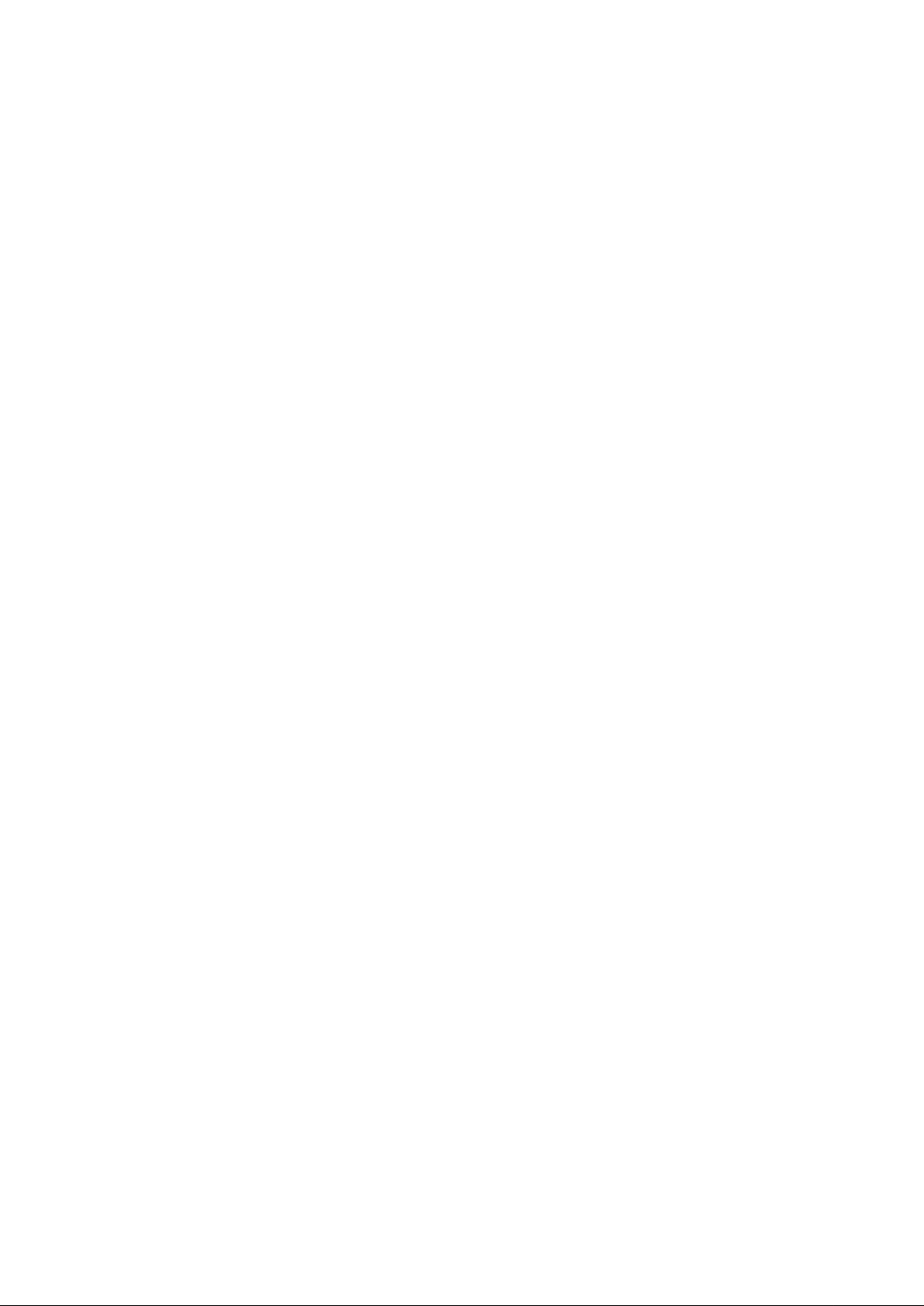
1
AMD RAID Installation Guide
1. AMD BIOS RAID Installation Guide ........................................................................................................ 2
1.1 Introduction to RAID ................................................................................................................. 2
1.2 RAID Configurations Precautions ............................................................................................ 4
1.3 UEFI RAID Configuration ......................................................................................................... 5
2. AMD Windows RAID Installation Guide ........................................................................................... 14
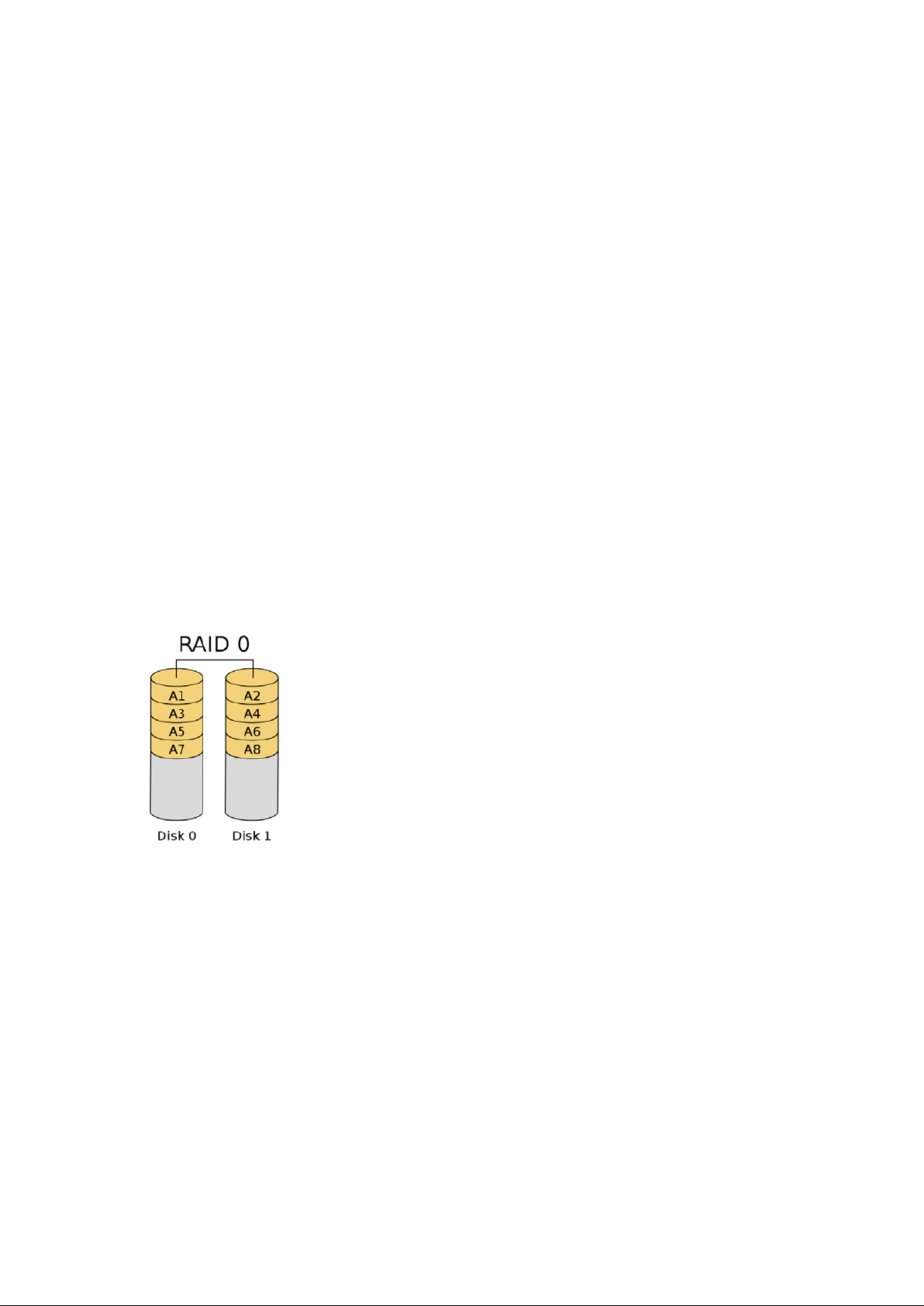
2
1. AMD BIOS RAID Installation Guide
AMD BIOS RAID Installation Guide is an instruction for you to configure RAID functions by using the onboard
FastBuild BIOS utility under BIOS environment. After you make a SATA driver diskette, press <F2> or <Del> to enter
BIOS setup to set the option to RAID mode by following the detailed instruction of the “User Manual” in our support CD,
then you can start to use the onboard RAID Option ROM Utility to configure RAID.
1.1 Introduction to RAID
The term “RAID” stands for “Redundant Array of Independent Disks”, which is a method combining two or more hard
disk drives into one logical unit. For optimal performance, please install identical drives of the same model and
capacity when creating a RAID set.
RAID 0 (Data Striping)
RAID 0 is called data striping that optimizes two identical hard disk drives to read and write data in parallel, interleaved
stacks. It will improve data access and storage since it will double the data transfer rate of a single disk alone while the
two hard disks perf orm the same work as a single drive but at a sustained data transfer rate.
WARNING!!
Although RAID 0 function can improve the access performance, it does not provide any fault tolerance. Hot-Plug any HDDs of the
RAID 0 Disk will cause data damage or data loss.
RAID 1 (Data Mirroring)
RAID 1 is called data mirroring that copies and maintains an identical image of data from one drive to a second
drive. It provides data protection and increases fault tolerance to the entire system since the disk array
management software will direct all applications to the surviving drive as it contains a complete copy of the data in
the other drive if one drive fails.

3
RAI D 5 (Block Striping with Distributed Parity)
RAID 5 stripes data and distributes parity information across the physical drives along with the data blocks. This
organization increases performance by accessing multiple physical drives simultaneously for eac h operation, as well
as fault tolerance by providing parity data. In the event of a physical drive failure, data can be re-calculated by the
RAID system based on the remaining data and the parity information. RAID 5 makes efficient use of hard drives and is
the most versatile RAID Level. It works well for file, database, application and web servers.
RAID 10 (Stripe Mirroring)
RAID 0 drives can be mirrored using RAID 1 techniques, resulting in a RAID 10 solution for improved performance
plus resiliency. The controller combines the performance of data striping (RAID 0) and the fault tolerance of disk
mirroring (RAID 1). Data is striped across multiple drives and duplicated on another set of drives.
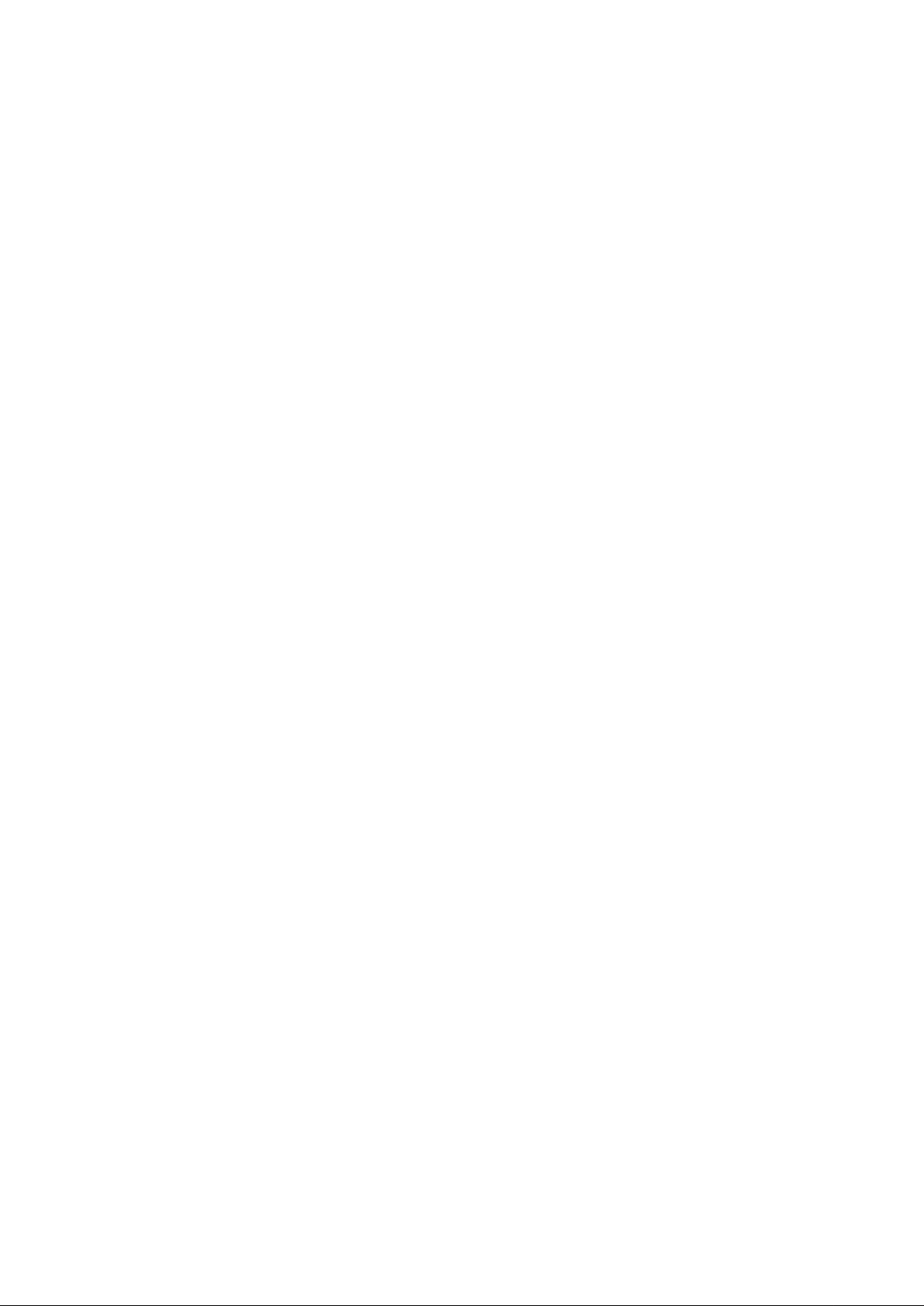
4
1.2 RAID Configurations Precautions
1. Please use two new drives if you are creating a RAID 0 (striping) array for performance. It is recommended
to use two SATA drives of the same size. If you use two drives of different sizes, the smaller capacity hard
disk will be the base storage size for each drive. For example, if one hard disk has an 80GB storage
capacity and the other hard disk has 60GB, the maximum storage capacity for the 80GB-drive becomes
60GB, and the total storage capacity for this RAID 0 set is 120GB.
2. You may use two new drives, or use an existing drive and a new drive to create a RAID 1 (mirroring) array
for data protection (the new drive must be of the same size or larger than the existing drive). If you use two
drives of different sizes, the smaller capacity hard disk will be the base storage size. For example, if one
hard disk has an 80GB storage capacity and the other hard disk has 60GB, the maximum storage capacity
for the RAID 1 set is 60GB.
3. Please verify the status of your hard disks before you set up your new RAID array.
WARNING!!
Please backup yo ur dat a fi r st b efo re you create RAID functions. In the proc ess you create RAID, the system will ask if you
want to “Clear Disk D at a” o r n ot. I t is r ecommended to select “ Yes ”, a nd t he n y our fut ur e da ta building will oper ate un der a
clean environment.

5
1.3 UEFI RAID Configuration
Set up a RAID array using UEFI Setup Utility.
STEP 1: Set up UEFI and create a RAID array
A. During system boot, press <F2> or <Del> key to enter UEFI setup utility.
B. Go to Advanced Storage Configuration.
C. Set the “SATA Mode” option to <RAID>.
D. Click <F10> to save to exit.
E. (This step is only for NVMe RAID on X399 / X570 chipset):
Go to AdvancedAMD PBS and set “NVMe RAID mode” to <Enabled >. Then click <F10> to save to exit.
F. Go to BootCSM and set “Launch Storage OpROM policy” to <UEFI only>.
or
Go to BootCSM and set “Launch CSM” to <Disabled>.
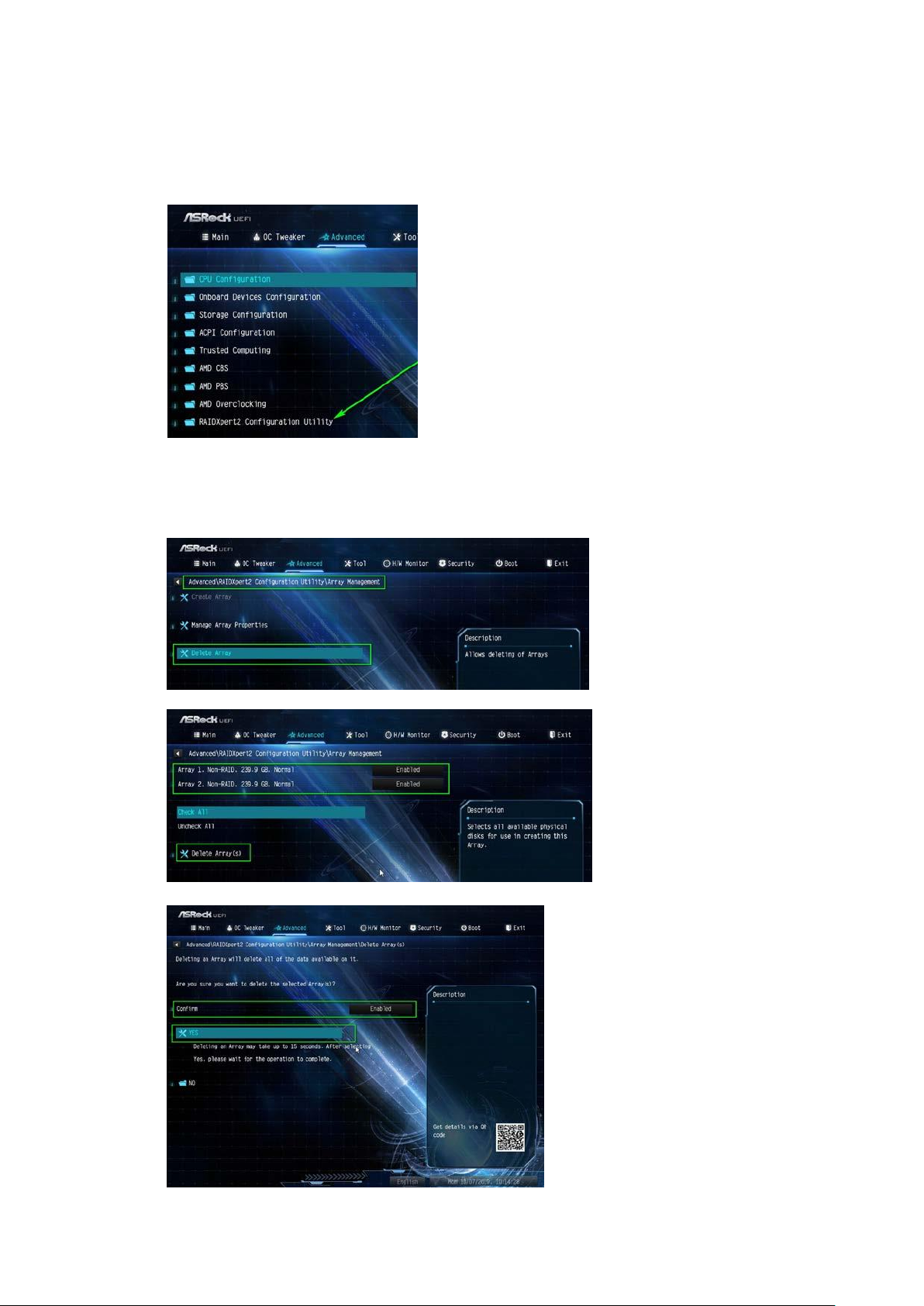
6
G. Click <F10> to save your changes and exit, and then enter the BIOS Setup again.
H. After saving the previousl y changed settings via F10 and reboot i ng the system, “RAIDXpert2 Configuration
Utility” submenu becomes available.
I. Go to Advanced
arrays before creating a new array.
Even if you have not configured any RAID array yet, you might have to use “Delete Array” first.
RAIDXpert2 Configuration Utility Array Management, and then delete the existing disk

7
J. Go to AdvancedRAIDXpert2 Configuration Utili ty Array ManagementCreate Array
Select “RAID Level” and then “Select Physical Disks”.
Change “Select Media Type” to “SSD” or leave at “BOTH”.
Select Check AllApply Changes

8
Select “Create Array”.
K. Cl i ck <F 10> to save to exit.
STEP 2.1: Copy RAID driver to a USB flash drive
You can choose either STEP2.1 or STEP2.2 to finish the configuration.
A. P l ease install the DVD-ROM.
B. During system boot, press <F2> or <Del> key to enter UEFI setup utility.
C. Plug a USB drive into one of the USB port.
D. Insert the Support CD into the DVD-ROM drive.
E. Go to Tools Easy RAID Installer
F. Follow instructions to finish the driver copy process.
STEP 2.2: Download driver f rom ASRock's website
A. Please download the “SATA Floppy Imaged dri ver” from ASRock's website and unzip the file into your USB flash
disk.

9
STEP 3: Windows installation
Insert the USB drive with Windows 10 installation files. Then restart the system. While this system is booting, please
press F11 to open the boot menu that is shown in this picture.
It should list the USB drive as a UEFI device. Please select this to boot from.
If the system restarts at this point, then please open the F11 boot menu again.
A. During Windows installation process, when Disk selection page show up, please click <Load Driver>.
B. Cl i ck <Browse> to find the driver insi de your USB flash drive.
Three drivers must be loaded. This is the first. Using SATA/NVMe RAID driver package (version 9.2.0.127) from
AMD website. It might look different when using a different version driver package.

10
C. Select “AMD-RAID Bottom Device” and then click <Next>.
D. Load the second driver.
E. Select “AMD-RAID Bottom Device” and then click <Next>.

11
F. After RAID driver is loaded, the RAID disk will show up. Load the Third driver.
G. Select “AMD-RAID Bottom Device” and then click <Next>.
H. Select unall ocat ed space and then click <Next>.

12
I. P l ease follow Windows installation instruction to finish the process.

13
J. Go to Boot menu and set “Boot Option #1” to <Windows Boot Manager (AMD-RAID)>.

14
2. AMD Windows RAID Installation Guide
Using RAIDXpert2 to Create RAID Array in Windows
1. Execute RAIDXpert2 in the Windows Programs menu.

15
2. When the login screen appears, type “admin” in the Login ID field. Type “admin” again in the Password field.
3. Create new username and password. Then log in to RAIDXpert with new username & password.

16
4. Be sure to delete the existing disk arrays before creating a new array.
5. To create array, Click on Array → Create.

17
6. Select the disks to be included in the RAID array.
Select Array Type
Enter Array Name & Array Size. Then click Create to create a RAID array.
7. Check if the array is created successfully.

18
8. In Disk Management, create partition and initialize the disk as GPT.
