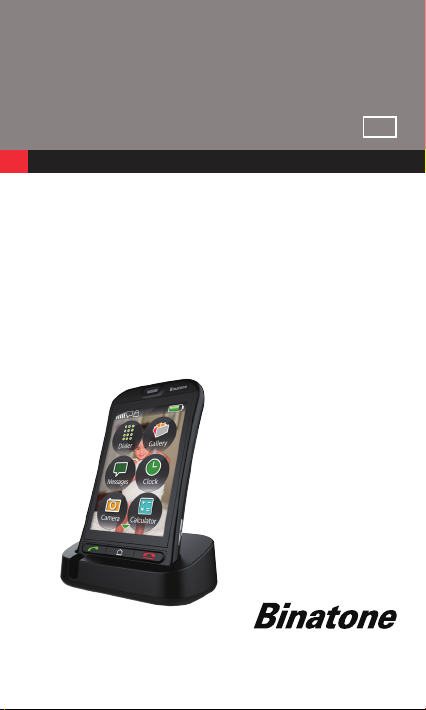
USER GUIDE
US
MOBILE
TELEPHONE
SM800
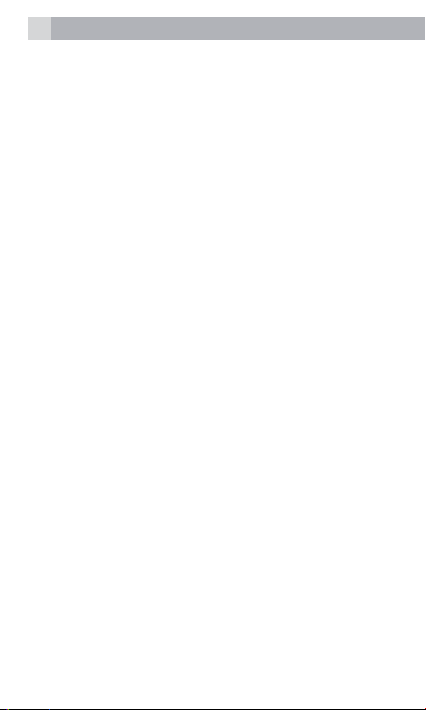
2
CONTENTS
1 BOX CONTENT ................................................... 3
2 GETTING TO KNOW YOUR PHONE .................... 4
3 MENU OPERATION ............................................. 7
4 INSTALLATION AND SETUP ................................ 7
5 MAKING AND ANSWERING CALLS .................... 9
6 USING THE CONTACTS ..................................... 11
7 CALL LOG.......................................................... 14
8 MESSAGING ...................................................... 15
9 SETTINGS .......................................................... 19
10 GALLERY ........................................................... 23
11 CLOCK .............................................................. 25
12 CALCULATOR .................................................... 25
13 CALENDAR ........................................................ 26
14 FM RADIO ........................................................ 26
15 MUSIC ............................................................... 27
16 TORCH .............................................................. 27
17 BLUETOOTH...................................................... 27
18 SAFETY AND PRECAUTIONS ............................ 28
19 GUARANTEE AND SERVICE .............................. 34
20 TECHNICAL DETAILS ......................................... 35
21 TROUBLESHOOTING ........................................ 36
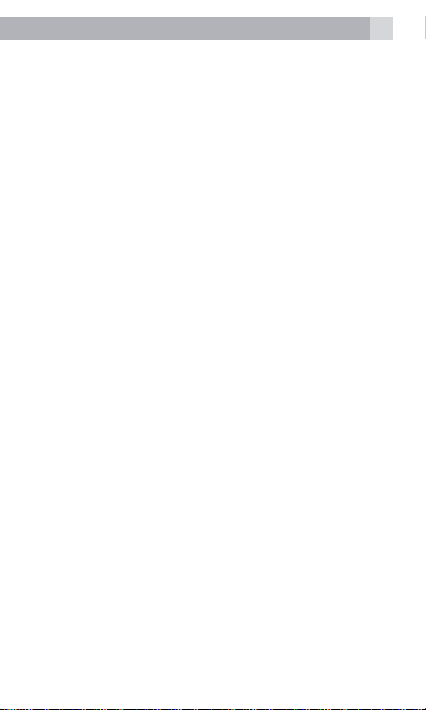
3
1 BOX CONTENT
In the box you will find:
• 1 mobile handset
• 1 charging cradle
• 1 power adapter
• 1 handset back cover
• 1 user guide
Keep the packing materials in a safe place in case
you later need to transport the device.
Warning
The torch uses a high-brightness LED. Do not shine
directly into eyes, or view with optical instruments.
IMPORTANT
Your handset is not supplied with a SIM card, you
will need to insert a SIM card for the handset to
work correctly.
BECAUSE WE CARE
Thank you for purchasing this product. This product
has been designed and assembled with utmost care
for you and the environment. This is why we supply
this product with a quick installation guide to
reduce the number of paper (pages) and therefore
save trees to be cut for making this paper. Thank
you for supporting us to protect our environment.

4
2 GETTING TO KNOW YOUR PHONE
2.1 Keys and parts
1 2
4
6
3
5
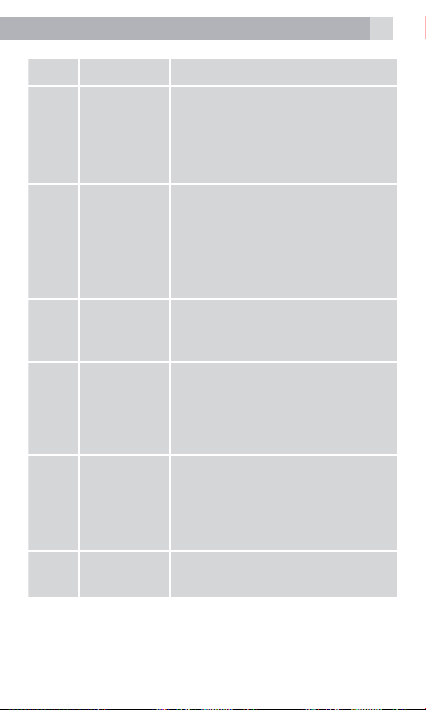
# Meaning
• Press to answer a call
1 Talk key
2 End key
Home
3
4
5
6
key
SOS
key
Volume
control
buttons
Camera
key
during ringing
• Press to enter the dial
interface in standby
• Press to dial a number
• Press to end a call
• Press to return to idle from
any interface
• Long Press to Select
“Power OFF, Reboot, and
Flight mode”
• Press to return to the main
menu from other interface
• Long Press to Unlcok / Lock
• When on and set the
number, long press to ring
out SOS alert, and send
SOS message , then dial
out the SOS call.
• Press to add and subtract
ring volume in standby or
speaker volume in call.
• Press to add and subtract
volume in FM radio
• Press to enter Camera
quickly
5
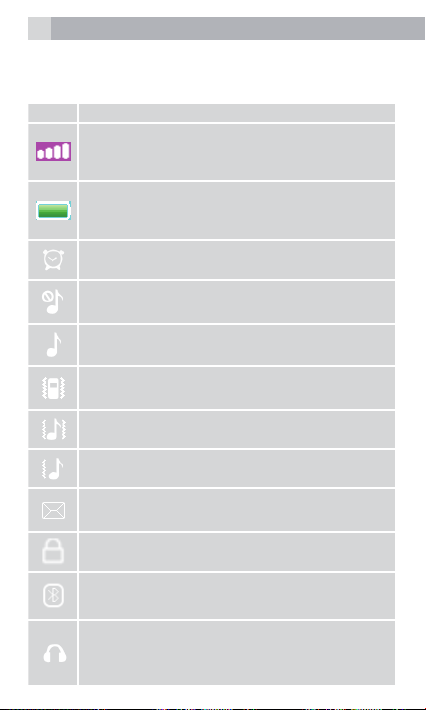
6
2.2 Display icons and symbols
The standby screen shows the following information:
# Meaning
Radio link
On with signal strength when linked. with
mobile network.
Battery charge level
Internal segments cycle during battery
charging.
Alarm
On if alarm is set.
Ring and Vibrate off
Ringer and vibration is off.
Ring on
On if only the ringer is enabled.
Vibrate on
On if only vibration is enabled.
Vibrate and ring on
On if both are enabled.
Vibrate then ring
On if vibrate then ring is enabled.
New SMS
Indicates you have new text messages.
Lock
On when the keypad is locked.
Bluetooth
On when active the Bluetooth.
Earphone
On when earphone plugged in.
After Paired and connected to BT.
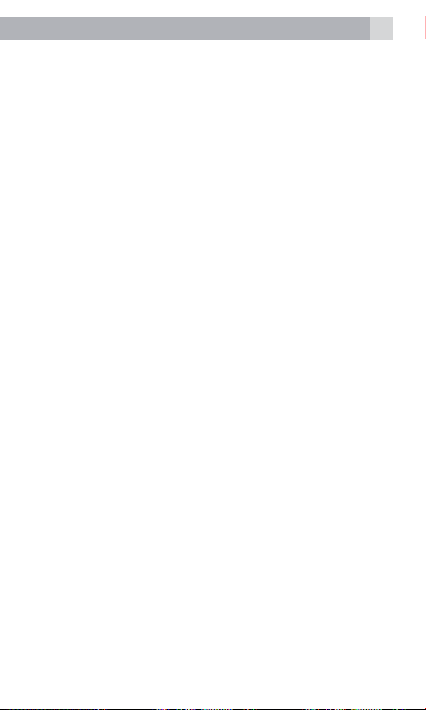
7
3 MENU OPERATION
Menu lists are used for set up and operation.
• Touch Menu to display Dialer, Contacts,
Gallery, Messaging, Clock, Camera and so
on, slide the screen to the left ,there will display
more menu, touch any main menu icon you wish
to.
4 INSTALLATION AND SETUP
Before operating the SM800, a SIM card must be
installed. Keep the SIM card out of reach of small
children.
The SIM card and its contacts can be damaged
easily by scratches or bending, so handle the card
carefully.
4.1 Install the SIM card and battery
• Switch off the phone, disconnect the power
adaptor and remove the battery.
• To remove the back cover, lift the cover off from
the gap in the right bottom.
• Remove the battery.
• Carefully slide the SIM card into the holder with
the gold connectors face down ( as shown 1).
• Replace the battery by aligning the gold
connectors on the battery with those on the
phone and push the end of the battery down
until it click into place (as shown 2).
• Replace the back cover by placing it at on the
back of the handset and pushing down until it
click into place.
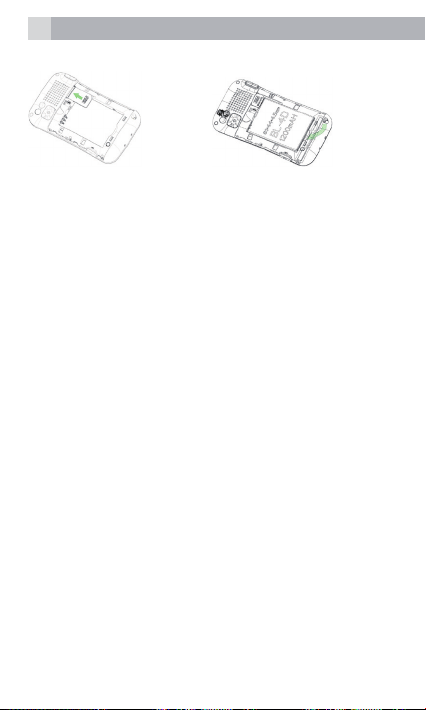
8
1. 2.
4.2 Charge the battery
Warning:
Use only the supplied/approved batteries and
chargers. Using others may be dangerous and will
invalidate warranty. A battery must be tted.
Do not charge with the back cover removed.
• Connect the charger lead rmly into the USB
socket on the top of the handset, or place the
handset directly in the charging cradle.
• Plug the mains power adapter into an AC mains
socket. If the handset is turned on, “Charger
connected” displays for a few seconds and
the battery symbol bars scroll to indicate that
charging has started.
• If the ‘Charger connected’ does not display,
disconnect and retry. If charging still fails,
contact the helpline.
• The battery is fully charged when the bars
within the battery symbol are continuously on.
Disconnect the charger from the phone and
the AC outlet. “Charger removed” displays for
a few seconds to indicate the charging has
stopped.
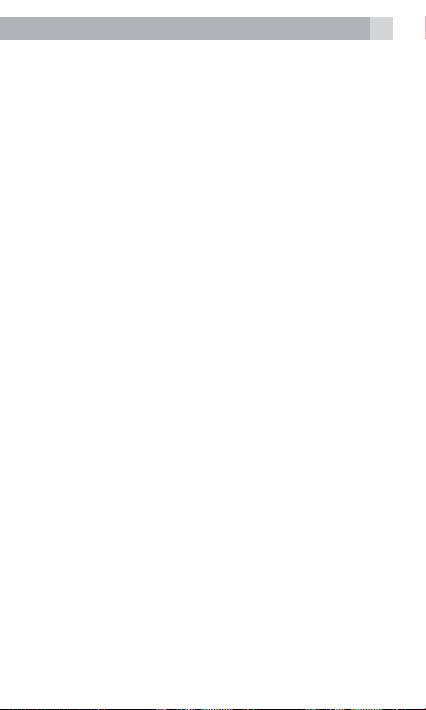
9
Note:
The battery can also be charged if the handset is
connected to a computer USB port.
4.3 Switching on and off
To switch the phone on and off:
• To switch off, press and hold End key until there
display power off interface, then touch Power
off to switch phone off.
• To switch back on, press and hold End key until
there display turns on.
Warning:
Do not switch on when mobile phone use is
prohibited or if it may cause interference or danger.
5 MAKING AND ANSWERING
CALLS
5.1 To make a call
Ensure the phone is switched on and in service.
• In the idle, press Talk key to display dial interface,
or touch Menu then touch Dialer to enter dial
interface , then input the telephone number,
including area code.(To add prex ‘+’ long Press
the number 0, long Press ‘*’ to add ‘p’ ,’w’)
• Press Talk key or touch Talk icon to dial out.
• To end calls press the End Call button or touch
End Call icon.
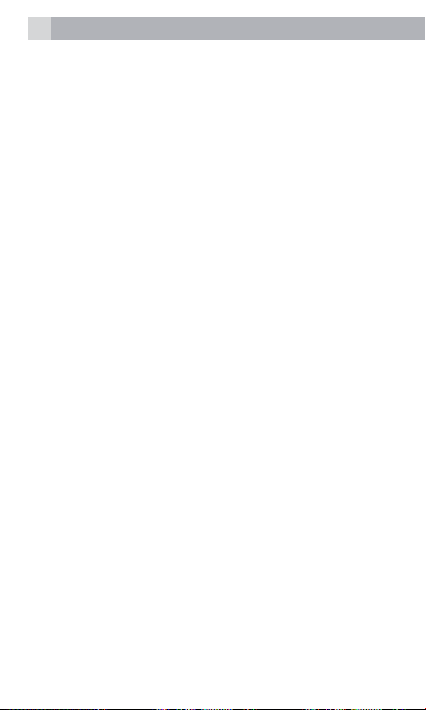
10
5.2 Last number redial
• In idle mode, press Talk key to display dial
interface, then touch call log icon to view the
call log list – touch related icons to view Dialled
calls, Missed calls, Received calls and All calls.
• Scroll up and down to go to the number you
want.
• Press Talk key or touch call icon to dial out.
5.3 To answer a call
• When the phone rings, press Talk key or touch
Answer icon to answer the call.
5.4 Earpiece volume
• During a call, press Volume control buttons to
change the volume.
The volume level is displayed and stays for
future calls.
5.5 To switch to speakerphone
• During a call, touch the unlock icon to unlock
the screen, touch H-Free to turn Loudspeaker
on and touch H-Held to turn Loudspeaker off.
• To end the call, press the End Call button or
touch End call icon.
5.6 To mute the microphone
• During a call, touch the icon to unlock the screen,
touch Options then select Mute to On/Off
mute.
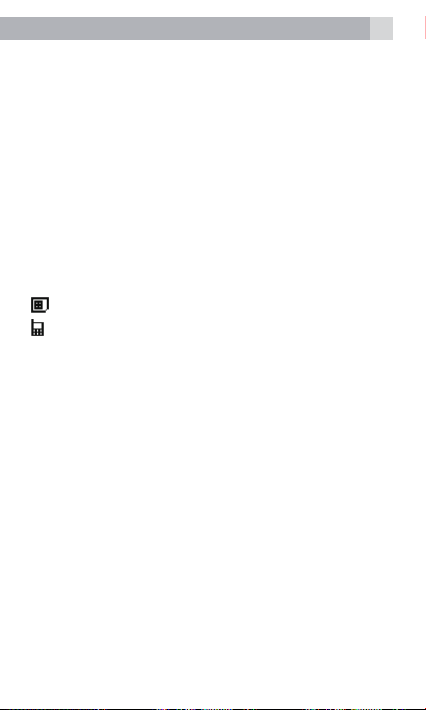
11
6 USING THE CONTACTS
You can store names and phone numbers in the
Internal Contacts (up to 500) and in the SIM phone
book (SIM dependant , but a maximum of 250).
6.1 To access the contacts
In idle mode:
• Touch Menu then touch Contacts icon to enter
Contacts menu.
• Or press Talk key to enter dial interface, then
touch the related icon to enter Contacts.
Note:
Indicates entries on the SIM card
Indicates entries in the Internal phone book.
6.2 Add a new contact entry
• Touch Menu, then touch Contacts to enter.
• Touch Add new contact , then Select to SIM /
to Phone .
• Touch the Name bar to display soft keyboard
then input the name, then hide the soft
keyboard.
• Touch the Number bar to display soft keyboard,
and input the telephone number , and then
hide the keyboard .
• Touch Options then select Save to save the
new contact.
6.3 To call a contact number
• When in phonebook list, slide up and down to
nd the name you want to.
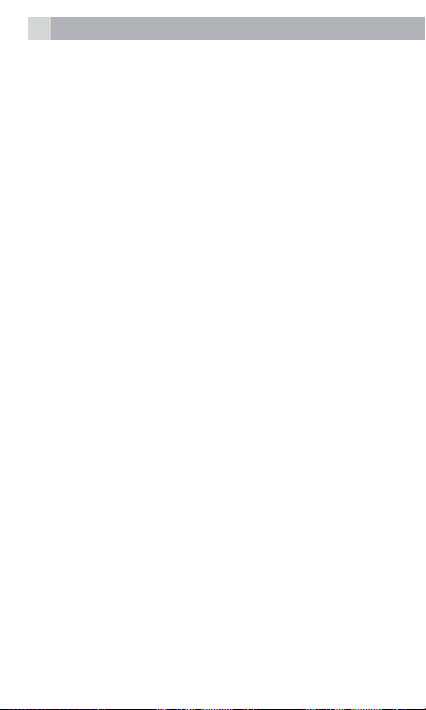
12
• Press Talk key or touch call icon to dial the
number.
6.4 To edit a contact entry
• When in phonebook list, slide up and down to
nd the entry you want to change.
• Press Options then select Edit, touch the Name
bar to display the soft keyboard , and modify the
name, then hide the soft keyboard .
• Press the Number bar to display soft
keyboard, and modify the Number , then hide
the keyboard.
• Press OK then select Save to save the change(s).
6.5 To delete a contact entry
• When in phonebook list, slide up and down to
nd the entry you want to delete.
• Press Options then select Delete, then Yes to
conrm the Delete.
6.6 To copy an entry to the phone or SIM
card
• When in phonebook list, slide up and down to
nd the entry you want to copy.
• Press Options slide down to select Copy , then
select copy to Phone or to SIM or to file.
6.7 To add an entry to Blacklist
• When in phonebook list, slide up and down to
nd the entry you want to add to Blacklist.
• Press Options then slide down to
select add to Blacklist , then Yes to conrm.
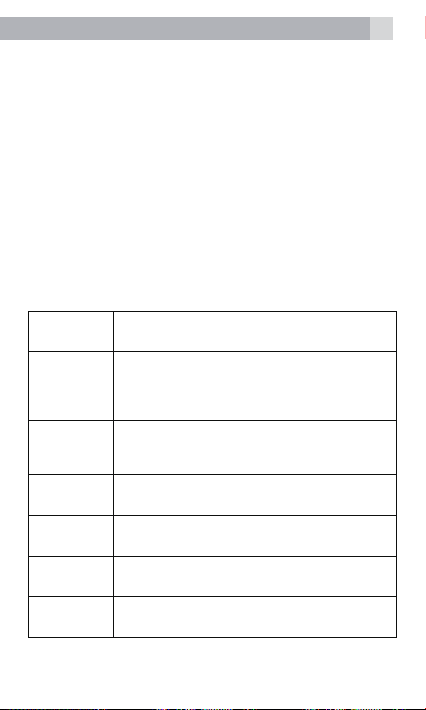
13
Note:
Before that insure the Reject numbers in blacklist
is On, setting path as followed:
Settings > Call settings > Blacklist > Reject
numbers in blacklist>On
Note:
Once you add the number to the blacklist, the phone
uses the number can’t dialing in yours.
6.8 Phonebook settings
• When in phonebook list, Press Options then
slide down to Phonebook settings and select,
display as following:
Preferred
storage
Speed dial To set speed dial numbers, On the status,
Extra
numbers
Memory
status
Copy
contacts
Move
contacts
Delete all
contacts
Selec t to save contact preferred in SIM/
Phone/Both
set telephone numbers (2-9), long press
related soft number key in dial interface,
you can dial out the call quickly.
Setting extra numbers, On this function
,you can only call to xed number, need
SIM card support
Display SIM/Phone /Group memory status
Copy several contacts from SIM/Phone to
Phone/SIM
Move several contacts from SIM/Phone
to Phone/SIM
To delete all contacts from SIM/Phone in
phonebook

14
7 CALL LOG
In idle mode, press Talk key to display dial
interface, then press call log icon to see the call log
list – press icons to view Dialled calls, Missed calls,
Received calls and All calls.
7.1 To view the call log entries
• When in a call log list, slide up and down to nd
the call entry you want.
• Press Options to see the following list of options:
View View details of the selected call log,
Call Call the selected number.
Send tex t
message
Send
multimedia
message
Save to
phonebook
Add to
Blacklist
Edit before
call
Delete Delete the selected number from the
Delete all Delete all the logs
Advanced Display detail for call timers, call cost,
include name ,number, call time and
times of call
Send an SMS message to the selec ted
number.
Send an MMS message to the
selected number.
Save the selected number to your
phonebook.
Add the number to the blacklist
Edit the select number before dial out
log.
GPRS counter

15
8 MESSAGING
Received SMS are stored in the Inbox and the icon
indicates new messages.
Also “unread message ” is displayed until View or
Cancel is pressed.
8.1 To access the SMS menu
• Press Menu then press Messaging icon to enter
messaging menu as below:
Write
message
Inbox to go to your inbox to read received
Drafts to go to read saved drafts.
Outbox to save messages that sent
Sent
messages
Broadcast
messages
Tem pl at es when in editing , add these templates to
Message
settings
to write a new message.
messages.
unsuccessful.
to save messages that have send
success.
setting and save broadc ast messages
text messages directly
to check or change Message settings.

16
8.2 To write and send a text message
In Messaging menu:
• Press Write message, then press Text message
to display a ashing cursor in number bar,
press the bar to display soft keyboard, input
telephone number or the names in your
phonebook , then hide the soft keyboard, also
you can press the TO icon to add contacts from
Phonebook.
• Press the below blank place to display soft
keyboard, and edit the contents of the SMS you
want to, then hide the soft key board.
• Press Options then select Send to send the
message or press the below send icon to send
out directly.
Note:
This sends it and also saves it in the Sent
messages, provided Save sent messages is
On in Messaging > Message Settings > Text
message>Save sent message.
It would be saved in the Outbox when send
unsuccessful.
8.3 To read your messages
• Press Messaging icon to enter Message menu,
press Inbox to select.
• Scroll Up/Down to step through the messages.
• While viewing a message, press Options to
display:

View to read the message
Reply by
SMS
Reply by
MMS
Call sender to call the sender
Forward to forward the message to others
Delete to delete the message.
Delete all to delete all the
Save to
Phonebook
Delete
several
to send a reply a message to the
sender.
to send a reply MMS to the sender.
Inbox messages.
Save the sender number to the
ohonebook
Delete several messages
8.4 To review the Outbox
• Press Menu to show Messaging and press the
messaging icon to select.
• Press Outbox to enter in and then follow the
menus.
8.5 To delete all messages
Delete Messages from each folder using their
Option menu, Inbox/Drafts/ Outbox/Sent
messages, Press Options to open the options
list, then press Up/Down to select Delete all
then Yes to delete the required messages.
17

18
8.6 To modify SMS settings
• Press Menu to show Messaging and press the
messaging icon to select.
• Slide Down to Message Settings and
press to enter in, then press Text message as
follows:
SIM To set validity period, message type,
Memory
status
Text message
counter
on/off delivery report, on/off reply
path ,set mailbox and so on
to display memory status of the SIM/
phone
To counter send and receive
messages
Save sent
messages
Preferred
storage
to On/Of f Save sent messages
Phone/SIM

19
9 SETTINGS
Allows you to adjust various settings on the phone
and also to reset them to their factory default
values.
• Press Menu then press Settings icon to select.
• Choose from the list the options available.
9.1 PROFILES
Proles allow quick changes to your phone sounds
and to customize them based on your situation.
There are 5 preset proles – General, Silent,
Meeting, Outdoor, My style , and each prole
has settings for Alert type, Ring type, Ringtone,
Ringtone volume, Message tone, Message
volume, Keypad tone , Keytone volume, Power
on /off tone, System alert.
9.1.1. To Activate a Profile
• Press Menu then press Settings icon to select.
• Press Profiles to open the menu.
• ress Options then select Activate to active the
selected profile.
9.1.2. To Customize a Profile
• Press Menu then press Settings icon to select.
• Press Profiles to open the menu.
• Press the prole you wish to customize and
press Options to select Customize .

20
9.2 Call settings
To set or modify the following call feature options:
Call waiting to activate call waiting where you
Call divert to set different incoming call diverts.
Call barring to restric t making and receiving calls.
Blacklist On / Off Blacklist incoming ,
Auto redial To set automatic redial for failed
Call time
display
Call time
reminder
Reject by
SMS
Answer
mode
Auto Call
Record
can press
Talk to answer a 2nd call while holding
the 1st.
Set Blacklist numbers
calls..
To set call time display or not.
To set a Single or Periodic time for a
reminder
If active it , when reject a incoming,
there will send a SMS to the caller.
o set Any key / Auto answer when
headset mode to answer calls.
On to auto record during the call.
9.3 Phone settings
• Press Menu then press Settings icon to select.
• Press Phone setting to enter menu.

21
9.3.1.
Time and
date
Schedule
Power on/of f
Language set the displayed language
International
keyboards
Display to set wallpaper on the idle screen
Flight mode To set ight mode or normal mode
Misc.
settings
to set the displayed time and date.
Set the time and enable the status
,then you can schedule power on/off
your phone
Set the key pad language
,time of screen auto lock ,date and
time displayed on the screen or not
to set LCD backlight
9.3.2. SOS Setting
• Press Menu then press Settings icon to select.
• Press Phone setting to enter menu.
• Slide Down to SOS Setting, press to select.
• Input new number or add from phonebook. (5
numbers at most)
• Press Message content to edit the SOS
message , and Done to save the changes.
• Press SOS control to On the function.
• Press SOS Alarm to on the sos alarm.
• Long press the SOS key to ring out SOS alert
for a few seconds, and then send SOS message
and then dialing out SOS call to the number
you have set.

22
9.4 Network settings
Network
selection
Preferences To set network priority
GPRS
connection
GPRS
transfer pref.
To search new network and set
Automatic /Manual
When needed/Always
Data prefer/Call prefer
9.5 Security settings
To managed the security of your phone.
SIM security set SIM lock on: you need a PIN before
Phone
security
use after star tup and to Change
password. Note: some SIM cards don’t
allow it turned off.
Warning: if you enter the wrong PIN
three times the SIM card is blocked
and you must enter the PUK number or
contact your SIM provider to unblock
it / set a new PIN code. PIN and PUK
numbers come with your SIM card.
set the Phone lock on to need a PIN on
power-up, and to Change password
Default Pin = 1122.
9.6 Connectivity
Press Menu then press Settings icon to select,
then select Connectivity to view the data account.
9.7 Restore settings
To restore the phone to its initial settings. This
requires the Phone Password. (Default password =
1122)

10 GALLERY
10.1 Camera
Press Gallery icon then press Camera to enter
menu, press Options as follows:
Photos to view saved photos
Camera
settings
Image
settings
White balance To set white balance, default Auto.
Scene mode to set scene mode, default Auto.
Effect settings To set special effect ,default Normal
Storage To set storage of photo
Restore
default
10.2 Image viewer
Press Gallery icon then press Camera to enter
menu, press Options as follows:
view to view selected photo
Browse style To set List style/Matrix style
Send Send as multimedia message/via
Use as To set the selected image to
Rename Rename the image
To set Anti-icker and delay time of
Camera
To set image size and Image quality
Press to restore default set ting
Bluetooth
wallpaper
23
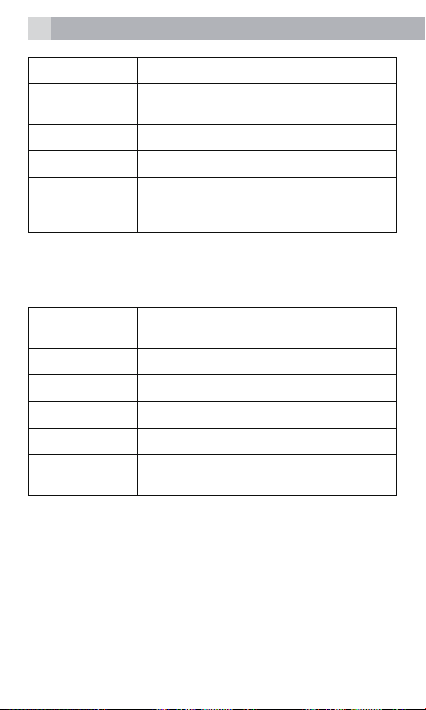
24
Delete Delete the image
Sort by Sort the image by name, type, time,
Delete all les To delete all images
Storage To set storage of image
Image
information
size and so on.
To display the information of the
image , name , resolution, size, create
time and so on.
10.3 Video recorder
Press Gallery icon then press Video recorder to
enter menu, press Options as follows:
Camcorder
settings
Video setting s To set Video qualit y, default normal
White balance To set white balance, default Auto.
Effect settings To set special effect ,default Normal
Storage To set storage of video
Restore
default
To set Anti-icker
Press to restore default set ting
10.4 Video player
• Press Gallery icon then press Video player to
enter menu, slide up and down to select video,
touch related icon to play, stop, full-screen
playback the video.
• When in playing interface, touch the Icon in the
lower left corner to enter video settings:

25
Preferred play
3D mode
Auto repeat To on/off auto repeat function
To on/off the 3D mode of playing
the video
10.5 Sound recorder
• Press Gallery icon then press Sound recorder
to enter menu, touch the related icon to start /
stop recorder.
• In Sound recorder interface, touch the
Icon in the lower left corner to enter the recorder
settings:
Storage To set the storage of recorder
Audio quality To set the audio quality
11 CLOCK
11.1 Alarm
• Press Clock icon then press Alarm to enter
menu. You can set 5 alarms at most. When
it sounds, press Stop to stop it or Snooze to
snooze.
11.2 World clock
• Press Clock icon then press World clock to
enter menu. You can view Time zones and cities.
12 CALCULATOR
You can use the calculator to perform simple
addition, subtraction, multiplication or division
calculations. Touch related icons to calculate.

26
13 CALENDAR
Open the Calendar to show the current month.
options:
View View the same day calendar event
View all View the all calendar events
Add event Add new event
Jump to date to go to a specic date.
Go to today to return to the present day.
Go to weekly
view
Start of week To set the start day of one week
to display a weekly view
14 FM RADIO
Inset the headset, press the FM icon to enter FM
interface, touch the middle icon to on the FM.
Touch the Icon in the lower left corner to enter the
Options:
Channel list to open a list of radio station channels
Manual input to manual enter a new frequency to
Auto search to scan for radio stations and save the
Settings to on/off background play or not and
that you can Play, Delete or Edit.
pla y.
channels
Loudspeaker , set Audio quality and
record storage

27
15 MUSIC
• Press Music icon to enter music player interface,
touch related icons to play, Pause, loop, shufe.
• When in music list , press Options as follows:
Play Play the select music
Details Display the details of current music,
Refresh list Press to refresh current list
Settings to set pre. playlist, audio effec t,
size, time, title and so on.
repeat, shufe or not, to on/off list
auto gen. and background play
16 TORCH
Press the Torch icon to enter menu , press On/Off
to on/off the torch.
17 BLUETOOTH
Press the Bluetooth icon to enter menu , shown as
below:
Power Press to power on/of f Bluetooth
Visibility To set the Bluetooth visible or not
My device To search new devices and saved here
Search audio
device
My name To set the Bluetooth name
Advanced to set Audio path, storage, and
after connect successful
Search audio devices and saved here
after connect successful
display Bluetooth address

28
18 SAFETY AND PRECAUTIONS
When using your telephone, basic safety
precautions should always be followed to reduce
the risk of re, electric shock and injury, including
the following:
1. Switch off the phone in the vicinity of chemical
plants, gas stations and other locations
containing explosive objects.
2. When driving, please use the hands free calling
device (to be purchased separately) to ensure
safety. Please park the car on the roadside for
communication except in case of emergency.
3. Switch off the phone when boarding an airplane
and do not switch the phone on during the
ight.
4. Be careful when using the mobile phone in the
vicinity of devices such as pacemakers, hearing
aids and other electro-medical equipment,
which may be interfered by the mobile phone.
5. Never attempt to disassemble the phone by
yourself.
6. Do not recharge the phone without battery
being installed.
7. Charge the phone in well-ventilated
environment and keep away from inammable
and highly explosive elements.
8. To avoid demagnetization, keep the handset
away from magnetic substances, such as
magnetic discs or credit cards.
9. Keep the phone away from liquid. If soaking or
erosion occurs, take the battery out and contact
the supplier.

29
10. Avoid using the phone in extremely high or low
temperature environments. Never leave the
phone exposed under direct sunlight, in high
humidity or in a dusty environment.
11. Do not use liquid or anything wet with strong
detergents to clean the handset.
18.1 Charging your battery
Your device is powered by a rechargeable battery
The full performance of a new Battery is achieved
only after two or three complete charge and
discharge cycles. The battery can be charged
and discharged hundreds of times but it will
eventually wear out. When the talking and standby
time is noticeably shorter than normal, please
replace the battery. Use only approved batteries
and recharge your battery only with approved
chargers designated for this device.
If a replacement battery is being used for the rst
time or if the battery has not been used for a long
period, it may be necessary to connect the charger,
disconnect it and then reconnect it to begin
charging the battery.
Unplug the charger from the electrical plug and
the device when not in use. Do not leave a fully
charged battery connected to a charger, since
overcharging may shorten its lifetime. If left unused,
a fully charged battery will lose its charge over time.
If the battery is completely discharged, it may take a
few minutes before the charging indicator appears
on the display or before any calls can be made. Use
the battery only for its intended purpose. Never use
any charger or battery that is damaged.
Do not short-circuit the battery. Accidental short-

30
circuiting will occur when a metallic object such as
a coin, clip or pen causes direct connection of the
positive (+) and negative (-) terminals of the battery.
This might happen, for example, when you carry
a spare battery in your pocket or purse. Shortcircuiting the terminals may damage the battery or
the connecting object.
Leaving the battery in hot or cold places, such as
in a closed car in summer or winter conditions, will
reduce the capacity and lifetime of the battery.
A device with a hot or cold battery may not work
temporarily, even when the battery is fully charged.
Battery performance is particularly limited in
temperatures well below freezing.
Do not dispose of batteries in a re as they may
explode. Batteries may also explode if damaged.
Dispose of batteries according to local regulations.
Please recycle when possible. Do not dispose as
household waste.
Note:
Actual operation time of the battery varies
according to operation mode, network settings and
call settings.
Note:
• To ensure safety, do not change the parts and
accessories of the battery by yourself or take
off the battery shell.
• We suggest you only use the original battery
supplied with your phone to avoid any damage
to your phone.
• The temperature range for charging the phone
is 0°C - 40°C. Do not charge the battery in
extremely high or low temperatures.

31
• Do not use the mobile phone during charging.
18.2 Further safety information
The unit and the accessories can contain small
parts. Keep them out of the reach of small children.
18.3 Operating environment
Remember to ollow any particular rules that may
apply wherever you happen to be and always turn
off the unit whenever its use is forbidden, as it can
cause interference or danger. Only use the units in
its normal user position.
This unit complies with guidelines for radiation when
it is used either in a normal position against your ear,
or when it is at least 2.2 cm from your body.
If the unit is carried close to your body in a case, belt
holder or other holder, these should not contain
any metal and the product should be placed at the
distance from your body specied above.
Parts of the unit are magnetic. The unit can attract
metal objects. Do not keep credit cards or other
magnetic elements near the unit, as information
stored on them can be erase.
18.4 Medical units
The use of equipment that transmits radio signals,
e.g. mobile phones, can interfere with insufciently
protected medical apparatus. Consult a doctor or
the manufacturer of the apparatus to determine if
it has adequate protection against external radio
signals, or if you have any questions. Wherever
there are notices to forbid use of mobile phones,
you should comply. Hospitals and other health care
facilities sometimes use equipment that can be
sensitive to external radio signals.

32
18.5 Pacemaker
Pacemaker manufacturers recommend a distance
of at least 15 cm. between a mobile phone and
a pacemaker to avoid the risk of interference
with the pacemaker. These recommendations
are in accordance with independent research
and recommendations from Wireless Technology
Research. People with pacemakers should:
• not carry the unit in a breast pocket
• hold the unit against the ear on the opposite
side from the pacemaker to reduce the risk of
interference
If you suspect that there is a risk of interference,
turn off the unit and move it further away.
18.6 Hearing aids
Some digital wireless units can cause interference
to some hearing aids.
18.7 Vehicles
Radio signals can affect electronic systems in motor
vehicles (e.g. electronic fuel injection, ABS brakes,
automatic cruise control, air bag systems) that
have been incorrectly installed or are inadequately
protected. Contact the manufacturer or its
representative for more information about your
vehicle or any additional equipment.
For vehicles equipped with air bags: remember that
air bags ll with air with considerable force.
Do not place objects, including xed or portable
radio equipment in the area above the airbag or the
area where it might expand. Serious injuries may be
caused if the mobile phone equipment is incorrectly
installed and the airbag lls with air.
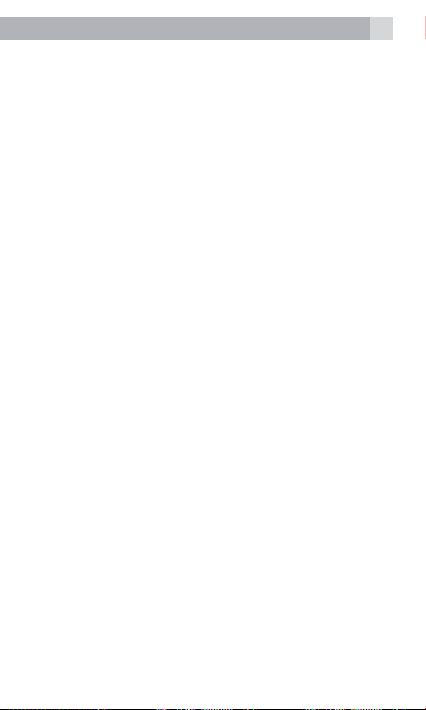
33
18.8 Areas with explosion risk
Always turn off the unit when you are in an area
where there is a risk of explosion and follow all signs
and instructions. An explosion risk exists in the
places that include areas where you are normally
requested to turn off your car engine. Within such
an area, sparks can cause explosions or re which
can lead to personal injuries or even death.
Turn off the unit at lling stations i.e. near petrol
pumps and garages.
Follow the restrictions that are in force on the use
of radio equipment near places where fuel is stored
and sold, chemical factories and places where
blasting is in progress.
Areas with risk for explosion are often – but not
always – clearly marked.
18.9 Emergency calls
Important!
Mobile phones use radio signals and the mobile
phone network. This means that connection in all
circumstances cannot be guaranteed.
Therefore you should never rely solely on a mobile
phone for very important calls such as medical
emergencies.

34
19 GUARANTEE AND SERVICE
The phone is guaranteed for 24 months from the
date of purchase shown on your sales receipt. This
guarantee does not cover any faults or defects
caused by accidents, misuse, fair wear and tear,
neglect, lightning, tampering with the equipment,
or any attempt at adjustment or repair other than
through approved agents.
Please keep your sales (till) receipt this is your proof
of guarantee.
19.1 While the unit is under Guarantee
• Pack up all parts of your phone system.
• Return the unit to the shop where you bought it,
making sure you take your sales receipt.
• Remember to include the mains adapter.
19.2 After the Guarantee has expired
If the unit is no longer under Guarantee, contact
us via www. aegtelephones.eu

35
20 TECHNICAL DETAILS
Standard: GSM Mobile
Frequency Band: GSM850/PCS1900MHZ
System: Phase 2G
Operating Time: Standby around: 600 Hours
(with fully charged battery)
Talk time : 4 hours
Charging Time: <6 hours
Temperature Range: Operating: 0 °C to 40 °C
Storage: -20 °C to 60 °C
Handset Battery: 3.7V DC, 1200mAh Battery Pack
Travel Charger: A31-501000
100-240V AC,50/60Hz,
Input: Max 0.2A
Output: 5.0V DC, 1000mA

36
21 TROUBLESHOOTING
“Call failed”
appears
Check dialled
number is correc t, with full area code
SIM card
fitted
– only makes
emergency
call
The mobile
phone
display is
blank (screen
off)
Calling
outside
your own
country
Can an
emergency
call be made
without a
signal or
credit?
Some SIM cards are
thinner than others. Lightly press the
SIM card holder to ensure a proper
contact is made.
The phone is switched
off. Press the Power key for 3
seconds to switch it on again.
The screen is in power save. Press any
button to turn it on again.
If you are away from
your net work provider, your phone may
link with another
GSM network.
Contact your network
provider for additional costs incurred
using the phone abroad.
You cannot make a call if
the phone has no signal.
If your display says
Limited Service or
SOS, the phone cannot receive a signal
from your network, or has
run out of credit,
so can only call the emergency number
112.
You can call 112 if
there is no credit on your phone.

37
How can
reception be
improved?
Can I
suppress
/ withhold
my
telephone
number?
No reaction
when keys
are pres sed?
When do I
star t to incur
call charges?
Did I
successfully
send my
SMS?
If the signal is weak,
try another location to make or
continue with a call, e.g. when indoors
move towards a window. Reception is
often poor in elevators, tunnels or
underground railways and car parks.
If you want withhold
your phone telephone number, you
will need to check with your ser vice
provider. (This net work service may not
be available).
Slide down the key lock
switch on the right hand side of the
handset to unlock the keypad.
Charges start when
a call connects to a person or an
answering machine. There is no charge
for writing or receiving an SMS,
only when sending
an SMS and none for using phone
features e.g. alarm clock.
If your SMS is in the
SMS Sent messages box then it was
OK, or you can get conrmation af ter
the SMS is delivered – set Delivery
repor t from Messages-SMS settingsSIM
- or contact your operator for details.

38
Warning
Specic Absorption Rate (SAR) information
SAR tests are conducted using standard operating
positions accepted by the FCC with the phone
transmitting at its highest certied power level in
all tested frequency bands, although the SAR is
determined at the highest certied power level, the
actual SAR level of the phone while operating can
be well below the maximum value, in general, the
closer you are to a wireless base station antenna,
the lower the power output.
Before a new model phone is a available for sale
to the public, it must be tested and certied to the
FCC that it does not exceed the exposure limit
established by the FCC, Tests for each phone are
performed in positions and locations (e.g. at the ear
and worn on the body)as required by the FCC.
For body worn operation, this model phone has
been tested and meets the FCC RF exposure
guidelines when used with an accessory designated
for this product or when used with an accessory that
contains no metal and that positions the handset a
minimum of 1.5 cm from the body.
This device complies with part 15 of the FCC
Rules. Operation is subject to the following two
conditions: (1) This device may not cause harmful
interference, and (2) this device must accept any
interference received, including interference that
may cause undesired operation. Any Changes or
modications not expressly approved by the party
responsible for compliance could void the user’s
authority to operate the equipment.
Note: This equipment has been tested and found
to comply with the limits for a Class B digital device,

39
pursuant to part 15 of the FCC Rules. These limits
are designed to provide reasonable protection
against harmful interference in a residential
installation. This equipment generates uses and can
radiate radio frequency energy and, if not installed
and used in accordance with the instructions,
may cause harmful interference to radio
communications. However, there is no guarantee
that interference will not occur in a particular
installation. If this equipment does cause harmful
interference to radio or television reception, which
can be determined by turning the equipment off
and on, the user is encouraged to try to correct
the interference by one or more of the following
measures:
--Reorient or relocate the receiving antenna.
--Increase the separation between the equipment
and receiver.
--Connect the equipment into an outlet on a circuit
different from that to which the receiver
is connected.
--Consult the dealer or an experienced radio/TV
technician for help.

40
ICES-003 :
This CAN ICES-3 (B)/NMB-3(B) digital apparatus
complies with Canadian ICES-003.
IC RSS warning
This device complies with Industry Canada licenceexempt RSS standard (s). Operation is subject to
the following two conditions: (1) this device may not
cause interference, and (2) this device must accept
any interference,including interference that may
cause undesired operation of the device.
Le présent appareil est conforme aux CNR
d’Industrie Canada applicables aux appareils radio
exempts de licence.
L’exploitation est autorisée aux deux conditions
suivantes:
(1) l’appareil ne doit pas produire de brouillage, et
(2) l’utilisateur de l’appareil doit accepter tout
brouillage radioélectrique subi, même si le
brouillage est susceptible d’en compromettre le
fonctionnement.
Under Industry Canada regulations, this radio
transmitter may only operate using an antenna
of a type and maximum (or lesser) gain approved
for the transmitter by Industry Canada. To reduce
potential radio interference to other users, the
antenna type and its gain should be so chosen that,
the equivalent isotropically radiated power (e.i.r.p.)
is not more than that necessary for successful
communication.
Conformément à la réglementation d’Industrie
Canada, le présent émetteur radio peut fonctionner
avec une antenne d’un type et d’un gain maximal
(ou inférieur) approuvé pour l’émetteur par
Industrie Canada. Dans le but de réduire les risques

41
de brouillage radioélectrique à l’intention des
autres utilisateurs, il faut choisir le type d’antenne
et son gain de sorte que la puissance isotrope
rayonnée équivalente (p.i.r.e.) ne dépasse pas
l’intensité nécessaire à l’établissement d’une
communication satisfaisante.
(1/2) This radio transmitter (identify the device
by certification number, or model number if
Category II) has been approved by Industry
Canada to operate with the antenna types listed
below with the maximum permissible gain and
required antenna impedance for each antenna
type indicated. Antenna types not included in this
list, having a gain greater than the maximum gain
indicated for that type, are strictly prohibited for
use with this device.
Le présent émetteur radio (identifier le dispositif
par son numéro de certification ou son numéro
de modèle s’il fait partie du matériel de catégorie
I) a été approuvé par Industrie Canada pour
fonctionner avec les types d’antenne énumérés
ci-dessous et ayant un gain admissible maximal
etl’impédance requise pour chaque type d’antenne.
Les types d’antenne non inclus dans cette liste,
ou dont le gain est supérieur au gain maximal
indiqué, sont strictement interdits pour
l’exploitation de l’émetteur.
IC Radiation Exposure Statement:
This equipment complies with IC RF radiation
exposure limits set forth for an uncontrolled
environment. This transmitter must not be colocated or operating in conjunction with any other
antenna or transmitter.

www.binatoneglobal.com
US and Canada: (1)-866-779-1632
