Page 1
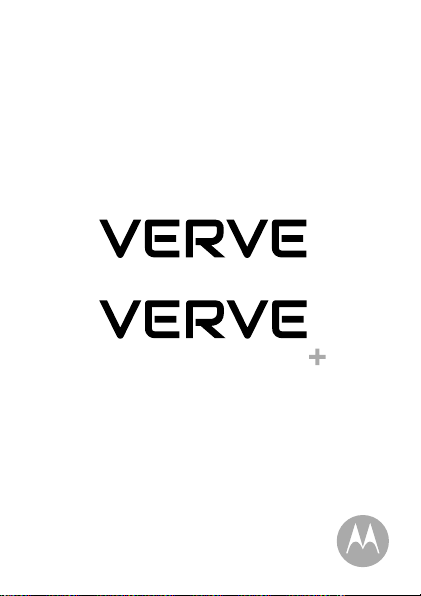
ONES
ONES
Read me rst
en
Page 2
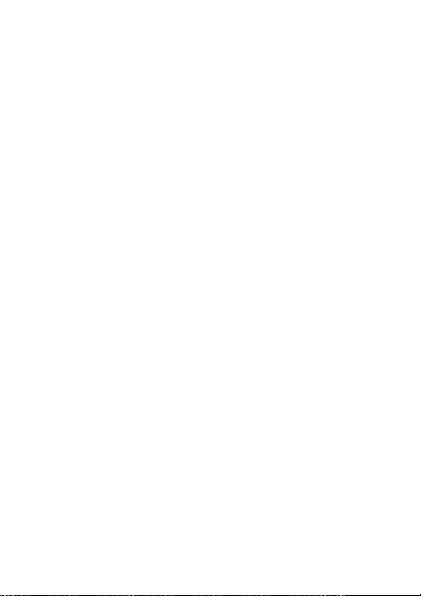
Page 3
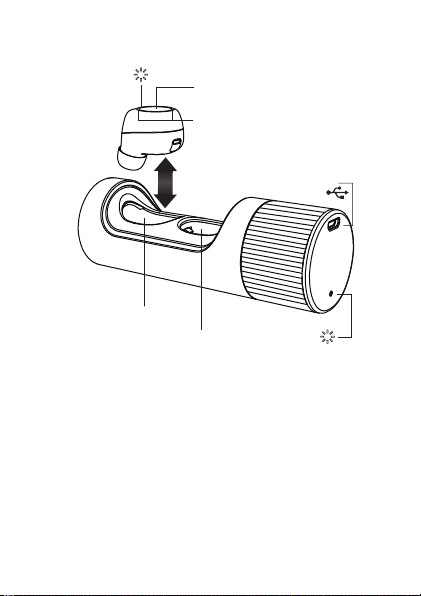
Your wireless earbuds and charge case
Light
L
Left charging pocket
Right charging pocket
Music & Call/Voice
Button
Microphones
R
Micro USB
Charger
Light
Note: Twist the case to open it. The case indicates which
earbud is left and right. When returning your earbuds to the
case, you can put your earbuds in either pocket. The case
automatically resets the earbuds to left and right.
Earbuds automatically turn on when removed from the case.
They turn o and charge when placed back in the case.
Your wireless earbuds and charge case
1en
Page 4
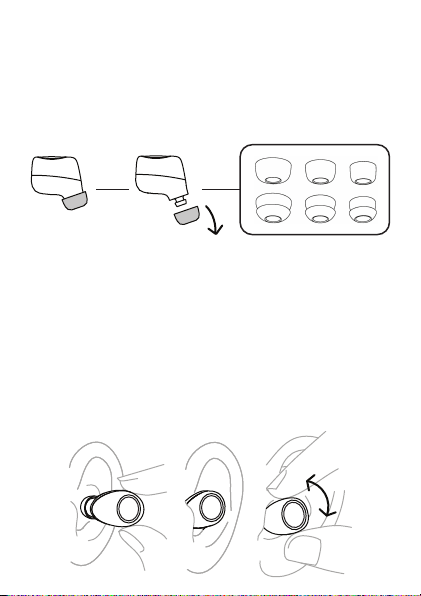
Step 1: Wear
Best t & best sound
Try all the gels to nd the best t and the best sound. The t is
right when you get a complete seal, the gel feels comfortable,
and you get the best quality and loudest sound.
Tip: More than one gel size may t you. Choose the one that
completely seals your ear canal for the best sound.
Note: You may need dierent size gels for left and right.
Wear
Insert the earbuds with the ear gel directed towards your ear
canal. Twist gently until they t comfortably and feel secure in
your ear.
Note: When you take the earbuds out of the case, you have 5
minutes to put them on, or they go dormant. Put them in the
case to wake them back up.
Step 1: Wear
2 en
Page 5
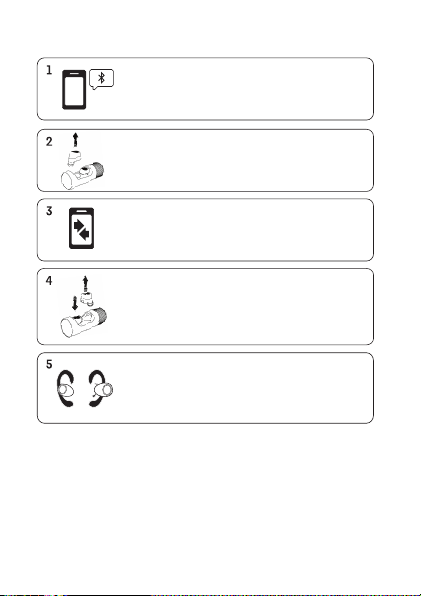
Step 2: Pair with Bluetooth
Turn on Bluetooth on your device.
Take one wireless earbud out of case,
and put it in your ear (Either L or R).
On your device, go to the Bluetooth menu to
pair & connect. You will hear "VerveOnes
connected" when pairing is complete.
Put the rst earbud back into the case. Take the
other earbud out of the case and put it in your
ear. Refresh your phone screen and repeat
Step 3 to pair the second earbud.
Now put the rst earbud back in your other ear.
After a few seconds you will hear "Earbuds
linked". You are now ready to play music via
your device.
Tip: For each use, pull one earbud out of case and place in ear
and wait for “VerveOnes connected” prompt. Now remove
second earbud and place in other ear and wait for “Earbuds
linked” prompt. If earbuds fail to link, replace in case to reset
and remove again.
Note: The rst earbud will be connected to your device, the
second earbud will be linked to the other earbud.
Step 2: Pair with Bluetooth
3en
Page 6

Music
Start playing music on your music player and then control it
with either earbud.
Music Control
Button
• Press once to pause a track. Press again to resume.
• Double-press to go to the next track (depending on your
music player).
• Triple-press to go back one track (or start the song over).
• Press and hold for 6 seconds to hear the Equalizer options.
Press again to select a preferred setting.
Note: Playing the next or previous track depends on your
music player or app.
Tip: If you take out an earbud while you’re playing music, the
music will stop when Ear Detect is turned on.
Music
4 en
Page 7

Calls & Voice Commands
When making and answering calls or using voice commands,
you can press either earbud.
Call/Voice Control
Button
• Press once to answer an incoming call, or double-press to
reject it.
• Press once to end a call.
• When not in a call and not playing music, press and hold to
start voice commands. You'll hear a tone. Release the button.
You'll hear a second tone from your phone. Say your
command. (Press and hold again to cancel a voice
command.)
Note: For normal calls you will hear the call only in one earbud
unless you are using VOP software for your calls.
Voice commands use your phone’s voice control app and may
not be available in all countries.
Tip: When Ear Detect is on, a call will automatically transfer to
the phone when the earbud is removed from your ear.
When Ear Detect is o (default setting), a call will remain in the
headset until transfered to the phone via phone keypad.
Calls & Voice Commands
5en
Page 8
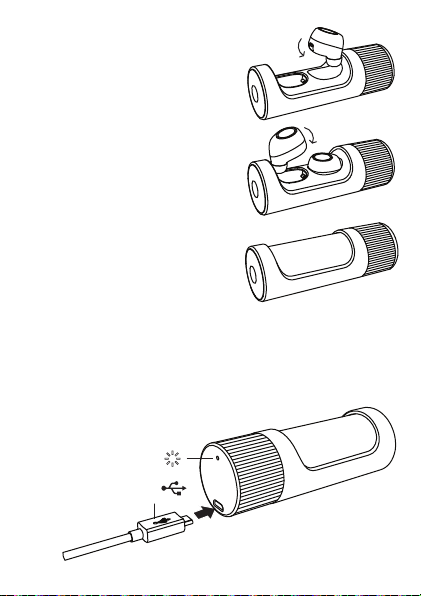
Charge
Charge the earbuds
Put the earbuds into the case and
press them rmly until you hear a
click and the earbud lights turn on.
Twist the case until it’s completely
closed.
Tip: Earbuds are designed to be a
snug t in the case. You may need
to push earbuds from the side to
remove.
Charge the case
Charge the case and earbuds by
plugging in the charging cable. The
case light turns on when it’s
charging.
Light
Micro USB
Charger
Charge
6 en
Page 9

Charge level
Your earbuds let you know when your battery level is low. You’ll
hear a message when there is one hour, as well as 15 minutes
of battery left.
Earbud status lights
Charging
Full charge
Needs charging
Note: The earbud lights turn on briefly, then turn o to
conserve battery. The earbuds will continue to charge until full.
Case status lights
When your case is plugged into a wall charger, you’ll see
charging lights.
Charging
Full charge
Needs charging
Note: Your battery is designed to last the life of the product. It
should only be removed by a recycling facility. Any attempt to
remove or replace your battery will damage the product and
void your warranty.
Slow blinking white
Steady white
Blinking red
Slow blinking white
Steady white
Blinking red
Charge level
7en
Page 10

Hubble ConnectTM for VerveLife
TM
Hubble Connect for VerveLife can greatly enhance your earbud
experience. Download app for free at the App Store® or Google
PlayTM (AndroidTM 4.3 or higher)
• Locate a lost earbud: Locate on a map the last time your earbud
was connected to your device.
• Adjust the equalizer: Choose from six preset sound proles, so
your tunes sound the way you like.
• Pass-Through Audio (default o): Stay in tune with your
surroundings by turning Pass-Through on to hear noises around
you.
• Ear Detect (default o): When Ear Detect is on, the earbud
automatically turns on when it detects it is in your ear and turns o
when removed from your ear.
When Ear Detect is o, earbuds will remain on when connected
to your device until you put them in the case.
• Voice Prompts: Choose a new language for Voice Prompts from
the available selection. This update will take several minutes. The
earbuds must be inserted into the case and be close to your
device during update. Best to do while charging the phone and
headset.
• Help: Get answers.
Note: Both earbuds must be in the case to make changes to
these settings via the app (Does not apply for the location or help
feature).
Hubble Connect for VerveLife
8 en
Page 11

Settings
Press and hold the earbud for 6 seconds to access settings
(while not playing music and not in a call).
To exit settings, just listen until your earbuds nish cycling
through them.
Tip: You can access all of these options with "Hubble
Connect for VerveLife" on page 8.
Ear Detect Automatically detect when you put
Voice Answer Answer your phone using your
Pass-Through
Audio
Restore Factory
Settings
the earbuds into your ears and
power on.
voice.
Hear what's going on around you
while wearing your earbuds.
Reset your earbuds to their factory
settings.
Settings
9en
Page 12

Use this product responsibly
VerveOnes are designed to give the user great sounding
wireless earbuds. However the product should be used
responsibly.
Safety instructions for use
To avoid hearing damage, keep the volume at a moderate
level. Avoid listening to music at loud volume levels for
prolonged periods of time as this may cause permanent
hearing damage or hearing loss.
Your hearing is delicate and highly sensitive so please listen to
your music responsibly. For more information visit the
Deafness Research Foundation www.drf.org
Don't use VerveOnes when it is unsafe to do so. For example,
while operating a vehicle, cycling, crossing a road, or any
activity which requires your attention and ability to hear.
You should be aware of your surroundings and use VerveOnes
responsibly.
Use this product responsibly
10 en
Page 13

Help & more
• Get help: Visit www.motorolahome.com/support
• Find accessories at: www.motorolahome.com or
www.verve.life
Note: If you’re watching video while using your earbuds, your
audio may be slightly out of sync with your video.
Manufactured, distributed, or sold by Binatone Electronics International LTD.,
oicial licensee for this product. MOTOROLA and the Stylized M Logo are
trademarks or registered trademarks of Motorola Trademark Holdings, LLC.
and are used under license. Apple logo is a trademark of Apple Inc.,
registered in the U.S. and other countries. App Store is a service mark of Apple
Inc. Google Play and Android are trademarks of Google Inc.
All other trademarks are the property of their respective owners.
© 2016 Motorola Mobility LLC. All rights reserved.
Product ID: SH001
Bluetooth ID: D029680
FCC ID: VL -SH001
IC ID: 4522A-SH001
Help & more
11en
Page 14

Page 15

Page 16

www.motorolahome.com
www.verve.life
