Page 1

www.inannyhome.com
User's Guide
Video Baby Monitor
2" Video Baby Monitor
Roomie20
The features described in user's guide are subject to
modications without prior notice.
Page 2

ENGLISH
Read these instructions for use carefully and
keep them for later use, be sure to make them
accessible to other users and observe the
information they contain.
Table of Contents
1. Getting to know your devices ..............3
2. Signs and symbols ..................................3
3. Intended usage ......................................3
4. Notes ........................................................4
5. Unit description .......................................5
5.1 Baby Unit (Camera) ......................5
5.2 Parent Unit (Monitor) .....................6
5.3 Display description ........................7
6. Initial use ..................................................8
6.1 Initial use of baby unit (camera) .8
6.2 Initial use of parent unit with
battery ............................................9
7. Operation ..............................................10
7.1 Infrared night vision .....................10
7.2 Setting the volume ......................10
7.3 Setting the brightness ..................10
7.4 Settings menu ...............................10
7.5 Digital Zoom ................................10
7.6 Alarm ............................................11
7.7 Video on timer ............................11
7.8 Add camera ...............................11
7.9 Delete camera ...........................12
7.10 View camera ...............................12
7.11 Switching camera view ..............12
Included in delivery
• 1 x Parent unit (with built-in Li-ion battery)
• 1 x Baby Unit (Camera Unit)
• 1 x Rechargeable Li-ion battery pack for the Baby Unit
• 1 x Battery door for Baby Unit
• 1 x Power adapter for the Parent Unit
• 1 x Power adapter for the Baby Unit
• 1 x User guide
8. Useful information about
the baby monitor .................................13
9. Maintenance and cleaning ...............13
10. Troubleshooting ....................................14
11. Disposal .................................................15
12. Technical data .....................................15
13. Guarantee and service .......................16
14. General Information ............................16
2
Page 3

1. Getting to know your devices
Functions of the device
This video baby monitor enables you to see your baby at all times while you
pursue activities in rooms or in the garden. The 21 channels ensure a connection
that is secure and as free of interference as possible.
The baby unit (portable camera) is equipped with:
• Infrared night vision function
• Wall-mounting xture
• 1 x rechargeable battery pack
Using the parent unit provides you with the following functions:
• Video monitoring
• Visual sound level indication via LED
• Internal rechargeable battery pack
2. Signs and symbols
The following symbols appear in these instructions for use:
WARNING
IMPORTANT
NOTE
Warning instruction indicating a risk of injury or damage to
health
Safety note indicating possible damage to the device/
accessory
Note on important information
3. Intended usage
WARNING
• Only use the camera when you cannot mind your baby directly. It is not a
substitute for your own personal, responsible supervision!
• You can also use the camera as a room monitor.
• Improper use can be dangerous.
• The camera is only intended for domestic/private use, not for commercial use.
• Respect the personal rights of others. All persons in the monitored room or who
may be in the monitored room should be informed that there is a camera
lming the room.
English
3
Page 4

4. Notes
WARNING
Safety notes
• Always position the camera and power cord out of the reach of children. The
power cord may cause strangulation or injury to children.
• Keep small parts out of reach of children.
• Keep packaging material away from children (risk of suffocation).
• Never place the camera in the cot or within reach of your child.
• The Unit should be set up and used so that parts of the user’s body other than the
hands are maintained at a distance of approximately 8 inches (20cm) or more.
L’appareil doit être installé et utilisé de sorte que les parties du corps autres que
les mains soient à une distance d'environ 20 cm (8 pouces) ou plus.
• Place the camera 1 m away from your baby, in order to minimise the possibility
of electrosmog pollution and noise pollution.
• Make sure that cables are not accessible to your child.
• Before use, make sure that the camera functions properly.
• Never submerge the camera in water. Never rinse it in running water.
• Never use the camera in proximity to moisture.
• Do not cover the camera with a towel or cover.
• Only use the mains part plug included in delivery.
• Do not use the cable to pull the mains part plug out of the socket.
• This device may be used by children over the age of eight and by people with
reduced physical, sensory or mental skills or a lack of experience or knowledge,
provided that they are supervised or have been instructed on how to use the
device safely and are fully aware of the consequent risks of use.
• Children must not play with the device.
• Cleaning must not be performed by children unless supervised.
• Do not pull, twist or bend the mains cable.
• Pull out the mains part plug in the case of operational faults before the cleaning
process and when the device is not in use.
• The camera and the mains part plug must not come into contact with hot
surfaces or sharp-edged objects.
• Do not use any additional parts that are not recommended by the
manufacturer or offered as accessories.
NOTE
• Repairs must only be carried out by customer services or authorised suppliers.
Under no circumstances should you open or repair the camera yourself, as
faultless functionality can no longer be guaranteed thereafter. Failure to
comply will result in voiding of the warranty.
• If you should have any questions about using the camera, please contact either
your retailer or customer services.
4
Page 5

WARNING
Safety notes on handling batteries
• If a battery has leaked, put on protective gloves and clean the battery
compartment with a dry cloth.
• If your skin or eyes come into contact with uid from the battery cell, ush out
the affected areas with plenty of water and seek medical assistance.
• Risk of explosion! Never throw batteries into a re.
• Do not disassemble, split or crush the batteries.
• Batteries must be charged correctly prior to use. The instructions from the
manufacturer and the specifications in these instructions for use regarding
correct charging must be observed at all times.
5. Unit description
5.1 Baby Unit (Camera)
1
5
1. Camera lens 5. Function light
2. On/off switch 6. Microphone
3. Power socket 7. Light sensor
4. Pair button (press to link the Baby Unit
to a Parent Unit)
6
3
2
7
4
English
5
Page 6

5.2 Parent Unit (Monitor)
1
a)
2
4
5
7
3
8
6
b) c)
1. Power and sound level indicator via LEDs
Blue (mains power on)
a)
Green (parent unit on)
b)
Green-Orange-Red-Red (sound level indicators
c)
with more LEDs for louder sound, and rapid
ashing green indicates pairing mode)
2. Main menu button - press to enter/exit menu
mode.
3. On/off button - press and hold to turn the unit
ON/OFF.
- press to turn the video screen OFF/ON.
5. OK button
6. Digital zoom button
7. Left and right button
4. Up and down button 8. Power socket
6
Page 7

5.3 Display description
Signal strength
Camera power mode AC/battery
Camera patrol mode
Camera identication number
Speaker on / off
Zoom menu / mode
Night vision
Alarm timer
Parent Unit battery status
Brightness
Speaker volume
Video on timer
Add camera
Delete camera
View camera
English
7
Page 8

6. Initial use
6.1 Initial use of baby unit (camera)
• Open the cover on the rear
of the baby unit and insert the
battery included in delivery
inside the battery compartment,
then replace the cover.
• Place the camera on a level, rm
surface and point the camera
lens at the area that you wish to
monitor. Ensure that there are no
other electrical devices in the
proximity of the camera.
WARNING
Do NOT position the camera
within reach of the baby!
• Insert the small end (USB) of the
camera mains plug into the
USB socket in the back of the
camera.
• Insert the other end of the mains
plug into a suitable mains socket.
NOTE
Only use the power adapter provided.
• Move the ON/OFF switch to “ON” to switch on
the camera. The function light on the camera
will glow blue.
• Push the ON/OFF switch downwards to switch
off the camera.
• Wall mounting - fix the unit securely to a wall
using suitable screws with the keyhole slots
under the camera stand.
8
Page 9

6.2 Initial use of parent unit with battery
• Insert the small end (USB) of the parent unit mains plug into the USB socket in the
back of the parent unit.
• Insert the other end of the mains plug into a suitable mains socket. The blue
light above the top left of the screen will turn on to indicate mains power is
connected.
• Press and hold the ON/OFF button (hold for 2 seconds) to switch on the parent
unit. The green light above the top left of the screen will turn on to indicate the
parent unit is turned on. If the camera is already switched on, the image from
the camera will automatically appear on the screen. If the camera is not in
range or is switched off, the parent unit beeps repeatedly and the following
symbol appears on the monitor:
“ ”.
NOTE
Only use the power adapter provided.
TIP
The initial charge of the parent and baby unit are important. To do it right, charge
your new parent and baby unit for at least 12 hours before using them for the rst
time.
English
9
Page 10

7. Operation
7.1 Infrared night vision
• In order to ensure that clear transmission images can be seen on the screen
even when it is dark, the video baby monitor automatically activates the
infrared night vision in the dark. When the infrared night vision is active, a moon
symbol is shown on the screen, and images are black and white.
7.2 Setting the volume
The parent unit has 8 volume levels + off.
• To adjust the volume, press the UP or DOWN button, while in monitor
mode.
7.3 Setting the brightness
The parent unit has 8 brightness levels.
• To adjust the brightness, press the RIGHT or LEFT button, while in monitor
mode.
7.4 Settings menu
You can adjust the following settings in the menu of the parent unit: zoom
function, alarm, video on timer, add/delete/ view camera and alternating
camera image.
• To access the settings menu, switch the parent unit on and press the menu
button.
The rst of the following menu options appears on the screen.
You can navigate through the menu using the UP or DOWN buttons, and
press OK to select an option.
7.5 Digital Zoom
The parent unit has a zoom function to increase the size of the transmission image.
To activate the zoom function, use the Zoom key or the Menu options:
• Press the zoom key , now you can use the UP/DOWN/LEFT/RIGHT keys to pan
the view.
OR
• In the menu mode, press the UP/DOWN keys to select the , then press OK.
• Use the UP/DOWN keys to select [x1]/[x2] for the zoom function you require,
then press OK.
• Press the menu key to exit from the menu mode.
10
Page 11

7.6 Alarm
You can set an alarm on the parent unit - this will sound on the parent unit after 2,
4 or 6 hours, as selected. The alarm will sound for about 1 minute when the time is
reached, or can be stopped by pressing any button, and the next time period will
start. To activate an alarm, proceed as follows:
• Press the menu button.
• In the menu mode, press the UP/DOWN keys ( / ) to select and press
OK.
• Use the UP/DOWN keys ( / ) to select the time period after which you wish
the alarm to sound.
• Conrm using the OK button.
• Press the menu button to return to the main screen.
7.7 Video on timer
The video screen default is for ON all the time, but you can set the screen to
automatically turn off if no buttons are pressed for periods 5 mins, 15 mins and 30
mins.
Note: The audio will still sound when the video turns off.
• In the menu mode, press the UP/DOWN keys ( / ) to select and press
OK.
• Use the UP/DOWN keys ( / ) to select the time period after which the
screen should switch off automatically (5 min, 15 mins or 30 mins).
• Conrm using the OK button.
• You can cancel the standby mode by selecting the icon.
• Press the menu button to return to the main screen.
7.8 Add camera
To add a compatible camera to the parent unit, proceed as follows:
• In the menu mode, press the UP/DOWN keys ( / ) to select the add
camera icon
• appear on the screen.
• Use the UP/DOWN keys ( / ) to select a number and conrm with the OK
button. The first green, sound level indicator light will flash rapidly while the
parent unit searches for a camera.
• Now hold down the PAIR button on the rear of the camera until an acoustic
signal is heard and the transmission image from the camera that has been
added appears on the screen.
and press OK.
English
11
Page 12

7.9 Delete camera
If you wish to delete the connection to a camera, proceed as follows:
• In the menu mode, press the UP/DOWN keys ( / ) to select the delete
camera icon and press OK.
• appears on the screen.
• Use the UP/DOWN keys ( / ) to select the number of the camera that you
wish to delete.
• Conrm using the OK button.
• Press DOWN ( ) to select [X], and then OK to conrm the delete.
Note : you cannot delete a camera if it is the only unit paired to the parent unit.
• Press the menu button to return to the main screen.
7.10 View camera
If you have more than one camera paired with the parent unit, to select the
transmission image from a camera, proceed as follows:
• In the menu mode, press the UP/DOWN keys ( / ) to select the view
camera icon and press OK.
• appear on the screen.
• Use the UP/DOWN keys ( / ) to select the number of the camera that you
wish to view, or the scan icon to view each paired camera in turn at about 20
second intervals.
• Conrm using the OK button.
• Press the menu button to return to the main screen.
7.11 Switching camera view
If you have multiple cameras registered, the “switching camera view” function is
available.
When in normal monitor viewing mode, simply press OK, and the camera view
from the next paired camera appears on the screen, with the camera number
or scan shown on the status bar. Each press of OK steps through any paired
cameras and the scan/patrol option.
12
Page 13

8. Useful information about the baby monitor
• If you operate the parent unit with the battery, this minimizes electro smog from
electrical and magnetic alternating elds.
• You can increase the range of the baby monitor by positioning the camera as
high up as possible near a door or window and by ensuring that the battery is
not too weak.
• Other radio waves may possibly interfere with the transmission of the baby
monitor. Therefore, do not position the baby monitor near devices such as
microwaves, Wi-Fi, WLAN etc.
• The following other factors can interfere with the baby monitor’s transmission
or shorten its range: other electrical equipment, furniture walls, houses, trees,
environmental factors (such as fog, rain).
9. Maintenance and cleaning
Remove the battery from the baby unit if the video baby monitor is not in use for
an extended period.
The service life of the baby and parent unit depend on careful use:
WARNING
• You will get the maximum capacity from your battery if you run down the
battery at least once every six months. To do this, disconnect the baby and
parent unit from the mains and run the battery down through normal use. Then
fully charge the battery up again.
• The maximum battery capacity can only be reached after it has been charged
several times and is dependent on many factors (battery state, ambient
temperature, and frequency of charging, etc.).
• Protect the camera and the parent unit from knocks, damp, dust, chemicals,
drastic changes in temperature, electromagnetic elds and nearby sources of
heat (ovens, heaters).
• Never use the camera in a damp environment.
• Clean the camera/parent unit with a soft, dry cloth. Do not use any abrasive
cleaning products.
English
13
Page 14
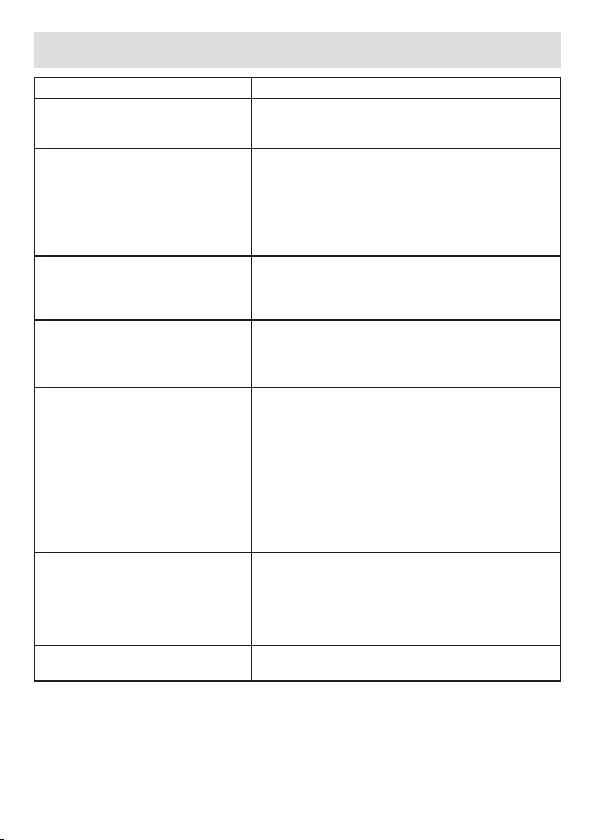
10. Troubleshooting
Problem Solution
“Monitor” parent unit will
not switch on.
An acoustic signal sound from the
“monitor” parent unit.
The parent unit is switched on,
but is not making any noise.
The “monitor” parent unit
switches itself off.
The signal is weak, the connection
keeps breaking up or there is
interference.
If no transmission is possible, you
have the option to retune the
device signals digitally = pairing.
When parent unit is in standby To turn on the parent unit screen, press the on/off
Check whether
• the mains part plug is correctly connected.
• the battery is full, needs charging or is damage.
Check whether
the parent unit is too far from the camera - move
them closer together.
• the mains part plug for the camera is correctly
connected.
• the camera is switched on.
• the parent unit’s battery needs charging.
Check whether the volume is turned on:
• To set your desired volume on the parent unit,
press the up or down arrow buttons when in
monitor mode.
It could be that the parent unit is in standby mode.
Check whether the video on timer mode has been
selected in the menu and deactivate it where
necessary.
• If another technical device such as a microwave
is in the area between the camera and the
parent unit, remove the technical device or
switch it off.
• Check whether other factors, such as trees
or anything else are in the area between the
camera and the parent unit, and change the
position of the devices until the parent unit signals
a connection.
• Check whether the camera and parent unit are
close enough together - move them closer.
1. Switch on the camera and parent unit.
2. Pair the camera again as described in the “Add
camera” section.
> If there is no free camera location, delete a
location rst, as described in the “Delete camera”
section.
button briey.
14
Page 15

11. Disposal
Batteries must be disposed of through specially designated collection boxes,
recycling points or electronics retailers. You are legally required to dispose of the
batteries.
For environmental reasons, do not dispose of the device in the household waste
at the end of its useful life.
Dispose of the unit at a suitable local collection or recycling point. If you have
any questions, please contact the local authorities responsible for waste disposal.
12. Technical data
• Frequency 2.4 - 2.483 GHz
• Digital receiver
• Infrared technology
• Camera dimensions: 3.54 x 3.54 x 4.72 inches
• Camera weight: 3.84 oz
• Monitor unit dimensions: 5.16 x 2.93 x 0.9 inches
• Monitor unit weight (built-in battery): 4.11 oz
• Application temperature: 0 - 122°F
• Power adapter:
Input (Baby unit): 100-240V 50/60HZ 0.2A;
Output (Baby unit): 5V 600mA
Input (Parent unit): 100-240V 50/60HZ 0.2A;
Output (Parent unit): 5V 600mA
• Baby unit (Camera) battery: Li-ion 3.7V/1200mAh 4.44Wh
• Parent unit (internal) battery: Li-ion 3.7V/1200mAh 4.44Wh
Use only the power supply listed in the user instructions.
CAUTION
RISK OF EXPLOSION IF BATTERY IS REPLACED BY AN INCORRECT TYPE.
DISPOSE OF USED BATTERIES ACCORDING TO THE INSTRUCTIONS.
English
15
Page 16

13. Guarantee and service
This product is guaranteed against manufacturing defects for a period of One
Year. This does not cover the product where the fault is due to misuse, abuse, use
in contravention of the instructions, or where the product has been the subject of
unauthorised modications or alterations, or has been the subject of commercial
use.
In the event of a problem with the product within the guarantee period please
return it to the store. If the item is shown to have had an inherent defect present
at the time of sale, the store will provide you with a replacement. Alternatively,
you can contact the customer service of Binatone North America at 1-317
4368383. Address: 11550N. Meridian Street, Suite 525 Carmel, IN 46032-6956.
Your statutory rights remain unaffected.
14. General Information
FCC and IC regulations
FCC Part l5
NOTE: This equipment has been tested and found to comply with the limits for
a Class B digital device, pursuant to Part 15 of the Federal Communications
Commission (FCC) rules. These limits are designed to provide reasonable
protection against harmful interference in a residential installation. This equipment
generates, uses and can radiate radio frequency energy and, if not installed and
used in accordance with the instructions, may cause harmful interference to radio
communications. However, there is no guarantee that interference will not occur
in a particular installation. If this equipment does cause harmful interference to
radio or television reception, which can be determined by turning the equipment
off and on, the user is encouraged to try to correct the interference by one or
more of the following measures:
• Reorient or relocate the receiving antenna.
• Increase the separation between the equipment and receiver.
• Connect the equipment into an outlet on a circuit different from that to which
the receiver is connected.
• Consult the dealer or an experienced radio/TV technician for help.
Changes or modifications to this equipment not expressly approved by the
party responsible for compliance could void the user’s authority to operate the
equipment.
This device complies with Part 15 of the FCC rules. Operation is subject to the
following two conditions: (1) this device may not cause harmful interference, and
(2) this device must accept any interference received, including interference that
may cause undesired operation. Privacy of communications may not be ensured
when using this device.
16
Page 17

To ensure safety of users, the FCC has established criteria for the amount of radio
frequency energy that can be safely absorbed by a user or bystander according
to the intended usage of the product. This product has been tested and found to
comply with the FCC criteria.
This Class B digital apparatus complies with Canadian ICES-003.
CAN ICES-3(B)/NMB-3(B)
WARNING
Changes or modications, to this equipment not expressively approved by the
party responsible for compliance could void the user’s authority to operate the
equipment.
The socket-outlet shall be installed near the equipment and shall be easily
accessible.
Industry Canada
This device complies with Industry Canada licence-exempt RSS standard(s):
Operation is subject to the following Two conditions:(1) this device may not
cause interference, and (2) this device must accept any interference, including
interference that may cause undesired operation of the device.
The term "IC: " before the certification/registration number only signifies that
the Industry Canada technical specications were met. This product meets the
applicable Industry Canada technical specications.
Le présent appareil est conforme aux CNR d’Industrie Canada applicables
aux appareils radio exempts de licence. L’exploitation est autorisée aux deux
conditions suivantes : (1) l’appareil ne doit pas produire de brouillage, et (2)
l’utilisateur de l’appareil doit accepter tout brouillage radioélectrique subi, même
si le brouillage est susceptible d’en compromettre le fonctionnement.
English
17
Page 18

©2016 Binatone Electronics International Limited
All rights reserved.
Printed in China Version 1.0
