Page 1
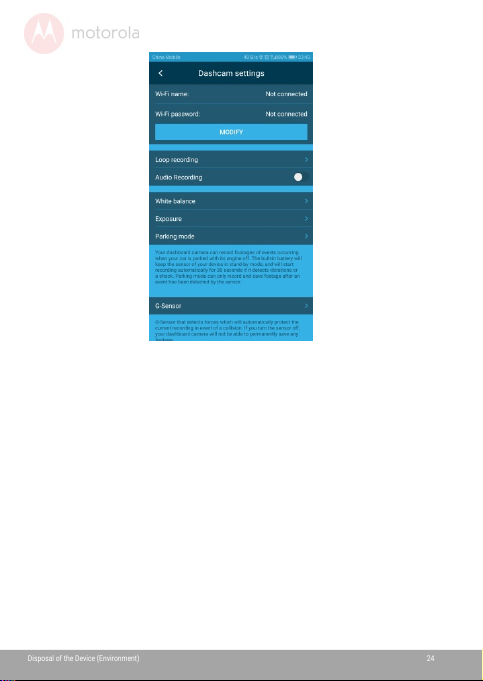
DisposaloftheDevice(Environment)
24
10.Tap“MODIFY”,thefollowingscreenappears:
Page 2

DisposaloftheDevice(Environment)
24
11.Enteryourhotspotnameandpassword,thentap
“CHANDETOSTATION”,andthengotoopenyour
hotspot(Ensurehotspotnameandpasswordcorrect),
thefollowingscreenappears:
Page 3

DisposaloftheDevice(Environment)
24
Page 4

DisposaloftheDevice(Environment)
24
12.Gotore-opentheAPP,thenyoucanseeyourlocation
andspeed,followingscreenappears:
Page 5

DisposaloftheDevice(Environment)
24
5.3.2OniOSSmartphone
1. GotoSettings>Wi-Fiandselect"MDCxxx_xxxxxxxxx"
fromthelistofnetworks.
2. Enterpassword(thedefaultpasswordis12345678)
andtapJoin.
3. Thefollowingscreenappears:
Page 6
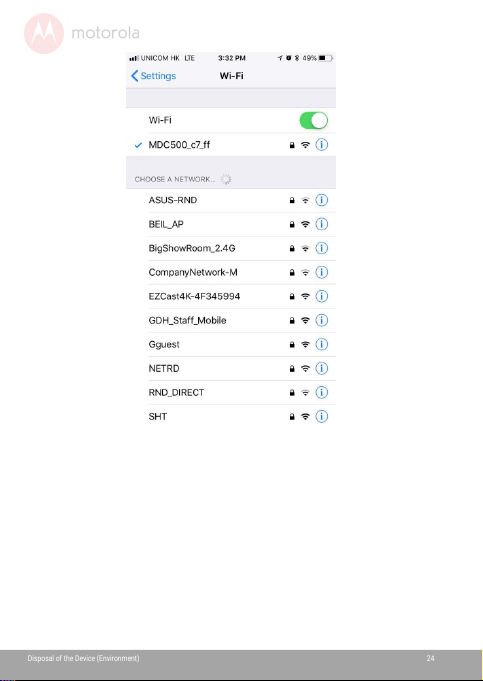
DisposaloftheDevice(Environment)
24
4. OpenHubbleDashcam app,andtap“Connecttothe
dashcam”toconnectyoursmartphone.
5. Onceconnectedsuccessfully,theViewFinderand
Maincontrolpanelappearasbelow:
Page 7

DisposaloftheDevice(Environment)
24
6.
LiveMode
Thefollowinginstructionsandscreenshotsshowhowthings
workandlookusingAndroidphones.However,thebasicsteps
shouldstillworkforiOSphones.
AlthoughHubbleDashcamapphasbeendesignedtobe
viewedinportraitmodeasyouwouldnormallyuseyourphone,
somefunctionsarebestviewedwhenyourphoneisrotatedto
landscapemode,suchas:LiveViewandwhenwatching
recordings.
Page 8
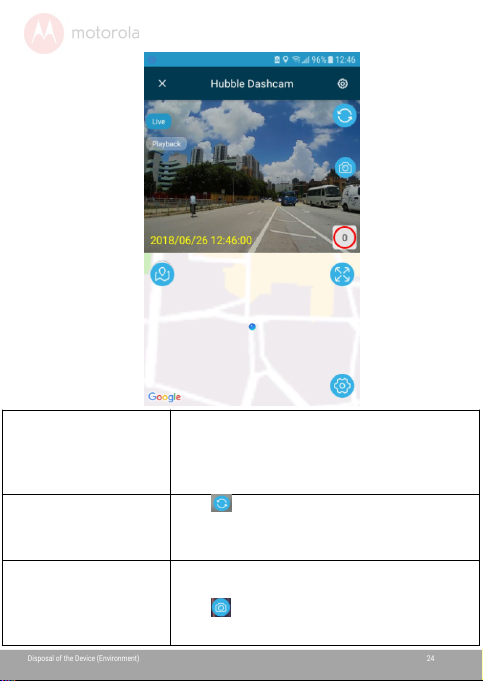
DisposaloftheDevice(Environment)
24
Live(Displayedon
topleftcorner)
CurrentMode:
backgroundblue.
Live:screenshowsreal-timelivestream
fromDashcam.
Reddotflashing:looprecordingmode.
Speedmark:displayedcurrentspeed.
CameraSwitch
(Displayedontop
rightcorner)
Tap toswitchcamerabetweenFront
andRear.
Takephoto
Thisallowsyoutotakephotoofalive
video,andsaveitinyourDashcam.
Tap totakephoto.
Page 9

DisposaloftheDevice(Environment)
24
MapandLocation
indicatedDashcamcurrentlocation.
Tap tozoominandzoom out.
Note:
FunctionsandfeaturesinHubbleDashcam apparesubjectto
changewithoutnotice.
7.
PlaybackMode
ToaccessPlaybackMode,tapthePlaybackiconwhileinLive
Mode.
(1) (2)
Page 10

DisposaloftheDevice(Environment)
24
(3) (4)
DashCam
Herehave3folders((1)Normalvideo,
(2)Photo,(3)Eventvideo)undertheDash
Cam,thesefilessavedinthedashcam
SDcard,taptoselectVideoorPhoto,the
optionmenuwillbepop-up:Open/
Download/Delete/Cancel.
Downloaded
Thesefiles(4)hadbeendownloaded
andsaveinthesmartphone,tapto
selectVideoorPhoto,theoptionmenu
willbepop-up:Open/Share/Delete/
Cancel.
Page 11

DisposaloftheDevice(Environment)
24
8.
GeneralSettings
Toaccesssettings,tap (Displayedontoprightcorner)
whileinLiveMode,followingscreenwillappear.
Tap toviewmoreinformationoroptions.Tap backtoLive
Mode.
TaponDashcam Settings,andthefollowingscreenwillappear.
Page 12

DisposaloftheDevice(Environment)
24
Thedefaultsettingshavebeenchosenforbestperformance.
However,youcanalsochangethembasedonyourneeds,and
youcandoitondashcam.
IMPORTANT!
IfyoumodifiedtheWiFipasswordandforgot,followthis
waytogetitback:
TurnOntheDashcam andenterintotheMainsettings,roll
totheDefaultSettingoptionandconfirmrestore,restart
theDashcam,thentheWi-Fipasswordofthedashcamwill
berestoredto12345678.
Page 13

DisposaloftheDevice(Environment)
24
9.
DisposaloftheDevice
(Environment)
Attheendoftheproductlifecycle,you
shouldnotdisposeofthisproductwith
normalhouseholdwaste.Takethisproduct
toacollectionpointfortherecyclingof
electricalandelectronicequipment.The
symbolontheproduct,user'sguideand/or
boxindicatesthis.
Someoftheproductmaterialscanbere-usedifyoutake
themtoarecyclingpoint.Byreusingsomepartsorraw
materialsfromusedproductsyoumakeanimportant
contributiontotheprotectionoftheenvironment.
Pleasecontactyourlocalauthoritiesincaseyouneedmore
informationonthecollectionpointsinyourarea.
Disposeofthebatterypackinanenvironmentally-friendly
manneraccordingtoyourlocalregulations.
Page 14
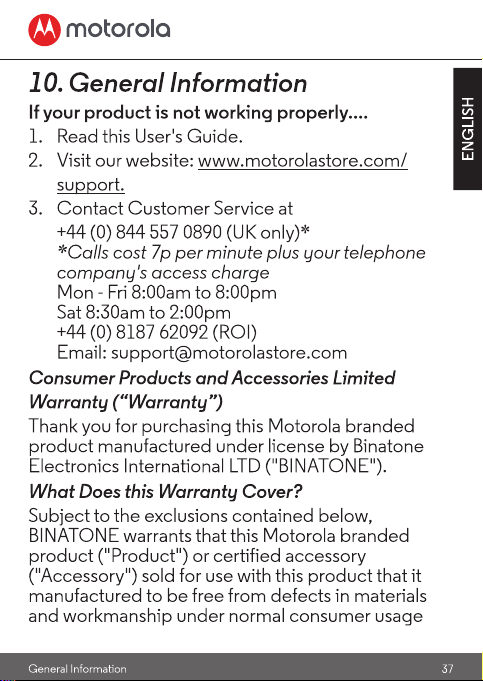
Page 15

Page 16

Page 17

Page 18

Page 19

Page 20

Page 21

Page 22

Page 23

Page 24

FCC Caution:
Any Changes or modifications not expressly approved by the party responsible for compliance
could void the user's authority to operate the equipment.
This device complies with part 15 of the FCC Rules. Operation is subject to the following two
conditions: (1) This device may not cause harmful interference, and (2) this device must
accept any interference received, including interference that may cause undesired op eration.
IMPORTANT NOTE:
Note: This equipment has been tested and found to comply with the limits for a Class B digital
device, pursuant to part 15 of the FCC Rules. These limits are desi gned to provi de re asonable
protection against harmful interference in a residential installation. This eq uipment generates,
uses and can radiate radio frequency energy and, if not installed and used in accordance with
the instructions, may cause harmful interference to radio communications. However, there is
no guarantee that interference will not occur in a particular installation. If this equipment does
cause harmful interference to radio or television recept ion, which can be determined by turning
the equipment off and on, the user is encouraged to try to correct the interference by one or
more of the following measures:
—Reorient or relocate the receiving antenna.
—Increase the separation between the equipment and receiver.
—Connect the equipment into an outlet on a circuit different from that to which the receiver is
connected.
—Consult the dealer or an experienced radio/TV technician for help.
FCC Radiation Exposure Statement:
This equipment complies with FCC radiation exposure limits set forth for an
uncontrolled environment. This equipment should be i nstalled and operated with
minimum distance 20cm between the radiator& your body.
This transmitter must not be co-located or operating in conjunction with any other antenna or
This transmitter must not be co-located or operating in conjunction with any other antenna or
transmitter.
transmitter.
