Page 1

USER’S GUIDE
Smart Humidifier
Model: MBP86SN
The features described in this guide are subject to modifications without prior notice.
Page 2

Welcome...
to your new Motorola Humidifier!
Thank you for purchasing your new Motorola Smart Humidifier.
The Humidifier is designed to let you manage and maintain it while at work, on the
road and on vacation via "Hubble Connect for Smart Nursery" App. Featuring
evaporative cool mist technology, the Humidifier is capable of humidifying your
room for up to 30 hours.
Please keep your original dated sales receipt for your records. For warranty
service of your Motorola product, you will need to provide a copy of your dated
sales receipt to confirm warranty status. Registration is not required for warranty
coverage.
For product related questions, please call:
US and Canada 1-888-331-3383
E-mail: support@motorolastore.com
On the Web: www.motorolastore.com/support
This User’s Guide has all the information you need to make the most out of your
product.
Please read the Safety Instructions on page 6 before you install the unit.
Inside the Box
• 1 x Humidifier (filters pre-installed)
• 1 x Quick Start Guide
Page 3

Overview of the Humidifier
1
5
6
7
1. Mist Outlet
You need to plug in the Mist
Outlet before use.
2. Air Refreshing Function /
Night Light Button
3. Timer Button
4. Humidity Button
2
3
4
8
5. Power On-Off Button / Wi-Fi
(Pair Key)
6. Warm Mist Button
7. Mist Level Button
8. LED Display
Page 4
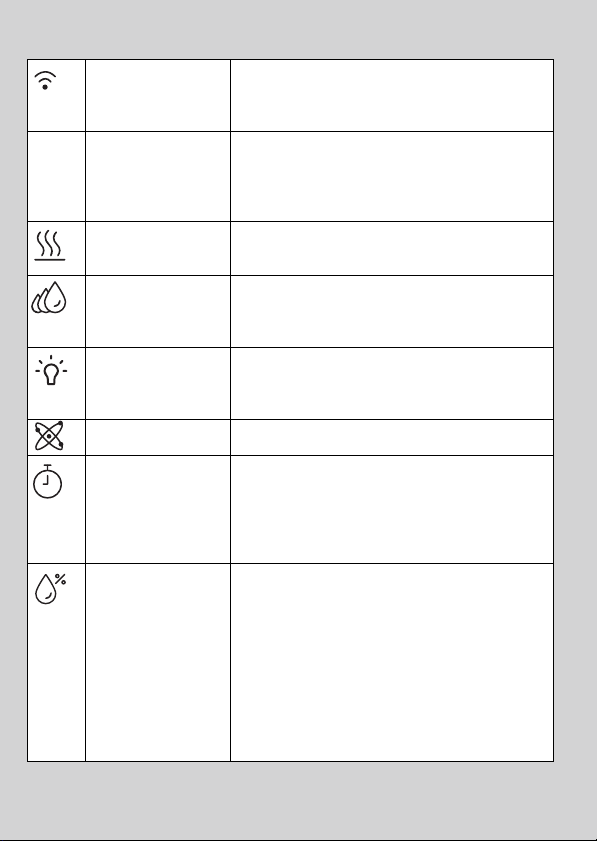
Operation of the Touch Control Buttons
Wi-Fi (Pair Key) Press and hold the Power On-Off / Wi-Fi (Pair
On/Off Button Tap to turn the unit On or Off. When the unit is
0
Key) button for 3 seconds to enter Wi-Fi pairing/
setting mode.
turned on, the display lights up to indicate the
current mist level and RH value. Both the water
tank and night light lamp will also light up.
Warm Mist Tap to turn warm mist On or Off. It takes about
Mist Level Tap to cycle through the speed options (1, 2, 3 or
Night Light Press and hold the Air Refreshing function /
Air Refreshing Tap to activate air refreshing function.
Timer Tap to cycle through the timer settings (from 1
Humidity To maintain the room’s humidity at a specific
25 minutes for the mist to warm up.
Auto). The selected speed is shown on the LED
display.
Night Light button for 2 seconds to turn night
light On or Off.
hour to 12 hours). The timer icon and the
selected timer will appear on the LED display for
around 3 seconds. To exit timer mode, press and
hold the timer key for 2 seconds.
level, tap to cycle through and select the specific
RH humidity (30%, 35%, 40%, 45%, 50%, 55%,
60%, 65%, 70%, 75%).
The Humidifier will then control the mist level by
turning it on/off automatically according to the
ambient relative humidity in comparison with the
setting.
To cancel the mode, press and hold the key for 2
seconds.
Page 5
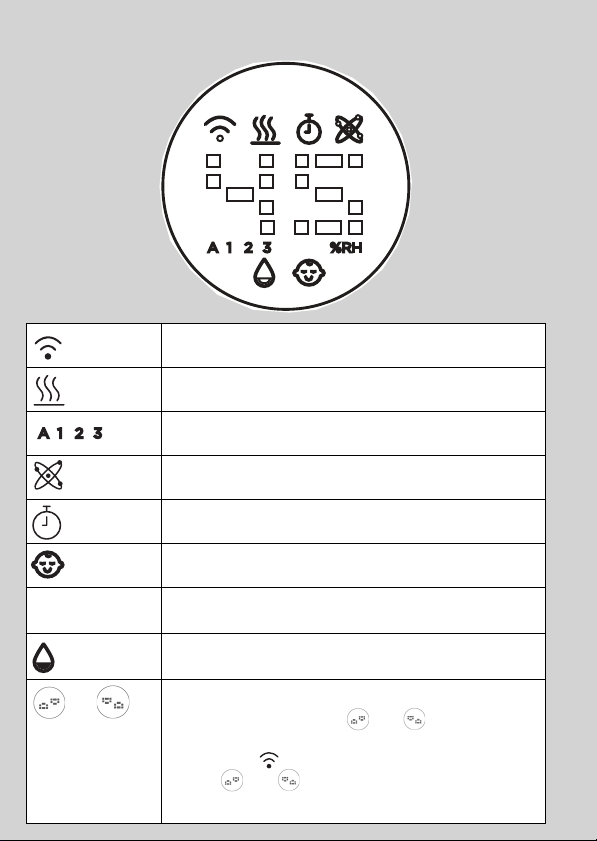
LED Display Icons
Wi-Fi is on
Warm mist is on
Mist Level (Auto, 1, 2 or 3)
Air refreshing mode is on
Timer is on
Baby mode is on
%RH
and
Room humidity
Low water level alert
During Wi-Fi registration, the 2 x 11 segment digital LED
pattern will swap between
completes successfully.
The Wi-Fi icon and the 2 x 11 segment digital LED
pattern
second on / 1 second off.
and will blink in the frequency of 1
and until registration
Page 6

Table of contents
1. Safety Instructions ........................................................................................6
2. System Requirements...................................................................................7
3. Getting Started .............................................................................................8
3.1 Fill up the Water Tank and Install Pre-Filter ...........................................8
3.2 Connect Humidifier to Power Supply..................................................11
4. Connecting Devices ...................................................................................12
4.1 User Account and Humidifier Setup on Android™ Devices ..............12
4.1.1 Download Hubble Connect for Smart Nursery App ............12
4.1.2 Run Hubble Connect for Smart Nursery App on Android™
device ....................................................................................13
4.1.3 Add Humidifier to your Smart Nursery account ...................13
4.2 User Account and Humidifier Setup on iOS
4.2.1 Download Hubble Connect for Smart Nursery App ............17
4.2.2 Run Hubble Connect for Smart Nursery App on iOS
device ....................................................................................17
5. Overview of Hubble App............................................................................21
6. Recommendations for Use and Care .........................................................22
7. Change Filters ............................................................................................23
8. Troubleshooting .........................................................................................25
9. Disposal of the Device (Environment) .......................................................29
10. General Information....................................................................................30
4.2.3 Add Humidifier to your Smart Nursery account ...................18
7.1 Change Pre-Filter .................................................................................23
7.2 Change Water Filter.............................................................................23
7.3 Change Dust Filter ...............................................................................24
11. Technical Specifications.............................................................................36
®
Devices .......................17
®
ENGLISH
Table of contents 5
Page 7

1. Safety Instructions
READ AND SAVE THESE INSTRUCTIONS.
WARNING
This product is compliant with all relevant electromagnetic field standards and
is, when handled as described in the User’s Guide, safe to use. Therefore,
always read the instructions in this User’s Guide carefully before using the
device, and save it for later use.
• The humidifier is intended for indoor use only. Do not operate the humidifier
outdoors.
• Always ensure that there is water in the water tank before operating the
humidifier.
• Use only clean, cool water to fill the water tank.
• Place the humidifier on a smooth, level, waterproof surface that is elevated
off the ground.
• Do not install the humidifier near children, walls, furniture and electrical
appliances.
• Always handle the humidifier with dry hands to avoid electric shock.
• Do not operate the humidifier with a damaged cord or plug.
• Unplug the humidifier when not in use.
• Do not cover the mist outlet on the humidifier or insert objects into the mist
outlet.
• Never scrape transducer cpl on your own.
• Do not leave the humidifier in a closed room as the air could become
saturated and leave condensation on walls or furniture.
• Leave room door partially open when the humidifier is being operated.
• This product is not a toy. Do not allow children to play with it.
• Keep this User’s Guide for future reference.
Important guidelines for installing Humidifier
• Use of other 2.4 GHz products, such as other wireless networks, Bluetooth
systems or microwave ovens may cause interference with this product. Keep
the humidifier away from these types of products, or turn them off if they
appear to be causing interference.
• Always ensure that you have a good Wi-Fi
®
connection available.
• Place the humidifier on a smooth, level surface, such as a table.
®
6 Safety Instructions
Page 8

2. System Requirements
Smartphones/Tablets: Android™ and iOS® only.
System Requirement: iOS 8.0, Android™ 4.4.2 or higher
For more information please visit: https://hubbleconnected.com/requirements
ENGLISH
System Requirements 7
Page 9
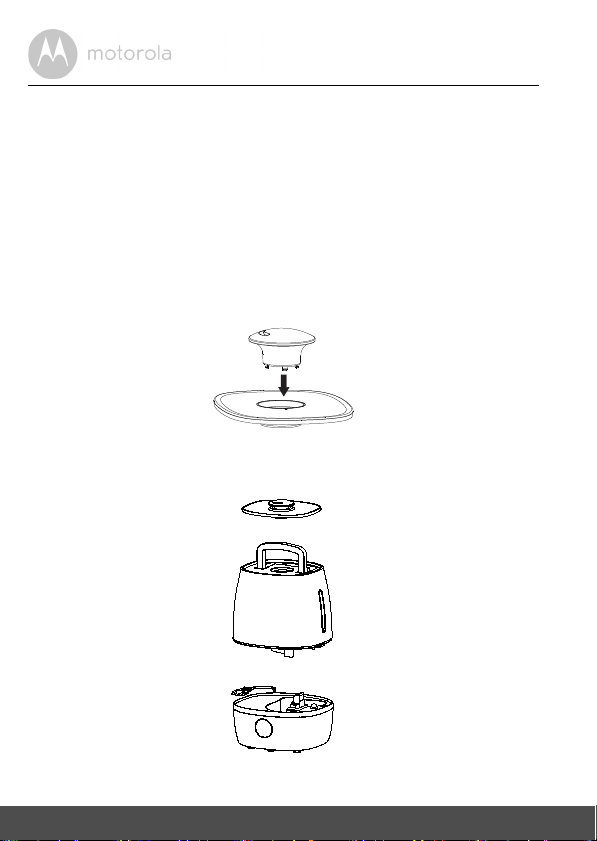
3. Getting Started
3.1 Fill up the Water Tank and Install Pre-Filter
Important:
Do not operate the humidifier without water in the water tank.
Make sure that the humidifier is unplugged from the mains power socket before
removing the water tank.
ALWAYS use fresh cool water for the water tank.
1. Remove the mist lid from the top of the humidifier and plug the mist outlet
into the lid.
2. Lift up the handle on top of the water tank and remove the water tank from
the humidifier base.
8 Getting Started
Page 10
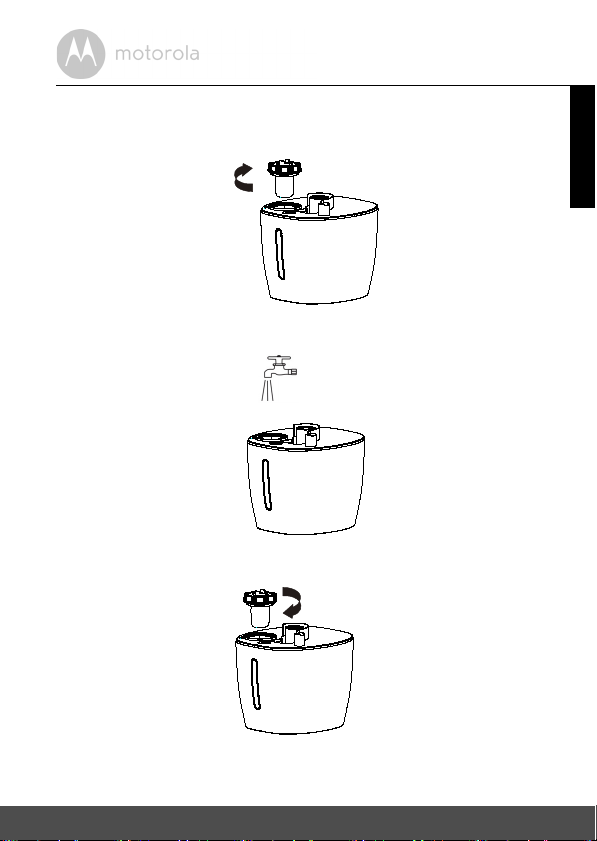
3. Snap the handle back into place, then turn the water tank upside down, and
remove the pre-filter with cap by twisting it counter clockwise.
4. Fill the water tank with clean, cool water.
5. Close the pre-filter with cap by turning it clockwise until tight.
ENGLISH
Getting Started 9
Page 11
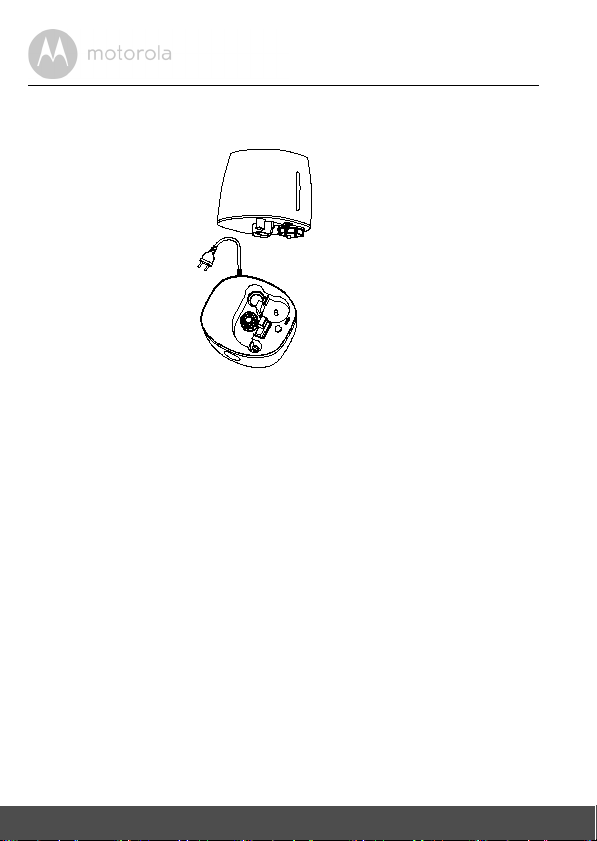
6. Replace the water tank on the humidifier base. Ensure that the water tank is
firmly seated.
10 Getting Started
Page 12
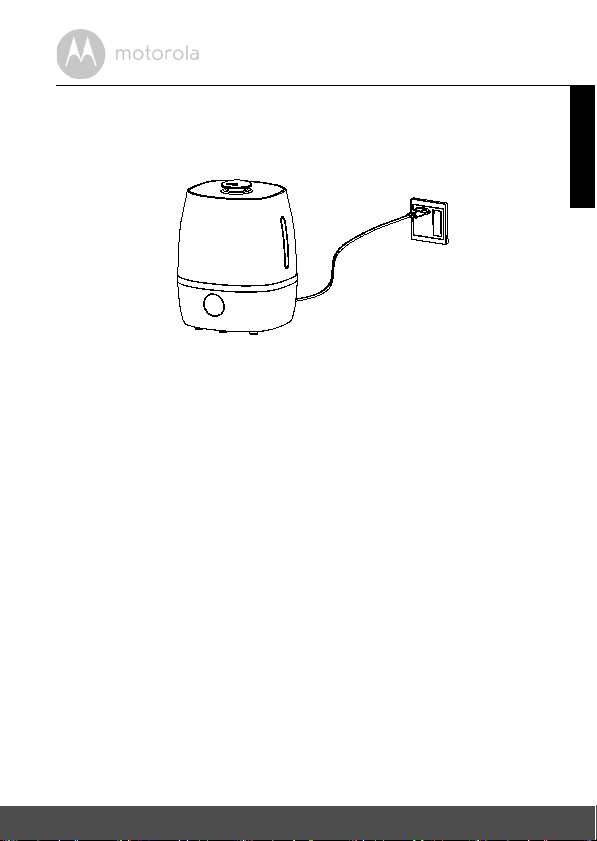
3.2 Connect Humidifier to Power Supply
1. Connect the Humidifier to the electrical outlet.
2. The LED display will light up.
ENGLISH
Getting Started 11
Page 13

4. Connecting Devices
Access your Humidifier
locally
Access your Humidifier from any
compatible device remotely
Wi-Fi Router
Smart Nursery
Server
MBP86SN
How Does It Work?
When a user tries to access Humidifier, our Smart Nursery server authenticates
the user’s identity and permits access.
Note
You can only setup via a compatible smartphone or tablet and not via a PC.
4.1 User Account and Humidifier Setup on Android™
Devices
What you need
• Humidifier
• Device with Android
4.1.1 Download Hubble Connect for Smart Nursery App
• Go to Google Play™ Store to search for Hubble Connect for Smart Nursery.
• Download Hubble Connect for Smart Nursery App and install it on your
Android™ device
TM
system 4.4.2 or higher
12 Connecting Devices
Page 14

4.1.2 Run Hubble Connect for Smart Nursery App on Android™
A1
A2
device
• Ensure that your Android™ Device is connected to the Wi-Fi® router or
mobile network.
• Run Hubble Connect for Smart Nursery App, tap SIGNUP and follow the in-
app instructions to create your Smart Nursery Account. By signing up, you
agree to our Terms & Conditions. (Pictures A1 & A2)
Note
If you already have a Smart Nursery App account, please tap LOGIN by
entering your account information and go to the next steps.
4.1.3 Add Humidifier to your Smart Nursery account
• Connect the humidifier to the electrical outlet, then press and hold the Wi-Fi
key for 3 seconds to enter Wi-Fi pairing/setting mode.
ENGLISH
Android™
Connecting Devices 13
Page 15

• Tap on Humidifier to enter Humidifier setup mode. (Picture A3)
A3
A4
A5
• Tap on Skip to Setup, then tap Next to search for Humidifier. (Pictures A4 &
A5)
14 Connecting Devices
Page 16

• The device SSID can be found on your Android™ Device. Tap the SSID to
A6
A7
A8
confirm. (Picture A6)
ENGLISH
Android™
• Humidifier is detected. Tap Next to proceed to the next step. (Picture A7)
• You need a Wi-Fi
®
network to connect to your Humidifier. Tap Search to start
network searching. (Picture A8)
Connecting Devices 15
Page 17

• Select a Wi-Fi® network from the network list, enter Wi-Fi® password and
A9
A10
A11
then tap Submit. (Picture A9)
• It will take a few minutes for Humidifier to connect to the Wi-Fi
®
network. Tap
Get Started when Humidifier is successfully connected to Hubble Connect
for Smart Nursery App. (Pictures A10 & A11)
Note
If you fail to complete the setup process, press and hold the Wi-Fi key until
the backlight blinks to enter registration mode and repeat the above steps
again.
16 Connecting Devices
Page 18

4.2 User Account and Humidifier Setup on iOS® Devices
i1
i2
What you need
• Humidifier
• Device with iOS
4.2.1 Download Hubble Connect for Smart Nursery App
• Go to App Store to search for Hubble Connect for Smart Nursery.
• Download Hubble Connect for Smart Nursery App and install it on your
®
iOS
device
4.2.2 Run Hubble Connect for Smart Nursery App on iOS® device
• Ensure that your iOS® device is connected to the Wi-Fi® router or mobile
network.
• Run Hubble Connect for Smart Nursery App, tap SIGNUP and follow the in-
app instructions to create your Smart Nursery Account. By signing up, you
agree to our Terms & Conditions. (i1 & i2)
Note
If you already have a Smart Nursery App account, please tap LOGIN by
entering your account information and go to the next steps.
®
8.0 or higher
ENGLISH
iOS
Connecting Devices 17
Page 19

4.2.3 Add Humidifier to your Smart Nursery account
i3
i4
i5
i6
• Switch on your Humidifier, then press and hold the Wi-Fi key for 3
seconds to enter registration mode.
• Tap on Humidifier to enter Humidifier setup mode. (Picture i3)
• Skim over the main features of your Humidifier, then tap Skip To Setup.
(Picture i4)
• The following setup instructions will appear on the screen. (Picture i5)
• Follow the onscreen instructions.
18 Connecting Devices
Page 20

• Go to Settings > Wi-Fi menu on your iOS® device. (Pictures i6, i7)
i7
i8
i9
i11
i12
i10
• Select the SSID of your Humidifier from the list of networks. (Pictures i8, i9)
• Return to the Smart Nursery App to resume setup.
• Select your Wi-Fi® network and tap Search. (Picture i11)
• Enter your Wi-Fi
®
password and tap OK. (Picture i12)
ENGLISH
iOS
Connecting Devices 19
Page 21

• It will take a few minutes for Humidifier to connect to the Wi-Fi® network
i13 i14
before showing the connection status (Pictures i13, i14)
Note
If you fail to complete the setup process, press and hold the Wi-Fi key until
the backlight blinks to enter registration mode and repeat the above steps
again.
20 Connecting Devices
Page 22

5. Overview of Hubble App
Warm Mist
Mist Control
• Tap to switch warm mist On/Off. It takes
about 25 minutes for the mist to warm up.
• Tap to select mist speed (1 - 3 or Auto). The
selected mist speed is shown on the LED
display.
ENGLISH
Room Humidity
Level
Select Timer (in
hours)
Air Refreshing
Night Light
Baby Mode
Water an d Dust
Filter
Repla cement
Alert
Low Water Level
Alert
Overview of Hubble App 21
• To maintain the room’s humidity at a
specific level, tap to select the specific RH
humidity (30%, 35%, 40%, 45%, 50%, 55%,
60%, 65%, 70%, 75%).
• Tap to switch timer On/Off, then select the
operation hours from 1 hour to 12 hours.
• Tap to activate the function.
• Tap to turn on night light.
• Tap to turn off night light.
• This mode can only be controlled via the
Smart Nursery App. When activated, the
baby icon will light up on the LED display.
• Message appears when the pre-filter, water
filter and dust filter have to be replaced.
• Message appears when the water inside the
water tank is low.
Page 23

6. Recommendations for Use and Care
• Empty the water tank, wipe all surfaces dry, and refill the water in the
humidifier daily to reduce any growth of microorganisms; follow the
instructions in “Fill up the Water Tank and Install Pre-Filter” on page 8 when
changing water in the Humidifier. Be sure you unplug the humidifier from the
electrical outlet first, and also to prevent the risk of electric shock.
• Use water with low mineral content, such as bottled water labelled with
"distilled" to prevent the build-up of scale and the dispersal of minerals into
the air. Even though distilled water still contains some minerals, it has lower
mineral content than most tap water.
• Do not humidify to indoor relative humidity levels exceeding 50 percent.
Higher humidity levels may encourage the growth of biological organisms in
the home. Hygrometers, available at local hardware stores, may be used to
measure humidity levels. If water condenses on windows, walls, or pictures,
relocate the humidifier, lower its humidistat setting, or reduce its use.
• Do not let the area around the humidifier to become damp or wet. If
dampness occurs, turn the output volume of the humidifier down. If the
humidifier output volume cannot be turned down, use the humidifier
intermittently. Do not let absorbent materials, such as carpeting, drapes, or
tablecloths, to become damp.
• Clean the humidifier, as directed, at the end of the humidifying season or
when the product will not be in frequent use. Before storage, make sure all
the parts are dry. Dispose of all used demineralization cartridges, cassettes,
or filters. Store the humidifier in a dry place. After storage, clean the
humidifier again and remove any dust on the outside.
• Stop using your humidifier and contact your physician if you have respiratory
symptoms which you believe are associated with periods of use of your
humidifier, even if you are following maintenance directions.There may be
bacteria growth if water remains in the water tank for more than 24 hours. As
such, clean the humidifier daily.
• Every effort has been made to ensure high standards of reliability of your
humidifier. However, if something does go wrong, please do not try to repair
it yourself - contact Customer Service for assistance.
22 Recommendations for Use and Care
Page 24

7. Change Filters
You will be notified by the Smart Nursery App when it is time to change filters.
7.1 Change Pre-Filter
1. Turn the water tank upside down, then remove the old filter by twisting it
counter clockwise.
2. Remove the filter cap by twisting it counter clockwise.
3. Fit the filter cap over the new filter and twist clockwise to tighten.
4. Insert the new filter to the water tank by twisting it clockwise.
7.2 Change Water Filter
ENGLISH
1. Remove the old water filter.
2. Insert the new water filter.
Change Filters 23
Page 25

7.3 Change Dust Filter
Air Inlet
Dust Filter
Air inlet cover
The dust filter is located inside the air inlet at the bottom of the Humidifier.
Open the air inlet cover and replace the filter.
24 Change Filters
Page 26

8. Troubleshooting
Problem
Category
Account I am unable to login
Account I receive an error
Account What do I do if I forget
Account I am unable to receive a
Connectivity
Issues
Problem
Description / Error
even after registration.
message saying: "Email ID is not
registered".
my password?
new password although
I have used the "Forgot
password" option.
I get a message: We
are having problems
accessing your Device.
This could be due to
the lack of an internet
connection. Please
wait and try again later.
Solution
Please check your user name and
password.
Please ensure that you have
registered with us. Tap SIGN UP to
create an account.
Click on the "Forgot Password" link on
https://app.hubbleconnected.com/
#lostpassword OR on your Android™
or iOS application. An e-mail will be
sent to your registered e-mail address.
1. The e-mail might have been sent
to your Junk Mail Folder. Please
check your Junk Mail Folder.
2. There might be a delay in getting
your e-mail. Please wait a few
minutes and refresh your e-mail
account.
1. Please try again in a few minutes.
This could be because of any
issue with your internet
connection.
2. If the problem remains, please
restart your Device to check if
this fixes the problem.
3. Please restart your Wireless
Route r.
ENGLISH
Troubleshooting 25
Page 27

Connectivity
Issues
I am not able to access
my Device.
Setting Up While I am adding a
new Device to my
account, I am not able
to find any Device to
add.
Setting Up During setup on
devices for Android™
and iOS, I am not able
to find my Device
during the last step and
setup fails.
General Which platforms are
supported for
accessing my Device?
Please check if the Device is within
Wi-Fi range. If the LED on your Device
is flashing slowly, please try to move
the Device closer to the router for
better Wi-Fi connectivity and try
again.
If you are trying to add a Device which
has previously been added into your
account or another account, you will
first have to reset the Device. This can
be done by tapping the Wi-Fi key
twice.
Please reset the Device to setup
mode and try again. Press and hold
the Wi-Fi key for 3 seconds to enter
setup mode. Wait for a minute for the
Device to restart. When the Device
LED is flashing, this indicates that it is
in setup mode. Now restart the setup
from your smartphone again.
Minimum requirement:
Android™ 4.4.2
iPhone /iPad iOS version 8.0
26 Troubleshooting
Page 28

General How do I download the
App for Android™ and
iOS devices?
Android™:
- Open the Google Play on your
Android™ device.
- Select Search
- Type in "Hubble Connect for Smart
Nursery"
- The results will show the Hubble App
- Select to install it
ENGLISH
iOS Device:
- Open the App Store
SM
- Select Search
- Type in "Hubble Connect for Smart
Nursery"
- The results will show the Hubble App
- Select to install it
Functions Why there is little or no
mist?
1. May be the water level is too low,
please refill water in the reservoir.
2. Place the device on a flat and
level surface.
3. Change to a higher mist level
(there are 4 selectable levels).
Functions Why do I hear some
vibrating noise?
1. May be the water level is too low,
please refill water in the reservoir.
2. Place the device on a flat and
level surface.
Functions Why do I have a smelly
mists?
It might be due to few causes: Mildew
and Mold, Bacteria Growth, Mineral
Deposits. Please clean the Device
properly and replace with fresh water.
Troubleshooting 27
Page 29

Power
indication
light off, does
not work
Power
indication
light on, unit
doesn’t work
Mist fog
coming out
from around
nozzle
No power supply Connect power supply, switch on.
Too much water in the
water tank
Remove some water from the water
tank, close the cover of the water tank
tightly.
There are apertures
between the nozzle
Dip the nozzle in water for a while and
then fix it to the socket on water tank.
and water tank
28 Troubleshooting
Page 30

9. Disposal of the Device (Environment)
At the end of the product life cycle, you should not dispose of
this product with normal household waste. Take this product to
a collection point for the recycling of electrical and electronic
equipment. The symbol on the product, user's guide and/or
box indicates this.
Some of the product materials can be re-used if you take them
to a recycling point. By reusing some parts or raw materials from used products
you make an important contribution to the protection of the environment.
Please contact your local authorities in case you need more information on the
collection points in your area.
Dispose of the battery pack in an environmentally-friendly manner according to
your local regulations.
ENGLISH
Disposal of the Device (Environment) 29
Page 31

10. General Information
If your product is not working properly....
1. Read this User's Guide.
2. Visit our website: www.motorolastore.com
3. Contact Customer Service at
US and Canada 1-888-331-3383
E-mail: support@motorolahome.com
Consumer Products and Accessories Limited Warranty
("Warranty")
Thank you for purchasing this Motorola branded product manufactured under
license by Binatone Electronics International Ltd ("BINATONE").
What Does this Warranty Cover?
Subject to the exclusions contained below, BINATONE warrants that this
Motorola branded product ("Product") or certified accessory ("Accessory") sold
for use with this product is manufactured to be free from defects in materials and
workmanship under normal consumer usage for the period outlined below. This
Warranty is your exclusive warranty and is not transferable.
Who is covered?
This Warranty extends only to the first consumer purchaser, and is not transferable.
What will BINATONE do?
BINATONE or its authorized distributor at its option and within a commercially
reasonable time, will at no charge repair or replace any Products or Accessories
that does not conform to this Warranty. We may use functionally equivalent
reconditioned/ refurbished/ pre-owned or new Products, Accessories or parts.
30 General Information
Page 32

What Other Limitations Are There?
ANY IMPLIED WARRANTIES, INCLUDING WITHOUT LIMITATION THE
IMPLIED WARRANTIES OF MERCHANTABILITY AND FITNESS FOR A
PARTICULAR PURPOSE, SHALL BE LIMITED TO THE DURATION OF THIS
LIMITED WARRANTY, OTHERWISE THE REPAIR OR REPLACEMENT
PROVIDED UNDER THIS EXPRESS LIMITED WARRANTY IS THE EXCLUSIVE
REMEDY OF THE CONSUMER, AND IS PROVIDED IN LIEU OF ALL OTHER
WARRANTIES, EXPRESS OR IMPLIED. IN NO EVENT SHALL MOTOROLA OR
BINATONE BE LIABLE, WHETHER IN CONTRACT OR TORT (INCLUDING
NEGLIGENCE) FOR DAMAGES IN EXCESS OF THE PURCHASE PRICE OF
THE PRODUCT OR ACCESSORY, OR FOR ANY INDIRECT, INCIDENTAL,
SPECIAL OR CONSEQUENTIAL DAMAGES OF ANY KIND, OR LOSS OF
REVENUE OR PROFITS, LOSS OF BUSINESS, LOSS OF INFORMATION OR
OTHER FINANCIAL LOSS ARISING OUT OF OR IN CONNECTION WITH THE
ABILITY OR INABILITY TO USE THE PRODUCTS OR ACCESSORIES TO THE
FULL EXTENT THESE DAMAGES MAY BE DISCLAIMED BY LAW.
Some jurisdictions do not allow the limitation or exclusion of incidental or
consequential damages, or limitation on the length of an implied warranty, so
the above limitations or exclusions may not apply to you. This Warranty gives
you specific legal rights, and you may also have other rights that vary from one
jurisdiction to another.
ENGLISH
General Information 31
Page 33

Products Covered Length of Coverage
Consumer Products One (1) year from the date of the
Products, original purchase by the first
consumer purchaser of the product.
Consumer Accessories Ninety (90) days from the date of the
Accessories, original purchase by the
first consumer purchaser of the
product.
Consumer Products and Accessories
that are Repaired or Replaced
The balance of the original warranty or
for Ninety (90) days from the date
returned to the consumer, whichever is
longer.
Exclusions
Normal Wear and Tear. Periodic maintenance, repair and replacement of parts
due to normal wear and tear are excluded from coverage.
Batteries. Only batteries whose fully charged capacity falls below 80% of their
rated capacity and batteries that leak are covered by this Warranty.
Abuse & Misuse. Defects or damage that result from: (a) improper operation,
st orag e, mi suse or a buse , acc ide nt or negl ect, suc h as p hysi cal dama ge (c rack s,
scratches, etc.) to the surface of the product resulting from misuse; (b) contact
with liquid, water, rain, extreme humidity or heavy perspiration, sand, dirt or the
like, extreme heat, or food; (c) use of the Products or Accessories for
commercial purposes or subjecting the Product or Accessory to abnormal
usage or conditions; or (d) other acts which are not the fault of MOTOROLA or
BINATONE, are excluded from coverage.
Use of Non-Motorola branded Products and Accessories. Defects or damage
that result from the use of Non-Motorola branded or certified Products or
Accessories or other peripheral equipment are excluded from coverage.
Unauthorized Service or Modification. Defects or damages resulting from
service, testing, adjustment, installation, maintenance, alteration, or
modification in any way by someone other than MOTOROLA, BINATONE or its
authorized service centers, are excluded from coverage.
32 General Information
Page 34

Altered Products. Products or Accessories with (a) serial numbers or date
tags that have been removed, altered or obliterated; (b) broken seals or
that show evidence of tampering; (c) mismatched board serial numbers;
or (d) nonconforming or non-Motorola branded housings, or parts, are excluded
from coverage.
Communication Services. Defects, damages, or the failure of Products or
Accessories due to any communication service or signal you may subscribe to
or use with the Products or Accessories is excluded from coverage.
How to Obtain Warranty Service or Other Information?
To obtain service or information, please call:
US and Canada 1-888-331-3383
E-mail: support@motorolahome.com
You will receive instructions on how to ship the Products or Accessories at your
expense and risk, to a BINATONE Authorized Repair Center.
To obtain service, you must include: (a) the Product or Accessory; (b) the
original proof of purchase (receipt) which includes the date, place and seller of
the Product; (c) if a warranty card was included in your box, a completed
warranty card showing the serial number of the Product; (d) a written
description of the problem; and, most importantly; (e) your address and
telephone number.
These terms and conditions constitute the complete warranty agreement
between you and BINATONE regarding the Products or Accessories purchased
by you, and supersede any prior agreement or representations, including
representations made in any literature publications or promotional materials
issued by BINATONE or representations made by any agent employee or staff
of BINATONE, that may have been made in connection with the said purchase.
ENGLISH
General Information 33
Page 35

Responsible Party in the USA
Legal Company Name: Binatone North America
Address: 11550 North Meridian Street, Suite 525
Carmel, IN 46032
Phone, Fax: 317-313-0581
E-mail address: Mert.Ulusoy@binatoneglobal.com
Contact Person: Mert Ulusoy
FCC and IC regulations
FCC Part l5
NOTE: This equipment has been tested and found to comply with the limits for
a Class B digital device, pursuant to Part 15 of the Federal Communications
Commission (FCC) rules. These limits are designed to provide reasonable
protection against harmful interference in a residential installation. This
equipment generates, uses and can radiate radio frequency energy and, if not
installed and used in accordance with the instructions, may cause harmful
interference to radio communications. However, there is no guarantee that
interference will not occur in a particular installation. If this equipment does
cause harmful interference to radio or television reception, which can be
determined by turning the equipment off and on, the user is encouraged to try
to correct the interference by one or more of the following measures:
• Reorient or relocate the receiving antenna.
• Increase the separation between the equipment and receiver.
• Connect the equipment into an outlet on a circuit different from that to
which the receiver is connected.
• Consult the dealer or an experienced radio/TV technician for help.
Changes or modifications to this equipment not expressly approved by the
party responsible for compliance could void the user’s authority to operate the
equipment.
This device complies with Part 15 of the FCC rules. Operation is subject to the
following two conditions: (1) this device may not cause harmful interference,
and (2) this device must accept any interference received, including
interference that may cause undesired operation.
34 General Information
Page 36

Caution: To maintain compliance with the FCC’s RF exposure guideline, place
the base unit at least 20 cm from nearby persons.
To ensure safety of users, the FCC has established criteria for the amount of radio
frequency energy that can be safely absorbed by a user or bystander according to
the intended usage of the product. This product has been tested and found to
comply with the FCC criteria.
This Class B digital apparatus complies with Canadian ICES-003.
CAN ICES-3(B)/NMB-3(B)
This equipment has been certified to comply with ETL US/Canada safety
standard in accordance with UL 998 and Canadian National Standard, CSA
C22.2 No. 104-11, (Bi-National Standard, same as UL 998).
WARNIN G
Changes or modifications, to this equipment not expressively approved by the
party responsible for compliance could void the user’s authority to operate the
equipment.
The socket-outlet shall be installed near the equipment and shall be easily
accessible.
Industry Canada
This device complies with Industry Canada licence-exempt RSS standard(s):
Operation is subject to the following Two conditions:(1) this device may not
cause interference, and (2) this device must accept any interference, including
interference that may cause undesired operation of the device.
The term "IC: " before the certification/registration number only signifies that
the Industry Canada technical specifications were met. This product meets the
applicable Industry Canada technical specifications.
Le présent appareil est conforme aux CNR d’Industrie Canada applicables aux
appareils radio exempts de licence. L’exploitation est autorisée aux deux
conditions suivantes : (1) l’appareil ne doit pas produire de brouillage, et (2)
l’utilisateur de l’appareil doit accepter tout brouillage radioélectrique subi,
même si le brouillage est susceptible d’en compromettre le fonctionnement.
ENGLISH
General Information 35
Page 37

11. Technical Specifications
Wi-Fi 2.4G Wi-Fi 802.11 b/g/n supported
Power Supply 120V/60Hz
Warm Mist Power 80W
Humidification Power 30W
Total Power 110W
Water Tank Capacity 5.5L (1.45 Gallons)
Operating Temperature -10 to 50
Mist Rate 135-515ml/h
Cool Mist ≥350ml/H
Warm Mist ≥400ml/H
Noise Level ≤35dB(A)
o
C
36 Technical Specifications
Page 38

Manufactured, distributed or sold by Binatone Electronics International
LTD., official licensee for this product. MOTOROLA and the Stylized M
logo are trademarks or registered trademarks of Motorola Trademark
Holdings, LLC. and are used under license. Apple logo is a trademark of
Apple Inc., registered in the U.S. and other countries. App Store is a service
mark of Apple Inc. Google Play and Android are trademarks of Google Inc.
Wi-Fi is a trademark of the Wi-Fi Alliance. All other trademarks are the
property of their respective owners. © 2017 Motorola Mobility LLC. All
rights reserved.
US_EN Version 1.0
Printed in China
